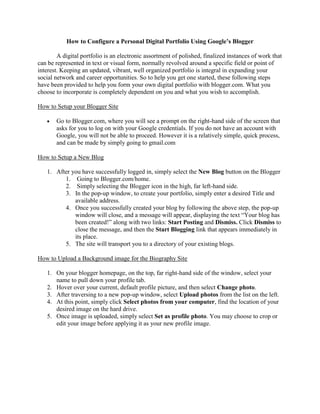
Instruction set
- 1. How to Configure a Personal Digital Portfolio Using Google’s Blogger A digital portfolio is an electronic assortment of polished, finalized instances of work that can be represented in text or visual form, normally revolved around a specific field or point of interest. Keeping an updated, vibrant, well organized portfolio is integral in expanding your social network and career opportunities. So to help you get one started, these following steps have been provided to help you form your own digital portfolio with blogger.com. What you choose to incorporate is completely dependent on you and what you wish to accomplish. How to Setup your Blogger Site Go to Blogger.com, where you will see a prompt on the right-hand side of the screen that asks for you to log on with your Google credentials. If you do not have an account with Google, you will not be able to proceed. However it is a relatively simple, quick process, and can be made by simply going to gmail.com How to Setup a New Blog 1. After you have successfully logged in, simply select the New Blog button on the Blogger 1. Going to Blogger.com/home. 2. Simply selecting the Blogger icon in the high, far left-hand side. 3. In the pop-up window, to create your portfolio, simply enter a desired Title and available address. 4. Once you successfully created your blog by following the above step, the pop-up window will close, and a message will appear, displaying the text “Your blog has been created!” along with two links: Start Posting and Dismiss. Click Dismiss to close the message, and then the Start Blogging link that appears immediately in its place. 5. The site will transport you to a directory of your existing blogs. How to Upload a Background image for the Biography Site 1. On your blogger homepage, on the top, far right-hand side of the window, select your name to pull down your profile tab. 2. Hover over your current, default profile picture, and then select Change photo. 3. After traversing to a new pop-up window, select Upload photos from the list on the left. 4. At this point, simply click Select photos from your computer, find the location of your desired image on the hard drive. 5. Once image is uploaded, simply select Set as profile photo. You may choose to crop or edit your image before applying it as your new profile image.
- 2. How to Access and Manage the Template Designer 1. From the home blogger page, which again you can access by selecting the Blogger icon on the top, left-hand side of the screen, select a blog you wish to access the Template Designer from. 2. On the left, select Template, and then the Customize button that appears in the center of the screen. This will access the Blogger Template Designer. On this page, there are a myriad of options that allow you to customize each personal blog on both pc and mobile devices: Templates This tab allows you to select a formatting template from a selection of pre-established formats and color schemes. Backgrounds This tab allows you to set and customize any image as your background. Layout This tab allows you to modify the layout of your blog, from arranging the size and placement of specific chunks of your blog through customizing the body and footer layout. Advanced This tab allows you to define the different texting formats (font, text color, background color) for your website. Adjust widths This tab allows you to define the page width for your blogger site.
- 3. How to Edit your Font 1. Within the Blogger Template Designer, select the Advancedbutton on the menu on the left. 2. Another menu will appear on the left, allowing you to select which component of your site you would like to edit. From this menu, select Blog Title. 3. From this page, you may select your desired font from the Title Font window, and may use the options below to modify text size and formatting. 4. After you have chosen your desired font you would like for your blog, simply select the button Apply to Blog in the far, right hand-side. In Conclusion While the steps to modifying and customizing each blog is relatively simple and straightforward, do not let that be of any indicator that you are limited in what you can express when you start to fully understand the system and become comfortable with it. Now it is up to your creative mind and varied works to make up your digital portfolio.