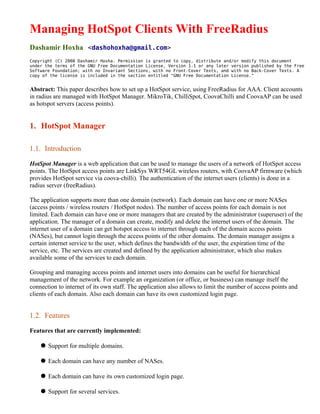
Managing HotSpot Clients With FreeRadius
- 1. Managing HotSpot Clients With FreeRadius Dashamir Hoxha <dashohoxha@gmail.com> Copyright (C) 2008 Dashamir Hoxha. Permission is granted to copy, distribute and/or modify this document under the terms of the GNU Free Documentation License, Version 1.1 or any later version published by the Free Software Foundation; with no Invariant Sections, with no Front-Cover Texts, and with no Back-Cover Texts. A copy of the license is included in the section entitled "GNU Free Documentation License." Abstract: This paper describes how to set up a HotSpot service, using FreeRadius for AAA. Client accounts in radius are managed with HotSpot Manager. MikroTik, ChilliSpot, CoovaChilli and CoovaAP can be used as hotspot servers (access points). 1. HotSpot Manager 1.1. Introduction HotSpot Manager is a web application that can be used to manage the users of a network of HotSpot access points. The HotSpot access points are LinkSys WRT54GL wireless routers, with CoovaAP firmware (which provides HotSpot service via coova-chilli). The authentication of the internet users (clients) is done in a radius server (freeRadius). The application supports more than one domain (network). Each domain can have one or more NASes (access points / wireless routers / HotSpot nodes). The number of access points for each domain is not limited. Each domain can have one or more managers that are created by the administrator (superuser) of the application. The manager of a domain can create, modify and delete the internet users of the domain. The internet user of a domain can get hotspot access to internet through each of the domain access points (NASes), but cannot login through the access points of the other domains. The domain manager assigns a certain internet service to the user, which defines the bandwidth of the user, the expiration time of the service, etc. The services are created and defined by the application administrator, which also makes available some of the services to each domain. Grouping and managing access points and internet users into domains can be useful for hierarchical management of the network. For example an organization (or office, or business) can manage itself the connection to internet of its own staff. The application also allows to limit the number of access points and clients of each domain. Also each domain can have its own customized login page. 1.2. Features Features that are currently implemented: Support for multiple domains. Each domain can have any number of NASes. Each domain can have its own customized login page. Support for several services.
- 2. An admin can have one or more domains and one domain can have one or more admins. Actions of the users can be audited easily. Optional integration with Radius Manager. Features that may be implemented in the future: More flexible types of services (including traffic limits, online time, etc.) Automatic check for the limits of the clients and automatic interruption of the service in case that the limits are reached. Automatic notification to the clients and admins when the internet usage approaches the limits. Usage statistics about clients, domains etc. Clients should be able to see their status and statistics. Google map with the locations of the NASes (HotSpot-s). Online registration of the clients and the possibility to pay by credit card, paypal etc. Authentication of the users/clients by digital certificates (instead of username/password). Scratch card generation? Payment recording and billing functions? 1.3. Radius Manager The application is also integrated with Radius Manager, which is an application for managing the database of freeRadius, services, clients, etc. (it has even some simple billing functionality). Unfortunately, Radius Manager is not free software (open source). So, the integration with Radius Manager is optional and HotSpot Manager can also work standalone (it does not depend on it). The benefits of integrating with Radius Manager are these: For each client (internet user) you can see in Radius Manager some usage statistics: is it online or not, history of connection/disconnection times, the download/upload traffic that it has done each time, etc. Radius Manager has some cron jobs that check periodically expiration times of the clients, approaching download/upload limits etc. It can also send notification emails to the clients, disconnect them automatically, etc. The same radius can be used for other services as well, e.g. PPPoE, using MikroTik as a NAS, etc. The scratch card generator, billing functions etc. of Radius Manager can be useful as well. However, HotSpot Manager may support some of these functions in the future releases...
- 3. 1.4. Installation Download it from http://sourceforge.net/projects/netaccess/files/hsmanager/0.5/hsmanager- 0.5.tar.gz/download, and extract it: bash$ tar xfz hsmanager-0.5.tar.gz bash$ mv hsmanager-0.5 hsmanager Alternatively, get the code of the application from subversion at SourceForge: bash$ cd /var/www/ bash$ svn co https://netaccess.svn.sourceforge.net/svnroot/netaccess/ hotspot-manager/trunk hsmanager bash$ cd hsmanager/ bash$ svn co https://phpwebapp.svn.sourceforge.net/svnroot/phpwebapp/web_app/trunk web_app Then, modify hsmanager.cfg accordingly and run sudo ./install.sh . The parameters in hsmanager.cfg are these: Connecting to the database of the application: ### parameters for connecting ### to the database of the application appdb_host=localhost appdb_name=hsmanager appdb_adminuser=root appdb_adminpass= appdb_user=hsmng appdb_pass=hsmngpass appdb_allowed_hosts='localhost' The adminuser user should be able to create databases and users and to grant permissions to them. The user is the database user that is used by the application to access the database. The parameter allowed_hosts contains the host(s) where the application is installed (relative to the database host; for example it can be '192.168.100.%'. Connecting to the database of radius: ### parameters for connecting ### to the database of radius raddb_host=localhost raddb_name=radius raddb_adminuser=root raddb_adminpass= raddb_apiuser=hsmng1 raddb_apipass=hsmngpass raddb_allowed_hosts='localhost' The adminuser user should be able to create databases and users and to grant permissions to them. The user is the database user that is used by the application to access the database. The parameter
- 4. allowed_hosts contains the host(s) where the application is installed (relative to the database host; for example it can be '192.168.100.%'. Note: The database where the data of the application are stored is different from the database of radius, this is why there are two different sets of configurations. Important: If appdb_host is the same as raddb_host (both databases are located in the same server), then appdb_user and raddb_apiuser should be different. Otherwise there will problems, because the application uses persistent connections, and the php persistent connections are the same when both host and user (and password) are the same. Parameters about radius: ### radius configuration rad_prefix=/usr/local integrate_with_rm=true The parameter rad_prefix can be empty, /usr/local , etc. The parameter integrate_with_rm can be true or false . If you have not already installed Radius Manager , then make if false . ### radius tables #nas=nas #radacct=radacct #radcheck=radcheck #radgroupcheck=radgroupcheck #radgroupreply=radgroupreply #radippool=radippool #radpostauth=radpostauth #radreply=radreply #radusergroup=usergroup These are not functional yet. Parameters about the HotSpot configuration of the NASes: ### hotspot configuration hs_config_dir=/usr/local/hotspot/config hs_radius_server1=192.168.25.11 hs_radius_server2=192.168.25.11 The parameter hs_config_dir is the directory where the CoovaChilli configuration parameters are saved (for each domain). 1.5. Administration First login as superuser. Superuser has access to all the modules of the application. Then go to the module of Services and create some. Right now, only upload and download rates are saved in the radius database; the other features are not working yet.
- 5. Next, go the module of Domains and create some domains. Here, it is possible to select which services will be available to the clients of the domain (at least one service should be selected). The number of NASes and the number of clients of the domain can be limited as well (if they are zero, then there is no limitation). Then, go to the module of Users and create some users of the application. These are the users that are permitted to access the application, not the internet users (the internet users are called clients). For each user set proper access rights: which modules and which domains he can access. A typical domain administrator has access only to one domain (his own domain), and to the modules: NASes, Clients and Logs. A user can administrate more than one domain (add them in separate lines), and one domain can have more than one admin. When a user logs into the application, his access rights will be restricted so that he can see and modify only the data that he is allowed to. For example, he will be able to see and modify only the NASes, clients and logs of his domains.
- 6. In order to register NASes and clients, now you can logout from the application (by closing all the windows of the browser) and then login as a normal user (domain administrator). Adding NASes and clients can also be done by the superuser, since he has access everywhere. While adding NASes (HotSpot servers/routers) the important fields are the MAC and IP, which are used to allow the NAS to connect to radius and to identify to which domain it belongs. The other fields (Gateway, DNS etc.) are just informational (maybe later they can be used to configure the NAS automatically). For the clients, the most important fields, besides Username and Password, are the Service and the Expiration Time. The other limits (Download Limit etc.) are not functional yet.
- 7. Then you can go to the module of Logs and see the activity that is done in the application by you and the other users. The logs can be filtered by time, event etc, so that you can find easily what you are looking for. The logs that are displayed are restricted by the domains to which the user has access. The module Settings is meant for the users to update their own data and for the domain admins to see the data of their domains and to update some of them. The module Misc right now has just one important submodule, which is used to backup/restore the
- 8. data of the database. In the future releases it may contain other things as well. 1.6. Diagrams
- 9. 2. FreeRADIUS 2.1. Installing I installed FreeRADIUS on Fedora. First I installed the packages freeradius and freeradius-mysql : bash# yum install freeradius freeradius-mysql Then I enabled the service radiusd and started it: bash# /sbin/chkconfig --list radiusd bash# /sbin/chkconfig radiusd on bash# /sbin/chkconfig --list radiusd bash# /sbin/service radiusd start Since freeradius uses the ports 1812 and 1813 (see e.g. the file /etc/services ), I had to open these ports in the firewall, both for tcp and udp . In order to do this, I edited the file /etc/sysconfig/iptables and added there these lines: -A RH-Firewall-1-INPUT -m state --state NEW -m tcp -p tcp --dport 1812 -j ACCEPT -A RH-Firewall-1-INPUT -m udp -p udp --dport 1812 -j ACCEPT -A RH-Firewall-1-INPUT -m state --state NEW -m tcp -p tcp --dport 1813 -j ACCEPT -A RH-Firewall-1-INPUT -m udp -p udp --dport 1813 -j ACCEPT To apply these modifications in firewall, I restarted the service iptables: bash# /sbin/service iptables restart Tip: To check that the ports 1812 and 1813 are open in the firewall, we can use one of these commands: bash# /sbin/service iptables status | grep 1812 bash# /sbin/iptables-save | grep 1812 2.2. Testing Just to test that FreeRADIUS is correctly installed and works, we can make a simple configuration using the standard text files, like this: Edit the file /etc/raddb/clients.conf . At the section client 127.0.0.1 modify the value of secret , for example make it local1 . The entry client 127.0.0.1 { . . . } will allow the localhost to use the radius service. Edit the file /etc/raddb/users . Uncomment there the test user steve (or create another user with similar details). It should look like this: steve Cleartext-Password := "testing" Service-Type = Framed-User,
- 10. Framed-Protocol = PPP, Framed-IP-Address = 172.16.3.33, Framed-IP-Netmask = 255.255.255.0, Framed-Routing = Broadcast-Listen, Framed-Filter-Id = "std.ppp", Framed-MTU = 1500, Framed-Compression = Van-Jacobsen-TCP-IP Edit /etc/raddb/radiusd.conf and make sure that authorization using files is enabled. (It should be enabled by default, so in general you don't need to modify anything.) Now we can use the command radtest to request access for user steve with password testing : bash# radtest --help bash# radtest steve testing 127.0.0.1 10 local1 bash# radtest steve testing localhost 10 local1 bash# radtest steve testingX 127.0.0.1 10 local1 bash# radtest steve testing 127.0.0.1 10 local1X In the first and second tests you should get the answer 'Access-Accept'. In the last two tests you should get the answer 'Access-Reject'. Tip: In order to get more details about what happens in the server, run radiusd in debug mode. First stop the service: /sbin/service radiusd stop , then run it like this: /usr/sbin/radiusd -x or /usr/sbin/radiusd -X . Note: If you have Windows, you may also wish to use NTradPing (downloadable from MasterSoft ) instead of radtest. If you do this, or test from any other machine, remember to put your PC (or the other machine) in your NAS list in the file /etc/raddb/clients.conf . 2.3. Using MySQL Now that radius is installed and we have tested that it works correctly, we can create a mysql database for it and configure radius to use this database. First let's create a new database and a new database user: bash$ mysql -p -u root mysql> CREATE DATABASE radiusdb; mysql> GRANT ALL ON radiusdb.* TO raduser@localhost IDENTIFIED BY "radpass"; mysql> exit; Now lets create the tables of the database by running the SQL script file that is in the directory freeradius/doc/examples/: bash$ mysql -p -u root -D radiusdb < /usr/share/doc/freeradius- 1.1.7/examples/mysql.sql We should modify now /etc/raddb/sql.conf by setting there the database, the username and the password that are needed to connect to the mysql server:
- 11. # Connect info server = "localhost" login = "raduser" password = "radpass" # Database table configuration radius_db = "radiusdb" Note: For testing/debug purposes, change sqltrace to yes. Then, freeradius will dump all SQL commands to the debug output. Note: You may also need to modify the line about sql_user_name in this file. Edit the file /etc/raddb/radiusd.conf and make there these modifications: Uncomment the line saying 'sql' in the authorize{} section and comment the line saying 'files'. Also uncomment the line saying 'sql' to the accounting{} section to tell FreeRADIUS to store accounting records in SQL as well. This file should then look something like this: authorise { preprocess chap mschap suffix eap # files sql pap } accounting { # We leave "detail" enabled to _additionally_ log accounting to /var/log/radius/radacct detail sql } 2.4. Testing MySQL Enter some data in the database: bash$ mysql -u raduser -p radpassw mysql> USE radiusdb; mysql> SHOW TABLES; mysql> INSERT INTO usergroup (UserName, GroupName) --> VALUES ("radiustest", "testgroup"); mysql> SELECT * FROM usergroup; mysql> INSERT INTO radcheck (UserName, Attribute, Value) --> VALUES ("radiustest", "Password", "testpassword"); mysql> SELECT * FROM radcheck; mysql> INSERT INTO radgroupreply (GroupName, Attribute, op, Value) --> VALUES ("testgroup","Framed-Compression","==","Van-Jacobsen-TCP-IP"); mysql> INSERT INTO radgroupreply (GroupName, Attribute, op, Value) --> VALUES ("testgroup","Framed-Protocol","==","PPP");
- 12. mysql> INSERT INTO radgroupreply (GroupName, Attribute, op, Value) --> VALUES ("testgroup","Framed-MTU","==","1500"); mysqk> INSERT INTO radgroupreply (GroupName, Attribute, op, Value) --> VALUES ("testgroup","Service-Type","==","Framed-User"); mysql> quit; Then stop the service /sbin/service radiusd stop and run radiusd in debug mode: /usr/sbin/radiusd -x or /usr/sbin/radiusd -X . Now check access for the user radiustest with password testpassword : bash# radtest radiustest testpassword localhost 10 local1 Sending Access-Request of id 224 to 127.0.0.1 port 1812 User-Name = "radiustest" User-Password = "testpassword" NAS-IP-Address = 255.255.255.255 NAS-Port = 10 rad_recv: Access-Accept packet from host 127.0.0.1:1812, id=224, length=44 Framed-Compression = Van-Jacobson-TCP-IP Framed-Protocol = PPP Framed-MTU = 1500 Service-Type = Framed-User 3. SQL API This SQL API helps to access the database of the freeRadius (or Radius Manager) from the HotSpot Manager (which manages the services and users). it is a library of MySQL procedures, which can be used to access and modify the database. It encapsulates (hides) the complexity of the database from the outside programmer. The programmer doesn't have to know what tables or fields are there in the database, but just needs to know the procedures/functions that are available in the API, their parameters, return values, etc. It also makes simpler the code of the program, because instead of using complicated SQL queries, it just needs to call a procedure with the appropriate parameters. 3.1. Radius SQL API procedure user_save(p_username varchar(64), p_password varchar(253), p_service varchar(64), p_domain varchar(253) ) Takes the parameters: username, password, service. In case that such a user exist, it is deleted first, and then new records about the user are inserted. > call radius.user_save('user-1','passw-1','test-1','domain-1'); -- create the user 'user-1' which has access at 'domain-1' > call radius.user_save('user-1','xyz','test-1','domain-1'); -- change the password of 'user-1' function user_check(p_username varchar(64)) returns varchar(64)
- 13. Used to check whether a user already exists in radiusdb (in the table radcheck). If there is such a user, then it returns its username. > select radius.user_check('user-1') as username; +----------+ | username | +----------+ | user-1 | +----------+ > select radius.user_check('user-2') as username; +----------+ | username | +----------+ | | +----------+ procedure user_get(p_username varchar(64), p_service varchar(64) ) Returns the data of a given user. Parameters are username and service patterns. Matching is done with LIKE. The records that are returned have the fields: username, service > call user_get('user-1', '%'); -- get the data of 'user-1' > call user_get('%', 'service-1'); -- get the data of all the users that have the service 'service-1' > call user_get('%', '%'); -- get the data of all the users procedure user_del(p_username varchar(64)) Delete the given user. > call radius.user_del('user-2'); -- delete user 'user-2' procedure service_save(p_service_name varchar(64), p_download_rate int(11), p_upload_rate int(11)) Save (add or update) a service. Takes the parameters: service_name, download_rate, upload_rate. Download and upload rates are integers in Kbps. If a service with such a name already exists, it is deleted first. > call radius.service_save('test-1', 256, 128); -- create the service test-1 with 256Kbps download and 128Kbps upload > call radius.service_save('test-2', 512, 128); -- add another service > call radius.service_save('test-2', 512, 256); -- change the upload rate of the service test-2
- 14. procedure service_get(p_service_name varchar(64)) Return a list of services that match the given parameter. Matching is done with LIKE. The result that is returned contains the fields: service, dwmload rate, upload rate, where the rates are integers of Kbps. > call radius.service_get('test-1'); -- get the data of the service 'test-1' > call radius.service_get('%'); -- get the data of all the services +----------+---------------+-------------+ | service | download_rate | upload_rate | +----------+---------------+-------------+ | test-1 | 256 | 128 | | test-2 | 512 | 256 | +----------+---------------+-------------+ procedure service_del(p_service varchar(64)) Delete the service with the given name. > call radius.service_del('test-2'); -- delete the service that is named 'test-2' procedure change_service_name(p_old_service varchar(64) p_new_service varchar(64)) Changes the name of a service, so that all the clients that were using the old service now use the new service. > call radius.change_service_name('test-2', 'test2'); -- change the name of the service 'test-2' to 'test2' 3.2. RM SQL API procedure rm_user_save(p_username varchar(32), p_password varchar(32), p_service_id int(11), p_expiration_date date, p_fullname varchar(30), p_email varchar(50)) Save a user in the table rm_users of the Radius Manager. Takes these parameters: username, password, service_id, expiration_date, fullname, email
- 15. In case that such a user exist, it is deleted first, and then new records about the user are inserted. procedure rm_user_del(p_username varchar(32)) Delete the given user. procedure rm_user_get(p_username varchar(32)) Returns the data of a given user. Gets the username of the user as a parameter (type: varchar(32)), and returns one or more records with the data of the users who match the data of the username. Matching is done with LIKE. It may return nothing if such a user does not exist. The record that is returned has these fields: username, srvname, expiration, enabled procedure rm_nas_insert(p_ip varchar(128), p_name varchar(128), p_secret varchar(60), p_description varchar(200)) Add a new record in the table 'nas'. procedure rm_nas_update(p_ip varchar(128), p_name varchar(128), p_secret varchar(60), p_description varchar(200)) Update a record in the table 'nas'. procedure rm_nas_delete(p_ip varchar(128)) Delete a record in the table 'nas'. function rm_nas_check(p_ip varchar(128)) returns varchar(128) Used to check whether an IP is already registered in the nas table. If it is registered, then it returns the IP, otherwise returns 'not-found'. > select radius.rm_nas_check('192.168.0.10') as ip; +--------------+ | ip | +--------------+ | 192.168.0.10 | +--------------+ > select radius.rm_nas_check('192.168.0.11') as ip; +-----------+ | ip | +-----------+ | not-found | +-----------+
- 16. 4. HotSpot Servers There are different ways for implementing a HotSpot server. Here I am going to describe how to configure a HotSpot service in MikroTik, how to install and configure ChilliSpot and CoovaChilli on a linux server, and how to install and configure CoovaAP on a wireless router. 4.1. MikroTik General network configuration: ### an address on the outside (WAN) interface of the mikrotik / ip address add address=192.168.35.100/24 interface=ether1 ### add a gateway # / ip route add gateway=192.168.35.1 ### set the DNS servers / ip dns set primary-dns=192.168.35.11 secondary-dns=4.2.2.2 Radius configuration: ### add another address for connecting to the radius server / ip address add address=192.168.25.121/24 interface=ether2 ### add radius servers for any PPP service on mikrotik / radius add service=hotspot address=192.168.25.101 secret=radiussecret timeout=2000ms / radius incoming set accept=yes Setup masquerading: ### setup NAT on the outside interface of the mikrotik / ip firewall nat add chain=srcnat out-interface=ether1 action=masquerade ### disable masquerading for the radius LAN (192.168.25.0/24) / ip firewall nat add chain=srcnat out-interface=ether1 src-address=192.168.25.0/24 action=return / ip firewall nat print / ip firewall nat move 1 0 Add a pool: ### add a pool / ip pool add name=pool0 ranges=192.168.10.0/16 Add a hotspot server profile: / ip hotspot profile add name="prof1" hotspot-address=192.168.10.1 dns-name="hotspot1.al" html-directory=hotspot use-radius=yes radius- accounting=yes
- 17. Add a hotspot server: / ip hotspot add name="server1" interface=ether2 address-pool=pool1 profile=prof1 Add a user profile: / ip hotspot user profile add name="userprofile1" address-pool=pool1 transparent-proxy=no Add a user: / ip hotspot user add server=server1 name="user1" password="passw1" profile=userprofile1 Modify the hotspot login pages. 4.1.1. Referencies http://www.mikrotik.com/testdocs/ros/2.9/ip/hotspot.php http://www.mikrotik.com/testdocs/ros/2.9/guide/aaa_hotspot.php 4.2. ChilliSpot 4.2.1. Introduction ChilliSpot is used as an access point controller in a wireless LAN. A typical network architecture is shown in the figure below. A wireless client can establish a wireless connection to an access point, but in order to reach the External Network it first has to authenticate with Chilli. Three different networks are involved in the architecture: External Network . The external network is typically the Internet or a corporate intranet. Access to the
- 18. external network is guarded by Chilli which only allows traffic from authenticated wireless clients to pass. Internal Network . The internal network is connecting the access points with Chilli. It is used for forwarding Ethernet frames between Chilli and the wireless clients as well as for IP management traffic to and from the access points. Wireless Network : The wireless clients are connected to the wireless network, and the access points serve as bridges between the internal network and the wireless network. This enables forwarding of Ethernet frames between Chilli and the wireless clients. In the example above the wireless network is allocated the address range 192.168.182.0/24. In order to function properly Chilli depends on a few external servers: DNS Server . When accessing the external network the wireless clients rely on one or several DNS servers for resolving domain names to IP addresses. The wireless clients are informed of the DNS server IP addresses by the Chilli. Before you start the installation of ChilliSpot you need to determine the IP address of at least one DNS server which can be used by the wireless clients. If you don't specify a DNS server Chilli will use the DNS server which is reported by the underlying operating system. UAM Server . When a user logs on he is redirected to an authentication web server which queries the user for her username and password. If a separate uam server is not available it is possible to install one on the Chilli server. Radius Server . User credentials are stored in one or several radius servers. Whenever a wireless client attempts to connect to the network Chilli will contact a radius server in order to validate the user credentials. If a separate radius server is not available it is possible to install one on the Chilli server. Generally the access points should be configured with open authentication and no encryption. Authentication is handled by Chilli. For better security, the access points should be configured for Wireless Protected Access. 4.2.2. Installing and Configuring Download from http://www.chillispot.info/download.html the latest RPM package and install it with the command: rpm -Uhv chillispot-1.1.0.i386.rpm During installation of ChilliSpot a configuration file was copied to /etc/chilli.conf . You need to edit this file. A description of each option is given in the man page ( man chilli ). As a start you can leave most of the parameters as they are. If you use an external radius server you need to modify the parameters: radiusserver1 , radiusserver2 , radiussecret . If you are not using an external radius server you can leave these parameters as they are, as we will install a radius server later during the installation. If you use an external UAM server you need to modify the parameter uamserver . If you are
- 19. not using an external UAM server you can leave this parameters as it is, as we will install an UAM server later during the installation. In order to automate startup of chilli issue the command: chkconfig chilli on ChilliSpot will start next time you reboot the system, or you can start it directly by issuing the command service chilli start 4.2.3. Firewall Setup It is important to protect ChilliSpot from unauthorized traffic. No single firewall ruleset can satisfy all network configurations, and generally you should write your own set of rules. As a starting point you can use the script located in: /usr/share/doc/chillispot-1.1.0/firewall.iptables . You can edit this file to suit your own configuration or simply use it without modification. Once you have edited the file install it by issuing the following commands: service iptables stop /usr/share/doc/chillispot-1.1.0/firewall.iptables service iptables save This will first clear the current firewall rules, install the new rules and finally save the rules so that they will be restored whenever the system is rebooted. In order for ChilliSpot to forward network packets, IP forwarding must be turned on in the kernel. You need to change this line in /etc/sysctl.conf : net.ipv4.ip_forward = 1 The changes take effect when you reboot the system, or you can activate them directly by issuing the command /sbin/sysctl -p 4.2.4. UAM Authentication Web Server We will now configure Apache to request username and password from the wireless clients: During installation of ChilliSpot a cgi script was placed in /usr/share/doc/chillispot- 1.1.0/hotspotlogin.cgi . Copy this script to /var/www/cgi- bin/hotspotlogin.cgi on the web server. We need to tell Chilli about the location of the authentication server. This is done by uncommenting and editing the following line in /etc/chilli.conf :
- 20. uamserver https://192.168.182.1/cgi-bin/hotspotlogin.cgi We need to restart chilli in order for the configuration changes to take effect: service chilli restart 4.2.5. Configuring FreeRADIUS We will now configure FreeRADIUS to authenticate the HotSpot users. Insert users in the radius database. Edit raddb/clients.conf in order to configure the IP address and shared secret of chilli. The secret must match the radiussecret parameter in /etc/chilli.conf. Tell Chilli about the location of the radius server. This is done by uncommenting and editing the following lines in /etc/chilli.conf : radiusserver1 127.0.0.1 radiusserver2 127.0.0.1 radiussecret testing123 Restart chilli in order for the configuration changes to take effect: service chilli restart. 4.2.6. Referencies http://www.chillispot.info/download.html http://www.chillispot.info/release.html#mozTocId867888 http://global.freifunk.net/item/chillispot_howto 4.3. CoovaChilli 4.3.1. Introduction CoovaChilli is an open-source software access controller, based on the popular ChilliSpot project. It is a feature rich software access controller that provides a captive portal / walled-garden environment and uses RADIUS for access provisioning.
- 21. 4.3.2. Installing From a RPM package: wget http://ap.coova.org/chilli/coova-chilli-1.0.11-1.i386.rpm sudo rpm -U coova-chilli-1.0.11-1.i386.rpm Building from source: wget http://ap.coova.org/chilli/coova-chilli-1.0.11.tar.gz tar xzf coova-chilli-1.0.11.tar.gz cd coova-chilli-1.0.11 ./configure make sudo make install Building the last version from SVN: svn checkout http://dev.coova.org/svn/coova-chilli/ cd coova-chilli sh bootstrap ./configure make sudo make install By default it will be installed on /usr/local/ . 4.3.3. Configuration Go to /etc/chilli/ (or /usr/local/etc/chilli/ ) and make a copy of defaults to config : cd /etc/chilli/ cp defaults config Modify /etc/chilli/config like this: ### # Local Network Configurations
- 22. # HS_WANIF=eth0 # WAN Interface toward the Internet HS_LANIF=eth1 # Subscriber Interface for client devices HS_NETWORK=10.1.0.0 # HotSpot Network (must include HS_UAMLISTEN) HS_NETMASK=255.255.255.0 # HotSpot Network Netmask HS_UAMLISTEN=10.1.0.1 # HotSpot IP Address (on subscriber network) HS_UAMPORT=3990 # HotSpot Port (on subscriber network) ### # HotSpot settings for simple Captive Portal # HS_UAMSECRET= HS_RADIUS=192.168.25.101 HS_RADIUS2=192.168.25.102 HS_RADSECRET=test HS_NASIP=192.168.35.46 # To explicitly set NAS-IP-Address # The server to be used in combination with HS_UAMFORMAT to # create the final chilli 'uamserver' url configuration. HS_UAMSERVER=192.168.25.100 # Use HS_UAMFORMAT to define the actual captive portal url. # Shell variable replacement takes place when evaluated, so here # HS_UAMSERVER is escaped and later replaced by the pre-defined # HS_UAMSERVER to form the actual "--uamserver" option in chilli. HS_UAMFORMAT=http://$HS_UAMSERVER/uam/ # Same principal goes for HS_UAMHOMEPAGE. HS_UAMHOMEPAGE=http://$HS_UAMLISTEN:$HS_UAMPORT/www/coova.html HS_LOC_NAME="HotSpot1" # WISPr Location Name and used in portal Caution: Be sure to leave empty HS_UAMSECRET, since we are going to use the JSON interface , otherwise the users will fail to login . Start the chilli service: chkconfig chilli on chkconfig --list chilli service chilli start service chilli status When the service is started, it will automatically create the configuration files hs.conf, local.conf and main.conf from config . When the config is modified, the chilli service must be restarted as well. In the config file we have defined the uamserver like this: HS_UAMSERVER=192.168.25.100 HS_UAMFORMAT=http://$HS_UAMSERVER/uam/ This is a webserver different from the server where coova-chilli is installed. In this server we have to create an index.html file:
- 23. mkdir -p /var/www/html/uam/ cd /var/www/html/uam/ wget http://coova.org/uam/ wget http://coova.org/js/chilli.js Then, we should edit index.html to use chilli.js from local. We can also modify index.html as we like. Note: The authentication page http://192.168.25.100/uam/index.html can actually be any page, enough that it contains the line: <script id='chillijs' src='chilli.js'></script> For more details see Any page a login page . 4.3.4. Referencies CoovaChilli CoovaChilli Documentation CoovaChilli Development CoovaChilli HowTo CoovaAAA Captive Portal CoovaChilli Forum Any page a login page CoovaChilli JSON Interface 4.4. CoovaAP 4.4.1. Introduction CoovaAP Firmware is a linux system that can be installed in a wireless router. In this system are included several packages/tools that extend and enhance the features of the router. CoovaAP is an OpenWRT-based firmware designed especially for HotSpots. It comes with the CoovaChilli access controller built-in and makes it easily configurable. CoovaAP is perfect for just about any HotSpot application - from WPA Enterprise (with RADIUS accounting) to Free WiFi with Terms of Service acknowledgment to commercial HotSpot captive portal applications. The configuration of the router is managed through a web-interface, but it is also possible to login via ssh into the router. The wireless routers that are supported by CoovaAP are: Linksys WRT54GL, Linksys WRT54G, Linksys WRT54GS, Linksys WRT54GS v4, etc.
- 24. The key features of CoovaAP are: Open-source, based on OpenWrt Advanced Web-based Configuration Easy HotSpot Configuration & Status CoovaChilli Access Controller Embedded Captive Portal Facebook HotSpot Captive Portal Integrated CoovaChilli with WPA OpenID Authentication Centralized CoovaChilli Configuration WiFiDog Access Controller PPTP VPN Client and Server OpenVPN Client Traffic Shaping WDS HotSpot For more details look at the CoovaAP homepage. 4.4.2. Installing The installation is described very well in the page CoovaAP Firmware Installation http://coova.org/wiki/index.php/Installation_Help. 4.4.3. Configuration At System / Settings : System Settings Host Name : LinkSys boot_wait : Enabled Language : English System Administration WAN SSH Access : Enabled WAN Web Access : HTTPS Only HotSpot SSH Access : Enabled
- 25. HotSpot LAN Web Access : HTTPS Only At Network / DHCP : DHCP Settings LAN DHCP Services : Enabled Starting Address : 192.168.1.100 Number of Addresses : 150 At Network / WAN : WAN Configuration Connection Type : Static IP IP Settings IP Address : 192.168.25.31 Netmask : 255.255.255.0 Default Gateway : 192.168.25.1 DNS Servers 192.168.25.101 4.2.2.2 At Network Wireless : Wireless Configuration Wireless Interface : Enabled ESSID Broadcast : Show ESSID : WiFi Channel : 11 Mode : Access Point Encryption Settings Encryption Type : Disabled At Network / Advanced Wireless : Settings Isolate WLAN clients : Enabled At HotSpot / Configuration : HotSpot Configurations HotSpot Type : ChilliSpot UAM HotSpot Mode : LAN & Wireless ChilliSpot Configurations Auto Configuration : Web URL Web Config URL : http://192.168.25.100/hotspot/config/ At HotSpot / Location : Hotspot Location
- 26. Location Name : Location Location Address : Address Network Name : Network Country ISO Code : AL 4.4.4. Radius Configuration In the interface HotSpot / Configuration we have these settings: HotSpot Configurations HotSpot Type : ChilliSpot UAM HotSpot Mode : LAN & Wireless ChilliSpot Configurations Auto Configuration : Web URL Web Config URL : http://192.168.25.101/hsconfig/ The configuration of ChilliSpot (coova-chilli) is retrieved from the server 192.168.25.101 by http. The configuration file index.html in this server has this content: uamserver http://www.example.net/hs/ radiusserver1 192.168.25.101 radiusserver2 192.168.25.102 radiussecret secretpassw radiusnasid HotSpot uamallowed www.example.net It contains the configuration of the radius server. The parameter uamserver contains the URL of the web page that will be used by the clients to login to internet. In case that the configuration is different for different routers, then the setting Web Config URL should be different, so that they can load different configurations. This can be useful if we want to have a different radiusnasid for different routers and a different (personalized) login page. 4.4.5. Login Page The login page that is located at http://www.example.net/hs/ consists of an html and a javascript file, as described at CoovaChilli JSON Interface . The content of the file index.htm is this: <html> <head> <!-- A purely HTML based captive portal using the JSON interface of CoovaChilli --> <title>coova hotspot</title> <style><!-- body,td,a,p,h{ font-family:arial,sans-serif; } body {
- 27. text-align: center; padding-top: 30px; margin: auto; width: 50%; } #MyChilli { background: url("coova.jpg") right top no-repeat; margin: auto; text-align: left; padding: 10px 0 30px 0; } #locationName { height: 50px; font-size: 120%; font-weight: bold; } #chilliPage { border: 1px solid orange; padding: 20px 20px 20px 20px; margin-top: 20px; } #signUpRow { display: inline; } --> </style> </head> <body> <div id="MyChilli"> <div id="noLocation" style="display:none;"> <p style="padding-top: 100px;"><strong>You are not at a hotspot.</strong> If you want to see a a sample login page using the <a href="http://coova.org/wiki/index.php/CoovaChilli/JSON">JSON interface</a> of <a href="http://coova.org/wiki/index.php/CoovaChilli">CoovaChilli</a>, then <a href="javascript: window.location = 'view-source:' + window.location.href;">view the source</a> of this page.</p> </div> <h1>Homepage</h1> <script id='chillijs' src='chilli.js'></script> </div> </body> </html> The content of the file chilli.js is this: if (navigator.appVersion.indexOf("MSIE")!=-1) document.write("<script type='text/javascript' id='chillicontroller'></script>"); if (!window.queryObj) { window.queryObj = new Object(); window.location.search.replace(new RegExp("([^?=&]+)(=([^&]*))?","g"), function($0,$1,$2,$3) { queryObj[$1] = $3; }); } if (queryObj['uamip'] != null && queryObj['uamport'] != null) { var script = document.getElementById('chillicontroller');
- 28. if (script == null) { script = document.createElement('script'); script.id = 'chillicontroller'; script.type = 'text/javascript'; script.src = 'http://'+queryObj['uamip']+':'+queryObj['uamport'] +'/www/chillijs.chi'; var head = document.getElementsByTagName("head")[0]; if (head == null) head = document.body; head.appendChild(script); } script.src = 'http://'+queryObj['uamip']+':'+queryObj['uamport'] +'/www/chillijs.chi'; } else { var noLocation = document.getElementById("noLocation"); if (noLocation != null && noLocation.style) { noLocation.style.display = 'inline'; } 4.4.6. Quick Config After a CoovaAP wireless router has been configured properly, its configuration can be backup-ed in order to use it for quick reconfiguration of the device. The configuration can be downloaded and uploaded at the interface System / Config Management . The configuration backup can also be used to configure quickly a new router. In this case, these configuration settings should be modified manually: IP Address at Network / WAN has to be modified. HotSpot / Location can be modified. Web Config URL at HotSpot / Configuration can be modified optionally, in case that we want to provide a customized login page, radius server, etc. 4.4.7. Referencies CoovaAP Firmware CoovaAP Firmware Installation CoovaChilli JSON Interface CoovaAP Forum 5. GNU Free Documentation License Version 1.2, November 2002 Copyright (C) 2000,2001,2002 Free Software Foundation, Inc.
- 29. 59 Temple Place, Suite 330, Boston, MA 02111-1307, USA Everyone is permitted to copy and distribute verbatim copies of this license document, but changing it is not allowed. 1. PREAMBLE The purpose of this License is to make a manual, textbook, or other functional and useful document free in the sense of freedom: to assure everyone the effective freedom to copy and redistribute it, with or without modifying it, either commercially or noncommercially. Secondarily, this License preserves for the author and publisher a way to get credit for their work, while not being considered responsible for modifications made by others. This License is a kind of "copyleft", which means that derivative works of the document must themselves be free in the same sense. It complements the GNU General Public License, which is a copyleft license designed for free software. We have designed this License in order to use it for manuals for free software, because free software needs free documentation: a free program should come with manuals providing the same freedoms that the software does. But this License is not limited to software manuals; it can be used for any textual work, regardless of subject matter or whether it is published as a printed book. We recommend this License principally for works whose purpose is instruction or reference. 2. APPLICABILITY AND DEFINITIONS This License applies to any manual or other work, in any medium, that contains a notice placed by the copyright holder saying it can be distributed under the terms of this License. Such a notice grants a world-wide, royalty-free license, unlimited in duration, to use that work under the conditions stated herein. The "Document", below, refers to any such manual or work. Any member of the public is a licensee, and is addressed as "you". You accept the license if you copy, modify or distribute the work in a way requiring permission under copyright law. A "Modified Version" of the Document means any work containing the Document or a portion of it, either copied verbatim, or with modifications and/or translated into another language. A "Secondary Section" is a named appendix or a front-matter section of the Document that deals exclusively with the relationship of the publishers or authors of the Document to the Document's overall subject (or to related matters) and contains nothing that could fall directly within that overall subject. (Thus, if the Document is in part a textbook of mathematics, a Secondary Section may not explain any mathematics.) The relationship could be a matter of historical connection with the subject or with related matters, or of legal, commercial, philosophical, ethical or political position regarding them. The "Invariant Sections" are certain Secondary Sections whose titles are designated, as being those of Invariant Sections, in the notice that says that the Document is released under this License. If a section does not fit the above definition of Secondary then it is not allowed to be designated as Invariant. The Document may contain zero Invariant Sections. If the Document does not identify any Invariant Sections then there are none. The "Cover Texts" are certain short passages of text that are listed, as Front-Cover Texts or Back- Cover Texts, in the notice that says that the Document is released under this License. A Front-Cover Text may be at most 5 words, and a Back-Cover Text may be at most 25 words.
- 30. A "Transparent" copy of the Document means a machine-readable copy, represented in a format whose specification is available to the general public, that is suitable for revising the document straightforwardly with generic text editors or (for images composed of pixels) generic paint programs or (for drawings) some widely available drawing editor, and that is suitable for input to text formatters or for automatic translation to a variety of formats suitable for input to text formatters. A copy made in an otherwise Transparent file format whose markup, or absence of markup, has been arranged to thwart or discourage subsequent modification by readers is not Transparent. An image format is not Transparent if used for any substantial amount of text. A copy that is not "Transparent" is called "Opaque". Examples of suitable formats for Transparent copies include plain ascii without markup, Texinfo input format, LaTeX input format, SGML or XML using a publicly available DTD, and standard- conforming simple HTML, PostScript or PDF designed for human modification. Examples of transparent image formats include PNG, XCF and JPG. Opaque formats include proprietary formats that can be read and edited only by proprietary word processors, SGML or XML for which the DTD and/or processing tools are not generally available, and the machine-generated HTML, PostScript or PDF produced by some word processors for output purposes only. The "Title Page" means, for a printed book, the title page itself, plus such following pages as are needed to hold, legibly, the material this License requires to appear in the title page. For works in formats which do not have any title page as such, "Title Page" means the text near the most prominent appearance of the work's title, preceding the beginning of the body of the text. A section "Entitled XYZ" means a named subunit of the Document whose title either is precisely XYZ or contains XYZ in parentheses following text that translates XYZ in another language. (Here XYZ stands for a specific section name mentioned below, such as "Acknowledgements", "Dedications", "Endorsements", or "History".) To "Preserve the Title" of such a section when you modify the Document means that it remains a section "Entitled XYZ" according to this definition. The Document may include Warranty Disclaimers next to the notice which states that this License applies to the Document. These Warranty Disclaimers are considered to be included by reference in this License, but only as regards disclaiming warranties: any other implication that these Warranty Disclaimers may have is void and has no effect on the meaning of this License. 3. VERBATIM COPYING You may copy and distribute the Document in any medium, either commercially or noncommercially, provided that this License, the copyright notices, and the license notice saying this License applies to the Document are reproduced in all copies, and that you add no other conditions whatsoever to those of this License. You may not use technical measures to obstruct or control the reading or further copying of the copies you make or distribute. However, you may accept compensation in exchange for copies. If you distribute a large enough number of copies you must also follow the conditions in section 3. You may also lend copies, under the same conditions stated above, and you may publicly display copies. 4. COPYING IN QUANTITY If you publish printed copies (or copies in media that commonly have printed covers) of the Document, numbering more than 100, and the Document's license notice requires Cover Texts, you must enclose the copies in covers that carry, clearly and legibly, all these Cover Texts: Front-Cover Texts on the front cover, and Back-Cover Texts on the back cover. Both covers must also clearly and
- 31. legibly identify you as the publisher of these copies. The front cover must present the full title with all words of the title equally prominent and visible. You may add other material on the covers in addition. Copying with changes limited to the covers, as long as they preserve the title of the Document and satisfy these conditions, can be treated as verbatim copying in other respects. If the required texts for either cover are too voluminous to fit legibly, you should put the first ones listed (as many as fit reasonably) on the actual cover, and continue the rest onto adjacent pages. If you publish or distribute Opaque copies of the Document numbering more than 100, you must either include a machine-readable Transparent copy along with each Opaque copy, or state in or with each Opaque copy a computer-network location from which the general network-using public has access to download using public-standard network protocols a complete Transparent copy of the Document, free of added material. If you use the latter option, you must take reasonably prudent steps, when you begin distribution of Opaque copies in quantity, to ensure that this Transparent copy will remain thus accessible at the stated location until at least one year after the last time you distribute an Opaque copy (directly or through your agents or retailers) of that edition to the public. It is requested, but not required, that you contact the authors of the Document well before redistributing any large number of copies, to give them a chance to provide you with an updated version of the Document. 5. MODIFICATIONS You may copy and distribute a Modified Version of the Document under the conditions of sections 2 and 3 above, provided that you release the Modified Version under precisely this License, with the Modified Version filling the role of the Document, thus licensing distribution and modification of the Modified Version to whoever possesses a copy of it. In addition, you must do these things in the Modified Version: A. Use in the Title Page (and on the covers, if any) a title distinct from that of the Document, and from those of previous versions (which should, if there were any, be listed in the History section of the Document). You may use the same title as a previous version if the original publisher of that version gives permission. B. List on the Title Page, as authors, one or more persons or entities responsible for authorship of the modifications in the Modified Version, together with at least five of the principal authors of the Document (all of its principal authors, if it has fewer than five), unless they release you from this requirement. C. State on the Title page the name of the publisher of the Modified Version, as the publisher. D. Preserve all the copyright notices of the Document. E. Add an appropriate copyright notice for your modifications adjacent to the other copyright notices. F. Include, immediately after the copyright notices, a license notice giving the public permission to use the Modified Version under the terms of this License, in the form shown in the Addendum below. G. Preserve in that license notice the full lists of Invariant Sections and required Cover Texts given in the Document's license notice.
- 32. H. Include an unaltered copy of this License. I. Preserve the section Entitled "History", Preserve its Title, and add to it an item stating at least the title, year, new authors, and publisher of the Modified Version as given on the Title Page. If there is no section Entitled "History" in the Document, create one stating the title, year, authors, and publisher of the Document as given on its Title Page, then add an item describing the Modified Version as stated in the previous sentence. J. Preserve the network location, if any, given in the Document for public access to a Transparent copy of the Document, and likewise the network locations given in the Document for previous versions it was based on. These may be placed in the "History" section. You may omit a network location for a work that was published at least four years before the Document itself, or if the original publisher of the version it refers to gives permission. K. For any section Entitled "Acknowledgements" or "Dedications", Preserve the Title of the section, and preserve in the section all the substance and tone of each of the contributor acknowledgements and/or dedications given therein. L. Preserve all the Invariant Sections of the Document, unaltered in their text and in their titles. Section numbers or the equivalent are not considered part of the section titles. M. Delete any section Entitled "Endorsements". Such a section may not be included in the Modified Version. N. Do not retitle any existing section to be Entitled "Endorsements" or to conflict in title with any Invariant Section. O. Preserve any Warranty Disclaimers. If the Modified Version includes new front-matter sections or appendices that qualify as Secondary Sections and contain no material copied from the Document, you may at your option designate some or all of these sections as invariant. To do this, add their titles to the list of Invariant Sections in the Modified Version's license notice. These titles must be distinct from any other section titles. You may add a section Entitled "Endorsements", provided it contains nothing but endorsements of your Modified Version by various parties--for example, statements of peer review or that the text has been approved by an organization as the authoritative definition of a standard. You may add a passage of up to five words as a Front-Cover Text, and a passage of up to 25 words as a Back-Cover Text, to the end of the list of Cover Texts in the Modified Version. Only one passage of Front-Cover Text and one of Back-Cover Text may be added by (or through arrangements made by) any one entity. If the Document already includes a cover text for the same cover, previously added by you or by arrangement made by the same entity you are acting on behalf of, you may not add another; but you may replace the old one, on explicit permission from the previous publisher that added the old one. The author(s) and publisher(s) of the Document do not by this License give permission to use their names for publicity for or to assert or imply endorsement of any Modified Version. 6. COMBINING DOCUMENTS You may combine the Document with other documents released under this License, under the terms
- 33. defined in section 4 above for modified versions, provided that you include in the combination all of the Invariant Sections of all of the original documents, unmodified, and list them all as Invariant Sections of your combined work in its license notice, and that you preserve all their Warranty Disclaimers. The combined work need only contain one copy of this License, and multiple identical Invariant Sections may be replaced with a single copy. If there are multiple Invariant Sections with the same name but different contents, make the title of each such section unique by adding at the end of it, in parentheses, the name of the original author or publisher of that section if known, or else a unique number. Make the same adjustment to the section titles in the list of Invariant Sections in the license notice of the combined work. In the combination, you must combine any sections Entitled "History" in the various original documents, forming one section Entitled "History"; likewise combine any sections Entitled "Acknowledgements", and any sections Entitled "Dedications". You must delete all sections Entitled "Endorsements." 7. COLLECTIONS OF DOCUMENTS You may make a collection consisting of the Document and other documents released under this License, and replace the individual copies of this License in the various documents with a single copy that is included in the collection, provided that you follow the rules of this License for verbatim copying of each of the documents in all other respects. You may extract a single document from such a collection, and distribute it individually under this License, provided you insert a copy of this License into the extracted document, and follow this License in all other respects regarding verbatim copying of that document. 8. AGGREGATION WITH INDEPENDENT WORKS A compilation of the Document or its derivatives with other separate and independent documents or works, in or on a volume of a storage or distribution medium, is called an "aggregate" if the copyright resulting from the compilation is not used to limit the legal rights of the compilation's users beyond what the individual works permit. When the Document is included in an aggregate, this License does not apply to the other works in the aggregate which are not themselves derivative works of the Document. If the Cover Text requirement of section 3 is applicable to these copies of the Document, then if the Document is less than one half of the entire aggregate, the Document's Cover Texts may be placed on covers that bracket the Document within the aggregate, or the electronic equivalent of covers if the Document is in electronic form. Otherwise they must appear on printed covers that bracket the whole aggregate. 9. TRANSLATION Translation is considered a kind of modification, so you may distribute translations of the Document under the terms of section 4. Replacing Invariant Sections with translations requires special permission from their copyright holders, but you may include translations of some or all Invariant Sections in addition to the original versions of these Invariant Sections. You may include a translation of this License, and all the license notices in the Document, and any Warranty Disclaimers, provided that you also include the original English version of this License and the original versions of those notices and disclaimers. In case of a disagreement between the translation and the original version of this License or a notice or disclaimer, the original version will prevail.
- 34. If a section in the Document is Entitled "Acknowledgements", "Dedications", or "History", the requirement (section 4) to Preserve its Title (section 1) will typically require changing the actual title. 10. TERMINATION You may not copy, modify, sublicense, or distribute the Document except as expressly provided for under this License. Any other attempt to copy, modify, sublicense or distribute the Document is void, and will automatically terminate your rights under this License. However, parties who have received copies, or rights, from you under this License will not have their licenses terminated so long as such parties remain in full compliance. 11. FUTURE REVISIONS OF THIS LICENSE The Free Software Foundation may publish new, revised versions of the GNU Free Documentation License from time to time. Such new versions will be similar in spirit to the present version, but may differ in detail to address new problems or concerns. See http://www.gnu.org/copyleft/. Each version of the License is given a distinguishing version number. If the Document specifies that a particular numbered version of this License "or any later version" applies to it, you have the option of following the terms and conditions either of that specified version or of any later version that has been published (not as a draft) by the Free Software Foundation. If the Document does not specify a version number of this License, you may choose any version ever published (not as a draft) by the Free Software Foundation. 5.1. ADDENDUM: How to use this License for your documents To use this License in a document you have written, include a copy of the License in the document and put the following copyright and license notices just after the title page: Copyright (C) year your name. Permission is granted to copy, distribute and/or modify this document under the terms of the GNU Free Documentation License, Version 1.2 or any later version published by the Free Software Foundation; with no Invariant Sections, no Front-Cover Texts, and no Back-Cover Texts. A copy of the license is included in the section entitled ``GNU Free Documentation License''. If you have Invariant Sections, Front-Cover Texts and Back-Cover Texts, replace the "with...Texts." line with this: with the Invariant Sections being list their titles, with the Front-Cover Texts being list, and with the Back-Cover Texts being list. If you have Invariant Sections without Cover Texts, or some other combination of the three, merge those two alternatives to suit the situation. If your document contains nontrivial examples of program code, we recommend releasing these examples in parallel under your choice of free software license, such as the GNU General Public License, to permit their use in free software.
