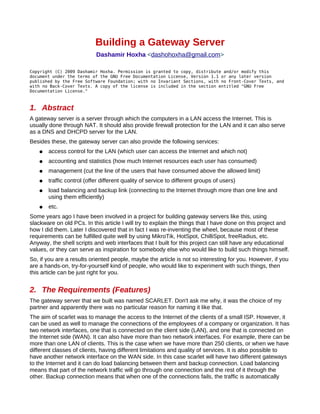
Building a Gateway Server
- 1. Building a Gateway Server Dashamir Hoxha <dashohoxha@gmail.com> Copyright (C) 2009 Dashamir Hoxha. Permission is granted to copy, distribute and/or modify this document under the terms of the GNU Free Documentation License, Version 1.1 or any later version published by the Free Software Foundation; with no Invariant Sections, with no Front-Cover Texts, and with no Back-Cover Texts. A copy of the license is included in the section entitled "GNU Free Documentation License." 1. Abstract A gateway server is a server through which the computers in a LAN access the Internet. This is usually done through NAT. It should also provide firewall protection for the LAN and it can also serve as a DNS and DHCPD server for the LAN. Besides these, the gateway server can also provide the following services: ● access control for the LAN (which user can access the Internet and which not) ● accounting and statistics (how much Internet resources each user has consumed) ● management (cut the line of the users that have consumed above the allowed limit) ● traffic control (offer different quality of service to different groups of users) ● load balancing and backup link (connecting to the Internet through more than one line and using them efficiently) ● etc. Some years ago I have been involved in a project for building gateway servers like this, using slackware on old PCs. In this article I will try to explain the things that I have done on this project and how I did them. Later I discovered that in fact I was re-inventing the wheel, because most of these requirements can be fulfilled quite well by using MikroTik, HotSpot, ChilliSpot, freeRadius, etc. Anyway, the shell scripts and web interfaces that I built for this project can still have any educational values, or they can serve as inspiration for somebody else who would like to build such things himself. So, if you are a results oriented people, maybe the article is not so interesting for you. However, if you are a hands-on, try-for-yourself kind of people, who would like to experiment with such things, then this article can be just right for you. 2. The Requirements (Features) The gateway server that we built was named SCARLET. Don't ask me why, it was the choice of my partner and apparently there was no particular reason for naming it like that. The aim of scarlet was to manage the access to the Internet of the clients of a small ISP. However, it can be used as well to manage the connections of the employees of a company or organization. It has two network interfaces, one that is connected on the client side (LAN), and one that is connected on the Internet side (WAN). It can also have more than two network interfaces. For example, there can be more than one LAN of clients. This is the case when we have more than 250 clients, or when we have different classes of clients, having different limitations and quality of services. It is also possible to have another network interface on the WAN side. In this case scarlet will have two different gateways to the Internet and it can do load balancing between them and backup connection. Load balancing means that part of the network traffic will go through one connection and the rest of it through the other. Backup connection means that when one of the connections fails, the traffic is automatically
- 2. routed through the other one. Illustration 1: Diagram of how SCARLET is used. Scarlet gives also DHCP and DNS services to the computers of the LAN(s). It also has a firewall in order to protect itself and the LAN(s) and has a web proxy (squid) in order to improve the quality and efficiency of web access. All the clients that access the Internet through scarlet are registered. Scarlet knows their MAC addresses and allows only the registered clients to access the Internet. When the time of registration expires, the connection of the client is interrupted automatically. Scarlet can also limit the download and upload speed of the Internet connection of the LAN. It also counts the network traffic of each client (MAC) and builds statistics about the network usage. 3. Installing and Accessing Scarlet In order to develop and test a gateway server we usually need a small lab with at least a few machines and network connections. However, it is possible to simulate such a testing environment using virtual machines and virtual network connections. For this purpose I have used QEMU. Other options like VirtualBox, VMWare, etc. could have been used as well. 3.1. Installing QEMU From the download page: http://fabrice.bellard.free.fr/qemu/download.html download and install QEMU. The installation is very easy: bash# tar xfz qemu-0.10.2.tar.gz bash# cd qemu-0.10.2/ bash# ./configure && make && make install The documentation of QEMU can be found at /usr/local/share/doc/qemu/, or at the web site, or using `man qemu`. The command `qemu` usually takes as parameter the image of the disk of the computer that is being
- 3. emulated. This is usually a file in the host system that is treated by qemu as the disk of the guest computer. This image file can be created by the command `qemuimg` like this: bash$ qemu-img create images/scarlet.img 3500MB After this, we will have the file scarlet.img which can be used by qemu as the hard disk of the guest computer. The size of this virtual hard disk is 3.5GB (sufficient for installing and testing the gateway server). If you try now the command: bash$ qemu images/scarlet.img you will see the emulation window, and then an error message, saying that the disk is not bootable (there is no operating system in it). This is right, because we have installed nothing in it yet. 3.2. Installing SCARLET First of all we should download scarlet.iso from internet [...]. If we already have a scarlet CD, we can copy it like this: bash# dd if=/dev/cdrom of=images/scarlet.iso To install scarlet in the virtual disk scarlet.img use this command: bash$ qemu -boot d -cdrom images/scarlet.iso images/scarlet.img The option boot d tells qemu to boot from CDROM and the option cdrom tells it to use the given ISO image as a CD. Press Enter several times, until you get to the prompt. Then type : # install-scarlet.sh This is the installation script. I swear it is not user friendly at all. It makes a professional installation for sure; fast, efficient and straight to the point. It will partition the disk and then format the parts with reiserfs, and then restore there the scarlet system. The partitions are restored from the backup files scarlet.hda2.tar.gz and scarlet.hda5.tar.gz (we will see later how to make these backups). Let's have a look at the script: #!/bin/sh ### install scarlet ### create the partition table of /dev/hda echo "Erasing the current partition table of /dev/hda" dd if=/dev/zero of=/dev/hda count=63b echo "Creating a new partition table for /dev/hda" fdisk_commands=" nn pn 1n n +32n nn pn 2n n +64n nn en 3n n n nn ln n +128n nn ln n +128n nn ln n n tn 1n 82n
- 4. wn" #echo -e $fdisk_commands ##debug echo -e $fdisk_commands | fdisk /dev/hda fdisk -l /dev/hda ### mount cdrom mkdir /mnt/cdrom mount /dev/hdc /mnt/cdrom ### install the maintenance system in /dev/hda2 echo "Formating /dev/hda2:" mkreiserfs /dev/hda2 echo "Installing the maintenance system:" mkdir /hda2 mount /dev/hda2 /hda2 cd /hda2 tar --extract --gunzip --preserve --file=/mnt/cdrom/scarlet.hda2.tar.gz -v cd / echo "Installing lilo from the maintenance system:" chroot /hda2 lilo ### install the scarlet system in /dev/hda5 echo "Formating /dev/hda5:" mkreiserfs /dev/hda5 echo "Installing the scarlet-1 system:" mkdir /hda5 mount /dev/hda5 /hda5 cd /hda5 tar --extract --gunzip --preserve --file=/mnt/cdrom/scarlet.hda5.tar.gz -v cd / ### format the swap partition echo "Formating the swap partition:" mkswap /dev/hda1 ### start the maintenance script from the maintenance system echo "Starting the maintenance script from the maintenance system:" chroot hda2 /usr/local/maintenance/maintenance.sh A usual installation of scarlet uses the disk as shown in the following diagram: hda1 hda2 /dev/hda5 /dev/hda6 /dev/hda7 +---+--------+================+================+===========+ |swp| maintn | scarlet-1 | scarlet-2 |squid-cache| |256| 512 MB | 1 GB | 1 GB | ... | +---+--------+================+================+===========+ Scarlet itself is installed in two different partitions, which are labeled scarlet-1 and scarlet-2. There is also a maintenance system, a swap partition and a partition used for the cache of squid. By default, scarlet-1 is used, and scarlet-2 is a backup copy of it. The backup can be done from the maintenance system. In case that something happens to the first scarlet, we can quickly boot to the other one, until we find and fix the problem. The maintenance system is used to make backup/restore etc. After installation, scarlet can be booted with the command:
- 5. bash$ qemu images/scarlet.img (the option '-boot c' which says to boot from the HDD image is the default). 3.3. Using a Better Network Configuration After booting scarlet like that, you will notice some error messages about device eth1 which is missing. The lack of network interface eth1 will also cause some other problems, because the scarlet system assumes that there are two network interfaces, one external (eth0) and one internal (eth1). This problem is created because qemu by default creates only one network interface for the emulated system. We can correct this problem by using advanced qemu options about network configuration. Let's create some scripts for starting Scarlet with qemu. start-scarlet.sh: #!/bin/bash ### Start scarlet with two network cards. ### Note: it should be run by root, so that tapX interfaces ### can be created. ### make sure that the script is called by root if [ $(whoami) != "root" ] then echo "Should be called by root" exit fi ### emulate a testbox with two network cards qemu -m 64 -serial /dev/tty8 images/scarlet.img -net nic,vlan=0 -net nic,vlan=1 -net tap,vlan=0,ifname=tap0,script=./tap0.sh -net tap,vlan=1,ifname=tap1,script=./tap1.sh & tap0.sh: #!/bin/bash /sbin/ip link set tap0 up /sbin/ip address flush dev tap0 /sbin/ip address add 192.168.100.1/24 dev tap0 /sbin/ip address add 10.0.0.10/24 dev tap0 tap1.sh: #!/bin/bash /sbin/ip link set tap1 up /sbin/ip address flush dev tap1 /sbin/ip address add 192.168.10.101/24 dev tap1 There are a few qemu options to be explained here. First of all, m 64 tells qemu to use up to 64MB RAM for the emulated scarlet. It really does not need more that this for testing. The option serial / dev/tty8 tells qemu to connect the serial port of the emulated computer to the device /dev/tty8.
- 6. Press now Ctrl+Alt+F8, and you will access the serial console of scarlet (press Ctrl+Alt+F7 to get back). You already know that the images/scarlet.img is the HDD of the emulated system. The option net nic tells qemu to create a virtual network interface for the emulated (guest) system. Since it is used twice, the emulated scarlet will have two network interfaces (eth0 and eth1). The option net tap tells qemu to create a virtual network interface on the host system. Two tap interfaces will be created, tap0 and tap1. The parameter vlan is used to create virtual LANs. The parameter vlan=0 means that the network card should be connected to the virtual hub (or switch) with number 0. So, all the network cards that have the same vlan number are connected to the same hub/switch, being thus on the same LAN. We also tell qemu to use the script tap0.sh in order to configure the virtual interface tap0 of the host, and the script tap1.sh for the interface tap1. The logical diagram of the virtual network that is created by qemu is like this: If we run `/sbin/ip addr` on the host, we see that the interface tap1 has address 192.168.10.101/24 and interface tap0 has two addresses: 192.168.100.1/24 and 10.0.0.10/24. If we run `ip addr` inside scarlet , we will see something like this: root@scarlet:/# ip addr 1: lo: <LOOPBACK,UP> mtu 16436 qdisc noqueue link/loopback 00:00:00:00:00:00 brd 00:00:00:00:00:00 inet 127.0.0.1/8 scope host lo 2: eth0: <BROADCAST,MULTICAST,UP> mtu 1500 qdisc htb qlen 1000 link/ether 52:54:00:12:34:56 brd ff:ff:ff:ff:ff:ff inet 192.168.0.250/24 scope global eth0 inet 192.168.100.250/24 scope global eth0 inet 10.0.0.1/24 scope global eth0 3: eth1: <BROADCAST,MULTICAST,PROMISC,UP> mtu 1500 qdisc htb qlen link/ether 52:54:00:12:34:57 brd ff:ff:ff:ff:ff:ff inet 192.168.10.1/24 scope global eth1 root@scarlet:/# In order to check the "physical" connections of the network that is built by qemu, press Ctrl+Alt+2 to switch to the qemu monitor, then, in the (qemu) prompt, give the command info network. Finally press Ctrl+Alt+1 to get back to the Linux console. This command should output something like this:
- 7. (qemu) info network VLAN 0 devices: tap: ifname=tap0 setup_script=./tap0.sh ne2000 pci macaddr=52:54:00:12:34:56 VLAN 1 devices: tap: ifname=tap1 setup_script=./tap1.sh ne2000 pci macaddr=52:54:00:12:34:57 (qemu) 3.4. Accessing Scarlet From the Web Interface Try to open http://192.168.10.1/ in a browser, and you will see this interesting page:
- 8. This is the screen that gets an internet client when he tries to access a web page but he is not registered yet (or his registration has expired). Try also http://192.168.10.1/admin/ and login with username 'superuser' and password 'admin'. This is a screenshot from the administrative interface of Scarlet:
- 9. For more screenshots from Scarlet check the appendix. 3.5. Accessing Scarlet Through SSH Besides accessing scarlet through the QEMU console and the serial port console (Ctrl+Alt+F8) we can access it through ssh as well. However, for security reasons a gateway server has to be restrictive on giving access, so the ssh can be accessed only on the port 2222 of the IP 10.0.0.1 on the interface eth0. Try to login using the command: bash$ ssh -p 2222 root@10.0.0.1 The password of root is 'admin'. Accessing the emulated system through ssh is more convenient than accessing it through the QEMU console and the serial console because it is possible to copy/paste (commands, configurations, etc.)
- 10. between the host system and the emulated system. However, if something goes wrong with the network configuration or the firewall of the emulated system and we cannot login anymore, then we can still access it through the serial console and the QEMU console. While you are logged in to scarlet, go to /var/www/htdocs/scarlet cd /var/www/htdocs/scarlet This directory contains almost all the customizations that are done to a common Slackware system. Most of the content of the directory itself is made up from the web application that is used to configure and manage the gateway remotely. However, there is a subdirectory in it, called server-config, which is used to configure the gateway server itself. In this directory you will find the configuration file gateway.cfg which contains the configuration parameters of the gateway server. Notice that they are the same configuration parameters that are managed through the web interface. This configuration file is included in all the configuration scripts, in order to get the parameters. The configuration script update-config-files.sh updates several configuration files of the server: /etc/resolv.conf, /etc/resolv.dnsmasq.conf, /etc/hosts, /etc/dnsmasq.conf, /etc/apache/httpd.conf and /etc/squid/squid.conf. These configuration files are updated by replacing variables with configuration parameters in template files (which can be found in the subdirectory templates/ ). But what are the modifications that are made in these template files? How they are different from the original configuration files? This can be seen in the .diff files in the templates directory. The directory firewall/ contains the scripts that are used to build the firewall of the gateway server. This firewall works also as a gateway keeper, because it allows only certain clients to have access to the Internet. The directory trafic/ contains scripts that are used to do traffic control. Traffic control makes sure that the clients do not have download and upload speeds that are higher than the assigned limits, that interactive traffic gets priority over the bulk traffic, that the connection resources are distributed fairly between the clients, etc. The directory traffic-counter/ contains scripts that are used to count the traffic (download and upload traffic) of each client and to generate usage statistics for each of them. Have a look at all these configuration files and scripts and try to understand how they work. If you have difficulties understanding them, don't worry. They are a bit difficult and do contain some advanced stuff. We will try to discuss them later in more details. 4. Preparing a Scarlet Installation CD We used the CD image scarlet.iso in order to install Scarlet. But how is prepared this image? Suppose that we have made some modifications/improvements to the Scarlet system. How can we prepare a new version of scarlet.iso CD image? 4.1. Making a Scarlet ISO The scripts that are used to prepare the Scarlet ISO can be checked out from the subversion repository on SourceForge: bash$ svn checkout https://netaccess.svn.sourceforge.net/svnroot/netaccess/scarlet/install
- 11. The image scarlet.iso is prepared by the script make-scarlet-iso.sh . It is actually a modified Slackware bootable CD (the first installation CD of Slackware 11). The modification is that all the Slackware packages are removed from the CD and instead of them the backup files scarlet.hda2.tar.gz, scarlet.hda5.tar.gz and wan.hda2.tar.gz are copied into it. Also initrd is modified so that the scripts install-scarlet.sh and install-wan.sh are copied inside it. make-scarlet-iso.sh: #!/bin/sh ### Make the ISO image of the installation CD. This CD contains ### the backups scarlet.hda2.tar.gz, scarlet.hda5.tar.gz and ### wan.hda2.tar.gz. It also contains the installation scripts ### install-scarlet.sh and install-wan.sh . ### This CD is a Slackware bootable CD, without any slackware packages. ### After it is booted, the script install-scarlet.sh or the script ### install-wan.sh can be used to install the systems scarlet or wan. ### make sure that the script is called by root if [ $(whoami) != "root" ]; then echo "Should be called by root"; exit; fi ### go to this directory cd $(dirname $0) ### make initrd.img ./make-initrd.sh ### make backups of scarlet.hda2, scarlet.hda5 and wan.hda2 ./make-system-backups.sh ### create the ISO image mkisofs -R -J -v -d -N -hide-rr-moved -graft-points -no-emul-boot -boot-load-size 4 -boot-info-table -sort slack-cd1/isolinux/iso.sort -b isolinux/isolinux.bin -c isolinux/isolinux.boot -V "Scarlet Install" -A "Scarlet Install CD" -o images/scarlet.iso -x slack-cd1/isolinux/initrd.img -x slack-cd1/slackware slack-cd1/ scarlet-cd/ /=images/scarlet.hda2.tar.gz /=images/scarlet.hda5.tar.gz /=images/wan.hda2.tar.gz /=install-scarlet.sh /=install-wan.sh ### clean up rm -rf scarlet-cd/ make-initrd.sh :
- 12. #!/bin/bash ### modify initrd by adding the scripts install-scarlet.sh ### and install-wan.sh ### make sure that the script is called by root if [ $(whoami) != "root" ]; then echo "Should be called by root"; exit; fi ### go to this directory cd $(dirname $0) path=$(pwd) ### copy the original initrd.img, unzip and mount it cp slack-cd1/isolinux/initrd.img initrd-img.gz gunzip initrd-img.gz rm -rf initrd/ mkdir initrd/ mount -o loop initrd-img initrd/ ### modify initrd by adding install-scarlet.sh and install-wan.sh cp install-scarlet.sh initrd/ cp install-wan.sh initrd/ chown root.root initrd/install-scarlet.sh chown root.root initrd/install-wan.sh ### copy initrd to scarlet-cd umount initrd/ gzip initrd-img rm -rf scarlet-cd/ mkdir -p scarlet-cd/isolinux/ mv initrd-img.gz scarlet-cd/isolinux/initrd.img ### clean rmdir initrd make-system-backups.sh : #!/bin/bash ### make backups of the partitions hda2 of images/wan.img, ### hda2 of images/scarlet.img and hda5 of images/scarlet.img ### make sure that the script is called by root if [ $(whoami) != "root" ]; then echo "Should be called by root"; exit; fi ### go to the image/ directory cd $(dirname $0) cd images/ ### mount the second partition of wan.img to the directory wan.hda2/ /sbin/losetup -o 271434240 /dev/loop0 wan.img mkdir -p wan.hda2/ mount /dev/loop0 wan.hda2/ ### mount the second partition of scarlet.img to the directory scarlet.hda2/ /sbin/losetup -o 271434240 /dev/loop1 scarlet.img mkdir -p scarlet.hda2/ mount /dev/loop1 scarlet.hda2/
- 13. ### mount the partition 5 of scarlet.img to the directory scarlet.hda5/ /sbin/losetup -o 806109696 /dev/loop2 scarlet.img mkdir -p scarlet.hda5/ mount /dev/loop2 scarlet.hda5/ ### make backups of wan.hda2/, scarlet.hda2/ and scarlet.hda5/ tar --create --gzip --preserve --one-file-system --verbose --file=wan.hda2.tar.gz --directory=wan.hda2/ . tar --create --gzip --preserve --one-file-system --verbose --file=scarlet.hda2.tar.gz --directory=scarlet.hda2/ . tar --create --gzip --preserve --one-file-system --verbose --file=scarlet.hda5.tar.gz --directory=scarlet.hda5/ . ### clean up umount wan.hda2/ umount scarlet.hda2/ umount scarlet.hda5/ /sbin/losetup -d /dev/loop0 /sbin/losetup -d /dev/loop1 /sbin/losetup -d /dev/loop2 rmdir wan.hda2/ rmdir scarlet.hda2/ rmdir scarlet.hda5/ The way that we make the backups of the partitions hda2, hda5 etc. is quite interesting. We create some loop devices, then we mount them and suddenly we are able to access the file systems in the partitions that are inside the virtual disk. Then we just make a backup (archive) of the whole file system there. The way that the loop devices are created seems like magic, using some strange numbers. However these numbers do have sense, they are the number of bytes (offset) where the partition that we want to access starts. But how do we know what is the offset of a partition on the disk? We can find it out from the partition table. Login to Scarlet, give the command `fdisk /dev/hda`, press 'u' to change the units to sectors then press 'p' to print the partition table. You will see that the unit is a sector of 512 bytes, /dev/hda2 starts on unit 530145 and /dev/hda5 starts on unit 1574433. Then the partition /dev/ hda2 starts on byte 512*530145=271434240 of the disk, and the offset of /dev/hda5 is 512*1574433=806109696. 4.2. What Was Created First, Egg or Chicken? At the beginning of the article we installed a scarlet system from scarlet.iso . On the previous section we said that we make scarlet.iso from a scarlet system. Then, what was created first, a scarlet system or scarlet.iso? It is like the problem of egg and chicken. Eggs come out from chickens. Chickens come out from eggs. Then, what was created first, eggs or chickens? Another similar problem is the problem of compilers. All the executable programs have to be compiled by a compiler. A compiler is an executable program. Then, what compiles the compiler? Maybe another compiler? Then, what compiles the other compiler? I am not sure about eggs-or-chickens and about compilers. However, in the case of Scarlet, I initially installed a plain, simple and minimal Slackware system, using the first Slackware installation CD (Slack11). Then I installed additional required packages and modified the system until it was working as I wished. Then I created scarlet.iso in order to install this system easily to other machines.
- 14. The file dependencies.txt contains a list of packages that are required by scarlet, and the file packages.txt contains a list of all the slackware packages that are installed in Scarlet (as listed in /var/log/packages/). Both of these files are appended in the appendix. Besides the usual Slackware packages, I have also installed the scarlet web interface and the configuration/management scripts, like this: root@scarlet:/# cd /var/www/htdocs/ root@scarlet:/var/www/htdocs# svn ls https://netaccess.svn.sourceforge.net/svnroot/netaccess/scarlet/branches/ root@scarlet:/var/www/htdocs# svn checkout https://netaccess.svn.sourceforge.net/svnroot/netaccess/scarlet/branches/release -5 scarlet root@scarlet:/var/www/htdocs# cd scarlet/ root@scarlet:/var/www/htdocs# vim sysconfig root@scarlet:/var/www/htdocs# ./install.sh The script install.sh itself uses other scripts that are located on install/, cron/, etc. Some of the configuration files and scripts that are modified or created by it are these: ● /etc/ssh/sshd_config ● /etc/rc.d/rc.local ● /etc/inittab ● /etc/securetty ● /etc/mail/aliases ● /etc/cron.hourly/netaccess.check-time-limits.sh ● /etc/cron.daily/netaccess.check-traffic.sh ● /etc/cron.netaccess.weekly/maintain.sh ● /var/spool/cron/crontabs/root ● /etc/apache/php.ini ● /etc/apache/mod_php.conf ● /etc/HOSTNAME ● etc. 5. Building a Network Testing Virtual Environment In order to test the gateway router we should install it in an old PC with at least two network cards, using at least another PC as client, ensuring that it has two different gateways, making the necessary network connections (with cables and hubs/switches), etc. This requires some resources. It also takes some time to modify the environment for testing purposes, like adding another network card, decreasing the RAM of the gateway PC, etc. So, it is more practical and efficient to build a virtual testing environment. We have already emulated a virtual network with QEMU in the previous sections. Here we are going to extend it further so that it can match better the network conditions in which Scarlet is supposed to work. For this purpose we are going to use some shell scripts and configurations. Using these scripts, all that is needed for testing is just a computer with sufficient RAM,
- 15. and optionally a network card for having access to the Internet. Let us call the real computer the HOST system. Inside it we are going to emulate two guest systems. On one of them, called TESTBOX, we will install Scarlet, and on the other one, called TESTBOX1, we will install WAN. We can install both TESTBOX and TESTBOX1 using the scarlet.iso CD image, as described previously. For installing TESTBOX we should run the script install-scarlet.sh, and for installing TESTBOX1 we should run the script install-wan.sh . TESTBOX1 (WAN) will be used as a second gateway for TESTBOX (SCARLET). The figure below gives an idea about this situation: we have two guest systems which are emulated and run simultaneously within the host system. As we have seen already, QEMU gives also the possibility to emulate network interfaces of the TESTBOX and TEXTBOX1 and to connect them to some virtual interfaces of the HOST and to each-other. This figure shows the network connections that should be set up between TESTBOX, TESTBOX1 and HOST: TESTBOX has 3 network interfaces (eth0, eth1, eth2) which are "physically" connected to the virtual interfaces tap01, tap1 and tap2 of the HOST. TESTBOX1 has the network interface eth0 which is connected to tap02 of the HOST and there is also a connection between the interface eth0 of TESTBOX and the interface eth1 of TESTBOX1. The arrows point in the direction of the network gateways. By properly configuring these "virtually-physical" network interfaces and connections, we can manage to build a logical network like that which is shown in the following figure, which is sufficient for testing the functionality of Scarlet.
- 16. The TESTBOX has two gateways to the Internet, the primary one (TESTBOX_GW1) is through the interface eth1 of TESTBOX1 (which in the logical diagram is labeled WAN), and the secondary one (TESTBOX_GW2) is through the interface tap01 of the HOST. The gateway of TESTBOX1 (WAN) is through the interface tap02 of the HOST. CLIENT1 is a client in the LAN1 (which is connected to eth1 of TESTBOX) and CLIENT2 is a client in LAN2. Both of them use TESTBOX as gateway. 'Admin' is a box that can be used to access TEXTBOX via ssh. CLIENT1, CLIENT2 and Admin can be performed by HOST, which can be set in several roles. So, we have built a network where the TESTBOX is a gateway server for two LANs, each of them connected to one of its LAN interfaces. The HOST system can be configured to be on the WAN side of the TESTBOX or on each of the LAN networks, in order to test it from each side. It can also access it by ssh, using the Admin IP (because TESTBOX should deny shell access from outside, for security reasons, except from the access IP). TESTBOX has also two gateways to the Internet, the primary one through TESTBOX1 and the secondary one through HOST. TESTBOX1 itself is connected to the Internet through HOST. The scripts that are used to build a network testing virtual environment can be checked out from the subversion repository at sourceforge:
- 17. bash$ svn checkout https://netaccess.svn.sourceforge.net/svnroot/netaccess/scarlet/testing The parameters that are used for the configuration of this virtual testing network are in the file network.cfg. They correspond to the labels on the last diagram. ### the parameters that are used ### for the configuration of the test network ### gateways HOST_GW=10.10.10.1 # gateway of the HOST to internet TESTBOX_GW1=192.168.0.1 # eth1 of TESTBOX1 TESTBOX_GW2=192.168.100.1 # tap01 of HOST TESTBOX1_GW=192.168.1.1 # tap02 of HOST LAN1_GW=192.168.10.1 # eth1 of TESTBOX LAN2_GW=192.168.11.1 # eth2 of TESTBOX ### IP-s HOST_WAN_IP=${HOST_GW/%1/111}/24 # eth0 of HOST HOST_LAN_IP1=${TESTBOX_GW2}/24 # tap01 of HOST HOST_LAN_IP2=${TESTBOX1_GW}/24 # tap02 of HOST TESTBOX_WAN_IP1=${TESTBOX_GW1/%1/250}/24 # eth0 of TESTBOX TESTBOX_WAN_IP2=${TESTBOX_GW2/%1/250}/24 # eth0 of TESTBOX TESTBOX_LAN1_IP=${LAN1_GW}/24 # eth1 of TESTBOX TESTBOX_LAN2_IP=${LAN2_GW}/24 # eth2 of TESTBOX CLIENT1_IP=${LAN1_GW/%1/101}/24 # tap1 of HOST (as eth0 of CLIENT1) CLIENT2_IP=${LAN2_GW/%1/101}/24 # tap2 of HOST (as eth0 of CLIENT2) ACCESS_IP=10.0.0.1/24 # eth0 of TESTBOX, used to access (login to) it ADMIN_IP=10.0.0.10/24 # tap01 of HOST (as eth0 of ADMIN) The gateways of the boxes are taken as primary parameters in the configuration of the network: ● HOST_GW -- gateway of HOST to the Internet. ● TESTBOX_GW1 -- primary gateway of TESTBOX (interface eth1 of TESTBOX1) ● TESTBOX_GW2 -- secondary gateway of TESTBOX (interface tap01 of HOST) ● TESTBOX1_GW -- gateway of TESTBOX1 (interface tap02 of HOST) ● LAN1_GW -- gateway of LAN1 (interface eth1 of TESTBOX) ● LAN2_GW -- gateway of LAN2 (interface eth2 of TESTBOX) The other parameters are derived from them. For example, HOST_WAN_IP is derived from HOST_GW by replacing 1 with 111 in the last part of the IP, and also appending a netmask '/24'. The other IP-s are derived similarly. In order to access the shell of TESTBOX, another network is created by adding another IP to the interfaces tap01 of HOST and eth0 of TESTBOX. These IPs are kept in the parameters ADMIN_IP and ACCESS_IP. This additional network is needed because, for security reasons, shell access to TESTBOX is forbidden for the normal networks (WAN or LAN). The configuration file network.cfg is usually included in all the scripts that deal with the configuration
- 18. of the network: setting IP-s, adding routes, default routes (gateways), etc. These scripts are network.sh, tap01-setup.sh, tap02-setup.sh, tap1-setup.sh, tap2-setup.sh, etc. The script network.sh is used to configure the interface eth0 of the HOST and the routes in the HOST. #!/bin/bash ### include the config file cd $(dirname $0) . network.cfg ### setup eth0 /sbin/ip link set dev eth0 up /sbin/ip address flush dev eth0 /sbin/ip address add $HOST_WAN_IP dev eth0 ### add a default route /sbin/ip route add to default via $HOST_GW ### setup different routing (gateway) for packets ### coming from clients (out of interfaces tap1 and tap2); ### these packets are marked with the mark 10 by the firewall sed -e "/201 clients/d" -i /etc/iproute2/rt_tables echo "201 clients" >> /etc/iproute2/rt_tables /sbin/ip rule del fwmark 10 table clients 2> /dev/null /sbin/ip rule add fwmark 10 table clients /sbin/ip route del default via $HOST_GW dev eth0 table clients 2> /dev/null /sbin/ip route add default via $HOST_GW dev eth0 table clients The scripts tapX-setup.sh are used to configure the interfaces tap01, tap02, tap1 and tap2 of the HOST. These interfaces are created by the emulation program (qemu), and the configuration scripts are called by it as well. tap01-setup.sh: #!/bin/bash ### include the config file cd $(dirname $0) . network.cfg ### setup the interface /sbin/ip link set tap01 up /sbin/ip address flush dev tap01 /sbin/ip address add $HOST_LAN_IP1 dev tap01 /sbin/ip address add $ADMIN_IP dev tap01 tap02-setup.sh: #!/bin/bash ### include the config file
- 19. cd $(dirname $0) . network.cfg ### setup the interface /sbin/ip link set tap02 up /sbin/ip address flush dev tap02 /sbin/ip address add $HOST_LAN_IP2 dev tap02 tap1-setup.sh: #!/bin/bash ### include the config file cd $(dirname $0) . network.cfg ### setup the interface /sbin/ip link set tap1 up /sbin/ip address flush dev tap1 /sbin/ip address add $CLIENT1_IP dev tap1 tap2-setup.sh: #!/bin/bash ### include the config file cd $(dirname $0) . network.cfg ### setup the interface /sbin/ip link set tap2 up /sbin/ip address flush dev tap2 /sbin/ip address add $CLIENT2_IP dev tap2 The emulation of TESTBOX, TESTBOX1 and the testing network is started by the script start- testing.sh. It basically calls the program `qemu` with the appropriate parameters (for creating virtual network cards etc.). It also modifies appropriately the existing firewall of HOST. start-testing.sh: #!/bin/bash ### Start the emulation of the gateway/router testing environment. ### Note: it should be run by root, so that the firewall can be modified ### and so that tapX interfaces can be created. ### make sure that the script is called by root if [ $(whoami) != "root" ]; then echo "Should be called by root"; exit; fi ### get the system to be tested testbox=${1:-images/netaccess.img} ### go to this directory
- 20. cd $(dirname $0) ### accept in firewall tapX and enable source NAT ./firewall.sh enable ### emulate a testbox with three network cards qemu -kernel-kqemu -m 64 -serial /dev/tty8 $testbox -net nic,vlan=0 -net nic,vlan=1 -net nic,vlan=2 -net socket,vlan=0,listen=:1234 -net tap,vlan=0,ifname=tap01,script=./tap01-setup.sh -net tap,vlan=1,ifname=tap1,script=./tap1-setup.sh -net tap,vlan=2,ifname=tap2,script=./tap2-setup.sh & ### configure a route to ip 10.0.0.1 of tap01 sleep 10 ./network.sh ### wait until the first testbox boots up sleep 30 ### emulate a second testbox with two network cards, ### which will be gateway for the first testbox qemu -kernel-kqemu -m 64 images/wan.img -net nic,vlan=0,macaddr=52:54:00:12:34:60 -net nic,vlan=1,macaddr=52:54:00:12:34:61 -net tap,vlan=0,ifname=tap02,script=./tap02-setup.sh -net socket,vlan=1,connect=127.0.0.1:1234 ### close the firewall for tapX and disable source NAT ./firewall.sh disable The modification of the firewall is done/undone (enabled/disabled) by calling the script firewall.sh. This script inserts in firewall rules for accepting input from the interfaces tap01, tap02, tap1 and tap2. It also enables forwarding for the packets coming from the interface tap01 and tap02 and enables source NAT (masquerading) for the packets that are forwarded through eth0, since it should serve as a gateway for the TESTBOX and TESTBOX1. firewall.sh: #!/bin/bash ### accept/not-accept input from tapX and ### enable or disable source NAT (masquerading) for tap0 function usage { echo "Usage: ${0} [enable | disable | list]" exit } ### check that there is one parameter and get it if [ -z $1 ]; then usage; fi ACTION=$1
- 21. ### include the config file cd $(dirname $0) . network.cfg ### variables WAN_TAPS="tap01 tap02" LAN_TAPS="tap1 tap2" ALL_TAPS="$WAN_TAPS $LAN_TAPS" IPT=/sbin/iptables function insert_rules { ### mark packets comming from wan tap interfaces for tap in $WAN_TAPS do $IPT --table mangle --insert PREROUTING --in-interface $tap --jump MARK --set-mark 10 done ### accept input from the tap interfaces for tap in $ALL_TAPS do $IPT --table filter --insert INPUT --in-interface $tap --jump ACCEPT done ### accept forward from the wan tap interfaces for tap in $WAN_TAPS do $IPT --table filter --insert FORWARD --in-interface $tap --jump ACCEPT done ### enable forwarding in the kernel echo 1 > /proc/sys/net/ipv4/ip_forward ### enable source NAT /sbin/iptables --table nat --insert POSTROUTING --out-interface eth0 --jump MASQUERADE } function delete_rules { ### del marking rules for packets coming from wan tap interfaces for tap in $WAN_TAPS do $IPT --table mangle --delete PREROUTING --in-interface $tap --jump MARK --set-mark 10 done ### delete input rules for tap interfaces for tap in $ALL_TAPS do $IPT --table filter --delete INPUT --in-interface $tap --jump ACCEPT done
- 22. ### delete forward rules for wan tap interfaces for tap in $WAN_TAPS do $IPT --table filter --delete FORWARD --in-interface $tap --jump ACCEPT done ### disable forwarding in the kernel echo 0 > /proc/sys/net/ipv4/ip_forward ### disable source NAT /sbin/iptables --table nat --delete POSTROUTING --out-interface eth0 --jump MASQUERADE } ### list the existing rules function list-rules { /sbin/iptables-save | grep -E 'MASQUERADE|tap' } case $ACTION in enable ) insert_rules ;; disable ) delete_rules ;; * ) list-rules ;; esac After the emulation of the testboxes and the testing network has been started, the HOST system can be placed in several roles inside this network (as it has been discussed above), in order to be able to test better the TESTBOX. Switching of the roles is done by calling the script set-role.sh. set-role.sh: #!/bin/bash ### Sets the role of the main computer ### (by changing the default route etc.). ### make sure that the script is called by root if [ $(whoami) != "root" ]; then echo "Should be called by root"; exit; fi ### include the config file cd $(dirname $0) . network.cfg function usage() { echo "Usage: $0 [ls | normal | client1 | client2]" echo "Sets the role of the HOST (by changing the default route)." exit 0 } function show_current_role { gateway=$(/sbin/ip route | grep default | cut -d' ' -f3)
- 23. case $gateway in $HOST_GW ) echo "normal" ;; $LAN1_GW ) echo "client1" ;; $LAN2_GW ) echo "client2" ;; * ) echo "unknown, gateway=$gateway" ;; esac } function set_normal { ### delete the table clients /sbin/ip route flush table clients ### change the default route /sbin/ip route del default 2> /dev/null /sbin/ip route add default via $HOST_GW ### change resolv.conf as well echo "nameserver $HOST_GW" > /etc/resolv.conf } function set_client1 { ### copy all routes of eth0 to table 'clients' /sbin/ip route flush table clients /sbin/ip route show | grep eth0 | while read ROUTE ; do /sbin/ip route add $ROUTE table clients ; done ### change the default routes /sbin/ip route del default 2> /dev/null /sbin/ip route add default via $LAN1_GW /sbin/ip route del default table clients 2> /dev/null /sbin/ip route add default via $HOST_GW table clients ### change resolv.conf as well echo "nameserver $LAN1_GW" > /etc/resolv.conf } function set_client2 { ### copy all routes of eth0 to table 'clients' /sbin/ip route flush table clients /sbin/ip route show | grep eth0 | while read ROUTE ; do /sbin/ip route add $ROUTE table clients ; done ### change the default routes /sbin/ip route del default 2> /dev/null /sbin/ip route add default via $LAN2_GW /sbin/ip route del default table clients 2> /dev/null /sbin/ip route add default via $HOST_GW table clients ### change resolv.conf as well echo "nameserver $LAN2_GW" > /etc/resolv.conf }
- 24. if [ "$1" = "" ]; then usage; fi role=$1 case $role in ls ) show_current_role ;; normal ) set_normal ;; client1 ) set_client1 ;; client2 ) set_client2 ;; * ) usage ;; esac When HOST is set in the role of, say, CLIENT1, then its default gateway is changed to LAN1_GW (through tap1) and its nameserver is changed to TESTBOX. So, HOST now, being in stead of CLIENT1, accesses the Internet using TESTBOX as a gateway. On the other hand, TESTBOX itself accesses the Internet using HOST as a gateway. Doesn't it sound like an infinite loop? In order to avoid this infinite loop, some special configurations are done. We want to make sure that all the packets that come through the interfaces tap01/tap02 of HOST are always sent out to the Internet through the interface eth0 of HOST (using HOST_GW as gateway), no matter what is their source (TESTBOX or CLIENT1). This would break the network loop. This is implemented by marking (in the firewall) all the packets that come through the interfaces tap01/tap02, and then using a different routing table for the marked packets, which always has HOST_GW as gateway no matter what is the role of HOST. See the scripts firewall.sh and network.sh for the details of how this is done. 6. Configuration of Services Let us discuss some details about the configuration of network and services in Scarlet (sshd, dns, dhcpd, httpd, mysql, squid, etc). We can find out these configuration details by looking in the directory /var/www/htdocs/scarlet/server-config/ and in its subdirectory templates/ . All the configuration parameters are saved in a single file, gateway.cfg : DOWNLOAD_LIMIT=750 UPLOAD_LIMIT=300 LAN_IP1=192.168.10.1/24 LAN_IP2= LAN_IP3= ENABLE_DHCPD=false ENABLE_SQUID=true OPEN_PORTS=true PORT_LIST="21 25 53 80 110 119 222 443 1506 1507 1863 1972 2222 4899 5061 5050 5100 6667 9000 9010" DNS1=192.168.0.1 DNS2=192.168.100.1 DNS3= G2_PORTS="" GATEWAY1=192.168.0.1 GATEWAY2=192.168.100.1 WAN_IP1=192.168.0.250/24 WAN_IP2=192.168.100.250/24
- 25. DOMAIN=localnet.net ACCESS_IP=10.0.0.1/24 This file can be modified manually, if we login with ssh. It can also be modified from the admin web interface of Scarlet. This configuration file is included in all the configuration scripts that use configuration parameters. After something is modified in gateway.cfg the script reconfig.sh must be called, in order to apply the new settings: #!/bin/bash ### reconfigure the network after changing ### any configuration variables ### go to this directory cd $(dirname $0) ### update the configuration files ./update-config-files.sh ### configure the server ./configure.sh The script update-config-files.sh modifies the configuration files of the server, so that the new configuration settings are used: #!/bin/bash ### modify the configuration files after changing ### any configuration variables ### go to this directory cd $(dirname $0) ### include the configuration file . gateway.cfg ### change the resolv.conf files echo "nameserver $DNS1" > /etc/resolv.conf echo "nameserver $DNS1" > /etc/resolv.dnsmasq.conf if [ -n "$DNS2" ] then echo "nameserver $DNS2" >> /etc/resolv.conf echo "nameserver $DNS2" >> /etc/resolv.dnsmasq.conf fi if [ -n "$DNS3" ] then echo "nameserver $DNS3" >> /etc/resolv.conf echo "nameserver $DNS3" >> /etc/resolv.dnsmasq.conf fi ### update /etc/hosts LOCAL_IP=${LAN_IP1%/*} sed -e "s/|DOMAIN|/$DOMAIN/g"
- 26. -e "s/|LOCAL_IP|/$LOCAL_IP/g" templates/hosts > /etc/hosts ### change the configuration of dnsmasq LAN_NETWORK=${LAN_IP1%.*/*} sed -e "s/|DOMAIN|/$DOMAIN/g" -e "s/|LAN_NETWORK|/$LAN_NETWORK/g" templates/dnsmasq.conf > /etc/dnsmasq.conf if [ "$ENABLE_DHCPD" = "false" ] then ### comment any DHCP settings sed -e "s+^dhcp+#dhcp+" -i /etc/dnsmasq.conf fi ### change the configuration of HTTPD APP_PATH=$(dirname $(pwd)) sed -e "s#|APP_PATH|#$APP_PATH#g" templates/httpd.conf > /etc/apache/httpd.conf ### change the configuration of proxy (squid) LAN1=${LAN_IP1%.*/*}.0/24 OUR_NETWORKS="$LAN1" sed -e "s+|OUR_NETWORKS|+$OUR_NETWORKS+g" templates/squid.conf > /etc/squid/squid.conf The configuration files are modified by using the templates in the subdirectory templates/. Using sed we replace any template variables with the values that are taken from gateway.cfg. The template variables are denoted by starting and ending them with vertical bars, like this: |VAR_NAME| . After the variables are replaced, the configuration file is written to the proper place. The configuration files that are modified are these: ● /etc/resolv.conf ● /etc/resolv.dnsmasq.conf ● /etc/hosts ● /etc/dnsmasq.conf ● /etc/apache/httpd.conf ● /etc/squid/squid.conf What modifications are made in these files and how they are different from the original (Slackware) configuration files can be checked on templates/*.diff, which are also appended in the appendix. 7. Network Configuration Scarlet can have two network gateways (network connections). The configuration of these two connections is done using the parameters GATEWAY1, GATEWAY2, WAN_IP1, WAN_IP2 of the configuration file gateway.cfg . The parameter G2_PORTS has a list of ports that are routed through GATEWAY2. The rest of the network traffic is done through GATEWAY1. This is some kind of load balancing between the network connections. In case that one of the gateways fails, then the other one is used automatically. When the failed connection is back again, then the network traffic is adjusted
- 27. again so that both of the connections are used again. This is automatic backup connection (when a connection fails, the network traffic is switched to the other one automatically). The network configuration of scarlet is done by the script network.sh (which is called by configure.sh): #!/bin/bash ### reconfigure the network after changing any parameters ### go to this dir cd $(dirname $0) ### variables IP=/sbin/ip ### include the configuration file . ./gateway.cfg ### set up the links, in case that they are not up $IP link set eth0 up $IP link set eth1 up ### flush any existing ip addresses $IP address flush eth0 $IP address flush eth1 ### flush any existing routes of table main $IP route flush table main ### add new addresses $IP address add $WAN_IP1 dev eth0 $IP address add $WAN_IP2 dev eth0 $IP address add $LAN_IP1 dev eth1 ### copy the routes of the main table to another routing table $IP route flush table 2 $IP route show table main | grep -Ev ^default | while read ROUTE ; do $IP route add table 2 $ROUTE ; done ### add the default routes ./set-default-routes.sh $GATEWAY1 $GATEWAY2 ### use the second routing table for the packets marked with 2 by the firewall $IP rule del fwmark 2 table 2 2>/dev/null $IP rule add fwmark 2 table 2 ### add the access IP to the external (WAN, eth0) interface $IP address add $ACCESS_IP dev eth0 $IP route flush cache Notice that the script creates two routing tables: the table main and the table 2. When the addresses are added to the interfaces some routes are added implicitly to the main routing table. The script copies all these routes (except the default route) to the second table. Then it sets a different gateway (default route) for each routing table. Finally, a rule is added which says that we should use the second routing table for all the packets that are marked by 2 from the firewall (and the main table for the rest of packets). Since the second table has a different gateway than the first one, then these packets go to the Internet passing through the second gateway.
- 28. The script firewall/mark-rules.sh builds the iptables' rules that decide which packets are marked by 2: #!/bin/bash ### Mark with 2 the packets that should be routed through the gateway2. ### get variable $G2_PORTS from the configuration file . ../gateway.cfg IPT='/usr/sbin/iptables --table mangle' $IPT --new-chain MARK-RULES $IPT --append PREROUTING --jump MARK-RULES $IPT --append OUTPUT --jump MARK-RULES for PORT in $G2_PORTS do $IPT --append MARK-RULES --match tcp --protocol tcp --destination-port $PORT --jump MARK --set-mark 0x2 done It creates the chain of rules MARK-RULES in the table mangle, which is used in both PREROUTING and OUTPUT. Then, for each port in G2_PORTS a new rule is added in the chain MARK-RULES, which sets the mark 2 to the tcp packets that have such a port. The configuration parameter G2_PORTS is defined in gateway.cfg and it is a list of space separated port numbers. The default routes are set by the script set-default-routes.sh (which is called by network.sh): #!/bin/bash ### (re)configure the default routes ### if only one parameter is given, then it is used for both gateways ### (gateway1 and gateway2 in this case are the same) if [ "$1" = "" ] then echo "Usage: $0 gateway1 [gateway2]" echo "If only gateway1 is given, then it is used as the second one as well" exit 1 fi GATEWAY1=$1 GATEWAY2=${2:-$GATEWAY1} ### change the default route of the main table /sbin/ip route del default 2> /dev/null /sbin/ip route add default via $GATEWAY1 ### change the default route of the second routing table /sbin/ip route del table 2 default 2> /dev/null /sbin/ip route add table 2 default via $GATEWAY2 ### delete the cache of routes /sbin/ip route flush cache In order to check for the availability of the gateways, the script watch.sh is used:
- 29. #!/bin/bash ### Check periodicly the status of the gateways (whether they ### are dead or alive) and modify the network configuration ### accordingly, so that if one line goes down it is backup-ed ### by the other one. ### go to this directory cd $(dirname $0) ### read the config file . gateway.cfg ### ping each gateway and find out whether it is on or off function check-status { if ping -r -I eth0 -c 2 -W 1 $GATEWAY1 > /dev/null 2> /dev/null then G1=on ; else G1=off fi if ping -r -I eth0 -c 2 -W 1 $GATEWAY2 > /dev/null 2> /dev/null then G2=on ; else G2=off fi } ### compare the status with the status of the previous check, ### return true if the status of the gateways has changed function status-changed { test "$G1" != "$G_1" -o "$G2" != "$G_2" } ### change the default routes and the SNAT rules of the firewall function change-network-config { #echo $G1 -- $G2 # debug IP1=${WAN_IP1%/*} IP2=${WAN_IP2%/*} if [ "$G1" = "on" ] then gateway1=$GATEWAY1 ip1=$IP1 else gateway1='' ip1='' fi if [ "$G2" = "on" ] then gateway2=$GATEWAY2 ip2=$IP2 else gateway2='' ip2='' fi
- 30. ### if at least one of the gateways is on ### then change the config of the default routes and SNAT if [ "$G1" = "on" -o "$G2" = "on" ] then ./set-default-routes.sh $gateway1 $gateway2 firewall/source-nat.sh enable eth0 $ip1 $ip2 fi } ### save the current status of the gateways ### in order to compare them in the next check function save-current-status { G_1=$G1 G_2=$G2 } ### start an endless loop that periodicly checks the status of the interfaces, ### and if it is changed, updates the network config accordingly while true do check-status if status-changed then change-network-config save-current-status fi sleep 6 # wait for a while done This script checks periodically the status of the gateways, and if there is any change (gateway online or offline), it changes the configuration of the default routes (by calling set-default-routes.sh). Note: Actually, just pinging the IP of the gateway is not enough for deciding whether the network connection through this gateway is OK or not. The network connection may be broken somewhere behind the gateway. This remains to be fixed and improved in the future. The LAN computers are connected to the network using SNAT (Source Network Address Translation). The script that manages SNAT rules is in the file firewall/source-nat.sh : #!/bin/bash ### Enable or disable source NAT (masquerading). ### If two IPs are given, then the second one is used for ### the packets marked with 2, and the first one for the rest. ### If only one IP is given, then the second one is taken to be ### equal to the first one. If no IPs at all are given, then ### MASQUERADING is used instead. IPT="/usr/sbin/iptables --table nat" function usage {
- 31. echo "Usage: $0 [enable|disable|list] [interface] [ip1] [ip2]" echo " ip1 is used for the default traffic" echo " ip2 is used for the packets that have the mark 2" echo " If ip2 is missing, then ip1 is used as ip2." echo " If both ip-s are missing, then masquerading is used instead." exit } ### check that there is one parameter if [ -z $1 ]; then usage; fi ACTION=$1 OUT_IF=${2:-eth0} IP1=$3 IP2=${4:-$IP1} ### enable forwarding in the kernel echo 1 > /proc/sys/net/ipv4/ip_forward ### append snat rules function append-snat-rules { delete-snat-rules 2>/dev/null $IPT --new-chain SNAT-RULES $IPT --append POSTROUTING --out-interface $OUT_IF --jump SNAT-RULES if [ -z $IP1 ] then $IPT --append SNAT-RULES --jump MASQUERADE else $IPT --append SNAT-RULES --match mark --mark 0x2 --jump SNAT --to-source $IP2 $IPT --append SNAT-RULES --jump SNAT --to-source $IP1 fi } ### delete snat rules function delete-snat-rules { $IPT --delete POSTROUTING --out-interface $OUT_IF --jump SNAT-RULES $IPT --flush SNAT-RULES $IPT --delete-chain SNAT-RULES } ### list the existing SNAT rules function list-snat-rules { /usr/sbin/iptables-save --table nat | grep 'SNAT-RULES' } case $ACTION in enable ) append-snat-rules ;; disable ) delete-snat-rules ;;
- 32. list ) list-snat-rules ;; * ) usage ;; esac A new iptables chain, SNAT-RULES is created in the table nat. Then, if the packet is marked by 2, then its source address is set to IP2, otherwise it is set to IP1. If IP2 is not given, then IP1 is used for both marked and unmarked packets. If no IPs are given at all, then MASQURADING is used instead. 8. Managing Ports In the configuration file gateway.cfg there are two variables about managing ports: OPEN_PORTS=true PORT_LIST="21 25 53 80 110 119 222 443 1506 1507 1863 1972 2222 4899 5061 5050 5100 6667 9000 9010" These correspond to the section Ports of Settings in the web interface (see the screenshots in the appendix). If OPEN_PORTS is true, then all the ports are closed, except for the ones that are listed in the PORT_LIST. If OPEN_PORTS is closed, then all the ports are closed, except for the ones that are listed in the PORT_LIST. This logic is implemented by the script manage-ports.sh : #!/bin/bash ### Manage ports, either allow all except the listed ones ### or forbid all except the listed ones. IPT='/usr/sbin/iptables --table filter' ### get variables $PORT_LIST, $OPEN_PORTS . ../gateway.cfg function allow-ports { for PORT in $PORT_LIST do $IPT --append CHECK-PORTS --match tcp --protocol tcp --destination-port $PORT --jump RETURN $IPT --append CHECK-PORTS --match udp --protocol udp --destination-port $PORT --jump RETURN done $IPT --append CHECK-PORTS --jump REJECT } function forbid-ports { for PORT in $PORT_LIST do $IPT --append CHECK-PORTS --match tcp --protocol tcp --destination-port $PORT --jump REJECT $IPT --append CHECK-PORTS --match udp --protocol udp --destination-port $PORT --jump REJECT done
- 33. $IPT --append CHECK-PORTS --jump RETURN } ### create the chain CHECK-PORTS and jump to it ### for each packet that is forwarded out through eth0 $IPT --new-chain CHECK-PORTS $IPT --insert FORWARD --out-interface eth0 --match tcp --protocol tcp --jump CHECK-PORTS $IPT --insert FORWARD --out-interface eth0 --match udp --protocol udp --jump CHECK-PORTS ### call one of the functions allow-ports or forbid-ports, ### depending on the value of $OPEN_PORTS if [ "$OPEN_PORTS" = "true" ] ; then allow-ports ; else forbid-ports ; fi In order to manage the ports, the chain CHECK-PORTS is created in the table filter and is used for all the packets that are sent out from the LAN through the WAN interface (eth0). When PORT_LIST contains the ports that should be allowed, then the chain CHECK-PORTS contains a RETURN for each port in the list (which means that the packet will continue to be processed by the firewall), and at the end of the chain there is a REJECT for all the ports that are not in the list. When PORT_LIST contains the ports that should be blocked, then the chain contains a REJECT for each port in the list, and at the end of the chain there is a RETURN for all the ports that are not in the list, which means that they will continue to be processed by the firewall. 9. Protecting the Gateway Server The directory firewall/ contains the scripts that are related to iptables. Actually not all of the iptables scripts are used to build a firewall, most of them are used to manage connections. The rules of iptables are constructed by the script iptables.sh : #!/bin/bash ### this script configures the firewall ### go to this directory cd $(dirname $0) ### include network configuration variables . ../gateway.cfg ### update the list of allowed macs from DB ./get-allowed-macs.sh IPT=/usr/sbin/iptables ### clear all the tables $IPT --table filter --flush $IPT --table filter --delete-chain $IPT --table nat --flush $IPT --table nat --delete-chain $IPT --table mangle --flush $IPT --table mangle --delete-chain
- 34. ### accept by default anything in the OUTPUT chain $IPT --table filter --policy OUTPUT ACCEPT ### set a mark to each packet that goes to internet ./mark-rules.sh ### forward ports ./forward-ports.sh ### redirect some ports (like 53, 80, etc.) to localhost ./redirect.sh ### enable SNAT-ing IP1=${WAN_IP1%/*} IP2=${WAN_IP2%/*} ./source-nat.sh enable eth0 $IP1 $IP2 #./source-nat.sh enable eth0 ### the rules of the INPUT chain ./input-rules.sh ### the rules of the FORWARD chain ./forward-rules.sh ### if there is any argument, display the rules if [ $# != 0 ] then /usr/sbin/iptables-save fi First of all, it cleans any existing rules, before constructing the new ones. The script iptables-stop.sh can be used as well to clear all the iptables rules: #!/bin/bash ### clear all the iptables rules path=$(dirname $0) IPT=/usr/sbin/iptables ### clear all the tables $IPT --table filter --flush $IPT --table filter --delete-chain $IPT --table nat --flush $IPT --table mangle --flush ### set default policies to ACCEPT $IPT --table filter --policy INPUT ACCEPT $IPT --table filter --policy OUTPUT ACCEPT $IPT --table filter --policy FORWARD ACCEPT Since the clients on the LAN use SNAT to access the Internet, they are automatically protected from external access, because no body can access them directly. However the gateway server itself needs
- 35. to be protected both from external (WAN) and internal (LAN) sides. These protecting rules are placed on the chain INPUT of iptables, which checks all the connections that come in to the server. The rules of the INPUT chain are constructed by the script input-rules.sh : #!/bin/bash ### the rules of the INPUT chain ### include network configuration variables . ../gateway.cfg IPT='/usr/sbin/iptables --table filter' APPEND="$IPT --append INPUT" ### drop anything that does not match $IPT --policy INPUT DROP ### accept anything from localhost $APPEND --in-interface lo --jump ACCEPT ### accept any type of icmp $APPEND --protocol icmp --icmp-type any --jump ACCEPT ### accept already established connections $APPEND --match state --state ESTABLISHED,RELATED --jump ACCEPT ### create the chains WAN and LOCALNET for the connections ### comming from the WAN interface and from the LAN interfaces $IPT --new-chain WAN $IPT --new-chain LOCALNET $APPEND --in-interface eth0 --jump WAN $APPEND --in-interface ! eth0 --jump LOCALNET ### add the rules for these chains ./wan-rules.sh ./localnet-rules.sh ### reject anything else $APPEND --jump REJECT --reject-with icmp-host-prohibited A new chain, named WAN, is created and used for checking the connections that come from the external interface (eth0), and another one, named LOCALNET, for the connections that come from the LANs (internal interfaces, eth1 and eth2). The rules of these chains are constructed by the scripts wan-rules.sh and localnet-rules.sh. wan-rules.sh : #!/bin/bash ### The rules of the chain WAN, which are applied to input from eth0, ### which is connected to the WAN network. IPT='/usr/sbin/iptables --table filter' APPEND="$IPT --append WAN" ### accept httpd (80, 8080) ./port.sh 80 accept WAN
- 36. ./port.sh 8080 accept WAN ### accept ssh (port 2222) . ../gateway.cfg ACCESS_IP=${ACCESS_IP%/*} $APPEND --match state --state NEW --destination $ACCESS_IP --match tcp --protocol tcp --destination-port 2222 --jump ACCEPT ### return to the previous chain #$APPEND --jump RETURN # # This is commented because the default is to return to the previous chain. # Also, if it is commented, the script 'port.sh' can be used to # accept or reject any other ports (by appending or deleting rules). # If it is uncommented, then any other rules that are added later # will come after this one, and since this one matches anything, they # will not be reached. The order of the rules does matter! localnet-rules.sh : #!/bin/bash ### The rules of the chain LOCALNET. IPT='/usr/sbin/iptables --table filter' APPEND="$IPT --append LOCALNET" ### accept port 67 (dhcp) ./port.sh 67 accept LOCALNET tcp-udp ### accept port 53 (DNS) ./port.sh 53 accept LOCALNET tcp-udp ### accept port 80 (http) ./port.sh 80 accept LOCALNET ### accept port 3128 (proxy/squid) ./port.sh 3128 accept LOCALNET ### accept samba ports #$IPT --new-chain SAMBA #$APPEND --jump SAMBA #./samba-rules.sh ### return to the previous chain #$APPEND --jump RETURN # # This is commented because the default is to return to the previous chain. # Also, if it is commented, the script 'port.sh' can be used to # accept or reject any other ports (by appending or deleting rules). # If it is uncommented, then any other rules that are added later # will come after this one, and since this one matches anything, they # will not be reached. The order of the rules does matter!
- 37. In order to accept or deny certain ports, the script port.sh is used: root@scarlet# ./port.sh Usage: ./port.sh [port] [accept|deny|status] [chain] [proto] where port is a number (like 80) or a service name (like http) chain is: INPUT, FORWARD, LOCALNET, WAN, etc. and proto is: tcp or udp or tcp-udp (default is tcp) port.sh : #!/bin/bash ### Accept (or deny, or show status of) tcp connections in the given port ### by appending or deleting a rule in the given chain. function usage { echo "Usage: $0 [port] [accept|deny|status] [chain] [proto] where port is a number (like 80) or a service name (like http) chain is: INPUT, FORWARD, LOCALNET, WAN, etc. and proto is: tcp or udp or tcp-udp (default is tcp)" exit } if [ $# = 0 ]; then usage; fi PORT=$1 ACTION=$2 CHAIN=${3:-INPUT} PROTO=${4:-tcp} ## appends or deletes a rule, according to the parameter function iptables-rule { command=$1 IPT=/usr/sbin/iptables if [ $PROTO = "tcp" -o $PROTO = "tcp-udp" ] then $IPT --table filter --$command $CHAIN --match state --state NEW --match tcp --protocol tcp --destination-port $PORT --jump ACCEPT fi if [ $PROTO = "udp" -o $PROTO = "tcp-udp" ] then $IPT --table filter --$command $CHAIN --match udp --protocol udp --destination-port $PORT --jump ACCEPT fi } case $ACTION in
- 38. accept ) iptables-rule append ;; deny ) iptables-rule delete ;; * ) /usr/sbin/iptables-save | grep $CHAIN | grep "dport $PORT" ;; esac This script adds an ACCEPT rule for the port that should be accepted. If the port should be denied, then it is sufficient to delete the ACCEPT rule that was added previously, since the default policy is to deny everything that is not explicitly accepted. There is also a script for accepting samba ports (in case that we want to share some folders on the server with the local network): samba-rules.sh : #!/bin/bash ### The rules of the chain SAMBA. ### This chain is used to accept the samba ports. ### accept the udp ports 137 and 138 APPEND='/usr/sbin/iptables --table filter --append SAMBA' $APPEND --match udp --protocol udp --dport 137 --jump ACCEPT $APPEND --match udp --protocol udp --dport 138 --jump ACCEPT ### accept the tcp ports 139 and 445 ./port.sh 139 accept SAMBA ./port.sh 445 accept SAMBA ### return to the previous chain $APPEND --jump RETURN 10. Managing Clients The PCs on the LAN (clients) can connect to the Internet only if their MAC address is registered with Scarlet and is in the list of the allowed MACs. The list of the allowed MACs is in the file scarlet/server- config/allowed-macs , one MAC per line, like this: 52:54:00:12:34:56 00:0a:e4:c5:56:28 00-16-6f-81-5c-9c 00:FF:A0:4C:51:31 This list of macs is retrieved from the database of the web application by the script get-allowed- macs.sh : #!/bin/bash ### get a list of the macs that are allowed to connect to internet ### and save them in the file 'allowed-macs' ### go to this directory cd $(dirname $0)
- 39. ### include the DB connection params . ../../db/vars ### get them and save them in allowed-macs mysql --host=$host --user=$user --password=$passwd --database $database --execute="select mac from macs where connected='true'" --vertical | grep '^mac:' | cut -d' ' -f2 > allowed-macs The file allowed-macs is used in the script forward-rules.sh (which is called by iptables.sh) : #!/bin/bash ### the rules of the FORWARD chain ### include network configuration variables . ../gateway.cfg IPT='/usr/sbin/iptables --table filter' APPEND="$IPT --append FORWARD" ### enable forwarding in the kernel echo 1 > /proc/sys/net/ipv4/ip_forward ### the default is to drop anything that does not match $IPT --policy FORWARD DROP ### accept any type of icmp $APPEND --protocol icmp --icmp-type any --jump ACCEPT ### manage ports (allow or forbid them) ./manage-ports.sh ### accept already established connections $APPEND --match state --state ESTABLISHED,RELATED --jump ACCEPT ### create the chain ALLOWED-MACS $IPT --new-chain ALLOWED-MACS for MAC in $(< allowed-macs) do $APPEND --match mac --mac-source $MAC --jump ALLOWED-MACS done ### add rules for the chain ALLOWED-MACS $IPT --append ALLOWED-MACS --jump ACCEPT ### reject anything else $APPEND --jump REJECT --reject-with icmp-net-unreachable The right place for checking the traffic between the clients (PCs in LAN) and the Internet is the chain FORWARD. The connections that are already established are accepted. Then, for each MAC in the list of allowed MACs, we add a rule that accepts the packets originating from that MAC. Everything
- 40. else is rejected. However, the DNS and HTTP requests are handled differently. Scarlet serves as a transparent DNS and HTTP proxy for the LAN, so all the DNS and HTTP packets are redirected to the localhost. This is done by the script redirect.sh (which is called from iptables.sh) : #!/bin/bash ### redirect some ports (like 53, 80, etc.) to localhost IPT='/usr/sbin/iptables --table nat' ### get the configuration variables . ../gateway.cfg ### redirect any DNS requests (port 53) to the localhost $IPT --append PREROUTING --protocol udp --destination-port 53 --jump REDIRECT $IPT --append PREROUTING --protocol tcp --destination-port 53 --jump REDIRECT ### handle the HTTP requests (port 80) $IPT --new-chain HTTP $IPT --append PREROUTING --protocol tcp --destination-port 80 --jump HTTP ### handle HTTP requests of the allowed macs ### in the chain HTTP-ALLOWED-MACS $IPT --new-chain HTTP-ALLOWED-MACS for MAC in $(< allowed-macs) do $IPT --append HTTP --match mac --mac-source $MAC --jump HTTP-ALLOWED-MACS done ### the rules of the chain HTTP-ALLOWED-MACS if [ "$ENABLE_SQUID" = "false" ] then ### direct connection to internet $IPT --append HTTP-ALLOWED-MACS --jump ACCEPT else ### don't use proxy for the connections to the local server local_ips="$WAN_IP1 $WAN_IP2 $LAN_IP1 $LAN_IP2 $LAN_IP3" for ip in $local_ips do local_ip=${ip%/*} ### remove /24 from the ip $IPT --append HTTP-ALLOWED-MACS --destination $local_ip --jump ACCEPT done ### connection through transparent proxy (squid) $IPT --append HTTP-ALLOWED-MACS --protocol tcp --jump REDIRECT --to-port 3128 fi ### redirect HTTP requests of the others (not in HTTP-ALLOWED-MACS) ### to the localhost $IPT --append HTTP --jump REDIRECT
- 41. All the packets with destination port 53 (DNS requests) are jumped to REDIRECT, which means that their destination address is changed so that they end up to localhost. This is done in the PREROUTING chain, which is checked and applied before routing is done. Then a new chain named HTTP is created and all the http packets are send to this chain. In this chain are added rules that match each allowed mac and send such packets to the chain HTTP-ALLOWED- MACS. The HTTP packets that do not originate from the allowed macs will match the last rule of the HTTP chain and will be redirected to the localhost. In the chain HTTP-ALLOWED-MACS we either accept just the packets, if the transparent proxy is not enabled, or we redirect them to the port 3128 (of squid), if the transparent proxy is enabled. However we are careful not to send to squid the requests to the local webserver. 11. Advanced Connection Management Actually these things are not more complicated that what we have already seen, however they are called “advanced” because they have to be done manually, by calling the appropriate scripts (while the other things are managed either automatically or from the web interface). The reason for this is that they may be needed only in rare cases. 11.1. Port Forwarding We need to do port forwarding when we have some servers in the LAN (for example a web server), behind the gateway server. Since the gateway server uses SNAT, then the web server cannot be accessed from the Internet. However, if we forward the port 80 to the web server, then all the http requests that go to the gateway server will be forwarded back to the web server. The browser will think that it gets the answer from the gateway server, although actually it is the web server that sends replies to it. Port forwarding in scarlet can be done by calling the script port-forward.sh : root@scarlet # ./port-forward.sh Usage: ./port-forward.sh PORT EXT_IP INT_IP SERVER_IP [enable|disable|status] PORT is the port that will be forwarded (like 80 or http) EXT_IP is the external IP of the server INT_IP is the IP of through which it will be forwarded SERVER_IP is the IP of the server to which it will be forwarded #!/bin/bash ### enables or disables port forwardings function usage { echo "Usage: $0 PORT EXT_IP INT_IP SERVER_IP [enable|disable|status] PORT is the port that will be forwarded (like 80 or http) EXT_IP is the external IP of the server INT_IP is the IP of through which it will be forwarded SERVER_IP is the IP of the server to which it will be forwarded" exit }
- 42. ### check that there are at least 4 parameters if [ $# -lt 4 ]; then usage; fi ### get the parameters and remove any netmask from IP-s PORT=$1 EXT_IP=${2%/*} INT_IP=${3%/*} SERVER_IP=${4%/*} ACTION=$5 ### append or delete the forward rules according to the parameter function iptables-fwd-rules { command=$1 IPT=/usr/sbin/iptables # accept the port for forwarding (both tcp and udp) $IPT --table filter --$command FORWARD --match state --state NEW --match tcp --protocol tcp --dport $PORT --jump ACCEPT $IPT --table filter --$command FORWARD --match udp --protocol udp --dport $PORT --jump ACCEPT ### forward the port $IPT --table nat --$command PREROUTING --protocol tcp --destination $EXT_IP --dport $PORT --jump DNAT --to-destination $SERVER_IP $IPT --table nat --$command PREROUTING --protocol udp --destination $EXT_IP --dport $PORT --jump DNAT --to-destination $SERVER_IP ### in case that $INT_IP is not gateway for $SERVER_IP $IPT --table nat --$command POSTROUTING --protocol tcp --destination $SERVER_IP --dport $PORT --jump SNAT --to-source $INT_IP } case $ACTION in enable ) iptables-fwd-rules append ;; disable ) iptables-fwd-rules delete ;; * ) /usr/sbin/iptables-save | grep $SERVER_IP | grep "dport $PORT" ;; esac This script can be called from another script, like this: forward-ports.sh : #!/bin/bash ### ports that are forwarded to local servers ### include network configuration variables
- 43. . ../gateway.cfg ### forward port 443 to 192.168.255.2 ./port-forward.sh 443 $WAN_IP1 $LAN_IP1 192.168.255.2 enable 11.2. IP Forwarding In this case we assign an additional IP to the WAN interface of the gateway server. However, all the traffic that comes to this IP is forwarded to another server inside the LAN. So, this server is logically on the WAN network, although physically it is on the LAN network. root@scarlet:# ./ip-forward.sh Usage: ./ip-forward.sh EXTERNAL_IP INTERNAL_IP SERVER_IP EXTERNAL_IP is the IP that will be forwarded INTERNAL_IP is the IP through which it is forwarded SERVER_IP is the IP to which it is forwarded ip-forward.sh : #!/bin/bash ### forward an IP to another server function usage { echo "Usage: $0 EXTERNAL_IP INTERNAL_IP SERVER_IP EXTERNAL_IP is the IP that will be forwarded INTERNAL_IP is the IP through which it is forwarded SERVER_IP is the IP to which it is forwarded" exit } ### check that there are at least 3 parameters if [ $# -lt 3 ]; then usage; fi ### get the parameters and remove any netmask from IP-s EXTERNAL_IP=${1%/*} # IP that will be forwarded INTERNAL_IP=${2%/*} # IP through which it is forwarded SERVER_IP=${3%/*} # IP to which it is forwarded IPT='/usr/sbin/iptables' ### accept for forward everything related with $SERVER_IP $IPT --table filter --append FORWARD --destination $SERVER_IP --jump ACCEPT $IPT --table filter --append FORWARD --source $SERVER_IP --jump ACCEPT ### forward everything with destination $EXTERNAL_IP to $SERVER_IP $IPT --table nat --append PREROUTING
- 44. --destination $EXTERNAL_IP --jump DNAT --to-destination $SERVER_IP ### in case that $INTERNAL_IP is not gateway for $SERVER_IP ### if this is uncomented, then the internal server does not see ### anything else, except $INTERNAL_IP #$IPT --table nat --append POSTROUTING # --destination $SERVER_IP --jump SNAT --to-source $INTERNAL_IP ### everything comming from $SERVER_IP should be ### sent out to internet with source $EXTERNAL_IP #$IPT --table nat --append POSTROUTING # --out-interface eth0 --source $SERVER_IP # --jump SNAT --to-source $EXTERNAL_IP 11.3. Source Forwarding All the traffic that comes from a certain network can be forwarded to a certain internal server. There may be cases when such a thing is needed. root@scarlet:l# ./source-forward.sh Usage: ./source-forward.sh SOURCE_NET DESTINATION_IP SOURCE_NET the source network (e.g. 192.168.1.0/25) DESTINATION_IP the destination server source-forward.sh : #!/bin/bash ### forward all the packets coming from a given source network ### to another server function usage { echo "Usage: $0 SOURCE_NET DESTINATION_IP SOURCE_NET the source network (e.g. 192.168.1.0/25) DESTINATION_IP the destination server" exit } ### check that there are at least 2 parameters if [ $# -lt 2 ]; then usage; fi SOURCE_NET=$1 # the source network DESTINATION_IP=${2%/*} # the destination server IPT='/usr/sbin/iptables' ### accept for forward everything comming from the $SOURCE_NET $IPT --table filter --append FORWARD --source $SOURCE_NET --jump ACCEPT $IPT --table filter --append FORWARD
- 45. --destination $SOURCE_NET --jump ACCEPT ### forward everything with source $SOURCE_NET to $DESTINATION_IP $IPT --table nat --append PREROUTING --source $SOURCE_NET --jump DNAT --to-destination $DESTINATION_IP 12. Controlling the Traffic (tc) The scripts that are used for traffic control are located in the directory trafic/ . They basically use the utility /sbin/tc . The script that is used to set up the traffic rules is set-rate-limits.sh : #!/bin/bash ### update the upload and download limits ### go to this dir cd $(dirname $0) ### get the upload and download rates . ../gateway.cfg ### set upload limit if [ "$UPLOAD_LIMIT" = "" ] then ./rate-limit.sh off eth0 else ./rate-limit.sh on eth0 $UPLOAD_LIMIT fi ### set download limit if [ "$DOWNLOAD_LIMIT" = "" ] then ./rate-limit.sh off eth1 else ./rate-limit.sh on eth1 $DOWNLOAD_LIMIT fi It gets the variables $UPLOAD_LIMIT and $DOWNLOAD_LIMIT from the configuration file ../gateway.cfg and calls the script rate-limit.sh to set these rates. root@scarlet: # ./rate-limit.sh Usage: ./rate-limit.sh [on | off | ls] [dev] [rate] dev can be eth0, eth1, etc. rate can be 48, 96, etc. This script sets a rate limit in one of the network interfaces (eth0, eth1, etc.). If the the limit is set in the external interface then it is an upload limit; if it is set on the LAN interface, then
- 46. it is a download limit. rate-limit.sh : #!/bin/bash ### This script sets a rate limit in one of the network interfaces ### (eth0, eth1, etc.). If the the limit is set in the external interface ### then it is an upload limit; if it is set on the LAN interface, then ### it is a download limit. ### Set the rate limit to your uplink's *actual* speed, minus a few percent ### If you have a really fast modem, raise 'burst' a bit. function usage { echo "Usage: $0 [on | off | ls] [dev] [rate]" echo " dev can be eth0, eth1, etc." echo " rate can be 48, 96, etc." echo echo "This script sets a rate limit in one of the network interfaces" echo "(eth0, eth1, etc.). If the the limit is set in the external interface" echo "then it is an upload limit; if it is set on the LAN interface, then" echo "it is a download limit." echo exit } function set_limit { ### check that the rate (third parameter) is supplied if [ "$RATE" = "" ] then echo echo "Please supply a rate as well..." echo usage exit 1 fi ### delete any existing settings /sbin/tc qdisc del dev $DEV root 2>/dev/null >/dev/null ### add the HTB qdisc with just one class (used for limiting the rate) /sbin/tc qdisc add dev $DEV root handle 1: htb default 1 /sbin/tc class add dev $DEV parent 1: classid 1:1 htb rate ${RATE}kbit burst 5k ### add a PRIO qdisc below the HTB (in order to ### prioritize interactive traffic) /sbin/tc qdisc add dev $DEV parent 1:1 handle 10: prio # automatically creates classes 10:1,, 10:2, 10:3 ### add a SFQ qdisc below each priority class (to handle connections fairly) /sbin/tc qdisc add dev $DEV parent 10:1 handle 11: sfq perturb 10
- 47. /sbin/tc qdisc add dev $DEV parent 10:2 handle 12: sfq perturb 10 /sbin/tc qdisc add dev $DEV parent 10:3 handle 13: sfq perturb 10 ### Note: with these classes and queues as above, there should be ### no need for filters. ### apply the new rate limit #/sbin/tc qdisc add dev $DEV root tbf rate ${RATE}kbit latency 50ms burst 3000 } ### get the arguments if [ $# -lt 2 ]; then usage; fi ACTION=$1 DEV=$2 RATE=$3 TC="/sbin/tc qdisc" case $ACTION in on ) set_limit ;; off ) /sbin/tc qdisc del dev $DEV root 2>/dev/null >/dev/null;; ls ) /sbin/tc -s qdisc ls dev $DEV ;; * ) usage ;; esac This script limits the rate on the given interface. It also creates three priority queues on the interface, where the one with the highest priority is for the interactive traffic, and the one with the most low priority for the bulk traffic. 13. Counting the Traffic The traffic is counted for each MAC in the LAN and statistics are generated (using RRD tools). The scripts that count the traffic and generate the statistics are located in the directory server-config/traffic- counter/ . Initially an RRD (Round Robin Database) file is created for each MAC that is allowed to access the internet. This is accomplished by the scripts init.sh and rrdinit.sh : init.sh : #!/bin/bash ### initialize the databases for each allowed mac rm -rf rrd/ mkdir -p rrd for mac in $(< ../firewall/allowed-macs) do ./rrdinit.sh $mac done rrdinit.sh : #!/bin/bash ### Create a RRD for the MAC that is given as argument. ### This database keeps a DS for download and one for upload.
- 48. ### The interval in which the data is fed into the database is 10 sec. ### and the type of the data is ABSOLUTE (after feeding the data into ### the database the counters that count upload and download traffic ### are reseted to 0). ### ### The round robin archives that are kept in the database are these: ### ### - One that keeps each data that is inputed and has 60 items ### (time interval 10s, time span 10m.) ### ### - One that consolidates 30 primary values for each item and has 24 items ### (time interval 300s = 5m, time span 120m = 2h) ### ### - One that consolidates 360 values for each item and has 48 items ### (time interval 3600s = 1h, time span 48h = 2 days) ### ### - One that averages 360*24=8640 values and has 240 items ### (time interval 1h*24 = 1day, time span 1day * 240 = 8 months) if [ "$1" = "" ] then echo "Usage: $0 mac" exit 1 fi mac=$1 dbname="mac_${mac//[:-]/}" ### go to this directory cd $(dirname $0) ### don't overwrite an existing database if [ -f "rrd/$dbname" ] ; then exit ; fi ### calculate start time to be a multiple of 86400 (one day) now=$(date +%s) day=86400 start=$(( $now / $day * $day )) ### create a new database rrdtool create rrd/$dbname --start $start --step 10 DS:download:ABSOLUTE:30:0:U DS:upload:ABSOLUTE:30:0:U RRA:AVERAGE:0.5:1:60 RRA:AVERAGE:0.5:30:24 RRA:AVERAGE:0.5:360:48 RRA:AVERAGE:0.5:8640:240 To learn more about RRD and its tools, have a look at its documentation on /usr/share/doc/rrdtool- 1.2.8/ . You can also read the man pages ( man rrdtool , man rrdtutorial , etc.) After initializing the RRD files, we can start counting the traffic for each MAC. Counting is started by
- 49. the script start.sh : #!/bin/bash ### go to this directory cd $(dirname $0) ### clean up any pid files rm -f *.pid ### start tcpdump #./tcpdump.sh | ./counter.sh & # debug ./tcpdump.sh | ./counter.sh | rrdtool - >/dev/null & ### start timer ./timer.sh & Here we see some scripts and commands processing data continuously in a pipeline. The script tcpdump.sh listens the network traffic on the interface eth1 and outputs it on a short (concise) format, one line for each packet: #!/bin/bash ### run tcpdump on the LAN interface /usr/sbin/tcpdump -i eth1 -e -n -nn -N -tt -q & ### save the process id to a file echo $! > tcpdump.pid ###test #echo $$ > tcpdump.pid #while true #do # cat test/tcpdump.output # sleep 2 #done The output that is produced by this script looks like this: 1245873613.101635 52:54:00:12:34:56 > 00:ff:70:3a:98:18, IPv4, length 226: 10.0.0.1.2222 > 10.0.0.10.39877: tcp 160 1245873613.102139 52:54:00:12:34:56 > 00:ff:70:3a:98:18, IPv4, length 226: 10.0.0.1.2222 > 10.0.0.10.39877: tcp 160 1245873613.102781 00:ff:70:3a:98:18 > 52:54:00:12:34:56, IPv4, length 66: 10.0.0.10.39877 > 10.0.0.1.2222: tcp 0 1245873613.103568 00:ff:70:3a:98:18 > 52:54:00:12:34:56, IPv4, length 66: 10.0.0.10.39877 > 10.0.0.1.2222: tcp 0 This output is fed by the pipeline to the script count.sh , which counts the upload/download bytes for each MAC:
- 50. #!/bin/bash ### This script watches the network traffic by reading the output ### of tcpdump through a pipe. It processes this output and accumulates ### the bytes used for upload/download by each MAC. ### It also receives periodically a sigalarm (14) from the script ### 'timer.sh'. When this signal is received, the number of bytes that ### is counted for each MAC is saved to a file or to a database. ### create upload/download counters (variables) with value 0 ### for each database in the directory 'rrd/' function init_counters() { db_list=$(ls rrd/) for dbname in $db_list do eval ${dbname}_upload=0 eval ${dbname}_download=0 done } ### save the values of the counters in the databases function dump_counters() { now=$(date +%s) now=$(($now / 10 * 10)) echo for dbname in $db_list do eval download=$${dbname}_download eval upload=$${dbname}_upload echo update rrd/$dbname $now:$download:$upload done init_counters } ### ---------------------------------------------------------- ### save the process id to a file echo $$ > counter.pid ### init counters init_counters ### call the function dump_counters when the sigalarm is received trap dump_counters 14 ### get the mac of the LAN interface (eth1) MY_MAC=$(/sbin/ip addr | sed -n -e '/eth1:/,+1 p' | gawk '/link/ {print $2}') ### read package logs from standard input and process them while read line do ### get from the line $mac1, $mac2 and $bytes mac1=${line:18:17} mac2=${line:38:17}
- 51. bytes=${line:70:10} bytes=${bytes%%:*} ### increment the counters if [ "$mac1" = "$MY_MAC" ] then dbname="mac_${mac2//[:-]/}" eval let ${dbname}_download+=$bytes elif [ "$mac2" = "$MY_MAC" ] then dbname="mac_${mac1//[:-]/}" eval let ${dbname}_upload+=$bytes fi ### debug #echo "$mac1 > $mac2 $bytes" done This script keeps two counters for each MAC, one for upload and one for download. Each line that comes from tcpdump.sh is processed and the counters are incremented accordingly. Whenever the script gets the signal 14 (sigalarm), it calls the function dump_counters which writes the current values of the counters to RRD files and initializes them again (resets the counters). The signal 14 is sent periodically each 10 seconds by the script timer.sh : #!/bin/bash ### send periodically a sigalarm to the counter period=10 ### save the process id to a file echo $$ > timer.pid ### get the process id of the counter while [ "$pid" = "" ] do pid=$(cat counter.pid 2> /dev/null) done ### send a sigalarm (14) to the counter periodically while true do sleep $period kill -s 14 $pid done The files counter.pid, tcpdump.pid and timer.pid keep the process id of the scripts. They are used to send signals to each other and also to stop them. Counting the traffic can be used by the script stop.sh : #!/bin/bash ### stop timer pid=$(cat timer.pid)
- 52. kill -9 $pid ### stop tcpdump pid=$(cat tcpdump.pid) kill -9 $pid ### clean up any pid files rm -f *.pid The script counter.sh dumps the counters to the database by outputting update command to the pipeline, which are then read and executed by the rrdtool . If we called rrdtool directly from the script counter.sh this would be much less efficient, because each time that it is called, it has to be loaded and initialized in RAM, before being executed. After the statistics have been collected, we can generate graphs using the script rrdgraph.sh : root@scarlet:# ./rrdgraph.sh Usage: ./rrdgraph.sh fname interval [ mac]+ Generates the traffic usage of one or more macs in an interval. 'fname' is the path and name of the image that will be created 'interval' is: 10minutes | 2hours | 2days | 1month | 8months One or more MACs should be supplied, separated by space. rrdgraph.sh : #!/bin/bash function usage { echo "Usage: $0 fname interval [ mac]+" echo " Generates the traffic usage of one or more macs in an interval." echo " 'fname' is the path and name of the image that will be created" echo " 'interval' is: 10minutes | 2hours | 2days | 1month | 8months" echo " One or more MACs should be supplied, separated by space." exit 1 } if [[ $# -lt 3 ]] ; then usage ; fi ### go to this directory cd $(dirname $0) ### get file name and the time interval to be graphed fname=$1 ; shift interval=$1 ; shift ### get the resolution case $interval in 10minutes ) resolution=10 ;; # 10 sec 2hours ) resolution=300 ;; # 5 min
- 53. 2days ) resolution=3600 ;; # 1 hour 1month ) resolution=86400 ;; # 1 day 8months ) resolution=86400 ;; # 1 day * ) usage ;; esac ### get start and end times now=$(date +%s) end=$(($now/$resolution*$resolution)) start="end-$interval" ### process the MACs nr_macs=0 DEFs='' upload='0' download='0' while [ "$1" != "" ] do let nr_macs++ mac=$1 ; shift mac=${mac//[:-]/} DEFs="$DEFs DEF:upload_$mac=rrd/mac_$mac:upload:AVERAGE" DEFs="$DEFs DEF:download_$mac=rrd/mac_$mac:download:AVERAGE" upload="upload_$mac,$upload,+" download="download_$mac,$download,+" done ### get the average #upload="$upload,$nr_macs,/" #download="$download,$nr_macs,/" ### convert from Bytes/s to Bits/s upload="$upload,8,*" download="$download,8,*" ### generate the graphic image rm -f $fname #echo rrdtool graph $fname --imgformat PNG --interlaced --end $end --start $start --width 550 --vertical-label Bits/s $DEFs CDEF:upload=$upload CDEF:download=$download AREA:upload#00EEEE:'Upload' LINE1:upload#00CCAA LINE1:download#FF0000:'Download' 14. Summary and Future Work
- 54. 15. Appendix 15.1. Screenshots From SCARLET Here are listed some screenshots from the Scarlet web interface. This is the screen that gets an internet client when he tries to access a web page but he is not registered yet (or his registration is expired).
- 55. A client can have many connections. He registers them using his username and access code. His connections have a time expiration and an upload/download limit.
- 56. Scarlet generates upload/download traffic statistics for each connection of the client and for all of them in total. It also generates usage graphs for different periods of time (hourly, daily, monthly, etc).
- 57. The configuration of the WAN side of Scarlet. It can use two different gateways to the Internet. Scarlet can block certain network ports.
- 58. Scarlet can have more than one LAN interface. Scarlet can limit the bandwidth of the network traffic.
- 59. Scarlet can also use transparent proxy, can give DHCP service, etc.
- 60. Scarlet has some interesting administrative features, like backup, update, upgrade, etc.
- 61. Every important action is logged and the logs can be filtered (searched) and printed.
- 62. Scarlet also has a flexible statistics module. 15.2. Slackware Packages Installed in Scarlet dependencies.txt : apache cyrus-sasl diffutils dnsmasq gawk gettext-tools glibc-i18n iproute2 iptables isapnptools lftp libart_lgpl libidn libxml2 mhash mysql openssh openssl php procmail sendmail stunnel subversion wget wireless-tools packages.txt : aaa_base-11.0.0-noarch-2 aaa_elflibs-11.0.0-i486-9 acl-2.2.39_1-i486-1 acpid-1.0.4-i486-2 apache-1.3.37-i486-2 apmd-3.0.2-i386-1 apr-1.2.7-i486-1 apr-util-1.2.7-i486-1 at-3.1.10-i486-1 attr-2.4.32_1-i486-1 bash-3.1.017-i486-1 bin-11.0-i486-3 bind-9.3.2_P1-i486-1 bzip2-1.0.3-i486-3 coreutils-5.97-i486-1 curl-7.15.5-i486-1 cxxlibs-6.0.3-i486-1 cyrus-sasl-2.1.22-i486-1
- 64. openssl-solibs-0.9.8d-i486-1 pciutils-2.2.3-i486-2 pcmcia-cs-3.2.8-i486-3 php-4.4.4-i486-3 pidentd-3.0.19-i486-1 pkgtools-11.0.0-i486-4 portmap-5.0-i486-3 procmail-3.22-i486-2 procps-3.2.7-i486-1 reiserfsprogs-3.6.19-i486-1 rrdtool-1.2.8-i486-1jm scarlet-2.0 screen-4.0.2-i486-1 sed-4.1.5-i486-1 sendmail-8.13.8-i486-4 shadow-4.0.3-i486-13 sharutils-4.6.3-i486-1 slocate-3.1-i486-1 smartmontools-5.36-i486-1 squid-2.6.STABLE1-i386-1 stunnel-4.17-i486-1 subversion-1.4.0-i486-1 sudo-1.6.8p12-i486-1 sysfsutils-2.0.0-i486-2 sysklogd-1.4.1-i486-9 syslinux-2.13-i486-1 sysvinit-2.84-i486-69 tar-1.15.1-i486-2 tcpdump-3.9.4-i486-2 tcpip-0.17-i486-39 tcsh-6.14.00-i486-2 texinfo-4.8-i486-1 traceroute-1.4a12-i386-2 udev-097-i486-10 umsdos-progs-1.13-i386-1 usbutils-0.72-i486-1 utempter-1.1.3-i486-1 util-linux-2.12r-i486-5 vim-7.0.109-i486-1 wget-1.10.2-i486-2 whois-4.7.15-i486-1 wireless-tools-28-i486-3 15.3. Modifications of the Configuration Files sshd_config.diff : --- /etc/ssh/sshd_config.bak 2006-04-25 16:20:16.000000000 +0200 +++ templates/sshd_config 2006-04-25 16:17:32.000000000 +0200 @@ -11,6 +11,8 @@ # default value. #Port 22 +### dasho
- 65. +Port 2222 #Protocol 2,1 #AddressFamily any #ListenAddress 0.0.0.0 rc.local.diff : --- rc.local.1 2007-01-11 01:39:51.000000000 +0100 +++ rc.local 2007-01-04 15:06:21.000000000 +0100 @@ -4,3 +4,20 @@ # # Put any local setup commands in here: +### application path +app_path=|APP_PATH| + +### record the startup event +$app_path/scripts/record_startup.sh + +### configure the server +$app_path/server-config/reconfig.sh + +### check periodicly the status of the gateways +$app_path/server-config/watch.sh & + +### start the traffic counter +$app_path/server-config/traffic-counter/start.sh + +### start 'cron/check-traffic-limits.php' +$app_path/cron/check-traffic-limits.php & hosts.diff : --- /etc/hosts.bak 2006-04-25 15:18:00.000000000 +0200 +++ templates/hosts 2006-04-25 14:33:39.000000000 +0200 @@ -13,7 +13,7 @@ # For loopbacking. 127.0.0.1 localhost +|LOCAL_IP| scarlet.|DOMAIN| scarlet router.|DOMAIN| router # End of hosts. dnsmasq.diff : --- dnsmasq.conf.1 2007-01-11 01:35:46.000000000 +0100 +++ dnsmasq.conf 2007-01-11 01:32:05.000000000 +0100 @@ -30,6 +30,7 @@ # Change this line if you want dns to get its upstream servers from # somewhere other that /etc/resolv.conf #resolv-file= +resolv-file=/etc/resolv.dnsmasq.conf
