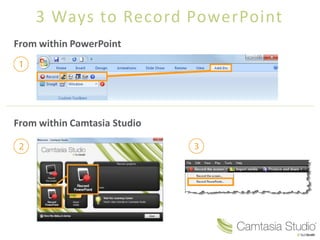Recommended
Recommended
Dr. Daniel M. Gerstein has served as the Deputy Under Secretary for Science & Technology in the Department of Homeland Security since August 2011. He is also an Adjunct Professor at American University in Washington, DC at the School of International Service (SIS) where he teaches graduate level courses on biological warfare and the evolution of military thought.
Dr. Gerstein has extensive experience in the security and defense sectors in a variety of positions while serving as a Senior Executive Service (SES) government civilian, in uniform, and in industry. Before joining DHS, he served as the Principal Director for Countering Weapons of Mass
Destruction (WMD) within the Office of the Secretary of Defense (Policy). He has served on four different continents participating in homeland security and counterterrorism, peacekeeping, humanitarian assistance, and combat in addition to serving for over a decade in the Pentagon in various high level staff assignments. Following retirement from active duty, Dr. Gerstein joined L-3 Communications as Vice President for Homeland Security Services, leading an organization providing WMD preparedness and response, critical infrastructure security, emergency response capacity, and exercise support to U.S. and international customers.
Dr. Gerstein also has extensive experience in international negotiations having served on the Holbrooke Delegation that negotiated the peace settlement in Bosnia, developed and analyzed negotiating positions for the Conventional Armed Forces in Europe (CFE) talks, and developed an initiative to improve cross border communications between Colombia and neighboring Andean Ridge nations. Additionally, Dr. Gerstein led an initiative to develop a comprehensive biosurveillance system for the Department of Defense (2010-2011), served on the leadership team for the Project for National Security Reform (PNSR) which was charged with developing a new national security act to reflect the changing security environment (2007-2008), co-led the Secretary of the Army’s Transition Team (2004-2005), and led the Army’s most comprehensive restructuring since World War II (2000-2001).
He has been awarded numerous military and civilian awards including an award from the Government of Colombia, the Department of State’s Distinguished Service Award, and the U.S. Army Soldiers Medal for heroism.
He has published numerous books and articles on national security, biological warfare, and information technology including Bioterror in the 21st Century (Naval Institute Press, October 2009), ICMA Report: Planning for a Pandemic (ICMA Press, Volume 39/Number 3 2007), Securing America’s Future: National Strategy in the Information Age (Praeger Security International, September 2005); Leading at the Speed of Light (Potomac Books, November 2006); Assignment Pentagon (Potomac Books, May 2007). He has also served as a fellow at the Council on Foreign Relations and is a current member.Insight Session with Dr. Daniel Gerstein, Deputy Under Secretary, S&T, DHS

Insight Session with Dr. Daniel Gerstein, Deputy Under Secretary, S&T, DHSGovernment Technology and Services Coalition
More Related Content
Viewers also liked
Dr. Daniel M. Gerstein has served as the Deputy Under Secretary for Science & Technology in the Department of Homeland Security since August 2011. He is also an Adjunct Professor at American University in Washington, DC at the School of International Service (SIS) where he teaches graduate level courses on biological warfare and the evolution of military thought.
Dr. Gerstein has extensive experience in the security and defense sectors in a variety of positions while serving as a Senior Executive Service (SES) government civilian, in uniform, and in industry. Before joining DHS, he served as the Principal Director for Countering Weapons of Mass
Destruction (WMD) within the Office of the Secretary of Defense (Policy). He has served on four different continents participating in homeland security and counterterrorism, peacekeeping, humanitarian assistance, and combat in addition to serving for over a decade in the Pentagon in various high level staff assignments. Following retirement from active duty, Dr. Gerstein joined L-3 Communications as Vice President for Homeland Security Services, leading an organization providing WMD preparedness and response, critical infrastructure security, emergency response capacity, and exercise support to U.S. and international customers.
Dr. Gerstein also has extensive experience in international negotiations having served on the Holbrooke Delegation that negotiated the peace settlement in Bosnia, developed and analyzed negotiating positions for the Conventional Armed Forces in Europe (CFE) talks, and developed an initiative to improve cross border communications between Colombia and neighboring Andean Ridge nations. Additionally, Dr. Gerstein led an initiative to develop a comprehensive biosurveillance system for the Department of Defense (2010-2011), served on the leadership team for the Project for National Security Reform (PNSR) which was charged with developing a new national security act to reflect the changing security environment (2007-2008), co-led the Secretary of the Army’s Transition Team (2004-2005), and led the Army’s most comprehensive restructuring since World War II (2000-2001).
He has been awarded numerous military and civilian awards including an award from the Government of Colombia, the Department of State’s Distinguished Service Award, and the U.S. Army Soldiers Medal for heroism.
He has published numerous books and articles on national security, biological warfare, and information technology including Bioterror in the 21st Century (Naval Institute Press, October 2009), ICMA Report: Planning for a Pandemic (ICMA Press, Volume 39/Number 3 2007), Securing America’s Future: National Strategy in the Information Age (Praeger Security International, September 2005); Leading at the Speed of Light (Potomac Books, November 2006); Assignment Pentagon (Potomac Books, May 2007). He has also served as a fellow at the Council on Foreign Relations and is a current member.Insight Session with Dr. Daniel Gerstein, Deputy Under Secretary, S&T, DHS

Insight Session with Dr. Daniel Gerstein, Deputy Under Secretary, S&T, DHSGovernment Technology and Services Coalition
Viewers also liked (20)
What have Business Angels and mentors learned from entrepreneurs at EPFL ? 

What have Business Angels and mentors learned from entrepreneurs at EPFL ?
Insight Session with Dr. Daniel Gerstein, Deputy Under Secretary, S&T, DHS

Insight Session with Dr. Daniel Gerstein, Deputy Under Secretary, S&T, DHS
BDA SITE OWNERS IN BSK GET ALARM CALLS TO SELL OFF THEIR PROPERTY

BDA SITE OWNERS IN BSK GET ALARM CALLS TO SELL OFF THEIR PROPERTY
Aprendaacosturarporgilbrando 140616204638-phpapp01

Aprendaacosturarporgilbrando 140616204638-phpapp01
Similar to Práctica i cecy
Similar to Práctica i cecy (18)
Práctica i cecy
- 1. 3 Ways to Record PowerPoint From within PowerPoint From within Camtasia Studio
- 2. Setting Up for Recording Begins recording your PowerPoint presentation. Records audio for the PowerPoint slides. Records camera with the PowerPoint presentation. Displays the Camera preview during recording. Click the Recording options icon to adjust specific settings for recording, including: • Records the mouse cursor • Video and audio format • Audio source • Camera setup • Hotkeys for Record/Pause and Stop Opens Help topic for more information. The Camtasia Studio Recording Toolbar within PowerPoint.
- 3. During Recording 1. Click Record to launch the slideshow. 2. Check the microphone input level. When ready, select the Click to begin recording button or use the hotkeys. 3. Control the PowerPoint presentation, as you normally would, during the recording. 4. Press Esc to stop recording.
- 4. After Recording 1. At the end of the recording; choose whether to Stop recording or Continue recording. If you choose to Continue recording, click the Stop recording button in the PowerPoint recording toolbar. 2. After you save the file, choose whether to: • Produce your recording. or • Edit your recording before producing it.
- 5. Cancelling a Recording 1. Press 2. When the Save Camtasia Recording As… dialog box appears, click Cancel. 3. When the dialog box appears asking if you are sure you want to delete the current video capture, click Yes.