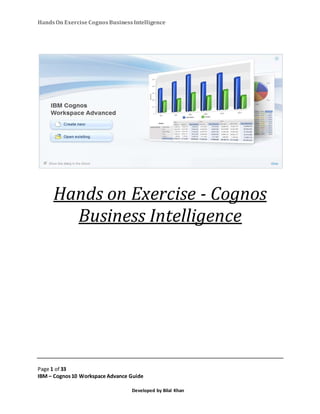
Business intelligence Cognos Workspace Advance step by step guide
- 1. HandsOn Exercise CognosBusinessIntelligence Page 1 of 33 IBM – Cognos10 Workspace Advance Guide Developed by Bilal Khan Hands on Exercise - Cognos Business Intelligence
- 2. HandsOn Exercise CognosBusinessIntelligence Page 2 of 33 IBM – Cognos10 Workspace Advance Guide Developed by Bilal Khan Table of Contents Introduction...............................................................................................................................................................................3 Product Position......................................................................................................................................................................3 Lab Scenario..............................................................................................................................................................................3 Launch IBM Cognos...............................................................................................................................................................4 Start Cognos Workspace Advanced............................................................................................................................5 Select a Package .............................................................................................................................5 Financial Statements displayed in “Recently used packages”..........................................................5 Financial Statements NOT displayedin “Recently used packages”..................................................6 Building the Report...............................................................................................................................................................7 Add Data Items to the Report..........................................................................................................8 Drag and Drop Data Items............................................................................................................8 Formatting...................................................................................................................................13 Grouping..................................................................................................................................13 Calculated Field.........................................................................................................................14 Filters.......................................................................................................................................17 Adding a Title............................................................................................................................21 Adding Charts ...........................................................................................................................22 Run the Report..........................................................................................................................32 Next Steps..............................................................................................................Error! Bookmark not defined.
- 3. HandsOn Exercise CognosBusinessIntelligence Page 3 of 33 IBM – Cognos10 Workspace Advance Guide Developed by Bilal Khan Introduction ThisTest Drive documentisintendedtodemonstrate basiccapabilitiesavailable withinIBMCognos Workspace Advanced. CognosWorkspace Advancedisacloudbase tool usedto authorreports,analyze data, andis the recommendedbasicadhocreport authoringstudio. Product Position CognosWorkspace Advanced isdesignedtoallow youto: AuthorReportsfromrelational ordimensional datasources Showdata inlists, crosstabsand charts Use yourown external datasource Lab Scenario The Accountingdepartmentsmanager hasrequestedafinancial report. Theywouldlike the following data presentedonareportin tabularand chart format: Year General LedgerCode General LedgerDescription Period Debit Credit NetAmount Theywouldalsolike the abilitytosee asingle year,ormultipleyears’worthof data. Theyalsowantthe data to showonlyRevenuesandExpensesforthe ‘GL’Ledger. Theywouldlike twochartsat the top of the reportpage as follows: 1. Year againstDebit/Credit 2. Year/Period againstDebit/Credit
- 4. HandsOn Exercise CognosBusinessIntelligence Page 4 of 33 IBM – Cognos10 Workspace Advance Guide Developed by Bilal Khan Launch IBM Cognos We needtologintoIBM Cognosinorder to access CognosWorkspace Advanced. Double-Clickonthe IBMCognosBusinessIntelligence shortcutonthe desktop Or OpenInternetExplorer(IE) Clickthe linkinthe Favoritesbarcalled IBM CognosBusinessIntelligence. If the screenbelowappears,clickon Myhome,otherwise proceedtonextstep.
- 5. HandsOn Exercise CognosBusinessIntelligence Page 5 of 33 IBM – Cognos10 Workspace Advance Guide Developed by Bilal Khan Start Cognos Workspace Advanced 1. In the upperright,clickon Launch a. ClickCognosWorkspace Advanced. Select a Package 2. SelectFinancial Statements Package. a. It may showin ‘Recentlyusedpackages’orwe mayneedtonavigate toit inthe “List of all packages”. Financial Statements displayedin“Recentlyusedpackages” b. If you see Financial Statements inthe listof “Recentlyusedpackages”, selectit.
- 6. HandsOn Exercise CognosBusinessIntelligence Page 6 of 33 IBM – Cognos10 Workspace Advance Guide Developed by Bilal Khan Financial StatementsNOT displayedin “Recentlyusedpackages” c. If you do notsee Financial Statementsinthe listof “Recentlyusedpackages”: 1. Look at the “PublicFolders”section >Finance Packages>Financials. 2. Clickon “Financial Statments”. 3. Clickon Financial Statements. CognosWorkspace Advancedwill openwiththe Financial Statementspackage loaded.
- 7. HandsOn Exercise CognosBusinessIntelligence Page 7 of 33 IBM – Cognos10 Workspace Advance Guide Developed by Bilal Khan Building the Report 3. ClickCreate new. 4. SelectList a. ClickOK.
- 8. HandsOn Exercise CognosBusinessIntelligence Page 8 of 33 IBM – Cognos10 Workspace Advance Guide Developed by Bilal Khan Add Data Items to the Report 5. On the right,expand Transaction Detail by clickingonthe arrow. Dragand DropDataItems From TransactionDetail we are goingto drag and dropthe Year, Period,DebitandCreditdataitems ontoour report. 6. Clickon Year,drag and dropit ontothe Listin ourreport. The resultshouldlook similartothis.
- 9. HandsOn Exercise CognosBusinessIntelligence Page 9 of 33 IBM – Cognos10 Workspace Advance Guide Developed by Bilal Khan
- 10. HandsOn Exercise CognosBusinessIntelligence Page 10 of 33 IBM – Cognos10 Workspace Advance Guide Developed by Bilal Khan 7. SelectPeriodanddrag it ontothe report. a. Release whenyouhave three barsshownas below. b. Your reportshouldlooksimilartothis. 8. SelectDebitandCredit. a. You can CTRL-Clickmultipledataitemstoaddthemat the same time. b. Drag themto the rightof Period;dropthemwhenthe bars appearto the rightof Year.
- 11. HandsOn Exercise CognosBusinessIntelligence Page 11 of 33 IBM – Cognos10 Workspace Advance Guide Developed by Bilal Khan The resultshouldlooksimilartothis. 9. Collapse ‘TransactionDetail’ 10. Expand ‘GL ObjectCode Information’ a. Clickand Drag GL ObjectType ontothe reportbetween PeriodandDebit You reportshouldlooksimilartothis.
- 12. HandsOn Exercise CognosBusinessIntelligence Page 12 of 33 IBM – Cognos10 Workspace Advance Guide Developed by Bilal Khan 11. Collapse GLObjectCode Information 12. ExpandGeneral LedgerInformation. 13. Drag General LedgerCode and General LedgerDescription intothe report a. Place thembetweenthe YearandPeriodcolumns. The report shouldlooksimilartothis.
- 13. HandsOn Exercise CognosBusinessIntelligence Page 13 of 33 IBM – Cognos10 Workspace Advance Guide Developed by Bilal Khan Formatting Grouping 14. CTRL-Clickthe Year,General LedgerCode,General LedgerDescription andPeriodcolumns a. Clickon the Groupicon onthe toolbar. Your reportshouldlook similartothis.
- 14. HandsOn Exercise CognosBusinessIntelligence Page 14 of 33 IBM – Cognos10 Workspace Advance Guide Developed by Bilal Khan CalculatedField One of the requestsforthisreportwasto provide “Net Amount”,orDebit - Credit. A CalculatedField allowsusthe flexibilitytodoanythingfrombasicarithmetictohighlycomplex calculations. 15. CTRL-Clickthe Debitand Creditcolumns. 16. Clickon the InsertCalculation iconon the toolbarand select Custom. 17. On the InsertCustomCalculationdialog: a. Selectsubtractionas the operation b. Debit-Creditasthe calculation c. Enter ‘NetAmount’for the name
- 15. HandsOn Exercise CognosBusinessIntelligence Page 15 of 33 IBM – Cognos10 Workspace Advance Guide Developed by Bilal Khan The report shouldlook similartothis. Nowwe want to addsummarytotalsto the Debit,CreditandNetAmountcolumns. 18. CTRL-Clicktoselectthe Debit,Creditand NetAmount columns a. Clickthe Summarize icon. b. SelectTotal
- 16. HandsOn Exercise CognosBusinessIntelligence Page 16 of 33 IBM – Cognos10 Workspace Advance Guide Developed by Bilal Khan The report shouldlooksimilartothis. Both General LedgerCode andDescriptionhave Summarytotals. We should remove the General Ledger(Description) - Summarytotal,asitis a duplicate. 19. Clickon the blue General LedgerDescriptionsummary. a. Pressthe Delete Key
- 17. HandsOn Exercise CognosBusinessIntelligence Page 17 of 33 IBM – Cognos10 Workspace Advance Guide Developed by Bilal Khan The report shouldlook similartothis. Filters We were askedbythe accountinggroupto provide the abilitytodisplayone,several,orall the yearsof data containedinthe database. To dothiswe will setaFilteronthe Year column,andturn it intoa prompt.
- 18. HandsOn Exercise CognosBusinessIntelligence Page 18 of 33 IBM – Cognos10 Workspace Advance Guide Developed by Bilal Khan 20. Clickon the Year column headertohighlightit, a. Clickon the Filtersiconinthe toolbar b. SelectCreate CustomFilter. 21. Selectthe “Prompt everytime the report is run in viewer”option. a. ClickOK. NOTE: The reportwill refresh,howeverthe resultsdisplayed will notchange. Additionally,the reportneedstoshowonlyRevenuesandExpenses. 22. Selectthe GLObject Type ColumnHeadertohighlightit
- 19. HandsOn Exercise CognosBusinessIntelligence Page 19 of 33 IBM – Cognos10 Workspace Advance Guide Developed by Bilal Khan a. Clickon the Filtersiconinthe toolbar b. SelectCreate CustomFilter. 23. Select‘RV’and‘XP’(Ctrl+Click) inthe ValuesColumn a. Clickon the ‘Insert’Arrowtoadd themto the Selectvaluescolumn b. ClickOk Your reportshouldlooksimilartothis. We were alsoaskedtofilterthe General LedgerCode toshow onlythe ‘GL’ code.
- 20. HandsOn Exercise CognosBusinessIntelligence Page 20 of 33 IBM – Cognos10 Workspace Advance Guide Developed by Bilal Khan 24. Selectthe General LedgerCode columnheader a. Clickon the Filtersiconinthe toolbar b. SelectCreate CustomFilter. 25. Select‘GL’in the ValuesColumn a. Clickon the ‘Insert’Arrowtoadd itto the Selectvaluescolumn b. ClickOk Your reportshouldlooksimilartothis.
- 21. HandsOn Exercise CognosBusinessIntelligence Page 21 of 33 IBM – Cognos10 Workspace Advance Guide Developed by Bilal Khan Addinga Title 26. Double-clickonDouble-clicktoedittext a. Enter RevenuesandExpenses b. ClickOK. The report shouldlook similartothis.
- 22. HandsOn Exercise CognosBusinessIntelligence Page 22 of 33 IBM – Cognos10 Workspace Advance Guide Developed by Bilal Khan AddingCharts 27. Clickon the Toolboxtab in the lowerrightside of the screen. 28. Clickand drag a Table fromthe Toolbox tothe LEFT of the list. a. Make sure,onlya solidblack line shows,withoutthe whiteborderbeforedropping. 29. On the InsertTable dialog, a. Numberof columns and Numberof rows : Leave Default b. Uncheck Maximize width. c. ClickOK. Your reportshouldlooksimilartothis.
- 23. HandsOn Exercise CognosBusinessIntelligence Page 23 of 33 IBM – Cognos10 Workspace Advance Guide Developed by Bilal Khan 30. Clickand drag a Chart from Toolbox intothe leftcell of the table. 31. Selectthe ClusterColumnwith 3D effects chart a. ClickFill withdata b. ClickOK.
- 24. HandsOn Exercise CognosBusinessIntelligence Page 24 of 33 IBM – Cognos10 Workspace Advance Guide Developed by Bilal Khan Your reportshouldlook similartothis. We donot needGeneral Ledger, General LedgerDescription orPeriodinthe chart. 32. To delete them a. Selecttheminthe Categories(x-axis) box b. Pressthe delete key.
- 25. HandsOn Exercise CognosBusinessIntelligence Page 25 of 33 IBM – Cognos10 Workspace Advance Guide Developed by Bilal Khan The report shouldlook similartothis.(Clickingonthe chartwill show the measure andcategory boxes): 33. Clickand drag a Chart from the Toolbox intothe rightcell of the table. You may have to scroll tothe rightto see it.
- 26. HandsOn Exercise CognosBusinessIntelligence Page 26 of 33 IBM – Cognos10 Workspace Advance Guide Developed by Bilal Khan 34. You will be presentedwiththe followingdialogbox; a. SelectClusteredCylinder b. ClickFill withdata c. ClickOK.
- 27. HandsOn Exercise CognosBusinessIntelligence Page 27 of 33 IBM – Cognos10 Workspace Advance Guide Developed by Bilal Khan Your reportshouldlooksimilartothis. We needtoremove General LedgerCode andGeneral LedgerDescription fromthe chart justadded. 35. To delete them a. Selecttheminthe Categories(x-axis) box b. Pressthe delete key. Your reportshouldlooksimilartothis.
- 28. HandsOn Exercise CognosBusinessIntelligence Page 28 of 33 IBM – Cognos10 Workspace Advance Guide Developed by Bilal Khan 36. Clickto the rightof the listand clickthe Centericon on the toolbar. The listwill now appear centeredonthe page.
- 29. HandsOn Exercise CognosBusinessIntelligence Page 29 of 33 IBM – Cognos10 Workspace Advance Guide Developed by Bilal Khan We needtosort the YEAR in one chart and Year andPeriodin the otherchart. 37. SelectYearinChart 1 a. ClickSort b. SelectAscending c. ClickOk Your Chart shouldlooksimilartothis.
- 30. HandsOn Exercise CognosBusinessIntelligence Page 30 of 33 IBM – Cognos10 Workspace Advance Guide Developed by Bilal Khan Scroll to the rightto see Chart 2 The Chart Legendisverysmall and maybe hardto manuallyselectalevel toSort. 38. SelectChart2 a. SelectYearinCategories(x-axis) b. SelectSort Ascending Scroll to the rightto see Chart 2
- 31. HandsOn Exercise CognosBusinessIntelligence Page 31 of 33 IBM – Cognos10 Workspace Advance Guide Developed by Bilal Khan 39. SelectChart2 a. SelectPeriod inCategories(x-axis) b. SelectSort Ascending Your reportshouldlooksimilartothis.
- 32. HandsOn Exercise CognosBusinessIntelligence Page 32 of 33 IBM – Cognos10 Workspace Advance Guide Developed by Bilal Khan Run the Report 40. Run the reportby clickingonthe “Run Report” button, a. Selectyears 2012 – 2013 b. ClickOK. The report shouldlook similartothis. The exercise iscomplete,exit byclosingthe browser. If prompted,save yourwork.
- 33. HandsOn Exercise CognosBusinessIntelligence Page 33 of 33 IBM – Cognos10 Workspace Advance Guide Developed by Bilal Khan End of Exercise