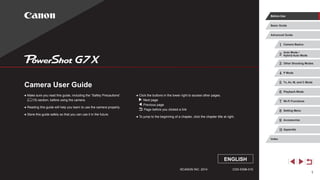
Canon powershot G7X III camera manual
- 1. 1 1 Camera Basics 2 Auto Mode / Hybrid Auto Mode 3 Other Shooting Modes 4 P Mode 5 Tv, Av, M, and C Mode 6 Playback Mode 7 Wi-Fi Functions 8 Setting Menu 9 Accessories 10 Appendix Before Use Basic Guide Index Advanced Guide ©CANON INC. 2014 CDD-E596-010 ● Make sure you read this guide, including the “Safety Precautions” (= 15) section, before using the camera. ● Reading this guide will help you learn to use the camera properly. ● Store this guide safely so that you can use it in the future. ● Click the buttons in the lower right to access other pages. : Next page : Previous page : Page before you clicked a link ● To jump to the beginning of a chapter, click the chapter title at right. Camera User Guide ENGLISH
- 2. 2 1 Camera Basics 2 Auto Mode / Hybrid Auto Mode 3 Other Shooting Modes 4 P Mode 5 Tv, Av, M, and C Mode 6 Playback Mode 7 Wi-Fi Functions 8 Setting Menu 9 Accessories 10 Appendix Before Use Basic Guide Index Advanced Guide Initial Information Package Contents Before use, make sure the following items are included in the package. If anything is missing, contact your camera retailer. Camera Battery Pack NB-13L* Battery Charger CB-2LH/CB-2LHE Wrist Strap * Do not peel off the battery pack label. ●● Printed matter is also included. ●● A memory card is not included (= 2). Compatible Memory Cards The following memory cards (sold separately) can be used, regardless of capacity. ●● SD memory cards*1 ●● SDHC memory cards*1 *2 ●● SDXC memory cards*1 *2 *1 Cards conforming to SD standards. However, not all memory cards have been verified to work with the camera. *2 UHS-I memory cards are also supported. Before Use
- 3. 3 1 Camera Basics 2 Auto Mode / Hybrid Auto Mode 3 Other Shooting Modes 4 P Mode 5 Tv, Av, M, and C Mode 6 Playback Mode 7 Wi-Fi Functions 8 Setting Menu 9 Accessories 10 Appendix Before Use Basic Guide Index Advanced Guide Preliminary Notes and Legal Information ●● Take and review some test shots initially to make sure the images were recorded correctly. Please note that Canon Inc., its subsidiaries and affiliates, and its distributors are not liable for any consequential damages arising from any malfunction of a camera or accessory, including memory cards, that result in the failure of an image to be recorded or to be recorded in a way that is machine readable. ●● Images recorded by the camera shall be for personal use. Refrain from unauthorized recording that infringes on copyright law, and note that even for personal use, photography may contravene copyright or other legal rights at some performances or exhibitions, or in some commercial settings. ●● The camera warranty is valid only in the area of purchase. In case of camera problems while abroad, return to the area of purchase before contacting a Canon Customer Support Help Desk. ●● Although the LCD monitor is produced under extremely high-precision manufacturing conditions and more than 99.99% of the pixels meet design specifications, in rare cases some pixels may be defective or may appear as red or black dots. This does not indicate camera damage or affect recorded images. ●● The LCD monitor may be covered with a thin plastic film for protection against scratches during shipment. If covered, remove the film before using the camera. ●● When the camera is used over an extended period, it may become warm. This does not indicate damage.
- 4. 4 1 Camera Basics 2 Auto Mode / Hybrid Auto Mode 3 Other Shooting Modes 4 P Mode 5 Tv, Av, M, and C Mode 6 Playback Mode 7 Wi-Fi Functions 8 Setting Menu 9 Accessories 10 Appendix Before Use Basic Guide Index Advanced Guide(8) (10) (11) (12) (7) (15) (14) (1) (3)(2) (4) (5) (6) (13) (9) (16) (1) Screen (LCD monitor)*2 (2) Microphone (3) DIGITAL terminal (4) HDMITM terminal (5) [ (Mobile Device Connection)] button (6) Control dial (7) [ (Ring function selector)] / [ (Single-image erase)] button (8) Movie button (9) [ (Drive mode)] / [ (Wi-Fi)] / Up button (10) FUNC./SET button (11) [ (Flash)] / Right button (12) [ (Display)] / Down button (13) Indicator (14) [ ] button (15) [ (Playback)] button (16) [ (Macro)] / [ (Manual focus)] / Left button *1 Used with NFC features (= 128). *2 Gestures may not be detected as easily if you apply a screen protector. In this case, increase the sensitivity of the touch-screen panel (= 156). zz Turning the control dial is one way to choose setting items, switch images, and perform other operations. Most of these operations are also possible with the [ ][ ][ ][ ] buttons. Part Names and Conventions in This Guide (1) (3) (4) (2) (8) (12)(13)(5) (11)(7)(6) (10)(9) (2) (16)(17)(15)(14) (1) Zoom lever Shooting:[ (telephoto)] / [ (wide angle)] Playback:[ (magnify)] / [ (index)] (2) Strap mount (3) Lamp (4) Lens (5) Exposure compensation dial (6) Mode dial (7) Shutter button (8) Power button (9) Speaker (10) Flash (11) Control ring (12) [ (Flash up)] switch (13) Wi-Fi antenna area (14) (N-Mark)*1 (15) Tripod socket (16) Memory card/battery cover (17) DC coupler terminal cover
- 5. 5 1 Camera Basics 2 Auto Mode / Hybrid Auto Mode 3 Other Shooting Modes 4 P Mode 5 Tv, Av, M, and C Mode 6 Playback Mode 7 Wi-Fi Functions 8 Setting Menu 9 Accessories 10 Appendix Before Use Basic Guide Index Advanced Guide ●● In this guide, icons are used to represent the corresponding camera buttons and dials on which they appear or which they resemble. ●● The following camera buttons and controls are represented by icons. [ ] Control ring (11) on front [ ] Up button (9) on back [ ] Left button (16) on back [ ] Right button (11) on back [ ] Down button (12) on back [ ] Control dial (6) on back ●● Shooting modes and on-screen icons and text are indicated in brackets. ●● : Important information you should know ●● : Notes and tips for expert camera use ●● : Indicates touch-screen operations ●● =xx: Pages with related information (in this example, “xx” represents a page number) ●● Instructions in this guide apply to the camera under default settings. ●● For convenience, all supported memory cards are simply referred to as the “memory card”. ●● The symbols “ Still Images” and “ Movies” below titles indicate how the function is used—whether for still images or movies.
- 6. 6 1 Camera Basics 2 Auto Mode / Hybrid Auto Mode 3 Other Shooting Modes 4 P Mode 5 Tv, Av, M, and C Mode 6 Playback Mode 7 Wi-Fi Functions 8 Setting Menu 9 Accessories 10 Appendix Before Use Basic Guide Index Advanced Guide Advanced Guide 1 Camera Basics............................................................ 26 On/Off...................................................................................... 26 Power-Saving Features (Auto Power Down)..............................27 Power Saving in Shooting Mode............................................27 Power Saving in Playback Mode............................................27 Shutter Button......................................................................... 27 Shooting Modes...................................................................... 28 Adjusting the Screen Angle and Orientation........................... 28 Shooting Display Options........................................................ 29 Using the FUNC. Menu........................................................... 29 Using Touch-Screen Operations to Configure Settings..............30 Using the Menu Screen........................................................... 30 Touch-Screen Operations...........................................................31 On-Screen Keyboard.............................................................. 32 Indicator Display...................................................................... 32 Clock....................................................................................... 33 2 Auto Mode / Hybrid Auto Mode................................. 34 Shooting with Camera-Determined Settings........................... 34 Shooting (Smart Auto)................................................................34 Shooting in Hybrid Auto Mode....................................................36 Digest Movie Playback...........................................................36 Still Images/Movies................................................................36 Still Images.............................................................................37 Movies....................................................................................37 Scene Icons................................................................................38 Continuous Shooting Scenes.................................................39 Image Stabilization Icons............................................................39 On-Screen Frames.....................................................................40 Table of Contents Before Use Initial Information............................................................... 2 Package Contents..................................................................... 2 Compatible Memory Cards....................................................... 2 Preliminary Notes and Legal Information.................................. 3 Part Names and Conventions in This Guide............................. 4 Common Camera Operations................................................. 13 Safety Precautions.................................................................. 15 Basic Guide Basic Operations............................................................. 18 Initial Preparations.................................................................. 18 Attaching the Strap.....................................................................18 Holding the Camera....................................................................18 Charging the Battery Pack..........................................................19 Inserting the Battery Pack and Memory Card.............................19 Removing the Battery Pack and Memory Card......................20 Setting the Date and Time..........................................................20 Changing the Date and Time..................................................21 Display Language.......................................................................22 Trying the Camera Out............................................................ 22 Shooting (Smart Auto)................................................................22 Viewing.......................................................................................24 Touch-Screen Operations...........................................................24 Erasing Images......................................................................25
- 7. 7 1 Camera Basics 2 Auto Mode / Hybrid Auto Mode 3 Other Shooting Modes 4 P Mode 5 Tv, Av, M, and C Mode 6 Playback Mode 7 Wi-Fi Functions 8 Setting Menu 9 Accessories 10 Appendix Before Use Basic Guide Index Advanced Guide Changing the Image Display Style after Shots...........................52 Changing the Image Display Period after Shots....................52 Changing the Screen Displayed after Shots..........................53 3 Other Shooting Modes..................................................54 Enjoying a Variety of Images from Each Shot (Creative Shot)........................................................................ 54 Choosing Effects........................................................................55 Specific Scenes....................................................................... 55 Using Functions for Underwater Shots.......................................57 Shooting with an Underwater Focusing Range......................57 Correcting White Balance.......................................................57 Image Effects (Creative Filters)............................................... 58 Shooting High-Contrast Scenes (High Dynamic Range)............58 Adding Artistic Effects.............................................................59 Shooting with Faded Colors (Nostalgic).....................................59 Shooting with a Fish-Eye Lens Effect (Fish-Eye Effect).............60 Shots Resembling Miniature Models (Miniature Effect)..............60 Playback Speed and Estimated Playback Time (for One-Minute Clips)............................................................61 Shooting with a Toy Camera Effect (Toy Camera Effect)............61 Making Subjects Stand Out (Background Defocus)...................62 Shooting with a Soft Focus Effect...............................................62 Shooting in Monochrome............................................................63 Special Modes for Other Purposes......................................... 63 Auto Shooting after Face Detection (Smart Shutter)..................63 Auto Shooting after Smile Detection......................................63 Using the Wink Self-Timer......................................................64 Using the Face Self-Timer......................................................65 Shooting Starry Skies (Star).......................................................66 Shooting People against Starry Skies (Star Portrait).............66 Shooting Night Scenes under Starry Skies (Star Nightscape)...................................................................67 Common, Convenient Features.............................................. 40 Zooming In Closer on Subjects (Digital Zoom)...........................40 Shooting at Preset Focal Lengths (Step Zoom).........................41 Using the Self-Timer...................................................................41 Using the Self-Timer to Avoid Camera Shake........................42 Customizing the Self-Timer....................................................42 Shooting by Touching the Screen (Touch Shutter).....................42 Continuous Shooting..................................................................43 Image Display during Playback..............................................43 Using Face ID......................................................................... 44 Personal Information..................................................................44 Registering Face ID Information.................................................44 Shooting.....................................................................................45 Checking and Editing Registered Information............................46 Overwriting and Adding Face Information..............................47 Erasing Registered Information..............................................48 Image Customization Features............................................... 48 Changing the Aspect Ratio.........................................................48 Changing Image Resolution (Size).............................................49 Guidelines for Choosing Resolution Based on Paper Size (for 3:2 Images)......................................................................49 Correcting Greenish Image Areas from Mercury Lamps............49 Changing Movie Image Quality..................................................50 Helpful Shooting Features....................................................... 50 Using the Dual Axis Electronic Level..........................................50 Magnifying the Area in Focus.....................................................51 Checking for Closed Eyes..........................................................51 Customizing Camera Operation.............................................. 52 Deactivating the AF-Assist Beam...............................................52 Deactivating the Red-Eye Reduction Lamp................................52
- 8. 8 1 Camera Basics 2 Auto Mode / Hybrid Auto Mode 3 Other Shooting Modes 4 P Mode 5 Tv, Av, M, and C Mode 6 Playback Mode 7 Wi-Fi Functions 8 Setting Menu 9 Accessories 10 Appendix Before Use Basic Guide Index Advanced Guide Shooting in Manual Focus Mode................................................81 Easily Identifying the Focus Area (MF Peaking).....................82 Focus Bracketing (Focus-BKT Mode)....................................82 Digital Tele-Converter.................................................................83 Changing the AF Frame Mode...................................................83 1-point....................................................................................83 Moving and Resizing AF Frames (1-point).............................84 Face AiAF...............................................................................84 Shooting with Servo AF..........................................................85 Changing the Focus Setting.......................................................85 Choosing a Person to Focus On (Face Select)..........................85 Choosing Subjects to Focus On (Touch AF)...............................86 Shooting with the AF Lock..........................................................87 Shooting Continuously as the Camera Keeps the Subject in Focus..........................................................................................87 Flash....................................................................................... 88 Changing the Flash Mode..........................................................88 Auto........................................................................................88 On...........................................................................................88 Slow Synchro.........................................................................88 Off...........................................................................................88 Adjusting the Flash Exposure Compensation.............................89 Shooting with the FE Lock..........................................................89 Changing the Flash Timing.........................................................90 Shooting RAW Images............................................................ 90 Other Settings......................................................................... 91 Changing the Compression Ratio (Image Quality).....................91 Changing the IS Mode Settings..................................................91 Shooting Movies with Subjects at the Same Size Shown before Shooting......................................................................92 Switching the Color of Shooting-Screen Information..................92 Shooting Star Trails (Star Trails)............................................68 Shooting Movies of Star Movement (Star Time-Lapse Movie)........................................................69 Adjusting Colors.....................................................................70 Shooting Various Movies......................................................... 71 Shooting Movies in Standard Mode............................................71 Locking or Changing Image Brightness before Shooting.......71 Shooting iFrame Movies.............................................................72 4 P Mode......................................................................... 73 Shooting in Program AE ([P] Mode)........................................ 73 Image Brightness (Exposure).................................................. 74 Adjusting Image Brightness (Exposure Compensation).............74 Locking Image Brightness / Exposure (AE Lock).......................74 Changing the Metering Method..................................................74 Linking the Spot AE Point Frame to the AF Frame.................75 Changing the ISO Speed............................................................75 Adjusting ISO Auto Settings...................................................76 Changing the Noise Reduction Level (High ISO NR).................76 Auto Exposure Bracketing (AEB Shooting)................................76 Correcting Image Brightness (i-Contrast)...................................77 Dynamic Range Correction (DR Correction)..........................77 Shadow Correct......................................................................78 Using the ND Filter.....................................................................78 Image Colors........................................................................... 78 Adjusting White Balance.............................................................78 Custom White Balance...........................................................79 Manually Correcting White Balance.......................................79 Changing Image Color Tones (My Colors).................................80 Custom Color.........................................................................80 Shooting Range and Focusing................................................ 81 Shooting Close-Ups (Macro)......................................................81
- 9. 9 1 Camera Basics 2 Auto Mode / Hybrid Auto Mode 3 Other Shooting Modes 4 P Mode 5 Tv, Av, M, and C Mode 6 Playback Mode 7 Wi-Fi Functions 8 Setting Menu 9 Accessories 10 Appendix Before Use Basic Guide Index Advanced Guide Checking People Detected in Face ID......................................107 Browsing and Filtering Images.............................................. 107 Navigating through Images in an Index....................................107 Touch-Screen Operations.....................................................108 Finding Images Matching Specified Conditions........................108 Using the Control Ring to Jump between Images....................109 Touch-Screen Operations..................................................... 110 Viewing Individual Images in a Group...................................... 110 Editing Face ID Information....................................................111 Changing Names...................................................................... 111 Erasing Names......................................................................... 111 Image Viewing Options..........................................................112 Magnifying Images................................................................... 112 Touch-Screen Operations..................................................... 112 Viewing Slideshows.................................................................. 112 Auto Playback of Related Images (Smart Shuffle)................... 113 Protecting Images..................................................................114 Choosing a Selection Method................................................... 114 Choosing Images Individually................................................... 114 Selecting a Range.................................................................... 115 Protecting All Images at Once.................................................. 115 Clearing All Protection at Once............................................ 115 Erasing Images......................................................................116 Erasing Multiple Images at Once.............................................. 116 Choosing a Selection Method.............................................. 116 Choosing Images Individually............................................... 116 Selecting a Range................................................................ 117 Specifying All Images at Once.............................................. 117 Rotating Images.....................................................................117 Deactivating Auto Rotation....................................................... 118 Tagging Images as Favorites.................................................118 5 Tv, Av, M, and C Mode................................................ 93 Specific Shutter Speeds ([Tv] Mode)...................................... 93 Specific Aperture Values ([Av] Mode)...................................... 94 Specific Shutter Speeds and Aperture Values ([M] Mode)...... 94 Adjusting the Flash Output.........................................................95 Recording Movies at Specific Shutter Speeds and Aperture Values...................................................................................... 96 Setup via Touch Operations.......................................................96 Customization for Shooting Styles.......................................... 97 Changing Control Ring Settings.................................................97 Functions Assignable to the Control Ring..............................97 Assigning Functions to the Control Ring................................98 Using the Control Ring for Adjustment.......................................98 Customizing Display Information................................................99 Assigning Functions to Buttons..................................................99 Customizing the FUNC. Menu (FUNC. Menu Layout).......... 100 Choosing Items to Include in the Menu....................................100 Rearranging Menu Items......................................................101 Saving Shooting Settings.........................................................101 Settings that can be saved...................................................101 Saving Commonly Used Shooting Menu Items (My Menu)......102 6 Playback Mode......................................................... 103 Viewing.................................................................................. 103 Touch-Screen Operations.....................................................104 Switching Display Modes..........................................................105 Overexposure Warning (for Image Highlights).....................105 Histogram.............................................................................105 RGB Histogram, GPS Information Display...........................105 Viewing Short Movies Created When Shooting Still Images (Digest Movies).........................................................................106 Viewing by Date....................................................................106
- 10. 10 1 Camera Basics 2 Auto Mode / Hybrid Auto Mode 3 Other Shooting Modes 4 P Mode 5 Tv, Av, M, and C Mode 6 Playback Mode 7 Wi-Fi Functions 8 Setting Menu 9 Accessories 10 Appendix Before Use Basic Guide Index Advanced Guide Sending Images to a Registered Web Service...................... 138 Registering Web Services........................................................138 Registering CANON iMAGE GATEWAY...............................139 Registering Other Web Services..........................................140 Uploading Images to Web Services.........................................141 Printing Images Wirelessly from a Connected Printer........... 142 Sending Images to Another Camera..................................... 143 Image Sending Options......................................................... 144 Sending Multiple Images..........................................................144 Notes on Sending Images........................................................144 Choosing the Image Resolution (Size).....................................145 Adding Comments....................................................................145 Sending Images Automatically (Image Sync)........................ 145 Initial Preparations....................................................................145 Preparing the Camera..........................................................145 Preparing the Computer.......................................................146 Sending Images........................................................................146 Using a Smartphone to View Camera Images and Control the Camera........................................................................... 147 Geotagging Images on the Camera.........................................147 Shooting Remotely...................................................................148 Editing or Erasing Wi-Fi Settings.......................................... 149 Editing Connection Information................................................149 Changing a Device Nickname..............................................149 Erasing Connection Information...........................................149 Returning the Wi-Fi Settings to Default....................................150 8 Setting Menu............................................................. 151 Adjusting Basic Camera Functions....................................... 151 Silencing Camera Operations...................................................151 Adjusting the Volume................................................................151 Customizing Sounds.................................................................152 Convenient Control: Touch Actions........................................119 Using Touch Actions Functions................................................. 119 Changing Touch Actions Functions.......................................... 119 Assignable Functions...........................................................120 Editing Still Images................................................................ 120 Resizing Images.......................................................................120 Cropping...................................................................................121 Changing Image Color Tones (My Colors)...............................122 Correcting Image Brightness (i-Contrast).................................123 Correcting Red-Eye..................................................................123 Editing Movies....................................................................... 124 Reducing File Sizes..................................................................125 Editing Digest Movies...............................................................126 7 Wi-Fi Functions........................................................ 127 Available Wi-Fi Features....................................................... 127 Sending Images to a Smartphone......................................... 128 Sending to a Smartphone Assigned to the Button....................128 Adding a Smartphone Using the Wi-Fi Menu...........................130 Using Another Access Point.....................................................132 Previous Access Points............................................................132 Saving Images to a Computer............................................... 133 Preparing to Register a Computer............................................133 Checking Your Computer Environment................................133 Installing the Software..........................................................133 Configuring the Computer for a Wi-Fi Connection (Windows Only)....................................................................134 Saving Images to a Connected Computer................................135 Confirming Access Point Compatibility.................................135 Using WPS-Compatible Access Points................................135 Connecting to Listed Access Points.....................................137 Previous Access Points........................................................138
- 11. 11 1 Camera Basics 2 Auto Mode / Hybrid Auto Mode 3 Other Shooting Modes 4 P Mode 5 Tv, Av, M, and C Mode 6 Playback Mode 7 Wi-Fi Functions 8 Setting Menu 9 Accessories 10 Appendix Before Use Basic Guide Index Advanced Guide Hiding Hints and Tips................................................................152 Date and Time..........................................................................152 World Clock..............................................................................152 Lens Retraction Timing.............................................................153 Using Eco Mode.......................................................................153 Power-Saving Adjustment........................................................153 Screen Brightness....................................................................153 Start-Up Screen........................................................................154 Formatting Memory Cards........................................................154 Low-Level Formatting...........................................................154 File Numbering.........................................................................155 Date-Based Image Storage......................................................155 Metric / Non-Metric Display......................................................155 Electronic Level Calibration......................................................155 Resetting the Electronic Level..............................................156 Deactivating Touch-Screen Operations....................................156 Increasing Touch-Screen Panel Sensitivity..............................156 Setting Copyright Information to Record in Images..................156 Deleting All Copyright Information........................................156 Checking Certification Logos....................................................157 Display Language.....................................................................157 Adjusting Other Settings...........................................................157 Restoring Defaults....................................................................157 9 Accessories.............................................................. 158 System Map.......................................................................... 158 Optional Accessories............................................................. 159 Power Supplies.........................................................................159 Flash Unit.................................................................................160 Other Accessories....................................................................160 Printers.....................................................................................160 Using Optional Accessories.................................................. 161 Playback on a TV.....................................................................161 Playback on a High-Definition TV.........................................161 Playback on a Standard-Definition TV.................................162 Powering the Camera with Household Power..........................162 Using the Software................................................................ 163 Software...................................................................................163 Software Instruction Manual.................................................163 Computer Connections via a Cable..........................................164 Checking Your Computer Environment................................164 Installing the Software..........................................................164 Saving Images to a Computer..................................................164 Printing Images..................................................................... 166 Easy Print.................................................................................166 Configuring Print Settings.........................................................167 Cropping Images before Printing..........................................167 Choosing Paper Size and Layout before Printing................168 Available Layout Options......................................................168 Printing ID Photos................................................................168 Printing Movie Scenes..............................................................169 Movie Printing Options.........................................................169 Adding Images to the Print List (DPOF)...................................169 Configuring Print Settings.....................................................169 Setting Up Printing for Individual Images.............................170 Setting Up Printing for a Range of Images...........................170 Setting Up Printing for All Images.........................................170 Clearing All Images from the Print List.................................171 Printing Images Added to the Print List (DPOF)...................171 Adding Images to a Photobook................................................171 Choosing a Selection Method..............................................171 Adding Images Individually...................................................172 Adding All Images to a Photobook.......................................172 Removing All Images from a Photobook..............................172
- 12. 12 1 Camera Basics 2 Auto Mode / Hybrid Auto Mode 3 Other Shooting Modes 4 P Mode 5 Tv, Av, M, and C Mode 6 Playback Mode 7 Wi-Fi Functions 8 Setting Menu 9 Accessories 10 Appendix Before Use Basic Guide Index Advanced Guide 10 Appendix................................................................... 173 Troubleshooting..................................................................... 173 On-Screen Messages........................................................... 177 On-Screen Information.......................................................... 179 Shooting (Information Display).................................................179 Battery Level........................................................................179 Playback (Detailed Information Display)...................................180 Summary of Movie Control Panel.........................................180 Functions and Menu Tables.................................................. 181 Functions Available in Each Shooting Mode............................181 FUNC. Menu.............................................................................183 Shooting Tab.............................................................................186 Set Up Tab................................................................................192 My Menu Tab............................................................................192 Playback Tab............................................................................192 Print Tab...................................................................................193 Handling Precautions............................................................ 193 Specifications........................................................................ 194 Camera Specifications..............................................................194 Wi-Fi.....................................................................................194 Digital Zoom Focal Length (35mm equivalent).....................194 Number of Shots/Recording Time, Playback Time...............195 Number of Shots per Memory Card.....................................195 Recording Time per Memory Card.......................................196 Flash Range.........................................................................196 Shooting Range....................................................................196 Continuous Shooting Speed.................................................196 Shutter Speed......................................................................197 Aperture................................................................................197 Battery Pack NB-13L............................................................197 Battery Charger CB-2LH/CB-2LHE......................................197 Index..................................................................................... 198 Wi-Fi (Wireless LAN) Precautions......................................... 201 Radio Wave Interference Precautions......................................201 Security Precautions.................................................................201 Trademarks and Licensing...................................................202 Disclaimer.............................................................................202
- 13. 13 1 Camera Basics 2 Auto Mode / Hybrid Auto Mode 3 Other Shooting Modes 4 P Mode 5 Tv, Av, M, and C Mode 6 Playback Mode 7 Wi-Fi Functions 8 Setting Menu 9 Accessories 10 Appendix Before Use Basic Guide Index Advanced Guide Common Camera Operations Shoot ●● Use camera-determined settings (Auto Mode, Hybrid Auto Mode) -- = 34, = 36 ●● See several effects applied to each shot, using camera-determined settings (Creative Shot Mode) -- = 54 Shooting people well Portraits (= 55) Against Snow (= 55) Matching specific scenes Night Scenes (= 55) Under Water (= 55) Fireworks (= 55) Starry Skies (= 66) Applying special effects Vivid Colors (= 58) Poster Effect (= 58) “Aged” Photos (= 59) Fish-Eye Effect (= 60) Miniature Effect (= 60) Toy Camera Effect (= 61) Background Defocus (= 62) Soft Focus (= 62) Monochrome (= 63) ●● Focus on faces -- = 34, = 55, = 84, = 85 ●● Without using the flash (Flash Off) -- = 34 ●● Include yourself in the shot (Self-Timer) -- = 41, = 65 ●● Use Face ID -- = 44, = 107 ●● Movie clips and photos together (Movie Digest) -- = 36
- 14. 14 1 Camera Basics 2 Auto Mode / Hybrid Auto Mode 3 Other Shooting Modes 4 P Mode 5 Tv, Av, M, and C Mode 6 Playback Mode 7 Wi-Fi Functions 8 Setting Menu 9 Accessories 10 Appendix Before Use Basic Guide Index Advanced Guide Use Wi-Fi Functions ●● Send images to a smartphone -- = 128 ●● Share images online -- = 138 ●● Send images to a computer -- = 145 View ●● View images (Playback Mode) -- = 103 ●● Automatic playback (Slideshow) -- = 112 ●● On a TV -- = 161 ●● On a computer -- = 164 ●● Browse through images quickly -- = 107 ●● Erase images -- = 116 Shoot/View Movies ●● Shoot movies -- = 34, = 71, = 96 ●● View movies (Playback Mode) -- = 103 Print ●● Print pictures -- = 166 Save ●● Save images to a computer via a cable -- = 164
- 15. 15 1 Camera Basics 2 Auto Mode / Hybrid Auto Mode 3 Other Shooting Modes 4 P Mode 5 Tv, Av, M, and C Mode 6 Playback Mode 7 Wi-Fi Functions 8 Setting Menu 9 Accessories 10 Appendix Before Use Basic Guide Index Advanced Guide ●● Do not look through the viewfinder (if your model has one) at intense light sources, such as the sun on a clear day or an intense artificial light source. This could damage your eyesight. ●● Do not touch the product during thunderstorms if it is plugged in. This could result in electrical shock or fire. Immediately stop using the product and distance yourself from it. ●● Use only the recommended battery pack/batteries. ●● Do not place the battery pack/batteries near or in direct flame. This may cause the battery pack/batteries to explode or leak, resulting in electrical shock, fire, or injuries. If leaking battery electrolyte comes into contact with eyes, mouth, skin, or clothing, immediately flush with water. ●● If the product uses a battery charger, note the following precautions. -- Remove the plug periodically and, using a dry cloth, wipe away any dust and dirt that has collected on the plug, the exterior of the power outlet, and the surrounding area. -- Do not insert or remove the plug with wet hands. -- Do not use the equipment in a manner that exceeds the rated capacity of the electrical outlet or wiring accessories. Do not use if the plug is damaged or not fully inserted in the outlet. -- Do not allow dust or metal objects (such as pins or keys) to contact the terminals or plug. -- Do not cut, damage, alter, or place heavy items on the power cord, if your product uses one. This could result in electrical shock or fire. ●● Turn the camera off in places where camera use is prohibited. The electromagnetic waves emitted by the camera may interfere with the operation of electronic instruments and other devices. Exercise adequate caution when using the product in places where use of electronic devices is restricted, such as inside airplanes and medical facilities. ●● Do not allow the camera to maintain contact with skin for extended periods. Even if the camera does not feel hot, this may cause low-temperature burns, manifested in redness of the skin or blistering. Use a tripod in hot places, or if you have poor circulation or insensitive skin. Safety Precautions ●● Before using the product, ensure that you read the safety precautions described below. Always ensure that the product is used correctly. ●● The safety precautions noted here are intended to prevent you and other persons from being injured or incurring property damage. ●● Be sure to also check the guides included with any separately sold accessories you use. Warning Denotes the possibility of serious injury or death. ●● Do not trigger the flash in close proximity to people’s eyes. Exposure to the intense light produced by the flash could damage eyesight. In particular, remain at least 1 meter (3.3 feet) away from infants when using the flash. ●● Store this equipment out of the reach of children and infants. A strap wound around a child’s neck may result in asphyxiation. If your product uses a power cord, mistakenly winding the cord around a child’s neck may result in asphyxiation. ●● Use only recommended power sources. ●● Do not disassemble, alter, or apply heat to the product. ●● Do not peel off the label, if the battery pack has one. ●● Avoid dropping or subjecting the product to severe impacts. ●● Do not touch the interior of the product if it is broken, such as when dropped. ●● Stop using the product immediately if it emits smoke or a strange smell, or otherwise behaves abnormally. ●● Do not use organic solvents such as alcohol, benzine, or thinner to clean the product. ●● Avoid contact with liquid, and do not allow liquid or foreign objects inside. This could result in electrical shock or fire. If the product gets wet, or if liquid or foreign objects get inside, remove the battery pack/batteries or unplug immediately.
- 16. 16 1 Camera Basics 2 Auto Mode / Hybrid Auto Mode 3 Other Shooting Modes 4 P Mode 5 Tv, Av, M, and C Mode 6 Playback Mode 7 Wi-Fi Functions 8 Setting Menu 9 Accessories 10 Appendix Before Use Basic Guide Index Advanced Guide Caution Denotes the possibility of property damage. ●● Do not aim the camera at intense light sources, such as the sun on a clear day or an intense artificial light source. Doing so may damage the image sensor or other internal components. ●● When using the camera on a sandy beach or at a windy location, be careful not to allow dust or sand to enter the camera. ●● On products that raise and lower the flash automatically, do not push the flash down or pry it open. This may cause the product to malfunction. ●● Wipe off any dust, grime, or other foreign matter on the flash with a cotton swab or cloth. The heat emitted from the flash may cause foreign matter to smoke or the product to malfunction. ●● Remove and store the battery pack/batteries when you are not using the product. Any battery leakage that occurs may cause product damage. ●● Before you discard the battery pack/batteries, cover the terminals with tape or other insulators. Contacting other metal materials may lead to fire or explosions. ●● Unplug any battery charger used with the product when not in use. Do not cover with a cloth or other objects when in use. Leaving the unit plugged in for a long period of time may cause it to overheat and distort, resulting in fire. ●● Do not leave any dedicated battery packs near pets. Pets biting the battery pack could cause leakage, overheating, or explosion, resulting in product damage or fire. Caution Denotes the possibility of injury. ●● When carrying the product by the strap, be careful not to bang it, subject it to strong impacts or shocks, or let it get caught on other objects. ●● Be careful not to bump or push strongly on the lens. This could lead to injury or damage the camera. ●● Be careful not to subject the screen to strong impacts. If the screen cracks, injury may result from the broken fragments. ●● When using the flash, be careful not to cover it with your fingers or clothing. This could result in burns or damage to the flash. ●● Avoid using, placing, or storing the product in the following places: -- Places subject to direct sunlight -- Places subject to temperatures above 40 °C (104 °F) -- Humid or dusty places These could cause leakage, overheating, or an explosion of the battery pack/batteries, resulting in electrical shock, fire, burns, or other injuries. Overheating and damage may result in electrical shock, fire, burns, or other injuries. ●● The slideshow transition effects may cause discomfort when viewed for prolonged periods. ●● When using optional lenses, lens filters, or filter adapters (if applicable), be sure to attach these accessories firmly. If the lens accessory becomes loose and falls off, it may crack, and the shards of glass may lead to cuts. ●● On products that raise and lower the flash automatically, make sure to avoid pinching your fingers with the lowering flash. This could result in injury.
- 17. 17 1 Camera Basics 2 Auto Mode / Hybrid Auto Mode 3 Other Shooting Modes 4 P Mode 5 Tv, Av, M, and C Mode 6 Playback Mode 7 Wi-Fi Functions 8 Setting Menu 9 Accessories 10 Appendix Before Use Basic Guide Index Advanced Guide ●● If your product uses multiple batteries, do not use batteries that have different levels of charge together, and do not use old and new batteries together. Do not insert the batteries with the + and – terminals reversed. This may cause the product to malfunction. ●● Do not sit down with the camera in your pant pocket. Doing so may cause malfunctions or damage the screen. ●● When putting the camera in your bag, ensure that hard objects do not come into contact with the screen. Also close the screen (so that it faces the body), if your product’s screen closes. ●● Do not attach any hard objects to the product. Doing so may cause malfunctions or damage the screen.
- 18. 18 1 Camera Basics 2 Auto Mode / Hybrid Auto Mode 3 Other Shooting Modes 4 P Mode 5 Tv, Av, M, and C Mode 6 Playback Mode 7 Wi-Fi Functions 8 Setting Menu 9 Accessories 10 Appendix Before Use Basic Guide Index Advanced Guide Initial Preparations Prepare for shooting as follows. Attaching the Strap Attach the strap. zz Thread the end of the strap through the strap hole (1), and then pull the other end of the strap through the loop on the threaded end (2). zz The strap can also be attached to the left side of the camera. Holding the Camera zz Place the strap around your wrist. zz When shooting, keep your arms close to your body and hold the camera securely to prevent it from moving. If you have raised the flash, do not rest your fingers on it. (2) (1) Basic information and instructions, from initial preparations to shooting and playback Basic Guide Basic Operations
- 19. 19 1 Camera Basics 2 Auto Mode / Hybrid Auto Mode 3 Other Shooting Modes 4 P Mode 5 Tv, Av, M, and C Mode 6 Playback Mode 7 Wi-Fi Functions 8 Setting Menu 9 Accessories 10 Appendix Before Use Basic Guide Index Advanced Guide ●● For details on charging time and the number of shots and recording time possible with a fully charged battery pack, see “Number of Shots/Recording Time, Playback Time” (= 195). ●● Charged battery packs gradually lose their charge, even when they are not used. Charge the battery pack on (or immediately before) the day of use. ●● The charger can be used in areas with 100 – 240 V AC power (50/60 Hz). For power outlets in a different format, use a commercially available adapter for the plug. Never use an electrical transformer designed for traveling, which may damage the battery pack. Inserting the Battery Pack and Memory Card Insert the included battery pack and a memory card (sold separately). Note that before using a new memory card (or a memory card formatted in another device), you should format the memory card with this camera (= 154). 1 Open the cover. zz Slide the switch (1) and open the cover (2). (2) (1) Charging the Battery Pack Before use, charge the battery pack with the included charger. Be sure to charge the battery pack initially, because the camera is not sold with the battery pack charged. 1 Insert the battery pack. zz After aligning the marks on the battery pack and charger, insert the battery pack by pushing it in (1) and down (2). 2 Charge the battery pack. zz CB-2LH: Flip out the plug (1) and plug the charger into a power outlet (2). zz CB-2LHE: Plug the power cord into the charger, then plug the other end into a power outlet. zz The charging lamp turns orange, and charging begins. zz When charging is finished, the lamp turns green. 3 Remove the battery pack. zz After unplugging the battery charger, remove the battery pack by pushing it in (1) and up (2). ●● To protect the battery pack and keep it in optimal condition, do not charge it continuously for more than 24 hours. ●● For battery chargers that use a power cord, do not attach the charger or cord to other objects. Doing so could result in malfunction or damage to the product. (1) (2) (1) (2) CB-2LH CB-2LHE (2) (1)
- 20. 20 1 Camera Basics 2 Auto Mode / Hybrid Auto Mode 3 Other Shooting Modes 4 P Mode 5 Tv, Av, M, and C Mode 6 Playback Mode 7 Wi-Fi Functions 8 Setting Menu 9 Accessories 10 Appendix Before Use Basic Guide Index Advanced Guide Removing the Battery Pack and Memory Card Remove the battery pack. zz Open the cover and press the battery lock in the direction of the arrow. zz The battery pack will pop up. Remove the memory card. zz Push the memory card in until it clicks, and then slowly release it. zz The memory card will pop up. Setting the Date and Time Set the current date and time correctly as follows if the [Date/Time] screen is displayed when you turn the camera on. Information you specify this way is recorded in image properties when you shoot, and it is used when you manage images by shooting date or print images showing the date. 1 Turn the camera on. zz Press the power button. zz The [Date/Time] screen is displayed. 2 Insert the battery pack. zz Holding the battery pack with the terminals (1) facing as shown, press the battery lock (2) in the direction of the arrow and insert the battery pack until the lock clicks shut. zz If you insert the battery pack facing the wrong way, it cannot be locked into the correct position. Always confirm that the battery pack is facing the right way and locks when inserted. 3 Check the card’s write-protect tab and insert the memory card. zz Recording is not possible on memory cards with a write-protect tab when the tab is in the locked position. Slide the tab to the unlocked position. zz Insert the memory card with the label (1) facing as shown until it clicks into place. zz Make sure the memory card is facing the right way when you insert it. Inserting memory cards facing the wrong way may damage the camera. 4 Close the cover. zz Lower the cover (1) and hold it down as you slide the switch, until it clicks into the closed position (2). ●● For guidelines on how many shots or hours of recording can be saved on one memory card, see “Number of Shots per Memory Card” (= 195). (1) (2) (1) (1) (2)
- 21. 21 1 Camera Basics 2 Auto Mode / Hybrid Auto Mode 3 Other Shooting Modes 4 P Mode 5 Tv, Av, M, and C Mode 6 Playback Mode 7 Wi-Fi Functions 8 Setting Menu 9 Accessories 10 Appendix Before Use Basic Guide Index Advanced Guide Changing the Date and Time Adjust the date and time as follows. 1 Access the menu screen. zz Press the [ ] button. 2 Choose [Date/Time]. zz Move the zoom lever to choose the [ ] tab. zz Press the [ ][ ] buttons or turn the [ ] dial to choose [Date/Time], and then press the [ ] button. 3 Change the date and time. zz Follow step 2 in “Setting the Date and Time” (= 20) to adjust the settings. zz Press the [ ] button to close the menu screen. ●● Date/time settings can be retained for about 3 weeks by the camera’s built-in date/time battery (backup battery) after the battery pack is removed. ●● The date/time battery will be charged in about 4 hours once you insert a charged battery pack or connect the camera to an AC adapter kit (sold separately, = 159), even if the camera is left off. ●● Once the date/time battery is depleted, the [Date/Time] screen will be displayed when you turn the camera on. Set the correct date and time as described in “Setting the Date and Time” (= 20). 2 Set the date and time. zz Press the [ ][ ] buttons to choose an option. zz Press the [ ][ ] buttons or turn the [ ] dial to specify the date and time. zz When finished, press the [ ] button. 3 Specify your home time zone. zz Press the [ ][ ] buttons to choose your home time zone. 4 Finish the setup process. zz Press the [ ] button when finished. After a confirmation message, the setting screen is no longer displayed. zz To turn off the camera, press the power button. ●● Unless you set the date, time, and home time zone, the [Date/ Time] screen will be displayed each time you turn the camera on. Specify the correct information. ●● To set daylight saving time (1 hour ahead), choose [ ] in step 2 and then choose [ ] by pressing the [ ][ ] buttons or turning the [ ] dial. ●● You can also set the date and time by touching the desired option on the screen in step 2 and then touching [ ][ ], followed by [ ]. Similarly, you can also set your home time zone by touching [ ][ ] on the screen in step 3, followed by [ ].
- 22. 22 1 Camera Basics 2 Auto Mode / Hybrid Auto Mode 3 Other Shooting Modes 4 P Mode 5 Tv, Av, M, and C Mode 6 Playback Mode 7 Wi-Fi Functions 8 Setting Menu 9 Accessories 10 Appendix Before Use Basic Guide Index Advanced Guide Trying the Camera Out Still Images Movies Follow these instructions to turn the camera on, shoot still images or movies, and then view them. Shooting (Smart Auto) For fully automatic selection of the optimal settings for specific scenes, simply let the camera determine the subject and shooting conditions. 1 Turn the camera on. zz Press the power button. zz The startup screen is displayed. 2 Enter [ ] mode. zz Set the mode dial to [ ]. zz Aim the camera at the subject. The camera will make a slight clicking noise as it determines the scene. zz Icons representing the scene and image stabilization mode are displayed in the upper left of the screen. zz Frames displayed around any detected subjects indicate that they are in focus. 3 Compose the shot. zz To zoom in and enlarge the subject, move the zoom lever toward [ ] (telephoto), and to zoom away from the subject, move it toward [ ] (wide angle). Display Language Change the display language as needed. 1 Enter Playback mode. zz Press the [ ] button. 2 Access the setting screen. zz Press and hold the [ ] button, and then immediately press the [ ] button. 3 Set the display language. zz Press the [ ][ ][ ][ ] buttons or turn the [ ] dial to choose a language, and then press the [ ] button. zz Once the display language has been set, the setting screen is no longer displayed. ●● The current time is displayed if you wait too long in step 2 after pressing the [ ] button before you press the [ ] button. In this case, press the [ ] button to dismiss the time display and repeat step 2. ●● You can also change the display language by pressing the [ ] button and choosing [Language ] on the [ ] tab. ●● You can also set the display language by touching a language on the screen in step 3 and then touching it again.
- 23. 23 1 Camera Basics 2 Auto Mode / Hybrid Auto Mode 3 Other Shooting Modes 4 P Mode 5 Tv, Av, M, and C Mode 6 Playback Mode 7 Wi-Fi Functions 8 Setting Menu 9 Accessories 10 Appendix Before Use Basic Guide Index Advanced Guide Shooting Movies 1) Start shooting. zz Press the movie button. The camera beeps once as recording begins, and [ Rec] is displayed with the elapsed time (1). zz Black bars are displayed on the top and bottom edges of the screen, and the subject is slightly enlarged. The black bars indicate image areas not recorded. zz Frames displayed around any detected faces indicate that they are in focus. zz Once recording begins, take your finger off the movie button. 2) Finish shooting. zz Press the movie button again to stop shooting. The camera beeps twice as recording stops. (1) 4 Shoot. Shooting Still Images 1) Focus. zz Press the shutter button lightly, halfway down. The camera beeps twice after focusing, and AF frames are displayed to indicate image areas in focus. zz If [Raise the flash] appears on the screen, move the [ ] switch to raise the flash. It will fire when shooting. If you prefer not to use the flash, push it down with your finger, into the camera. 2) Shoot. zz Press the shutter button all the way down. zz As the camera shoots, a shutter sound is played, and in low-light conditions when you have raised the flash, it fires automatically. zz Keep the camera still until the shutter sound ends. zz After displaying your shot, the camera will revert to the shooting screen.
- 24. 24 1 Camera Basics 2 Auto Mode / Hybrid Auto Mode 3 Other Shooting Modes 4 P Mode 5 Tv, Av, M, and C Mode 6 Playback Mode 7 Wi-Fi Functions 8 Setting Menu 9 Accessories 10 Appendix Before Use Basic Guide Index Advanced Guide 3 Play movies. zz Press the [ ] button to access the movie control panel, choose [ ] (either press the [ ][ ] buttons or turn the [ ] dial), and then press the [ ] button again. zz Playback now begins, and after the movie is finished, [ ] is displayed. zz To adjust the volume (1), press the [ ][ ] buttons. ●● To switch to Shooting mode from Playback mode, press the shutter button halfway. Touch-Screen Operations zz To view the next image, drag left across the screen in step 2, and to view the previous image, drag right. zz To access Scroll Display mode, quickly drag left or right repeatedly. zz To return to single-image display from Scroll Display mode, touch the image in the middle of the screen. zz Choose a movie, and touch [ ] to start playback. zz To adjust the volume during movie playback, quickly drag up or down across the screen. (1) Viewing After shooting images or movies, you can view them on the screen as follows. 1 Enter Playback mode. zz Press the [ ] button. zz Your last shot is displayed. 2 Browse through your images. zz To view the previous image, press the [ ] button or turn the [ ] dial counterclockwise. To view the next image, press the [ ] button or turn the [ ] dial clockwise. zz Press and hold the [ ][ ] buttons to browse through images quickly. zz To access Scroll Display mode, turn the [ ] dial rapidly. In this mode, turn the [ ] dial to browse through images. zz To return to single-image display, press the [ ] button. zz Movies are identified by a [ ] icon. To play movies, go to step 3.
- 25. 25 1 Camera Basics 2 Auto Mode / Hybrid Auto Mode 3 Other Shooting Modes 4 P Mode 5 Tv, Av, M, and C Mode 6 Playback Mode 7 Wi-Fi Functions 8 Setting Menu 9 Accessories 10 Appendix Before Use Basic Guide Index Advanced Guide Erasing Images You can choose and erase unneeded images one by one. Be careful when erasing images, because they cannot be recovered. 1 Choose an image to erase. zz Press the [ ][ ] buttons or turn the [ ] dial to choose an image. 2 Erase the image. zz Press the [ ] button. zz After [Erase?] is displayed, press the [ ][ ] buttons or turn the [ ] dial to choose [Erase], and then press the [ ] button. zz The current image is now erased. zz To cancel erasure, press the [ ][ ] buttons or turn the [ ] dial to choose [Cancel], and then press the [ ] button. ●● You can choose multiple images to erase at once (= 116). ●● You can also erase the current image by touching [Erase] on the screen in step 2. ●● Images can also be erased by using Touch Actions (= 119).
- 26. 26 1 Camera Basics 2 Auto Mode / Hybrid Auto Mode 3 Other Shooting Modes 4 P Mode 5 Tv, Av, M, and C Mode 6 Playback Mode 7 Wi-Fi Functions 8 Setting Menu 9 Accessories 10 Appendix Before Use Basic Guide Index Advanced Guide On/Off Shooting Mode zz Press the power button to turn the camera on and prepare for shooting. zz To turn the camera off, press the power button again. Playback Mode zz Press the [ ] button to turn the camera on and view your shots. zz To turn the camera off, press the [ ] button again. ●● To switch to Playback mode from Shooting mode, press the [ ] button. ●● To switch to Shooting mode from Playback mode, press the shutter button halfway (= 27). ●● The lens will be retracted after about one minute once the camera is in Playback mode. You can turn the camera off when the lens is retracted by pressing the [ ] button. Advanced Guide Camera Basics Other basic operations and more ways to enjoy your camera, including shooting and playback options 1
- 27. 27 1 Camera Basics 2 Auto Mode / Hybrid Auto Mode 3 Other Shooting Modes 4 P Mode 5 Tv, Av, M, and C Mode 6 Playback Mode 7 Wi-Fi Functions 8 Setting Menu 9 Accessories 10 Appendix Before Use Basic Guide Index Advanced Guide Shutter Button To ensure your shots are in focus, always begin by holding the shutter button halfway down, and once the subject is in focus, press the button all the way down to shoot. In this manual, shutter button operations are described as pressing the button halfway or all the way down. 1 Press halfway. (Press lightly to focus.) zz Press the shutter button halfway. The camera beeps twice, and AF frames are displayed around image areas in focus. 2 Press all the way down. (From the halfway position, press fully to shoot.) zz The camera shoots, as a shutter sound is played. zz Keep the camera still until the shutter sound ends. ●● Images may be out of focus if you shoot without initially pressing the shutter button halfway. ●● Length of shutter sound playback varies depending on the time required for the shot. It may take longer in some shooting scenes, and images will be blurry if you move the camera (or the subject moves) before the shutter sound ends. Power-Saving Features (Auto Power Down) As a way to conserve battery power, the camera automatically deactivates the screen (Display Off) and then turns itself off after a specific period of inactivity. Power Saving in Shooting Mode The screen is automatically deactivated after about one minute of inactivity. In about two more minutes, the lens is retracted and the camera turns itself off. To activate the screen and prepare for shooting when the screen is off but the lens is still out, press the shutter button halfway (= 27). Power Saving in Playback Mode The camera turns itself off automatically after about five minutes of inactivity. ●● You can deactivate Auto Power Down and adjust the timing of Display Off, if you prefer (= 153). ●● Power saving is not active while the camera is connected to other devices via Wi-Fi (= 127), or when connected to a computer (= 164).
- 28. 28 1 Camera Basics 2 Auto Mode / Hybrid Auto Mode 3 Other Shooting Modes 4 P Mode 5 Tv, Av, M, and C Mode 6 Playback Mode 7 Wi-Fi Functions 8 Setting Menu 9 Accessories 10 Appendix Before Use Basic Guide Index Advanced Guide Adjusting the Screen Angle and Orientation You can adjust the screen angle and orientation to suit the scene or how you are shooting. zz Tilt the screen up to 180° upward. zz When including yourself in shots, you can view a mirror image of yourself by rotating the screen around toward the front of the camera. To cancel reverse display, press the [ ] button, choose [Reverse Disp.] on the [ ] tab, and press the [ ][ ] buttons to choose [Off]. ●● When the camera is not in use, keep the screen closed. ●● Be careful not to open the screen any further than this, as it will damage the camera. Shooting Modes Use the mode dial to access each shooting mode. (1) (2) (3) (6) (5) (4) (1) Auto Mode / Hybrid Auto Mode Fully automatic shooting, with camera-determined settings (= 22, = 34, = 36). (2) Creative Shot Mode See several effects applied to each shot automatically (= 54). (3) Special Scene Mode Shoot with optimal settings for specific scenes (= 55). (4) P, Tv, Av, M, and C Modes Take a variety of shots using your preferred settings (= 73, = 93). (5) Movie Mode For shooting movies (= 71, = 96). You can also shoot movies when the mode dial is not set to Movie mode, simply by pressing the movie button. (6) Creative Filters Mode Add a variety of effects to images when shooting (= 58).
- 29. 29 1 Camera Basics 2 Auto Mode / Hybrid Auto Mode 3 Other Shooting Modes 4 P Mode 5 Tv, Av, M, and C Mode 6 Playback Mode 7 Wi-Fi Functions 8 Setting Menu 9 Accessories 10 Appendix Before Use Basic Guide Index Advanced Guide Using the FUNC. Menu Configure commonly used shooting functions through the FUNC. menu as follows. Note that menu items and options vary depending on the shooting mode (= 183). 1 Access the FUNC. menu. zz Press the [ ] button. 2 Choose a menu item. zz Press the [ ][ ] buttons to choose a menu item (1). zz Available options (2) are shown at the bottom of the screen. 3 Choose an option. zz Press the [ ][ ] buttons or turn the [ ] dial to choose an option. zz Options labeled with a [ ] icon can be configured by pressing the [ ] button. zz Options labeled with a [ ] icon can be configured by pressing the [ ] button. 4 Finish the setup process. zz Press the [ ] button. zz The screen before you pressed the [ ] button in step 1 is displayed again, showing the option you configured. ●● To undo any accidental setting changes, you can restore the camera’s default settings (= 157). (1) (2) Shooting Display Options Press the [ ] button to view other information on the screen, or to hide the information. For details on the information displayed, see “On-Screen Information” (= 179). Display 1 Display 2 ●● Screen brightness is automatically increased by the night view function when you are shooting under low light, making it easier to check how shots are composed. However, on-screen image brightness may not match the brightness of your shots. Note that any on-screen image distortion or jerky subject motion will not affect recorded images. ●● For playback display options, see “Switching Display Modes” (= 105).
- 30. 30 1 Camera Basics 2 Auto Mode / Hybrid Auto Mode 3 Other Shooting Modes 4 P Mode 5 Tv, Av, M, and C Mode 6 Playback Mode 7 Wi-Fi Functions 8 Setting Menu 9 Accessories 10 Appendix Before Use Basic Guide Index Advanced Guide Using the Menu Screen Configure a variety of camera functions through the menu screen as follows. Menu items are grouped by purpose on tabs, such as shooting [ ], playback [ ], and so on. Note that available menu items vary depending on the selected shooting or playback mode (= 186 – = 192). 1 Access the menu screen. zz Press the [ ] button. 2 Choose a tab. zz Move the zoom lever to choose a tab. zz After you have pressed the [ ][ ] buttons or turned the [ ] dial to choose a tab initially, you can switch between tabs by pressing the [ ][ ] buttons. 3 Choose a menu item. zz Press the [ ][ ] buttons or turn the [ ] dial to choose a menu item. zz For menu items with options not shown, first press the [ ] or [ ] button to switch screens, and then either press the [ ][ ] buttons or turn the [ ] dial to select the menu item. zz To return to the previous screen, press the [ ] button. Using Touch-Screen Operations to Configure Settings zz Access the FUNC. menu (1) by pressing the [ ] button, and then either drag the menu up or down to scroll it, or touch a menu item to choose it. zz Touch an option (2) to choose it. Touch the option again to confirm your choice and return to the screen displayed before you pressed the [ ] button. zz You can access the screen for options labeled with a [ ] icon by touching [ ]. zz You can access the screen for options labeled with a [ ] icon by touching [ ]. (1) (2)
- 31. 31 1 Camera Basics 2 Auto Mode / Hybrid Auto Mode 3 Other Shooting Modes 4 P Mode 5 Tv, Av, M, and C Mode 6 Playback Mode 7 Wi-Fi Functions 8 Setting Menu 9 Accessories 10 Appendix Before Use Basic Guide Index Advanced Guide Touch-Screen Operations ●● To access tabs, press the [ ] button to access the menu screen, and then touch the desired tab. ●● Drag the menu items up or down to scroll them, or touch a menu item to choose it. ●● Touch an option to choose it. Options shown with [ ][ ] icons on either side can also be configured by touching these icons. ●● For menu items displayed with a bar to indicate the level, touch the desired position on the bar. ●● To configure menu items for which options are not shown, first touch the menu item to access the setting screen. On the setting screen, either drag or touch to choose the menu item, and then touch to choose the option. To return to the previous screen, touch [ ]. ●● You can also touch input elements (such as check boxes or text fields) to select them, and you can enter text by touching the on-screen keyboard. ●● When [ ] is shown, you can touch [ ] instead of pressing the [ ] button, if you prefer. ●● When [ ] is shown, you can touch [ ] instead of pressing the [ ] button, if you prefer. ●● To dismiss the menu, press the [ ] button again. 4 Choose an option. zz Press the [ ][ ] buttons to choose an option. 5 Finish the setup process. zz Press the [ ] button to return to the screen displayed before you pressed the [ ] button in step 1. ●● To undo any accidental setting changes, you can restore the camera’s default settings (= 157).
- 32. 32 1 Camera Basics 2 Auto Mode / Hybrid Auto Mode 3 Other Shooting Modes 4 P Mode 5 Tv, Av, M, and C Mode 6 Playback Mode 7 Wi-Fi Functions 8 Setting Menu 9 Accessories 10 Appendix Before Use Basic Guide Index Advanced Guide Indicator Display The indicator on the back of the camera (= 4) lights up or blinks depending on the camera status. Color Indicator Status Camera Status Green On Connected to a computer (= 164), or display off (= 27, = 153, = 153) Blinking Starting up, recording/reading/transmitting images, shooting long exposures (= 93, = 94), or connecting/transmitting via Wi-Fi ●● When the indicator blinks green, never turn the camera off, open the memory card/battery cover, or shake or jolt the camera, which may corrupt images or damage the camera or memory card. On-Screen Keyboard Use the on-screen keyboard to enter information for Face ID (= 44), Wi-Fi connections (= 135), and so on. Note that the length and type of information you can enter varies depending on the function you are using. Entering Characters zz Touch the characters to enter them. zz The amount of information you can enter (1) varies depending on the function you are using. Moving the Cursor zz Touch [ ][ ] or turn the [ ] ring. Entering Line Breaks zz Touch [ ]. Switching Input Modes zz To switch to numbers or symbols, touch [ ]. zz Touch [ ] to enter capital letters. zz Available input modes vary depending on the function you are using. Deleting Characters zz To delete the previous character, either touch [ ] or press the [ ] button. zz Holding down the [ ] button will delete five characters at a time. Confirming Input and Returning to the Previous Screen zz Press the [ ] button. (1)
- 33. 33 1 Camera Basics 2 Auto Mode / Hybrid Auto Mode 3 Other Shooting Modes 4 P Mode 5 Tv, Av, M, and C Mode 6 Playback Mode 7 Wi-Fi Functions 8 Setting Menu 9 Accessories 10 Appendix Before Use Basic Guide Index Advanced Guide Clock You can check the current time. zz Press and hold the [ ] button. zz The current time appears. zz If you hold the camera vertically while using the clock function, it will switch to vertical display. Press the [ ][ ] buttons or turn the [ ] dial to change the display color. zz Press the [ ] button again to cancel the clock display. ●● When the camera is off, press and hold the [ ] button, then press the power button to display the clock.
- 34. 34 1 Camera Basics 2 Auto Mode / Hybrid Auto Mode 3 Other Shooting Modes 4 P Mode 5 Tv, Av, M, and C Mode 6 Playback Mode 7 Wi-Fi Functions 8 Setting Menu 9 Accessories 10 Appendix Index Before Use Basic Guide Advanced Guide Shooting with Camera-Determined Settings For fully automatic selection of the optimal settings for specific scenes, simply let the camera determine the subject and shooting conditions. Shooting (Smart Auto) Still Images Movies 1 Turn the camera on. zz Press the power button. zz The startup screen is displayed. 2 Enter [ ] mode. zz Set the mode dial to [ ]. zz Aim the camera at the subject. The camera will make a slight clicking noise as it determines the scene. zz Icons representing the scene and image stabilization mode are displayed in the upper left of the screen (= 38, = 39). zz Frames displayed around any detected subjects indicate that they are in focus. 3 Compose the shot. zz To zoom in and enlarge the subject, move the zoom lever toward [ ] (telephoto), and to zoom away from the subject, move it toward [ ] (wide angle). (A zoom bar (1) showing the zoom position is displayed, along with the area in focus (2).) (1) (2) Auto Mode / Hybrid Auto Mode Convenient mode for easy shots with greater control over shooting 2
- 35. 35 1 Camera Basics 2 Auto Mode / Hybrid Auto Mode 3 Other Shooting Modes 4 P Mode 5 Tv, Av, M, and C Mode 6 Playback Mode 7 Wi-Fi Functions 8 Setting Menu 9 Accessories 10 Appendix Index Before Use Basic Guide Advanced Guide Shooting Movies 1) Start shooting. zz Press the movie button. The camera beeps once as recording begins, and [ Rec] is displayed with the elapsed time (1). zz Black bars are displayed on the top and bottom edges of the screen, and the subject is slightly enlarged. The black bars indicate image areas not recorded. zz Frames displayed around any detected faces indicate that they are in focus. zz Once recording begins, take your finger off the movie button. 2) Resize the subject and recompose the shot as needed. zz To resize the subject, repeat the operations in step 3. However, note that the sound of camera operations will be recorded. Note that movies shot at zoom factors shown in blue will look grainy. zz When you recompose shots, the focus, brightness, and colors will be automatically adjusted. 3) Finish shooting. zz Press the movie button again to stop shooting. The camera beeps twice as recording stops. zz Recording will stop automatically when the memory card becomes full. ●● The flash firing during shots indicates that the camera has automatically attempted to ensure optimal colors in the main subject and background (Multi-area White Balance). (1) 4 Shoot. Shooting Still Images 1) Focus. zz Press the shutter button halfway. The camera beeps twice after focusing, and AF frames are displayed to indicate image areas in focus. zz Several AF frames are displayed when multiple areas are in focus. zz If [Raise the flash] appears on the screen, move the [ ] switch to raise the flash. It will fire when shooting. If you prefer not to use the flash, push it down with your finger, into the camera. 2) Shoot. zz Press the shutter button all the way down. zz As the camera shoots, a shutter sound is played, and in low-light conditions when you have raised the flash, it fires automatically. zz Keep the camera still until the shutter sound ends. zz After displaying your shot, the camera will revert to the shooting screen.
- 36. 36 1 Camera Basics 2 Auto Mode / Hybrid Auto Mode 3 Other Shooting Modes 4 P Mode 5 Tv, Av, M, and C Mode 6 Playback Mode 7 Wi-Fi Functions 8 Setting Menu 9 Accessories 10 Appendix Index Before Use Basic Guide Advanced Guide ●● Digest movie quality is [ ] and cannot be changed. ●● Sounds are not played when you press the shutter button halfway or trigger the self-timer (= 152). ●● Digest movies are saved as separate movie files in the following cases even if they were recorded on the same day in [ ] mode. -- The digest movie file size reaches approximately 4 GB, or the total recording time reaches approximately 13 minutes and 20 seconds. -- The digest movie is protected (= 114). -- Daylight saving time (= 20) or time zone (= 152) settings are changed. -- A new folder is created (= 155). ●● Recorded shutter sounds cannot be modified or erased. ●● If you prefer to record digest movies without still images, adjust the setting in advance. Choose MENU (= 30) ► [ ] tab ► [Digest Type] ► [No Stills]. ●● Individual chapters can be edited (= 126). Digest Movie Playback Display a still image shot in [ ] mode to play a digest movie, or specify the date of the digest movie to play (= 106). Still Images/Movies ●● If the camera is turned on while the [ ] button is held down, the camera will no longer sound. To activate sounds again, press the [ ] button and choose [Mute] on the [ ] tab, and then press the [ ][ ] buttons to choose [Off]. Shooting in Hybrid Auto Mode Still Images Movies You can make a short movie of the day just by shooting still images. The camera records 2 – 4-second clips of scenes before each shot, which are later combined in a digest movie. 1 Enter [ ] mode. zz Follow step 2 in “Shooting (Smart Auto)” (= 34) and choose [ ]. 2 Compose the shot. zz Follow steps 3 – 4 in “Shooting (Smart Auto)” (= 34) to compose the shot and focus. zz For more impressive digest movies, aim the camera at subjects about four seconds before shooting still images. 3 Shoot. zz Follow step 4 in “Shooting (Smart Auto)” (= 34) to shoot a still image. zz The camera records both a still image and movie clip. The clip, which ends with the still image and a shutter sound, forms a single chapter in the digest movie. ●● Battery life is shorter in this mode than in [ ] mode, because digest movies are recorded for each shot. ●● A digest movie may not be recorded if you shoot a still image immediately after turning the camera on, choosing [ ] mode, or operating the camera in other ways. ●● Sounds and vibrations from operating the camera will be recorded in digest movies.
- 37. 37 1 Camera Basics 2 Auto Mode / Hybrid Auto Mode 3 Other Shooting Modes 4 P Mode 5 Tv, Av, M, and C Mode 6 Playback Mode 7 Wi-Fi Functions 8 Setting Menu 9 Accessories 10 Appendix Index Before Use Basic Guide Advanced Guide Movies ●● Keep your fingers away from the microphone (1) while shooting movies. Blocking the microphone may prevent audio from being recorded or may cause the recording to sound muffled. (1) ●● Avoid touching camera controls other than the movie button when shooting movies, because sounds made by the camera will be recorded. ●● Once movie recording begins, the image display area changes and subjects are enlarged to allow for correction of significant camera shake. To shoot subjects at the same size shown before shooting, adjust the image stabilization setting (= 91). ●● Audio is recorded in stereo. ●● Distorted audio caused by recording when the wind is strong can be reduced. However, the recording may sound unnatural when this option is used when there is no wind. When the wind is not strong, choose MENU (= 30) ► [ ] tab ► [Wind Filter] ► [Off]. Still Images ●● A blinking [ ] icon warns that images are more likely to be blurred by camera shake. In this case, mount the camera on a tripod or take other measures to keep it still. ●● If your shots are dark despite the flash firing, move closer to the subject. For details on the flash range, see “Flash Range” (= 196). ●● The subject may be too close if the camera only beeps once when you press the shutter button halfway. For details on the focusing range (shooting range), see “Shooting Range” (= 196). ●● To reduce red-eye and to assist in focusing, the lamp may be activated when shooting in low-light conditions. ●● A blinking [ ] icon displayed when you attempt to shoot indicates that shooting is not possible until the flash has finished recharging. Shooting can resume as soon as the flash is ready, so either press the shutter button all the way down and wait, or release it and press it again. ●● The shutter sound will not be played when the Sleeping and Babies (Sleeping) icons (= 38) are displayed. ●● Although you can shoot again before the shooting screen is displayed, your previous shot may determine the focus, brightness, and colors used. ●● You can change how long images are displayed after shots (= 52).
- 38. 38 1 Camera Basics 2 Auto Mode / Hybrid Auto Mode 3 Other Shooting Modes 4 P Mode 5 Tv, Av, M, and C Mode 6 Playback Mode 7 Wi-Fi Functions 8 Setting Menu 9 Accessories 10 Appendix Index Before Use Basic Guide Advanced Guide ●● The background color of [ ], [ ], [ ], [ ], and [ ] is dark blue, and the background color of [ ] is orange. ●● For movies, only People, Other Subjects, and Other Close-Range Subjects icons are displayed. ●● In [ ] mode, icons are only displayed for People, Shadows on Face, Other Subjects, and Other Close-Range Subjects. ●● For self-timer shots, icons are not displayed for the following subjects: moving, smiling, or sleeping people; smiling or sleeping babies; moving children; and other moving subjects. ●● Icons are not displayed for smiling or sleeping subjects and moving children in drive mode other than [ ] (= 39, = 43) and when [Hg Lamp Corr.] is set to [On] and scenes are automatically corrected (= 49). ●● Backlit icons are not displayed for moving children and smiling people when the flash is set to [ ]. ●● Icons for babies (including smiling and sleeping babies) and moving children are displayed when [Face ID] is set to [On] and faces of registered babies (less than two years old) or children (2 – 12 years old) are detected (= 44). Confirm beforehand that the date and time are correct (= 20). ●● Try shooting in [ ] mode (= 73) if the scene icon does not match actual shooting conditions, or if it is not possible to shoot with your expected effect, color, or brightness. Scene Icons Still Images Movies In [ ] and [ ] modes, shooting scenes determined by the camera are indicated by the icon displayed, and corresponding settings are automatically selected for optimal focusing, subject brightness, and color. Depending on the scene, continuous images may be shot (= 39). Subject Background Normal Backlit Dark*1 Sunsets Spotlights People *2 *3 – Moving People *3 *3 – – – Shadows on Face *2 – – – – Smiling *3 *3 – – – Sleeping *2 *3 – – – Babies *3 *3 – – – Smiling Babies *3 *3 – – – Sleeping Babies *2 *3 – – – Moving Children *3 *3 – – – Other Subjects *2 *3 Other Moving Subjects *3 *3 – – – Other Close-Range Subjects *2 *3 – – *1 Tripod Used *2 The background color of icons is light blue when the background is a blue sky, dark blue when the background is dark, and gray for all other backgrounds. *3 The background color of icons is light blue when the background is a blue sky, and gray for all other backgrounds.
- 39. 39 1 Camera Basics 2 Auto Mode / Hybrid Auto Mode 3 Other Shooting Modes 4 P Mode 5 Tv, Av, M, and C Mode 6 Playback Mode 7 Wi-Fi Functions 8 Setting Menu 9 Accessories 10 Appendix Index Before Use Basic Guide Advanced Guide Image Stabilization Icons Still Images Movies Optimal image stabilization for the shooting conditions is automatically applied (Intelligent IS). Additionally, the following icons are displayed in [ ] and [ ] modes. Image stabilization for still images (Normal) Image stabilization for still images when panning (Panning)* Image stabilization for macro shots. During movie recording, [ ] is displayed, and image stabilization for macro movie recording is used (Hybrid IS). Image stabilization for movies, reducing strong camera shake, as when shooting while walking (Dynamic) Image stabilization for slow camera shake, such as when shooting movies at telephoto (Powered) No image stabilization, because the camera is mounted on a tripod or held still by other means. However, during movie recording, [ ] is displayed, and image stabilization to counteract wind or other sources of vibration is used (Tripod IS). * Displayed when you pan, following moving subjects with the camera. When you follow subjects moving horizontally, image stabilization only counteracts vertical camera shake, and horizontal stabilization stops. Similarly, when you follow subjects moving vertically, image stabilization only counteracts horizontal camera shake. ●● To cancel image stabilization, set [IS Mode] to [Off] (= 91). In this case, an IS icon is not displayed. ●● In [ ] mode, no [ ] icon is displayed. Continuous Shooting Scenes If you shoot a still image when the following scene icons are displayed, the camera will shoot continuously. If you press the shutter button halfway when one of the icons in the table below is displayed, one of the following icons will be displayed to inform you that the camera will shoot continuous images: [ ], [ ], or [ ]. Smiling (including Babies) Consecutive images are captured, and the camera analyzes details such as facial expressions to save the image determined to be the best. Sleeping (including Babies) Beautiful shots of sleeping faces, created by combining consecutive shots to reduce camera shake and image noise. The AF-assist beam will not light up, the flash will not fire, and the shutter sound will not be played. Children So you don’t miss a photo opportunity of children who move around, the camera will capture three consecutive images for each shot. ●● In some scenes, expected images may not be saved, and images may not look as expected. ●● Focus, image brightness, and color are determined by the first shot. ●● When you want to shoot single images only, press the [ ] button, and then select [ ] (either press the [ ][ ] buttons or turn the [ ] dial).
- 40. 40 1 Camera Basics 2 Auto Mode / Hybrid Auto Mode 3 Other Shooting Modes 4 P Mode 5 Tv, Av, M, and C Mode 6 Playback Mode 7 Wi-Fi Functions 8 Setting Menu 9 Accessories 10 Appendix Index Before Use Basic Guide Advanced Guide Common, Convenient Features Zooming In Closer on Subjects (Digital Zoom) Still Images Movies When distant subjects are too far away to enlarge using the optical zoom, use digital zoom for up to about 17x enlargement. 1 Move the zoom lever toward [ ]. zz Hold the lever until zooming stops. zz Zooming stops at the largest possible zoom factor (before the image becomes noticeably grainy), which is then indicated on the screen. 2 Move the zoom lever toward [ ] again. zz The camera zooms in even closer on the subject. zz (1) is the current zoom factor. ●● Moving the zoom lever will display the zoom bar (which indicates the zoom position). The color of the zoom bar will change depending on the zoom range. -- White range: optical zoom range where the image will not appear grainy. -- Yellow range: digital zoom range where the image is not noticeably grainy (ZoomPlus). -- Blue range: digital zoom range where the image will appear grainy. ●● Because the blue range will not be available at some resolution settings (= 49), the maximum zoom factor can be achieved by following step 1. (1) On-Screen Frames Still Images Movies In [ ] mode, a variety of frames are displayed once the camera detects subjects you are aiming the camera at. ●● A white frame is displayed around the subject (or person’s face) determined by the camera to be the main subject, and gray frames are displayed around other detected faces. Frames follow moving subjects within a certain range to keep them in focus. However, if the camera detects subject movement, only the white frame will remain on the screen. ●● When you are pressing the shutter button halfway and the camera detects subject movement, a blue frame is displayed, and the focus and image brightness are constantly adjusted (Servo AF). ●● Try shooting in [ ] mode (= 73) if no frames are displayed, if frames are not displayed around desired subjects, or if frames are displayed on the background or similar areas. ●● To choose subjects to focus on, touch the desired subject on the screen. [ ] is displayed, and the camera enters Touch AF mode. Pressing the shutter button halfway will display a blue AF frame, and the camera will keep the subject in focus and image brightness adjusted (Servo AF).
- 41. 41 1 Camera Basics 2 Auto Mode / Hybrid Auto Mode 3 Other Shooting Modes 4 P Mode 5 Tv, Av, M, and C Mode 6 Playback Mode 7 Wi-Fi Functions 8 Setting Menu 9 Accessories 10 Appendix Index Before Use Basic Guide Advanced Guide Using the Self-Timer Still Images Movies With the self-timer, you can include yourself in group photos or other timed shots. The camera will shoot about 10 seconds after you press the shutter button. 1 Configure the setting. zz Press the [ ] button, choose [ ] in the menu, and then choose [ ] (= 29). zz Once the setting is complete, [ ] is displayed. 2 Shoot. zz For Still Images: Press the shutter button halfway to focus on the subject, and then press it all the way down. zz For Movies: Press the movie button. zz Once you start the self-timer, the lamp will blink and the camera will play a self- timer sound. zz Two seconds before the shot, the blinking and sound will speed up. (The lamp will remain lit in case the flash fires.) zz To cancel shooting after you have triggered the self-timer, press the [ ] button. zz To restore the original setting, choose [ ] in step 1. ●● To deactivate digital zoom, choose MENU (= 30) ► [ ] tab ► [Digital Zoom] ► [Off]. Shooting at Preset Focal Lengths (Step Zoom) Still Images Movies You can shoot at preset focal lengths of 24, 28, 35, 50, 85 or 100 mm (35mm film equivalent). This is convenient when you want to shoot at the angle of view of those focal lengths. zz To change the focal length from 24 to 28 mm, turn the [ ] ring counterclockwise until it clicks. Keep turning the [ ] ring to increase the focal length, which changes to 35, 50, 85, and 100 mm at each click. ●● Step zoom is not available when shooting movies even if you turn the [ ] ring. ●● When you are using digital zoom (= 40), you cannot adjust the zoom factor by turning the [ ] ring counterclockwise. However, you can set the focal length to 100 mm by turning it clockwise.
- 42. 42 1 Camera Basics 2 Auto Mode / Hybrid Auto Mode 3 Other Shooting Modes 4 P Mode 5 Tv, Av, M, and C Mode 6 Playback Mode 7 Wi-Fi Functions 8 Setting Menu 9 Accessories 10 Appendix Index Before Use Basic Guide Advanced Guide ●● When you specify multiple shots, image brightness and white balance are determined by the first shot. More time is required between shots when the flash fires or when you have specified to take many shots. Shooting will stop automatically when the memory card becomes full. ●● When a delay longer than two seconds is specified, two seconds before the shot, the lamp blinking and self-timer sound will speed up. (The lamp will remain lit in case the flash fires.) Shooting by Touching the Screen (Touch Shutter) Still Images Movies With this option, instead of pressing the shutter button, you can simply touch the screen and release your finger to shoot. The camera will focus on subjects and adjust image brightness automatically. 1 Enable touch-shutter function. zz Press the [ ] button, choose [Touch Shutter] on the [ ] tab, and then choose [On] (= 30). 2 Shoot. zz Touch the subject on the screen, and then lift your finger immediately. zz The camera shoots, as a shutter sound is played. zz To cancel touch shutter, choose [Off] in step 1. ●● Even while the shot is displayed, you can prepare for the next shot by touching [ ]. Using the Self-Timer to Avoid Camera Shake Still Images Movies This option delays shutter release until about two seconds after you have pressed the shutter button. If the camera is unsteady while you are pressing the shutter button, it will not affect your shot. zz Follow step 1 in “Using the Self-Timer” (= 41) and choose [ ]. zz Once the setting is complete, [ ] is displayed. zz Follow step 2 in “Using the Self-Timer” (= 41) to shoot. Customizing the Self-Timer Still Images Movies You can specify the delay (0 – 30 seconds) and number of shots (1 – 10). 1 Choose [ ]. zz Following step 1 in “Using the Self-Timer” (= 41), choose [ ] and press the [ ] button. 2 Configure the setting. zz Turn the [ ] ring to choose the [Delay] time, either press the [ ][ ] buttons or turn the [ ] dial to choose the number of [Shots], and then press the [ ] button. zz Once the setting is complete, [ ] is displayed. zz Follow step 2 in “Using the Self-Timer” (= 41) to shoot. ●● For movies shot using the self-timer, [Delay] represents the delay before recording begins, but the [Shots] setting has no effect.
- 43. 43 1 Camera Basics 2 Auto Mode / Hybrid Auto Mode 3 Other Shooting Modes 4 P Mode 5 Tv, Av, M, and C Mode 6 Playback Mode 7 Wi-Fi Functions 8 Setting Menu 9 Accessories 10 Appendix Index Before Use Basic Guide Advanced Guide Image Display during Playback Each set of images shot continuously is managed as a single group, and only the first image in that group will be displayed. To indicate that the image is part of a group, [ ] is displayed in the upper left of the screen. ●● If you erase a grouped image (= 116), all images in the group are also erased. Be careful when erasing images. ●● Grouped images can be played back individually (= 110) and ungrouped (= 110). ●● Protecting (= 114) a grouped image will protect all images in the group. ●● Grouped images can be viewed individually when played back using Image Search (= 107) or Smart Shuffle (= 113). In this case, images are temporarily ungrouped. ●● The following actions are not available for grouped images: editing Face ID information (= 111), magnifying (= 112), tagging as favorites (= 118), editing (= 120), printing (= 166), setting up individual image printing (= 170), or adding to a photobook (= 171). To do these things, either view grouped images individually (= 110) or cancel grouping (= 110) first. Continuous Shooting Still Images Movies In [ ] mode, hold the shutter button all the way down to shoot continuously. For details on the continuous shooting speed, see “Continuous Shooting Speed” (= 196). 1 Configure the setting. zz Press the [ ] button, choose [ ] (either press the [ ][ ] buttons or turn the [ ] dial), and then press the [ ] button. zz Once the setting is complete, [ ] is displayed. 2 Shoot. zz Hold the shutter button all the way down to shoot continuously. ●● During continuous shooting, focus and exposure are locked at the position/level determined when you pressed the shutter button halfway. ●● Cannot be used with the self-timer (= 41). ●● Shooting may stop momentarily or continuous shooting may slow down depending on shooting conditions, camera settings, and the zoom position. ●● As more shots are taken, shooting may slow down. ●● Shooting may slow down if the flash fires. ●● Multi-area White Balance (= 34) is not available. Similarly, [Hg Lamp Corr.] (= 49) is set to [Off] and cannot be changed. ●● With Touch Shutter (= 42), the camera shoots continuously while you touch the screen. Focus and exposure during continuous shooting remain constant, after they are determined for the first shot.