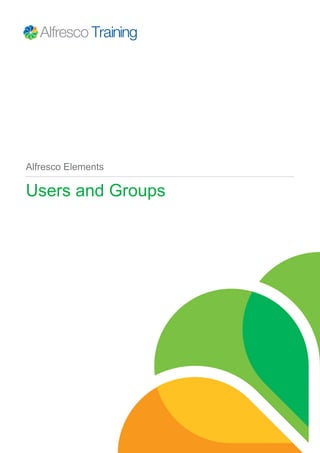
Elements_Users_and_Groups.pdf
- 1. Alfresco Elements Users and Groups
- 2. 2 Alfresco Elements Contents Document information.............................................................................................................. 3 Users and Groups..................................................................................................................... 4 Lab 1........................................................................................................................................... 9 Users and Groups................................................................................................................... 10
- 3. Document information Users and Groups 3 Document information Information in this document is subject to change without notice. No part of this document may be reproduced or transmitted in any form or by any means, electronic or mechanical, for any purpose, without the express written permission of Alfresco. The trademarks, service marks, logos, or other intellectual property rights or Alfresco and others used in this documentation("Trademarks") are the property of Alfresco and their respective owners. The furnishing of this document does not give you license to these patents, trademarks, copyrights or other intellectual property except as expressly provided in any written agreement with Alfresco. The United States export control laws and regulations, including the Export Administration Regulations of the U.S. Department of Commerce, and other applicable laws and regulations apply to this documentation which prohibit the export or re-export of content, products, services, and technology to certain countries and persons. You agree to comply with all export laws, regulations and restrictions of the United States and any foreign agency or authority and assume sole responsibility for any such unauthorized exportation. You may not use this documentation if you are a competitor of Alfresco, except with Alfresco's prior written consent. In addition, you may not use the documentation for purposes of evaluating its functionality or for any competitive purposes. If you need technical support for this product, contact Customer Support by email at support@alfresco.com. If you have comments or suggestions about this documentation, contact us at training@alfresco.com.
- 4. Users and Groups 4 Alfresco Elements Users and Groups Introduction In this Alfresco Element we will look at the creation and management of users and groups within Alfresco. These tasks are undertaken by the administrator, which is the role you will assume for this Alfresco Element. We look at the relationship between users and roles and the options for authentication. At the end of this section you will understand the relationships between users and groups and how to create groups. You will also understand the different roles in Alfresco and be able to list the different authentication methods possible. Users In order for a person to access Alfresco they must have a user entry within the Alfresco database, this is called an authority. Typically a user corresponds to an individual person and if you do not have a user account in Alfresco then you have no access. There is a special user called admin, created during the installation process, which carries system administration privileges and this is the account you will be using for your administrative tasks, but administrative privileges are assigned through a group so you may have other users with these privileges. As an administrator you may create users directly in Alfresco or you may synchronize your users with an external authentication system. When creating users directly in the internal database you must specify a password for authentication, when synchronizing users with external systems the authentication is carried out by the external system, for example LDAP or Active Directory. DEMO:Users and groups In the Alfresco Element, Share for administrators, the creation of users and sites was demonstrated. We’ll now examine user roles in relations to sites.
- 5. Users and Groups Users and Groups 5 As a user of Alfresco it is possible to automatically join any existing non-moderated, public site (such as the Business Development site). Joining in this fashion sets the user role to consumer, which is the role with the least number of permissions. Sebastian will leave the site as he requires the role of collaborator within the Business Development site. When in a site it is also possible to leave by using the Actions menu. Since Matt Black created the Business Development site he becomes the owner and manager of the site automatically. A site owner can invite others to join the site and also set their role. We will examine the different roles in detail later in this course Element. Any role can be assigned, which includes creating more than one Manager for the site, if required. When Sebastian next logs in he will receive an invitation to join the site in his My Tasks dashlet. When he accepts he becomes a member of the site with the role as issued in the invitation. There are now three members of the Business Development site; Matt, Heloise and Sebastian, who hold site Manager and Collaborator roles. Groups Alfresco allows suitably privileged users to create groups, which as their name suggests are a collection of users. As you can see the human resources group contains two users. These users may exist in more than one group. For instance you can see that the group manufacturing also contains Michelle. We can expand this by also including groups within groups, which you can see in the group Directorate, which contains the user Sebastian and the group Human Resources. This shows that groups can be hierarchical, however they cannot be recursive – so in this case we could not have the group Directorate appearing in the Human Resources group. When you initially setup Alfresco there are two predefined groups; alfresco_administrators and email_contributors. DEMO:Users In this demonstration the creation of groups will be shown. Creating groups is undertaken in the admin console and is therefore a function only available to administrators. First I will create the group US sales. A unique group identifier is given and a display name. I will add the users Heloise and Sebastian to this group. Demonstrating that groups can be hierarchical I will now create a group called Worldwide sales and add the US sales group to this as a subgroup. Something to highlight for database administrators and developers is that Alfresco prefixes group names in the database with GROUP_ In the creation and management of groups the following information needs to be considered: Once a group has been created it is not possible to change its identifier. It is possible to change the display name. The Alfresco system also creates internal groups for its own use, alfresco_administrators and email_contributors are an example of this. Athentication Alfresco supports a wide range of authentication mechanisms, as it installs out of the box it will be using the internal Alfresco authentication mechanism. As an administrator you have the option of configuring the system so that authentication responsibility is delegated to an external central directory server to remove the need to set up users manually in the administration console. Alfresco authentication is provided by a set of configurable software modules called subsystems. A number of alternative authentication subsystem types exist for the most commonly used authentication protocols. These include LDAP, Active Directory and authentication through a Kerberos realm.
- 6. Users and Groups 6 Alfresco Elements Some of these also support single sign-on. Single sign-on enables automatic login using operating system credentials to remove the need for a login page. Additionally some of these can also be used to provide CIFS authentication.
- 7. Users and Groups Users and Groups 7 User roles When you are using Share for collaboration Alfresco groups permissions into roles. This allows for a set of permissions to be given easily to a user. A user may have multiple roles because a role is assigned to a user when they are invited to join a site in Share. The records management module implements its own special roles within its site and we do not cover those in this course, if you are interested in Records Management we offer a special course for Records Management Administration. The Alfresco system comes with four pre-defined roles, these are: consumer, contributor, collaborator and manager. These roles are used when users are invited to join a site. A user can only have one role per site, but as an administrator you can change a user's role on a site at any time. Whilst a user can only have one role per site, they may hold a different role in many sites. Users have a default consumer role for any public sites for which they are not members, this is how public sites can be accessed, searched and viewed by people who are not site members. The roles within Alfresco are hierarchical, at the lowest level there is the consumer, above the consumer is the contributor, a contributor has their own permissions but additionally because of the hierarchical nature of the roles, they also have the permissions for consumers. This hierarchical nature continues through collaborator and manager. Matrix The abilities a user can undertake within a Share site, for each specific site role can be seen here. The user abilities translate to the following actions which are presented within Share. These actions target either a Share site folder or document library item. A detailed matrix can be found in the Alfresco online documentation, which we encourage you to examine now. This also
- 8. Users and Groups 8 Alfresco Elements explores the actions it is possible to initiate when using Share site components, such as the wiki, blog and calendar. DEMO:members dashlet The easiest way to see who is a member of a site is by looking at the site colleagues dashlet. This typically appears on the site dashboard and works well for a site with up to a dozen members, once a site has more that this number of members this dashlet becomes unwieldy and as an administrator you may want to remove it from the site dashboard. For sites which have a large number of members the Members item on the banner works much better as it allows for searching for specific members. This also has additional functionality allowing you to change the user's role within a site.
- 9. Lab 1 Users and Groups 9 Lab 1 1. 1. Login to Alfresco Share as the administrator. The username is admin and the password is admin. Use the Firefox browser found on the menu bar. 2. Create the following Green Energy employees. • Heloise Dufresne • Jonathan Bradshaw • Luisa Rueda Salgado • Sebastian Koenig 3. Create yourself as a user and add yourself to the administrators group. 4. Create the Business Development site. 5. Add the above users to this site with the roles listed below. • Heloise:Manager • Jonathan:Contributor • Luisa:Consumer 6. Create the Wordwide Sales and US Sales groups. • Ensure US Sales is a subgroup of Worldwide sales. • Add Heloise and Sebastian to the US Sales group. • Additionally add Sebastian to the Manufacturing group, a group that already exists in the repository. Your optional stretch goal is to add an avatar picture to each of the above users. You will find the image files in the desktop > assets > 04 users and groups folder in the your lab environment.
- 10. Users and Groups 10 Alfresco Elements Users and Groups DEMO:Site members The creation of users is a function of the administrator. From the More menu, the Users tool can be accessed. Here it is possible to create a new user. Any Alfresco user can create a Share site. To create a site use the My Sites dashlet found on the dashboard and use the Create Site link. By default a site will be visible to the public and non- moderated. There is only one site type in Alfresco at present, a collaboration site. When a Share site is created, it will be automatically displayed. The creation of users and Share sites is explored in detail in the Share for administrators Alfresco Element.
