Insight 360 and powerschool
•
0 likes•464 views
Directions for using Insight 360 and Powerschool. Learn more about Insight 360 here : http://www.einstruction.com/insight-360-overview I am the authorized K-12 representative in South Carolina for eInstruction by Turning Point. Bill McIntosh SchoolVision Inc.. Authorized South Carolina K-12 Consultant for eInstruction by Turning Technologies Phone :843-442-8888 Email :WKMcIntosh@Comcast.net Twitter : @OtisTMcIntosh SchoolVision Website on Facebook: https://www.facebook.com/WKMIII Website : www.einstruction.com Stay Connected - @eInstruction • Facebook Turning Technologies | 255 West Federal Street | Youngstown, OH Main: 330-746-3015 | Toll Free: 866-746-3015 | Fax: 330-884-6065 www.TurningTechnologies.com
Report
Share
Report
Share
Download to read offline
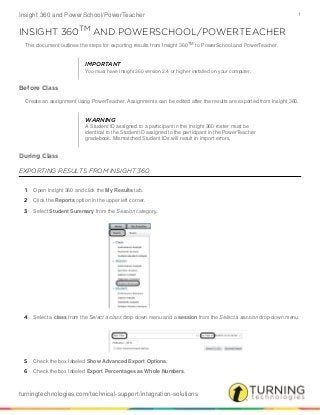
Recommended
More Related Content
More from William McIntosh
More from William McIntosh (20)
Recently uploaded
God is a creative God Gen 1:1. All that He created was “good”, could also be translated “beautiful”. God created man in His own image Gen 1:27. Maths helps us discover the beauty that God has created in His world and, in turn, create beautiful designs to serve and enrich the lives of others.
Explore beautiful and ugly buildings. Mathematics helps us create beautiful d...

Explore beautiful and ugly buildings. Mathematics helps us create beautiful d...christianmathematics
https://app.box.com/s/7hlvjxjalkrik7fb082xx3jk7xd7liz3TỔNG ÔN TẬP THI VÀO LỚP 10 MÔN TIẾNG ANH NĂM HỌC 2023 - 2024 CÓ ĐÁP ÁN (NGỮ Â...

TỔNG ÔN TẬP THI VÀO LỚP 10 MÔN TIẾNG ANH NĂM HỌC 2023 - 2024 CÓ ĐÁP ÁN (NGỮ Â...Nguyen Thanh Tu Collection
Recently uploaded (20)
ICT Role in 21st Century Education & its Challenges.pptx

ICT Role in 21st Century Education & its Challenges.pptx
Explore beautiful and ugly buildings. Mathematics helps us create beautiful d...

Explore beautiful and ugly buildings. Mathematics helps us create beautiful d...
Unit-IV; Professional Sales Representative (PSR).pptx

Unit-IV; Professional Sales Representative (PSR).pptx
HMCS Max Bernays Pre-Deployment Brief (May 2024).pptx

HMCS Max Bernays Pre-Deployment Brief (May 2024).pptx
This PowerPoint helps students to consider the concept of infinity.

This PowerPoint helps students to consider the concept of infinity.
Basic Civil Engineering first year Notes- Chapter 4 Building.pptx

Basic Civil Engineering first year Notes- Chapter 4 Building.pptx
TỔNG ÔN TẬP THI VÀO LỚP 10 MÔN TIẾNG ANH NĂM HỌC 2023 - 2024 CÓ ĐÁP ÁN (NGỮ Â...

TỔNG ÔN TẬP THI VÀO LỚP 10 MÔN TIẾNG ANH NĂM HỌC 2023 - 2024 CÓ ĐÁP ÁN (NGỮ Â...
Mixin Classes in Odoo 17 How to Extend Models Using Mixin Classes

Mixin Classes in Odoo 17 How to Extend Models Using Mixin Classes
Fostering Friendships - Enhancing Social Bonds in the Classroom

Fostering Friendships - Enhancing Social Bonds in the Classroom
Insight 360 and powerschool
- 1. Insight 360 and PowerSchool/PowerTeacher 1 turningtechnologies.com/technical-support/integration-solutions INSIGHT 360TM AND POWERSCHOOL/POWERTEACHER This document outlines the steps for exporting results from Insight 360TM to PowerSchool and PowerTeacher. Before Class Create an assignment using PowerTeacher. Assignments can be edited after the results are exported from Insight 360. During Class EXPORTING RESULTS FROM INSIGHT 360 1 Open Insight 360 and click the My Results tab. 2 Click the Reports option in the upper left corner. 3 Select Student Summary from the Session category. 4 Select a class from the Select a class drop-down menu and a session from the Select a session drop-down menu. 5 Check the box labeled Show Advanced Export Options. 6 Check the box labeled Export Percentages as Whole Numbers. IMPORTANT You must have Insight 360 version 2.4 or higher installed on your computer. WARNING A Student ID assigned to a participant in the Insight 360 roster must be identical to the Student ID assigned to the participant in the PowerTeacher gradebook. Mismatched Student IDs will result in import errors.
- 2. Insight 360 and PowerSchool/PowerTeacher 2 turningtechnologies.com/technical-support/integration-solutions 7 Configure the assignment based on one of the following: • Percentage export - configure columns 1 and 2 as: • Points export - configure columns 1 and 2 as: 8 Click the Export to CSV icon and save the CSV file to a specified location. After Class UPLOADING GRADES TO POWERTEACHER 1 Open the PowerTeacher gradebook. 2 Select the class to which the results data will be added from the Classes section. 3 Click the Scoresheet tab. 4 Click the Assignments button from the Mode menu. 5 Click the appropriate assignment column header to select the assignment column. IMPORTANT The Student ID and score choice must be exported to meet PowerTeacher requirements. Optionally, additional columns can be exported. If more than one numeric column is chosen, the score column must be identified during the import process.
- 3. Insight 360 and PowerSchool/PowerTeacher 3 turningtechnologies.com/technical-support/integration-solutions 6 Click Tools and select Import Scores. Optionally, right-click the assignment header to access the Import Scores option. 7 Locate the saved CSV file. The Import Scores window opens. 8 Click the Advanced tab. • Select the CSV radio button. • Uncheck the Include First Row and Validate Student Name checkboxes. • Choose the corresponding score type from the File Score Type drop-down menu. 9 Click Import. 10 Verify that the scores have accurately imported to the Scoresheet. TIP If you receive an error in the Summary window, select the Text (tab delimited) radio button and then re-select the CSV radio button.
