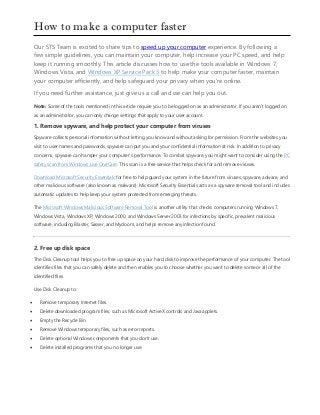
How to make my computer faster
- 1. How to make a computer faster Our STS Team is excited to share tips to speed up your computer experience. By following a few simple guidelines, you can maintain your computer, help increase your PC speed, and help keep it running smoothly. This article discusses how to use the tools available in Windows 7, Windows Vista, and Windows XP Service Pack 3 to help make your computer faster, maintain your computer efficiently, and help safeguard your privacy when you're online. If you need further assistance, just give us a call and we can help you out. Note: Some of the tools mentioned in this article require you to be logged on as an administrator. If you aren't logged on as an administrator, you can only change settings that apply to your user account. 1. Remove spyware, and help protect your computer from viruses Spyware collects personal information without letting you know and without asking for permission. From the websites you visit to user names and passwords, spyware can put you and your confidential information at risk. In addition to privacy concerns, spyware can hamper your computer's performance. To combat spyware, you might want to consider using the PC safety scan from Windows Live OneCare. This scan is a free service that helps check for and remove viruses. Download Microsoft Security Essentials for free to help guard your system in the future from viruses, spyware, adware, and other malicious software (also known as malware). Microsoft Security Essentials acts as a spyware removal tool and includes automatic updates to help keep your system protected from emerging threats. The Microsoft Windows Malicious Software Removal Tool is another utility that checks computers running Windows 7, Windows Vista, Windows XP, Windows 2000, and Windows Server 2003 for infections by specific, prevalent malicious software, including Blaster, Sasser, and Mydoom, and helps remove any infection found. 2. Free up disk space The Disk Cleanup tool helps you to free up space on your hard disk to improve the performance of your computer. The tool identifies files that you can safely delete and then enables you to choose whether you want to delete some or all of the identified files. Use Disk Cleanup to: Remove temporary Internet files. Delete downloaded program files, such as Microsoft ActiveX controls and Javaapplets. Empty the Recycle Bin. Remove Windows temporary files, such as error reports. Delete optional Windows components that you don't use. Delete installed programs that you no longer use.
- 2. How to make a computer faster Remove unused restore points and shadow copies from System Restore. Tip: Typically, temporary Internet files take the most amount of space because the browser caches each page you visit for faster access later. To use Disk Cleanup: Windows 7 users 1. Click Start, click All Programs, click Accessories, click System Tools, and then click Disk Cleanup. If several drives are available, you might be prompted to specify which drive you want to clean. 2. When Disk Cleanup has calculated how much space you can free up, in theDisk Cleanup for dialog box, scroll through the content of the Files to delete list. 3. Clear the check boxes for files that you don't want to delete, and then clickOK.
- 3. How to make a computer faster o For more options, such as cleaning up System Restore and Shadow copy files, under Description, clickClean up system files, and then click the More Options tab. 4. When prompted to confirm that you want to delete the specified files, clickYes. After a few minutes, the process completes and the Disk Cleanup dialog box closes, leaving your computer cleaner, performing better, and potentially increasing your PC speed. Windows XP users 1. Click Start, point to All Programs, point to Accessories, point to System Tools, and then click Disk Cleanup. If several drives are available, you might be prompted to specify which drive you want toclean. 2. In the Disk Cleanup for dialog box, scroll through the content of the Files to deletelist.
- 4. How to make a computer faster 3. Clear the check boxes for files that you don't want to delete, and then clickOK. 4. When prompted to confirm that you want to delete the specified files, clickYes. After a few minutes, the process completes and the Disk Cleanup dialog box closes, leaving your computer cleaner and potentially performing better. 3. Speed up access to data Disk fragmentation slows the overall performance of your system. When files are fragmented, the computer must search the hard disk as a file is opened (to piece it back together). The response time can be significantly longer. Disk Defragmenter (sometimes shortened to Defrag by users) is a Windows utility that consolidates fragmented files and folders on your computer's hard disk so that each occupies a single space on the disk. With your files stored neatly end to end, without fragmentation, reading and writing to the disk speeds up. When to run Disk Defragmenter In addition to running Disk Defragmenter at regular intervals (weekly is optimal), there are other times you should run it, too, such as when: You add a large number of files. Your free disk space totals 15 percent or less. You install new programs or a new version of the Windows operating system. To use Disk Defragmenter: Windows 7 users 1. Click Start, click All Programs, click Accessories, click System Tools, and then click DiskDefragmenter.
- 5. How to make a computer faster 2. In the Disk Defragmenter dialog box, click the drives that you want to defragment, and then click the Analyze disk button. After the disk is analyzed, a dialog box appears, letting you know whether you should defragment the analyzed drives. Tip: You should analyze a volume before defragmenting it to get an estimate of how long the defragmentation process will take. 3. To defragment the selected drive or drives, click the Defragment diskbutton. In the Current status area, under the Progress column, you can monitor the process as it happens. After the defragmentation is complete, Disk Defragmenter displays the results. 4. To display detailed information about the defragmented disk or partition, click View Report. 5. To close the View Report dialog box, click Close. 6. You can also schedule the Disk Defragmenter to run automatically. (Your computer might even be set up this way by default.) Under Schedule, it reads Scheduled defragmentation is turned on and then displays the time of day and frequency of defragmentation. If you want to turn off automatic defragmentation or to change the time or frequency, clickConfigure schedule (or Turn on Schedule, if it is not currently configured to run automatically). Change the settings, and then click OK. 7. To close the Disk Defragmenter utility, on the title bar of the window, click the Closebutton.
- 6. How to make a computer faster Running Disk Cleanup and Disk Defragmenter on a regular basis is a proven way to help keep your computer running quickly and efficiently. If you'd like to learn how to schedule these tools and others to run automatically, please read Speed up your PC: Automate your computer maintenance schedule. Windows XP users 1. Click Start, point to All Programs, point to Accessories, point to System Tools, and then click Disk Defragmenter. 2. In the Disk Defragmenter dialog box, click the drives that you want to defragment and then click the Analyze button. After the disk is analyzed, a dialog box appears, letting you know whether you should defragment the analyzed drives. Tip: You should analyze a volume before defragmenting it to get an estimate of how long the defragmentation process will take. 3. To defragment the selected drive or drives, click the Defragment button.Note: In Windows Vista, there is no graphical user interface to demonstrate the progress—but your hard drive is still beingdefragmented. After the defragmentation is complete, Disk Defragmenter displays the results. 4. To display detailed information about the defragmented disk or partition, click View Report. 5. To close the View Report dialog box, click Close. 6. To close the Disk Defragmenter utility, on the title bar of the window, click the Closebutton.
- 7. How to make a computer faster Running Disk Cleanup and Disk Defragmenter on a regular basis is a proven way to help keep your computer running quickly and efficiently. If you'd like to learn how to schedule these tools and others to run automatically, please read Speed up your PC: Automate your computer maintenance schedule. 4. Detect and repair disk errors In addition to running Disk Cleanup and Disk Defragmenter to optimize the performance of your computer, you can check the integrity of the files stored on your hard disk by running the Error Checking utility. As you use your hard drive, it can develop bad sectors. Bad sectors slow down hard disk performance and sometimes make data writing (such as file saving) difficult or even impossible. The Error Checking utility scans the hard drive for bad sectors and scans for file system errors to see whether certain files or folders are misplaced. If you use your computer daily, you should run this utility once a week to help prevent data loss. Run the Error Checking utility: 1. Close all open files. 2. Click Start, and then click Computer. 3. In the Computer window (My Computer in Windows XP), right-click the hard disk you want to search for bad sectors, and then click Properties. 4. In the Properties dialog box, click the Tools tab. 5. Click the Check Now button. 6. In the Check Disk dialog box (called Error-checking in Windows 7), select the Scan for and attempt recovery of bad sectors check box, and then click Start.
- 8. How to make a computer faster 7. If bad sectors are found, choose to fix them. Tip: Only select the "Automatically fix file system errors" check box if you think that your disk contains bad sectors. 5. Learn about ReadyBoost If you're using Windows 7 or Windows Vista, you can use ReadyBoost to speed up your system. A new concept in adding memory to a system, it allows you to use non-volatile flash memory—like a USB flash drive or a memory card—to improve performance without having to add additional memory. Learn more about ReadyBoost in Windows 7. Learn more about ReadyBoost in Windows Vista. 6. Upgrade to Windows 7 If you try all the previous remedies and your computer still isn't as fast as you would like it to be, you may want to consider updating to Windows 7. Find out if your computer can run Windows 7 using the Upgrade Advisor. Compare Window 7 editions. If the Windows 7 Upgrade Advisor determines that your computer can't run Windows 7 and you still have the need for speed, it might be time for a new computer. There are some great deals on new computers right now. Stop by the store and see us say “HI” Today. Simplified Technology Solutions, LLC 313 3rd AVE NE | Austin MN, 55912 https://windowsfreeapps.com