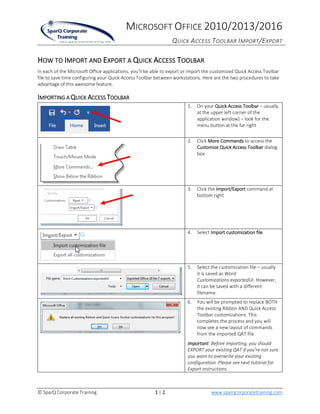More Related Content
Similar to Office QAT Import-Export
Similar to Office QAT Import-Export (20)
Office QAT Import-Export
- 1. MICROSOFT OFFICE 2010/2013/2016
QUICK ACCESS TOOLBAR IMPORT/EXPORT
© SparQ Corporate Training 1 | 2 www.sparqcorporatetraining.com
HOW TO IMPORT AND EXPORT A QUICK ACCESS TOOLBAR
In each of the Microsoft Office applications, you’ll be able to export or import the customized Quick Access Toolbar
file to save time configuring your Quick Access Toolbar between workstations. Here are the two procedures to take
advantage of this awesome feature.
IMPORTING A QUICK ACCESS TOOLBAR
1. On your Quick Access Toolbar – usually
at the upper left corner of the
application window) – look for the
menu button at the far right
2. Click More Commands to access the
Customize Quick Access Toolbar dialog
box
3. Click the Import/Export command at
bottom right
4. Select Import customization file
5. Select the customization file – usually
it is saved as Word
Customizations.exportedUI. However,
it can be saved with a different
filename.
6. You will be prompted to replace BOTH
the existing Ribbon AND Quick Access
Toolbar customizations. This
completes the process and you will
now see a new layout of commands
from the imported QAT file.
Important: Before importing, you should
EXPORT your existing QAT if you’re not sure
you want to overwrite your existing
configuration. Please see next tutorial for
Export instructions.
- 2. MICROSOFT OFFICE 2010/2013/2016
QUICK ACCESS TOOLBAR IMPORT/EXPORT
© SparQ Corporate Training 2 | 2 www.sparqcorporatetraining.com
7. You may also want to select Show
Below the Ribbon in the QAT menu so
that as you display more commands
the toolbar won’t be truncated by the
name in the title bar.
EXPORTING A QUICK ACCESS TOOLBAR
8. On your Quick Access Toolbar – usually
at the upper left corner of the
application window) – look for the
menu button at the far right
9. Click More Commands to access the
Customize Quick Access Toolbar dialog
box
10. Click the Import/Export command at
bottom right
11. Select Export customization file
12. The customization file is usually saved
as:
Word Customizations.exportedUI but
can be renamed as saved to any
location.
Tip: It’s best to save in a location that you
can access from another workstation or
that will be included in a backup. i.e. My
Documents or a network drive.