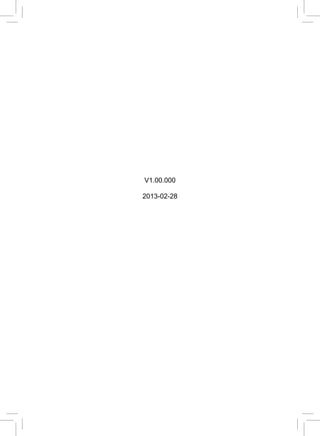
Launch CRP123 User Manual
- 2. i LAUNCH Creader Professional CRP12X Series User's Manual Trademark Information LAUNCH is a registered trademark of LAUNCH TECH CO., LTD. (LAUNCH) in China and other countries. All other LAUNCH trademarks, service marks, domain names, logos and company names referred to in this manual are either trademarks, registered trademarks, service marks, domain names, logos and company names of or are otherwise the property of LAUNCH or its affiliates. In countries where any of the LAUNCH trademarks, service marks, domain names, logos and company names are not registered, LAUNCH claims other rights associated with unregistered trademarks, service marks, domain names, logos and company names. Other products or company names referred to in this manual may be trademarks of their respective owners. You may not use any trademark, service mark, domain name, logo, or company name of LAUNCH or any third party without permission from the owner of the applicable trademark, service mark, domain name, logo, or company name. You may contact LAUNCH at www.cnlaunch.com, or write to LAUNCH TECH. CO., LTD., Launch Industrial Park, North of Wuhe Avenue, Banxuegang, Bantian, Longgang, Shenzhen, Guangdong, P.R. China, to request written permission to use Materials on this manual for purposes or for all other questions relating to this manual. Copyright Information Copyright © 2013 by LAUNCH TECH. CO., LTD. All rights reserved. No part of this publication may be reproduced, stored in a retrieval system, or transmitted in any form or by any means, electronic, mechanical, photocopying and recording or otherwise, without the prior written permission of LAUNCH. The information contained herein is designed only for the use of this unit. LAUNCH is not responsible for any use of this information as applied to other units.
- 3. ii LAUNCH Creader Professional CRP12X Series User's Manual End User License Agreement IMPORTANT: PLEASE READ THIS END USER LICENSE AGREEMENT CAREFULLY. USING LAUNCH OR LAUNCH-SUPPLIED PRODUCTS AND SOFTWARE CONSTITUTES ACCEPTANCE OF THIS AGREEMENT. LAUNCH IS WILLING TO LICENSE THE PRODUCTS, INFORMATION, SOFTWARE AND DOCUMENTS (COLLECTIVELY, “MATERIALS”) TO YOU ONLY UPON THE CONDITION THAT YOU ACCEPT ALL OF THE TERMS CONTAINED IN THIS LICENSE AGREEMENT. BY USING THE MATERIALS, YOU ARE BINDING YOURSELF AND THE BUSINESS ENTITY THAT YOU REPRESENT (COLLECTIVELY, “CUSTOMER”) TO THIS AGREEMENT. IF YOU DO NOT AGREE TO ALL OF THE TERMS OF THIS AGREEMENT, THEN LAUNCH IS UNWILLING TO LICENSE THE MATERIALS TO YOU AND DO NOT USE THE PRODUCTS AND DOWNLOAD OR INSTALL THE SOFTWARE. The following terms of this End User License Agreement (“Agreement”) govern Customer’s access and use of the product, except to the extent there is a separate signed agreement between Customers and LAUNCH governing Customer’s use. License Conditioned upon compliance with the terms and conditions of this Agreement, LAUNCH TECH. CO., LTD., or its subsidiary licensing the Materials instead of LAUNCH, grants to Customer a nonexclusive and nontransferable license to use for Customer’s internal business purposes the Materials and the Document for which Customer has paid the required license fees. “Document” means written information (whether contained in user or technical manuals, training materials, specifications or otherwise) specifically pertaining to the equipment and made available by LAUNCH with the equipment in any manner (including on CD-Rom, or on-line). Unless otherwise expressly provided in the Document, Customer shall use the Software solely as embedded in, for execution on or (where the applicable document permits installation on non-LAUNCH equipment) for communication with LAUNCH equipment owned or leased by Customer and used for Customer’s internal business purposes. Note: For evaluation or beta copies for which LAUNCH does not charge a license fee, the above requirement to pay license fees does not apply. General Limitations This is a license, not a transfer of title, to the materials, and LAUNCH retains ownership of all copies of the Materials. Customer acknowledges that the
- 4. iii LAUNCH Creader Professional CRP12X Series User's Manual Materials contain trade secrets of LAUNCH, its suppliers or licensors, including but not limited to the specific internal designed structure of individual programs and associated interface information. Accordingly, except as otherwise expressly provided under this Agreement, Customer shall have no right and Customer specifically agrees not to: (i) Transfer, assign or sublicense its license rights to any other person or entity, or use the Materials on unauthorized or secondhand LAUNCH equipment, and Customer acknowledges that any attempted transfer, assignment, sublicense or use shall be void; (ii) Make error corrections to or otherwise modify or adapt the Materials or create derivative works based upon the Materials, or permit third parties to do the same; (iii) Reverse engineer or decompile, decrypt, disassemble or otherwise reduce the Materials to human-readable form, except to the extent otherwise expressly permitted under applicable law notwithstanding this restriction; (iv) Use or permit the Materials to be used to perform services for third parties, whether on a service bureau or time sharing basis or otherwise, without the express written authorization of LAUNCH; (v) Disclose, provide, or otherwise make available trade secrets contained within the Materials in any form to any third party without the prior written consent of LAUNCH. Customer shall implement reasonable security measures to protect such trade secrets. To the extent required by law, and at Customer’s written request, LAUNCH shall provide Customer with the interface information needed to achieve interoperability between the Materials and another independently created program, on payment of LAUNCH’s applicable fee, if any. Customer shall observe strict obligations of confidentiality with respect to such information and shall use such information in compliance with any applicable terms and conditions upon which LAUNCH makes such information available. Software, Upgrades and Additional Copies For purposes of this Agreement, “Software” shall include (and the terms and conditions of this Agreement shall apply to) computer programs, including firmware, as provided to Customer by LAUNCH or an authorized LAUNCH reseller, and any upgrades, updates, bug fixes or modified versions thereto (collectively, “Upgrades”) or backup copies of the Software licensed or provided to Customer by LAUNCH or an authorized LAUNCH reseller. NOTWITHSTANDING ANY OTHER PROVISION OF THIS AGREEMENT: (1) CUSTOMER HAS NO LICENSE OR RIGHT TO USE ANY ADDITIONAL
- 5. iv LAUNCH Creader Professional CRP12X Series User's Manual COPIES OR UPGRADES UNLESS CUSTOMER, AT THE TIME OF ACQUIRING SUCH COPY OR UPGRADE, ALREADY HOLDS A VALID LICENSE TO THE ORIGINAL SOFTWARE AND HAS PAID THE APPLICABLE FEE FOR THE UPGRADE OR ADDITIONAL COPIES; (2) USE OF UPGRADES IS LIMITED TO LAUNCH EQUIPMENT FOR WHICH CUSTOMER IS THE ORIGINAL END USER PURCHASER OR LESSEE OR WHO OTHERWISE HOLDS A VALID LICENSE TO USE THE SOFTWARE WHICH IS BEING UPGRADED; AND (3) THE MAKING AND USE OF ADDITIONAL COPIES IS LIMITED TO NECESSARY BACKUP PURPOSES ONLY. Proprietary Notices Customer agrees to maintain and reproduce all copyright and other proprietary notices on all copies, in any form, of the Materials in the same form and manner that such copyright and other proprietary notices are included on the Materials. Except as expressly authorized in this Agreement, Customer shall not make any copies or duplicates of any Materials without the prior written permission of LAUNCH. Term and Termination This Agreement and the license granted herein shall remain effective until terminated. Customer may terminate this Agreement and the license at any time by destroying all copies of Materials and any Document. Customer’s rights under this Agreement will terminate immediately without notice from LAUNCH if Customer fails to comply with any provision of this Agreement. Upon termination, Customer shall destroy all copies of Software in its possession or control. All confidentiality obligations of Customer and all limitations of liability and disclaimers and restrictions of warranty shall survive termination of this Agreement. Customer Records Customer grants to LAUNCH and its independent accountants the right to examine Customer’s books, records and accounts during Customer’s normal business hours to verify compliance with this Agreement. In the event such audit discloses non-compliance with this Agreement, Customer shall promptly pay to LAUNCH the appropriate license fees, plus the reasonable cost of conducting the audit. Export Software, including technical data, may be subject to PRC export control laws, including the PRC. Export Administration Act and its associated regulations, and may be subject to export or import.
- 6. v LAUNCH Creader Professional CRP12X Series User's Manual General Notice Other product names used herein are for identification purposes only and•• may be trademarks of their respective owners. LAUNCH disclaims any and all rights in those marks. There is a possibility that this unit is inapplicable to some of the vehicle•• models or systems listed in the diagnosis section due to different countries, areas, and/or years. Do not hesitate to contact LAUNCH if you come across such questions. We are to help you solve the problem as soon as possible. Disclaimer To take full advantage of the unit, you should be familiar with the engine.•• All information, illustrations, and specifications contained in this manual are•• based on the latest information available at the time of publication. The right is reserved to make change at any time without notice. Neither LAUNCH nor its affiliates shall be liable to the purchaser of this unit•• or third parties for damages, losses, costs or expenses incurred by purchaser or third parties as a result of: accident, misuse, or abuse of this unit, or unauthorized modifications, repairs, or alterations to this unit, or failure to strictly comply with LAUNCH operating and maintenance instructions. LAUNCH shall not be liable for any damages or problems arising from the•• use of any options or any consumable products other than those designated as Original LAUNCH Products or LAUNCH Approved Products by LAUNCH. Safety Precautions and Warnings To prevent personal injury or damage to vehicles and/or the CRP12X, please read this user’s manual first carefully and observe the following safety precautions at a minimum whenever working on a vehicle: Always perform automotive testing in a safe environment.•• Do not attempt to operate or observe the tool while driving a vehicle.•• Operating or observing the tool will cause driver distraction and could cause a fatal accident. Wear safety eye protection that meets ANSI standards.•• Keep clothing, hair, hands, tools, test equipment, etc. away from all moving or•• hot engine parts. Operate the vehicle in a well-ventilated work area: Exhaust gases are•• poisonous. Put blocks in front of the drive wheels and never leave the vehicle unattended•• while running tests. Use extreme caution when working around the ignition coil, distributor cap,•• ignition wires and spark plugs. These components create hazardous voltages when the engine is running.
- 7. vi LAUNCH Creader Professional CRP12X Series User's Manual Put the transmission in P (for A/T) or N (for M/T) and make sure the parking•• brake is engaged. Keep a fire extinguisher suitable for gasoline/chemical/ electrical fires nearby.•• Don’t connect or disconnect any test equipment while the ignition is on or the•• engine is running. Keep the CRP12X dry, clean, free from oil/water or grease. Use a mild•• detergent on a clean cloth to clean the outside of the CRP12X, when necessary.
- 8. vii LAUNCH Creader Professional CRP12X Series User's Manual Table of Contents 1. Introduction.................................................................................................... 1 2. General Information ...................................................................................... 1 2.1 On-Board Diagnostics (OBD) II ..................................................................... 1 2.2 Diagnostic Trouble Codes (DTCs)................................................................. 2 2.3 Location of the Data Link Connector (DLC)................................................... 2 2.4 OBD II Readiness Monitors........................................................................... 3 2.5 OBD II Monitor Readiness Status.................................................................. 4 2.6 OBD II Definitions.......................................................................................... 4 3. Product Descriptions .................................................................................... 6 3.1 Outline of CRP12X ........................................................................................ 6 3.2 Specifications ................................................................................................ 7 3.3 Accessories Included..................................................................................... 7 4. Connection..................................................................................................... 8 4.1 Install TF card................................................................................................ 8 4.2 Connect CRP12X .......................................................................................... 8 5. Diagnose ...................................................................................................... 10 5.1 OBDII/EOBD Diagnosing............................................................................. 10 5.1.1 Read Codes........................................................................................ 12 5.1.2 Erase Codes....................................................................................... 14 5.1.3 I/M Readiness..................................................................................... 15 5.1.4 Data Stream ....................................................................................... 16 5.1.5 View Freeze Frame ............................................................................ 18 5.1.6 O2 sensor test .................................................................................... 19 5.1.7 On-board monitor test......................................................................... 20 5.1.8 EVAP System Test.............................................................................. 21 5.1.9 Vehicle Info......................................................................................... 21 5.2 System Diagnosing (Only applies to CRP122 / CRP123-EU / CRP123-US / CRP123-AP / CRP129) ...............................................................................22 5.3 Resetting (Only applies to CRP129)............................................................ 26 5.4 Review History............................................................................................. 26 6 Settings ......................................................................................................... 27 6.1 Language..................................................................................................... 27 6.2 Unit of Measure ........................................................................................... 27 6.3 Beeper......................................................................................................... 28 6.4 Record Mode............................................................................................... 28
- 9. viii LAUNCH Creader Professional CRP12X Series User's Manual 7. Help................................................................................................................ 30 7.1 DLC Location Position.................................................................................. 30 7.2 DTC Library.................................................................................................. 30 7.3 Abbreviation.................................................................................................. 31 7.4 Tool Information............................................................................................ 32 7.5 About OBD................................................................................................... 32 8. Update........................................................................................................... 33 8.1 User Registration.......................................................................................... 33 8.2 Register a passport...................................................................................... 33 8.3 Fill in Product Information ............................................................................ 35 8.4 Software Download...................................................................................... 35 8.5 Software Update........................................................................................... 36 8.6 Purchase Software....................................................................................... 36 9. FAQ................................................................................................................ 38
- 10. 1 LAUNCH Creader Professional CRP12X Series User's Manual 1. Introduction The Creader Professional CRP12X Series are specially developed by LAUNCH, which supports all 10 modes of OBD II test for a complete diagnosis. Featuring the 3.5” TFT color display, it enables users to read/clear DTCs, record, save and playback data in live graphic display. The CRP12X Series are also very easy to use. With built-in help menus and code definitions, diagnosing and repairing that dreaded Check Engine Light is now easier than ever! Moreover, CRP12X Series also feature the following bi-directional “special tests”: EVAP, O2 Sensor, I/M Readiness, MIL Status, VIN Info, and On-board monitors testing. It can be connected to PC through the USB cable for upgrade to keep updated with the latest software version. Notice: CRP12X Series may automatically reset while being disturbed by strong static electricity. THIS IS A NORMAL REACTION. 2. General Information 2.1 On-Board Diagnostics (OBD) II The first generation of On-Board Diagnostics (called OBD I) was developed by the California Air Resources Board (ARB) and implemented in 1988 to monitor some of the emission control components on vehicles. As technology evolved and the desire to improve the On-Board Diagnostic system increased, a new generation of On-Board Diagnostic system was developed. This second generation of On-Board Diagnostic regulations is called “OBD II”. The OBD II system is designed to monitor emission control systems and key engine components by performing either continuous or periodic tests of specific components and vehicle conditions. When a problem is detected, the OBD II system turns on a warning lamp (MIL) on the vehicle instrument panel to alert the driver typically by the phrase of “Check Engine” or “Service Engine Soon”. The system will also store important information about the detected malfunction so that a technician can accurately find and fix the problem. Here below follow three pieces of such valuable information: 1) Whether the Malfunction Indicator Light (MIL) is commanded ‘on’ or ‘off’; 2) Which, if any, Diagnostic Trouble Codes (DTCs) are stored; 3) Readiness Monitor status.
- 11. 2 LAUNCH Creader Professional CRP12X Series User's Manual 2.2 Diagnostic Trouble Codes (DTCs) OBD II Diagnostic Trouble Codes are codes that are stored by the on-board computer diagnostic system in response to a problem found in the vehicle. These codes identify a particular problem area and are intended to provide you with a guide as to where a fault might be occurring within a vehicle. OBD II Diagnostic Trouble Codes consist of a five-digit alphanumeric code. The first character, a letter, identifies which control system sets the code. The second character, a number, 0-3; other three characters, a hex character, 0-9 or A-F provide additional information on where the DTC originated and the operating conditions that caused it to set. Here below is an example to illustrate the structure of the digits: Figure 2-1 2.3 Location of the Data Link Connector (DLC) The DLC (Data Link Connector or Diagnostic Link Connector) is the standardized 16-cavity connector where diagnostic code readers interface with the vehicle’s
- 12. 3 LAUNCH Creader Professional CRP12X Series User's Manual on-board computer. The DLC is usually located 12 inches from the center of the instrument panel (dash), under or around the driver’s side for most vehicles. If Data Link Connector is not located under dashboard, a label should be there telling location. For some Asian and European vehicles, the DLC is located behind the ashtray and the ashtray must be removed to access the connector. If the DLC cannot be found, refer to the vehicle’s service manual for the location. Figure 2-2 2.4 OBD II Readiness Monitors An important part of a vehicle’s OBD II system is the Readiness Monitors, which are indicators used to find out if all of the emissions components have been evaluated by the OBD II system. They are running periodic tests on specific systems and components to ensure that they are performing within allowable limits. Currently, there are eleven OBD II Readiness Monitors (or I/M Monitors) defined by the U.S. Environmental Protection Agency (EPA). Not all monitors are supported in every vehicles and the exact number of monitors in any vehicle depends on the motor vehicle manufacturer’s emissions control strategy. Continuous Monitors -- Some of the vehicle components or systems are continuously tested by the vehicle’s OBD II system, while others are tested only under specific vehicle operating conditions. The continuously monitored components listed below are always ready: 1. Misfire 2. Fuel System 3. Comprehensive Components (CCM) Once the vehicle is running, the OBD II system is continuously checking the above components, monitoring key engine sensors, watching for engine misfire,
- 13. 4 LAUNCH Creader Professional CRP12X Series User's Manual and monitoring fuel demands. Non-Continuous Monitors -- Unlike the continuous monitors, many emissions and engine system components require the vehicle to be operated under specific conditions before the monitor is ready. These monitors are termed non- continuous monitors and are listed below: 1) EGR System 2) O2 Sensors 3) Catalyst 4) Evaporative System 5) O2 Sensor Heater 6) Secondary air Injection 7) Heated Catalyst 8) A/C system 2.5 OBD II Monitor Readiness Status OBD II systems must indicate whether or not the vehicle’s PCM’s monitor system has completed testing on each component. Components that have been tested will be reported as “Ready”, or “Complete”, meaning they have been tested by the OBD II system. The purpose of recording readiness status is to allow inspectors to determine if the vehicle’s OBD II system has tested all the components and/or systems. The powertrain control module (PCM) sets a monitor to “Ready” or “Complete” after an appropriate drive cycle has been performed. The drive cycle that enables a monitor and sets readiness codes to “Ready” varies for each individual monitor. Once a monitor is set as “Ready” or “Complete”, it will remain in this state. A number of factors, including erasing of diagnostic trouble codes (DTCs) with a code reader or a disconnected battery, can result in Readiness Monitors being set to “Not Ready”. Since the three continuous monitors are constantly evaluating, they will be reported as “Ready” all of the time. If testing of a particular supported non-continuous monitor has not been completed, the monitor status will be reported as “Not Complete” or “Not Ready.” In order for the OBD monitor system to become ready, the vehicle should be driven under a variety of normal operating conditions. These operating conditions may include a mix of highway driving and stop and go, city type driving, and at least one overnight-off period. For specific information on getting your vehicle’s OBD monitor system ready, please consult your vehicle owner’s manual. 2.6 OBD II Definitions Powertrain Control Module (PCM) -- OBD II terminology for the on-board
- 14. 5 LAUNCH Creader Professional CRP12X Series User's Manual computer that controls engine and drive train. Malfunction Indicator Light (MIL) -- Malfunction Indicator Light (Service Engine Soon, Check Engine) is a term used for the light on the instrument panel. It is to alert the driver and/or the repair technician that there is a problem with one or more of vehicle’s systems and may cause emissions to exceed federal standards. If the MIL illuminates with a steady light, it indicates that a problem has been detected and the vehicle should be serviced as soon as possible. Under certain conditions, the dashboard light will blink or flash. This indicates a severe problem and flashing is intended to discourage vehicle operation. The vehicle onboard diagnostic system cannot turn the MIL off until the necessary repairs are completed or the condition no longer exists. DTC -- Diagnostic Trouble Codes (DTC) that identifies which section of the emission control system has malfunctioned. Enabling Criteria -- Also termed Enabling Conditions. They are the vehicle- specific events or conditions that must occur within the engine before the various monitors will set, or run. Some monitors require the vehicle to follow a prescribed “drive cycle” routine as part of the enabling criteria. Drive cycles vary among vehicles and for each monitor in any particular vehicle. Please refer to the vehicle’s factory service manual for specific enabling procedures. OBD II Drive Cycle -- A specific mode of vehicle operation that provides conditions required to set all the readiness monitors applicable to the vehicle to the “ready” condition. The purpose of completing an OBD II drive cycle is to force the vehicle to run its onboard diagnostics. Some form of a drive cycle needs to be performed after DTCs have been erased from the PCM’s memory or after the battery has been disconnected. Running through a vehicle’s complete drive cycle will “set” the readiness monitors so that future faults can be detected. Drive cycles vary depending on the vehicle and the monitor that needs to be reset. For vehicle specific drive cycle, consult the service manual. Freeze Frame Data -- When an emissions related fault occurs, the OBD II system not only sets a code but also records a snapshot of the vehicle operating parameters to help in identifying the problem. This set of values is referred to as Freeze Frame Data and may include important engine parameters such as engine RPM, vehicle speed, air flow, engine load, fuel pressure, fuel trim value, engine coolant temperature, ignition timing advance, or closed loop status. Fuel Trim (FT) - Feedback adjustments to the base fuel schedule. Short-term fuel trim refers to dynamic or instantaneous adjustments. Long-term fuel trim refers to much more gradual adjustments to the fuel calibration schedule than short-term trim adjustments. These long-term adjustments compensate for vehicle differences and gradual changes that occur over time.
- 15. 6 LAUNCH Creader Professional CRP12X Series User's Manual 3. Product Descriptions 3.1 Outline of CRP12X Series 1 2 3 4 5 6 7 Figure 3-1 CRP121 Front & Rear Views CRP12X Series feature same appearance. Here we only take CRP121 for example for illustration. No. Name Descriptions 1 Power indicator It will light up while CRP12X is energized. 2 Communication indicator It will flash when CRP12X is communicating with ECU. 3 LCD Indicates test results.
- 16. 7 LAUNCH Creader Professional CRP12X Series User's Manual 4 / Move cursor up or down for selection. / Move cursor left or right for selection; Or turn page up or down when more than one page is displayed. Confirms a selection (or action) from a menu list. Exit the current program or return to the previous screen. To retrieve the DTCs in the database. 5 USB port To connect to PC to upload data or print test results. 6 TF card slot Insert the TF card into it to read or write the data/file stored in TF card. 7 OBD-16 connector To connect to vehicle's DLC(Data Link Connector) via diagnostic cable. 3.2 Specifications Screen: 3.5” TFT LCD display•• Working voltage: 9~15V•• Working current: <600mA•• Working temperature: -0 to 50°C (32 to 122 F°)•• Storage temperature: -20 to 70°C (-4 to 158 F°)•• Working humidity: 10%~90%•• Storage humidity: <80%•• 3.3 Accessories Included Creader Professional CRP12X111 Main test cable222 User’s Manual333 TF card444 TF card reader555 USB cable666
- 17. 8 LAUNCH Creader Professional CRP12X Series User's Manual 4. Connection 4.1 Install TF card 1) Take out the TF card from package box. 2) Insert the TF card into the CRP12X TF card slot perpendicularly. Make sure is fully inserted in the right place with the “micro” label facing upward. Note: You can hear a clicking sound if you insert the TF card in the right place. Press the card slightly, it will be ejected automatically. 4.2 Connect CRP12X Turn the ignition off.111 Locate vehicle’s DLC socket: it provides standard 16 pins and is generally222 located on driver’s side, about 12 inch away from the center of dashboard. See Figure 2-2. If DLC is not equipped under dashboard, an label indicating its position will be given. In case no DLC is found, please refer to Automobile Repair Manual. Plug one end the diagnostic cable into the OBD II 16 pin connector of333 CRP12X, and connect the other end to the vehicle’s DLC. Plug one end of the diagnostic cable to diagnostic interface, then connect the other end to vehicle's DLC. Figure 4-1 Turn the ignition on. Engine can be off or running.444 After finishing, the system will start initializing. After initialization, the system555 will enter the main menu interface. See Figure 4-2 & Figure 4-3.
- 18. 9 LAUNCH Creader Professional CRP12X Series User's Manual Figure 4-2 Figure 4-3 CAUTION: Don’t connect or disconnect any test equipment with ignition on or engine running.
- 19. 10 LAUNCH Creader Professional CRP12X Series User's Manual 5. Diagnose Select [Diagnose] in Main Menu and press [ ], the screen will display Monitor Status interface as following figure 5-1: Figure 5-1 5.1 OBDII/EOBD Diagnosing In Figure 5-1, press [ ] to enter system, the screen will display as following figure 5-2: Figure 5-2 After entering, the screen will automatically enter the screen as shown in figure 5-3:
- 20. 11 LAUNCH Creader Professional CRP12X Series User's Manual Figure 5-3 Press [ ], a screen similar to Figure 5-4 will appear: Figure 5-4 If it fails to enter the system, a prompt message box will appear: Figure 5-5 Follow the on-screen instructions to check the possible cause and retry it.
- 21. 12 LAUNCH Creader Professional CRP12X Series User's Manual 5.1.1 Read Codes Select [Read Codes] and press [ ]. A dialog box similar to Figure 5-6 will pop up: Figure 5-6 Press [ ] to enter to select the manufacturer. Figure 5-7 will be shown on the screen. Press [ ]/[ ] to select different items; press [ ]/[ ] to turn to next or previous page. After selecting the desired one, and then press [ ] to confirm. Figure 5-7 If some DTCs are found, the system will enter a screen similar to figure 5-8 will appear:
- 22. 13 LAUNCH Creader Professional CRP12X Series User's Manual Figure 5-8 1/14 indicates there are 14 codes total and now P0001 is the first code to display. The screen will also show the detailed description of the current DTC. You can use [ ] key to view the next code. If the DTC can not be found, a screen similar to figure 5-9 will appear: Figure 5-9 After viewing all the codes, press [ ], a message box will appear on the box: Figure 5-10
- 23. 14 LAUNCH Creader Professional CRP12X Series User's Manual Press [ ] to cancel; press [ ] to exit diagnostic function. 5.1.2 Erase Codes Select [Erase Codes], the screen will display the interface as shown below: Figure 5-11 Press [ ] to cancel; press [ ] to erase DTC’s, and the screen will display the interface as shown in Figure 5-12: Figure 5-12 According to the above figure, press [ ] to clear the DTC. If successful, figure 5-13 will appear on the screen. Figure 5-13 Notes: Before performing this function, make sure to retrieve and record the trouble••
- 24. 15 LAUNCH Creader Professional CRP12X Series User's Manual codes. After clearing, you should retrieve trouble codes once more or turn ignition on•• and retrieve codes again. If there are still some trouble codes in the system, please troubleshoot the code using a factory diagnosis guide, then clear the code and recheck. 5.1.3 I/M Readiness I/M refers to Inspection and Maintenance that is legislated by the Government to meet federal clean-air standards. I/M Readiness indicates whether or not the various emissions-related systems on the vehicle are operating properly and are ready for Inspection and Maintenance testing. The purpose of the I/M Readiness Monitor Status is to indicate which of the vehicle’s Monitors have run and completed their diagnosis and testing (as described in Chapter 2.5), and which ones have not yet run and completed testing and diagnosis of their designated sections of the vehicle’s emissions system. The I/M Readiness Monitor Status function also can be used (after repair of a fault has been performed) to confirm that the repair has been performed correctly, and/or to check for Monitor Run Status. Select [I/M Readiness] and press [ ], the screen will display the interface as shown below: Figure 5-14 Press [ ]/[ ] to select and press [ ], the screen will display the interface as shown below:
- 25. 16 LAUNCH Creader Professional CRP12X Series User's Manual Figure 5-15 Press [ ]/[ ] button to view other data of vehicle. Press [ ] to return to Diagnostic Menu. N/A means not available on this vehicle; INC means incomplete or not ready and OK means Completed or Monitor Ok. 5.1.4 Data Stream Press [ ]/[ ] button to select Data Stream in Main Menu interface and then press [ ] button to confirm, the screen will display the interface as shown in figure 5-16: Figure 5-16 Select [View All Items] and press [ ] button, the screen will display the interface as shown below:
- 26. 17 LAUNCH Creader Professional CRP12X Series User's Manual Figure 5-17 A screen similar to figure 5-18 will appear. Figure 5-18 Press [ ]/[ ] button to view other data streams. Press [ ] to return to Diagnostic Menu. Select [Select Items] in Datastream menu and press [ ], the screen will display the interface as shown below: Figure 5-19
- 27. 18 LAUNCH Creader Professional CRP12X Series User's Manual Press [ ]/[ ] button to select datastream items, and press [ ]/[ ] button to turn page. After selecting items, press [ ], the screen will display the selected datastream items. To select all datastream of the current page, highlight the first line and then press [ ], will appear before all items. To deselect all, just press [ ] again. Press [ ] to return to Diagnostic Menu. If [View Graphic Items] is selected in Datastream menu and press [ ] to enter the graphic items selection screen. Press [ ]/[ ] button to select single data stream items, and press [ ] button, the screen will display the selected items of live graphic data. Press [ ] to return to Diagnostic Menu. 5.1.5 View Freeze Frame When an emission-related fault occurs, certain vehicle conditions are recorded by the on-board computer. This information is referred to as freeze frame data. Freeze Data is a snapshot of the operating conditions at the time of an emission- related fault. Note: if DTCs were erased, Freeze Data may not be stored in vehicle memory depending on vehicle. Select [Freeze Frame] in Diagnostic menuand press [ ], the screen will display the interface as shown below: Figure 5-20
- 28. 19 LAUNCH Creader Professional CRP12X Series User's Manual Press [ ]/[ ] button to view the data. Press [ ] to return to Diagnostic Menu. 5.1.6 O2 sensor test The results of O2 sensor test are not live values but instead the results of the ECU’s last O2 sensor test. For live O2 sensor readings, refer to any of the live sensor screens such as Graph Screen. Not all test values are applicable to all vehicles. Therefore, the list generated will vary depending on vehicle. In addition, not all vehicles support the Oxygen Sensors screen. For results of latest mandated on-board oxygen sensor monitoring test, see Figure 5-21. Figure 5-21 Select [O2 Sensor Test] in Diagnostic menu and press [ ] and the screen will display as shown below: Figure 5-22 Press [ ]/[ ] button to turn to next or previous page. Press [ ]/[ ] button
- 29. 20 LAUNCH Creader Professional CRP12X Series User's Manual to select the desired items, then press [ ] button, the screen will display as shown below: Figure 5-23 Press [ ]/[ ] button to select an item and press [ ], the screen will display the test resut. Press [ ] to return to Diagnostic Menu. 5.1.7 On-board monitor test This function can be utilized to read the results of on-board diagnostic monitoring tests for specific components/systems. Select [On-board Monitoring] in main menu and press [ ] and the screen will display as shown below: Figure 5-24 Press [ ]/[ ] button to turn to next or previous page. Press [ ]/[ ] button
- 30. 21 LAUNCH Creader Professional CRP12X Series User's Manual to select the desired items, then press [ ] button, the screen will display as shown below: Figure 5-25 Press [ ] to return to Diagnostic Menu. 5.1.8 EVAP System Test The EVAP test function lets you initiate a leak test for the vehicle’s EVAP system. The CReaderVI does not perform the leak test, but signals to vehicle’s on-board computer to initiate the test. Before using the system test function, refer to the vehicle’s service repair manual to determine the procedures necessary to stop the test. Select [EVAP System Test] and press [ ], the screen will display the relative information about EVAP system. Some vehicle manufacturers do not allow external devices to control vehicle system. If the car supports this function, it will display as below: Figure 5-26 5.1.9 Vehicle Info Select [Vehicle Info] and press [ ], the screen will display the information, such
- 31. 22 LAUNCH Creader Professional CRP12X Series User's Manual as VIN (Vehicle identification Number), CID (Calibration ID) and CVN (Calibration verification number), as shown below: Figure 5-27 Press [ ] to return to Diagnostic Menu. 5.2 System Diagnosing (Only applies to CRP122/CRP123-EU/ CRP123-US/CRP123-AP/CRP129) This function is specially designed to diagnose electronic control system of single vehicle model which includes the following systems: ENG (Engine)•• ABS (Anti-lock Brake System)•• TCM (Transmission Control Module)•• SRS (Supplemental Restraint System)•• Notes: Before diagnosing, please make sure the diagnostic program corresponding•• to certain vehicle model has been installed on your CRP12X (except for CRP121). While performing system diagnosis, CRP123-EU/CRP123-US/CRP123-AP/•• CRP129 features Read datastream, whereas CRP122 does not support it. For vehicles manufactured by different vendors, it is possible that it has•• different diagnostic menus. For details, please follow the instructions on the screen to proceed. In main menu, select [Diagnose] and press [ ] to confirm, the screen will display as figure 5-28.
- 32. 23 LAUNCH Creader Professional CRP12X Series User's Manual Figure 5-28 Press [ ]/[ ] button to highlight [Scan] and press [ ], the system will enter vehicle system selection interface. See Fig. 5-29. Figure 5-29 Press [ ] to return to Diagnose main menu. Press [ ]/[ ] button to highlight the desired vehicle and press [ ], the system will enter vehicle system selection interface. Take TOYOTA for example. Select [TOYOTA] and press [ ], the screen will display as Fig. 5-30.
- 33. 24 LAUNCH Creader Professional CRP12X Series User's Manual Figure 5-30 After checking files, the system will enter market region selection interface. See figure 5-31. Figure 5-31 Choose one desired area and press [ ] button, the screen will display as figure 5-32: Figure 5-32 Choose [Automatic] and press [ ] button, the screen will display as figure 5-33:
- 34. 25 LAUNCH Creader Professional CRP12X Series User's Manual Figure 5-33 After communication is complete, the system will enter system selection screen. Figure 5-34 Press [ ]/[ ] button to select the desired item, then press [ ] button to start initializing system. Once it is complete, the screen will appear as below: Figure 5-35 Press [ ]/[ ] button to select the desired item, then press [ ] button to perform the corresponding function.
- 35. 26 LAUNCH Creader Professional CRP12X Series User's Manual If communication failed, a dialog box prompting you communication failure will appear as shown on Fig. 5-36. Figure 5-36 5.3 Resetting (Only applies to CRP129) In addition to amazing & powerful diagnosing function, CRP129 also features Oil / Service lamp reset. Resetting flow chart is illustrated as below: There are two methods to reset service lamp: reset manually or reset automatically. Auto reset follows the principle of sending command from CRP129 to vehicle’s ECU to do resetting. While using manual reset, users just proceed following the on-screen instructions. 5.4 Review History This function is used to review the recorded Data Streams, DTC, and Freeze Frame.
- 36. 27 LAUNCH Creader Professional CRP12X Series User's Manual 6 Settings Select [Settings] in the main menu and press [ ], the system will enter the following screen: Figure 6-1 6.1 Language This option enables you to set the user interface language. Choose [Language] and press [ ] to confirm, the screen will enter the language selection interface. Use the [ ]/[ ] button to choose the desired one and press [ ] to save your change. Figure 6-2 6.2 Unit of Measure This option allows you to set measurement unit.
- 37. 28 LAUNCH Creader Professional CRP12X Series User's Manual Choose [Unit of Measure] and press [ ] to confirm, the screen will enter the unit setting interface. Use the [ ]/[ ] button to choose the desired one and press [ ] to save your change. Figure 6-3 6.3 Beeper It is used to set On/Off the buzzer. Choose [Beeper] and press [ ] to confirm, the screen enters Fig. 6-4. Press [ ] to switch between on and off. Figure 6-4 6.4 Record Mode It is used to turn On/Off recording function.
- 38. 29 LAUNCH Creader Professional CRP12X Series User's Manual Choose [Record Mode] and press [ ] to confirm, the screen enters Fig. 6-5. Press [ ] to switch between on and off. When recording is ON, the icon appears, then CRP12X can record DTC’s, record Data Stream and Freeze Frames. Figure 6-5
- 39. 30 LAUNCH Creader Professional CRP12X Series User's Manual 7. Help This menu enables you to view device information and OBD introduction. In main menu, select [Help] and press [ ] to enter Figure 7-1. Figure 7-1 7.1 DLC Location Position In Figure 7-1, select [DLC Location Position] and press [ ] to view the location of vehicle’s DLC. 7.2 DTC Library In Figure 7-1, select [DTC Library] and press [ ] to enter the following screen. Figure 7-2 Press [ ]/[ ] button to move the highlight bar to different position. Press [ ]/[ ] button to alter the value, then press [ ] button, the screen will display
- 40. 31 LAUNCH Creader Professional CRP12X Series User's Manual definition of the DTC, as indicated in figure 7-3: Figure 7-3 Press [ ] to return to the previous screen. 7.3 Abbreviation In Figure 7-1, select [Abbreviation] and press [ ] to enter the abbreviation word list. Figure 7-4 Press [ ]/[ ] button to turn to next or previous page. Press [ ]/[ ] button to highlight different items, then press [ ] button, the screen will display as shown on Figure 7-5.
- 41. 32 LAUNCH Creader Professional CRP12X Series User's Manual Figure 7-5 Press [ ] to return to the previous screen. 7.4 Tool Information In Figure 7-1, select [Tool Information] and press [ ] to view the related information of CRP12X. Figure 7-6 Note: You are strongly recommended to note down the Serial Number and Register Code in Figure 7-6 since these 2 pieces of information are required while registering your CRP12X. Press [ ] to return to the previous screen. 7.5 About OBD This option allows you to have a general knowledge of OBD.
- 42. 33 LAUNCH Creader Professional CRP12X Series User's Manual 8. Update Hardware Requirement: 1. A computer that can access the Internet. 2. A CF card reader/writer and a CF card that need to be updated. 8.1 User Registration Log on http://www.dbscar.com. A screen as shown on figure 8-1 will appear: Figure 8-1 8.2 Register a passport If you have not registered a passport, please follow the steps described as below: Click [Register] to read CC user service terms as indicated on figure 8-2. Figure 8-2
- 43. 34 LAUNCH Creader Professional CRP12X Series User's Manual Click on “Confirm and agree with clause” to enter, a screen similar to the following will appear: Figure 8-3 Fill in your information (items with * can not be blank and must be entered). After filling, click [Register] to register a passport. The system will send a CC number to your email immediately. If you are a registered member, click [Log in] in Figure 8-1 to enter login interface. Input your CC number or user name and password, then click [Log in] to enter product registration screen. See Figure 8-5. Figure 8-4
- 44. 35 LAUNCH Creader Professional CRP12X Series User's Manual 8.3 Fill in Product Information Figure 8-5 Choose the desired product type from the pull-down list. The serial No. and register password can be found from the [Tool Information] in “Help” (See Chapter 7. Help). Dealer code can be obtained from dealer. After the information is filled, click “Submit” to register your product. Note: If the filled serial No. or registration No. is invalid, the screen will display a wrong message. Click “OK” button to return to the previous interface to re-fill the correct numbers. 8.4 Software Download Note: Only the registered user can download and update the software. Click [Download center] to enter download center page after logging in successfully. Notes: 1. Software update of charge free will be provided by LAUNCH for one year. The free period is from the registration date on the website, not the purchase date. That is, during one year after the registration, users could download the corresponding software for free. 2. If there is not the latest version in the download center or the latest version can not meet the needs of the users as they are released by other companies, users could buy the version in the purchase center or in the update center (see “Purchase Software”). In the purchase center, users can buy the software that doesn’t install in the download center. In the update center, users can buy the software that is beyond the free download period.
- 45. 36 LAUNCH Creader Professional CRP12X Series User's Manual After purchase successfully, the purchased software will be added to the download center list automatically. It’s better for users to create a new folder named “Creader Pro update”, to include all the downloaded software according to the following procedures. 8.5 Software Update Connect card reader with TF card to PC and install driver program. Connections a) Insert the TF card into the card reader; b) Connect one end of the USB cable to the card reader, and the other end to the USB port of the computer. Install TF Card Reader Drive Program You don’t need to install the drive program if the operating system of your computer is Windows Me/2000/XP, Mac OS 9.x/Mac OS X or Linux 2.4.x, but have to install if the operating system is Windows98. Interruption may be caused for the following reasons during the update process. Please try again after solving the problem. 1) TF card reader is poor connected to the computer or the drive program of the TF card is installed incorrectly; 2) Space on TF is not enough; 3) Other reasons. Begin to Update Software 1. After you successfully copy the latest software version into TF card, unplug the USB cable from your PC. 2. Remove the TF card from the TF card reader and insert it into the TF card slot of CRP12X. 3. Once a updated version is found, a message box prompting you to update will pop up on the screen after CRP12X is turned on. 4. Click “OK” to start updating and a progress bar will appear. It may takes several minitues to finish update if your upgrade package file is too large, please wait. 8.6 Purchase Software If users can’t find the software they needed in download center, they should buy the software in the purchase center or updated in the update center. Click [Buying center], then you can tick box before the serial number to choose the software. To uncheck it, just click it again.
- 46. 37 LAUNCH Creader Professional CRP12X Series User's Manual Click [Order] to add the selected software to your shopping cart. Click [Pay] to buy the software. The bought software will be automatically added to the user’s download center. Click [Clear] to empty the shopping cart. Click [Purchase other] to buy other software.
- 47. 38 LAUNCH Creader Professional CRP12X Series User's Manual 9. FAQ Here we list some frequently asked questions and answers relating to CRP12X. Question: System halts when reading data stream. What is the reason? Answer: It may be caused by a slackened connector. Please turn off the CRP12X, firmly connect the connector, and switch on it again. Question: Screen of main unit flashes at engine ignition start. Answer: Caused by electromagnetic disturbing, and this is normal phenomenon. Question: There is no response when communicating with on-board computer. Answer: Please confirm the proper voltage of power supply and check if the throttle has been closed, the transmission is in the neutral position, and the water is in proper temperature. Question: Why are there so many fault codes? Answer: Usually, it’s caused by poor connection or fault circuit grounding.
- 48. 39 LAUNCH Creader Professional CRP12X Series User's Manual Warranty THIS WARRANTY IS EXPRESSLY LIMITED TO PERSONS WHO PURCHASE LAUNCH PRODUCTS FOR PURPOSES OF RESALE OR USE IN THE ORDINARY COURSE OF THE BUYER’S BUSINESS. LAUNCH electronic product is warranted against defects in materials and workmanship for one year (12 months) from date of delivery to the user. This warranty does not cover any part that has been abused, altered, used for a purpose other than for which it was intended, or used in a manner inconsistent with instructions regarding use. The exclusive remedy for any automotive meter found to be defective is repair or replacement, and LAUNCH shall not be liable for any consequential or incidental damages. Final determination of defects shall be made by LAUNCH in accordance with procedures established by LAUNCH. No agent, employee, or representative of LAUNCH has any authority to bind LAUNCH to any affirmation, representation, or warranty concerning LAUNCH automotive meters, except as stated herein. Order Information Replaceable and optional parts can be ordered directly from your LAUNCH authorized tool supplier. Your order should include the following information: Quantity111 Part number222 Item description333 Customer Service If you have any questions on the operation of the unit, please contact local dealer, or contact LAUNCH TECH. CO., LTD: Tel: 86-755-84528767 E-mail: X431@cnlaunch.com
- 49. Statement: LAUNCH reserves the rights to make any change to product designs and specifications without notice. The actual object may differ a little from the descriptions in the manual in physical appearance, color and configuration. We have tried our best to make the descriptions and illustrations in the manual as accurate as possible, and defects are inevitable, if you have any question, please contact local dealer or after-sale service center of LAUNCH, LAUNCH does not bear any responsibility arising from misunderstandings.
