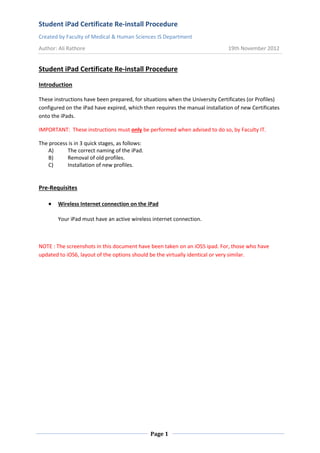
Student iPad Certificate Reinstall Guide
- 1. Student iPad Certificate Re-install Procedure Created by Faculty of Medical & Human Sciences IS Department Author: Ali Rathore 19th November 2012 Student iPad Certificate Re-install Procedure Introduction These instructions have been prepared, for situations when the University Certificates (or Profiles) configured on the iPad have expired, which then requires the manual installation of new Certificates onto the iPads. IMPORTANT: These instructions must only be performed when advised to do so, by Faculty IT. The process is in 3 quick stages, as follows: A) The correct naming of the iPad. B) Removal of old profiles. C) Installation of new profiles. Pre-Requisites Wireless Internet connection on the iPad Your iPad must have an active wireless internet connection. NOTE : The screenshots in this document have been taken on an iOS5 ipad. For, those who have updated to iOS6, layout of the options should be the virtually identical or very similar. Page 1
- 2. Student iPad Certificate Re-install Procedure Created by Faculty of Medical & Human Sciences IS Department Author: Ali Rathore 19th November 2012 A) IPad Renaming 1) Select the Settings icon on the main screen to be taken to General settings screen. 2) Select the About option and then select the Name option. Page 2
- 3. Student iPad Certificate Re-install Procedure Created by Faculty of Medical & Human Sciences IS Department Author: Ali Rathore 19th November 2012 3) Check to see your iPad is named with your full name. If not, delete the current name by selecting the X option and re-name the ipad with your full name, for example Steven Paul Job ’s iPad. IMPORTANT: The ipad must be named this way so we can identify it on our system. 4) Select Done on the keypad to set the name. Page 3
- 4. Student iPad Certificate Re-install Procedure Created by Faculty of Medical & Human Sciences IS Department Author: Ali Rathore 19th November 2012 B) Old Profiles deletion 5) Select the Settings icon on the main screen to be taken to General settings screen. 6) Select the Profiles option where you will see 3 listed. Page 4
- 5. Student iPad Certificate Re-install Procedure Created by Faculty of Medical & Human Sciences IS Department Author: Ali Rathore 19th November 2012 7) Tap on the Remote Management Profile and select Remove. 8) Select Remove on the pop-up box and enter your passcode when prompted. Select Done to proceed. The Remote Management profile will then be removed along with your Sector profile automatically, leaving just the Trust Profile. Page 5
- 6. Student iPad Certificate Re-install Procedure Created by Faculty of Medical & Human Sciences IS Department Author: Ali Rathore 19th November 2012 9) Repeat the process to remove the Trust Profile for University of Manchester. I.e. Tap on the Trust Profile for University of Manchester Profile and select Remove. 10) Select Remove on the pop-up box and enter your passcode when requested. Select Done to proceed. The profile will then be removed. Page 6
- 7. Student iPad Certificate Re-install Procedure Created by Faculty of Medical & Human Sciences IS Department Author: Ali Rathore 19th November 2012 B. IPad Re-configuration The following 2 files must be installed on the iPad, and in the following order: i) UoM Trust Profile.mobileconfig ii) MHS_Enrol.mobileconfig file. IMPORTANT: Ensure you have an active wireless internet connection on your iPad. 11) Open up the Safari web browser on your iPad that’s pointing to the following URL: https://mdm.mhs.man.ac.uk/~ugstudent/. Hold down on the UoM Trust.mobileconfig link (for a second) to view the menu and select the Open in New Tab option. Page 7
- 8. Student iPad Certificate Re-install Procedure Created by Faculty of Medical & Human Sciences IS Department Author: Ali Rathore 19th November 2012 12) Select Install on the Install Profile screen and Install again on the Warning screen. 13) Enter your passcode when prompted to do so and Select Done. Select Done again. The Trust profile will now be installed. Page 8
- 9. Student iPad Certificate Re-install Procedure Created by Faculty of Medical & Human Sciences IS Department Author: Ali Rathore 19th November 2012 14) Repeat the process to install the MHS_Enrol.mobileconfig profile. Hold down on MHS- Enrol.mobileconfig (for a second) to view the menu and select the Open in New Tab option. 15) Select the Install option. Then select Install Now when prompted. Page 9
- 10. Student iPad Certificate Re-install Procedure Created by Faculty of Medical & Human Sciences IS Department Author: Ali Rathore 19th November 2012 16) Enter your passcode when prompted to do so and select Done. Select the Install option on the Warning screen. 17) Select Done again. The profile will now be installed. A third profile (for your sector) will be installed automatically. Your device has now been successfully re-configured and is now manageable again. Page 10