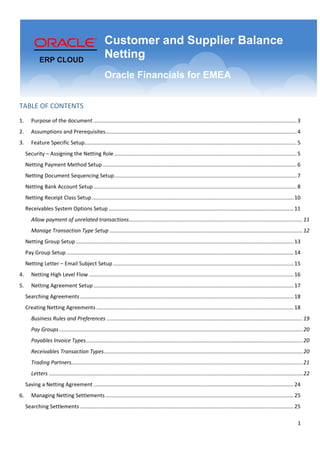
Ap ar netting topical-essay
- 1. 1 TABLE OF CONTENTS 1. Purpose of the document .........................................................................................................................................3 2. Assumptions and Prerequisites.................................................................................................................................4 3. Feature Specific Setup...............................................................................................................................................5 Security – Assigning the Netting Role...........................................................................................................................5 Netting Payment Method Setup...................................................................................................................................6 Netting Document Sequencing Setup...........................................................................................................................7 Netting Bank Account Setup.........................................................................................................................................8 Netting Receipt Class Setup........................................................................................................................................10 Receivables System Options Setup.............................................................................................................................11 Allow payment of unrelated transactions.....................................................................................................................11 Manage Transaction Type Setup ..................................................................................................................................12 Netting Group Setup...................................................................................................................................................13 Pay Group Setup .........................................................................................................................................................14 Netting Letter – Email Subject Setup..........................................................................................................................15 4. Netting High Level Flow ..........................................................................................................................................16 5. Netting Agreement Setup.......................................................................................................................................17 Searching Agreements................................................................................................................................................18 Creating Netting Agreements .....................................................................................................................................18 Business Rules and Preferences ....................................................................................................................................19 Pay Groups ....................................................................................................................................................................20 Payables Invoice Types..................................................................................................................................................20 Receivables Transaction Types......................................................................................................................................20 Trading Partners............................................................................................................................................................21 Letters ...........................................................................................................................................................................22 Saving a Netting Agreement .......................................................................................................................................24 6. Managing Netting Settlements...............................................................................................................................25 Searching Settlements ................................................................................................................................................25 ERP CLOUD Customer and Supplier Balance Netting Oracle Financials for EMEA
- 2. 2 Creating a Settlement .................................................................................................................................................26 Reviewing a Settlement ..............................................................................................................................................27 Netting Toolbar.............................................................................................................................................................27 Netting Summary..........................................................................................................................................................28 Payables Invoice Details................................................................................................................................................28 Receivables Transaction Details....................................................................................................................................29 Modifying a Settlement ..............................................................................................................................................30 Submitting a Settlement.............................................................................................................................................32 Submit a Settlement......................................................................................................................................................32 Review Settlement Details ............................................................................................................................................33 Deleting a Settlement .................................................................................................................................................35 Reversing a Settlement...............................................................................................................................................35 7. Netting Reporting....................................................................................................................................................37 Netting Settlement Letter...........................................................................................................................................38 Netting Settlement Report..........................................................................................................................................40 Netting Settlement Listing ..........................................................................................................................................42 Netting Reversal Letter ...............................................................................................................................................44 Running the Netting Reversal Letter Manually.............................................................................................................44 Emailing the Netting Reversal Letter ............................................................................................................................44 Netting Reversal Spreadsheet.......................................................................................................................................46 Appendix – Discounts working Example.....................................................................................................................47 Appendix – Netting Group setup Example..................................................................................................................50 Appendix – Supplier and Customer Merge Process....................................................................................................51 Supplier Merge..............................................................................................................................................................51 Customer Merge............................................................................................................................................................51
- 3. 3 1. Purpose of the document This document explains the implementation and usage guidelines of the complete Netting feature. In particular: Setup Netting Processes Defining Netting ‘Agreements’ Creating and modifying a ‘Settlement’ Creating netting reports such as ‘Letters’ or ‘Netting Emails’ to send to third parties. Actions a user can perform on ‘Settlements’ The Netting feature enables the automatic netting of Oracle Payables and Oracle Receivables transactions within a business enterprise. Your ‘Payables Manager’, ‘Receivables Manager’ or ‘Netting Manager’ can define a netting agreement that incorporates the netting business rules and transaction criteria needed to support your netting practices. The netting process automatically creates the Payables payments and Receivables receipts required to clear a selected number of Payables and Receivables transactions. A typical scenario : Transactions are performed between Payables and Receivables for a single third party. Netting offsets outstanding balances by comparing the open amounts in Payables and Receivables. Example: As part of an ‘Agreement’ between a third party (‘MyThirdParty’) and ‘MyBusiness Plc’, you have agreed that transactions can be netted. A cash exchange for each of those transactions will not occur, but will be netted decreasing the exchanging of cash between ‘MyBusiness Plc’ and ‘MyThirdParty’. Payables (AP) invoices entered into MyBusiness Plc total £100,200.00. Receivables (AR) transactions entered into MyBusiness Plc total £100,000.00. The result is marking the receivables transactions as paid in full. The remaining Payables amount of £200.00 will either be disbursed to MyThirdParty or will be a future candidate for future netting. The areas that will be covered in this document are as follows:
- 4. 4 Access Netting functions through the Payables and Receivables products. Access to the Netting user interfaces is provided through the ‘Payments Workarea’ and the ‘Accounts Receivable Workarea’. See the ‘Netting Agreement Setup’ section. 2. Assumptions and Prerequisites In this document, the following entities are assumed to have already been setup : Data Security – Refer to the Fusion Security topical essay available on cloud.oracle.com Geographies Enterprise Structure Suppliers Customers Procurement Business Function Common Options for Payables and Receivables We recommend that the ‘Implementation Project’ is complete for your organization before commencing the ‘Feature Specific Setup’. If you require further details, refer to the Analyze and Report section of Oracle Financials Cloud (Get Started) web site. Note : the Netting Manager executes the Netting process for the legal entity level. Separate netting settlements are created for each legal entity and business.
- 5. 5 3. Feature Specific Setup Setup Type: Mandatory Task name: Manage Users Navigation: Navigator –> Setup and Maintenance -> Manage Users Security – Assigning the Netting Role Netting can only be successfully completed if the ‘Netting Manager’ running the process has access to the Business units that own the transactions, and the necessary roles required to create payments and in particular receipts. Assign the Netting Duty Role ‘Customer and Supplier Balance Netting’ to only those users who will create Netting Agreements and Netting Settlements. Those same users must also be assigned access to the Payables and Receivables roles, and have data access to all business units that you intend to use in the Netting process.
- 6. 6 Netting Payment Method Setup Setup Type: Mandatory Task name: Manage Payment Methods Navigation: Navigator –> Setup and Maintenance -> Manage Payment Methods A netting payment method can be setup to identify the payables invoices that are netted. Ensure the ‘Code’ = ‘NETTING’
- 7. 7 Netting Document Sequencing Setup Setup Type: Optional Task name: Manage Document Sequence Categories & Manage Document Sequences Navigation: Navigator –> Setup and Maintenance -> Manage Document Sequence Categories Manage Document Sequence Categories If in the ‘Specify Ledger Options’ task you have opted to enable sequencing, then you will need to setup a document sequence category and document sequence as follows: Ensure the ‘Category Code’ = ‘NETTING’ Navigation: Navigator –> Setup and Maintenance -> Manage Document Sequences Manage Document Sequences Then assign a document sequence to the category:
- 8. 8 Netting Bank Account Setup Setup Type: Mandatory Task name: Manage Bank Accounts Navigation: Navigator –> Setup and Maintenance -> Manage Bank Accounts A netting bank account is a fictitious account and must be assigned to netting agreements. To enable it, select the ‘Netting account’ field on the Bank Account setup for your legal entity. Check the ‘Netting account’ in the ‘General’ tab on the ‘Create Bank Account’ user interface. For Netting settlements that are for multiple currencies (i.e. if you create a settlement that ‘Nets within each currency’), check the ‘Multicurrency Account’ checkbox in the ‘General Tab’.
- 9. 9 Assign the ‘Business Units’ to the ‘Bank Account’ in the ‘Business Units Access’ tab. The Bank Account must also have access to the Business Units that you want to include as part of your netting process. Edit the ‘Business Unit’ and assign the ‘NETTING’ Payment Method :
- 10. 10 Netting Receipt Class Setup Setup Type: Mandatory Task name: Manage Receipt Classes and Methods Navigation: Navigator –> Setup and Maintenance -> Manage Receipt Classes and Methods Oracle have seeded a receipt method for netting: ‘ORA_AP/AR Netting’. This is required in order to process receipts that are created in a settlement. Navigate to ‘Manage Receipt Classes and Methods’ in ‘Setup and Maintenance’ Search for the ‘Receipt Method’= ‘ORA_AP/AR Netting’ Assign your ‘Business Unit’ and ‘Account’ that is setup in the ‘Netting Bank Account Setup’ section in the ‘Feature Specific Setup’
- 11. 11 Receivables System Options Setup There are two setup tasks in Receivables that affect the Netting process. To process the cash receipts within receivables, you must allow the payment of unrelated transactions if you want to net for multiple customers in a settlement. Additionally, you can fine tune the types of transactions to be eligible for netting. Further details on the transaction types filtering is explained in the ‘Netting Agreement Setup’ section. Allow payment of unrelated transactions Setup Type: Mandatory if netting for multiple business units Task name: Manage Receivables System Options Navigation: Navigator –> Setup and Maintenance -> Manage Receivables System Options • In the ‘Cash Processing’ tab, check the ‘Allow payment of unrelated transactions’ checkbox for your ‘Business Units’ that you want to include in the netting process. • This will effectively link together the customers defined in a netting agreement, in order to create a single receipt that spans more than one customer. • The ‘Agreement’ definition ultimately controls which trading partners will net invoices and transactions. Example: You have a trading partner who is both your supplier and your customer. The customer has 2 representations that are defined in a single Netting Agreement (‘MyThirdParty_C1’ and ‘MyThirdParty_C2’) and you want to combine the netting invoices in Payables with the transactions from both customers in Receivables. If you indicate on the receivables setup that a single payment can combine transactions from both parties, then all of the transactions for those two customers will be added together and the result will be jointly netted against Payables invoices.
- 12. 12 Manage Transaction Type Setup Setup Type: Mandatory Task name: Manage Receivables Transaction Types Navigation: Navigator –> Setup and Maintenance -> Manage Transaction Types Setup ‘Transaction Types’ to control which types of transactions in receivables to include for netting. In some cases, certain types of transactions may need to be excluded from the agreement between the deploying entity and the trading partner (e.g. Credit Memos). Similarly, the Netting Agreement may only cover the transactions related to a specific division or business purpose. Receivables transactions are eligible for netting if the transaction types are associated to the agreement. Only transactions for transaction types that are assigned to the netting agreement are eligible to be netted. See ‘Creating Netting Agreements’ section in ‘Netting Agreement’ setup for how to filter the transaction types. This allows you to exclude certain transaction types from the netting selection process.
- 13. 13 Netting Group Setup Setup Type: Optional Task name: Manage Standard Lookups Navigation: Navigator –> Setup and Maintenance -> Manage Standard Lookups Netting groups allow the Netting Manager to optionally create settlements for multiple agreements at the same time. Implement ‘Netting Groups’ to group together similar business related agreements for settlements. For example, if you want to net for different types of trading partners or industries (in this example, retail banking, distributors, farming trading partners or petroleum trading), enter the ‘Netting group’ that can be associated to an agreement. This means that if you want to net for only the agreements that are for the petroleum trading partners group, you can signify this when creating a settlement. The netting process will ignore netting for the other agreements that aren’t assigned to the petroleum netting group. Oracle have seeded a lookup type for this purpose : ORA_JE_NET_GROUP. Navigate to ‘Manage Standard Lookups’ in ‘Setup and Maintenance’ Search for the ‘Lookup Type’=’ORA_JE_NET_GROUP’ Add a ‘Lookup Code’, ‘Start Date’ and ‘Meaning’ for the netting group. Add as many netting groups as you wish, to differentiate between the netting agreement types. Only one netting group can be assigned to an agreement. If you do not assign a netting group to your agreements, then when you create a settlement, all agreements will be selected, unless you opt to select a single agreement. To implement ‘Netting groups’ functionality, you must use the ’ORA_JE_NET_GROUP’ lookup type. See ‘Appendix – Netting Group setup Example’.
- 14. 14 Pay Group Setup Setup Type: Optional Task name: Manage Payables Lookups Navigation: Navigator –> Setup and Maintenance -> Manage Payables Lookups Whilst the ‘Netting Groups’ control the types of agreements to settle, the ‘Pay Group’ functionality can help control the types of payables transactions to select when building a netting settlement. If for example you know which transactions are eligible for netting when the transactions are entered (manually, spreadsheet import etc.), the payables invoices can be created with a pre-defined Pay Group that can be assigned to your agreement. Add lookup codes to the ‘PAY GROUP’ lookup type for this purpose. Navigate to ‘Manage Payables Lookups’ in ‘Setup and Maintenance’. Search for the ‘PAY GROUP’ lookup type. Add a lookup code for your ‘Netting’ pay group. The netting agreement can then control the payables invoices to select based on the pay group. This is an optional setup task. If you do not use Pay Groups to filter the payables invoices eligible for netting, then the settlement process will select all the invoices that meet the criteria, regardless of which pay group is assigned to an invoice. To default a ‘Pay Group’ for invoices for a specific customer, enter the ‘Pay Group’ at the supplier level.
- 15. 15 Netting Letter – Email Subject Setup Setup Type: Optional Task name: Manage Standard Lookups Navigation: Navigator –> Setup and Maintenance -> Manage Standard Lookups The ‘Netting Letter’ and ‘Netting Reversal Letter’ can be optionally emailed to the third party. To set the E- Mail subject text : Navigate to ‘Manage Standard Lookups’ in ‘Setup and Maintenance’. Search for the ‘ORA_JE_NET_LETTER’ lookup type. Enter the E-Mail subject in the ‘Meaning’ field of the ‘ORA_JE_SUBJECT’ lookup code. Example of incoming Netting Letter for the third party inbox: See the ‘Letters’ section in ‘Netting Agreement Setup’ and the ‘Netting Settlement Letter’ section in ‘Netting Reporting’ for further details. The settlement number will be appended to the ‘Netting Email Subject’ automatically.
- 16. 16 4. Netting High Level Flow A summarized flow of the netting process is as follows. Note : It is also possible to ‘Delete’ a settlement after the settlement has been reviewed or modified. As soon as a settlement has been settled, you cannot delete it. The sections that follow will explain how to : Create Agreements Create Settlements Review or modify a Settlement Submit a Settlement Reverse a Settlement Review the Netting Letters and Reports
- 17. 17 5. Netting Agreement Setup Setup Type: Mandatory Task name: Manage Netting Agreements Navigation: Navigator –> Payments -> Task List -> Manage Netting Agreements Navigation: Navigator –> Accounts Receivable -> Task List -> Manage Netting Agreements A netting agreement controls how a group of trading partners net Payables and Receivables transactions. You can create a netting agreement for each group of trading partners that agrees to net transactions. Netting agreements include the business rules that define the types of transactions that may be selected for netting, and which suppliers and customers can be netted. Access the Netting Agreement user interface from either the Payments work area in Payables, or the Accounts Receivable work area in Receivables. Click on the ‘Task List’. The ‘Manage Netting Agreements’ link is under the ‘Customer and Supplier Balance Netting’ section.
- 18. 18 Searching Agreements In the search window, you can find agreements that you have already created. By default, the search will only select active agreements that have not been end dated, but you can change this in the ‘Active Netting Agreement’ field. Creating Netting Agreements When creating a new agreement, there are six main components that model the agreement and each component will be described in turn. 1. Business Rules and Preferences 2. Pay Groups 3. Payables Invoice Types 4. Receivables Transaction Types 5. Trading Partners 6. Letters
- 19. 19 Business Rules and Preferences The netting agreement business and rules and preferences indicate the high level details and preferences that apply to your agreement between yourself and a trading partner. Business Rules Region Select the ‘Legal Entity’ for the agreement. Netting is performed for the Legal Entity. If you have multiple business units assigned to a legal entity, they will all be assessed for netting. Note : the Netting manager can only net invoices that he/she has access to by virtue of their business unit security. Enter an ‘Agreement Name’. Optionally enter a ‘Trading Partner Reference’ from your third party with whom the agreement is with. Enter a ‘Start Date’ for the agreement. This should reflect the contractual start date with the third party. Optionally enter an ‘End Date’ for the agreement. Settlements can only be created for agreements provided the date of the settlement is within the ‘Start Date’ and ‘End Date’ range. Therefore, if the agreement has come to an end between yourself and the third party, you must end date the agreement. This will prevent further netting settlements from taking place for the agreement and it can no longer be used for processing netting. Netting Preferences Region The netting preferences dictate how you want to manage the transactions in an agreement. Select the ‘Netting Bank Account Name’. Only active bank accounts that have the ‘Netting account’ checked will be available for selection. See the ‘Netting Bank Account Setup’ section in ‘Feature Specific Setup’. Select the ‘Netting Order Rule’. The rule indicates the priority in which transactions will be selected for netting. You will still have the opportunity to fine tune the ordering of netting transactions once a settlement has been selected in the ADFDi spreadsheet download. o Defaults to ‘Due date from oldest to most recent’. Select this if you want to clear transactions that are past or near the due date first. o Ascending Amount. Select this if you want to clear a large number of small transactions first. o Descending Amount. Select this if you want to clear the larger amount transactions first. o Transaction date from oldest to most recent. Select the ‘Netting Balance Rule’. The rule determines the conditions when to net. If you want to restrict the netting to only take place when the balance of payables invoices is greater than the balance of receivables transactions, then choose : o ‘Net when Payables is greater than Receivables’. Otherwise, select o ‘Net Always’ Optionally assign a ‘Netting Group’ to your agreement. See the ‘Netting Group Setup’ section in ‘Feature Specific Setup’ and ‘Appendix – Netting Group setup Example’. Check the ‘Allow early settlement discount’ checkbox if you want to ensure that eligible discounts are applied to the amounts. See ‘Appendix – Discounts working Example’ for further details. Select the ‘Netting Currency Rule’. If you want to settle for invoices and transactions for a particular currency (e.g. GBP), then you can set the netting currency rule to ‘Use Single Currency’. You can then select the ‘Currency’. If you have invoices in transactions for multiple currencies, you can select ‘Net within each currency’. For example if you have GBP and EUR invoices/transactions that you want to net, a settlement will be created for each currency (one for GBP and another for EUR). Both settlements can then be treated independently of one another. Ensure the Netting Bank Account has the Multicurrency checkbox checked.
- 20. 20 Pay Groups If you want to allow all payables invoices to be available for a settlement, regardless of which pay group is assigned to the invoice, then leave this field blank. If however, you have a scenario where you want to restrict the invoices for selection to only those that belong to one or more pay groups, then select one or more ‘Pay Groups’ that you wish to assign to the agreement. The settlement process will then only select those transactions that belong to the pay group(s) that are assigned to the agreement. See the ‘Pay Group Setup’ section in ‘Feature Specific Setup’ on how to setup the pay groups prior to invoice processing. Payables Invoice Types Restrict the types of payables invoices that are eligible for netting by indicating which types of payables invoices to be considered. The three types of payables that you can assign to the agreement are : Standard (added by default) Credit Memo Debit Memo Therefore, if you only want to net the standard invoices and debit memos, you can do so by just selecting those 2 options from the list of values. The settlement process will then not pull the ‘Credit Memos’ in payables. Payables Invoice types are seeded by Oracle and cannot be changed or added to. Receivables Transaction Types Similar to the ‘Payables Invoice Type’ filtering, you can further restrict the types of receivables transactions that are eligible for netting by indicating which ‘Receivables Transaction Types’ to include in netting.
- 21. 21 In the example above, the agreement is setup such that only 2 of the transaction types are valid for netting to take place. If there are other receivables transactions that are not assigned to either of the 2 transaction types, they will not be selected. Receivables transaction types may be extended – see the ‘Manage Transaction Type Setup’ section in ‘Feature Specific Setup’. Trading Partners The ‘Trading Partners’ tab allows you define the suppliers and customers that you want to net transactions. In the example below the agreement is between ‘MyBusiness Plc’ and ‘MyThirdParty’. ‘MyThirdParty’ is defined as : A supplier with 2 sites A customer with 1 site The association on the agreement will result in payables invoices from the 2 supplier sites being selected and the receivables transactions from the single customer site. Multiple supplier and customer names can be joined together to represent the third party relationship for netting.
- 22. 22 Select Supplier Region Select one or more ‘Supplier Names’ that represents the suppliers you wish to net invoices. The ‘Supplier Number’ and ‘Supplier Tax Registration Number’ from the supplier profile, display for validation. Optionally select one or more ‘Supplier Sites’ for the ‘Supplier Name’. If you want to include all supplier sites for netting, then leave the ‘Supplier Site’ field blank. If you do select a ‘Supplier Site’, the ‘Site Tax Registration Number’ displays for validation purposes The netting process will rank the invoices from the suppliers based on the ‘Priority’ for the ‘Suppliers’. In the example above, the invoices for ‘Valencia Div’ will be prioritized ahead of those from ‘My Second Addre’. There is further opportunity to change the invoices for selection once a settlement has been selected. Select Customer Region Select one or more ‘Customer Names’ that represents the customers you wish to net transactions. The ‘Customer Number’ and ‘Customer Tax Registration Number’ from the customer profile, display for validation. Optionally select one or more ‘Customer Sites’ for the ‘Customer Name’. If you want to include all customer sites for netting, then leave the ‘Customer Site’ field blank. If you do select a ‘Customer Site’, the ‘Site Tax Registration Number’ displays for validation purposes The netting process will rank the transactions from the customers based on the ‘Priority’ for the ‘Customers’. In the example above, there is just one ‘Customer Site’ selected, so the priority does not matter. More complex relationships may require you to order the priority of the customer and customer sites to ensure you net transactions from certain customer representations first. Letters The Letters tab allows you to configure how you want the Netting Letter to be distributed to your third party. The letter is a confirmation to the third party that the invoices have been netted, listing all the invoices and transactions that were included in the netting amount.
- 23. 23 Letter Preferences When you first create an agreement the default is to enable ‘Generate Netting Letter’. If you do not want letters to be generated to send to your third party, then you can disable this by un-checking the ‘Generate Netting Letter’ checkbox. You can save the record and the ‘Agreement’ setup is complete. If you wish to email the netting letters to the third party, enable the ‘Send Letters by E-Mail’ checkbox. Netting Letter Contacts If you have enabled the ‘Generate Netting Letter’, the letter will be sent to the ‘Recipient Address’. This is defaulted from the ‘Supplier Address’ of the highest priority supplier site which is ‘Primary Pay’ and entered on the Trading Partner tab. You can however, override this address to any other address for the supplier/customer combination that you define in the Trading Partner tab. The address you select will be the address that appears on the ‘Netting Letter’. Select the ‘Language’ in which you want the letter to be presented to the customer. The value will default from the Site Language of the supplier site that is selected in the 'Recipient Address'. If you have enabled the ‘Send Letters by E-Mail’ option, you must also enter the : o ‘To E-Mail’. Enter the email address that the letter will be emailed to. If the letter is for multiple sites, the third party will have to distribute this themselves internally. Therefore, you can only send the letter to a single email address. It is defaulted with the Primary contact of the supplier site that is defaulted/selected in 'Recipient Address' [email is primary contact’s email address]. You can overwrite this to a different email address if required. o ‘From E-Mail’. Enter the email address that will appear on the recipients ‘From E-Mail’. This should be the person or department email that created the settlement. The value will default from the ‘Statement Delivery Using E-Mail : From E-Mail’ from the Receivables System Options if it exists. You can overwrite this to a different email address if required. o ‘From Name’. Enter the ‘From Name’ that will appear on the netting letter. This should be the person or department email that created the settlement. The value will default from the ‘Statement Delivery Using E-Mail : From Name’ on the Receivables System Options if it exists. You can overwrite this to a different value if required. o Optionally enter a ‘Reply-to E-Mail’ address that will appear on the recipients ‘Reply to E-Mail’. This should be the person or department email address that will deal with any queries from the third party relating to the netting settlement. The value will default from the ‘Statement Delivery Using E-Mail : Reply-to E-Mail’ from the Receivables System Options if it exists. You can overwrite this to a different email address if required.
- 24. 24 Saving a Netting Agreement When the sections above have been entered, you are ready to save the agreement. You can either ‘Save and Create Another’ agreement, or ‘Save and Close’. When you save the agreement, validation will run on the third party entities and sites that have been entered. If the system detects that there are different Tax Registration numbers on the third party records a warning will display, asking for verification that you have selected the correct combination. This is intended to ensure you validate yourself the correct combination of suppliers, supplier sites, customers and customer sites have been selected for netting. Once an agreement has been saved, you can edit it at a later date. However, the following attributes will not be able to be changed : Legal Entity Agreement Name You are now ready to create a Netting Settlement based on the Agreement that you have setup.
- 25. 25 6. Managing Netting Settlements Task name : Manage Netting Settlements Navigation : Navigator –> Payments -> Task List -> Manage Netting Settlements Navigation : Navigator –> Receipts -> Task List -> Manage Netting Settlements This section will cover : Searching settlements Creating a settlement Reviewing a settlement Modifying a settlement Submitting a settlement Deleting a settlement Reversing a settlement Searching Settlements Search on existing settlements to action a settlement. Settlement actions can be: Delete a settlement Submit a settlement to create the netting Reverse a settlement that has already been completed Download a settlement to a spreadsheet for review and modification The search functionality allows you to find any settlement that has already been created. Use the filtering criteria of ‘Legal Entity’, ‘Settlement Name’, ‘Settlement Number’, ‘Status’ or ‘Agreement Name’. The results will be ordered by the most recently updated settlement.
- 26. 26 Creating a Settlement To create a new settlement such as the following: Choose the ‘Legal Entity’ for the first party. Only legal entities that have active agreements created for them will be available. There are 3 methods of creating a settlement. See ‘Appendix – Netting Group setup Example’. 1. Create for ‘All Agreements’ that belong to the ‘Legal Entity’. Choose the ‘All Agreements’ radio button if you have multiple agreements for your Legal Entity and you want to perform netting en masse. 2. Create for specific ‘Netting Groups’. Choose ‘All Agreements’ and select the ‘Netting Group’ if you want to perform netting for a specific group of agreements assigned to your Legal Entity. 3. To create for a single agreement, choose the ‘Specific Agreement’ radio button and then select the ‘Netting Agreement’ that you want to use for netting. Select the ‘Settlement Date’. This relates to the date that netting will occur. This cannot be a prior date and it defaults to today’s date. The ‘Settlement Name’ will default to : Legal Entity + Agreement Option + Today’s Date. You can override the default to any other unique value. This is intended to help you track your settlements by a meaningful convention for your business. If you wish to settle a settlement without reviewing the content, then select ‘Yes’ in the ‘Settle Without Review’ field. However, it is strongly recommended that you leave this set to the default of ‘No’, so that you can internally verify and modify the settlement details prior to creating the settlement. Select the ‘Transaction Due Date’. All transactions will be selected in the netting process, provided their due dates are before or equal to the ‘Transaction Due Date’. Therefore you can use this to net based on when transactions should be due, avoiding late payment charges. Select the ‘Accounting Date’. All the payments and receipts that are created will have this accounting date stamped on them. Select the ‘Conversion Rate Type’. This is the exchange rate that will be used when calculating any foreign currency transaction gains and losses. For example, your ledger currency may be in GBP, but the transactions may be in EUR. You can either ‘Save and Create Another’ settlement, or ‘Save and Close’. Once you save the record, you will receive confirmation that the netting process has started. The netting process will then select all eligible invoices and transactions that meet the criteria on the netting settlement and the agreements to which they relate to. The netting process may create multiple settlement numbers depending on the following: Number of Agreements you have selected for netting settlement run.
- 27. 27 Number of different currencies in the settlement (a settlement is created for each different currency of transactions) For example, if you have 5 agreements and 2 of those agreements contain 2 different currencies of invoices/transactions, you will have 7 different settlement numbers created for the settlement name. Each settlement will then be processed independently. Reviewing a Settlement Assuming you have opted to review the settlement prior to the creation of payments and receipts, you can review the proposed settlement in a spreadsheet. It is necessary to review the content, so that you have confirmed that the correct set of invoices and transactions are being selected for netting. This is the last chance to alter the settlement before the netting process creates the payments and receipts. Click on ‘Actions’->’Download Settlement to Spreadsheet’, or you can download to excel from the download link for the settlement search results table for your settlement number. An ADFDi excel file with then be downloaded which you can open to review the details of the settlement. Ensure you have the ‘Oracle ADF Desktop Integration Add-In for Excel’ installed. Netting Toolbar You can then open the file and connect to the instance. In the excel ribbon, you will see the ‘Netting Settlement’ menu. If you make changes to the settlement via the ADFDi spreadsheet prior to submitting the final settlement, you must click the ‘Upload Settlement’ icon.
- 28. 28 Netting Summary The summary information appears on both tabs (‘Payables’ and ‘Receivables’). For example, the following fields apply. Settlement Number that was generated during the process Settlement Name you entered Agreement Name that the settlement was created for Status of the settlement when you download the spreadsheet (e.g. Selected, Reversed or Settled) Payables Amount : The total amount of Payables Invoices for your suppliers are summed up Receivables Amount : The total amount of Receivables Transactions for your customers are summed up Proposed Netting Amount : This represents the amount that can be netted. In this example the amount is equal to the total Payables Amount, indicating that all of the Payables invoices can be netted, but there will be some receivables transactions that cannot be netted in the settlement. It is ‘Proposed’ since at this point, no payments or receipts have been processed. You can fine tune the settlement and modify it. This is explained in the next section. Payables Invoice Details The ‘Payables’ tab lists the invoices that were selected for Netting. Key Columns : Changed/Exclude/Row Status : These are indicators that track which rows are being removed or changed. Rank : The order in which the final netting process will net the invoices. The ranking can be changed in case you want to exclude or include other payables invoices in the netting settlement. Invoice Number : The invoice that is selected by the process as a candidate to be netted. Invoice Type : The payables invoice type. Only invoice types that you selected in the agreement setup will be selected.
- 29. 29 Supplier Name, Number and Site : The supplier details indicate the trading partner in Payables that the invoice relates to. Invoice Date : The date stamped on the invoice in payables. Invoice Amount : The total invoice amount in payables. Open Amount : The amount that will be netted. Invoice Currency : The invoice currency on the payables invoice. Settlement Currency : The currency that the invoice will be settled in. Receivables Transaction Details The ‘Receivables’ tab lists the transactions that were selected for Netting. Key Columns: Changed/Exclude/Row Status : These are indicators that track which rows are being removed or changed. Rank : The order in which the final netting process will net the transactions. The ranking can be changed in case you want to exclude or include other receivable transactions in the netting settlement. Transaction Number : The transaction that is selected by the process as a candidate to be netted. Transaction Type : The receivables transaction type. Only transaction types that you selected in the agreement setup will be selected. Customer Name, Number and Site : The customer details indicate the trading partner in Receivables that the transaction relates to. Transaction Date : The date stamped on the invoice in receivables. Transaction Amount : The total invoice amount in receivables. Open Amount : The amount that will be netted. Transaction Currency : The transaction currency on the receivables transaction. Settlement Currency : The currency that the transaction will be settled in.
- 30. 30 Modifying a Settlement After review of the proposed settlement, you may wish to decide to : Remove some invoices or transactions from the proposed settlement. o Double click the ‘Exclude’ cell for the invoice or transaction number. o A ‘blue dot’ indicates that the record is selected for exclusion. o Save changes – Click the ‘Upload Settlement’ menu item. o The Payables or Receivables Amount will be decreased in the spreadsheet. Add other invoices or transactions into the settlement that were not originally selected as part of the process since they did not adhere to the settlement criteria. For example the due date on the invoice is greater than the transaction due date. o Add a new row in excel o Double click the ‘Invoice Number’ (if you want to add a payables invoice) or the ‘Transaction Number’ (if you want to add a receivables transaction)
- 31. 31 o Search for the ‘Invoice Number’ (Payables) or ‘Transaction Number’ (Receivables). Once you have selected your invoice or transaction, it will be added into the spreadsheet. o The Row Status will change, indicating that you have new data. o Save changes – Click the ‘Upload Settlement’ menu item. The row status will indicate that the row has been inserted successfully. o The Payables or Receivables Amount will be increased in the spreadsheet. Reorder some invoices or transactions to force them to be netted. For example, you notice that you have a very important invoice that you want to be netted. However, since the AP total amount is substantially more than the AR total amount there is not enough AR balance to net with AP. You can increase the ranking of the AP invoice to 1 to force the invoice to be netted. Confirmation that the row is being updated is reflected by the blue triangle in the ‘Changed’ column for the invoice or transaction that you have modified. o Save changes – Click the ‘Upload Settlement’ menu item. At this stage, the proposed settlement has been created, reviewed and modified. The settlement is now ready to be submitted for the netting to take place.
- 32. 32 Submitting a Settlement Submitting a settlement that is in ‘Selected’ status will run the settlement process to create the payments and receipts. Depending on the ‘Netting Letters’ setup, the netting letter may be automatically submitted from the netting routine. Submit a Settlement To submit a settlement : Search for the settlement in the ‘Manage Netting Settlements’ user interface. Select the row. Click on ‘Actions’ -> ‘Submit Settlement’. A confirmation will show, indicating that the process has been submitted. Refresh the data in the settlement table. The settlement will change from status ‘Selected’ to ‘Clearing’. This indicates that the payments and receipts are being created in payables and receivables. When the settlement is complete, the settlement will change to ‘Settled’. Click on to check for completion. During the settlement process, the following reports are also run: Netting Report : Lists all of the invoices and transactions with details on the amounts netted. Netting Letter : If you have enabled the ‘Generate Netting Letter’ a netting letter is produced for your third party. If you enabled the ‘Send Letters by E-Mail’ option the letter will automatically be sent to the third party contact. See the ‘Letters’ section in ‘Netting Agreement Setup’.
- 33. 33 Review Settlement Details To review the settlement details (prior to final submission) such as : Payment Numbers Receipt Numbers Invoices Netted Transactions Netted Invoices not Netted (Payables balance is greater than Receivables balance) The Netting manager should : Search for the ‘Settlement’ in the ‘Manage Netting Settlements’ user interface. Click the ‘Download’ link to download the spreadsheet. Open the spreadsheet to review the details. Connect to the environment when prompted. Example Output (Payables Tab) : o The ‘Payment Number’ is shown indicating the payment number that was stamped on the invoice in payables. o The total ‘Netting Amount’. This is the sum of the payables invoices that were successfully netted. o The ‘Netted Amount’ for each payables invoice. o If ‘Payables’ > ‘Receivables’, some invoices will not be netted. An invoice can be partially netted. The netting manager can review these details in the spreadsheet. The ‘Netted Amount’ will be zero, or will be less than the ‘Invoice Amount’.
- 34. 34 o ‘Payment Numbers’ will be blank, indicating that the invoice was not netted. The invoice will be made available for the next netting settlement, or it can be paid in payables. o ‘Netted Amount’ of invoices were not netted will have zero in the ‘Netted Amount’ column. o ‘Partially Netted Invoices’ can be identified as those that have an ‘Invoice Amount’ that is greater than the ‘Netted Amount’ and the ‘Netted Amount’ is not zero. In such cases, the invoice has been partially paid. Partial payments may be used in future settlements or the balance may be marked as paid in the traditional business process outside of Netting. Example Output (Receivables Tab) : o The ‘Receipt Number’ is shown indicating the receipt number that was stamped on the transaction in receivables. o The total ‘Netting Amount’. This is the sum of the receivables transactions that were successfully netted. o The ‘Netted Amount’ for each receivables transaction.
- 35. 35 Deleting a Settlement If a settlement has been created and is in ‘Selected’ or ‘Selected no transactions’ status, and you have decided that the settlement is no longer required, you can delete a settlement as follows: To delete a settlement : Search for the settlement in the ‘Manage Netting Settlements’ user interface. Select the row. Click on ‘Actions’ -> ‘Delete Settlement’. o A warning will show: o Deleting a settlement releases the transactions from the settlement to be available for future netting settlements. Click ‘Yes’ to confirm. o The settlement will no longer be in the settlements user interface. Settlements that have already been ‘Reversed’ or ‘Settled’ cannot be deleted. Reversing a Settlement If a settlement has been created and is in ‘Settled’ status, indicating that the payments and receipts have already been created, but you have realized that the settlement was erroneously created, you can ‘Reverse’ a settlement as follows: To reverse a settlement : Search for the settlement in the ‘Manage Netting Settlements’ user interface. Select the row. Click on ‘Actions’ -> ‘Reverse Settlement’. o A warning will show: o Reversing a settlement will void the payments and reverse the receipts. The invoices and transactions from the settlement will then be available once again for future netting settlements. Click ‘Yes’ to confirm. o A confirmation will appear indicating that the process to reverse has been submitted.
- 36. 36 o Refresh the data in the settlement table. o The settlement will change from status ‘Settled’ to ‘Reversed’. This indicates that the payments have been voided and receipts are now reversed. o A netting reversal letter is then automatically created which can be emailed or sent to the third party, indicating that the payments and receipts have been reversed. o See the ‘Netting Reversal Letter’ section in ‘Netting Reporting’. Only settlements that are ‘Settled’ can be ‘Reversed’.
- 37. 37 7. Netting Reporting Navigation : Navigator –> Financial Reporting Center There are 4 different types of Netting Reports : Netting Settlement Letter : If the ‘Generate Netting Letter’ was selected for the agreement, a letter will be generated each time a settlement takes place. The letter can then be sent to your third party. Netting Settlement Report : A Netting report is automatically generated each time you submit a settlement. Netting Settlement Listing : This is the same as the ‘Netting Report’, but it is generated in xls format, so that you can easily import the data into a spreadsheet for data manipulation. Netting Reversal Letter : If you ‘Reverse’ a settlement that is already settled, a ‘Netting Reversal Letter’ will automatically be generated to send to your third party. The ‘Netting Letter’ and ‘Netting Reversal Letter’ can optionally be emailed direct to the third party. See the ‘Letters’ section in ‘Netting Agreement Setup’. Access the report output from either the Financial Reporting Center…. Or, access the report output from within ESS : Navigator -> Tools -> Scheduled Process
- 38. 38 Netting Settlement Letter The netting letter is automatically run when the netting manager submits a settlement or creates a settlement without review. Access the report from the ‘Financial Reporting Center’. The letter lists : Payables Invoices that were netted, showing the : o Invoice Number o Invoice Type o Invoice Date o Invoice Amount o Netted Amount o Invoice Currency o Invoice Total o Netted Total Example : Only Payables invoices that were netted are listed. Receivables Transactions that were netted, showing the : o Transaction Number o Transaction Type o Transaction Date o Transaction Amount o Netted Amount o Transaction Currency o Transaction Total o Netted Total Example :
- 39. 39 The ‘Netting Settlement Letter’ can be automatically sent via E-Mail to the ‘Third Party’. See the ‘Letters’ section in ‘Netting Agreement Setup’.
- 40. 40 Netting Settlement Report The ‘Netting Settlement Report’ is an internal report for the netting manager to review. It is automatically run when the netting manager submits a settlement or creates a settlement without review. Access the report from the ‘Financial Reporting Center’. It lists the: ‘Netting Agreement’ and ‘Netting Settlement’ options that were valid at the point of settlement. Payables Invoices o Supplier Name o Supplier Number o Taxpayer ID o Tax Registration Number o Supplier Site o Invoice Number o Invoice Date o Invoice Type o Amount o Invoice Currency o Open Amount (The open invoice amount before netting)
- 41. 41 o Final Netting Amount (The amount of the invoice that was netted) o Open Amount after Netting (The final open invoice amount after netting). In some cases, an invoice may be partially netted. The invoice that was partially netted can be identified as the invoice where there is a positive ‘Open Amount after Netting’ that is less than the ‘Open Amount’ o Settlement Currency o Invoice Amount Total o Open Amount Total o Final Netting Amount Total o Open Amount after Netting Total Receivables Transactions o Customer Name o Customer Number o Taxpayer ID o Tax Registration Number o Customer Site o Transaction Number o Transaction Date o Transaction Type o Amount o Transaction Currency o Open Amount (The open invoice amount before netting) o Final Netting Amount (The amount of the invoice that was netted) o Open Amount after Netting o Settlement Currency o Transaction Amount Total o Open Amount Total o Final Netting Amount Total o Open Amount after Netting Total
- 42. 42 Netting Settlement Listing The ‘Netting Settlement Listing’ is an internal report in spreadsheet format, for the netting manager to review. It is automatically run when the netting manager submits a settlement or creates a settlement without review. Access the report from the ‘Financial Reporting Center’. It has four sections: Title Tab : o Report Name o Report Date o Legal Entity o Settlement Name Header Tab : Lists ‘Netting Agreement’ and ‘Netting Settlement’ options that were valid at the point of settlement.
- 43. 43 Payables Transactions Tab o Supplier Name o Supplier Number o Taxpayer ID o Tax Registration Number o Supplier Site o Invoice Number o Invoice Date o Invoice Type o Amount o Invoice Currency o Open Amount (The open invoice amount before netting) o Final Netting Amount (The amount of the invoice that was netted) o Open Amount after Netting (The final open invoice amount after netting). In some cases, an invoice may be partially netted. The invoice that was partially netted can be identified as the invoice where there is a positive ‘Open Amount after Netting’ that is less than the ‘Open Amount’ o Settlement Currency Receivables Transactions Tab o Customer Name o Customer Number o Taxpayer ID o Tax Registration Number o Customer Site o Transaction Number o Transaction Date o Transaction Type o Amount o Transaction Currency o Open Amount (The open invoice amount before netting) o Final Netting Amount (The amount of the invoice that was netted) o Open Amount after Netting o Settlement Currency
- 44. 44 Netting Reversal Letter The ‘Netting Reversal Letter’ will automatically run when the netting manager ‘Reverses’ a ‘Netting Settlement’. See the ‘Reversing a Settlement’ section in ‘Managing Netting Settlements’. Running the Netting Reversal Letter Manually Task name: Scheduled Processes Navigation: Navigator -> Scheduled Processes The netting manager can also schedule the report from ‘Scheduled Processes’. Select ‘Netting Settlement Letter’ as the report to run. Select the ‘Legal Entity’ Select the ‘Settlement Name’ If there are multiple settlements for the ‘Settlement Name’, select the ‘Settlement Number’ that relates to the settlement where you want to print the ‘Reversal Letter’ Emailing the Netting Reversal Letter If the ‘Send Letters by E-Mail’ option is selected on the ‘Agreement’, an email of the reversal letter will be sent to the Third Party Contact. Example of incoming email for the Third Party contact:
- 45. 45 The reversal letter is attached to the email. The letter is similar to the ‘Netting Settlement Letter’, but in this scenario, the letter indicates that the payments have been voided and the receipts have been reversed :
- 46. 46 Netting Reversal Spreadsheet The netting manager can also obtain the reversal details of the netting settlement by downloading to a spreadsheet. To download reversal details of a settlement : Search for the settlement in the ‘Manage Netting Settlements’ user interface. Select the row. Click on ‘Actions’ -> ‘Download Settlement to Spreadsheet’, or click on the ‘Download’ icon . The spreadsheet will download. The ‘Payables’ tab lists the voided payments. o The ‘Settlement Status’ is ‘Reversed. o The ‘Netting Amount’ will be zero. o The ‘Netted Amount’ for the transactions will be zero. The ‘Receivables’ tab lists the receipts that have been reversed. o The ‘Settlement Status’ is ‘Reversed. o The ‘Netting Amount’ will be zero. o The ‘Netted Amount’ for the invoices will be zero.
- 47. 47 APPENDIX – DISCOUNTS WORKING EXAMPLE The ‘Create Netting Agreements’ section shows how to setup an agreement that considers discounts on Payables invoices and Receivables transactions via the ‘Allow early settlement discount’ checkbox. Discounts from Payables and Receivables are calculated when the settlement is submitted into ‘Settled’ status. Therefore, discounts will not be able to be calculated or viewed when the settlement is in ‘Selected’ status. A discount is considered, based on the ‘Invoice and Transaction Due Dates’ and the ‘Settlement Date’ when creating a settlement. The ‘Settlement Date’, ‘Invoice due date’ , ‘Transaction due date’ and ‘Allow early settlement discount’ checkbox will determine if the discount will be considered. The invoices and transactions that will be considered for discounts will have a due date that falls within the dates entered.
- 48. 48 An Example : Transactions are entered with payment terms that have been defined as discount is available if transactions are settled within the discount period (2/10, Net 30). i.e. a 2% discount is applicable if it is paid within 10 days, otherwise it must be paid within 30 days. 1. Payment Terms on transactions in Receivables and Payables: Payment terms 2/10, Net 30. 2. Payables Invoice and Receivables Transaction Dates: 12 September 2016 3. Receivables transaction amount: € 300.00 4. Payables invoice amount: € 100.00 5. Settlement Date: 19 September 2016 (i.e. less than 10 days from the invoice dates, so the 2% discount applies)
- 49. 49 6. Results: Receivables receipt amount € 294.00 (300 – 2% of 300 = 294) Payables payment amount € 98.00 (100-2% of 100 = 98) The submitted netting amount will result in Receivables having an open amount for future cash receipt availability of € 196.00 (€ 294 - € 98). The results can be viewed in the Netting reports and spreadsheet download.
- 50. 50 APPENDIX – NETTING GROUP SETUP EXAMPLE Consider the following example setup : Netting Groups – see ‘Netting Group Setup’ section in ‘Feature Specific Setup’. The following netting groups are setup. Group # Netting Group 1 Netting Distributor Group 2 Netting Farming Group 3 Netting Petroleum Group 4 Netting Reseller Group 5 Netting Retail Banking Group Netting Agreements – see ‘Business Rules and Preferences’ section in ‘Netting Agreement Setup’. The following 7 netting agreements are created. Six agreements are setup with a netting group assignment. Agreement # Agreement Name Netting Group Assigned to Agreement 1 Derry Farms Netting Farming Group 2 Valley Farms 3 Chiltern Farms Netting Farming Group 4 Four star Petrol plc Netting Petroleum Group 5 Dynamic Diesel plc Netting Petroleum Group 6 Easy Money Ltd Netting Retail Banking Group 7 Value Loans Ltd Netting Retail Banking Group Netting Settlement Submission Options – see ‘Creating a Settlement’ section in ‘Managing Netting Settlements’. The following 5 settlements are submitted. Different submission options are as follows. Settlement # Agreement Name Netting Agreement Netting Group Agreement #’s to Process for Netting # of Settlements Created1 1 All Agreements Netting Farming Group 1, 3 2 2 Specific Agreement Dynamic Diesel plc 5 only 1 3 All Agreements Netting Retail Banking Group 6,7 2 4 Specific Agreement Valley Farms 2 only 1 5 All Agreements 1,2,3,4,5,6,7 7 1 : The ‘Settlement’ is submitted with a single settlement name e.g. ‘My Settlement for MyBusiness Plc’. If option 5 above is used to select all settlements, then 7 different settlement numbers will be generated and each will have to be settled individually. Control which agreements you want to create settlements for, by selecting the options for : Agreement Name (‘All Agreements’ vs ‘Specific Agreement’) o If ‘All Agreements’ is selected, optionally filter which agreements to settle based on the ‘Netting Group’. If no netting group is specified, then all active agreements are selected for the netting process. o If ‘Specific Agreement’ is selected, a single agreement will be used for netting.
- 51. 51 APPENDIX – SUPPLIER AND CUSTOMER MERGE PROCESS When performing a ‘Customer’ or a ‘Supplier’ merge, the Netting Agreement is automatically updated to reflect the newly merged suppliers (or customers). Therefore, there is no need to update an agreement should a merge take place. However, we recommend that you assess if a supplier or customer merge is required prior to creating an agreement. This will allow you to setup the agreement more quickly, since there will be fewer trading partners to link. Supplier Merge Suppliers may be merged for any of the following reasons: A duplicate supplier was created. The supplier was acquired by another company. Supplier Sites may be merged for any of the following reasons: A duplicate supplier site was inadvertently created. The supplier moved to a new location. A division of a supplier was sold and the appropriate site must be associated to the new supplier that acquired it. For details on the ‘Supplier Merge’ process, see : Merging Supplier Sites: Points to Consider Customer Merge If you have Oracle Data Quality installed, the ‘Oracle Trading Community Model’ manages the merging of duplicate and redundant customer records. You can manually merge two customer records from the Manage Customers page. Search for the customer or customers that you want. Select a customer Select the Merge Record command from the Actions menu to display the Merge dialog window. Select the master and duplicate records, and complete the merge request. For further details on the ‘Customer Merge’ process, see : Merging Customers: Explained
- 52. 52 Oracle Corporation, World Headquarters Worldwide Inquiries 500 Oracle Parkway Phone: +1.650.506.7000 Redwood Shores, CA 94065, USA Fax: +1.650.506.7200 Copyright © 2018, Oracle and/or its affiliates. All rights reserved. This document is provided for information purposes only, and the contents hereof are subject to change without notice. This document is not warranted to be error-free, nor subject to any other warranties or conditions, whether expressed orally or implied in law, including implied warranties and conditions of merchantability or fitness for a particular purpose. We specifically disclaim any liability with respect to this document, and no contractual obligations are formed either directly or indirectly by this document. This document may not be reproduced or transmitted in any form or by any means, electronic or mechanical, for any purpose, without our prior written permission. Oracle and Java are registered trademarks of Oracle and/or its affiliates. Other names may be trademarks of their respective owners. Intel and Intel Xeon are trademarks or registered trademarks of Intel Corporation. All SPARC trademarks are used under license and are trademarks or registered trademarks of SPARC International, Inc. AMD, Opteron, the AMD logo, and the AMD Opteron logo are trademarks or registered trademarks of Advanced Micro Devices. UNIX is a registered trademark of The Open Group. 0318 White Paper Title March 2018 C O N N E C T W I T H U S blogs.oracle.com/oracle facebook.com/oracle twitter.com/oracle oracle.com
