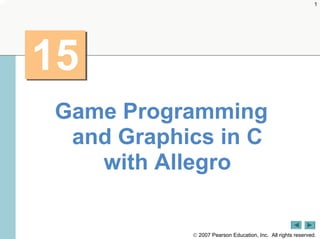More Related Content
Similar to Tutorial allegro (20)
Tutorial allegro
- 2. 2
One picture is worth ten thousand words.
—Chinese proverb
Treat nature in terms of the cylinder, the sphere,
the cone, all in perspective.
—Paul Cezanne
Nothing ever becomes real till it is
experienced—even a proverb is no
proverb to you till your life has
illustrated it.
—John Keats
© 2007 Pearson Education, Inc. All rights reserved.
- 3. 3
OBJECTIVES
In this chapter you will learn:
How to install the Allegro game programming library to work with
your C programs.
To create games using Allegro.
To use Allegro to import and display graphics.
To use the "double buffering" technique to create smooth
animations.
To use Allegro to import and play sounds.
To have Allegro recognize and deal with keyboard input.
To create the simple game "Pong" with Allegro.
To use Allegro timers to regulate the speed of a game.
To use Allegro datafiles to shorten the amount of code in a
program.
The many other features Allegro can add to a game.
© 2007 Pearson Education, Inc. All rights reserved.
- 4. 4
15.1 Introduction
15.2 Installing Allegro
15.3 A Simple Allegro Program
15.4 Simple Graphics: Importing Bitmaps and Blitting
15.5 Animation with Double Buffering
15.6 Importing and Playing Sounds
15.7 Keyboard Input
15.8 Fonts and Displaying Text
15.9 Implementing the Game of Pong
15.10 Timers in Allegro
15.11 The Grabber and Allegro Datafiles
15.12 Other Allegro Capabilities
15.13 Allegro Internet and Web Resources
© 2007 Pearson Education, Inc. All rights reserved.
- 5. 5
15.1 Introduction
Allegro
– C library created to aid in the development of games
– Created in 1995 by Shawn Hargreaves
– Adds many game-related features to C
- Importing, displaying, and animating graphics
- Playing sounds
- Keyboard input
- Outputting text graphically
- Timers that call functions at regular intervals
– In this chapter we will program the game “Pong” to
demonstrate all of Allegro’s capabilities
© 2007 Pearson Education, Inc. All rights reserved.
- 6. 6
15.2 Installing Allegro
Allegro must be installed before it can be used
with C
– The installation process differs slightly for different
systems
– Detailed instructions in the book and the Allegro
documentation
© 2007 Pearson Education, Inc. All rights reserved.
- 7. 7
15.3 A Simple Allegro Program
Every Allegro program must have three
components:
– #include <allegro.h>
– allegro_init
– END_OF_MAIN
#include <allegro.h>
– allegro.h header contains all Allegro function
prototypes and variable type definitions
– Header must be included or Allegro program will not
compile
© 2007 Pearson Education, Inc. All rights reserved.
- 8. 8
15.3 A Simple Allegro Program
allegro_init
– Initializes Allegro library
– Must be present in all Allegro programs, and must be
called before any other Allegro functions can be used
END_OF_MAIN
– Macro that must be placed immediately after the closing
brace of main function
– Ensures Allegro executable file will run on all systems
– Required for an Allegro program to run on Windows,
some UNIX systems, and Mac OS X
– Not required on other systems, but recommended to
ensure cross-platform compatibility
© 2007 Pearson Education, Inc. All rights reserved.
- 9. 1 /* Fig. 15.1: fig15_01.c 9
2 A simple Allegro program. */
3 #include <allegro.h> allegro.h header must be included Outline
4
5 int main( void ) allegro_init function initializes Allegro library
6 {
fig15_01.c
7 allegro_init(); /* initialize Allegro */
8 allegro_message( "Welcome to Allegro!" ); /* display a message */
9 return 0;
10 } /* end function main */
allegro_message function displays a
11 END_OF_MAIN() /* Allegro-specific macro */
text message in a dialog box like this
END_OF_MAIN macro ensures
program will run on all systems
© 2007 Pearson Education,
Inc. All rights reserved.
- 10. 10
15.4 Importing Graphics and Blitting
Importing Graphics
– Allegro can draw simple lines and shapes on its own
– More complicated graphics usually come from external files
– Allegro can load data from image files into memory and defines
several variable types to point to this data
– BITMAP* type is most basic variable type for pointing to image
data
BITMAP* type
– Almost always declared as a pointer
– Is a pointer to a struct
- In addition to image data, the struct contains two integers, w and
h, that correspond to the bitmap’s width and height, respectively
– The screen is considered a BITMAP* by Allegro
© 2007 Pearson Education, Inc. All rights reserved.
- 11. 11
15.4 Importing Graphics and Blitting
Manipulating bitmaps
– Allegro defines several functions for manipulating
BITMAP* objects
– Most important: load_bitmap and destroy_bitmap
load_bitmap
– Loads image data and returns a BITMAP* that points to
the data
– Takes two arguments—filename of the image and a palette
- Palette usually unnecessary; almost always passed as NULL
– Returns a BITMAP* that points to the image data or NULL
if the file cannot be loaded (no runtime error will occur)
© 2007 Pearson Education, Inc. All rights reserved.
- 12. 12
15.4 Importing Graphics and Blitting
destroy_bitmap
– Removes image data from memory and frees that memory
for future allocation
– Takes a BITMAP* as an argument
– Once a bitmap has been destroyed, it cannot be used unless
it is loaded again
– Important to destroy all bitmaps once they are no longer
needed to prevent memory leaks
Other bitmap manipulation functions
– Described on next slide
© 2007 Pearson Education, Inc. All rights reserved.
- 13. 13
Function prototype Description
BITMAP *create_bitmap(int width, int height) Creates and returns a pointer to a blank bitmap with
specified width and height (in pixels).
BITMAP *load_bitmap(const char *filename, Loads and returns a pointer to a bitmap from the
RGB *pal) location specified in filename with palette pal.
void clear_bitmap(BITMAP *bmp) Clears a bitmap of its image data and makes it blank.
void clear_to_color(BITMAP *bmp, int color) Clears a bitmap of its image data and makes the
entire bitmap the color specified.
void destroy_bitmap(BITMAP *bmp) Destroys a bitmap and frees up the memory
previously allocated to it. Use this function when
you are done with a bitmap to prevent memory
leaks.
Fig. 15.2 | Important BITMAP functions.
© 2007 Pearson Education, Inc. All rights reserved.
- 14. 14
Common Programming Error 15.1
Telling Allegro to load a file that is not in the
same folder as the program being run will
cause a runtime error, unless you specifically
tell the program the folder in which the file
is located by typing the full path name.
© 2007 Pearson Education, Inc. All rights reserved.
- 15. 1 /*Fig. 15.3: fig15_03.c 15
2 Displaying a bitmap on the screen. */
3 #include <allegro.h>
Outline
4
install_keyboard allows Allegro to receive keyboard input
5 int main( void )
6 {
fig15_03.c
7 BITMAP *bmp; /* pointer to the bitmap */
8
load_bitmap loads picture.bmp into
9 allegro_init(); /* initialize Allegro */ memory and has bmp point to its data
10 install_keyboard(); /* allow Allegro to receive keyboard input */
11 set_color_depth( 16 ); /* set the color depth to 16-bit*/
12 set_gfx_mode( GFX_AUTODETECT, 640, 480, 0, 0 ); /* set graphics mode */
13 bmp = load_bitmap( "picture.bmp", NULL ); /* load the bitmap file */
14 blit( bmp, screen, 0, 0, 0, 0, bmp->w, bmp->h ); /* draw the bitmap */
15 readkey(); /* wait for a keypress */
16 destroy_bitmap( bmp ); /* free the memory allocated to bmp */
readkey forces program
17 return 0; to wait for a keypress
18 } /* end function main */
19 END_OF_MAIN() /* Allegro-specific macro */ destroy_bitmap removes
bmp from memory
blit draws bmp onto the top
left corner of the screen
© 2007 Pearson Education,
Inc. All rights reserved.
- 16. 16
15.4 Importing Graphics and Blitting
Setting up graphics mode
– Before any graphics can be displayed, Allegro must set the
graphics mode
– Performed with two functions: set_color_depth and
set_gfx_mode
set_color_depth
– Must be called before set_gfx_mode
– Takes an integer as an argument
– Sets color depth of the program
- Color depth specifies how many bits of memory are used by the
program to store the color of one pixel
– Color depth can be set to 8-, 15-, 16-, 24-, or 32-bit
– 8-bit not recommended as it complicates the image-loading
process
© 2007 Pearson Education, Inc. All rights reserved.
- 17. 17
15.4 Importing Graphics and Blitting
set_gfx_mode
– Sets graphics mode of the program
– Takes five arguments, all integers
– First argument specifies the graphics card driver Allegro
should use for graphics
– Should be passed a symbolic constant defined by Allegro
– These constants are known as the graphics “magic drivers”
- GFX_AUTODETECT_FULLSCREEN sets program to fullscreen mode
- GFX_AUTODETECT_WINDOWED sets program to windowed mode
- GFX_AUTODETECT tells program to try fullscreen mode and then
windowed mode if fullscreen fails
- GFX_SAFE is identical to GFX_AUTODETECT, but if both fullscreen
and windowed mode fail to work, will set program to a low-quality
“safe” graphics mode
© 2007 Pearson Education, Inc. All rights reserved.
- 18. 18
15.4 Importing Graphics and Blitting
set_gfx_mode
– Second and third arguments determine width and height
(in pixels) of graphics mode, respectively
– Last two arguments determine minimum size of the
“virtual screen”—usually set to 0
- In current version of Allegro, virtual screen has no effect on
the program, so these arguments can essentially be ignored
– Returns 0 if graphics mode is set successfully, or a non-
zero value otherwise
© 2007 Pearson Education, Inc. All rights reserved.
- 19. 19
15.4 Importing Graphics and Blitting
blit
– Stands for “BLock Transfer”
– Most important graphics function
– Takes a rectangular block of one bitmap and draws it onto
another
– Takes eight arguments—two BITMAP*s and six integers
– First argument specifies the bitmap from which the block
will be taken
– Second argument specifies the bitmap onto which the block
will be drawn
- To specify the screen, use the symbolic constant screen
© 2007 Pearson Education, Inc. All rights reserved.
- 20. 20
15.4 Importing Graphics and Blitting
blit
– Third and fourth arguments specify the x- and y-
coordinates of the top-left corner of the block to be taken
from the source bitmap
– Fifth and sixth arguments specify the x- and y-coordinates
on the destination bitmap onto which the top-left corner of
the block will be drawn
– Seventh and eighth arguments specify the width and
height, respectively, of the block to be taken from the
source bitmap
– Note that in Allegro, the coordinates (0, 0) represent the
top left corner of the screen or bitmap
- A larger y-coordinate means further down on the screen, not
up
© 2007 Pearson Education, Inc. All rights reserved.
- 21. 21
Fig. 15.4 | Allegro’s coordinate system.
© 2007 Pearson Education, Inc. All rights reserved.
- 22. 22
Software Engineering Observation 15.1
Avoid using the GFX_SAFE "magic driver" if
possible. The "safe" graphics modes generally
have a negative impact on your program’s
appearance.
© 2007 Pearson Education, Inc. All rights reserved.
- 23. 23
Common Programming Error 15.2
Loading a bitmap before setting the color
depth and graphics mode of a program will
likely result in Allegro storing the bitmap
incorrectly.
© 2007 Pearson Education, Inc. All rights reserved.
- 24. 24
Error-Prevention Tip 15.1
Use the destroy_bitmap function to free
up the memory of a bitmap that is no longer
needed and prevent memory leaks.
© 2007 Pearson Education, Inc. All rights reserved.
- 25. 25
Common Programming Error 15.3
Trying to destroy a bitmap that has not
been initialized causes a runtime error.
© 2007 Pearson Education, Inc. All rights reserved.
- 26. 26
15.5 Animation with Double Buffering
Animation
– Very simple in Allegro
– Draw one “frame” of animation, then clear the screen and
draw next “frame”
Pong
– At this point we start programming Pong
– Our “ball” will only travel in four directions—up-left, up-
right, down-left, and down-right
© 2007 Pearson Education, Inc. All rights reserved.
- 27. 1 /* Fig. 15.5: fig15_05.c 27
2 Creating the bouncing ball. */
3 #include <allegro.h>
Outline
4
5 /* symbolic constants for the ball’s possible directions */
6 #define DOWN_RIGHT 0
fig15_05.c
7 #define UP_RIGHT 1
8 #define DOWN_LEFT 2
9 #define UP_LEFT 3
(1 of 4 )
10 These symbolic constants correspond to the
11 /* function prototypes */
ball’s four possible directions of travel
12 void moveBall( void );
13 void reverseVerticalDirection( void );
14 void reverseHorizontalDirection( void );
15
16 int ball_x; /* the ball’s x-coordinate */
17 int ball_y; /* the ball’s y-coordinate */
18 int direction; /* the ball’s direction */
19 BITMAP *ball; /* pointer to the ball’s image bitmap */
20
© 2007 Pearson Education,
Inc. All rights reserved.
- 28. 21 int main( void ) 28
22 {
23 /* first, set up Allegro and the graphics mode */
Outline
24 allegro_init(); /* initialize Allegro */
25 install_keyboard(); /* install the keyboard for Allegro to use */
26 set_color_depth( 16 ); /* set the color depth to 16-bit */
fig15_05.c
27 set_gfx_mode( GFX_AUTODETECT, 640, 480, 0, 0 ); /* set graphics mode */
28 ball = load_bitmap( "ball.bmp", NULL ); /* load the ball bitmap */
29 ball_x = SCREEN_W / 2; /* give the ball its initial x-coordinate */
(2 of 4 )
30 ball_y = SCREEN_H / 2; /* give the ball its initial y-coordinate */
31 srand( time( NULL ) ); /* seed the random function */
32 direction = rand() % 4; /* and then make a random initial direction */
33
34 while ( !key[KEY_ESC] ) /* until the escape key is pressed ... */
35 { SCREEN_W and SCREEN_H correspond
36 moveBall(); /* move the ball */
to the width and height of the screen
37 clear_to_color( screen, makecol( 255, 255, 255 ) );
38 /* now draw the bitmap onto the screen */
39 blit( ball, screen, 0, 0, ball_x, ball_y, ball->w, ball->h );
40 } /* end while */
41 clear_to_color function
42 destroy_bitmap( ball ); /* destroy the ball bitmap */ clears the entire screen to white
43 return 0;
44 } /* end function main */
45 END_OF_MAIN() /* don’t forget this! */
46
© 2007 Pearson Education,
Inc. All rights reserved.
- 29. 47 void moveBall() /* moves the ball */ 29
48 {
49 switch ( direction ) {
moveBall function moves the ball according Outline
50 case DOWN_RIGHT: to the value of direction variable
51 ++ball_x; /* move the ball to the right */
52 ++ball_y; /* move the ball down */
fig15_05.c
53 break;
54 case UP_RIGHT:
55 ++ball_x; /* move the ball to the right */
(3 of 4 )
56 --ball_y; /* move the ball up */
57 break;
58 case DOWN_LEFT:
59 --ball_x; /* move the ball to the left */
60 ++ball_y; /* move the ball down */
61 break;
62 case UP_LEFT:
63 --ball_x; /* move the ball to the left */
64 --ball_y; /* move the ball up */
65 break;
66 } /* end switch */
67
68 /* make sure the ball doesn’t go off the screen */
if statement tells program to reverse the
69
70 /* if the ball is going off the top or bottom... */ ball’s horizontal direction if it touches
71 if ( ball_y <= 30 || ball_y >= 440 ) the top or bottom of the screen
72 reverseVerticalDirection(); /* make it go the other way */
73
© 2007 Pearson Education,
Inc. All rights reserved.
- 30. 74 /* if the ball is going off the left or right... */ 30
75 if ( ball_x <= 0 || ball_x >= 600 )
76 reverseHorizontalDirection(); /* make it go the other way */
Outline
77 } /* end function moveBall */
if statement also reverses vertical direction
78
79 void reverseVerticalDirection() /* reverse the ball’s up-down direction */
fig15_05.c
80 {
81 if ( ( direction % 2 ) == 0 ) /* "down" directions are even numbers */
82 ++direction; /* make the ball start moving up */
(4 of 4 )
83 else /* "up" directions are odd numbers */
84 --direction; /* make the ball start moving down */
85 } /* end function reverseVerticalDirection */
86
87 void reverseHorizontalDirection() /* reverses the horizontal direction */
88 {
89 direction = ( direction + 2 ) % 4; /* reverse horizontal direction */
90 } /* end function reverseHorizontalDirection */
© 2007 Pearson Education,
Inc. All rights reserved.
- 31. 31
15.5 Animation with Double Buffering
while( !key[ KEY_ESC ] )
– Allegro defines the key array that stores the state of each
key on the keyboard
– key[KEY_ESC] corresponds to the state of the Esc key
– Program will continue while Esc is not being pressed
makecol
– Returns an integer that Allegro interprets as a color
– Takes three integers—a red intensity, a green intensity,
and a blue intensity
– Each intensity can vary from 0 (none) to 255 (maximum)
© 2007 Pearson Education, Inc. All rights reserved.
- 32. 32
Color Red value Green value Blue value
Red 255 0 0
Green 0 255 0
Blue 0 0 255
Orange 255 200 0
Pink 255 175 175
Cyan 0 255 255
Magenta 255 0 255
Yellow 255 255 0
Black 0 0 0
White 255 255 255
Gray 128 128 128
Light gray 192 192 192
Dark gray 64 64 64
Fig. 15.6 | The red, green, and blue intensities of common colors in Allegro.
© 2007 Pearson Education, Inc. All rights reserved.
- 33. 33
15.5 Animation with Double Buffering
Double Buffering
– In previous program, the ball often appears to flicker due
to the screen constantly clearing itself to white
– Double buffering removes this flicker
– Uses an intermediary bitmap called the “buffer” that is the
size of the screen
– Anything meant to be drawn on the screen is drawn on the
buffer instead
– Once everything is on the buffer, the program then draws
the buffer over the entirety of the screen
– The buffer bitmap is cleared after it is drawn on the screen
© 2007 Pearson Education, Inc. All rights reserved.
- 34. 1 /* Fig. 15.7: fig15_07.c 34
2 Using double buffering. */
3 #include <allegro.h>
Outline
4
5 /* symbolic constants for the ball’s possible directions */
6 #define DOWN_RIGHT 0
fig15_07.c
7 #define UP_RIGHT 1
8 #define DOWN_LEFT 2
9 #define UP_LEFT 3
(1 of 4 )
10
11 /* function prototypes */
12 void moveBall( void );
13 void reverseVerticalDirection( void );
14 void reverseHorizontalDirection( void );
15
16 int ball_x; /* the ball’s x-coordinate */
17 int ball_y; /* the ball’s y-coordinate */
18 int direction; /* the ball’s direction */
19 BITMAP *ball; /* pointer to the ball’s image bitmap */
20 BITMAP *buffer; /* pointer to the buffer */
21
buffer bitmap is defined as a global variable
© 2007 Pearson Education,
Inc. All rights reserved.
- 35. 22 int main( void ) 35
23 {
24 /* first, set up Allegro and the graphics mode */
Outline
25 allegro_init(); /* initialize Allegro */
26 install_keyboard(); /* install the keyboard for Allegro to use */
27 set_color_depth( 16 ); /* set the color depth to 16-bit */
fig15_07.c
28 set_gfx_mode( GFX_AUTODETECT, 640, 480, 0, 0 ); /* set graphics mode */
29 ball = load_bitmap( "ball.bmp", NULL ); /* load the ball bitmap */
30 buffer = create_bitmap( SCREEN_W, SCREEN_H );/* create buffer */
(2 of 4 )
31 ball_x = SCREEN_W / 2; /* give the ball its initial x-coordinate */ buffer is created to be
32 ball_y = SCREEN_H / 2; /* give the ball its initial y-coordinate */
the size of the screen
33 srand( time( NULL ) ); /* seed the random function ... */
34 direction = rand() % 4; /* and then make a random initial direction */
35
36 while ( !key[KEY_ESC] ) /* until the escape key is pressed ... */
37 {
38 moveBall(); /* move the ball */
39 /* now, perform double buffering */
40 clear_to_color( buffer, makecol( 255, 255, 255 ) );
41 blit( ball, buffer, 0, 0, ball_x, ball_y, ball->w, ball->h );
The ball is drawn onto the
42 blit( buffer, screen, 0, 0, 0, 0, buffer->w, buffer->h );
buffer, and then the buffer is
43 clear_bitmap( buffer );
44 } /* end while */ drawn onto the screen
45
46 destroy_bitmap( ball ); /* destroy the ball bitmap */
47 destroy_bitmap( buffer ); /* destroy the buffer bitmap */
48 return 0;
49 } /* end function main */ Buffer bitmap must also be
50 END_OF_MAIN() /* don’t forget this! */ destroyed at program’s end
51
© 2007 Pearson Education,
Inc. All rights reserved.
- 36. 52 void moveBall() /* moves the ball */ 36
53 {
54 switch ( direction ) {
Outline
55 case DOWN_RIGHT:
56 ++ball_x; /* move the ball to the right */
57 ++ball_y; /* move the ball down */
fig15_07.c
58 break;
59 case UP_RIGHT:
60 ++ball_x; /* move the ball to the right */
(3 of 4 )
61 --ball_y; /* move the ball up */
62 break;
63 case DOWN_LEFT:
64 --ball_x; /* move the ball to the left */
65 ++ball_y; /* move the ball down */
66 break;
67 case UP_LEFT:
68 --ball_x; /* move the ball to the left */
69 --ball_y; /* move the ball up */
70 break;
71 } /* end switch */
72
73 /* make sure the ball doesn’t go off the screen */
74
75 /* if the ball is going off the top or bottom ... */
76 if ( ball_y <= 30 || ball_y >= 440 )
77 reverseVerticalDirection();
78
© 2007 Pearson Education,
Inc. All rights reserved.
- 37. 79 /* if the ball is going off the left or right ... */ 37
80 if ( ball_x <= 0 || ball_x >= 600 )
81 reverseHorizontalDirection();
Outline
82 } /* end function moveBall */
83
84 void reverseVerticalDirection() /* reverse the ball’s up-down direction */
fig15_07.c
85 {
86 if ( ( direction % 2 ) == 0 ) /* "down" directions are even numbers */
87 ++direction; /* make the ball start moving up */
(4 of 4 )
88 else /* "up" directions are odd numbers */
89 --direction; /* make the ball start moving down */
90 } /* end function reverseVerticalDirection */
91
92 void reverseHorizontalDirection() /* reverses the horizontal direction */
93 {
94 direction = ( direction + 2 ) % 4; /* reverse horizontal direction */
95 } /* end function reverseHorizontalDirection */
© 2007 Pearson Education,
Inc. All rights reserved.
- 38. 38
15.6 Importing and Playing Sounds
Importing Sounds
– Importing sounds is done in a way similar to that of
importing images
– Main Allegro variable type for storing sound data is type
SAMPLE*
- Short for “digital sample”
load_sample
– As load_bitmap loads bitmaps, load_sample loads
sounds
– Takes one argument—the filename of the sound
– Returns a SAMPLE* or NULL if the sound cannot be loaded
© 2007 Pearson Education, Inc. All rights reserved.
- 39. 39
15.6 Importing and Playing Sounds
play_sample
– Plays a SAMPLE* that has been loaded into the program
– Takes five arguments—one SAMPLE* and four integers
– First argument is the sample to be played
– Second argument specifies the volume of the sound
- Can vary from 0 (mute) to 255 (max)
– Third argument specifies sound’s pan position
- Can vary from 0 (only left speaker) to 255 (only right speaker)—128
plays the sound out of both speakers equally
– Fourth argument specifies sound’s frequency and pitch
- A value of 1000 will play the sound at its normal frequency and
pitch—greater and lesser values will raise and lower them
– Last argument specifies if sound will loop
- Sound will loop indefinitely if value is non-zero
© 2007 Pearson Education, Inc. All rights reserved.
- 40. 40
15.6 Importing and Playing Sounds
destroy_sample
– Destroys a sample and frees its memory for later use
– Will immediately stop the sample if it is playing
– As with bitmaps, samples should be destroyed once they
are no longer needed to prevent memory leaks
– Takes a SAMPLE* as an argument
Other sample manipulation functions
– Described on next slide
© 2007 Pearson Education, Inc. All rights reserved.
- 41. 41
Function prototype Description
SAMPLE *load_sample(const Loads and returns a pointer to a sound file with
char *filename) the specified filename. The file must be in
.wav format. Returns NULL (with no error) if
the specified file cannot be loaded.
int play_sample(const SAMPLE *spl, Plays the specified sample at the specified
int vol, int pan, int freq, volume, pan position, and frequency. The
int loop) sample will loop continuously if loop is non-
zero.
void adjust_sample(const Adjusts a currently playing sample’s parameters
SAMPLE *spl, int vol, int pan, to the ones specified. Can be called on any
int freq, int loop) sample without causing errors, but will affect
only ones that are currently playing.
void stop_sample(const Stops a sample that is currently playing.
SAMPLE *spl)
void destroy_sample(SAMPLE *spl) Destroys a sample and frees the memory
allocated to it. If the sample is currently playing
or looping, it will stop immediately.
Fig. 15.8 | Important SAMPLE functions.
© 2007 Pearson Education, Inc. All rights reserved.
- 42. 42
15.6 Importing and Playing Sounds
install_sound
– Must be called before any sounds can be played
– Takes three arguments—two integers and one string
– First two arguments specify what sound card drivers
Allegro should use to play sounds
- Should be passed the “magic drivers” DIGI_AUTODETECT
and MIDI_AUTODETECT
– Third argument is obsolete in current version of Allegro;
should be passed NULL
- Originally loaded a .cfg file that told Allegro how sounds
should be played
© 2007 Pearson Education, Inc. All rights reserved.
- 43. 1 /* Fig. 15.9: fig15_09.c 43
2 Utilizing sound files */
3 #include <allegro.h>
Outline
4
5 /* symbolic constants for the ball’s possible directions */
6 #define DOWN_RIGHT 0
fig15_09.c
7 #define UP_RIGHT 1
8 #define DOWN_LEFT 2
9 #define UP_LEFT 3
(1 of 5 )
10
11 /* function prototypes */
12 void moveBall( void );
13 void reverseVerticalDirection( void );
14 void reverseHorizontalDirection( void );
15
16 int ball_x; /* the ball’s x-coordinate */
17 int ball_y; /* the ball’s y-coordinate */
18 int direction; /* the ball’s direction */
19 BITMAP *ball; /* pointer to ball’s image bitmap */
20 BITMAP *buffer; /* pointer to the buffer */
21 SAMPLE *boing; /* pointer to sound file */
22
boing sample is defined as a global variable
© 2007 Pearson Education,
Inc. All rights reserved.
- 44. 23 int main( void ) 44
24 {
25 /* first, set up Allegro and the graphics mode */
Outline
26 allegro_init(); /* initialize Allegro */ install_sound must
27 install_keyboard(); /* install the keyboard for Allegro to use */ be called to play sounds
28 install_sound( DIGI_AUTODETECT, MIDI_AUTODETECT, NULL );
fig15_09.c
29 set_color_depth( 16 ); /* set the color depth to 16-bit */
30 set_gfx_mode( GFX_AUTODETECT, 640, 480, 0, 0 ); /* set graphics mode */
31 ball = load_bitmap( "ball.bmp", NULL ); /* load the ball bitmap */
(2 of 5 )
32 buffer = create_bitmap(SCREEN_W, SCREEN_H);/* create buffer */
33 boing = load_sample( "boing.wav" ); /* load the sound file */
34 ball_x = SCREEN_W / 2; /* give the ball its initial x-coordinate */
load_sample loads
35 ball_y = SCREEN_H / 2; /* give the ball its initial y-coordinate */ sound data from a file
36 srand( time( NULL ) ); /* seed the random function ... */
37 direction = rand() % 4; /* and then make a random initial direction */
38 while ( !key[KEY_ESC] )/* until the escape key is pressed ... */
39 {
40 moveBall(); /* move the ball */
41 /* now, perform double buffering */
42 clear_to_color( buffer, makecol( 255, 255, 255 ) );
43 blit( ball, buffer, 0, 0, ball_x, ball_y, ball->w, ball->h );
44 blit( buffer, screen, 0, 0, 0, 0, buffer->w, buffer->h );
45 clear_bitmap( buffer );
46 } /* end while loop */
© 2007 Pearson Education,
Inc. All rights reserved.
- 45. 47 destroy_bitmap( ball ); /* destroy the ball bitmap */ 45
48 destroy_bitmap( buffer ); /* destroy the buffer bitmap */
49 destroy_sample( boing ); /* destroy the boing sound file */
Outline
50 return 0;
51 } /* end function main */ Samples should be destroyed
52 END_OF_MAIN() /* don’t forget this! */ when they are no longer needed
fig15_09.c
53
54 void moveBall() /* moves the ball */
55 {
(3 of 5 )
56 switch ( direction ) {
57 case DOWN_RIGHT:
58 ++ball_x; /* move the ball to the right */
59 ++ball_y; /* move the ball down */
60 break;
61 case UP_RIGHT:
62 ++ball_x; /* move the ball to the right */
63 --ball_y; /* move the ball up */
64 break;
65 case DOWN_LEFT:
66 --ball_x; /* move the ball to the left */
67 ++ball_y; /* move the ball down */
68 break;
69 case UP_LEFT:
70 --ball_x; /* move the ball to the left */
71 --ball_y; /* move the ball up */
72 break;
73 } /* end switch */
74
© 2007 Pearson Education,
Inc. All rights reserved.
- 46. 75 /* make sure the ball doesn’t go off screen */ 46
76
77 /* if the ball is going off the top or bottom ... */
Outline
78 if ( ball_y <= 30 || ball_y >= 440 )
79 reverseVerticalDirection();
80
fig15_09.c
81 /* if the ball is going off the left or right ... */
82 if ( ball_x <= 0 || ball_x >= 600 )
83 reverseHorizontalDirection();
(4 of 5 )
84 } /* end function moveBall */
85
86 void reverseVerticalDirection() /* reverse the ball’s up-down direction */
87 {
88 if ( ( direction % 2 ) == 0 ) /* "down" directions are even numbers */
89 ++direction; /* make the ball start moving up */
90 else /* "up" directions are odd numbers */
91 --direction; /* make the ball start moving down */
92 play_sample( boing, 255, 128, 1000, 0 ); /* play "boing" sound once */
93 } /* end function reverseVerticalDirection */
Sample is played when the ball hits a wall
© 2007 Pearson Education,
Inc. All rights reserved.
- 47. 94 47
95 void reverseHorizontalDirection() /* reverses the horizontal direction */
96 {
Outline
97 direction = ( direction + 2 ) % 4; /* reverse horizontal direction */
98 play_sample( boing, 255, 128, 1000, 0 ); /* play "boing" sound once */
99 } /* end function reverseHorizontalDirection */
fig15_09.c
(5 of 5 )
Sample is played when the ball hits a wall
© 2007 Pearson Education,
Inc. All rights reserved.
- 48. 48
15.7 Keyboard Input
Keyboard Input
– For a game to be called a game, the user must be able to
interact with it somehow
install_keyboard
– Allows Allegro to receive and understand keyboard input
– Takes no arguments
– Must be called before keyboard input can be used in a
program
© 2007 Pearson Education, Inc. All rights reserved.
- 49. 49
15.7 Keyboard Input
key array
– Array of integers that stores the state of each key on the
keyboard
– Each key has a specific index in the array
– If a key is not being pressed, its value in the array will be 0;
otherwise, it will be non-zero
Keyboard symbolic constants
– Allegro defines a symbolic constant for each key that
corresponds to its index in the key array
- The constant for the A key is KEY_A
- The constant for the spacebar is KEY_SPACE
– For example, the value of key[KEY_SPACE] will be 0 if the
spacebar is not being pressed, and non-zero if it is
– if statements can be used to check if keys are being pressed
© 2007 Pearson Education, Inc. All rights reserved.
- 50. 1 /* Fig. 15.10: fig15_10.c 50
2 Adding paddles and keyboard input. */
3 #include <allegro.h>
Outline
4
5 /* symbolic constants for the ball’s possible directions */
6 #define DOWN_RIGHT 0
fig15_10.c
7 #define UP_RIGHT 1
8 #define DOWN_LEFT 2
9 #define UP_LEFT 3
(1 of 7 )
10
11 /* function prototypes */ New function has been added that
12 void moveBall( void );
checks if keys are being pressed
13 void respondToKeyboard( void );
14 void reverseVerticalDirection( void );
15 void reverseHorizontalDirection( void );
16
17 int ball_x; /* the ball’s x-coordinate */
18 int ball_y; /* the ball’s y-coordinate */
19 int barL_y; /* y-coordinate of the left paddle */
20 int barR_y; /* y-coordinate of the right paddle */
21 int direction; /* the ball’s direction */
22 BITMAP *ball; /* pointer to ball’s image bitmap */
23 BITMAP *bar; /* pointer to paddle’s image bitmap */
24 BITMAP *buffer; /* pointer to the buffer */
25 SAMPLE *boing; /* pointer to sound file */
26 We are now adding paddles to the Pong game, so
their bitmaps and coordinates must be stored
© 2007 Pearson Education,
Inc. All rights reserved.
- 51. 27 int main( void ) 51
28 {
29 /* first, set up Allegro and the graphics mode */
Outline
30 allegro_init(); /* initialize Allegro */
31 install_keyboard(); /* install the keyboard for Allegro to use */
32 install_sound( DIGI_AUTODETECT, MIDI_AUTODETECT, NULL );
fig15_10.c
33 set_color_depth( 16 ); /* set the color depth to 16-bit */
34 set_gfx_mode( GFX_AUTODETECT, 640, 480, 0, 0 ); /* set graphics mode */
35 ball = load_bitmap( "ball.bmp", NULL ); /* load the ball bitmap */
(2 of 7 )
36 bar = load_bitmap( "bar.bmp", NULL); /* load the bar bitmap */
37 buffer = create_bitmap(SCREEN_W, SCREEN_H);/* create buffer */
The paddle’s image is loaded
38 boing = load_sample( "boing.wav" ); /* load the sound file */
39 ball_x = SCREEN_W / 2; /* give the ball its initial x-coordinate */
40 ball_y = SCREEN_H / 2; /* give the ball its initial y-coordinate */
41 barL_y = SCREEN_H / 2; /* give left paddle its initial y-coordinate */
42 barR_y = SCREEN_H / 2; /* give right paddle its initial y-coordinate */
43 srand( time( NULL ) ); /* seed the random function ... */
44 direction = rand() % 4; /* and then make a random initial direction */
45
The two paddles are then given
their initial coordinates
© 2007 Pearson Education,
Inc. All rights reserved.
- 52. 46 while ( !key[KEY_ESC] ) /* until the escape key is pressed ... */ 52
47 {
48 moveBall(); /* move the ball */
Outline
49 respondToKeyboard(); /* respond to keyboard input */ respondToKeyboard function
50 /* now, perform double buffering */ is called in main while loop
51 clear_to_color( buffer, makecol( 255, 255, 255 ) );
fig15_10.c
52 blit( ball, buffer, 0, 0, ball_x, ball_y, ball->w, ball->h );
53 blit( bar, buffer, 0, 0, 0, barL_y, bar->w, bar->h );
54 blit( bar, buffer, 0, 0, 620, barR_y, bar->w, bar->h );
(3 of 7 )
55 blit( buffer, screen, 0, 0, 0, 0, buffer->w, buffer->h );
56 clear_bitmap( buffer );
57 } /* end while */
58
59 destroy_bitmap( ball ); /* destroy the ball bitmap */
60 destroy_bitmap( bar ); /* destroy the bar bitmap */
61 destroy_bitmap( buffer ); /* destroy the buffer bitmap */
62 destroy_sample( boing ); /* destroy the boing sound file */
63 return 0;
64 } /* end function main */
65 END_OF_MAIN() /* don’t forget this! */
66
67 void moveBall() /* moves the ball */
© 2007 Pearson Education,
Inc. All rights reserved.
- 53. 68 { 53
69 switch ( direction ) {
70 case DOWN_RIGHT:
Outline
71 ++ball_x; /* move the ball to the right */
72 ++ball_y; /* move the ball down */
73 break;
74 case UP_RIGHT:
fig15_10.c
75 ++ball_x; /* move the ball to the right */
76 --ball_y; /* move the ball up */ (4 of 7 )
77 break;
78 case DOWN_LEFT:
79 --ball_x; /* move the ball to the left */
80 ++ball_y; /* move the ball down */
81 break;
82 case UP_LEFT:
83 --ball_x; /* move the ball to the left */
84 --ball_y; /* move the ball up */
85 break;
86 } /* end switch */
87
88 /* make sure the ball doesn’t go off screen */
89
90 /* if the ball is going off the top or bottom ... */
91 if ( ball_y <= 30 || ball_y >= 440 )
92 reverseVerticalDirection();
93
94 /* if the ball is going off the left or right ... */
95 if ( ball_x <= 0 || ball_x >= 600 )
96 reverseHorizontalDirection();
97 } /* end function moveBall */
© 2007 Pearson Education,
Inc. All rights reserved.
- 54. 98 54
99 void respondToKeyboard() /* responds to keyboard input */
100 {
Outline
101 if ( key[KEY_A] ) /* if A is being pressed... */
respondToKeyboard function checks
102 barL_y -= 3; /* ... move the left paddle up */
103 if ( key[KEY_Z] ) /* if Z is being pressed... */
if various keys are being pressed and
fig15_10.c
performs appropriate actions
104 barL_y += 3; /* ... move the left paddle down */
105
106 if ( key[KEY_UP] ) /* if the up arrow key is being pressed... */
(5 of 7 )
107 barR_y -= 3; /* ... move the right paddle up */
108 if ( key[KEY_DOWN] ) /* if the down arrow key is being pressed... */
109 barR_y += 3; /* ... move the right paddle down */
110 if statements use key array to
111 /* make sure the paddles don’t go offscreen */ check if keys are being pressed
112 if ( barL_y < 30 ) /* if left paddle is going off the top */
113 barL_y = 30;
114 else if ( barL_y > 380 ) /* if left paddle is going off the bottom */
115 barL_y = 380;
116 if ( barR_y < 30 ) /* if right paddle is going off the top */
117 barR_y = 30;
118 else if ( barR_y > 380 ) /* if right paddle is going off the bottom */
119 barR_y = 380;
120 } /* end function respondToKeyboard */
121
© 2007 Pearson Education,
Inc. All rights reserved.
- 55. 122 void reverseVerticalDirection() /* reverse the ball’s up-down direction */ 55
123 {
124 if ( ( direction % 2 ) == 0 ) /* "down" directions are even numbers */
Outline
125 ++direction; /* make the ball start moving up */
126 else /* "up" directions are odd numbers */
127 --direction; /* make the ball start moving down */
fig15_10.c
128 play_sample( boing, 255, 128, 1000, 0 ); /* play "boing" sound once */
129 } /* end function reverseVerticalDirection */
130
(6 of 7 )
131 void reverseHorizontalDirection() /* reverses the horizontal direction */
132 {
133 direction = ( direction + 2 ) % 4; /* reverse horizontal direction */
134 play_sample( boing, 255, 128, 1000, 0 ); /* play "boing" sound once */
135 } /* end function reverseHorizontalDirection */
© 2007 Pearson Education,
Inc. All rights reserved.
- 57. 57
15.8 Fonts and Displaying Text
Displaying Text
– In all games, it is necessary for the game to communicate
with the user in some way
Fonts
– Allegro can display text on the screen, but it must be told
in which font the text should be displayed
– As with bitmaps and samples, Allegro defines a FONT*
type that points to font data in memory
font symbolic constant
– The symbolic constant font corresponds to Allegro’s
default font—can be used in place of any FONT* variable
© 2007 Pearson Education, Inc. All rights reserved.
- 58. 58
15.8 Fonts and Displaying Text
load_font
– Loads a font file into memory
– Takes two arguments—a file name and a palette
- As with bitmaps, the palette is usually passed as NULL
– Returns a FONT* or NULL if the font cannot be loaded
destroy_font
– Destroys a font and frees its memory for later use
– Takes a FONT* as an argument
– Remember to destroy fonts once they are no longer needed
© 2007 Pearson Education, Inc. All rights reserved.
- 59. 59
15.8 Fonts and Displaying Text
Displaying Text
– Once a font has been loaded, one must use the
textprintf_ex function to display the text on the
screen
textprintf_ex
– Displays a string on the screen in the specified font
– Takes at least seven arguments—a BITMAP*, a FONT*,
four integers, and a format control string
– First argument specifies the bitmap on which the text
should be drawn
– Second argument specifies the font in which the text should
be drawn
© 2007 Pearson Education, Inc. All rights reserved.
- 60. 60
15.8 Fonts and Displaying Text
textprintf_ex
– Third and fourth arguments specify the x- and y-
coordinates at which the text should begin
– Fifth and sixth arguments specify the foreground and
background colors of the text being printed
- Use makecol function to determine the correct values
- Use a value of -1 to specify a transparent color
– Seventh argument specifies the string to be printed
- This argument is a format control string, so conversion
specifiers can be placed in it
- If any conversion specifiers are present, arguments should be
added following the string that specify their values
© 2007 Pearson Education, Inc. All rights reserved.
- 61. 61
Function prototype Description
void textprintf_ex(BITMAP *bmp, Draws the format control string specified by
const FONT *f, int x, int y, fmt and the parameters following it onto bmp
int color, int bgColor, at the specified coordinates. The text is drawn
const char *fmt, ...)
in the specified font and colors, and is left-
justified.
void textprintf_centre_ex( Works the same way as textprintf_ex, but
BITMAP *bmp, const FONT *f, the text drawn is center-justified at the specified
int x, int y, int color, coordinates.
int bgColor, const char *fmt,
...)
void textprintf_right_ex( Works the same way as textprintf_ex, but
BITMAP *bmp, const FONT *f, the text drawn is right-justified at the specified
int x, int y, int color, coordinates.
int bgColor, const char *fmt,
...)
int text_length(const FONT *f, Returns the width (in pixels) of the specified
const char *string) string when drawn in the specified font. Useful
when aligning multiple text outputs.
int text_height(const FONT *f, Returns the height (in pixels) of the specified
const char *string) string when drawn in the specified font. Useful
when aligning multiple text outputs.
Fig. 15.11 | Functions that are useful for drawing text onto a bitmap.
© 2007 Pearson Education, Inc. All rights reserved.
- 62. 1 /* Fig. 15.12: fig15_12.c 62
2 Displaying text on the screen. */
3 #include <allegro.h>
Outline
4
5 /* symbolic constants for the ball’s possible directions */
6 #define DOWN_RIGHT 0
fig15_12.c
7 #define UP_RIGHT 1
8 #define DOWN_LEFT 2
9 #define UP_LEFT 3
(1 of 6 )
10
11 /* function prototypes */
12 void moveBall( void );
13 void respondToKeyboard( void );
14 void reverseVerticalDirection( void );
15 void reverseHorizontalDirection( void );
16
17 int ball_x; /* the ball’s x-coordinate */
18 int ball_y; /* the ball’s y-coordinate */
19 int barL_y; /* y-coordinate of the left paddle */
20 int barR_y; /* y-coordinate of the right paddle */
21 int scoreL; /* score of the left player */ We now add a scoreboard to our Pong
22 int scoreR; /* score of the right player */ game, so there must be variables
23 int direction; /* the ball’s direction */
that store each player’s score
24 BITMAP *ball; /* pointer to ball’s image bitmap */
25 BITMAP *bar; /* pointer to paddle’s image bitmap */
26 BITMAP *buffer; /* pointer to the buffer */
27 SAMPLE *boing; /* pointer to sound file */
28 FONT *pongFont; /* pointer to font file */
29
FONT* variable will point to the
data of our font in memory © 2007 Pearson Education,
Inc. All rights reserved.
- 63. 30 int main( void ) 63
31 {
32 /* first, set up Allegro and the graphics mode */
Outline
33 allegro_init(); /* initialize Allegro */
34 install_keyboard(); /* install the keyboard for Allegro to use */
35 install_sound( DIGI_AUTODETECT, MIDI_AUTODETECT, NULL );
fig15_12.c
36 set_color_depth( 16 ); /* set the color depth to 16-bit */
37 set_gfx_mode( GFX_AUTODETECT, 640, 480, 0, 0 ); /* set graphics mode */
38 ball = load_bitmap( "ball.bmp", NULL ); /* load the ball bitmap */
(2 of 6 )
39 bar = load_bitmap( "bar.bmp", NULL); /* load the bar bitmap */
load_font function loads
40 buffer = create_bitmap(SCREEN_W, SCREEN_H);/* create buffer */
41 boing = load_sample( "boing.wav" ); /* load the sound file */ font data into memory
42 pongFont = load_font( "pongfont.pcx", NULL, NULL ); /* load the font */
43 ball_x = SCREEN_W / 2; /* give the ball its initial x-coordinate */
44 ball_y = SCREEN_H / 2; /* give the ball its initial y-coordinate */
45 barL_y = SCREEN_H / 2; /* give left paddle its initial y-coordinate */
46 barR_y = SCREEN_H / 2; /* give right paddle its initial y-coordinate */
47 scoreL = 0; /* set left player’s score to 0 */
48 scoreR = 0; /* set right player’s score to 0 */
49 srand( time( NULL ) ); /* seed the random function ... */
50 direction = rand() % 4; /* and then make a random initial direction */
51
© 2007 Pearson Education,
Inc. All rights reserved.
- 64. 52 while ( !key[KEY_ESC] ) /* until the escape key is pressed ... */ 64
53 {
54 moveBall(); /* move the ball */
Outline
55 respondToKeyboard(); /* respond to keyboard input */
56 /* now, perform double buffering */
57 clear_to_color( buffer, makecol( 255, 255, 255 ) );
fig15_12.c
58 blit( ball, buffer, 0, 0, ball_x, ball_y, ball->w, ball->h );
59 blit( bar, buffer, 0, 0, 0, barL_y, bar->w, bar->h );
60 blit( bar, buffer, 0, 0, 620, barR_y, bar->w, bar->h );
(3 of 6 )
61 /* draw text onto the buffer */
62 textprintf_ex( buffer, pongFont, 75, 0, makecol( 0, 0, 0 ),
63 -1, "Left Player Score: %d", scoreL ); textprintf_ex function
64 textprintf_ex( buffer, pongFont, 400, 0, makecol( 0, 0, 0 ), displays text on the screen
65 -1, "Right Player Score: %d", scoreR );
66 blit( buffer, screen, 0, 0, 0, 0, buffer->w, buffer->h );
67 clear_bitmap( buffer );
68 } /* end while */
69
70 destroy_bitmap( ball ); /* destroy the ball bitmap */
71 destroy_bitmap( bar ); /* destroy the bar bitmap */
72 destroy_bitmap( buffer ); /* destroy the buffer bitmap */
73 destroy_sample( boing ); /* destroy the boing sound file */
74 destroy_font( pongFont ); /* destroy the font */
75 return 0;
76 } /* end function main */
77 END_OF_MAIN() /* don’t forget this! */
78
© 2007 Pearson Education,
Inc. All rights reserved.
- 65. 79 void moveBall() /* moves the ball */ 65
80 {
81 switch ( direction ) {
Outline
82 case DOWN_RIGHT:
83 ++ball_x; /* move the ball to the right */
84 ++ball_y; /* move the ball down */
fig15_12.c
85 break;
86 case UP_RIGHT:
87 ++ball_x; /* move the ball to the right */
(4 of 6 )
88 --ball_y; /* move the ball up */
89 break;
90 case DOWN_LEFT:
91 --ball_x; /* move the ball to the left */
92 ++ball_y; /* move the ball down */
93 break;
94 case UP_LEFT:
95 --ball_x; /* move the ball to the left */
96 --ball_y; /* move the ball up */
97 break;
98 } /* end switch */
99
100 /* make sure the ball doesn’t go off the screen */
101
102 /* if the ball is going off the top or bottom ... */
103 if ( ball_y <= 30 || ball_y >= 440 )
104 reverseVerticalDirection();
© 2007 Pearson Education,
Inc. All rights reserved.
- 66. 105 66
106 /* if the ball is going off the left or right ... */
107 if ( ball_x <= 0 || ball_x >= 600 )
Outline
108 reverseHorizontalDirection();
109 } /* end function moveBall */
110
fig15_12.c
111 void respondToKeyboard() /* responds to keyboard input */
112 {
113 if ( key[KEY_A] ) /* if A is being pressed... */
(5 of 6 )
114 barL_y -= 3; /* ... move the left paddle up */
115 if ( key[KEY_Z] ) /* if Z is being pressed... */
116 barL_y += 3; /* ... move the left paddle down */
117
118 if ( key[KEY_UP] ) /* if the up arrow key is being pressed... */
119 barR_y -= 3; /* ... move the right paddle up */
120 if ( key[KEY_DOWN] ) /* if the down arrow key is being pressed... */
121 barR_y += 3; /* ... move the right paddle down */
122
123 /* make sure the paddles don’t go offscreen */
124 if ( barL_y < 30 ) /* if left paddle is going off the top */
125 barL_y = 30;
126 else if ( barL_y > 380 ) /* if left paddle is going off the bottom */
127 barL_y = 380;
128 if ( barR_y < 30 ) /* if right paddle is going off the top */
129 barR_y = 30;
130 else if ( barR_y > 380 ) /* if right paddle is going off the bottom */
131 barR_y = 380;
132 } /* end function respondToKeyboard */
133
© 2007 Pearson Education,
Inc. All rights reserved.
- 67. 134 void reverseVerticalDirection() /* reverse the ball’s up-down direction */ 67
135 {
136 if ( ( direction % 2 ) == 0 ) /* "down" directions are even numbers */
Outline
137 ++direction; /* make the ball start moving up */
138 else /* "up" directions are odd numbers */
139 --direction; /* make the ball start moving down */
fig15_12.c
140 play_sample( boing, 255, 128, 1000, 0 ); /* play "boing" sound once */
141 } /* end function reverseVerticalDirection */
142
(6 of 6 )
143 void reverseHorizontalDirection() /* reverses the horizontal direction */
144 {
145 direction = ( direction + 2 ) % 4; /* reverse horizontal direction */
146 play_sample( boing, 255, 128, 1000, 0 ); /* play "boing" sound once */
147 } /* end function reverseHorizontalDirection */
© 2007 Pearson Education,
Inc. All rights reserved.
- 68. 68
15.9 Implementing the Game of Pong
Unresolved Issues
– There are two issues we have to resolve before our Pong
game can be considered complete
- Making the ball bounce off the paddles
- Creating a boundary between the scoreboard and the game
Making the ball bounce off the paddles
– In our current Pong game, the paddles do not stop the ball
– We must make the ball reverse its direction if it hits a
paddle
– Since we know the dimensions of the ball and paddle, we
can use if statements to determine if they are touching
© 2007 Pearson Education, Inc. All rights reserved.
- 69. 69
15.9 Implementing the Game of Pong
Creating a boundary
– In our current Pong game, there is a boundary between the
scoreboard and the game, but it is not visible
– We use Allegro’s line function to create this boundary
line function
– Draws a line onto a bitmap
– Takes six arguments—a BITMAP* and five integers
– First argument specifies the bitmap onto which the line should be
drawn
– Second and third arguments specify the x- and y-coordinates of
the point where the line starts
– Fourth and fifth arguments specify the x- and y-coordinates of
the point where the line ends
– Sixth argument specifies the line’s color—use makecol
© 2007 Pearson Education, Inc. All rights reserved.
- 70. 1 /* Fig. 15.13: fig15_13.c 70
2 Finishing up the Pong game. */
3 #include <allegro.h>
Outline
4
5 /* symbolic constants for the ball’s possible directions */
6 #define DOWN_RIGHT 0
fig15_13.c
7 #define UP_RIGHT 1
8 #define DOWN_LEFT 2
9 #define UP_LEFT 3
(1 of 9 )
10
11 /* function prototypes */
12 void moveBall( void );
13 void respondToKeyboard( void );
14 void reverseVerticalDirection( void );
15 void reverseHorizontalDirection( void );
16
17 int ball_x; /* the ball’s x-coordinate */
18 int ball_y; /* the ball’s y-coordinate */
19 int barL_y; /* y-coordinate of the left paddle */
20 int barR_y; /* y-coordinate of the right paddle */
21 int scoreL; /* score of the left player */
22 int scoreR; /* score of the right player */
23 int direction; /* the ball’s direction */
24 BITMAP *ball; /* pointer to ball’s image bitmap */
25 BITMAP *bar; /* pointer to paddle’s image bitmap */
26 BITMAP *buffer; /* pointer to the buffer */
27 SAMPLE *boing; /* pointer to sound file */
28 FONT *pongFont; /* pointer to font file */
29
© 2007 Pearson Education,
Inc. All rights reserved.
- 71. 30 int main( void ) 71
31 {
32 /* first, set up Allegro and the graphics mode */
Outline
33 allegro_init(); /* initialize Allegro */
34 install_keyboard(); /* install the keyboard for Allegro to use */
35 install_sound( DIGI_AUTODETECT, MIDI_AUTODETECT, NULL );
fig15_13.c
36 set_color_depth( 16 ); /* set the color depth to 16-bit */
37 set_gfx_mode( GFX_AUTODETECT, 640, 480, 0, 0 ); /* set graphics mode */
38 ball = load_bitmap( "ball.bmp", NULL ); /* load the ball bitmap */
(2 of 9 )
39 bar = load_bitmap( "bar.bmp", NULL); /* load the bar bitmap */
40 buffer = create_bitmap(SCREEN_W, SCREEN_H);/* create buffer */
41 boing = load_sample( "boing.wav" ); /* load the sound file */
42 pongFont = load_font( "pongfont.pcx", NULL, NULL ); /* load the font */
43 ball_x = SCREEN_W / 2; /* give ball its initial x-coordinate */
44 ball_y = SCREEN_H / 2; /* give ball its initial y-coordinate */
45 barL_y = SCREEN_H / 2; /* give left paddle its initial y-coordinate */
46 barR_y = SCREEN_H / 2; /* give right paddle its initial y-coordinate */
47 scoreL = 0; /* set left player’s score to 0 */
48 scoreR = 0; /* set right player’s score to 0 */
49 srand( time( NULL ) ); /* seed the random function ... */
50 direction = rand() % 4; /* and then make a random initial direction */
51
© 2007 Pearson Education,
Inc. All rights reserved.
- 72. 52 while ( !key[KEY_ESC] ) /* until the escape key is pressed ... */ 72
53 {
54 moveBall(); /* move the ball */
Outline
55 respondToKeyboard(); /* respond to keyboard input */
56 /* now, perform double buffering */
57 clear_to_color( buffer, makecol( 255, 255, 255 ) );
fig15_13.c
58 blit( ball, buffer, 0, 0, ball_x, ball_y, ball->w, ball->h );
59 blit( bar, buffer, 0, 0, 0, barL_y, bar->w, bar->h );
60 blit( bar, buffer, 0, 0, 620, barR_y, bar->w, bar->h );
(3 of 9 )
61 line( buffer, 0, 30, 640, 30, makecol( 0, 0, 0 ) ); line function draws a
62 /* draw text onto the buffer */
line onto the buffer
63 textprintf_ex( buffer, pongFont, 75, 0, makecol( 0, 0, 0 ),
64 -1, "Left Player Score: %d", scoreL );
65 textprintf_ex( buffer, pongFont, 400, 0, makecol( 0, 0, 0 ),
66 -1, "Right Player Score: %d", scoreR );
67 blit( buffer, screen, 0, 0, 0, 0, buffer->w, buffer->h );
68 clear_bitmap( buffer );
69 } /* end while */
70
71 destroy_bitmap( ball ); /* destroy the ball bitmap */
72 destroy_bitmap( bar ); /* destroy the bar bitmap */
73 destroy_bitmap( buffer ); /* destroy the buffer bitmap */
74 destroy_sample( boing ); /* destroy the boing sound file */
75 destroy_font( pongFont ); /* destroy the font */
76 return 0;
77 } /* end function main */
78 END_OF_MAIN() /* don’t forget this! */
79
© 2007 Pearson Education,
Inc. All rights reserved.
- 73. 80 void moveBall() /* moves the ball */ 73
81 {
82 switch ( direction ) {
Outline
83 case DOWN_RIGHT:
84 ++ball_x; /* move the ball to the right */
85 ++ball_y; /* move the ball down */
fig15_13.c
86 break;
87 case UP_RIGHT:
88 ++ball_x; /* move the ball to the right */
(4 of 9 )
89 --ball_y; /* move the ball up */
90 break;
91 case DOWN_LEFT:
92 --ball_x; /* move the ball to the left */
93 ++ball_y; /* move the ball down */
94 break;
95 case UP_LEFT:
96 --ball_x; /* move the ball to the left */
97 --ball_y; /* move the ball up */
98 break;
99 } /* end switch */
100
101 /* if the ball is going off the top or bottom ... */
102 if ( ball_y <= 30 || ball_y >= 440 )
103 reverseVerticalDirection(); /* make it go the other way */
104
© 2007 Pearson Education,
Inc. All rights reserved.
- 74. 105 /* if the ball is in range of the left paddle ... */ 74
106 if (ball_x < 20 && (direction == DOWN_LEFT || direction == UP_LEFT))
107 {
Outline
108 /* is the left paddle in the way? */
109 if ( ball_y > ( barL_y - 39 ) && ball_y < ( barL_y + 99 ) )
110 reverseHorizontalDirection();
fig15_13.c
111 else if ( ball_x <= -20 ) { /* if the ball goes off the screen */
112 ++scoreR; /* give right player a point */
113 ball_x = SCREEN_W / 2; /* place the ball in the ... */
(5 of 9 )
114 ball_y = SCREEN_H / 2; /* ... center of the screen */
115 direction = rand() % 4; /* give the ball a random direction */
116 } /* end else */
117 } /* end if */
118
119 /* if the ball is in range of the right paddle ... */
120 if (ball_x > 580 && (direction == DOWN_RIGHT || direction == UP_RIGHT))
121 {
122 /* is the right paddle in the way? */
123 if ( ball_y > ( barR_y - 39 ) && ball_y < ( barR_y + 99 ) )
124 reverseHorizontalDirection();
125 else if ( ball_x >= 620 ) { /* if the ball goes off the screen */
126 ++scoreL; /* give left player a point */
127 ball_x = SCREEN_W / 2; /* place the ball in the ... */
128 ball_y = SCREEN_H / 2; /* ... center of the screen */
129 direction = rand() % 4; /* give the ball a random direction */
130 } /* end else */
131 } /* end if */
132 } /* end function moveBall */
If the ball is moving off the side of the screen, the program checks if the
paddle is in the way. If it is, the ball bounces; if not, the player on the
© 2007 Pearson Education,
other side gets a point and the ball is placed in the center of the screen. Inc. All rights reserved.
- 75. 133 75
134 void respondToKeyboard() /* responds to keyboard input */
135 {
Outline
136 if ( key[KEY_A] ) /* if A is being pressed... */
137 barL_y -= 3; /* ... move the left paddle up */
138 if ( key[KEY_Z] ) /* if Z is being pressed... */
fig15_13.c
139 barL_y += 3; /* ... move the left paddle down */
140
141 if ( key[KEY_UP] ) /* if the up arrow key is being pressed... */
(6 of 9 )
142 barR_y -= 3; /* ... move the right paddle up */
143 if ( key[KEY_DOWN] ) /* if the down arrow key is being pressed... */
144 barR_y += 3; /* ... move the right paddle down */
145
146 /* make sure the paddles don’t go offscreen */
147 if ( barL_y < 30 ) /* if left paddle is going off the top */
148 barL_y = 30;
149 else if ( barL_y > 380 ) /* if left paddle is going off the bottom */
150 barL_y = 380;
151 if ( barR_y < 30 ) /* if right paddle is going off the top */
152 barR_y = 30;
153 else if ( barR_y > 380 ) /* if right paddle is going off the bottom */
154 barR_y = 380;
155 } /* end function respondToKeyboard */
156
© 2007 Pearson Education,
Inc. All rights reserved.
- 76. 157 void reverseVerticalDirection() /* reverse the ball’s up-down direction */ 76
158 {
159 if ( ( direction % 2 ) == 0 ) /* "down" directions are even numbers */
Outline
160 ++direction; /* make the ball start moving up */
161 else /* "up" directions are odd numbers */
162 --direction; /* make the ball start moving down */
fig15_13.c
163 play_sample( boing, 255, 128, 1000, 0 ); /* play "boing" sound once */
164 } /* end function reverseVerticalDirection */
165
(7 of 9 )
166 void reverseHorizontalDirection() /* reverses the horizontal direction */
167 {
168 direction = ( direction + 2 ) % 4; /* reverse horizontal direction */
169 play_sample( boing, 255, 128, 1000, 0 ); /* play "boing" sound once */
170 } /* end function reverseHorizontalDirection */
© 2007 Pearson Education,
Inc. All rights reserved.
- 79. 79
15.10 Timers in Allegro
Timers
– In our current Pong game, there is nothing regulating how
quickly the game runs
- On very fast systems the game may run too quickly to be
playable
– Allegro’s timers allow us to control how often certain
functions are called and how quickly our game runs
install_timer
– Must be called before any timers can be used
– Takes no arguments
– Can be cancelled by calling remove_timer function,
which will remove all timers that are running
© 2007 Pearson Education, Inc. All rights reserved.
- 80. 80
15.10 Timers in Allegro
install_int
– Installs a timer that calls a specified function at regular
intervals
– Takes two arguments—a function pointer and an integer
– First argument specifies the function to be called
– Second argument specifies the interval (in milliseconds) at
which the function should be called
– Allegro can have up to 16 timers running at once
– Returns 0 if the timer is installed successfully, or a non-
zero value if the function fails
© 2007 Pearson Education, Inc. All rights reserved.
- 81. 81
15.10 Timers in Allegro
Timers are not variables
– Unlike bitmaps, sounds, and fonts, timers are not stored in
variables
– Once a timer is installed it will run in the background
– Allegro identifies each timer by the function it calls
remove_int
– Removes a timer previously installed by install_int
– Takes one argument—the function called by the timer to
be removed
© 2007 Pearson Education, Inc. All rights reserved.
- 82. 82
15.10 Timers in Allegro
Other notes
– Any variable that can be modified in a function called by a
timer must be given the volatile qualifier
- Because of the way timers are programmed, some compilers
may not understand that a variable can be changed by a
timer, and may optimize the code at compile time in a way
that removes the variable’s modification
– On systems running DOS or Mac OS 9 and below, the
memory of variables and functions used by timers must be
“locked” for the timers to work correctly
- Not necessary on current systems
- Detailed instructions on Allegro website
© 2007 Pearson Education, Inc. All rights reserved.
- 83. 1 /* Fig. 15.14: fig15_14.c 83
2 Adding timers to the Pong game. */
3 #include <allegro.h>
Outline
4
5 /* symbolic constants for the ball’s possible directions */
6 #define DOWN_RIGHT 0
fig15_14.c
7 #define UP_RIGHT 1
8 #define DOWN_LEFT 2
9 #define UP_LEFT 3
(1 of 7 )
10
11 /* function prototypes */
12 void moveBall( void );
13 void respondToKeyboard( void );
14 void reverseVerticalDirection( void );
15 void reverseHorizontalDirection( void );
16
17 volatile int ball_x; /* the ball’s x-coordinate */
18 volatile int ball_y; /* the ball’s y-coordinate */
19 volatile int barL_y; /* y-coordinate of the left paddle */
Variables modified in any function
20 volatile int barR_y; /* y-coordinate of the right paddle */ called by a timer must be given
21 volatile int scoreL; /* score of the left player */ the volatile qualifier
22 volatile int scoreR; /* score of the right player */
23 volatile int direction; /* the ball’s direction */
24 BITMAP *ball; /* pointer to ball’s image bitmap */
25 BITMAP *bar; /* pointer to paddle’s image bitmap */
26 BITMAP *buffer; /* pointer to the buffer */
27 SAMPLE *boing; /* pointer to sound file */
28 FONT *pongFont; /* pointer to font file */
29
© 2007 Pearson Education,
Inc. All rights reserved.
- 84. 30 int main( void ) 84
31 {
32 /* first, set up Allegro and the graphics mode */
Outline
33 allegro_init(); /* initialize Allegro */
34 install_keyboard(); /* install the keyboard for Allegro to use */
35 install_sound( DIGI_AUTODETECT, MIDI_AUTODETECT, NULL );
fig15_14.c
36 install_timer(); /* install the timer handler */
37 set_color_depth( 16 ); /* set the color depth to 16-bit */
38 set_gfx_mode( GFX_AUTODETECT, 640, 480, 0, 0 ); /* set graphics mode */
(2 of 7 )
39 ball = load_bitmap( "ball.bmp", NULL ); /* load the ball bitmap */
install_timer function
40 bar = load_bitmap( "bar.bmp", NULL); /* load the bar bitmap */
41 buffer = create_bitmap(SCREEN_W, SCREEN_H);/* create buffer */ must be called before
42 boing = load_sample( "boing.wav" ); /* load the sound file */ timers can be used
43 pongFont = load_font( "pongfont.pcx", NULL, NULL ); /* load the font */
44 ball_x = SCREEN_W / 2; /* give ball its initial x-coordinate */
45 ball_y = SCREEN_H / 2; /* give ball its initial y-coordinate */
46 barL_y = SCREEN_H / 2; /* give left paddle its initial y-coordinate */
47 barR_y = SCREEN_H / 2; /* give right paddle its initial y-coordinate */
48 scoreL = 0; /* set left player’s score to 0 */
49 scoreR = 0; /* set right player’s score to 0 */
moveBall function will be
50 srand( time( NULL ) ); /* seed the random function ... */ called every 5 milliseconds
51 direction = rand() % 4; /* and then make a random initial direction */
52 /* add timer that calls moveBall every 5 milliseconds */
53 install_int( moveBall, 5 );
54 /* add timer that calls respondToKeyboard every 10 milliseconds */
55 install_int( respondToKeyboard, 10 );
56
respondToKeyboard function will
be called every 10 milliseconds
© 2007 Pearson Education,
Inc. All rights reserved.
- 85. 57 while ( !key[KEY_ESC] ) /* until the escape key is pressed ... */ 85
58 {
59 /* now, perform double buffering */
Outline
60 clear_to_color( buffer, ( 255, 255, 255 ) );
61 blit( ball, buffer, 0, 0, ball_x, ball_y, ball->w, ball->h );
62 blit( bar, buffer, 0, 0, 0, barL_y, bar->w, bar->h );
fig15_14.c
63 blit( bar, buffer, 0, 0, 620, barR_y, bar->w, bar->h );
64 line( buffer, 0, 30, 640, 30, makecol( 0, 0, 0 ) );
65 /* draw text onto the buffer */
(3 of 7 )
66 textprintf_ex( buffer, pongFont, 75, 0, makecol( 0, 0, 0 ),
67 -1, "Left Player Score: %d", scoreL );
68 textprintf_ex( buffer, pongFont, 400, 0, makecol( 0, 0, 0 ),
69 -1, "Right Player Score: %d", scoreR );
70 blit( buffer, screen, 0, 0, 0, 0, buffer->w, buffer->h );
71 clear_bitmap( buffer );
72 } /* end while */ remove_int function removes
73 currently running timers
74 remove_int( moveBall ); /* remove moveBall timer */
75 remove_int( respondToKeyboard ); /* remove respondToKeyboard timer */
76 destroy_bitmap( ball ); /* destroy the ball bitmap */
77 destroy_bitmap( bar ); /* destroy the bar bitmap */
78 destroy_bitmap( buffer ); /* destroy the buffer bitmap */
79 destroy_sample( boing ); /* destroy the boing sound file */
80 destroy_font( pongFont ); /* destroy the font */
81 return 0;
82 } /* end function main */ Note that the calls to moveBall and respondToKeyboard
83 END_OF_MAIN() /* don’t forget this! */ have been removed from the while loop—otherwise they
84
would be called by both the timers and the while loop
© 2007 Pearson Education,
Inc. All rights reserved.
- 86. 85 void moveBall() /* moves the ball */ 86
86 {
87 switch ( direction ) {
Outline
88 case DOWN_RIGHT:
89 ++ball_x; /* move the ball to the right */
90 ++ball_y; /* move the ball down */
fig15_14.c
91 break;
92 case UP_RIGHT:
93 ++ball_x; /* move the ball to the right */
(4 of 7 )
94 --ball_y; /* move the ball up */
95 break;
96 case DOWN_LEFT:
97 --ball_x; /* move the ball to the left */
98 ++ball_y; /* move the ball down */
99 break;
100 case UP_LEFT:
101 --ball_x; /* move the ball to the left */
102 --ball_y; /* move the ball up */
103 break;
104 } /* end switch */
105
106 /* if the ball is going off the top or bottom ... */
107 if ( ball_y <= 30 || ball_y >= 440 )
108 reverseVerticalDirection(); /* make it go the other way */
109
110 /* if the ball is in range of the left paddle ... */
111 if (ball_x < 20 && (direction == DOWN_LEFT || direction == UP_LEFT))
© 2007 Pearson Education,
Inc. All rights reserved.