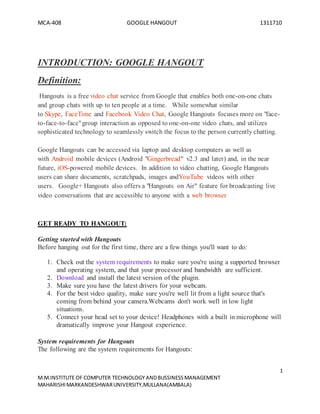
Sem report on Google Hang-outs
- 1. MCA-408 GOOGLE HANGOUT 1311710 1 M.M.INSTITUTE OF COMPUTER TECHNOLOGY ANDBUSSINESSMANAGEMENT MAHARISHIMARKANDESHWARUNIVERSITY,MULLANA(AMBALA) INTRODUCTION: GOOGLE HANGOUT Definition: Hangouts is a free video chat service from Google that enables both one-on-one chats and group chats with up to ten people at a time. While somewhat similar to Skype, FaceTime and Facebook Video Chat, Google Hangouts focuses more on "face- to-face-to-face"group interaction as opposed to one-on-one video chats, and utilizes sophisticated technology to seamlessly switch the focus to the person currently chatting. Google Hangouts can be accessed via laptop and desktop computers as well as with Android mobile devices (Android "Gingerbread" v2.3 and later) and, in the near future, iOS-powered mobile devices. In addition to video chatting, Google Hangouts users can share documents, scratchpads, images andYouTube videos with other users. Google+ Hangouts also offers a "Hangouts on Air" feature for broadcasting live video conversations that are accessible to anyone with a web browser GET READY TO HANGOUT: Getting started with Hangouts Before hanging out for the first time, there are a few things you'll want to do: 1. Check out the system requirements to make sure you're using a supported browser and operating system, and that your processor and bandwidth are sufficient. 2. Download and install the latest version of the plugin. 3. Make sure you have the latest drivers for your webcam. 4. For the best video quality, make sure you're well lit from a light source that's coming from behind your camera.Webcams don't work well in low light situations. 5. Connect your head set to your device! Headphones with a built in microphone will dramatically improve your Hangout experience. System requirements for Hangouts The following are the system requirements for Hangouts:
- 2. MCA-408 GOOGLE HANGOUT 1311710 2 M.M.INSTITUTE OF COMPUTER TECHNOLOGY ANDBUSSINESSMANAGEMENT MAHARISHIMARKANDESHWARUNIVERSITY,MULLANA(AMBALA) Supported Browsers: Google Chrome 10+ Download Microsoft Internet Explorer (IE) 8+ Download Mozilla Firefox 3+ Download Safari 4+ Download Supported Operating systems: Mac OS X 10.5+ Windows 7 Windows Vista with SP1 or later Windows XP Chrome Ubuntu and other Debian based Linux distributions Processor Minimum Requirements: Any 2 Ghz dual core processor or greater. Bandwidth For 1:1 connections we suggest a 1 mbps/1 mbps (up/down) For group video connectivity we suggest 1 mbps/2 mbps (up/down) More details about bandwidth: The bandwidth used by Hangouts is adaptive and will vary to provide the best experience for the given conditions of the participants’ network. Here is a guide for the minimum and maximum bandwidth requirements and expectations: Minimum bandwidth required: Outbound from the participant: 256 kbps Inbound to the participant: 512 kbps Ideal bandwidth for the best experience: Outbound from the participant: 1 mbps Inbound to the participant: 2.5 mbps With group hangouts of more than 2 people you can expect bandwidth usage in ideal situations to be:
- 3. MCA-408 GOOGLE HANGOUT 1311710 3 M.M.INSTITUTE OF COMPUTER TECHNOLOGY ANDBUSSINESSMANAGEMENT MAHARISHIMARKANDESHWARUNIVERSITY,MULLANA(AMBALA) Outbound from the participant in all situations: 900kbps Inbound to the participant with 5 participants: 2mbps Inbound to the participant with 10 participants: 3mbps Specs and limitsof Hangouts There are a few specifications and limitations of Hangouts that you should be aware of: Maximum 10 participants. There's a 150 minute check-in to make sure you're still there. SETTINGS: Hangoutsettings: You can access your hangout settings at any time during a hangout by clicking the gear icon at the top of the hangout window. The settings page helps confirm that your computer is set up and ready to use. It can also help you troubleshoot problems, such as when your microphone or video isn't working. The settings you choose will be applied to all future hangout sessions. Troubleshooting audio/video issues in Hangouts: If you are experiencing audio or video issues while in a hangout please follow these troubleshooting steps to help resolve the issue: Make sure that your webcam and microphone are plugged in. Ensure that neither your microphone or webcam are being used by another application. Verify your settings to make sure the plug-in is using the correct webcam and microphone. If your microphone or webcam shows up as "USB video/audio device," try installing a specific driver. Learn how to verify your settings. Verifying your settings 1. Click the Options button at the bottom of your chat list. In Google+ click the arrow next to Chat and select Settings. 2. Select Chat settings... from the menu. 3. Click Verify your settings.
- 4. MCA-408 GOOGLE HANGOUT 1311710 4 M.M.INSTITUTE OF COMPUTER TECHNOLOGY ANDBUSSINESSMANAGEMENT MAHARISHIMARKANDESHWARUNIVERSITY,MULLANA(AMBALA) If your camera is properly enabled, you should see the video from it on the right hand-side. To test the mic, simply speak aloud. If your mic is configured, you should notice a change in the meter next to the blue microphone icon. Lastly, click play the test sound to verify your speaker settings. If you have difficulty with any of these, please see the common reasons. Exit and rejointhe hangout. Restart your computer. If the issue still persists, report your problem. Reporting technical issues with a hangout If you're experiencing poor audio (echos, out of sync with video) or poor video (choppy frames, blurry image) you can report those issues directly within the hangout you're experiencing them in. Doing so helps us improve the service quality of this feature and we appreciate your reports. To report connection, audio or video issues: 1. Click Issues at the top of the Hangout. 2. Select the types of connection, audio or video issues you're experiencing. You can report multiple granular issues you may be experiencing at once. 3. Click Submit. This will submit a log file from the Google Talk plugin. Muting microphones in a hangout: Click the microphone button at the top of the hangout window to mute your microphone. Did someone just join and interrupt the conversation? Feel free to hover over their video thumbnail, click the microphone button, and confirm you want to mute them. Everyone will be notified that you've muted them by a little notification bar that drops down from the top. Of course, whoever you mute can unmute themselves by clicking their microphone in the hangout tool bar. The bandwidth setting: If you’re experiencing issues with the video or sound quality of your Hangout it could be because of a poor internet connection or because your computer’s speed may be a little slow. The bandwidth setting can help in these situations.
- 5. MCA-408 GOOGLE HANGOUT 1311710 5 M.M.INSTITUTE OF COMPUTER TECHNOLOGY ANDBUSSINESSMANAGEMENT MAHARISHIMARKANDESHWARUNIVERSITY,MULLANA(AMBALA) When to use the bandwidth setting The bandwidth setting is most useful when: The video quality in the Hangout isn’t clear or if the video freezes at times. The sound in the Hangout pauses or breaks up. Your internet connection is slow or you want to conserve your connection. You want to conserve your laptop’s battery. Your computer seems to run slowly while you’re in a Hangout, or it gets very hot with a noisy fan. How to use the bandwidth setting The default bandwidth setting is “Auto-detect connection speed” and this setting works best for most people. However, if you need to change your setting, simply drag the slider to the next lowest bandwidth setting. If you’re Hangout quality doesn’t improve you may want to continue adjusting until you find the bandwidth setting that works best for you. Your Bandwidth selectionwill be remembered for future Hangouts on the same network. For example, if the internet connection at your favorite coffee shop is a bit slower, the next time you use Hangouts from that coffee shop, we’ll remember the bandwidth setting you used. More about bandwidth and the bandwidth setting The term bandwidth refers to the speed that you can send data to, or receive data from a Hangout. So, to improve your Hangout experience you can use the bandwidth setting to reduce the data you are sending and receiving. The settings available in order from highest bandwidth to lowest bandwidth are: Auto-detect connectionspeed: This is the default mode, and the best mode for most users. In this mode Hangouts will use all available bandwidth to provide the best quality experience. Bandwidth used can be in excess of 1000 Kbps in each direction. Low speed connection: In this mode Hangouts will use less bandwidth to send and receive video. Bandwidth used will typically be approximately 500 Kbps in each direction. Ultra low bandwidth: In this mode, your upstream bandwidth usage will be further reduced by employing a visual effect that makes you look a bit like a pencil drawing. Bandwidth used will typically be approximately 150 Kbps upstream and 500 Kbps downstream.
- 6. MCA-408 GOOGLE HANGOUT 1311710 6 M.M.INSTITUTE OF COMPUTER TECHNOLOGY ANDBUSSINESSMANAGEMENT MAHARISHIMARKANDESHWARUNIVERSITY,MULLANA(AMBALA) Audio only: In this mode you will not send or receive any video or screen share. Hangouts will focus instead on giving you the best possible audio experience. Bandwidth used will typically be approximately 35 Kbps in each direction. START, JOIN OR INVITE: Start a hangout: There are a few ways you can start a hangout: Go to plus.google.com/hangouts and click the Start a Hangout button on the top right side of your screen. Click the Hangouts icon underneath an interesting post on your Home page to start a hangout about the post. Click the Hangouts icon on the left side of the page and click Start a hangout under the ‘HANGOUT INVITE’ section. You can also start a Hangout and send and receive Hangout invites from other Google properties including: o Google Chat properties (ie. Gmail, Google+, orkut). o Google Calendar. o You'll be taken to an invite screen where you’ll be able to: 1. Make sure you’re mic and camera are working correctlyby looking at your video feed at the bottom of the page. You should be able to see yourself in the video feed, and when you talk, you should see a green bar appear at the bottom of your video. 2. Invite entire circles or specific individuals to join you in your hangout. 3. Restrict people under the age of 18 from joining your hangout by clicking Hangout Options and selecting the checkbox next to Restrict minors from joining this hangout. 4. Other hangout participants won’t be able to invite minors and, the 18+ restriction cannot be changed once the hangout has started. Join a hangout: There are plenty of ways to find out who’s hanging out. And, joining a hangout that's already going on is easy.
- 7. MCA-408 GOOGLE HANGOUT 1311710 7 M.M.INSTITUTE OF COMPUTER TECHNOLOGY ANDBUSSINESSMANAGEMENT MAHARISHIMARKANDESHWARUNIVERSITY,MULLANA(AMBALA) You can check the right side of your Home page to see hangouts that you've been invited to. Simply click the Hang out button next to an invite to join. Click the Hangouts icon on the left side of your page to find public hangouts you can join or broadcasted hangouts (Hangouts on Air) that you can watch. Your friends may also send you the URL to a hangout in which case you can copy and paste the URL into your browser or simply click the URL link. Since no one likes hanging out alone, it’s likely that when someone starts a hangout, they may select a group to notify. If you are in this group, you'll get notified in the Google Bar at the top of the page. If you've been individually added to the hangout and you can chat with the person, you'll get a chat notification. (To avoid unwanted notifications, we don't send chat notifications to circles with more than 25 members). You can also start a Hangout and send and receive Hangout invites from other Google properties including: o Google Chat properties (ie. Gmail, Google+, orkut). o Google Calendar. When you enter a hangout, you'll see the current participants, broken down according to who is in your circles and who isn't. This way you don't have to hang out with anyone you don't like, or don't know. If no one is hanging out right now, you can start your own and invite people to join you! Invite people to a hangout: No one owns a hangout so anyone in the hangout can invite anyone else. While your hangout could start with a group of people that you know, it could evolve into a completely different crowd. Invite people at the start 1. Click Start a Hangout on the top right side of your screen. 2. Add entire circles or just individuals that you want to hang out with .You can choose to make the hangout only available to people who are 18 or older by clicking Hangout Options and selecting the checkbox next to Restrict minors from joining this hangout. Other hangout participants won’t be able to invite minors and, the 18+ restrictioncannot be changed once the hangout has started. 3. Invite phone participants to join the hangout by clicking the Telephone tab at the top of the page and dialing the phone number you wish to invite. 4. Click Hang out to start the hangout and send the notifications to the people you chose.
- 8. MCA-408 GOOGLE HANGOUT 1311710 8 M.M.INSTITUTE OF COMPUTER TECHNOLOGY ANDBUSSINESSMANAGEMENT MAHARISHIMARKANDESHWARUNIVERSITY,MULLANA(AMBALA) Invite people later You or anyone else in the hangout can invite additional people after the hangout has already begun. Here's how to invite people from within a hangout: 1. Click Invite People at the top left of the hangout window. 2. Type someone's name, the name of a circle, or click one of the profile pictures of the people in your circles who are currently online. 3. Click Hang out to start the hangout and send the notifications to the people you chose. Please note that you won't be notified of a hangout invitation from someone who's not in one of your Google+ Circles. Invite a phone participant to hang out: To invite phone participants: 1. Start a Google+ hangout. 2. Click the Telephone tab at the top of the page, or the +telephone link on the left side of the invite screen. 3. Enter the phone number you wish to call and click Add. 4. Click the Hang out button. Add credit for phone calls: All calls to the US and Canada are free. Phone calls made to other countries are billed at our very low rates. To add credit to place phone calls, follow these steps: 1. In the hangout, click Invite and then click the Telephone tab at the top of the page, or the +telephone link on the left side of the invite screen. 2. Click the Add funds button on the right side of the page. 3. In the window that opens, click Add $10 credit. 4. Complete your credit purchase in Google Wallet. Frequently Asked Questions: Why don't I have the option to invite phone participants?
- 9. MCA-408 GOOGLE HANGOUT 1311710 9 M.M.INSTITUTE OF COMPUTER TECHNOLOGY ANDBUSSINESSMANAGEMENT MAHARISHIMARKANDESHWARUNIVERSITY,MULLANA(AMBALA) How many phone participants can I invite? Can I dial phone numbers that have extensions? How do I mute a phone participant? Who can make or end a call with a phone participant? Does making a phone call in Hangouts mean I have a Google Voice account? How do I view my call history? What do I do if I'm experiencing issues with billing? Ringback in Hangouts: Have you ever been invited to a hangout but, by the time you join it’s already ended? Well, with the Ringback feature, Hangouts can let the person who invited you know that you’re around now and ready to chat. How it works: After 15 seconds, Hangouts will send an invite to the person who invited you. You can select Call now if you want to call the person back immediately or Cancel if you don’t want to send the invite at all. If you’d rather start your own hangout and invite people to joinyou can do so by going to plus.google.com/hangouts. Visibilityof your hangout: There are a few different ways people can discover that you're hanging out: If you invite people to join a hangout, a post will appear in their stream telling them that there's a hangout going on, along with all the people in that hangout currently. If 25 or fewer people are invited, they'll receive a notification that they've been invited to join a hangout. If you invite individuals that are signed in to chat, they'll receive an IM with a link to join. If someone invited to a hangout tries to start their own, they'll be told that there's a hangout already going on and they may want to join that one instead. Other hangout participants have the option to share the hangout with their Circles. So, it's possible that people you don't know may learn that you're hanging out.
- 10. MCA-408 GOOGLE HANGOUT 1311710 10 M.M.INSTITUTE OF COMPUTER TECHNOLOGY ANDBUSSINESSMANAGEMENT MAHARISHIMARKANDESHWARUNIVERSITY,MULLANA(AMBALA) FEATURES AND APPS: Share your screen: Screen sharing lets you give other people the ability to see what’s on your computer screen. For example, if there's a picture open on your computer screen, hangout participants can look at it without having to download anything. To share: 1. Click Screenshare on the side of your screen. 2. In the window that pops up, choose your desktop or choose the window you want to present. 3. Click Share SelectedWindow. You can stop sharing your screen at any time by clicking Screenshare again. About Apps in Hangouts: Hangouts Apps are programs that you and your friends can use while in a Google+ hangout. They let you do things like create documents, play games, and add fun effects to a hangout, all without having to install complicated software. Add or remove an app in a hangout To start using apps in Hangouts, simply: 1. Click the + Add Apps tab on the side of the window. 2. In the window that appears you can browse through available apps by clicking on the Featured or Recent tabs. The Recent tab displays all of the apps you’ve used in previous hangouts you’ve participated in. 3. Once you’ve found the app you want to use, select the app, and click Add to this hangout. Add apps that aren’t being featured in Hangouts There are some apps that can be added to a hangout but, are not displayed under the Featured tab. There are a few ways you can discover and add these apps to a hangout:
- 11. MCA-408 GOOGLE HANGOUT 1311710 11 M.M.INSTITUTE OF COMPUTER TECHNOLOGY ANDBUSSINESSMANAGEMENT MAHARISHIMARKANDESHWARUNIVERSITY,MULLANA(AMBALA) Someone else in the hangout may add an app to the hangout. Check out the apps bar on the side of the screen to see which apps your friends are in. If you find one that you’re interested in, you can select it, and you'll be added to the app as well. App developers may have a link to apps on their Google+ pages so be sure to check out your favorite developers’ pages. App developers may also add their apps to their websites. If an app has been added to the developers website or Google+ page and can be used in a hangout, it’ll have a Start a hangout button. When you click the button, a hangout will start with the app already added. Currently, there’s no way to add these apps to an existing hangout-- clicking on them from a Google+ page or a website will cause the app to open in a new hangout. But, the next time you’re hanging out, instead of having to go back to the developer’s page, you’ll be able to find and add the app under the Recent tab. Each person can only use one app at a time in a hangout. Each time you add an app to a hangout, it’ll replace an app you’ve previously added. Group apps If other hangout participants are using an app, their names will show under the app name on the side of your hangout window. If you'd like to join in on the fun and use an app someone else is using, simply click on the app and you'll be added to it. Close an app You can close the app that you've been using by hovering over it and clicking the 'X' that appears. Google+ Hangouts:Somethings are better face to face: Create new kinds of social experiences. Build games where you can see everyone's reactions or use your whole body to communicate, collaborate face-to-face-to-face in real-time, or connect with family and friends in new ways. The Google+ Hangouts API allows you to develop collaborative apps that run inside of a Google+ Hangout. Hangout apps behave much like normal web apps, but with the
- 12. MCA-408 GOOGLE HANGOUT 1311710 12 M.M.INSTITUTE OF COMPUTER TECHNOLOGY ANDBUSSINESSMANAGEMENT MAHARISHIMARKANDESHWARUNIVERSITY,MULLANA(AMBALA) addition of the rich, real-time functionality provided by the Hangouts APIs. Apps have the ability to control aspects of the user interface, synchronize data between hangout participants, and respond to various events in the hangout. Use the Hangout button on your site to make it easier for users to navigate directly to your app. Once clicked, the button opens a new hangout with your app already added. Users can then share it with their circles of friends and family. YouTube App: You can watch YouTube videos together with others in a hangout. Just click the YouTube button to load the app. Everyone in the hangout has to add the app individually. Playing videos The first video added to the playlist starts playing automatically. The controls below the player allow you to pause, play or skip to the next or previous video. Anyone in the hangout can play, pause, or change a video but doing so affects what everyone sees. New: you can also seek within the video. Seeking (rewinding , fast-forwarding) affects everyone. Seeking excessively could cause problems for other participants. The volume control of the YouTube player is specific to each person. That means you can set what volume you are comfortable with without affecting other people in the hangout. To make the video larger, click the large-player icon on the player control bar. This hides the playlist and maximizes the video size. To show the playlist again, click the small- player icon. To share an individual video with others click on the Google+ share button to share that video to your Google+ circles. Google Docs App: To take notes in a hangout:
- 13. MCA-408 GOOGLE HANGOUT 1311710 13 M.M.INSTITUTE OF COMPUTER TECHNOLOGY ANDBUSSINESSMANAGEMENT MAHARISHIMARKANDESHWARUNIVERSITY,MULLANA(AMBALA) 1. Click + Add Apps on the side of your screen. 2. Select Google Docs. 3. Click Create shared notes at the top of the window that appears. No one else in the hangout will be able to see the doc until they also select Google Docs from the app selector, and click on Hangouts notes in the left column. Add an existing Doc or file to the hangout To view or update an existing Google Document simply click + Add Apps on the side of your screen and select Google Docs. You can browse and search for an existing Google Document or, you can click Upload to add a file that's storedon your computer. Once a document has been added to the hangout, you can include additional docs by clicking the red Add button on the left side of the page. Sharing Settings If you upload a Google Doc that hasn't been shared with everyone in the hangout, you'll be prompted to share it with the other participants so that they can see and edit it. When someone new joins the meeting, someone in the meeting with sharing permissions, will have to share the Doc with them also. When you're done hanging out you can convert the Doc to another format (i.e. Word Document). To do so, 1. Click File at the top of the document. 2. Select Download as. 3. Choose the file type. Access notes after a hangout To access notes after a hangout, simply sign into your Google Account and go to docs.google.com. From there you can browse for the doc or search for it. Search for your hangout Notes in Google Docs Your notes will be named Hangouts Notes: [date of hangout] [time notes doc was created
- 14. MCA-408 GOOGLE HANGOUT 1311710 14 M.M.INSTITUTE OF COMPUTER TECHNOLOGY ANDBUSSINESSMANAGEMENT MAHARISHIMARKANDESHWARUNIVERSITY,MULLANA(AMBALA) SAFETY AND SECURITY: Who can enter a hangout: Hangouts are created by one person, but everyone in the hangout shares the ability to invite others. Each hangout has a specific URL. That URL can be shared as a link to invite others. Be thoughtful when inviting as you can't kick anyone out of a hangout. If you feel uncomfortable in a hangout you can leave at any time. Blocking people in Hangouts: If you don’t feel comfortable hanging out with someone you can block them. You can block someone for a single hangout which means that you and the person you blocked won’t be able to see, hear, or interact with each other for the rest of the hangout. Or, you can block someone permanently. Here's how permanent blocking works in hangouts: If you block someone while you’re in a hangout withthem: o The person will not be kicked out of the current hangout but, they won’t be able to join future Hangouts with you. o During the remainder of the hangout you will not be able to see or hear each other. o Everyone will see that you’ve blocked the person, including the person you’ve blocked. o Others in the hangout will be given the option to block the person as well. If a majority of users in the hangout have blocked a user, that user will be be removed from the hangout. If you try to enter a hangout withsomeone that you've blocked, you won’t be allowed to enter. In order to join, you’ll have to unblock the person first. If someone you've blocked tries to enter a hangout you’re in, they won’t be allowed to join and they will be notified that someone in the Hangout has blocked them. Also,
- 15. MCA-408 GOOGLE HANGOUT 1311710 15 M.M.INSTITUTE OF COMPUTER TECHNOLOGY ANDBUSSINESSMANAGEMENT MAHARISHIMARKANDESHWARUNIVERSITY,MULLANA(AMBALA) The person you’ve blocked will be removed from your Circles and you'll no longer be able to chat with each other in any Google product. You’ll no longer be able to see or comment on each others content. You will still be able to see each other’s public posts. To block someone: 1. Hover over their video feed or image on the bottom of the screen, and you’ll see the option to mute or block the person. 2. Click the block icon. 3. Select the checkbox next to the blocking option you want. 4. Confirm that you want to block the person Minor controls in Hangouts: How it works: 18+ Hangouts: When someone starts a hangout they’ll be able to restrict minors from joining it by selecting "Restrict minors from joining this hangout" on the Invite page. Minors will see an error message if they try to join a hangout that’s marked as 18+. Hangouts without an age restriction: When you initially join a hangout you are consenting to hang out with everyone who is there. Remember, you can block or ignore someone at any time. To do so on a: Desktop device: You can ignore someone by hovering over their image and clicking or closing the hangout to leave immediately. Mobile device: You can block someone by tapping their image and then tapping , or tap the to leave the hangout immediately. Minor controls withYouTube Minors are unable to watch R rated videos in a hangout. If an R rated video is played in a hangout, the minor will see a message that the content being played is restricted. Report abuse in Public Hangouts: If someone in your public hangout is behaving in a way that violates the Google+ user content and conduct policy, including sexually explicit behavior, harrassment, hate speech, or acts of violence you can report it.
- 16. MCA-408 GOOGLE HANGOUT 1311710 16 M.M.INSTITUTE OF COMPUTER TECHNOLOGY ANDBUSSINESSMANAGEMENT MAHARISHIMARKANDESHWARUNIVERSITY,MULLANA(AMBALA) To report abuse: 1. Hover over the person's video thumbnail. 2. Click the ignore icon . 3. In the window that appears, select Report Abuse. When you select Report Abuse in a public hangout, Google will recorda portion of the hangout to determine whether or not someone in the hangout is violating the Google+ user content and conduct policy. If a user is being recorded, we'll display a notification at the top of the hangout window. If we find that someone is violating our policies, we will take action. HANGOUTS ON AIR: Hangouts On Air: Hangouts On Air lets you: Broadcast a hangout: Invite circles or individual people to join you in a hangout, then broadcast it to the world. A live player of your hangout will be posted to your Google+ Home page and YouTube channel. Edit and share the recordedhangout: Your hangout will be recorded as a public video and will be available on your Home page once your hangout has ended. You'll also be able to edit the recording when the hangout is over. If you edit your video, your post (including the video URL) will automatically be updated to show the edited version How do I get started? Ready to start broadcasting? To get started simply: 1. Go to hangouts.google.com. 2. Give your hangout a name and invite the people you want to join you in the hangout. 3. Select the option to Enable Hangouts On Air. 4. Once everyone's in the hangout and you're ready to go live, click Start broadcast at the top of the screen.
- 17. MCA-408 GOOGLE HANGOUT 1311710 17 M.M.INSTITUTE OF COMPUTER TECHNOLOGY ANDBUSSINESSMANAGEMENT MAHARISHIMARKANDESHWARUNIVERSITY,MULLANA(AMBALA) Once you click Start broadcast, you're officially "On Air" and the public will be able to watch your live hangout. Hangouts On Air common questions: Functionality: When does the broadcast start? Can I use my own picture for the Home page post? How many people can join? Can I do a Hangout On Air from a +Page? What if someone joins and starts playing music or video they do not own? Can I kick someone out of my hangout? Can I reserve a seat for other users? Invites and Viewership How many people will be able to watch the broadcast? How do I invite my friends before I broadcast? How can I see what's being broadcast? What can I do if no one can see my broadcast? What will appear in the Home page post? Can I share the URL of the Hangout On Air? After the Hangout On Air What happens to the video after the hangout? How can I edit or download my video? Terms of Service and availability Where can I find the terms of service? Do people have to accept any terms when joining a Hangout On Air? Can minors join a Hangout On Air? Features and Apps: Below is a list of features and apps available in Hangouts On Air: Embed Easily embed the live player of your Hangout On Air in another website. Once you're in the hangout, click Embed and copy the YouTube URL or HTML code. Once the Hangout On Air is embedded, the viewers can watch the Hangout On Air directly from your website.
- 18. MCA-408 GOOGLE HANGOUT 1311710 18 M.M.INSTITUTE OF COMPUTER TECHNOLOGY ANDBUSSINESSMANAGEMENT MAHARISHIMARKANDESHWARUNIVERSITY,MULLANA(AMBALA) Cameraman app Use the Cameraman app to bring participants on stage and make them part of your broadcast. After loading the app, choose a default action for when participants join. To bring the participants on stage or to remove them from the live Hangout On Air, hover over their thumbnail and click the video icon. Their thumbnail will be greyed out when they're off stage Hangouts On Air availability: Google+ users in all countries, except for the countries listed below, are able to start a Hangout On Air. Users must be 18+ years old and must have a YouTube account in good standing without any strikes. You will only have a strike on your YouTube account if you have previously posted content to YouTube which violates the YouTube policies. Learn more about YouTube strikes. Users cannot start a Hangout On Air from the following countries: CHINA.THAILAND,VIETNAM. An important point about copyright: Before starting any broadcasted hangout, you’ll be asked to review the terms of service - please review this carefully. All content, including any music or videos played in the background of your hangout, should be avoided unless explicitly owned by you. This also applies to anyone joining your broadcasted hangout - if others play music, videos, or other content that they do not own, ask them to stop and/or leave the hangout immediately. Adjust your audio settings: Whether you’re performing your favorite song in a hangout or just talking with a few friends, you can optimize the audio in your hangout by going to your Hangouts’ settings and choosing the sound setting that works best for you. Sound setting options Voice: Optimizes your audio for voice conversation. Best for most users. Studio: Provides higher fidelity audio. Best for users performing music in a hangout.
- 19. MCA-408 GOOGLE HANGOUT 1311710 19 M.M.INSTITUTE OF COMPUTER TECHNOLOGY ANDBUSSINESSMANAGEMENT MAHARISHIMARKANDESHWARUNIVERSITY,MULLANA(AMBALA) Something's wrong and I need help Sorry you're having problems. Please choose your issue from the list below: I hosted a Hangout On Air on a Google+ page but, I can't find my video I'm trying to join a Hangout On Air as a +Page, but I keep getting an error message. I'm seeing the message, "We are currently performing site maintenance. Be cool - we'll be back 100% in a bit." The Hangout On Air preview post is not properly playing. During the Hangout On Air, the main focus window was out of sync with who is shown in the hangout. I need to connect a different YouTube channel to my Google+ profile. If your issue isn't addressed above please review our FAQ, check out the Hangouts and Hangouts On Air known issues, visit the Google+ forum, or use the troubleshooter. Report abuses of Hangouts On Air: If you see a Hangout On Air that violates our Terms of Service, including hangouts that are broadcasting copyrighted content or other inappropriate content, you can report it by: 1. Clicking the down arrow at the top right of the Google+ post. 2. Selecting Report abuse. 3. Following the prompts for reporting abusive content. We'll review the video and if it's found to be in violation of our Terms of Service it will no longer be viewable. If you host a Hangout On Air that is found to violate our Terms of Service: Your broadcast will be terminated (if the video is reported during a live broadcast). The Google+ post will still be available but, no one will be able to play the video. A recording of the Hangout On Air will not be made available. Your access to Hangouts On Air will be restricted
- 20. MCA-408 GOOGLE HANGOUT 1311710 20 M.M.INSTITUTE OF COMPUTER TECHNOLOGY ANDBUSSINESSMANAGEMENT MAHARISHIMARKANDESHWARUNIVERSITY,MULLANA(AMBALA) REFFERENCES: http://support.google.com/plus/bin/static.py?hl=en&page=know n_issues.cs http://support.google.com/plus/bin/static.py?page=ts.cs&ts=247 4473 http://groups.google.com/a/googleproductforums.com/forum/#!c ategories/google-plus-discuss/hangouts http://support.google.com/plus/bin/answer.py?&answer=121527 5 http://www.google.com/intl/en-US/+/policy/content.html http://support.google.com/plus/bin/answer.py?answer=1355579 http://support.google.com/plus/bin/answer.py?answer=1216376
