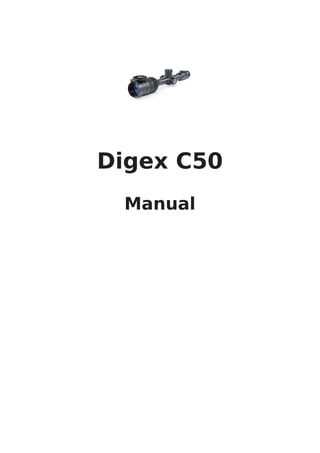
Instruction Manual | Pulsar Digex C50 | Optics Trade
- 2. Content Specifications About the device Description Package Contents Components and Controls Features Useful Functions and Modes Power supply Precautions Recommendations for Battery Use Battery Charging Battery Installation Switching and Changing the Batteries External Power Supply Getting Started Mounting on the Rifle Powering on and Image Settings IR Illuminator Installing Battery Pack in the IR Illuminator Installing the IR Illuminator on Riflescope Powering on and Adjusting the IR Illuminator Installing the IR Illuminator on the Weaver Rail Button Operation Zeroing How to Zero Add New Distance Zeroing Parameters Settings Windage/Elevation Magnification (when Zeroing) Freeze Name Distance Change Primary Distance
- 3. Delete Distance Interface Status Bar Quick Menu Functions Main Menu Functions Enter the Main Menu Reticle & Zeroing Zeroing Profile Reticle Type Reticle Colour Reticle Brightness SumLight™ Icon Brightness Wi-Fi Activation Wi-Fi Settings Microphone General Settings Accelerometer Auto Shutdown Side Incline Device Information Functions Observation and Image Modes Video Recording and Photography Discrete Digital Zoom PiP Function Display-Off Function Wi-Fi Function Smart Reticle Function Scalable Reticles Stadiametric Rangefinder USB Connection Software Stream Vision 2 Firmware Update Maintenance
- 4. Technical Inspection Technical Maintenance Troubleshooting Legal Compliances and Disclaimers
- 5. Specifications С50 Model C50 SKU 76635 Optical specifications Lens Focus, mm F50 F/1.4 Magnification, x 3.5-14 Eye Relief, mm 50 Field of view (horizontal), °/m@100 m 6.7/11.7 Dioptre adjustment, D -3/+5 Close-up range, m/y 5/5.47 Range of Detection at Night, (Deer Type Object), m/y 550/601 (with IR-Illuminator X850S*), 500/547 (with IR-Illuminator X940S*) Electronic characteristics Sensor type/resolution FHD CMOS/1928х1088 Display Type / Resolution AMOLED/1024x768 Aiming reticle Click value, mm@100 m – when magnifying, x 11.5 – 3.5х 5.75 – 7х 2.875 – 14х Click Range (H/V), mm@100m 2300 Operating features
- 6. Model C50 Tube Diameter (for mounting rings), mm 30 Power Supply, V 3–4.2 Battery Type / Capacity / Rated Output Voltage Li-Ion Battery Pack АPS2 / 2000 mAh / DC 3.7 V (removable) or Li-Ion Battery Pack APS3 / 3200 mAh / DC 3.7 V (removable)*, Li-Ion Battery Pack APS5 / 4900 mAh / DC 3.7 V (built-in) External Power Supply 5 V, 9 V (USB Type-C Power Delivery) Max. Battery Operating Time (built-in APS5 and removable APS2) at t = 22 °C, h** 10 Maximum Recoil Power on Rifled Weapons, Joules 6000 Maximum Recoil Power on Smooth-Bore Weapons, Caliber 12 Degree of Protection, IP code (IEC60529) IPX7 Operating Temperature, °С (°F) -25 – +50 (-13 – +122) Dimensions, mm / inch 408х78х83 / 16.06x3.07x3.27 Weight (without removable battery), kg / oz 1.11/39.15 Video recorder Video/Photo Resolution, Pixels 1024x768 Video Recording/Photo Format .mp4 / .jpg Built-In Memory 16 GB
- 7. Model C50 Wi-fi channel*** Frequency 2.4/5 GHz Standard IEEE 802.11 b/g/n/ac Detachable IR-Illuminator Type/Wavelength, nm - * Purchased separately ** Actual operating time will depend to what extent the Wi-Fi and built-in video recorder is used. *** The reception range may vary depending on various factors: obstacles, other Wi-Fi networks.
- 8. С50 (With IR-Illuminator X850S) Model С50 (With IR-Illuminator X850S) SKU 76635L Optical specifications Lens Focus, mm F50 F/1.4 Magnification, x 3.5-14 Eye Relief, mm 50 Field of view (horizontal), °/m@100 m 6.7/11.7 Dioptre adjustment, D -3/+5 Close-up range, m/y 5/5.47 Range of Detection at Night, (Deer Type Object), m/y 550/601 Electronic characteristics Sensor type/resolution FHD CMOS/1928х1088 Display Type / Resolution AMOLED/1024x768 Aiming reticle Click value (H/V), mm@100 m – when magnifying, x 11.5 – 3.5х 5.75 – 7х 2.875 – 14х Click Range (H/V), mm@100m 2300 Operating features Tube Diameter (for mounting rings), mm 30 Power Supply, V 3–4.2
- 9. Model С50 (With IR-Illuminator X850S) Battery Type / Capacity / Rated Output Voltage Li-Ion Battery Pack АPS2 / 2000 mAh / DC 3.7 V (removable) or Li-Ion Battery Pack APS3 / 3200 mAh / DC 3.7 V (removable)*, Li-Ion Battery Pack APS5 / 4900 mAh / DC 3.7 V (built-in) External Power Supply 5 V, 9 V (USB Type-C Power Delivery) Max. Battery Operating Time (built-in APS5 and removable APS2) at t = 22 °C, h** 10 Maximum Recoil Power on Rifled Weapons, Joules 6000 Maximum Recoil Power on Smooth-Bore Weapons, Caliber 12 Degree of Protection, IP code (IEC60529) IPX7 Operating Temperature, °С (°F) -25 – +50 (-13 – +122) Dimensions, mm / inch 408х101х88 / 16.06x3.98x3.46 Weight (without removable battery), kg / oz 1.26/44.45 Video recorder Video/Photo Resolution, Pixels 1024x768 Video Recording/Photo Format .mp4 / .jpg Built-In Memory 16 GB Wi-fi channel*** Frequency 2.4/5 GHz
- 10. Model С50 (With IR-Illuminator X850S) Standard IEEE 802.11 b/g/n/ac Detachable IR-Illuminator Type/Wavelength, nm LED/850 * Purchased separately ** Actual operating time will depend to what extent the Wi-Fi and built-in video recorder is used. *** The reception range may vary depending on various factors: obstacles, other Wi-Fi networks.
- 11. С50 (With IR-Illuminator X940S) Model С50 (With IR-Illuminator X940S) SKU 76635I Optical specifications Lens Focus, mm F50 F/1.4 Magnification, x 3.5-14 Eye Relief, mm 50 Field of view (horizontal), °/m@100 m 6.7/11.7 Dioptre adjustment, D -3/+5 Close-up range, m/y 5/5.47 Range of Detection at Night, (Deer Type Object), m/y 500/547 Electronic characteristics Sensor type/resolution FHD CMOS/1928х1088 Display Type / Resolution AMOLED/1024x768 Aiming reticle Click value, mm@100 m – when magnifying, x 11.5 – 3.5х 5.75 – 7х 2.875 – 14х Click Range (H/V), mm@100m 2300 Operating features Tube Diameter (for mounting rings), mm 30 Power Supply, V 3–4.2
- 12. Model С50 (With IR-Illuminator X940S) Battery Type / Capacity / Rated Output Voltage Li-Ion Battery Pack АPS2 / 2000 mAh / DC 3.7 V (removable) or Li-Ion Battery Pack APS3 / 3200 mAh / DC 3.7 V (removable)*, Li-Ion Battery Pack APS5 / 4900 mAh / DC 3.7 V (built-in) External Power Supply 5 V, 9 V (USB Type-C Power Delivery) Max. Battery Operating Time (built-in APS5 and removable APS2) at t = 22 °C, h** 10 Maximum Recoil Power on Rifled Weapons, Joules 6000 Maximum Recoil Power on Smooth-Bore Weapons, Caliber 12 Degree of Protection, IP code (IEC60529) IPX7 Operating Temperature, °С (°F) -25 – +50 (-13 – +122) Dimensions, mm / inch 408х101х88 / 16.06x3.98x3.46 Weight (without removable battery), kg / oz 1.26/44.45 Video recorder Video/Photo Resolution, Pixels 1024x768 Video Recording/Photo Format .mp4 / .jpg Built-In Memory 16 GB Wi-fi channel*** Frequency 2.4/5 GHz
- 13. Model С50 (With IR-Illuminator X940S) Standard IEEE 802.11 b/g/n/ac Detachable IR-Illuminator Type/Wavelength, nm LED/940 * Purchased separately ** Actual operating time will depend to what extent the Wi-Fi and built-in video recorder is used. *** The reception range may vary depending on various factors: obstacles, other Wi-Fi networks.
- 14. С50 (Without Wi-Fi) Model C50 (Without Wi-Fi) SKU 76635A Optical specifications Lens Focus, mm F50 F/1.4 Magnification, x 3.5-14 Eye Relief, mm 50 Field of view (horizontal), °/m@100 m 6.7/11.7 Dioptre adjustment, D -3/+5 Close-up range, m/y 5/5.47 Range of Detection at Night, (Deer Type Object), m/y 550/601 (with IR-Illuminator X850S*), 500/547 (with IR-Illuminator X940S*) Electronic characteristics Sensor type/resolution FHD CMOS/1928х1088 Display Type / Resolution AMOLED/1024x768 Aiming reticle Click value, mm@100 m – when magnifying, x 11.5 – 3.5х 5.75 – 7х 2.875 – 14х Click Range (H/V), mm@100m 2300 Operating features Tube Diameter (for mounting rings), mm 30 Power Supply, V 3–4.2
- 15. Model C50 (Without Wi-Fi) Battery Type / Capacity / Rated Output Voltage Li-Ion Battery Pack АPS2 / 2000 mAh / DC 3.7 V (removable) or Li-Ion Battery Pack APS3 / 3200 mAh / DC 3.7 V (removable)*, Li-Ion Battery Pack APS5 / 4900 mAh / DC 3.7 V (built-in) External Power Supply 5 V, 9 V (USB Type-C Power Delivery) Max. Battery Operating Time (built-in APS5 and removable APS2) at t = 22 °C, h** 10 Maximum Recoil Power on Rifled Weapons, Joules 6000 Maximum Recoil Power on Smooth-Bore Weapons, Caliber 12 Degree of Protection, IP code (IEC60529) IPX7 Operating Temperature, °С (°F) -25 – +50 (-13 – +122) Dimensions, mm / inch 408х78х83 / 16.06x3.07x3.27 Weight (without removable battery), kg / oz 1.11/39.15 Video recorder Video/Photo Resolution, Pixels 1024x768 Video Recording/Photo Format .mp4 / .jpg Built-In Memory 16 GB Detachable IR-Illuminator Type/Wavelength, nm -
- 16. * Purchased separately ** Actual operating time will depend to what extent the built-in video recorder is used.
- 17. С50 (Without Wi-Fi; with IR-Illuminator X850S) Model С50 (Without Wi-Fi; with IR- Illuminator X850S) SKU 76635AL Optical specifications Lens Focus, mm F50 F/1.4 Magnification, x 3.5-14 Eye Relief, mm 50 Field of view (horizontal), °/m@100 m 6.7/11.7 Dioptre adjustment, D -3/+5 Close-up range, m/y 5/5.47 Range of Detection at Night, (Deer Type Object), m/y 550/601 Electronic characteristics Sensor type/resolution FHD CMOS/1928х1088 Display Type / Resolution AMOLED/1024x768 Aiming reticle Click value, mm@100 m – when magnifying, x 11.5 – 3.5х 5.75 – 7х 2.875 – 14х Click Range (H/V), mm@100m 2300 Operating features Tube Diameter (for mounting rings), mm 30 Power Supply, V 3–4.2
- 18. Model С50 (Without Wi-Fi; with IR- Illuminator X850S) Battery Type / Capacity / Rated Output Voltage Li-Ion Battery Pack АPS2 / 2000 mAh / DC 3.7 V (removable) or Li-Ion Battery Pack APS3 / 3200 mAh / DC 3.7 V (removable)*, Li-Ion Battery Pack APS5 / 4900 mAh / DC 3.7 V (built-in) External Power Supply 5 V, 9 V (USB Type-C Power Delivery) Max. Battery Operating Time (built-in APS5 and removable APS2) at t = 22 °C, h** 10 Maximum Recoil Power on Rifled Weapons, Joules 6000 Maximum Recoil Power on Smooth-Bore Weapons, Caliber 12 Degree of Protection, IP code (IEC60529) IPX7 Operating Temperature, °С (°F) -25 – +50 (-13 – +122) Dimensions, mm / inch 408х101х88 / 16.06x3.98x3.46 Weight (without removable battery), kg / oz 1.26/44.45 Video recorder Video/Photo Resolution, Pixels 1024x768 Video Recording/Photo Format .mp4 / .jpg Built-In Memory 16 GB Detachable IR-Illuminator Type/Wavelength, nm LED/850
- 19. * Purchased separately ** Actual operating time will depend to what extent the built-in video recorder is used.
- 20. С50 (Without Wi-Fi; with IR-Illuminator X940S) Model С50 (Without Wi-Fi; with IR- Illuminator X940S) SKU 76635AI Optical specifications Lens Focus, mm F50 F/1.4 Magnification, x 3.5-14 Eye Relief, mm 50 Field of view (horizontal), °/m@100 m 6.7/11.7 Dioptre adjustment, D -3/+5 Close-up range, m/y 5/5.47 Range of Detection at Night, (Deer Type Object), m/y 500/547 Electronic characteristics Sensor type/resolution FHD CMOS/1928х1088 Display Type / Resolution AMOLED/1024x768 Aiming reticle Click value, mm@100 m – when magnifying, x 11.5 – 3.5х 5.75 – 7х 2.875 – 14х Click Range (H/V), mm@100m 2300 Operating features Tube Diameter (for mounting rings), mm 30 Power Supply, V 3–4.2
- 21. Model С50 (Without Wi-Fi; with IR- Illuminator X940S) Battery Type / Capacity / Rated Output Voltage Li-Ion Battery Pack АPS2 / 2000 mAh / DC 3.7 V (removable) or Li-Ion Battery Pack APS3 / 3200 mAh / DC 3.7 V (removable)*, Li-Ion Battery Pack APS5 / 4900 mAh / DC 3.7 V (built-in) External Power Supply 5 V, 9 V (USB Type-C Power Delivery) Max. Battery Operating Time (built-in APS5 and removable APS2) at t = 22 °C, h** 10 Maximum Recoil Power on Rifled Weapons, Joules 6000 Maximum Recoil Power on Smooth-Bore Weapons, Caliber 12 Degree of Protection, IP code (IEC60529) IPX7 Operating Temperature, °С (°F) -25 – +50 (-13 – +122) Dimensions, mm / inch 408х101х88 / 16.06x3.98x3.46 Weight (without removable battery), kg / oz 1.26/44.45 Video recorder Video/Photo Resolution, Pixels 1024x768 Video Recording/Photo Format .mp4 / .jpg Built-In Memory 16 GB Detachable IR-Illuminator Type/Wavelength, nm LED/940
- 22. * Purchased separately ** Actual operating time will depend to what extent the built-in video recorder is used.
- 24. Description The Digex C50 Digital riflescope is designed for round-the-clock use. These riflescopes are designed for hunting, target shooting and recreational shooting, observation and orientation. The riflescope supports day and night observation modes and colour and black and white images. In deep twilight, when the human eye is already unable to discern details of observed objects, the Digex C50 displays a bright image with correct colour rendering, prolonging hunting time into the night. In night conditions (absence of starlight, moonlight), it is recommended to use an infrared illuminator with an 850 nm or 940 nm wavelength. To get started, see the sections: Battery Charging Battery Installation Mounting on the Rifle Powering on and Image Setting How to Zero Stream Vision 2
- 25. Package Contents DigexC50 without IR Illuminator Digex C50 with IR Illuminator Pulsar Digex-X850S/X940S Digex С50 Digital Riflescope APS2 rechargeable battery – 1 pcs. APS2 rechargeable battery – 2 pcs. APS battery charger Power adapter USB Type-C - Type-C cable with USB Type-A adapter Carrying case Lens-cleaning cloth Quick Start Guide Warranty card APS3 battery cover (for riflescope) Allen wrench 30 mm ring with Weaver rail - - IR-illuminator - APS3 battery cover (for IR illuminator)
- 26. Components and Controls 1. Eyecup 2. Eyepiece dioptre adjustment ring 3. ON/OFF button 4. REC button 5. ZOOM button 6. Controller 7. Battery compartment cover 8. Battery APS2 9. USB Type-C cover 10. USB Type-C port
- 27. 11. Objective lens focus ring 12. Aperture adjustment ring 13. Lens cap
- 28. Features 24/7 use Full-colour imaging from sunset till dusk High contrast black and white image at night High contrast HD AMOLED colour display 1024x768 Over 500 metre night viewing range Variable magnification from 3.5x to 14x SumLight™ program algorithm for additional sensitivity improvement High-strength aluminium alloy housing Heavy caliber shock resistance: 12-gauge, 9.3x64, .375H&H Mounting with standard 30mm rings Instant start Completely waterproof IPX7 Customisable reticles Picture in Picture function Device firmware update using the free Stream Vision 2 App* Storing photos and videos in Cloud when using the Stream Vision 2 App* B-Pack mini combined power system Wide operating temperature range -25 °С - +50°С (-13 °F– +122 °F) * Not available for models without Wi-Fi
- 29. Useful Functions and Modes Stadiametric rangefinder (to estimate distance to object) Built-in 3-axis accelerometer gyroscope (slope angle indication) Smooth digital zoom Large selection of electronic reticles Scalable reticles (reticle graduation changes proportional to zoom) 5 zeroing profiles (10 distances per profile) One-shot zero function Precise “Zoom Zeroing” (reducing the minute of angle click value when zeroing at high magnification) “Freeze Zeroing” function Display Off function Wi-Fi. Remote control and observation with a smartphone* Video Recording: Built-in photo and video recorder with sound recording 16GB internal memory Integration with iOS and Android devices. Batteries: Built-in 4900 mAh battery pack APS5 Quick change Li-Ion batteries APS2/APS3 Built-in and external batteries APS2/APS3 can be charged via USB Type-C * Not available for models without Wi-Fi
- 30. Precautions Only use the charger supplied with the Battery Pack. The use of any other charger may irreparably damage the Battery Pack or the charger and may cause fire. Do not charge the Battery Pack immediately after bringing it from a cold environment to a warm one. Wait for 30-40 minutes for the Battery Pack to get warm. It is not recommended to charge the batteries with a charger connected to the USB port of a computer or laptop. It can damage the computer. Do not leave the Battery Pack unattended while charging. Never use a modified or damaged charger. Do not leave the Battery Pack with a charger connected to the power adapter after charging is complete. Do not expose the Battery Pack to high temperatures or an open flame. Do not submerge the Battery Pack in water. Do not connect an external device with a current consumption that exceeds permitted levels. Do not dismantle or deform the Battery Pack. Do not drop or hit the Battery Pack. Keep the Battery Pack out of the reach of children.
- 31. Recommendations for Battery Use During long-term storage, the Battery Pack should be partially charged – the charge level should be between 50% and 80%. Charge the Battery Pack at a temperature from 0° C to +45° C (32° F to +113° F), otherwise the battery life will decrease significantly. When using the Battery Pack at sub-zero (sub 32° F) temperatures the battery capacity decreases. This is normal and is not a defect. Do not use the Battery Pack at temperatures above those shown in the table – this may decrease battery life. The Battery Pack is short circuit protected; however, any situation that may cause short-circuiting should be avoided.
- 32. Battery Charging Digex C50 digital riflescopes come with a built-in rechargeable lithium-ion Battery Pack APS5 and a removable rechargeable lithium-ion APS2 Battery Pack. The batteries should be charged before first use. The icons in the status bar will flash when the battery is low. The batteries need to be charged. 1. Open the USB Type-C cover(9) by turning it counterclockwise. 2. Connect the USB Type-C plug of the USB cable (17) to the USB Type-C port(10) in the body of the riflescope. 3. Connect the second USB plug of the USB cable (17) to the USB port on the power adapter (18)by removing the USB Type-A adapter. 4. Plug the device into a 100–240 V socket. 5. Wait until the batteries are fully charged (indication in the status bar:
- 33. ). Attention! When charging rechargeable batteries with a USB Type-C connector(10) in the riflescope body section, charging priority is given to the built-in battery. When the device is off, both batteries are charged at the same time. When using the device, the external battery is discharged first. The rechargeable lithium-ion APS2 and APS3* Battery Packs may be recharged using the APS** charger 1. Insert the Battery Pack(8) along the rail into the APS charger(14) slot as far as it will go. The APS charger is supplied with your device or purchased separately. 2. Point A on the battery and pointB on the charger should match.
- 34. 3. Two batteries*** can be charged at the same time: the second slot is designed for it. 4. Connect the USB Type-C plug of the USB cable(17) to the port(15) of the charger (14). 5. Connect the second plug of the USB cable (17) to the USB port on the power adapter (18). 6. Plug the device into a 100-240 V socket. 7. The LED indicator(16) will display battery charge status. 8. Wait until the battery is fully charged (LED indication(16): ). (16) LED Indicator**** Battery Charge Status Image not found or type unknown Battery level is from 0% to 10%. Charger is not connected to a power supply. Battery level is from 0% to 10%. Charger is connected to a power supply. Defective battery. Do not use the battery. Battery level is from 10% to 20%. Battery level is from 20% to 60%. Image not found or type unknown Image not found or type unknown Battery level is from 60% to 95%. Image not found or type unknown Image not found or type unknown Battery completely charged. Charging will automatically stop. The battery can be disconnected from the charger. * Purchased separately ** Included in the delivery package. *** Purchased separately for models without an IR illuminator.
- 35. **** LED indicator displays the current battery charge status for 30 seconds when the APS charger is not plugged in. When the power is being supplied, the indicator is constantly displaying the current battery charge status, the LEDs are additionally flickering to display the battery charging process.
- 36. Battery Installation 1. Turn the battery cover(7) counterclockwise and remove it. 2. Install the battery (8) into the battery compartment along the special guides in the device body designed for it. 3. When properly installed, the battery is fixed in the battery compartment of the device. 4. Close the battery cover(7) by turning it clockwise.
- 37. Switching and Changing the Batteries Digex C50 riflescopes are powered by 2 batteries: built-in Battery Pack APS5 and removable Battery Pack APS3/APS2. 1. If there are two batteries in the device, two battery icons are displayed in the status bar (1 - built-in battery, 2 - removable battery). The device battery is displayed in grey and white; it is grey when inactive. 2. When there is no removable battery in the device, only one icon for the built-in battery displays in white in the status bar. 3. When both batteries are fully charged, the device is powered by the removable battery. If there is low removable battery level, the device will switch to the built-in battery. 4. Battery charge level is displayed in % above the icon in the status bar while charging. 5. It is possible to replace the removable battery even while the device is on. Attention! When installing a removable battery with a sufficient charge level, the device will automatically switch to it.
- 38. External Power Supply Show device diagram Power can be supplied from an external source such as a 5 V or 9 V power bank. 1. Connect the external power supply to the USB Type-C port (10) of the riflescope. 2. The riflescope switches to external power source, while built-in Battery Pack APS5 and removable Battery Pack APS2 (or APS3*) will gradually recharge. 3. A rechargeable battery icon indicating a percentage of the battery life will appear in the status bar.
- 39. 4. When you turn off external power source, the riflescope switches over to the removable battery without turning off. When there is no removable battery or low power level the device switches to the built-in battery. *Optional Attention! Charging Power Bank APS2 / APS3 / internal APS5 batteries at air temperatures below 0 °C can result in reduced battery life. When using external power, connect Power Bank to the switched-on riflescope, which have worked for several minutes.
- 40. Mounting on the Rifle Show device diagram To ensure accurate shooting the Digex С50riflescope should be properly mounted on the rifle. The riflescope is fixed using the mount, which is purchased separately. Use only high-quality mounts and rings that are designed specifically for your rifle. Follow the mounting manufacturer's recommendations on the installation procedure and use the proper tool. When mounting the riflescope, adjust the position on the rifle so that proper (comfortable) holding of rifle ensures the distance between the riflescope and eye (eye relief) specified by the Technical Specifications. Failure to comply with this recommendation may result
- 41. in injury to the shooter by the parts of the riflescope eyepiece when shooting. It is recommended to install the riflescope as low as possible, at the same time it should not be in contact with barrel or receiver. In order to avoid pinching the riflescope body, a tightening torque for the screws of the mounting rings must be not more than 2.5 Nm (22.1 Pound-force inches). A torque wrench is recommended to control the tightening torque. Before using the riflescope when hunting, follow instructions in the Zeroing section. Use of a removable eyecup is recommended (1) to eliminate backlight from the display. It is recommended to use an eyecup while using the riflescope to increase camouflage and avoid detection. Mounting the eyecup on the riflescope eyepiece is carried out using built-in magnets.
- 42. Powering on and Image Settings Show device diagram 1. Open the lens cap(13). 2. Press the ON/OFF (3) button briefly to power the riflescope on. 3. Adjust the sharpness of the symbols on the display by rotating the dioptre adjustment ring of the eyepiece (2). 4. Turn the aperture adjustment ring(12) to select the observation mode (Day - , Night - ). 5. Select the image mode (colour/black-and-white) by short pressing the ON/OFF
- 43. (3)button. 6. Rotate the lens focus ring(11) to focus on the object being observed. 7. Activate the quick menu by briefly pressing the controller button (6) to adjust the brightness and contrast of the display (see the Quick Menu Functions section for details). 8. Repeatedly press the ZOOM (5) button to change the magnification ratio of the riflescope. While the magnifying glass icon is visible on the screen, rotate the controller(6) for smooth digital zooming from the current magnification. 9. Turn on the IR illuminator* and adjust the lighting power according to its operating instructions to improve the quality of observation in low light conditions. 10. Power the device off with a long press of the ON/OFF (3) button. * Purchased separately for models without an IR illuminator.
- 44. Button Operation Operation Button Power riflescope on short press Power riflescope off long press for 3 secs Turn display off long press for less than 3 secs Turn display on short press Colour/Black & white mode switch short press Changes magnification (zoom) short press Smooth Zooming rotation PiP on/off long press Video Recorder Button Start/pause/resume video recording short press Stop video recording long press Switch to video / photo mode long press Capture Photo short press Main Menu Button Enter main menu long press Navigation through menu rotation Enter menu items short press Confirm value short press Exit menu items long press Exit main menu long press
- 45. Operation Button Quick Menu Button Enter quick menu short press Switch between quick menu options short press Parameter change rotation Exit quick menu long press
- 46. How to Zero Show device diagram Zeroing at a temperature close to the riflescope’s operating temperature is recommended. Step 1. Take a shot
- 47. 1. Shooting from a benchrest is recommended. 2. Set a target at a known distance. 3. Adjust the riflescope according to the Powering on and Image Setting section. 4. Select the zeroing profile (see Reticle & Zeroing -> Zeroing Profile main menu item) 5. Point the rifle at the center of the target and shoot. Step 2. Align the reticle with the point of impact 1. Press and hold the controller button (6) to enter the main menu. 2. Add the distance you are aiming at (e.g. 100 meters):Reticle & Zeroing ->Add New Distance . Select the value for each distance digit by rotating the controller ring (6). Press the controller button (6) briefly to switch between digits. After setting the required distance, press and hold the controller button (6) to save it.
- 48. 3. After adding the distance, it will switch to the Zeroing parameters settings menu . An auxiliary cross will appear in the center of the display, and X and Y coordinates of the auxiliary cross will appear in the upper right corner. 4. Press the controller button (6) briefly to enter the Windage/Elevation submenu. 5. While holding the reticle at the aiming point, move the auxiliary cross until it is aligned with the impact point by rotating the controller ring (6).
- 49. 6. To change the direction of the auxiliary cross movement from horizontal to vertical, press the controller button (6) briefly. Zoom Zeroing function: To improve the accuracy of zeroing, you can change the magnification in the menu . The larger the magnification, the smaller the step of shifting the reticle on the display relative to the image from the sensor. Click value, mm@100 m – when magnifying, x 11.5 – 3.5х 5.75 – 7х 2.875 – 14х One-shot "Freeze Zeroing" function: Using the Freeze function allows you to make adjustments without the need to hold the rifle precisely at the initial aiming point – freezing the zeroing screen (refer to Reticle & Zeroing menu item => Distance submenu => Zeroing Parameters Settings submenu => Freeze submenu or short pressing of the ON/OFF (3) button. The image will “freeze” and the icon will appear.
- 50. Step 3. Save the coordinates 1. Press and hold the controller button (6) to save a new position for the reticle. The reticle will be aligned with the impact point and it will exit the Windage/Elevation submenu. Image not found or type unknown
- 51. 2. Press and hold the controller button (6) again to exit the zeroing settings menu - the message “Zeroing coordinates saved” appears, confirming the successful operation. 3. Fire a second shot - now the point of impact and the aiming point must be matched. Notes: After zeroing, the reticle may not be in the center of the display. The range of movement of the riflescope reticle allows you to successfully zero the riflescope, even on mounts that are far from ideal, minimizing the possible disadvantages of the mounts. The better the mount is installed, the less you have to move the reticle. We recommend mounting the riflescope as low as possible.
- 52. Add New Distance Show device diagram
- 53. To zero your riflescope, you need to set a zeroing distance first in the range of 1 to 910 m (955 yards). 1. Press and hold the controller button (6) to enter the main menu. 2. Rotate the controller ring (6) to select the Reticle & Zeroing Image not found or type menu item. 3. Press the controller button (6) briefly to enter the Reticle & Zeroing submenu. 4. Rotate the controller ring (6) to select Add New Distance menu item. 5. Press the controller button (6) briefly to enter the submenu. 6. Rotate the controller ring (6) to select a value for each digit. Press the controller button (6) briefly to switch between digits Image not found or type unknown . 7. Having set the desired distance, press and hold the controller button (6) to save it. The distance you set first becomes a primary distance – shown with the icon on the right of the distance value. Note: Maximum number of zeroing distances is 10 for each profile.
- 54. Zeroing Parameters Settings Show device diagram 1. Press and hold the controller button (6) to enter the main menu. 2. Rotate the controller ring (6) to select Reticle & Zeroing in the menu. Briefly press the controller button(6)to select it. Zeroed distances are displayed below.
- 55. 3. The values (e.g., +7.0) shown on the right of the distance values, stand for the number of clicks along the Y axis, at which the reticle position at other distances differs from the reticle position in the primary distance. 4. To zero at any distance again, rotate the controller ring (6) to select the required distance and briefly press the controller button (6). 5. Rotate the controller ring (6) to select the Zeroing Parameters Settings and enter by briefly pressing the controller button (6). 6. Zeroing screen, which allows the change of zeroing coordinates, will appear:
- 56. Windage/Elevation Adjust the reticle position through the Windage/Elevation submenu in Zeroing Parameters Settings .For more information, see the How to Zero section.
- 57. Magnification (when Zeroing) Show device diagram Magnification allows you to magnify via the device’s digital zoom when zeroing, which reduces the MOA-per-click values of adjustments and improves zeroing accuracy. 1. In the Zeroing Parameters Settings
- 58. menu, rotate the controller ring(6) to select the Magnification Image not found or submenu item and enter by briefly pressing the controller button (6). 2. Rotate the controller ring (6) to select a digital magnification value of the riflescope (e.g., x4). 3. Press the controller button (6) briefly to confirm your selection. The minute of angle click when using the Magnification function is indicated in the Table of Technical Specifications.
- 59. Freeze Show device diagram The “freeze” function allows the user to adjust the reticle on a still image while manipulating the rifle. 1. In the Zeroing Parameters Settings menu, rotate the controller ring(6) to move the cursor to the Freeze Image not found or type unknown function. 2. Align the reticle with the point of aiming and press the controller (6) or ON/OFF (3) button. A screenshot will be taken, an icon Image not found or type unknown will
- 60. appear. 3. Go to the additional Windage/Elevation Image not found or type unknown submenu and adjust the position of the reticle (see the How to Zero section). 4. Select the Freeze Image not found or type unknown submenu item again and briefly press the controller (6) or ON/OFF(3) button - the image will “unfreeze”.
- 61. Name Distance Show device diagram 1. In the Zeroing Parameters Settings menu, rotate the controller ring (6) to select the Name Distance Image not found or type unknown submenu item and enter it by briefly pressing the controller button (6). 2. Rotate the controller ring(6) to select a value for each digit. Press the controller button (6) briefly to switch between digits. 3. Press and hold the controller button (6) to confirm the selection.
- 62. Change Primary Distance Show device diagram 1. Press and hold the controller button (6) to enter the main menu. 2. Rotate the controller ring (6) to select the Reticle & Zeroing Image not found or type unk menu item and enter by briefly pressing the controller button (6) – zeroed distances are displayed at the bottom. 3. Select a non-primary distance and enter the submenu for operating the distance with a brief press of the controller button(6). 4. Select Change Primary Distance item.
- 63. 5. Press the controller button (6) briefly. 6. Icon Image not found or type unknown next to the selected distance confirms the change of primary distance. There will also be a recalculation of corrections in clicks for other distances relative to the new primary distance.
- 64. Delete Distance Show device diagram 1. Press and hold the controller button (6) to enter the main menu. 2. Rotate the controller ring (6) to select the Reticle & Zeroing Image not found or type unk menu item and enter by briefly pressing the controller button (6) – zeroed distances are displayed at the bottom. 3. Select the distance you wish to delete and enter the submenu for operating the distances with a brief press of the controller button (6). 4. Select Delete Distance Image not found or type unknown item.
- 65. 5. Press the controller button (6) briefly. 6. Select “Yes” in the appeared dialog box to delete a distance. “No” – to cancel deletion. 7. Press the controller button (6) briefly to confirm your selection. Attention! If the primary distance is deleted, the first distance on the list automatically becomes the new primary distance.
- 66. Status Bar The status bar is at the bottom of the display and shows information on the actual operating status of the riflescope, including: 1. Actual zeroing profile (e.g., A) 2. Zeroing distance (e.g., 100 m) 3. SumLight™ (on/off) 4. Mode of operation (colour, black and white) 5. Microphone (on or off) 6. Current magnification 7. Wi-Fi connection 8. Auto Shutdown function (e.g., 5 minutes) 9. Clock 10. Power supply: Battery discharge level (when riflescope is powered by a built- in or removable battery). External battery power indicator (if the riflescope is powered by an external power supply). Battery indicator with current percentage of charge (when charging from an external power source).
- 67. Quick Menu Functions Show device diagram The basic settings (adjusting brightness and contrast, smooth digital zoom function, stadiametric rangefinder, current profile and distance information) can be changed using the quick menu. Press the controller button (6) briefly to enter the quick menu. A short press of the controller button (6) enables you to switch between functions, as described below.
- 68. Brightness – rotate the controller ring (6) to change the display brightness value from 00 to 20. Contrast – rotate the controller ring(6) to change the image contrast value from 00 to 20. - information on the current profile and zeroing distance in this profile (e.g., profile A, zeroing distance of 100 m). This information is always displayed in the status bar. Rotate the controller ring(6) to switch between the zeroing distances in the adjusted profile. This function is available if there are two or more distances in the profile. Tip:To quickly switch between distances while hunting, leave the Zeroing Distance option selected before exiting the quick menu. The menu item will be saved, and the next time you enter the quick menu, you can quickly switch the zeroing distances by turning the controller (6) (for example, 100 m, 150 m, 200 m). Stadiametric Rangefinder – rotating the controller ring (6), change the distance between the special mark points to determine the distance to the observed object (for more details on the rangefinder, see the Stadiametric Rangefinder section). Press and hold the controller button(6) to exit the menu or wait 10 seconds to exit automatically.
- 69. Observation and Image Modes Show device diagram The device has two image modes: colour and black and white. Toggle between modes:
- 70. 1. Turn the aperture adjustment ring (12) to select the observation mode (Day - , Night - ). 2. Select the image mode (color/black-and-white) by short pressing the ON/OFF (3) button. Optimal combinations of modes: Time of day Day Twilight Night Observation mode Image Mode Colour Black and white IR- illuminator No Yes At dusk, turn the aperture adjustment ring (12) to position . You will be able to use colour mode. When the light lowers, switch to black and white. At night, you can also use an IR-illuminator (included in the package or purchased separately). Note:In low light conditions, noise may appear in the image. This is normal and not a defect.
- 71. Video Recording and Photography Show device diagram The riflescope is capable of video recording and photography. Videos and images are saved on the built-in memory card. Before using the photo and video functions, read the Dateand Time subsections of the General Settings section.
- 72. For information on how to watch recorded photos and videos, see the Stream Vision 2 user manual: Android, iOS. Built-in recorder operates in two modes: Photo (photography; the icon is displayed in the upper left corner of the display). Video (video recording; the icon is displayed in the upper left corner of the display, the total remaining recording time is given taking into account the current resolution in the HH:MM format (hours:minutes). Toggle (switch) between the riflescope operating modes with a long press of the REC (4) button. Switching between the modes is cyclical (Video–> Photo–> Video...). Photo mode. Capturing an image 1. Switch to the Photomode with a long press of the REC (4) button. 2. Press the REC (4) button briefly to capture a photo. The icon flashes – the photo file is being saved to the built-in SD card.
- 73. Video mode. Recording a video 1. Switch to the Video mode with a long press of the REC (4) button. 2. Press the REC (4) button briefly to start video recording. 3. When the video recording starts, the icon will disappear, instead of it the REC icon as well as the video recording timer displayed in the MM:SS (minutes:seconds) format will appear . 4. Pause/continue recording by briefly pressing the REC (4) button. 5. Press and hold the REC (4) button to stop video recording. Video files are stored in the built-in memory card: After turning off the video recording; Upon powering the riflescope off if recording was on; When the memory card is overfilled during recording (Memory Full message appears on the display). Notes: You can enter and navigate the menu during video recording. Recorded videos and photos are saved to the built-in memory card of the riflescope in the format img_xxx. jpg (for photos); video_xxx. mp4 (for video). Videos are recorded in clips with a maximum duration of 5 minutes. The number of recorded files is limited by the capacity of unit’s internal memory. Regularly check free memory within the built-in memory card and move the footage to other storage media to free up the memory card space. In case of a memory card error, you can use the format function in the General Settings
- 74. section of the main menu. When the Display Off function is activated, video recording continues to run in the background.
- 75. Discrete Digital Zoom Show device diagram The riflescope functionality allows you to quickly increase the basic magnification (see Magnification line in the table of Technical Specifications) by 2 and 4 times, as well as to return to the basic magnification. Press the ZOOM (5) button successively to change the magnification
- 76. ratio of the riflescope. While the icon is visible on the screen, rotate the controller ring (6) for smooth digital zooming from the current magnification.
- 77. PiP Function Show device diagram The PiP function (Picture-in-Picture) allows you to see both a magnified image in a particular dialog box and the main image.
- 78. 1. Press and hold the ZOOM (5) button to turn on/off the PiP function. 2. To change the digital zoom in the PiP window, briefly press the ZOOM (5)button or rotate the controller ring (6) until the icon is visible on the screen . 3. The magnified image is displayed in a particular dialog box, with the full magnification being used. 4. The rest of the image is displayed only with the optical zoom (digital zoom is off). 5. When PiP is turned off, the display shows the full magnification set for the PiP mode.
- 79. Display-Off Function Show device diagram This function darkens the screen, which aids the user’s concealment. However, the device stays on. 1. When the device is on, press and hold the ON/OFF (3) button for less than 3 seconds. The display will turn off, the current time and the "Display off"icon will appear.
- 80. 2. Press the ON/OFF (3) button briefly to turn on the display. 3. When you press and hold the ON/OFF (3) button, the display shows the "Display off" icon with a countdown. Holding the button down for the duration of the countdown will power the device off completely.
- 81. Wi-Fi Function Show device diagram * Not available for models without Wi-Fi The riflescope has a function for wireless communication with mobile devices (smartphone or tablet) via Wi-Fi. 1. To enable the wireless module, enter the main menu by long pressing the controller button (6). 2. Rotate the controller ring (6) to select the Wi-Fi Activation menu item. 3. Press the controller button(6) briefly to turn on/off Wi-Fi module.
- 82. Wi-Fi is displayed in the status bar as follows: Indication in the Status Bar Connection Status Wi-Fi is switched off Wi-Fi is switched on by the user, Wi-Fi connection in the riflescope is in progress. Wi-Fi is switched on, there is no connection to the riflescope Wi-Fi is switched on, there is connection to the riflescope An external device recognizes the riflescope under the name Digex_XXXX, where XXXX are the four last digits of the serial number. After entering the password (default: 12345678) on a mobile device (see Password Setup subsection of the Wi-Fi Settings section for more information on setting a password) and setting up a connection, the icon in the riflescope status bar will change to Image not found or type unknown . The Wi-Fi function will turn off automatically if there is not enough battery power for Wi-Fi. The battery icons will turn red and flash. To use the Wi-Fi function again, you need to charge the batteries.
- 83. Smart Reticle Function Available for scalable reticles X51Fi-300, M56Fi, M57Fi. When changing the riflescope digital magnification, the reticle that appears on the display is scaled; the reticle appearance will change (enlarge or reduce) proportionally to the magnification. It allows the use of the rangefinder reticles with any digital magnification.
- 84. Scalable Reticles https://e.issuu.com/embed.html?d=digex_50_reticle_catalogue_en&u=yukon2 Show device diagram This function is designed to preserve ballistic properties of the scalable reticles X51Fi-300, M56Fi, M57Fi for all magnifications. 1. Enter the main menu with a long press of the controller button (6). 2. Enter submenu Reticle & zeroing -> Reticle Type Image not found or type unknown . 3. Select the reticle X51Fi-300, M56Fi, M57Fi. Please find the available scalable reticles in the catalogue in the Downloads
- 85. section on our website). Notes: When zooming in and out the image, the selected reticle on the display and in the recorded video changes its geometrical size according to the magnification selected. The reticle scale changes both on the main display and in the PiP mode.
- 86. Stadiametric Rangefinder Show device diagram The night vision digital riflescope is equipped with a stadiametric rangefinder, allowing you to determine the approximate distance to an object if its size is known.
- 87. 1. To select the Stadiametric Rangefinder function, enter the Quick Menu by briefly pressing the controller button (6). 2. Press the controller button (6) briefly to select the icon Image not found or type unknown . 3. The display will show the lines for measurements, the icons and numbers of the measured distance for three objects. 4. Place the bottom fixed line under the object. 5. Rotate the controller ring (6)to move the upper line relative to the lower horizontal fixed line so that the object is located directly between the lines. A target range automatically recalculated along with movement. 6. To exit the rangefinder mode, briefly press the controller button(6) or wait 10 seconds to exit automatically. Notes: There are three predefined values for objects: Hare – 0.3 m high, Boar – 0.7 m high, Deer – 1.7 m high. The measured range value is rounded off before being displayed – for large range values up to 5 m, for shorter range – up to 1 m. To select a unit of measurement (meters or yards), go to the General Settings Image not found or type unknown menu item => Units of Measure submenu.
- 88. USB Connection Show device diagram
- 89. 1. Press the ON/OFF (3) button briefly to power the riflescope on (the computer will not detect the riflescope if it is turned off). 2. Connect one end of the USB cable to the riflescope micro USB Type-C (10) and the other one to the port on your computer using a USB Type- A adapter. 3. The riflescope is detected by the computer automatically and no installation of drivers is required. 4. After a few seconds, two connection options appear on the display: Power and Memory card. 5. Rotate the controller ring(6) to select the connection mode. 6. Press the controller button(6) briefly to confirm your selection. Power Upon choosing this mode, your PC is used as an external power supply. An icon will appear in the status bar. The riflescope continues operating and all functions are accessible. Battery recharge feasibility depends on your computer's USB port. Memory Card When selecting this mode, the computer recognizes the riflescope as a memory card. This mode is designed to manage the files saved in riflescope’s memory. Even though the riflescope is on, its functions are unavailable in this
- 90. mode. It will continue to operate after being disconnected from the computer. If a video was being recorded at the moment of connection, the recording will stop and will be saved. USB Disconnection When the USB is disconnected from the riflescope connected in the Power mode, the riflescope continues to operate on battery packs when they are sufficiently charged. If the riflescope is in Memory Card mode and is disconnected from USB, the device will remain on.
- 91. Stream Vision 2 * Not available for models without Wi-Fi Install the Stream Vision 2 application to download files, update firmware, control the device by remote control and broadcast images from your device to a smartphone or a tablet via WiFi. We recommend using the latest version – Stream Vision 2. You can find further guidelines on Stream Vision 2 here. Download from Google Play Download from App Store Find answers to frequently asked questions about using Stream Vision 2 here.
- 92. Stream Vision 2 Manual Android iOS
- 93. Firmware Update * Not available for models without Wi-Fi 1. Download the free Stream Vision 2 App in Google Play or App Store. 2. Connect your Pulsar device to your mobile device (smartphone or tablet). 3. Launch Stream Vision 2 and go to section “Settings”. 4. Select your Pulsar device and press “Check firmware update”. 5. Wait for the update to download and install. Pulsar device will reboot and will be ready to operate. Important: if your Pulsar device is connected to a phone or mobile device, please turn on mobile data transfer (GPRS/3G/4G) to download update; if your Pulsar device is not connected to your phone or mobile device but is already listed in “Settings” > “My devices” section, you may use Wi-Fi to download update. Find answers to frequently asked questions about using Stream Vision 2 here. Is your firmware up to date? Click hereto check the latest firmware for your device.
- 94. Technical Inspection It is recommended to inspect your riflescope before each use. Check the following: The device should be free of any cracks or deformations. The lenses should be free of cracks, grease, dirt or debris. The state of rechargeable batteries (should be fully charged). Electrical sockets should be free of salts, oxidation, or other debris. All controls should be responsive.
- 95. Technical Maintenance Maintenance should be carried out at least twice a year and should include the following steps: Wipe the exterior surfaces of metal and plastic parts with a cotton cloth. Do not use chemically active substances, solvents, etc. as these will damage the paint. Clean the electrical contacts of the battery and battery slot on the riflescope and IR illuminator using a non-greasy organic solvent. Check the lenses of the eyepiece, objective and IR illuminator. If necessary, remove dust and sand from the optics (it is preferable to use a non-contact method). Cleaning of the exterior surfaces of the optics should be done with cleaners designed especially for this purpose.
- 96. Troubleshooting For technical support please contact support@pulsar-vision.com. Answers to frequently asked questions about the devices can also be found in the FAQ section. The riflescope will not turn on Possible cause The Battery Pack is empty. Solution Charge the Battery Pack. The riflescope will not operate on external power supply Possible cause USB cable is damaged. Solution Replace USB cable. Possible cause The external power supply is discharged. Solution Charge the external power supply. The reticle is blurred and cannot be focused with the dioptre ring
- 97. Possible cause The dioptre adjustment range is not enough for your eyesight. Solution If you wear glasses with a range of -3/+5, keep glasses on when looking through the eyepiece. Possible cause Condensation on the external surface of the eyepiece lens. Solution Wipe the lens with a cloth. Coloured lines appeared on display or image has disappeared Possible cause The device was exposed to static electricity during operation. Solution After exposure to static electricity, the device may either reboot automatically, or require turning off and on again. The image is too dark Possible cause Brightness or contrast level is too low. Solution Adjust the brightness or contrast in the Quick Menu.
- 98. Possible cause The aperture is closed during night observation. Solution Open the aperture by turning the control ring to the position . With a crisp image of the reticle, the image of the observed target that is at least 30 m away is blurred Possible cause Dust and condensate are covering the outside or inside optical surfaces. Solution Wipe the outer surface of the objective lens with a soft cotton cloth. Dry the riflescope. Let it stand for four hours in a warm room. Possible cause The lens is not focused. Solution Adjust the image sharpness by rotating the lens focus ring. The point of impact shifts after firing rounds Possible cause
- 99. The riflescope is not mounted securely or the mount was not fixed with thread sealant. Solution Check that the riflescope has been securely mounted. Make sure you are shooting the same cartridge and load as when the weapon was first zeroed. Be advised that changes in season, time of day and/or changes in temperature may slightly shift your point of impact. Double checking your zero before hunting is recommended. The riflescope will not focus Possible cause Wrong settings. Solution Adjust the riflescope according to the Powering on and Image Setting section. Check the outer surfaces of the objective lenses and eyepiece and, where necessary, wipe them from dust, condensation, frost, etc. In cold weather, you can use special anti-fogging coatings (e.g., the same as for corrective glasses). Smartphone or tablet cannot be connected to the riflescope Possible cause Password in the riflescope was changed. Solution Delete network and connect again inserting the password saved in the riflescope.
- 100. Possible cause There are too many Wi-Fi networks in the area where the riflescope is located which may cause signal interference. Solution To ensure stable Wi-Fi performance, move the riflescope to an area with few or no Wi-Fi networks. Possible cause The device has a 5 GHz network enabled, but the smartphone only supports 2.4 GHz. Solution Switch the device's Wi-Fi bandwidth to 2.4 GHz. More information on solving problems with connection to Stream Vision 2 by following the link. Wi-Fi signal is missing or interrupted Possible cause Smartphone or tablet is out of range of a strong Wi-Fi signal. There are obstacles between the device and the smartphone or tablet (e.g., concrete walls). Solution Relocate smartphone or tablet into the Wi-Fi signal line of sight. More information on solving problems with connection to Stream Vision
- 101. 2 by following the link. Poor image quality/ Reduced detection distance Possible cause These problems may occur during the observation in adverse weather conditions (snow, rain, fog etc.). There are several light or black dots (pixels) on riflescope’s display or sensor Solution Presence of dots is caused by peculiarities of sensor or display production technology and is not a defect.
- 102. Legal Compliances and Disclaimers Attention! Digex digital riflescopes require a license when exported outside your country. Electromagnetic compatibility. This product complies with the requirements of European standard EN 55032: 2015, Class A. Caution: Operating this product in a residential area may cause radio interference. The manufacturer reserves the right at any time, without mandatory notice, to make changes to the package contents, design and characteristics that do not impair the quality of the product. Repair of the device is possible within 5 years.
