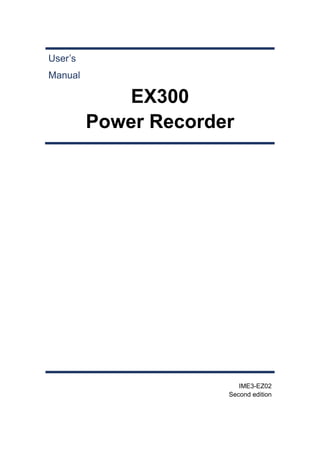
EX300 English User Manual for paperless recorder
- 3. I Foreword Thank you for purchasing our paperless recorder! This manual is about the functions, settings, wiring methods, methods of operation, treatment methods to failure of the paperless recorder. To ensure correct use, please read this manual carefully and use properly before operation and keep this manual in a safe place for quick reference. Notice ●The contents of this manual are subject to change without prior notice as a result of continuing upgrades to the instrument’s performance and functions. ●Copying or reproducing all or any part of the contents of this manual without our permission is strictly prohibited. Revisions First edition March 2008 Second edition November 2009
- 4. II Safety Precautions The following general safety precautions must be observed during all phases of operation. If the Instrument is used in a manner not specified in this manual, the protection provided by the Instrument may be impaired. We assume no liability for the customer’s failure to comply with these requirements. WARNING ●Power Supply Before connecting the power cord, ensure that the power supply voltage matches the voltage rating for the instrument. ●Protective Grounding Make sure to connect the protective grounding to prevent electric shock before turning ON the power. ●Necessity of Protective Grounding Never cut off the internal or external protective grounding wire or disconnect the wiring of the protective grounding terminal. Doing so will pose a potential shock hazard. ●Defect of Protective Grounding Do not operate the instrument when the protective grounding or the fuse might be defective. Also, make sure to check them before operation. ●Do Not Operate in Explosive Atmosphere Do not operate the instrument in the presence of flammable liquids or vapors. Operation of any electrical instrument in such an environment constitutes a safety hazard. ●Do Not Remove Covers Some areas inside the instrument have high voltages. Do not remove the cover if the power supply is connected. The cover should be removed by our qualified personnel only. ●External Connection Connect the protective grounding before connecting to the item under measurement or control unit. ●Damage to the protection Using the instrument in a manner not specified in this manual can damage the instrument’s protection.
- 5. III Check the Contents of the Package Unpack the box and check the contents before operating the instrument. If some of the contents are not correct or missing or if there is physical damage, contact the dealer from which you purchased them. There is a name plate on the left side of the instrument’s body. Open the cover and check that the model name and code given on the name plate match those on the order. Standard Accessories The following standard accessories are supplied with the instrument. Make sure that all items are present and undamaged. Number Name Quantity Notes 1 Mounting bracket 4 For panel mounting 2 User’s Manual 1 This manual 3 Certification 1 Manufacture Date 4 Standard Software 1 Provided a CD-ROM (Included only when the Communication or External storage is ordered.) For Windows 98/2000/XP/Windows ME 5 U Disk 1 Included only when the External storage is ordered. Capacity and model of the USB Storage may vary.
- 6. IV Accessories (Sold Separately) The following optional accessories are available for purchase separately. If you make an order, make sure that all items are present and undamaged. For information about ordering accessories, contact the dealer from which you purchased the instrument. Number Name Quantity Notes 1 U Disk 1 1GB 2GB
- 7. V How to Use This Manual Structure of the Manual This user’s manual consists of the following 8 chapters: Chapter Title and Contents 1 Overview of Functions Describes the functions of the instrument. 2 Before Using the Instrument Describes the installation and wiring procedures (three-phase four-wire, Three-phase three-wire, one-phase two-wire, one-phase three-wire) 3 Names of Parts/Run Mode/Common Operations Describes the names of each part of the instrument, how to use the storage medium drive, run mode, and common key operations. 4 Switching Display Screens Describes how to use the operation screen such as the trend display and digital display. Describes the operations that can be performed using the arrow keys, page key and the enter key on the front panel. 5 System Configurations Describes the related parameters of the running system. 6 Initializing Data Purge the accumulation, and alarm report, resume factory setting 7 Specifications Lists the specifications of the Paperless Recorder. 8 External Dimensions Installation size of the instrument.
- 8. VI Conventions Used in This Manual Unit K Denotes”1024” k Denotes”1000” M Denotes “1024K” G Denotes “1024M” B Denotes “Bytes” Symbols The following symbols are used in this manual. WARNING: Describes precautions that should be observed to prevent injury or death to the user. CAUTION: Describes precautions that should be observed to prevent minor or moderate injury, or damage to the instrument. Note: Provides important information for the proper operation of the instrument. Notation regarding procedures On pages that describe the operating procedures the following symbols are used to distinguish the procedures from their explanations. [ ] .... Represent key’s name. Example: [Page] [En] 『』 Indicate a reference item. Example: 『Input Setting』
- 9. VII CONTENTS Foreword................................................................................................................................... I Safety Precautions.................................................................................................................... II Check the Contents of the Package.........................................................................................III How to Use This Manual .........................................................................................................V CHAPTER1 OVERVIEW OF FUNCTIONS...............................................................................9 1.1 OVERVIEW OF THE INSTRUMENT...............................................................................9 1.2 FUNCTIONS OF THE INPUT SECTION.......................................................................10 1.3 DISPLAY FUNCTION .....................................................................................................11 1.4 STORAGE FUNCTION ...................................................................................................12 1.5 COM PUTATION FUNCTION (OPTION)......................................................................13 1.6.COMMUNICATION FUNCTION (OPTION).................................................................14 CHAPTER2 BEFORE USING THE INSTRUMENT...............................................................15 2.1 PRECAUTIONS ON THE USE OF THE INSTRUMENT..............................................15 2.2 INSTALLING THE INSTRUMENT. ...............................................................................16 2.3 INPUT AND OUTPUT SIGNAL WIRING......................................................................18 2.4 TYPICAL WIRING DIAGRAM OF THE INSTRUMENT.............................................21 2.5 CONNECT POWER SUPPLY .........................................................................................24 2.6 RS232C/RS485 COMMUNICATION WIRING (OPTION)............................................26 CHAPTER3 NAMES OF PARTS/RUN MODE/COMMON OPERATIONS.........................28 3.1 NAMES OF PARTS AND FUNCTIONS ........................................................................28 3.2 INSERTING/REMOVING THE EXTERNAL STORAGE MEDIUM............................30 3.3 RUN MODE .....................................................................................................................32 3.4 CONFIGURING THE FUNCTIONS ...............................................................................34 3.5 COMMON KEY OPERATIONS......................................................................................35 CHAPTER4 SWITCHING OPERATION SCREENS ..............................................................38 4.1 SWITCHING OPERATION SCREENS ..........................................................................38 4.2 THREE-PHASE FOUR-WIRE ELECTRICAL PARAMETERS SCREEN ....................40 4.2.1 THREE-PHASE WIRE VOLTAGE...............................................................................41 4.2.2 THREE-PHASE PHASE VOLTAGE ............................................................................42 4.2.3 THREE-PHASE CURRENT .........................................................................................43 4.2.4 THREE-PHASE ACTIVE POWER...............................................................................44 4.2.5 THREE- PHASE REACTIVE POWER ........................................................................45 4.2.6 THREE-PHASE APPARENT POWER.........................................................................46 4.2.7 ACCUMULATIVE POWER .........................................................................................47 4.2.8 POWER FACTOR .........................................................................................................48 4.3 THREE-PHASE THREE-WIRE ELECTRICAL PARAMETERS SCREEN ..................49 4.3.1 THREE-PHASE WIRE VOLTAGE...............................................................................50 4.3.2 THREE-PHASE CURRENT .........................................................................................51 4.3.3 CONJUCTION POWER................................................................................................52 4.3.4 ACCUMULATIVE POWER .........................................................................................53 4.3.5 POWER FACTOR .........................................................................................................54 4.4 REAL-TIME TREND SCREEN.......................................................................................55
- 10. VIII 4.5 HISTORY TREND SCREEN ...........................................................................................57 4.6 PRINT FUNCTION SCREEN..........................................................................................60 4.7 HISTORICAL DATA BACKUP.......................................................................................62 4.8 ACCUMULATIVE REPORT SCREEN ...........................................................................64 CHAPTER5 SET THE CONFIGURATION PARAMETERS .................................................66 5.1 SYSTEM CONFIGURATION SETTING........................................................................66 5.2 INPUT CONFIGURATION SETTING............................................................................69 5.3 TIMER CONFIGURATION SETTING ...........................................................................71 5.4 ACCUMULATIVE CONFIGURATION SETTING.........................................................73 5.5 COMMUNICATION CONFIGURATION SRTTING .....................................................74 5.6 REPORT CONFIGURATION ..........................................................................................77 5.7 FUNCTION CONFIGURATION .....................................................................................78 CHAPTER6 INITIALIZING PARAMETERS ..........................................................................79 6.1 RESTORE FACTORY SETTING....................................................................................79 6.2 PURGE ACCUMULATION REPORT.............................................................................82 CHAPTER7 SPECIFICATIONS ................................................................................................83 7.1 THE MAIN TECHNICAL PARAMETERS.....................................................................83 7.2 SIGNAL INPUT ...............................................................................................................84 7.3 DATA STORAGE SPECIFICATIONS.............................................................................85 7.4 OTHER STANDARD FUNCTIONS................................................................................86 7.5 SELECT FITTINGS .........................................................................................................87 CHAPTER8 THE EXTERNAL DIMENSIONS ........................................................................88 8.1 EXTERNAL DIMENSIONS............................................................................................88
- 11. 9 CHAPTER1 OVERVIEW OF FUNCTIONS 1.1 OVERVIEW OF THE INSTRUMENT. This instrument directly measures voltage (rms), current (rms), active power, reactive power, power factor and other electrical parameters in the three-phase AC circuit,and at the same time, these parameters are also recorded. The instrument can generate a variety of power statements and transmit current, voltage, power, power factor and other historical data and power statements to PC through USB for saving and analysis. It can be widely applied to environmental protection, metallurgy, petrochemical and steel industries to monitor the current of motor- driven large-scale equipment and power consumption situation and to measure and monitor the distribution network and the three-phase power in business.
- 12. 10 1.2 FUNCTIONS OF THE INPUT SECTION Number of Measurement Channels/Scan Interval The number of measurement channels is 12, namely, three-phase voltage, three- phase current, power, power factor. The scan interval of measurement is fixed at 1 second. Input Type and Signal Range This instrument supports measurement of the following signals Input type Signal measured range AC Voltage 20V~ 400V AC Current 0.01A ~5A Table 1.2-1 Overload capacity of input signal In the signal input of alternating current, alternating voltage, be sure to note that the input signal can not exceed their maximum allowable value; otherwise it will damage the instrument. Input signal Range Alternating voltage Umax = 500V Alternating current Imax = 6A Table 1.2-2
- 13. 11 1.3 DISPLAY FUNCTION Common Items Related to the Display TFT Color LCD and the Screen Configuration The instrument has a TFT color LCD (128-by-64 dot resolution). The screen consists of the status display section and the data display section. 1. Status Display Section Display the date and time, USB devices connection status, printer connection status, cycle display condition, searching status, etc. E.g. the screen shown in Figure 1.3-1, as indicated by 2, 3 is the status display section, namely, cycle display signs and the current time of the system. 2. Data Display Section Display the operation screen such as the digital display, operational data, trend display, accumulative report, print, etc. E.g. the screen shown in Figure 1.3-1, as indicated by 1, 4 is the data display section, namely, measured data and the real-time trend. When it has function configuration, display configuration mode. Table 1.3 – 1 Run Mode This mode is entered when the power is turned ON. Under operational condition, display detected voltage, current signal value, the accumulative value of electricity, voltage, the real-time trends of the current, voltage, history trend of the current and historical data printing. Under running condition ,there are a number of remarkable screens, including accumulative power screen, voltage / current screen, active / reactive power screen, apparent / power factor screen, real-time trend screen, historical trend screen, data print screen, historical data backup and accumulative reports. Setting Mode The various functions of the instrument are configured under the setting mode. This screen is used to set the parameters of recording interval, range, system time, etc.
- 14. 12 1.4 STORAGE FUNCTION The instrument can collect and save measured data and computed data, which are first acquired to the instrument’s internal memory. Then, the data are saved to the external storage medium on file. For detail, see sections 『system configuration setting』 . External Storage Media Various data can be saved to the FLASH in the internal instrument. External storage media refers to the U disk .The capacity is from 1 GB to 2GB. Scan Interval and Saving Interval The scan interval of signal is fixed at 1s. The measuring and computing are completed in every scan interval. Display data is generated by these data. Recording Interval is used by the instrument to record the time interval of data which is saved to the internal memory. Saving Data to Internal Memory The display data are saved to internal memory continuously by saving interval. If the instrument is unplugged, the data that lost while unplugged will be complemented when the power is turned ON. The instrument stores the data into internal storage media according to recording interval. Saving Data to External Storage Media Insert the storage media into the drive; enter the [data backup] screen, back up the data from the internal memory of the instrument to external storage media.
- 15. 13 1.5 COM PUTATION FUNCTION (OPTION) The Accumulation computation can be performed. The accumulation computation is performed every second. Instrument performs the accumulative computation on loaded consumption power. For detail, see section『Accumulative Configuration Setting』
- 16. 14 1.6.COMMUNICATION FUNCTION (OPTION) The instrument can communicate with RS232C/RS485. RS232C/RS485 Communications RS232C or RS485 can be select when the instrument communicates with PC. By using the wired network (485 networks), radio, GPRS, Modem and other methods, connect to the computer. The Instrument adopts the international common standards: MODBUS-RTU communication protocol. The OPC software also provides for users, you can use it to connect the he configuration software. Connect to the panel printer The instrument can be connected to the panel printer. You can print history data and history curve manually. Print display real-time data will be automatic. The instrument can print accumulative power.
- 17. 15 CHAPTER2 BEFORE USING THE INSTRUMENT 2.1 PRECAUTIONS ON THE USE OF THE INSTRUMENT Read the following precautions before using the instrument and the external storage medium (U disk). Handling Precautions ●Be careful when cleaning the instrument, especially any plastic parts. When cleaning, wipe with a dry, soft cloth. Do not use chemicals such as benzene or thinner, since these may cause discoloring and deformation. ●Keep electrically charged objects away from the instrument as this may cause malfunction. ●Do not apply shock to the instrument. ●If there are any symptoms of trouble such as strange odors or smoke coming from the instrument immediately turn OFF the power and unplug the power cord. Then, contact your dealer or our company. Handling precautions of external storage media ●Handling external storage media carefully as they are delicate products. ●Please note the U disk ESD protection. ●Recommend using this company’s products ●If you are using them in a high-temperature environment (greater than 40° C), we recommend the external storage medium be inserted into the drive when saving the data and be removed after the data have been saved. ● Remove the external storage medium from the drive when turning ON/OFF the instrument. ●When the store lights (in the U disk) light up, do not remove the storage media, otherwise it may destroy the data. ●For general precautions see the instruction manual that came with the external storage medium.
- 18. 16 2.2 INSTALLING THE INSTRUMENT. To the installing place of this instrument, the installation method will explain here. Be sure to read this section before install it. Installation location Install the instrument in a location that meets the following conditions. ● Instrument panel The instrument is designed for panel mounting. ●Location of installation to prevent rain and direct heat, install the instrument indoors. ● Well-ventilated location To prevent overheating, install the instrument in a well-ventilated location. ●Minimum mechanical vibrations Choose an installation location with the minimum mechanical vibration. ●Horizontal Install the instrument horizontally (However, the instrument can be inclined up to 30 degrees backwards for panel mounting). Do not install the instrument in the following places: 1.In direct sunlight or near heat sources Install the instrument in a place with small temperature fluctuations near room temperature (23.C). Placing the instrument in direct sunlight or near heat sources can cause adverse effects on the internal circuitry. 2. Where an excessive amount of soot, steam, moisture, dust, or corrosive gases are present Soot, steam, moisture, dust, and corrosive gases will adversely affect the instrument. Avoid such locations. 3. Near strong magnetic field sources Do not bring magnets or instruments that produce electromagnetic fields close to the instrument. Operating the instrument in strong magnetic fields can cause errors in the measurements. 4. Bad angle for viewing the screen Because the instrument uses a 128 * 64 LCD, it is difficult to view the display from an extreme angle. Please install the instrument so that the monitor can be viewed from the front.
- 19. 17 Installation Procedure The instrument should be mounted on a steel panel of thickness 2 mm to 12 mm. 1. Insert the instrument from the front side of the panel. 2.As shown in the figure below, mount the instrument to the panel using the mounting brackets that came with the package. ●Use two brackets under the cover of the instrument ●The screws of instrument panel mounting bracket are the standard M4 screws. Installation diagram Table 2.2-1
- 20. 18 2.3 INPUT AND OUTPUT SIGNAL WIRING Here will explain the measurement of input / output signal lines. Be sure to read this section before connecting the input and output signal wiring. Caution If a strong tension is applied to the cable wired to the instrument, the terminals of the instrument and the cable can be damaged. In order to prevent tension from being applied directly on the terminals, fasten all wiring cables to the rear of the mounting panel. Precautions to be taken while wiring Take the following precautions when wring the input and output signal cables. It is recommended that crimp-on lugs (designed for 4 mm screws) with insulation sleeves be used on the lead wire ends. Take measures to prevent noise from entering the measurement circuit. ●Move the measurement circuit away from the power cable (power circuit) and ground cable. ●Shielded wires should be used to minimize noise caused by electrostatic induction. Connect the shield to the ground terminal of the instrument as necessary (make sure you are not grounding at two points). ●For the interference generated by electromagnetic induction, if splicing the equidistant dense circuit wiring, it will be more effective. The AC voltage and current signals which the Instrument input are the strong signals. Be sure to pay attention to safety. ●Before connecting input line, please be sure to read the instructions carefully. ●Make sure to note the signal terminals of alternating voltage and current input signal. It cannot be mixed; otherwise, it will damage the instrument. Warning ●In order to prevent electric shock, make sure that the instrument is not powered on when connecting signal line. Note ●The input values cannot exceed the following value, otherwise, it will damage instrument. 1、the maximum input voltage:Umax = 500V 2、the maximum input current:Imax = 6A
- 21. 19 Wiring Procedure 1. Connect power line and supply electricity. 2. Connect the input/output signal wires to the input/output terminals. Note To prevent bad connection, after wiring please carefully tighten the screws. Rear terminal of the instrument 1, three-phase input current section 2, three-phase voltage input section 3, 232/485 communications section
- 23. 21 2.4 TYPICAL WIRING DIAGRAM OF THE INSTRUMENT 1, three-phase four-wire system, adopting no CT, PT connections wiring diagram (set three-phase four -line wiring) PA PN PC PB AS BS AL BL CS CL A B C A B C N N load power load 2, three-phase four-wire system , adopting 3CT, no PT connection wiring diagram (set three-phase four line wiring) PA PN PC PB AS BS AL BL CS CL A B C A B C N N load power load 3, three-phase four-wire system, adopting 3CT, 3PT connection wiring diagram (Set three-phase four line wiring) PA PN PC PB AS BS AL BL CS CL A B C A B C N N load power load
- 24. 22 4, three-phase three-wire system, adopting no CT, no PT connections wiring diagram (set three-phase three- wire wiring) PA PN PC PB AS BS AL BL CS CL A B C A B C load power load 5, three-phase three-wire system, adopting 2CT, 2PT connection wiring diagram (set three-phase three –wire wiring) PA PN PC PB AS BS AL BL CS CL A B C A B C load power load 6, one-phase two-wire (Instrument set three-phase four- line wiring) PA PN PC PB AS BS AL BL CS CL A N A N load power load 7, one-phase three-wire (set three-phase four –line wiring) PA PN PC PB AS BS AL BL CS CL A N A N B B load power load
- 25. 23 Attention 1. In order to ensure the accuracy of measured data, it must be correctly connected to voltage and current signals. When measured voltage is less than the meter voltage range, it can be directly accessed, otherwise it needs to enter through voltage transformer PT; when measured current is less than the current range, it can be directly accessed, and otherwise it needs to enter through current transformer CT. 2. The accuracy of connected transformer will affect the precision of measured data. The secondary output of Transformer should be connected to coarse, short low impedance wire, in order to reduce interference. Transformer may have an offset of signal angle difference, which will affect the accuracy of the measured data. 3. After the connection mode is reset, exit the system configuration. You must power off the meter and restart the instrument.
- 26. 24 2.5 CONNECT POWER SUPPLY Here explains power wiring method. Be sure to read this part before connecting power. Precautions to be taken when wiring the power supply To prevent electric shock and damage to the instrument, observe the following warnings. WARNING ●To prevent electric shock, ensure the main power supply is turned OFF. ●To prevent fire, use doubled-insulated wire ●Make sure to earth ground the protective earth terminal through a grounding resistance less than 100Ω before turning ON the power. ●Use crimp-on lugs (designed for 4mm screws) for power and ground wiring termination. ●Make sure to provide a power switch (double-pole type) on the power supply line in order to separate the instrument from the main power supply. Put an indication on this switch as the breaker on the power supply line for the instrument. Switch Specification Rated current: 1A or more ●Connect a fuse (1A) to the power line. Wiring Procedure 1. Turn on the power terminal cover 2.Connect the power supply wires and the protective ground wire to the power terminals. 3. Close the power supply terminal cover and turn on the power. The position of power terminal in the rear terminal
- 27. 25 Contact Specifications Item Specification Input voltage 85VAC ~ 265VAC Input frequency 50Hz
- 28. 26 2.6 RS232C/RS485 COMMUNICATION WIRING (OPTION) Here explains RS232C/RS485 communication wiring. Be sure to read this part before connecting. Wiring Procedure RS232C/RS485 Communication wiring position in the rear instrument. Table 2.6-1 RS232C connection PC instrument TXD[receive data] RXD[receive data] GND[receive data] Signal direction Table 2.6-2
- 29. 27 RS485 connection (485A) (485B) (485A) (485B) (485A) (485B) (GND) 485A 485B GND (GND) (GND) 485A 485B GND 485A 485B GND 485A 485B GND #1 #2 #n #n≤99 RS485 terminal Terminal resistance(option) 120Ω,above 1/2W Don’t connect terminal resistance between #1 and #n-1 Terminal resistance(option) Table 2.6-3 Communication Specifications Item Content Communication Speed(baud rate) 1200/2400/4800/9600/19200/38400/57600 Data format Eight data bits,One stop bit Optional checkout code(None/odd/even) Table 2.6-1 Note: Here, CGD and CGND are the same, namely, the communication ground line
- 30. 28 CHAPTER3 NAMES OF PARTS/RUN MODE/COMMON OPERATIONS 3.1 NAMES OF PARTS AND FUNCTIONS Front panel 1. LCD panel: Display various operation screens such as the trend display and the setup screen to configure the instrument. 2. USB interface: insert U disk to backup data. 3. Front Cover: Open this cover to access the keys or inserting or removing the external storage medium such as the USB disk. Open the cover by catching the center of the top edge of the cover and pulling it toward you. Keep the cover closed at all times except when accessing the keys and the external storage medium. 4. LEFT key: Move the cursor to the left; combine the [En] key to enter the setting mode, used to search forward. 5. RIGHT key: Used to move cursor to right in run mode and setting mode, used to search afterward. 6. PAGE key: used to switch screens in operation screen. 7. UP key: Used to increase the value that cursor indicated, and switches channels on the screen. 8. Down key: Used to decrease the value that cursor indicated, and switches compress ratio on the screen. 9. [En] key: Used to execute the function of button that cursor indicated. It also display the input keypad when the value that cursor indicated can be edited. On history trend screen, you can switch replay mode between continuous time mode and select time mode.
- 31. 29 Rear Panel 1. Current input terminal Three-phase current signal input terminal. 2. Voltage input terminal Three-phase voltage signal input terminals. 3. RS232C/RS485 Interface RS232C/RS485 interface, connecting communication cables.
- 32. 30 3.2 INSERTING/REMOVING THE EXTERNAL STORAGE MEDIUM This section describes the procedures to insert and remove the external storage medium. USB disk is the only type of media can be used. For the handling procedure of the storage medium, see section 『back up history data』. Procedure Inserting the storage medium 1. Open the front cover. Insert the U disk into the USB port. 2. Instrument automatically detects the U disk, and initialize U disk. Instrument Data Backup screen will give the corresponding tips, please refer to Table 3.2-1. 3. Enter Backup screen, and prepare to back up data. Success information will be displayed when backup ended, please refer to Table 3.2-1. U disk operation steps Successful information display Failure information display 1、Detection Detect hardware ... No display 2、Initialization Initialization succeeds! Initialization failed! 3、Data backup Data backup completed! Back up file failed! Table 3.2-1 CAUTION ●Keep the front cover closed during operation except when accessing the external storage medium. This will protect the storage medium and the drive from particles such as dust. ●If you are using a commercially available U disk, be careful of static electricity. ●It is recommended using our company’s products. Remove the storage media 1. Make sure there is no data saved in storage media CAUTION ●The access lamp is lit while the storage medium is being accessed. ●A message “Data are being saved to the medium.” is displayed while data are being saved to the medium.
- 33. 31 Description Use the external storage medium which has been formatted. Please use the PC to carry on the formatting for the USB flash drives, because this product doesn’t provide the formatted function. Specification Item Content USB port Support the USB 2.0 protocol U disk capacity The maxmimun capacity is 2 GB Table 3.2-2
- 34. 32 3.3 RUN MODE There are two run modes: operating and setting. This section describes the functions and relationships of the two modes. Mode Types Mode Type Content Possible operations Operation Mode This mode is used for daily operation. This mode is entered when the power is turned ON. ●Display measured /operated data ●Data acquisition and backup ●Data printing Setting mode This mode is used to configure the operation such as input range, input type, data storage type, alarms, etc. This mode is entered by pressing the [Page] and [Enter] key for one second at the setting mode menu. Measured / operated data can’t be displayed in this mode. Operations such as measurements, data acquisition are continued. ●Set a variety of configuration parameters Table 3.3-1 Running screen Setting screen Menu screen press【Page】and 【Enter】key for more than 1 minutes 【Exist】menu, 【Enter】 key soft key menu 【Enter】 key 【Exist】menu 【Enter】 key Power Run Mode Configuration mode
- 35. 33 Functions and Operations of the Operation Mode Switching the operation screen Display various operation screens such as digital display, real-time trend, historical trend, print, historical data back up, etc. Screens are switched by 2 modes. See section 『switch operation screens』. The operation screen with different key operating has the different functions. The concrete pressed key operation and the function please see section 『operation of operation screen』. Functions and operation of setting modes Use arrow keys and [En] key to set the instrument’s functions. Please refer to 『set functions 』, for the setting method, see 『chapter 5』.
- 36. 34 3.4 CONFIGURING THE FUNCTIONS Setting Mode The configuration mode is used to set the various parameters of the running system. CAUTION ●Change some system parameters will affect the data acquisition. We suggest backing up data before changing system parameters. Setting Items User can carry out the following content in configuration mode: ●Setting System Configurations ●Setting Signal Input Parameters ●Setting Timer Print Configuration ●Setting Accumulative Configuration ●Setting Communication Function ●Setting Accumulative Report Configuration ●Setting Function of the Instrument
- 37. 35 3.5 COMMON KEY OPERATIONS This section describes common key operations which are often used. Key operations in the setting mode Entering the setting mode 1. Enter the running mode directly after power on 2. Select [Exit] and press [En] to enter the configuration mode. Switching the screens in the setting mode Press [Page] to display each setting screen in turn. Key operations in the configuration mode Entering the setting mode 1. Under the setting mode, Press [Page] and [En] to enter the configuration screen. 2. Use [left], [right ] keys to move the cursor and use the [Up], [Down] keys to enter the password ,then press [En] key, if the password is correct, the cursor will automatically move to the [System Configuration]. 3. Use [left], [right] key to move the cursor, and select the needed configuration, press [En] key to enter the configuration screen. Table 3.5-1 Selecting the item Used [Left] and [Right] to move the cursor (black) to the appropriate item or operation key. Executing the operational button Press [En] to execute the operation Modifying the parameter There are two types of the revisable parameters, select input parameter and edit input parameter. ●Selecting input parameter Used [Up] and [Down] to move the cursor to modify the appropriate parameter. ● Edit input parameter Password:000000 Input Accu About E3EV2019 Exit Print System Com Report
- 38. 36 When the parameter can be edited, user can input number. Move the cursor to the edited parameter, press [En] to the input panel, user can operate on it. Input Number Used in inputting range, K, B factors, etc. 1.00 1 2 3 4 5 6 7 8 9 0 . - Delete Cancel Enter Range: -9999 ~ 19999 1 2 Table 3.5 – 2 1. Input display column 2. Soft keyboard Operation: [Left][Right]: Move the cursor to the soft key or input method column. [En]: Input the digital to the input field, which is under the place of cursor. Cursor at [Delete]:Delete the last character in the input field. Cursor at [Cancel]:Exit the input panel, cancel the editing. Cursor at [En]: Exit the input panel, confirm the editing. If the cursor is at the input method area, you can switch it to the soft key area.
- 39. 37 Examples Revise low limit of the range to "0.02" Remove the original information [Enter]: Entering Input Panel [Delete] soft key: Delete the original information in the input display column for many times until the input display column is blank. Input number “0” [left][right]: Switch the cursor to the soft keyboard; select the number "0" [En]: Press [En] button, the number "0" will appear in the input display column Input character “." [left][right]: Switch the cursor to the soft keyboard; select the character "." [En]: Press [En] button, the number "0" will appear in the input display column Input number “0” [left][right]: Switch the cursor to the soft keyboard; select the number "0" [En]: Press [En] button, the number “0.0” will appear in the input display column Input number “2” [left][right]: Switch the cursor to the soft keyboard; select the number "2" [En]: Press [En] button, the number “0.02” will appear in the input display column Verify the editing [left][right]: Move the cursor to the 【Enter】 button [En]: Confirm editing, exit Input Panel
- 40. 38 CHAPTER4 SWITCHING OPERATION SCREENS 4.1 SWITCHING OPERATION SCREENS This chapter will explain the screens (operational screens) of measured / computated data. Operational screens consist of electrical parameters screen, real-time trend screen, history trend screen, and data printing screen, historical data backup and accumulative reports. When the instrument connection mode set to be three-phase four-wire system, among which electrical parameters screen consists of 8 screens : wire voltage, phase voltage, current, active, reactive, apparent,accumulative power, power factor; when the instrument wiring set to be three-phase three-wire system, among which electrical parameters screen consists of 5 screens : wire voltage , current , power, accumulated power, power factor. Use the [Page] key to switch each screen. Power electrical parameters screen real-time trend screen history trend screen print function screen data backup screen accumulative report screen Table 4.1-1 When the Instrument wiring is set to be three-phase four-wire electrical parameters screen, use the [left], [right] key to switch each screen. Table 4.1-2 Note: When the system is in any one of eight electrical parameters screens, press [page] button to switch to real-time trend screen; use the [page] key to switch screen, and it can also return to the original electrical parameters screen. wire voltage phase voltage current active power power factor Accumulate d power apparent power reactive power Power ON
- 41. 39 When the Instrument wiring is set to be three-phase three-wire electrical parameters screen, use the [left], [right] key to switch each screen. Table 4.1-3 Note: When the system is in any one of five electrical parameters screens, press [page] button to switch to real-time trend screen; use the [page] key to switch screen, it can also return to the original electrical parameters screen. wire voltage three-phase current conjunction power power factor accumulate d power Power ON
- 42. 40 4.2 THREE-PHASE FOUR-WIRE ELECTRICAL PARAMETERS SCREEN Display system measured / computed data; in the three-phase four-wire connection method, the electric parameters in the devices are 8 screens , including wire voltage, phase voltage, current, active power of each phase, reactive power of each phase, apparent power of each phase, the accumulative power , the power factor.
- 43. 41 4.2.1 THREE-PHASE WIRE VOLTAGE Table 4.2.1-1 Wire voltage Screen description The Screen can be divided into three parts, namely, 1, 2, 3 labels in Table 4.2.1-1: 1. The system clock and the frequency of the measured three-phase power 2. Corresponding specific electric parameter value of three-phase power, as indicated in table 4.2.1-1 is the three-phase voltage. 3. Electric parameters signs, if any of the 8 signs turns from actual entity into a virtual entity, then the screen in Part 2 will diplay the corresponding actual signs of the electrical parameters data. Electric parameters symbol description UL: three-phase line voltage UN: Three-phase phase voltage I: Three-phase current P: active power Q: reactive power S: apparent power Σ: accumulative power PF: power factor Screen switching Use [left], [right] key to circularly switch various parameters screen, if a sign turns from actual entity into a virtual entity, then switch to the corresponding screen of the signs. Press [page] button to『real-time trend screen』.
- 44. 42 4.2.2 THREE-PHASE PHASE VOLTAGE Table 4.2.2-1 Three-phase phase voltage Screen description Screen can be divided into three parts, namely,the 1,2,3 label in Table 4.2.2-1, label 1,3 will not be introduced any more, label 2 corresponds to the specific three-phase electric parameter value . The three-phase phase voltage is shown in Table 4.2.2.
- 45. 43 4.2.3 THREE-PHASE CURRENT Table 4.2.3-1 Three-phase current Screen description Screen can be divided into three parts, namely, 1,2,3 label in Table 4.2.3-1, label1,3 will not be introduced any more, label 2 corresponds to the specific three-phase power parameters value. The three-phase current is shown in Table 4.2.3-1.
- 46. 44 4.2.4 THREE-PHASE ACTIVE POWER Table 4.2.4-1 Three-phase active power Screen description Screen can be divided into three parts, namely, 1,2,3 label in Table 4.2.4-1, label1,3 will not be introduced any more, label 2 corresponds to the specific three-phase power parameters value. The three-phase active power is shown in Table 4.2.4-1.
- 47. 45 4.2.5 THREE- PHASE REACTIVE POWER Table 4.2.5-1 Three-phase reactive power Screen description Screen can be divided into three parts, namely, 1,2,3 label in Table 4.2.5-1, label1,3 will not be introduced any more, label 2 corresponds to the specific three-phase power parameters value. The three-phase reactive power is shown in Table 4.2.5-1.
- 48. 46 4.2.6 THREE-PHASE APPARENT POWER Table 4.2.6-1 Three-phase apparent power Screen description Screen can be divided into three parts, namely, 1,2,3 label in Table 4.2.6-1, label1,3 will not be introduced any more, label 2 corresponds to the specific three-phase power parameters value. The three-phase apparent power is shown in Table 4.2.5-1.
- 49. 47 4.2.7 ACCUMULATIVE POWER Table 4.2.7-1 Accumulative power Screen description Screen can be divided into three parts, namely, 1,2,3 label in Table 4.2.7-1, label1,3 will not be introduced any more, label 2 corresponds to the specific three-phase power parameters value. The three-phase active, reactive and apparent power accumulations are shown in table 4.2.7 -1. P, Q, S stand for: P: active power accumulation, the value is the three-phase active power accumulation. Q: reactive power accumulation, the value is the three-phase reactive power accumulation. S: apparent power accumulation, the value is the three-phase apparent power accumulation.
- 50. 48 4.2.8 POWER FACTOR Tabl e 4.2.8-1 Three-phase power factors Screen description Screen can be divided into three parts, namely, 1,2,3 label in Table 4.2.8-1, label1,3 will not be introduced any more, label 2 corresponds to the specific three-phase power parameters value. The three-phase power factor is shown in Table 4.2.8-1.
- 51. 49 4.3 THREE-PHASE THREE-WIRE ELECTRICAL PARAMETERS SCREEN Display system measured/ computed data; In the three-phase three-wire connection , electric parameters of the instrument are 5 screens, including wire voltage, current, conjunction power, accumulated power and conjunction power factor.
- 52. 50 4.3.1 THREE-PHASE WIRE VOLTAGE Table 4.3.1-1 Wire voltage Screen description Screen can be divided into three parts, namely, 1, 2, 3 label in Table 4.3.1-1, 1. The system clock and the measured frequency of three-phase power. 2. Corresponding specific electric parameter value of three-phase power, as indicated in Table 4.3.1-1 is the three-phase voltage. 3. Electric Parameters signs, if any of these five signs turn from actual entity into in a virtual entity, and then the screen of Part 2 will show corresponding electrical parameters data of actual entity. Electric parameters sign description UL: three-phase wire voltage I: three-phase current Sum: conjunction power Σ: accumulative power Pf: power factor Screen switching Use [left], [right] key to circularly switch various parameters screen, if a sign turns from actual entity into a virtual entity, it means switching to the corresponding screen of the signs. Press [page] button to 『real-time trend screen』.
- 53. 51 4.3.2 THREE-PHASE CURRENT Table 4.3.2-1 Three-phase current Screen description Screen can be divided into three parts, namely, 1,2,3 label in Table 4.3.2-1, label1,3 will not be introduced any more, label 2 corresponds to the specific three-phase power parameters value. The three-phase power is shown in Table 4.3.2-1.
- 54. 52 4.3.3 CONJUCTION POWER Table 4.3.3-1 Conjution power Screen description Screen can be divided into three parts, namely, 1,2,3 label in Table 4.3.3-1, label1,3 will not be introduced any more, label 2 corresponds to the specific three-phase power parameters value. The three-phase active, reactive and apparent power is shown in table 4.3.3 -1. P, Q, S stand for: P: active power accumulation, the value is the conjunction active power. Q: reactive power accumulation, the value is the conjunction reactive power. S: apparent power accumulation, the value is the conjunction apparent power.
- 55. 53 4.3.4 ACCUMULATIVE POWER Table 4.3.4-1 Accumulative power Screen description Screen can be divided into three parts, namely, 1,2,3 label in Table 4.3.4-1, label1,3 will not be introduced any more, label 2 corresponds to the specific three-phase power parameters value. The three-phase active, reactive and apparent power accumulations are shown in table 4.3.4 -1. P, Q, S stand for: P: Active power accumulation,the value is the conjunction active power accumulation. Q:Reactive power accumulation,the value is the conjunction reactive power accumulation. S:Reactive power accumulation, the value is the conjunction reactive power accumulation.
- 56. 54 4.3.5 POWER FACTOR 10-05-27 11:36:30 Hz=50.0 PF 0.89 UL I Sum ∑ PF 1 2 3 Table 4.3.5-1 Power factor Screen description Screen can be divided into three parts, namely, 1,2,3 label in Table 4.3.2-1, label1,3 will not be introduced any more, label 2 corresponds to the specific three-phase power parameters value. The power factor is shown in Table 4.3.5-1.
- 57. 55 4.4 REAL-TIME TREND SCREEN The waveform displays the real-time trend of measured / operated data. On the way to show, please refer to 『switch the operation screen』 An example of Real-time curve display (horizontal) Table 4.4-1 Real-time curve display (vertical) 1. Channel: Instrument channel has two forms. When the instrument wiring is set to be three-phase four-wire connection system, there are 12 channels, including Ia, Ib, Ic, Ua, Ub, Uc, Pa, Pb, Pc, PFa, PFb, PFc , namely, three-phase current, phase voltage, split-phase active power, split-phase power factor. When the instrument wiring set to be three-phase three-wire system, there are 12 channels, including Ia, Ib, Ic, Ua, Ub, Uc, P, Q, S, PF, *, * ("*" is empty channel) , namely, three-phase current, wire voltage, conjunction active power, conjunction reactive power , conjunction apparent power, conjunction power factor. 2. Channel measured / computed data: the current measured channel value of the instrument. 3. Unit: unit of the current channel value ,which can be set , on the setting methods, see the『 set the input configuration 』section. 4. Cycle display signs: Instrument circularly display trend screen of 12 channel real-time data, and the interval is 5 seconds. 5. Time: The system current time, hour, minute, second. 6. Percentage: the current real-time value in the data trend expressed in the form of percentage. 7. Scale. Display the percentage of the trend. 8. Data trend: real-time data trend. The same screen can only display the trend of one channel. 9. Grid. This is very convenient for users to estimate time and data. 10.Time: time corresponding to a certain value in the data trend, it refers to: the intersection between the horizontal line where the second-line pixels is in the screen time bottom and the data trend.
- 58. 56 Curve refresh: Under the the scale of LCD screen, the vertical direction of each pixel in the timeline of LCD screen represents a record of each interval. Each interval in the curve moves once. Curve cycle When the display function is enabled, which is shown in Table 4.4-1 by the sign 4, switch to display trend in the next channel every 5 seconds? Operation Switching trend display Use [Up], [Down] keys to switch display three-phase current, voltage, power, power factor of 12-channel real-time trend. Circular diplay of trends combination In the real-time screens, use [En] to open or close the circular diplay function. If the function is enabled, there is a mark “>>” real-time screen, that is, mark 4 in the Table 4.4-1. When turning off this feature, the sign will disappear.
- 59. 57 4.5 HISTORY TREND SCREEN Display the measured / operated data stored in the memory with historical curve. On the way to show, please refer to 『switch the operation screen』 Vertical history curve Table 4.5-1 Vertical history trend 1. Channel: Instrument channel has two forms. When the instrument wiring is set to be three-phase four-wire connection system, there are 12 channels, including Ia, Ib, Ic, Ua, Ub, Uc, Pa, Pb, Pc, PFa, PFb, PFc , namely, three-phase current, phase voltage, split-phase active power, split- phase power factor. When the instrument wiring set to be three-phase three-wire system, there are 12 channels, including Ia, Ib, Ic, Ua, Ub, Uc, P, Q, S, PF, *, * ("*" is empty channel) , namely, three-phase current, wire voltage, conjunction active power, conjunction reactive power , conjunction apparent power, conjunction power factor. 2. Channel measured / computed data: the current measured channel value of the instrument. 3. Searching time: corresponding time to the historical data (year, month,day, hour, minute, second); under fixed point state, it used to set the starting searching point ; under continuous state, use [left] , [right ]key to search backward or forward. 4. Percentage: the current real-time value in the data trend expressed in the form of percentage. 5. Scale. Display the percentage of the trend. 6. Searching mark: There exist two methods to search historical data. One is continuous and the other is fixed point.Table 4.5-1 shows the signs of continuous state. 7. Data trend: Historical data trend. The same screen can only display the trend of one channel. 8. Searching cursor: under continuous state, use [right], [left] key to move the cursor up and down. The intersection between the cursor and data trend (the value in the data trend) is the value of current channel in searching time. 9. Grid. This is very convenient for users to estimate time and data. 10. Time: time corresponding to a certain value in the history data trend, it refers to: the intersection between the horizontal line where the second-line pixels is in the
- 60. 58 screen time bottom and the data trend. Curve refresh: Under the the scale of LCD screen, the vertical direction of each pixel in the timeline of LCD screen represents a record of each interval. Each interval in the curve moves once. Trend channel Instrument has 12 channels: When the instrument wiring is set to be three-phase four-wire connection system, including Ia, Ib, Ic, Ua, Ub, Uc, Pa, Pb, Pc, PFa, PFb, PFc , namely, three-phase current, phase voltage, split-phase active power, split-phase power factor. When the instrument wiring set to be three-phase three-wire system, including Ia, Ib, Ic, Ua, Ub, Uc, P, Q, S, PF, *, * ("*" is empty channel) , namely, three-phase current, wire voltage, conjunction active power, conjunction reactive power , conjunction apparent power, conjunction power factor. The same screen can only display the history trend of one channel, and 12-channel history trend can be switched. Searching type: There exist two methods to search historical data. One is continuous and the other is fixed point. The system default is the continuous state;In Table 4.5-1 , the label 6 indicates the continuous state,the sign of which is“ ”
- 61. 59 Opeartion: Searching type switch Under the continuous state, press [En] to switch to the fixed point state. Under the fixed point state, press [En] to switch to the continuous state. Continuous state Switch channel trend: Within this state, uses [up] to circularly display 12 channels of history trend. Searching operation: Using [left], [right] key to move the cursor, and to search time forward or backward Fixed point state Uses [Left] and [Right] to move cursor. Set the data and time to a desired point by using [Up] and [Down]. Press [En], the trend will be moved to the fixed point automatically.At that time; the trend is at the start point of the screen. Channel switching: Use the [En] button to switch to continuous state, and use the [Up] button to switch historical trend of the needed channel; to return to the fixed point state, press [En] button.searching time setting: Use [left], [right ] key to move the cursor, select the date or time to change, use the [Up], [Up] keys to set the date and time into the required searching time , then press [En] button, the trend will be automatically changed to the set time. Searching operation: After setting the required channel and searching time, use the [left], [right] key to move the cursor, and search time forward or backward. Trend zoom Under the continuous state, press [Down] to switch the trend zoom times, circulation switch between 1 times/ 2 times/ 4 times/ 8 times/ 16 times/ 32 times.
- 62. 60 4.6 PRINT FUNCTION SCREEN When customers need to print on-site, the instrument can be connected to panel mini printer to print out the historical data. Print screen Print Print is Offline! BEG: 10-04-26 21:53:30 END: 10-05-27 11:45:00 Chnl: Ia Interval:1 Data Curve Check Prt Data Table 4.6 - 1 1. Start: starting time of printing. 2. End: end time of printing. 3. Channel: Instrument channel has two forms. When the instrument wiring is set to be three-phase four-wire connection system, there are 12 channels, including Ia, Ib, Ic, Ua, Ub, Uc, Pa, Pb, Pc, PFa, PFb, PFc , namely, three-phase current, phase voltage, split-phase active power, split-phase power factor. When the instrument wiring set to be three-phase three-wire system, there are 12 channels, including Ia, Ib, Ic, Ua, Ub, Uc, P, Q, S, PF, *, * ("*" is empty channel) , namely, three-phase current, wire voltage, conjunction active power, conjunction reactive power , conjunction apparent power, conjunction power factor. 4. Interval: interval to print a data. 5. Data: print data button. 6. Trend: print trend button. 7. Device check: Device check button. 8. The printer is not online! : To indicate the status of the printer, namely, whether or not the printer is online, and the sign is in the upper right corner of screen. Table 4.6-1 shows the equipment state: "Printer is not online!"
- 63. 61 Operation Printing steps: 1.Confirm that printing equipment and the instrument connect successfully. 2. Set the starting time of printing. 3. Set the ending time of printing. 4. Set the channels which need to be printed. 5. Set the print interval. 6. Check device status, only when the printer is online can print. 7. Print trend or data. Key operation: 1. [Left], [right ] key: Select the items for the operation, including the starting and ending time of print ing(year, month, day, hour, minute, second), channel, print interval, equipment check, print trend / data. 2. [Up], [Down] keys: Use [left], [right ] key to select the item which need to modify , UseUp],[Down] key to change this item; here,use [Up], [Down] keys can modify the following items: start time of printing, ending time of printing, channel selection, print interval. 3. [En] button: To print data / curve, equipment check; use the [left], [right ] key to select either of them, press [En] key to execute. Explain Instrument and the printer connect through the RS232 interface. Instrument Interface Micro Printer Interface RXD RTS TXD RXD GND GND Table 4.6-1 Printer communication parameters of printer settings: Baudrate 9600 Start bit 1 data bit 8 parity No parity Table 4.6-2
- 64. 62 4.7 HISTORICAL DATA BACKUP Instrument provides USB interface, and users can read voltage, current historical data of the current and accumulated report of power to U disk, send and store to first-bit analysis machine . Date backup Bak BEG: 10-04-26 23:37:00 END: 10-05-27 13:28:00 File: EDZ0000 Backup Cap: 1865.7M/1986.9M Report: ERZ0000 Backup 1. Capacity: 0.0M/1024M; the former represents U disk free space (left), the latter means the total space. When a USB device is connected successfully, the current related information will be displayed. 2. Start: starting time of historical data backup 3. End: ending time of historical data backup. 4. File Name: 12-channel data file name, you can use [Up], [Down] keys to modify the file name. 5. Backup: Start to back up 12 channel data button. 6. Report Name: Active, reactive, apparent power accumulated report data file name, you can use [Up], [Down] key to modify the report name. 7. Backup: Start to back up accumulate report data button. 8. "Initialization successful!” indictating USB device status. U disk status display,please see Table 4.7-1 in the introduction. U disk operational steps Successful status display Failed status display 1.Detection Detect hardware… No display 2.Initialization Initialization successful! Initialization failed! 3.Data Backup Data Backup completed! File backup failed! Table 4.7-1 Note: When U disk connects the instrument, the instrument will automatically detect the U disk, and initialize it.
- 65. 63 Operation: Backup steps: 1. Connect the U disk to the instrument, and confirm that it initialized successfully. 2. Set the starting time to back up the historical data. 3. Set the ending time of historical data backup. 4. Set the data file name. 5. Backup data. Key functions: 1.[Left], [right ] key: Select the items for the operation, including the starting and ending time (year, month, day, hour, minute, second),file name, backup. 2. [Up], [Down] keys: Use [left], [right ] key to select the item which need to modify , Use [Up],[Down] key to change this item; here,use [Up], [Down] keys can modify the following items: start time of backup, ending time of backup, file name. 3. [En] button: Start to back up data; use the [left], [right ] key to select item which needs to be backed up , press [En] key to execute.
- 66. 64 4.8 ACCUMULATIVE REPORT SCREEN The instrument can record accumulated power and generate electricity acumulative report.There are four types of accumulative report (Hourly, 8Hourly, 12Hourly, daily and Monthly), which can be printed out through panel mini printer .Here introduces one report: hourly report. Hourly report Accumulative power hourly report Hour 10-05-27 01:0.0 P Print 02:0.0 03:0.0 04:0.0 05:0.0 06:0.0 07:0.0 08:0.0 09:0.0 10:0.0 Table 4.8-1 Screen can be divided into two parts (separated by the dash) The Top of the screen: 1.Hourly report: The system has accumulated reports, inclduding hourly report, daily report, monthly report, 8 / 12 hourly shift reports, user can select in the system report configuration. 2.Time: year, month and date of the accumulative reports, user can select the required date. 3.Active: the system has three accumulative power, active, reactive, apparent, and users can select the required accumulative power. 4. Print: Print the accumulative report. Second part of the screen: Under the screen, it will show the specific power consumption values and the total amount of power of current 24 hours a day, Example: Table 4.8 -1 01:0.3 show 01:0.3, indicating the consumption of active power is 0.3kwh from 0 to 1.
- 67. 65 Operation: Accumulative daily report printing step 1. Confirm the successful connection of printing device 2. Set the time of acumulative report. 3. Print the accumulative report. Key functions: 1. [Left], [right] key: Select the items for the operation, including the accumulative report time (year, month, day, hour, minute, second),accumulative type( active, reactive, apparent). Print. 2. [Up], [Down] keys: Use [left], [right ] key to select the item which need to modify , use [Up], [Down]key to change this item; here,use [Up], [Down] keys can modify the following items: accumulative report time, accumulative power type(active, reactive, apparent) 3. [En] button: Start to print accumulative report, and next page shows daily report. When select the item to print, press [En] key to print accumulative report; In addition, press [En] button to display report on next page (only display 10 -hour data within one screen).
- 68. 66 CHAPTER5 SET THE CONFIGURATION PARAMETERS 5.1 SYSTEM CONFIGURATION SETTING Set the system configuration, including system date, address, record interval, instrument wiring, clearing data, factory settings. Operation Press the [left] and [En] key to enter the configuration menu. Use the [arrow keys] and [En] button, enter the password, and then select enter the [System Configuration]. Table 5.1-1 System Connect Type: Factory Setting Interval: 2Sec 3P3W System2 Clear Data Exit Table 5.1-2 System Time: Password: Address: Date: 008 2010-05-27 13:47:40 000000 System1
- 69. 67 1. Date: set the current date, year, month, day of the running instrument. 2. Time: Set the meter to run the current time, hour, minute, second of the running instrument. 3. Password: set the system password, namely the password which the user is required to access configuration. It is six digits. 4. Equipment Address: Set the ID, used to identify devices in communication, ranging from 0 to 255. 5.Recording interval: Set the interval. Recording interval, that is, the time interval used for the stored data. System record interval :1 second, 2 seconds, 5 seconds, 10 seconds, 15 seconds, 30 seconds, 1 minute, 2 minutes, 4 minutes. User can select it. 6.Wiring: There are two wiring: three-phase four-wire and three-phase three-wire., It should set the appropriate wiring according to the external wiring. Table 5.1-2 is set to be three-phase four-wire system. 7. Clear Data: Clear the accumulative report data. 8.Factory settings: restore factory setting, which restores the system configuration to factory settings. Key Function: 1. [Left], [right] key: Select the item or button which need to set. 2. [Up], [Down] keys: Modify the selected item. 3. [En] button: Execute of the "operational button" and [En] Confirming operation After the parameter setting, select [Exit] there is a Frame. Select [Yes] to save setting content, and exit [System] screen. Select [No] to cancel setting content, and exit [System] screen. Select [Cancel] to continue setting parameters in [System] screen. The corresponding recording length of the recording interval Recor ding interv al 1 secon ds 2 Secon ds 5 secon ds 10 secon ds 15 secon ds 30 secon ds 1 minut e 2 Minut es 4 minut es record ing length 1 day 2 Days 5 days 10 days 15 days 30 days 60 days 120 days 240 days Table 5.1-1
- 70. 68 Note 1: Note After setting the system date / time, the historical data which has been stored in the instrument is invalid. New valid data starts from setting the system date / time by the user. Before setting the system date / time, back up the historical data within the instrument. Note 2: Note System password is the only one to modify the system configuration parameters, if it is lost, you can not enter the system configuration to modify the parameters. Initial password is 000000. After purchasing the instrument, user should change the password as soon as possible, and properly maintain it.
- 71. 69 5.2 INPUT CONFIGURATION SETTING Set system channel, and the corresponding types, units, range and so on. Operation: Press the [left] and [En] key to enter the configuration menu. Use the [arrow keys] and [En] button, enter the password, and then choose to enter [input configuration]. Table 5.2-1 1.Channel: Instrument channel has two forms. When the instrument wiring is set to be three-phase four-wire connection system, there are 12 channels, including Ia, Ib, Ic, Ua, Ub, Uc, Pa, Pb, Pc, PFa, PFb, PFc , namely, three-phase current, phase voltage, split-phase active power, split-phase power factor. When the instrument wiring set to be three-phase three-wire system, there are 12 channels, including Ia, Ib, Ic, Ua, Ub, Uc, P, Q, S, PF, *, * ("*" is empty channel) , namely, three-phase current, wire voltage, conjunction active power, conjunction reactive power , conjunction apparent power, conjunction power factor. 2. Unit: unit of the input signal, which can be set. 3. Range: corresponding range to input signal 4. Adjusted K value: k factor adjustment (slope). 5. Adjusted B value: offset adjustment. 6. Current rate: When the input current signal is greater than 5V, it has to enter through an external transformer, then chage the current rate to the transformer rate in order to obtain the correct results; voltage rate is the same with the current rate. 7. Copy 01:Copy the corresponding configuration information to the channels Input Unit: K=: Chnl: A Exit Range: B=: Magnify: Copy01 Ia 0.01~5.00 1.00 0.00 1
- 72. 70 Key function: 1.[Left], [right ] key: 2.Select the item which needs to operate or operational button . 3. [Up], [Down] keys: Modify the selected item. 4.[En] button: Execute the "operational button" and "confirmed operation." Confirming operation After the parameter setting, select [Exit] there is a Frame. Select [Yes] to save setting content, and exit [ Input Configuration] screen. Select [No] to cancel setting content, and exit [Input Configuration] screen. Select [Cancel] to continue setting parameters in [Input Configuration] screen.
- 73. 71 5.3 TIMER CONFIGURATION SETTING Set the system timer print function to print 12-channel real-time value and 3-channel accumulation. when the instrument is set to be three-phase four-wire system , print three-phase current, three-phase phase voltage, three-phase active power, three-phase reactive power, three-phase apparent power, three-phase power factor and power accumulated value; when the meter connection mode is set to be the three-phase three-wire system, print three-phase current, three-phase wire voltage,conjunction power, power factor and power accumulated value. Operation: Press the [left] and [En] key to enter the configuration menu. Use the [arrow keys] and [En] button, enter the password, and then select to enter the [timer configuration]. Table 5.3 - 1 1. Timer printing: [Enabled]: using timer printing function. [Closed]: the timer printing function is closed 2. Starting time: the starting time of printing. 3. Print interval: time interval between the two printings. Key functions: 1. [Left], [right ] key: Select the item which needs to operate or operational button . 2. [Up], [Down] keys: Modify the selected item. 3. [En] button Execute the "operational button" and "confirmed operation." Print The Time: Interval: TimerPrt: 00:00(H:M) No Exit 01:00(H:M)
- 74. 72 Confirming operation After the parameter setting, select [Exit] there is a Frame. Select [Yes] to save setting content, and exit [Timer Configuration] screen. Select [No] to cancel setting content, and exit [Timer Configuration] screen. Select [Cancel] to continue setting parameters in [Timer Configuration] screen. Note ⚫ When using timer printing, panel printers have to be connected with the communication interface. ⚫ With regard to the instrument settings and printer settings , see 『connection with micro- printer』 ⚫ When printing, there will be an indication in the instrument
- 75. 73 5.4 ACCUMULATIVE CONFIGURATION SETTING Set system configuration accumulation, turning on / turning off function of the accumulative power, the accumulative rate setting, clearing accumulation. Operation: Press the [left] and [En] key to enter the configuration menu. Use the [arrow keys] and [En] button, enter the password, and then choose to enter [accumulative configuration]. Accumulate Accu: Magnify: Type: No Active Power Exit 1 Clear Accu Table 5.4 – 1 1. Accumulation: The system has three accumulations, namely, active power, reactive power and apparent power; use the [Up], [Down] keys to select the operational accumulation. 2. Accumulate: Choose [Enabled] to turn on the accumulative function; select [Off] to close the accumulation function. 3. Cumulative rate: the power meter values for the accumulated value of the actual consumption rate multiplied by the cumulative amount. 4. Clearing accumulation: clear the current accumulated value. Key function: 1. [Left], [right ] key: Select the item which needs to operate or operational button . 2. [Up], [Down] keys: Modify the selected item. 3. [En] button Execute the "operational button" and "confirmed operation." Confirming operation After the parameter setting, select [Exit] there is a Frame. Select [Yes] to save setting content, and exit [Accumulative Configuration] screen. Select [No] to cancel setting content, and exit [Accumulative Configuration] screen. Select [Cancel] to continue setting parameters in [Accumulative Configuration] screen.
- 76. 74 5.5 COMMUNICATION CONFIGURATION SRTTING Set system communications configuration, baud rate and parity bit. Operation: Press the [left] and [En] key to enter the configuration menu. Use the [arrow keys] and [En] button, enter the password, and then select to enter the [Communication Configuration]. Comset Parity: Baudrate: None 9600 Exit Table 5.5-1 Item Content Device address 1 - 255 Communication baudrate 1200/2400/4800/9600/19200/38400/57600 Communication parity mode None / odd parity / even parity Table 5.5-2 Note: With regard to instrument address, please refer to [System Configuration Setting] section.
- 77. 75 Key function: 1. [Left], [right ] key: Select the item which needs to operate or operational button . 2. [Up], [Down] keys: Modify the selected item. 3. [En] button Execute the "operational button" and "confirmed operation." Confirming operation After the parameter setting, select [Exit] there is a Frame. Select [Yes] to save setting content, and exit [Communication Configuration] screen. Select [No] to cancel setting content, and exit [Communication Configuration] screen. Select [Cancel] to continue setting parameters in [Communication Configuration] screen.
- 78. 76 RS232 data communication Explaination: 1. Connect communication wire. 2. Set communication address, baudrate, parity methods. 3. Set communication address of the PC, baud rate, parity methods, which should be the same with the instrument. 4. To communicate. The RS232 interface of the instrument is three terminals: RXD, TXD, and CGND. RS485 data communication Explaination: 1. Connect communication wire, if connected PC, you should use the 232-485 conversion module. 2. Set communication address, baudrate, parity methods. 3. Set communication address of the PC, baud rate, parity methods, which should be the same with the instrument. 4. To communicate. RS485 interface of the instrument is 2 terminals: 485 + 485 -. Note ●RS485 network allows multiple devices connection, using the bus-type connection. ●When the RS485 connection is too far or bus- connection has greater interference, please add 120Ω resistoon the two sides of the network, between the 485 + and 485 - .
- 79. 77 5.6 REPORT CONFIGURATION Set the close time of system reports and the report type. Operation: Press the [left] and [En] key to enter the configuration menu. Use the [arrow keys] and [En] button, enter the password, and then choose to enter [Report Configuration]. Report Type: Time: Hourly 00 o’clock Exit Table 5.6-1 1. Close time: the close time of accumulative report. 2. Report Type: There are three types of reports, namely, hourly, daily + monthly Report, 8 / 12 shift report. Key function: 1. [Left], [right ] key: Select the item which needs to operate or operational button . 2. [Up], [Down] keys: Modify the selected item. 3. [En] button Execute the "operational button" and "confirmed operation." Confirming operation After the parameter setting, select [Exit] there is a Frame. Select [Yes] to save setting content, and exit [Report Configuration] screen. Select [No] to cancel setting content, and exit [Report Configuration] screen. Select [Cancel] to continue setting parameters in [Report Configuration] screen.
- 80. 78 5.7 FUNCTION CONFIGURATION Display functional configuration of the system, namely, the functions of the instrument, production date, and manufacturer and so on. The principle computer sends commands to set. Explaination: Press the [left] and [En] key to enter the configuration menu. About AD Type: Exit Relay: Output: Comport: Accu: Print: USB: 6 Input 12 Yes Yes Yes Yes Yes Produce: 10/05/27 Version: E3EV2019 Modify: 10/05/27 Table 5.7 – 1 1. AD Board Type: Display AD board information. Here indicates that AD board has 6 –way input signal, that is, the three-phase voltage, three-phase current. 2. Relay: 0 way, indicating no relay output alarm. 3. Transmitting output: None, which indicates that the instrument has no transmitter output function. 4. Communication: Yes, this indicates that the instrument has external communication function. 5.Accumulation: Yes, this indicates that the instrument has accumulation function. 6. Print: Yes this indicates that the instrument has printing function. 7. USB conversion: Yes, the instrument supports U disk conversion. 8. Production Date: Instrument production date. 9. Firmware version: version number of the software. 10. Last modification: the last updated time of the software.
- 81. 79 CHAPTER6 INITIALIZING PARAMETERS 6.1 RESTORE FACTORY SETTING This section describes the methods to restore factory default value and affecting parameters. Press the [left] and [En] key to enter the configuration menu. Use the [arrow keys] and [En] button, enter the password, and then select to enter the [System Configuration]. Table 6.1-1 Restore factory settings Move the cursor to the [factory setting] button, press [En] button, there will be a dialog box shown in Table 6.1-2. Factory Setting? No Yes Table 6.1-2 System Connect Type: Factory Setting Interval: 2Sec 3P3W System2 Clear Data Exit
- 82. 80 Confirming operation In the pop-up dialog box, select [Yes], then press [En] key,to execute the factory settings. In the pop-up dialog box, select [No], then press [En] button to cancel the factory settings. After the factory settings, select [Exit] soft keys, press [En] key to exit the [System Configuration] screen. Note ● After the factory settings, the configuration of the instrument will be fully replaced by the factory settings. ● After factory setting, the historical data stored in instrument will be cleared. It cannot be regained. ● Before the factory setting, please back up the historical data.
- 83. 81 Explanation The influencing parameter tabulation Parameter type Parameter name Value of parameters System parameters Time The current time remains unchanged System password 000000 Device address 008 Recording interval 2seconds Device address 008 Communication parameters Baudrate 9600 Parity method None Timer printing Prohibited Nalog input parameters (all channels) Channel [number ] Ia Current unit A Current range low limit 0.01 Current range high limit 5.00 Current rate 1 Voltage unit V Voltage range low limit 20.0 Voltage range high limit 400.0 Voltage rate 1 Adjusted K value 1.00 Adjusted B value 0.00 Accumulative parameters Accumulative channel [number] Active Accumulative function Closed Accumulative rate 1 Report parameters Closing time 00 Report type Daily report Historical record Historical data All are cleared Table 6.1-1
- 84. 82 6.2 PURGE ACCUMULATION REPORT This section describes how to purge accumulation. Operation: Press the [left] and [En] key to enter the configuration menu. Use the [arrow keys] and [En] button, enter the password, and then choose to enter [Accumulative configuration]. System Connect Type: Factory Setting Interval: 2Sec 3P3W System2 Clear Data Exit Table 6.2-1 Clear accumulative report Move the cursor to the [Clear data] button, then press [En] button, there will be a dialog box shown in Table 6.2-2. Clear Data? No Yes Table 6.2-2 Confirming operation In the pop-up dialog box, select [Yes], then press [En] key to clear the accumulation. In the pop-up dialog box, select [No], then press [En] button to cancel the accumulation clearing. After clearing the data, select [Exit] soft keys, press the [En] key to exit the [System Configuration] screen. Explaination: Clearing accumulative report will clear the accumulative report in the memory. After clearing data, it can not be recovered. Clearing report does not affect other parameters and functions of the instrument.
- 85. 83 CHAPTER7 SPECIFICATIONS 7.1 THE MAIN TECHNICAL PARAMETERS Measured technical parameters Parameters Number Display range Unit Display sign Accuracy Voltage 5 0.0~99999 V/KV U ± (0.4%RD+0.1%FS) Current 5 0.00~99999 A/KA I ± (0.4%RD+0.1%FS) Active power 5 0.00~99999 W/KW P PF = 1.00; ± (0.4RD+0.1%FS) reactive power 5 0.00~99999 Var/kvar Q PF = 0.00; ± (0.4RD+0.1%FS) Apparent power 5 0.00~99999 VA/KVA S ± (0.4%RD+0.1%FS) Active power 11 0.0~999999999.9 kwh ∑ PF = 1.00; ± (0.8%RD+0.1%FS) Reactive power 11 0.0~999999999.9 kvarh ∑ PF = 0.00; ± (0.8%RD+0.1%FS) Apparent power 11 0.0~999999999.9 kvah ∑ ± (0.4%RD+0.1%FS) Power factor 3 0.0~1.00 PF ± 0.03 Table 7.1-1 Note:RD,reading error;FS,range error Internal transformer parameters Item Specifications Accuracy Current Transformer 5(10)A ± 0.1% Voltage transformer None Table 7.1-2
- 86. 84 7.2 SIGNAL INPUT Measured input Item Specification Input channels It is a 12-channel system,including three-phase voltage, phase current, power, power factor; Measured period 1 second Signal type Alternating voltage (V)、Alternating current (I) Input measured range and measurable range Type Range Measurable range Current 0.01A~ 5A 0.01A ~ 5A Voltage 20V~400V 20V~400V Input Frequency 50/60Hz Table 7.2-1 Overload input capability Item Value Umax 500V Imax 6A Table 7.2-2
- 87. 85 7.3 DATA STORAGE SPECIFICATIONS Setting Item Specifications Internal memory Store data in the internal device Media FLASH Operation FIFO External storage media Back up the recorded data in the device Media U Disk Capacity Up to 2GB File format FAT32 File Name DAT+“Number”.EDZ Table 7.3-1 Data type Item Specifications Data Size Sampled data 2 bytes/ data values Accumulative amount 4 bytes/ data values Data Format Binary Data The sampling period Equal to recording interval Recording method Always recording Table 7.3-2
- 88. 86 7.4 OTHER STANDARD FUNCTIONS Time-related functions Item Specifications Clock Can operate in 2000 ~ 2099 Clock Accuracy ± 10ppm (0 ~ 50 ℃), does not include the delay caused by the error when the power is on(less than 1 second ) Life of clock battery About 10 years ( under room temperature) Table 7.4-1 The type of characters which can be input Item Specifications Characters In English (uppercase, lowercase), numbers, and symbols (within limitations) Table 7.4-2
- 89. 87 7.5 SELECT FITTINGS RS232C/RS485 Item Specifications Protocol MODBUS-RTU Communication rate 1200/2400/4800/9600/19200/38400/57600 bps Data length 8 bits Parity method None / odd parity / even parity Table 7.5-1 USB Function Item Specifications USB port Compatible with USB2.0 protocol Number of ports 1 Power Supply 5V± 10%,100Ma Devices can be connected U disk Table 7.5-2
- 90. 88 CHAPTER8 THE EXTERNAL DIMENSIONS 8.1 EXTERNAL DIMENSIONS Unit:mm Dimensions of the instrument Table 8.1-1 Table 8.1-2
- 91. 89 Dimensions of Instrument installation 92 +2 0 minimum: 140 Hole size of Instrument Hole size of container minimum: 140 92+2 0
