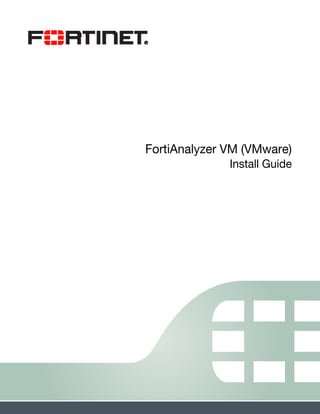
Forti analyzer vm-v-mware-install-guide-licencia
- 1. FortiAnalyzer VM (VMware) Install Guide
- 2. FortiAnalyzer VM (VMware) Install Guide December 05, 2014 05-520-203396-20141205 Copyright© 2014 Fortinet, Inc. All rights reserved. Fortinet®, FortiGate®, FortiCare® and FortiGuard®, and certain other marks are registered trademarks of Fortinet, Inc., and other Fortinet names herein may also be registered and/or common law trademarks of Fortinet. All other product or company names may be trademarks of their respective owners. Performance and other metrics contained herein were attained in internal lab tests under ideal conditions, and actual performance and other results may vary. Network variables, different network environments and other conditions may affect performance results. Nothing herein represents any binding commitment by Fortinet, and Fortinet disclaims all warranties, whether express or implied, except to the extent Fortinet enters a binding written contract, signed by Fortinet’s General Counsel, with a purchaser that expressly warrants that the identified product will perform according to certain expressly-identified performance metrics and, in such event, only the specific performance metrics expressly identified in such binding written contract shall be binding on Fortinet. For absolute clarity, any such warranty will be limited to performance in the same ideal conditions as in Fortinet’s internal lab tests. Fortinet disclaims in full any covenants, representations,and guarantees pursuant hereto, whether express or implied. Fortinet reserves the right to change, modify, transfer, or otherwise revise this publication without notice, and the most current version of the publication shall be applicable. Fortinet Document Library docs.fortinet.com Fortinet Video Library video.fortinet.com Customer Service & Support support.fortinet.com Training Services training.fortinet.com FortiGuard fortiguard.com Document Feedback techdocs@fortinet.com
- 3. Page 3 Table of Contents Change Log....................................................................................................... 4 Introduction....................................................................................................... 5 FortiAnalyzer documentation................................................................................... 5 FortiAnalyzer VM Overview ............................................................................. 6 Licensing.................................................................................................................. 6 System requirements............................................................................................... 7 Register FortiAnalyzer VM with Customer Service & Support................................. 7 Download FortiAnalyzer VM software.................................................................... 12 FortiAnalyzer VM evaluation license ...................................................................... 14 FortiAnalyzer VM Deployment....................................................................... 15 Deploy the FortiAnalyzer VM OVF file.................................................................... 15 Configure FortiAnalyzer VM hardware settings ..................................................... 20 Power on your FortiAnalyzer VM ........................................................................... 21 FortiAnalyzer VM Initial Configuration.......................................................... 22 FortiAnalyzer VM console access.......................................................................... 22 Connect to the FortiAnalyzer VM Web-based Manager........................................ 23 Upload the FortiAnalyzer VM license file ............................................................... 24 Configure your FortiAnalyzer VM........................................................................... 26
- 4. Page 4 Change Log Date Change Description 2013-05-06 Initial release. 2013-10-09 Added VMware ESXi virtual CPU note. 2013-10-15 Updated FortiAnalyzer VM upgrade warning. 2013-12-03 Changed the virtual memory minimum/default to 2GB. 2014-02-05 Minor document update for v5.0.6. FortiAnalyzer VM now supports up to 12 virtual disks via the execute lvm CLI command. 2014-02-07 Updated the license code registration procedure to match changes to the Customer Service & Support portal. 2014-12-05 Minor document update.
- 5. Page 5 Introduction FortiAnalyzer platforms integrate network logging, analysis, and reporting into a single system, delivering increased knowledge of security events throughout your network. The FortiAnalyzer family minimizes the effort required to monitor and maintain acceptable use policies, as well as identify attack patterns to help you fine-tune your policies. Organizations of any size will benefit from centralized security event logging, forensic research, reporting, content archiving, data mining and malicious file quarantining. FortiAnalyzer offers enterprise class features to identify threats, while providing the flexibility to evolve along with your ever-changing network. FortiAnalyzer can generate highly customized reports for your business requirements, while aggregating logs in a hierarchical, tiered logging topology. You can deploy FortiAnalyzer physical or virtual appliances to collect, correlate, and analyze geographically and chronologically diverse security data. Aggregate alerts and log information from Fortinet appliances and third-party devices in a single location, providing a simplified, consolidated view of your security posture. In addition, FortiAnalyzer platforms provide detailed data capture for forensic purposes to comply with policies regarding privacy and disclosure of information security breaches. This document includes the following sections: • FortiAnalyzer VM Overview • FortiAnalyzer VM Deployment • FortiAnalyzer VM Initial Configuration FortiAnalyzer documentation The following FortiAnalyzer product documentation is available: • FortiAnalyzer Administration Guide This document describes how to set up the FortiAnalyzer system and use it with supported Fortinet units. • FortiAnalyzer device QuickStart Guides These documents are included with your FortiAnalyzer system package. Use this document to install and begin working with the FortiAnalyzer system and Web-based Manager. • FortiAnalyzer Online Help You can get online help from the FortiAnalyzer Web-based Manager. FortiAnalyzer online help contains detailed procedures for using the Web-based Manager to configure and manage FortiGate units. • FortiAnalyzer CLI Reference This document describes how to use the FortiAnalyzer Command Line Interface (CLI) and contains references for all CLI commands. • FortiAnalyzer Release Notes This document describes new features and enhancements in the FortiAnalyzer system for the release, and lists resolved and known issues. This document also defines supported platforms and firmware versions.
- 6. Page 6 FortiAnalyzer VM Overview This section provides an overview of FortiAnalyzer VM. The following topics are included in this section: • Licensing • System requirements • Register FortiAnalyzer VM with Customer Service & Support • Download FortiAnalyzer VM software • FortiAnalyzer VM evaluation license Licensing Fortinet offers the FortiAnalyzer VM in a stackable license model based on GB logs per day and storage add-ons. This model allows you to expand your VM solution as your environment expands. When configuring your FortiAnalyzer VM, ensure to configure hardware settings as outlined in Table 1 and consider future expansion. For more information see the FortiAnalyzer product data sheet available on the Fortinet web site, http://www.fortinet.com/products/fortianalyzer/index.html. Table 1: FortiAnalyzer VM license information Technical Specification VM-Base VM-GB1 VM-GB5 VM-GB25 VM-GB100 Hypervisor Support VMware ESX versions 4.0 and 4.1 VMware ESXi versions 4.0, 4.1, 5.0, 5.1, and 5.5 VM Form Factor VMware ESX/ESXi: Open Virtualization Format (OVF) Devices / ADOMs Supported 10,000 Virtual CPUs (Minimum / Maximum) 1 / Unlimited Virtual Network Interfaces (Minimum / Maximum) 1 / 4 Virtual Memory (Minimum / Maximum) 2GB / Unlimited The default memory size is 2GB Virtual Storage (Minimum) 40GB Device Quota 200GB +200GB +1TB +8TB +16TB Sessions / Day 3.5 M 3.5 M 18 M 85 M 360 M
- 7. FortiAnalyzer VM Overview Page 7 FortiAnalyzer VM (VMware) Install Guide After placing an order for FortiAnalyzer VM, a license registration code is sent to the email address used in the order form. Use the license registration code provided to register your FortiAnalyzer VM with Fortinet Customer Service & Support at https://support.fortinet.com. Upon registration, you can download the license file. You will need this file to activate your FortiAnalyzer VM. You can configure basic network settings from the CLI to complete the deployment. Once the license file is uploaded, the CLI and Web-based Manager are fully functional. System requirements Prior to deploying the FortiAnalyzer VM virtual appliance, VMware vSphere Hypervisor (ESX versions 4.0 or 4.1, ESXi versions 4.0, 4.1, 5.0, 5.1, or 5.5) must be installed and configured. The installation instructions for FortiAnalyzer VM assume you are familiar with VMware ESX/ESXi server and terminology. Ensure the following prerequisites are met before installing FortiAnalyzer VM: • The VMware vSphere ESX/ESXi Hypervisor software must be installed and configured. For more details, refer to http://www.vmware.com/products/vsphere-hypervisor/overview.html. • The VMware vSphere Client is installed on the management computer. Register FortiAnalyzer VM with Customer Service & Support To obtain the FortiAnalyzer VM license file you must first register your FortiAnalyzer VM with Fortinet Customer Service & Support. To register your FortiAnalyzer VM: 1. Log in to the Fortinet Customer Service & Support portal using an existing support account or select Create an Account to create a new account. 2. In the toolbar select Asset > Register/Renew. The Registration Wizard opens. Upgrade to the latest stable VMware ESX/ESXi update and patch release.
- 8. FortiAnalyzer VM Overview Page 8 FortiAnalyzer VM (VMware) Install Guide Figure 1: Registration Wizard 3. Enter the license registration code from the FortiAnalyzer VM License Certificate that was emailed to you and select Next. The Registration Info page is displayed. Figure 2: Registration Info page 4. Enter the support contract number, product description, Fortinet Partner, and IP address. As a part of the license validation process, FortiAnalyzer VM compares its IP address with the IP information in the license file. If a new license has been imported or the FortiAnalyzer VM’s IP address has been changed, the FortiAnalyzer VM must be rebooted in order for the system to validate the change and operate with a valid license. The Customer Service & Support portal currently does not support IPv6 for FortiAnalyzer VM license validation. You must specify an IPv4 address in both the support portal and the port management interface.
- 9. FortiAnalyzer VM Overview Page 9 FortiAnalyzer VM (VMware) Install Guide 5. Select Next to continue. The Fortinet Product Registration Agreement page is displayed. Figure 3: Fortinet Product Registration Agreement 6. Select the checkbox to indicate that you have read, understood, and accepted the service contract, and select Next to continue. The Verification page is displayed. Figure 4: Verification page 7. The verification page displays the product entitlement. Select the checkbox to indicate that you accept the terms and select Confirm to submit the request. The Registration Completed page is displayed.
- 10. FortiAnalyzer VM Overview Page 10 FortiAnalyzer VM (VMware) Install Guide Figure 5: Registration Completed page 8. In the Registration Completed page you can download the FortiAnalyzer VM license file. Select the License File Download link. You will be prompted to save the license file (.lic) to your management computer. See “Upload the FortiAnalyzer VM license file” on page 24 for instructions on uploading the license file to your FortiAnalyzer VM via the Web-based Manager. To edit the FortiAnalyzer VM IP address: 1. In the toolbar select Asset > Manage/View Products. The View Products page opens. Figure 6: View Products page 2. Select the FortiAnalyzer VM serial number. The Product Details page opens.
- 11. FortiAnalyzer VM Overview Page 11 FortiAnalyzer VM (VMware) Install Guide Figure 7: Product Details page 3. Select Edit to change the description, partner information, and IP address of your FortiAnalyzer VM. The Edit Product Info page opens. Figure 8: Edit Product Info page 4. Enter the new IP address and select Save. 5. Select the License File Download link. You will be prompted to save the license file (.lic) to your management computer. See “Upload the FortiAnalyzer VM license file” on page 24 for instructions on uploading the license file to your FortiAnalyzer VM via the Web-based Manager. You can change the IP address five (5) times on a regular FortiAnalyzer VM license. There is no restriction on a full evaluation license.
- 12. FortiAnalyzer VM Overview Page 12 FortiAnalyzer VM (VMware) Install Guide Download FortiAnalyzer VM software Fortinet provides the FortiAnalyzer VM software for both 32-bit and 64-bit environments in two formats: • FAZ_VMxx-v500-build0xxx-FORTINET.out: Download either the 32-bit or 64-bit firmware image to upgrade your existing FortiAnalyzer VM installation. • FAZ_VMxx-v500-build0xxx-FORTINET.out.ovf.zip: Download either the 32-bit or 64-bit package for a new FortiAnalyzer VM installation. The FAZ_VMxx-v500-build0xxx-FORTINET.out.ovf.zip file contains the following files: • FortiAnalyzer-VMxx.ovf: Open Virtualization Format file for VMware. • faz.vmdk: Virtual machine disk format file used by the OVF file. • datadrive.vmdk: Virtual machine disk format file used by the OVF file. Firmware images in the Fortinet Customer Service & Support portal directories are organized by firmware version, major release, and patch release. The firmware images in the directories follow a specific naming convention and each firmware image is specific to the device model. For example, the FAZ_VM64-v500-build0618-FORTINET.out image found in the v5.2.0 directory is specific to the FortiAnalyzer VM 64-bit VMware environment. To download the FortiAnalyzer VM .ovf.zip package: 1. In the toolbar, select Download > Firmware Images. The Firmware Images page opens. Figure 9: Firmware images page 2. Select FortiAnalyzer from the drop-down list and select Download. You can download the FortiAnalyzer Release Notes and MIB file in this directory. The Fortinet Core MIB file is located in the main FortiAnalyzer v5.00 directory.
- 13. FortiAnalyzer VM Overview Page 13 FortiAnalyzer VM (VMware) Install Guide 3. Browse to the appropriate directory for the version that you would like to download. Figure 10:Directory example 4. Download the .ovf.zip file and FortiAnalyzer Release Notes, and save these files to your management computer. 5. Select the .ovf.zip file on your management computer and extract the files to a new file folder. See “FortiAnalyzer VM Deployment” on page 15 for information on deploying the OVF file to your VMware server environment.
- 14. FortiAnalyzer VM Overview Page 14 FortiAnalyzer VM (VMware) Install Guide FortiAnalyzer VM evaluation license FortiAnalyzer VM includes a free 15-day trial license that includes all features. No activation is required for the built-in evaluation license. The trial period begins the first time you start FortiAnalyzer VM. Once the trial expires, functionality is disabled until you upload a license file. Figure 11:Expired license dialog box Fortinet Technical support is not included with the 15-day evaluation. Contact your Fortinet Reseller to request a full evaluation (60-days) FortiAnalyzer VM license.
- 15. Page 15 FortiAnalyzer VM Deployment Once you have downloaded the .ovf.zip file and extracted the package contents to a folder on your management computer, you can deploy the OVF package in your VMware environment. The following topics are included in this section: • Deploy the FortiAnalyzer VM OVF file • Configure FortiAnalyzer VM hardware settings • Power on your FortiAnalyzer VM Deploy the FortiAnalyzer VM OVF file To deploy the FortiAnalyzer VM OVF template: 1. Launch the VMware vSphere client, enter the IP address or host name of your server, enter your user name and password and select Login. The vSphere client home page opens. Figure 12:vSphere client home page 2. Select File > Deploy OVF Template to launch the OVF Template wizard.
- 16. FortiAnalyzer VM Deployment Page 16 FortiAnalyzer VM (VMware) Install Guide The OVF Template Source page opens. Figure 13:Source page 3. Select the source location of the OVF file. Select Browse and locate the file folder on your computer. Select the appropriate FortiAnalyzer VM OVF file and select Next to continue. The OVF Template Details page opens. Figure 14:Details page
- 17. FortiAnalyzer VM Deployment Page 17 FortiAnalyzer VM (VMware) Install Guide 4. Verify the OVF template details. This page details the product name, download size, size on disk, and description. Select Next to continue. The OVF Template End User License Agreement page opens. Figure 15:End user license agreement page 5. Read the end user license agreement for FortiAnalyzer VM. Select Accept and then select Next to continue.
- 18. FortiAnalyzer VM Deployment Page 18 FortiAnalyzer VM (VMware) Install Guide The OVF Template Name and Location page opens. Figure 16:Name and location page 6. Enter a name for this OVF template. The name can contain up to 80 characters and it must be unique within the inventory folder. Select Next to continue. The OVF Template Disk Format page opens. Figure 17:Disk format page
- 19. FortiAnalyzer VM Deployment Page 19 FortiAnalyzer VM (VMware) Install Guide 7. Select one of the following: • Thick Provision Lazy Zeroed: Allocates the disk space statically (no other volumes can take the space), but does not write zeros to the blocks until the first write takes place to that block during runtime (which includes a full disk format). • Thick Provision Eager Zeroed: Allocates the disk space statically (no other volumes can take the space), and writes zeros to all the blocks. • Thin Provision: Allocates the disk space only when a write occurs to a block, but the total volume size is reported by VMFS to the OS. Other volumes can take the remaining space. This allows you to float space between your servers, and expand your storage when your size monitoring indicates there is a problem. Note that once a Thin Provisioned block is allocated, it remains in the volume regardless if you have deleted data, etc. 8. Select Next to continue. The OVF Template Network Mapping page opens. Figure 18:Network mapping page 9. Map the networks used in this OVF template to networks in your inventory. Network 1 maps to port1 of the FortiAnalyzer VM. You must set the destination network for this entry to access the device console. Select Next to continue. If you know your environment will expand in the future, it is recommended to add hard disks larger than the 200 GB FortiAnalyzer VM base license requirement and utilize Thin Provision when setting the OVF Template disk format. This will allow your environment to be expanded as required while not taking up more space in the SAN than is needed.
- 20. FortiAnalyzer VM Deployment Page 20 FortiAnalyzer VM (VMware) Install Guide The OVF Template Ready to Complete page opens. Figure 19:Ready to complete page 10.Review the template configuration. To power on the FortiAnalyzer VM select the checkbox beside Power on after deployment. 11.Select Finish to deploy the OVF template. You will receive a Deployment Completed Successfully dialog box once the FortiAnalyzer VM OVF template wizard has finished. Configure FortiAnalyzer VM hardware settings Before powering on your FortiAnalyzer VM you must configure the virtual memory, virtual CPU, and virtual disk configuration to match your FortiAnalyzer VM license. See Table 1 on page 6 for FortiAnalyzer VM license information. It is recommended to configure the FortiAnalyzer VM hardware settings prior to powering on the FortiAnalyzer VM. FortiAnalyzer VM allows for twelve virtual log disks to be added to an deployed instance. When adding additional hard disks to your VM server environment use the following CLI command to extend the LVM logical volume: execute lvm start execute lvm extend <arg ..>
- 21. FortiAnalyzer VM Deployment Page 21 FortiAnalyzer VM (VMware) Install Guide Figure 20:Hardware settings pages Power on your FortiAnalyzer VM You can now proceed to power on your FortiAnalyzer VM. Select the name of the FortiAnalyzer VM you deployed in the inventory list and select Power on the virtual machine in the Getting Started tab. Optionally, you can select the name of the FortiAnalyzer VM you deployed, right-click and select Power > Power On. To avoid server instability or other serious issues, upgrade to the latest VMware ESXi version 4.1 Patch Release before upgrading FortiAnalyzer VM or changing the vCPU setting. If ESXi server instability or purple diagnostic screen issue persists, please contact VMware support for proper guidance.
- 22. Page 22 FortiAnalyzer VM Initial Configuration Before you can connect to the FortiAnalyzer VM Web-based Manager you must configure basic configuration via the console tab in your vSphere client. Once configured, you can connect to the FortiAnalyzer VM Web-based Manager and upload the FortiAnalyzer VM license file that you downloaded from the Fortinet Customer Service & Support portal. The following topics are included in this section: • FortiAnalyzer VM console access • Connect to the FortiAnalyzer VM Web-based Manager • Upload the FortiAnalyzer VM license file • Configure your FortiAnalyzer VM FortiAnalyzer VM console access To enable Web-based Manager access to the FortiAnalyzer VM you must configure the port1 IP address and network mask of the FortiAnalyzer VM in the vSphere Client Console tab. To configure the port1 IP address and netmask: 1. In the Inventory list, select the FortiAnalyzer VM that you deployed. In the Getting Started tab select Power on the virtual machine. Optionally, you can right-click the FortiAnalyzer VM and select Power > Power On. 2. Select the Console tab. The Console window appears Figure 21:FortiAnalyzer VM console access
- 23. FortiAnalyzer VM Initial Configuration Page 23 FortiAnalyzer VM (VMware) Install Guide 3. At the FortiAnalyzer VM login prompt enter the username admin and password. The default password is no password. 4. To configure the port1 IP address and netmask, enter the following CLI commands: config system interface edit port1 set ip <IP address Netmask> end 5. To configure the default gateway, enter the following CLI commands: config system route edit 1 set device port1 set gateway <IP address Netmask> end Connect to the FortiAnalyzer VM Web-based Manager Once you have configured the port1 IP address and network mask, launch a web browser and enter the IP address you configured for port1. At the login page, enter the username admin and password field and select Login. The default password is no password. The Web-based Manager will appear with an Evaluation License dialog box, see Figure 22. The Customer Service & Support portal currently does not support IPv6 for FortiAnalyzer VM license validation. You must specify an IPv4 address in both the support portal and the port1 management interface. By default, the Web-based Manager is accessible via HTTPS.
- 24. FortiAnalyzer VM Initial Configuration Page 24 FortiAnalyzer VM (VMware) Install Guide Figure 22:Web-based Manager and Evaluation License dialog box Upload the FortiAnalyzer VM license file Every Fortinet VM includes a 15-day trial license. During this time the FortiAnalyzer VM operates in evaluation mode. Before using the FortiAnalyzer VM you must enter the license file that you downloaded from the Fortinet Customer Service & Support portal upon registration. To upload the FortiAnalyzer VM licence file: 1. In the Evaluation License dialog box, select Enter License. Optionally, select Upload License in the License Information dashboard widget. You can also upload the license file via the CLI using the following CLI command: execute add-vm-license <vm license string> You can open the FAZ-VM.lic license file using Wordpad or Notepad++.
- 25. FortiAnalyzer VM Initial Configuration Page 25 FortiAnalyzer VM (VMware) Install Guide The license upload page opens. Figure 23:License upload page 2. Select Browse and locate the license file (.lic) on your computer. Select OK to upload the license file. You will receive a reboot message. The FortiAnalyzer VM system will reboot and load the license file. 3. Refresh the browser to login. 4. Enter admin in the Name field and select Login. The VM registration status appears as valid in the License Information widget once the license has been validated. 5. If the IP address in the license file and the IP address configured in the FortiAnalyzer VM do not match, you will receive the following error message dialog box when you log back into the VM. As a part of the license validation process FortiAnalyzer VM compares its IP addresses with the IP information in the license file. If a new license has been imported or the FortiAnalyzer’s IP address has been changed, the FortiAnalyzer VM must be rebooted in order for the system to validate the change and operate with a valid license.
- 26. FortiAnalyzer VM Initial Configuration Page 26 FortiAnalyzer VM (VMware) Install Guide Figure 24:VM license file is invalid dialog box If this occurs, you will need to change the IP address in the Fortinet Customer Service & Support portal to match the management IP and re-download the license file. To change the management IP address, see “To edit the FortiAnalyzer VM IP address:” on page 10. Configure your FortiAnalyzer VM Once the FortiAnalyzer VM license has been validated you can begin to configure your device. For more information on configuring your FortiAnalyzer VM see the FortiAnalyzer Administration Guide at http://docs.fortinet.com. After an invalid license file is loaded to FortiAnalyzer VM, the Web-based Manager will be locked until a valid license file is uploaded. In VM environments, it is recommended that you clone the VM instance. In the event of an issue with the firmware upgrade, you can to revert to the VM clone.