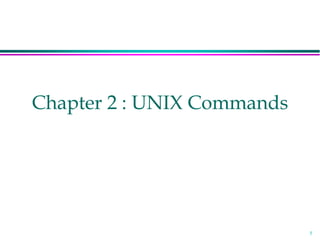
Learn UNIX Commands
- 1. 1 Chapter 2 : UNIX Commands
- 2. 2 What is Unix? A multi-user networked operating system » “Operating System” – Handles files, running other programs, input/output – Looks like DOS…but more powerful – The internet was designed on it, thus networking is an intrinsic part of the system » “Multi-user” – Every user has different settings and permissions – Multiple users can be logged in simultaneously
- 3. 3 Kernel (OS) Interacts directly with the hardware through device drivers Provides sets of services to programs, insulating these programs from the underlying hardware Manages memory, controls access, maintains file system, handles interrupts, allocates resources of the computer Programs interact with the kernel through system calls
- 4. 4 Structure of the UNIX system Applications Shell Kernel (OS) Hardware There are many standard applications: • file system commands • text editors • compilers • text processing
- 5. 5 Unix and Users Most flavors of Unix (there are many) provide the same set of applications to support humans (commands and shells). Although these user interface programs are not part of the OS directly, they are standardized enough that learning your way around one flavor of Unix is enough.
- 6. 6 Flavors of Unix There are many versions of Unix that are used by lots of people: SysV (from AT&T) BSD (from Berkeley) Solaris (Sun) IRIX (SGI) AIX (IBM) LINUX (free software)
- 7. 7 Unix vs. Linux Age » Unix: born in 1970 at AT&T/Bell Labs » Linux: born in 1992 in Helsinki, Finland Sun, IBM, HP are the 3 largest vendors of Unix » These Unix flavors all run on custom hardware Linux is FREE! » Linux was written for Intel/x86, but runs on many platforms
- 8. 8 UNIX Shell A system program that allows a user to execute: » shell functions (internal commands) » other programs (external commands) » shell scripts Linux/UNIX has a bunch of them, the most common are » tcsh, an expanded version of csh (Bill Joy, Berkley, Sun) » bash, one of the most popular and rich in functionality shells, an expansion of sh (AT&T Bell Labs) » ksh, Korn Shell » zhs » ...
- 9. 9 Command Format Format: command name and 0 or more arguments: % commandname [arg1] ... [argN] % sign – represents prompt. Arguments can be » options (switches to the command to indicate a mode of operation) ; usually prefixed with a hyphen (-) or two (--) in GNU style » non-options, or operands, basically the data to work with (actual data, or a file name)
- 10. 10 Shell I/O Shell is a “power-user” interface, so the user interacts with the shell by typing in the commands. The shell interprets the commands, that may produce some results, they go back to the user and the control is given back to the user when a command completes (in general). In the case of external commands, shell executes actual programs that may call functions of the OS kernel. These system commands are often wrapped around a so-called system calls, to ask the kernel to perform an operation (usually privileged) on your behalf.
- 11. 11 Command I/O Input to shell: » Command name and arguments typed by the user Input to a command: » Keyboard, file, or other commands Standard input: keyboard. Standard output: screen. These STDIN and STDOUT are often together referred to as a terminal. Both standard input and standard output can be redirected from/to a file or other command. File redirection: » < input » > output » >> output append
- 13. 13 man Manual Pages The first command to remember Contains info about almost everything :- » other commands » system calls » c/library functions » other utils, applications, configuration files To read about man itself type: % man man NOTE: unfortunately there’s no % man woman ...
- 14. 14 which Displays a path name of a command. Searches a path environmental variable for the command and displays the absolute path. To find which tcsh and bash are actually in use, type: % which tcsh % which bash % man which for more details
- 15. 15 chsh Change Login Shell Login shell is the shell that interprets commands after you logged in by default. You can change it with chsh (provided that your system admin allowed you to do so). To list all possible shells, depending on implementation: % chsh -l % cat /etc/shells % chsh with no arguments will prompt you for the shell.
- 16. 16 whereis Display all locations of a command (or some other binary, man page, or a source file). Searchers all directories to find commands that match whereis’ argument % whereis tcsh
- 17. 17 passwd Change your login password. A very good idea after you got a new one. It’s usually a paranoid program asking your password to have at least 6 chars in the password, at least two alphabetical and one numerical characters. Some other restrictions (e.g. dictionary words or previous password similarity) may apply. Depending on a privilege, one can change user’s and group passwords as well as real name, login shell, etc. % man passwd
- 18. 18 date Displays dates in various formats % date % date -u » in GMT % man date
- 19. 19 cal Calendar » for month » entire year Years range: 1 - 9999 No year 0 % cal current month % cal 2 2000 Feb 2000, leap year % cal 2 2100 not a leap year % cal 2 2400 leap year % cal 0 error % cal 2002 whole year
- 20. 20 clear Clears the screen There’s an alias for it: Ctrl+L Example sequence: » % cal » % clear » % cal » Ctrl+L
- 21. 21 sleep “Sleeping” is doing nothing for some time. Usually used for delays in shell scripts. % sleep 2 2 seconds pause
- 22. 22 Command Grouping Semicolon: “;” Often grouping acts as if it were a single command, so an output of different commands can be redirected to a file: % (date; cal; date) > out.txt
- 23. 23 alias Defined a new name for a command % alias » with no arguments lists currently active aliases % alias newcommand oldcommand » defines a newcommand % alias cl cal 2003 % cl
- 24. 24 unalias Removes alias Requires an argument. % unalias cl
- 25. 25 history Display a history of recently used commands % history » all commands in the history % history 10 » last 10 % history -r 10 » reverse order % !! » repeat last command % !n » repeat command n in the history % !-1 » repeat last command = !! % !-2 » repeat second last command % !ca » repeat last command that begins with ‘ca’
- 26. 26 apropos Search man pages for a substring. % apropos word Equivalent: % man -k word % apropos date % man -k date % apropos password
- 27. 27 exit / logout Exit from your login session. % exit % logout
- 28. 28 shutdown Causes system to shutdown or reboot cleanly. May require superuser privileges % shutdown -h now - stop % shutdown -r now - reboot
- 30. 30 Directories Files are grouped together in other files called directories - analogous to folders in Windows Directory paths are separated by a forward slash: / » Example: /homes/iws/robh/classes/cse326 The hierarchical structure of directories (the directory tree) begins at a special directory called the root, or / » Absolute paths start at / (root directory) – Example: /homes/iws/robh/classes/cse326 » Relative paths start in the current directory – Example: classes/cse326 Your home directory “~” is where your personal files are located, and where you start when you log in. » Example: /homes/iws/robh
- 31. 31 Directories (cont’d) Handy directories to know: ~ Your home directory, .. The parent directory, . The current directory ls » LiSts the contents of a specified files or directories (or the current directory if no files are specified) » Syntax: ls [<args> … ] » Example: ls backups/ » Has whole bunch of options, e.g – % ls -a : all files except those starting with a “.” pwd » personal working directory - displays Working Directory find » Looks up a file in a directory tree. » Syntax: find . -name name » Example: find . (-name ‘w*’ -or -name ‘W*’ )
- 32. 32 Directories (cont’d further) cd » Change current Directory to a new one – absolute or relative » Syntax: cd <directory> » Examples: – cd backups/unix-tutorial – cd ../class-notes – cd returns to home directory mkdir » MaKe DIRectory - Creates a directory » Syntax: mkdir <directories> » Example: mkdir backups class-notes rmdir » ReMove DIRectory, which must be empty first » Syntax: rmdir <directories> » Example: rmdir backups class-notes
- 33. 33 Files Unix file types (e.g. “executable files, ” “data files,” “text files”) are not determined by file extension (e.g. “foo.exe”, “foo.dat”, “foo.txt”) – unlike in Windows Thus, the file-manipulation commands are few and simple … Many use only 2 letters rm » ReMoves a file, without a possibility of “undelete!” » Syntax: rm <file(s)> » Example: rm tutorial.txt backups/old.txt
- 34. 34 Files (cont’d) cp » CoPies a file / directory, preserving the original » Syntax: cp [options] <sources> <destination> » Example: cp tutorial.txt tutorial.txt.bak » Useful option: -i to prevent overwriting existing files and prompt the user to confirm. mv » MoVes or renames a file / directo, destroying the original » Syntax: mv <sources> <destination> » Examples: – mv tutorial.txt tutorial.txt.bak – mv tutorial.txt tutorial-slides.ppt backups/
- 35. 35 cat Display and concatenate files. % cat » Will read from STDIN and print to STDOT every line you enter. % cat file1 [file2] ... » Will concatenate all files in one and print them to STDOUT % cat > filename » Will take whatever you type from STDIN and will put it into the file filename To exit cat or cat > filename type Ctrl+D to indicate EOF (End of File).
- 36. 36 more / less Pagers to display contents of large files page by page or scroll line by line up and down. Have a lot of viewing options and search capability. Interactive. To exit: ‘q’
- 37. 37 less less ("less is more") a bit more smart than the more command to display contents of a file: » % less filename To display line numbers: » % less -N filename To display a prompt: » % less -P"Press 'q' to quit" filename Combine the two: » % less -NP"Blah-blah-blah" filename For more information: » % man less
- 38. 38 touch By touching a file you either create it if it did not exists (with 0 length). Or you update it’s last modification and access times (update the time stamps of the files listed on the command line to the current time) There are options to override the default behavior. % touch file % man touch
- 39. 39 script Writes a log (a typescript) of whatever happened in the terminal to a file. % script [file] % script » all log is saved into a file named typescript % script file » all log is saved into a file named file To exit logging, type: » % exit
- 40. 40 File attributes Every file has some attributes: Access Times: when the file was created when the file was last changed when the file was last read Size Owners (user and group) Permissions Type – directory, link, regular file, etc. ACLs – access control lists (not today)
- 41. 41 File Time Attributes Time Attributes: when the file was last changed ls -l sort by modification time ls -lt
- 42. 42 File Owners Each file is owned by a user. You can find out the username of the file's owner with the -l or -o option to ls: $ ls -l foo -rw-rw---- 1 hollingd grads 13 Jan 10 23:05 foo permissions owner group size time name
- 43. 43 File Permissions Each file has a set of permissions that control who can mess with the file. There are three types of permissions: read abbreviated r write abbreviated w execute abbreviated x There are 3 sets of permissions: 1. user 2. group 3. other (the world, everybody else)
- 44. 44 ls -l and permissions -rwxrwxrwx User Group Others Type of file: - – plain file d – directory s – symbolic link (others)
- 45. 45 rwx Files: r - allowed to read. w - allowed to write x - allowed to execute Directories: r - allowed to see the names of the contents w - allowed to add and remove files. x - allowed to “enter” the directory
- 46. 46 Changing Permissions chmod - changes the permissions associated with a file or directory. The simplest chmod looks like this: chmod mode file
- 47. 47 chmod – numeric modes Consider permission for each set of users (user, group, other) as a 3-bit no. r – 4 w – 2 x – 1 A permission (mode) for all 3 classes is a 3- digit octal no. 755 – rwxr-xr-x 644 – rw-r—r-- 700 – rwx------
- 48. 48 chmod - examples $ chmod 700 CS571 $ ls –o Personal drwx------ 10 kschmidt 4096 Dec 19 2004 CS571/ $ chmod 755 public_html $ chmod 644 public_html/index.html $ ls –ao public_html drwxr-xr-x 16 kschmidt 4096 Jan 8 10:15 . drwx--x--x 92 kschmidt 8192 Jan 8 13:36 .. -rw-r--r-- 5 kschmidt 151 Nov 16 19:18 index.html $ chmod 644 .plan $ ls –o .plan -rw-r--r-- 5 kschmidt 151 Nov 16 19:18 .plan
- 49. 49 chmod – symbolic modes Can be used to set, add, or remove permissions Mode has the following form: [ugoa][+-=][rwx] u – user g – group o – other a – all + add permission - remove permission = set permission
- 50. 50 chmod examples $ ls -al foo -rwxrwx--x 1 hollingd grads foo $ chmod g-wx foo $ ls -al foo -rwxr----x 1 hollingd grads foo $ chmod u-r . $ ls ls: .: Permission denied
- 51. 51 grep l Searches its input for a pattern. l The pattern can be a simple substring or a complex regular expression. l If a line matches, it’s directed to STDOUT; otherwise, it’s discarded. l % echo “blah-foo” | grep blah » Will print the matching line l % echo “blah-foo” | grep zee » Will not.
- 52. 52 Shell as a user interface A shell is a command interpreter, an interface between a human (or another program) and the OS runs a program, perhaps the ls program. allows you to edit a command line. can establish alternative sources of input and destinations for output for programs. Is, itself, just another program
- 53. 53 Bourne-again Shell (bash) Extension of the Bourne Shell (sh) Contains many of the Korn Shell (ksh) extensions You may use the shell of your choice (tcsh, zsh, etc.).
- 54. 54 Session Startup Once you log in, your shell will be started and it will display a prompt. (for our examples, we will use $ as the prompt. It is not part of the input) When the shell is started it looks in your home directory for some customization files. You can change the shell prompt, your PATH, and a bunch of other things by creating customization files.
- 55. 55 Incorrect login You will receive the “Password:” prompt even if you type an incorrect or nonexistent login name – Can you guess why? Nothing will happen while you type your password. It's fine
- 56. 56 Logging off exit builtin (command) Exits the shell If it is the login (top-level) shell, then it disconnects you A shell is just another program that is running. Can recursively invoke shells Please don’t just disconnect w/out exiting
- 57. 57 Standard I/O When you enter a command the shell creates a subshell to run the process or script. The shell establishes 3 I/O channels: Standard Input (0) – keyboard Standard Output (1) – screen Standard Error (2) – screen These streams may be redirected to/from a file, or even another command
- 58. 58 Programs and Standard I/O Program Standard Input (STDIN) Standard Output (STDOUT) Standard Error (STDERR)
- 59. 59 Terminating Standard Input If standard input is your keyboard, you can type stuff in that goes to a program. To signal the end of input press Ctrl-D (^D), the EOF signal, on a line by itself, this closes the input stream. The shell is a program that reads from standard input.
- 60. 60 Shell metacharacters Some characters have special meaning to the shell. These are just a few: I/O redirection < > | wildcards * ? [ ] others & ; $ ! ( ) space tab newline These must be escaped or quoted to inhibit special behavior
- 61. 61 Wildcards * – matches 0 or more characters ? – matches exactly 1 character [<list>] – matches any single character in <list> E.g. ls *.cc – list all C++ source files in directory ls a* – list all files that start w/’a’ ls a*.jpeg – list all JPEGs that start w/’a’ ls * - (make sure you have a subdirectory, and try it)
- 62. 62 Wildcards (more examples) ls file? - matches file1, file2, but not file nor file22 ls file?.*.DEL - matches file1.h.DEL, file9.cc.DEL, file3..DEL but not file8.DEL nor file.html.DEL These are not regular expressions!
- 63. 63 Wildcards - classes [abc] matches any of the enclosed characters ls T[eE][sS][tT].doc [a-z] matches any character in a range ls [a-zA-Z]* [!abc…] matches any character except those listed. ls [!0-9]*
- 64. 64 Shell Variables bash uses shell variables to store information Shell variables are used to affect the behavior of the shell, and many other programs We can access these variables: set new values for some to customize the shell. find out the value of some to help accomplish a task.
- 65. 65 Setting/Viewing Variables To assign (in sh, ksh, bash): VAR=someString OTHER_VAR=“I have whitespace” Note, no whitespace around the ‘=‘! To view (dereference) a variable: $ echo $VAR someString $ echo $OTHER_VAR I have whitespace
- 66. 66 Shell maintains some variables Some common ones: PATH – list of directories shell searches for non-shell commands PS1 – Primary prompt USER – user's login name HOME – user’s home directory PWD – current working directory
- 67. 67 Other Useful Ones SHELL – the login shell TERM – the type of terminal interface HISTFILE – where your command history is saved EDITOR – holds user's preferred editor HOSTNAME – machine's hostname SHELLOPTS – status of various shell options (see Bash's set built-in)
- 68. 68 Displaying Shell Variables Prefix the name of a shell variable with "$". The echo command will do: $ echo $HOME $ echo $PATH You can use these variables on any command line: $ ls -al $HOME
- 69. 69 Setting Shell Variables You can change the value of a shell variable with an assignment command (this is a shell builtin command): HOME=/etc PATH=/usr/bin:/usr/etc:/sbin NEWVAR="blah blah blah"