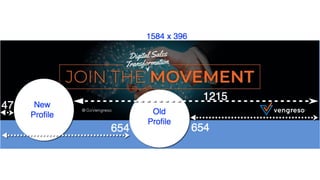Embed presentation
Download as PDF, PPTX
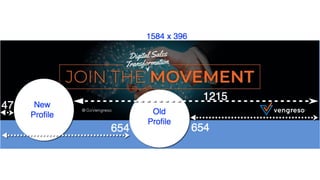


If you haven’t added a background image to your profile yet, you are missing out on a HUGE branding opportunity. Adding or Changing Your LinkedIn Background Image To add or change your background image, click on the pen on the right of your profile, and then when the intro section pops up, click on the pen again. That will take you to the page where you can upload your new image. If the elements of your new background image are not properly placed, they won't be seen. Fortunately, the overall background image size is still 1584 x 398. The biggest change is that your photo is a little bit bigger and aligned (approximately) 500 pixels more to the left. If your existing background image has important information on the left, you will want to scoot it over so that your picture doesn’t cover it! If you are uploading an image for the first time, make sure that all important information is on the right side within the 396 x 1215 pixels “safe” space. Additional Tips: 1. If you have the old profile, you might still think about changing your background image. Why? Because if someone else has the new user interface, they will see you profile in the new interface dimensions, even if you don’t have it yet. (That’s actually how I was able to get the screenshot above.) 2. Add branding elements in the “safe” zones: logos, taglines