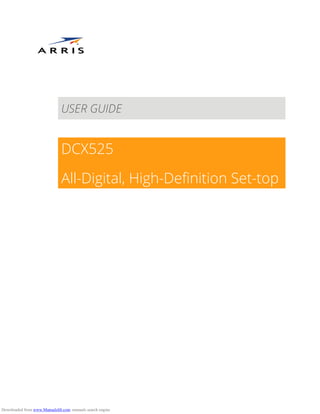
Arris dcx525 user manual esp
- 1. USER GUIDE DCX525 All-Digital, High-Definition Set-top Downloaded from www.Manualslib.com manuals search engine
- 2. ©ARRIS Enterprises, Inc. 2015 All rights reserved. No part of this publication may be reproduced in any form or by any means or used to make any derivative work (such as translation, transformation, or adaptation) without written permission from ARRIS Enterprises, Inc. (“ARRIS”). ARRIS reserves the right to revise this publication and to make changes in content from time to time without obligation on the part of ARRIS to provide notification of such revision or change. ARRIS and the ARRIS logo are all trademarks of ARRIS Enterprises, Inc. MoCA is a registered trademark of Multimedia over Coax Alliance. HDMI is a trademark of HDMI Licensing LLC. Manufactured under license from Dolby Laboratories. Dolby, Pro Logic, and the double-D symbol are trademarks of Dolby Laboratories. This product incorporates copy protection technology that is protected by U.S. patents and other intellectual property rights. Use of this copy protection technology must be authorized by Rovi Corporation, and is intended for home and other limited viewing uses only unless otherwise authorized by Rovi Corporation. Reverse engineering or disassembly is prohibited. Other trademarks and trade names may be used in this document to refer to either the entities claiming the marks and the names of their products. ARRIS disclaims proprietary interest in the marks and names of others. ARRIS provides this guide without warranty of any kind, implied or expressed, including, but not limited to, the implied warranties of merchantability and fitness for a particular purpose. ARRIS may make improvements or changes in the product(s) described in this manual at any time. The capabilities, system requirements and/or compatibility with third-party products described herein are subject to change without notice. Downloaded from www.Manualslib.com manuals search engine
- 3. Important Safety Instructions Important Safety Instructions Important Safety Instructions • Read theseinstructions. • Keep theseinstructions. • Heed allwarnings. • Followallinstructions. • Donotusethisapparatusnearwater. • Cleanonlywithdrycloth. • Donotblockanyventilationopenings.Installinaccordancewiththemanufacturer’sinstructions. • Donotinstallnearanyheatsourcessuchasradiators,heatregisters,stoves,orotherapparatus(includingamplifiers) thatproduceheat. • Donotdefeatthesafetypurposeofthepolarized orgrounding-typeplug.Apolarized plughastwobladeswithone widerthantheother.Agroundingtypeplughastwobladesand athird groundingprong.Thewidebladeorthethird prongisprovided foryoursafety.Iftheprovided plugdoesnotfitintoyouroutlet,consultanelectricianfor replacementoftheobsoleteoutlet. • Protectthepowercord frombeingwalked onorpinched particularlyatplugs,conveniencereceptacles,and the pointwheretheyexitfromthe apparatus. • Onlyuseattachments/accessoriesspecified bythemanufacturer. • Unplugthisapparatusduringlightningstormsorwhenunused forlongperiodsoftime. • Referallservicingtoqualified servicepersonnel.Servicingisrequiredwhentheapparatushasbeendamaged inany way,suchasthepower-supplycord orplugisdamaged,liquid hasbeenspilled orobjectshavefallenintothe apparatus,theapparatushasbeenexposed torainormoisture,doesnotoperatenormally,orhasbeendropped. i All-Digital, High-Definition Set-top DCX525 • User Guide i © ARRIS Enterprises, Inc. 2015 All rights reserved. 365-095-25821 x.2 Downloaded from www.Manualslib.com manuals search engine
- 4. Important Safety Instructions Important Safety Considerations • Themainplugisthemaindisconnectdevice.Itshallremainreadilyaccessibleand operable. • Theapparatusshallnotbeexposed todrippingorsplashingand noobjectsfilled withliquids,suchasvases,shallbe placed ontheapparatus. During Transportation to the Subscriber Home • Transportthecableterminalinitsshippingboxoranequallypadded container. • Donotexposetheterminaltorainormoisture. During Installation • Donotplacetheterminalinanenclosed areawherethecoolingventsareblocked orimpedetheflowofairthrough theventilationopenings. • Installtheterminalsothatitspositiondoesnotinterferewithitsproperventilation.Forexample,donotplacethe terminalonabed,sofa,rug,orsimilarsurfacethatcould blocktheventilationopenings. • Installtheterminalawayfromheatsourcessuchasradiators,heatregistersand stoves.Installationoftheterminal nearconsumerelectronicsdevices,suchasstereoreceiver/amplifiersand televisions,ispermitted aslongastheair surroundingtheterminaldoesnotexceed 40ºC (104ºF). • Placetheterminalonaflatsurfacenotpronetovibrationorimpact. • Donotinstalltheterminalinanareawherecondensationoccurs. • Topreventthetemporarylossofguidedataandcauseatemporarilynon-respondingterminal,donotplugtheAC powercord intoaswitched poweroutlet. All-Digital, High-Definition Set-top DCX525 • User Guide ii © ARRIS Enterprises, Inc. 2015 All rights reserved. 365-095-25821 x.2 Downloaded from www.Manualslib.com manuals search engine
- 5. Important Safety Instructions FCC Compliance Note:Thisequipment hasbeentestedandfoundtocomply withthelimitsfor aClass Bdigital device, pursuant topart 15oftheFCC Rules.Theselimitsaredesignedtoprovidereasonableprotectionagainst harmfulinterferenceinaresidentialinstallation.This equipment generates, uses, andcan radiateradiofrequency energy and, ifnot installedandused inaccordancewiththeinstructions, may causeharmfulinterferencetoradiocommunications.However, thereisnoguaranteethat interferencewillnot occur inaparticular installation.Ifthisequipment doescauseharmfulinterferencetoradioor televisionreception, whichcanbedeterminedby turningthe equipment offandon, theuser isencouragedtotrytocorrect theinterferenceby oneor moreofthefollowingmeasures: • Reorientorrelocatethereceivingantenna. • Increasetheseparationbetweentheequipmentand receiver. • Connecttheequipmentintoanoutletonacircuitdifferentfromthattowhichthereceiverisconnected. • Consultthedealeroranexperienced radio/TVtechnicianforhelp. Caution Changesor modificationsnot expressly approvedby ARRISfor compliancecouldvoid theuser’sauthoritytooperatethe equipment. Thisdevicecomplieswithpart15oftheFCC Rules.Operationissubjecttothefollowingtwoconditions:oneThisdevicemay not causeharmfulinterference,and (2)thisdevicemustacceptanyinterferencereceived,includinginterferencethatmaycause undesired operation. FCC Declaration of Conformity ARRISEnterprises,Inc.3871Lakefield Drive,Suwanee,GA30024,1-215-323-1000,declaresthattheDCX525set-top complieswith 47CFR Parts2and 15oftheFCC rulesasaClassBdigitaldevice. Industry Canada (IC) ThisClassBdigitaldevicecomplieswithCanadianICES-003. Cetappareilnumériquedela classeBestconformeàlanormeNMB-003duCanada. CaringfortheEnvironmentbyRecycling When you see this symbol on an ARRIS product, do not dispose of the product with residential or commercial waste. Recycling your ARRIS Equipment Please do not dispose of this product with your residential or commercial waste. Some countries or regions, such as the European Union, have set up systems to collect and recycle electrical and electronic waste items. Contact your local authorities for information about practices established for your region. All-Digital, High-Definition Set-top DCX525 • User Guide iii © ARRIS Enterprises, Inc. 2015 All rights reserved. 365-095-25821 x.2 Downloaded from www.Manualslib.com manuals search engine
- 6. Software License Software License IMPORTANT: PLEASEREADTHISSOFTWARELICENSE(“LICENSE”)CAREFULLY BEFOREYOUUSEANYSOFTWARE,FIRMWARE ANDRELATEDDOCUMENTATION(“SOFTWARE”)PROVIDEDWITHTHEARRISDIGITALCABLERECEIVER OR HOMETHEATER SYSTEM (EACHSHALLBEREFERREDTOINTHISLICENSEASA“RECEIVER”).BY USINGTHERECEIVERAND/OR USINGANY OF THE SOFTWARE,YOUINDICATEYOUR ACCEPTANCEOF EACHOF THETERMSOF THISLICENSE.UPONACCEPTANCE,THISLICENSE WILLBEALEGALLY BINDINGAGREEMENTBETWEENYOUANDARRIS.THETERMSOF THISLICENSEAPPLY TOYOUANDTOANY SUBSEQUENTUSER OF THISSOFTWARE. IF YOUDONOTAGREETOALL OF THETERMSOF THISLICENSE(I)DONOTUSETHESOFTWAREAND(II)RETURNTHERECEIVER ANDTHESOFTWARE(COLLECTIVELY,“PRODUCT”),INCLUDINGALL COMPONENTS,DOCUMENTATIONANDANY OTHER MATERIALSPROVIDEDWITHTHEPRODUCT,TOYOUR POINTOF PURCHASEOR SERVICEPROVIDER,ASTHECASEMAY BE,FOR A FULLREFUND. TheSoftwareincludesassociated media,anyprinted materials,and any“on-line”orelectronic documentation.Softwareprovided by third partiesmaybesubjecttoseparateend-userlicenseagreementsfromthemanufacturersofsuchSoftware.TheSoftwareis neversold.ARRISlicensestheSoftwaretotheoriginalcustomerandtoanysubsequentlicenseeforpersonaluseonlyontheterms ofthisLicense.ARRISand itsthirdpartylicensorsretaintheownership oftheSoftware. Youmay: USEtheSoftwareonlyinconnectionwiththeoperationoftheProduct. TRANSFER theSoftware(includingallcomponentpartsandprintedmaterials)permanentlytoanotherperson,butonlyiftheperson agreestoacceptallofthetermsofthisLicense.IfyoutransfertheSoftware,youmustatthesametimetransfertheProductand all copiesoftheSoftware(ifapplicable)tothesamepersonordestroyanycopiesnottransferred. TERMINATEthisLicensebydestroyingtheoriginaland allcopiesoftheSoftware(ifapplicable)inwhateverform. Youmaynot: oneLoan,distribute,rent,lease,give,sublicenseorotherwisetransfertheSoftware,inwholeorinpart,toanyotherperson,except aspermitted undertheTRANSFERparagraphabove.(2)CopyortranslatetheUserGuideincluded withtheSoftware,otherthanfor personaluse.(3)Copy,alter,translate,decompile,disassembleorreverseengineertheSoftware,includingbutnotlimited to, modifyingtheSoftwaretomakeitoperateonnon-compatiblehardware.(4)Remove,alterorcausenottobedisplayed,any copyrightnoticesorstartup messagecontained intheSoftwareprogramsordocumentation.(5)ExporttheSoftwareortheProduct componentsinviolationofanyUnited Statesexportlaws. TheProductisnotdesigned orintended foruseinon-linecontrolofaircraft,airtraffic,aircraftnavigationoraircraftcommunications; orindesign,construction,operationormaintenanceofanynuclearfacility.ARRISANDITSTHIRDPARTY LICENSORSDISCLAIM ANY EXPRESSOR IMPLIEDWARRANTY OF FITNESSFOR SUCHUSES.YOUREPRESENTANDWARRANTTHATYOUSHALLNOTUSETHE PRODUCTFOR SUCHPURPOSES. TitletothisSoftware,includingtheownership ofallcopyrights,maskworkrights,patents,trademarksand allotherintellectual propertyrightssubsistingintheforegoing,and alladaptationstoandmodificationsoftheforegoingshallatalltimesremainwith ARRISand itsthird partylicensors.ARRISretainsallrightsnotexpresslylicensed underthisLicense.TheSoftware,includingany images,graphics,photographs,animation,video,audio,music and textincorporated thereinisownedbyARRISoritsthird party licensorsand isprotected byUnited Statescopyrightlawsand internationaltreatyprovisions.Exceptasotherwiseexpressly provided inthisLicense,thecopying,reproduction,distributionorpreparationofderivativeworksoftheSoftware,anyportionofthe Productorthedocumentationisstrictlyprohibited bysuchlawsandtreatyprovisions.NothinginthisLicenseconstitutesa waiverof theARRISrightsunderUnited Statescopyrightlaw. ThisLicenseand yourrightsregardinganymatteritaddressesaregoverned bythelawsoftheCommonwealthofPennsylvania, withoutreferencetoconflictoflawsprinciples.THISLICENSESHALLTERMINATEAUTOMATICALLY ifyoufailtocomplywiththe termsofthisLicense. ii All-Digital, High-Definition Set-top DCX525 • User Guide iv © ARRIS Enterprises, Inc. 2015 All rights reserved. 365-095-25821 x.2 Downloaded from www.Manualslib.com manuals search engine
- 7. Software License ARRISisnotresponsibleforanythird partysoftwarethatisprovided asabundled application,orotherwise,withtheSoftwareorthat isdownloaded to,orotherwiseinstalled on,theProduct. U.S.GOVERNMENTRESTRICTEDRIGHTS TheProductand documentationisprovided withRESTRICTEDRIGHTS.Theuse,duplicationordisclosurebytheGovernmentis subjecttorestrictionsassetforthinsubdivision(c)(1)(ii)ofTheRightsinTechnicalData and ComputerSoftwareclauseat52.227- 7013.Thecontractor/manufacturerisARRISEnterprises,Inc.3871Lakefield Drive,Suwanee,GA30024. All-Digital, High-Definition Set-top DCX525 • User Guide v © ARRIS Enterprises, Inc. 2015 All rights reserved. 365-095-25821 x.2 Downloaded from www.Manualslib.com manuals search engine
- 8. Contents Contents Important Safety Instructions ........................................................................................................................i Software License.......................................................................................................................................... iv Tables.......................................................................................................................................................... vii Figures......................................................................................................................................................... vii Introduction ..................................................................................................................................................1 Front Panel..........................................................................................................................................................................2 Rear Panel............................................................................................................................................................................3 Operation......................................................................................................................................................4 Turning Power On and Off...............................................................................................................................................4 Changing Channels............................................................................................................................................................4 Adjusting the Volume........................................................................................................................................................4 Interactive Program Guide ..............................................................................................................................................4 Connecting Your DCX Set-top.......................................................................................................................5 Cable-In Connection..........................................................................................................................................................5 Video Connection Options...............................................................................................................................................6 HDMI — HDTV and SDTV .........................................................................................................................................6 RF OUT (coax) — SDTV..............................................................................................................................................6 Connecting an HDTV — Single Connection for Video/Audio...................................................................................7 HDMI .............................................................................................................................................................................7 Connecting an SDTV — Single Connection for Video/Audio....................................................................................8 Connecting an SDTV and VCR/DVD Recorder.............................................................................................................9 Connecting an A/V Receiver, SDTV and VCR/DVD Recorder..................................................................................10 Recording Your Connections ......................................................................................................................12 On-Screen Graphics....................................................................................................................................13 Configuring the User Settings.....................................................................................................................14 Getting Started .................................................................................................................................................................14 Configuring the User Settings Menu Screen.............................................................................................................14 Native Mode Settings Screen........................................................................................................................................20 Additional HDMI Settings Screen .................................................................................................................................23 Additional Closed Caption Settings Screen ...............................................................................................................25 Subtitle and DVS Settings Screen ................................................................................................................................27 Advanced Audio/Video Settings Screen .....................................................................................................................29 Troubleshooting..........................................................................................................................................31 All-Digital, High-Definition Set-top DCX525 • User Guide vi © ARRIS Enterprises, Inc. 2015 All rights reserved. 365-095-25821 x.2 Downloaded from www.Manualslib.com manuals search engine
- 9. Tables Tables Table 1: Front Panel Features.........................................................................................................................................2 Table 2: User Settings Menu Field Descriptions.......................................................................................................17 Table 3: Native Mode Settings Field Definitions .......................................................................................................21 Table 4: Additional HDMI Settings Field Definitions.................................................................................................23 Table 5: Additional Closed Caption Settings Field Definitions...............................................................................26 Table 6: Subtitle and DVS Settings Field Definitions................................................................................................28 Table 7: Advanced Audio/Video Settings Field Definitions.....................................................................................30 Figures Figure 1: Front Panel.........................................................................................................................................................2 Figure 2: Rear Panel ..........................................................................................................................................................3 Figure 3: Connecting an HDTV — Single Connection for Video/Audio..................................................................7 Figure 4: Connecting an SDTV — Single Connection for Video/Audio ..................................................................8 Figure 5: Connecting an SDTV and VCR/DVD Recorder............................................................................................9 Figure 6: Connecting an A/V Receiver, SDTV, and VCR/DVD Recorder................................................................11 Figure 7: User Settings Menu—No HDMI Connection............................................................................................14 Figure 8: Default User Settings Menu When an HDMI Connection is in Place..................................................15 Figure 9: User Settings Menu—Available Options Illustrated ...............................................................................16 Figure 10: Native Mode Settings menu screen.........................................................................................................20 Figure 11: Additional HDMI Settings screen..............................................................................................................23 Figure 12: Additional Closed Caption Settings menu screen ................................................................................25 Figure 13: Subtitle and DVS Settings Menu Screen.................................................................................................27 Figure 14: Advanced Audio/Video Settings Menu Screen......................................................................................29 All-Digital, High-Definition Set-top DCX525 • User Guide vii © ARRIS Enterprises, Inc. 2015 All rights reserved. 365-095-25821 x.2 Downloaded from www.Manualslib.com manuals search engine
- 10. Introduction Introduction Congratulations on receiving an ARRIS DCX525 High-Definition All-Digital Cable Set-top box, one of the most advanced interactive digital cable set-tops available today. ARRIS has merged the extraordinary features of digital cable — the seemingly endless programming options, interactive program guides, Video on Demand (VOD), and the incredible picture quality and sound of High-Definition TV (HDTV). This set-top includes an “Entertainment Package” that enables a direct digital connection to consumer audio and video devices through the HDMI™ interface. Dolby® Digital Plus is supported by the HDMI interface and provides 7.1 channels and beyond of enhanced-quality audio. This User Guide introduces you to the basic features, outlines important safeguards, and provides several options for integrating this component into your current entertainment system. Please take a few moments to read through this User Guide; the configuration diagrams, on- screen menu description and troubleshooting section will help you make the most of your home entertainment experience. To determine which features of digital cable are provided in your service area, please check with your local cable operator. They will be happy to provide instructions for these optional services. Features • HDMI, RF Output, Ethernet • 1080p 30 video decode and 1080p60 (HDMI) output support 1 All-Digital, High-Definition Set-top DCX525 • User Guide 1 © ARRIS Enterprises, Inc. 2015 All rights reserved. 365-095-25821 x.2 Downloaded from www.Manualslib.com manuals search engine
- 11. Introduction Front Panel Figure 1: Front Panel Table 1: Front Panel Features 1 Power LED— Illuminates when the DCX525 is powered on and blinks to indicate IR command received from the remote control. All-Digital, High-Definition Set-top DCX525 • User Guide 2 © ARRIS Enterprises, Inc. 2015 All rights reserved. 365-095-25821 x.2 Downloaded from www.Manualslib.com manuals search engine
- 12. Introduction Rear Panel Figure 2: Rear Panel 1 Cable In — Connects to cable signal from the service provider 2 RF Out — Ch 3/4 modulated audio/video (SDTV) to TV or VCR 3 HDMI™ — High-Definition TV (HDTV) connector (Provides Dolby® Digital Plus (7.1) audio, Dolby® Digital 5.1 audio or PCM output, volume controlled) 4 Ethernet* — Network connection 5 Ext IR Input — Connects to a remote control receiver accessory cable 6 Power connector * Availability of certain features is dependent upon application support. All-Digital, High-Definition Set-top DCX525 • User Guide 3 © ARRIS Enterprises, Inc. 2015 All rights reserved. 365-095-25821 x.2 Downloaded from www.Manualslib.com manuals search engine
- 13. Operation Operation Turning Power On and Off Press power on the remote control to turn the DCX set-top on or off (standby). Be sure the remote control is in cable mode by pressing cable before pressing power. Changing Channels You can change channels in three ways: • Press channel + or – on the remote control to step through the channel selection. • Enter the number of the channel you wish to view using the number keys on the remote control. • Select the channel in the Interactive Program Guide. Adjusting the Volume Press volume + or – on the remote control to adjust the volume. When you adjust the volume, the volume scale is displayed on the screen. Press mute on the remote control to toggle the sound on and off. Interactive Program Guide The Interactive Program Guide displays information about TV programs and enables you to access features such as Parental Control or Pay-Per-View. Interactive program guides can vary with each cable service provider. Refer to the Interactive Program Guide’s instruction manual for detailed instructions. 2 All-Digital, High-Definition Set-top DCX525 • User Guide 4 © ARRIS Enterprises, Inc. 2015 All rights reserved. 365-095-25821 x.2 Downloaded from www.Manualslib.com manuals search engine
- 14. Connecting Your DCX Set-top Connecting Your DCX Set-top Instructions and diagrams are included for the following connections: • High-Definition TV (HDTV) • High-Definition TV (HDTV) and A/V receiver • Standard-Definition TV (SDTV) • Standard-Definition TV (SDTV) and VCR/DVD Recorder • A/V receiver, Standard-Definition TV (SDTV), and VCR/DVD Recorder Before you move or change components on your entertainment system, review the following: • For basic cable connections, use 75-ohm coaxial cables equipped with F-type connectors • Disconnect power from your equipment before connecting or changing cable connections Caution Do not place anything on top of your DCX set-top, especially other home entertainment components. Be sure to provide adequate ventilation to prevent overheating. Cable-In Connection The first step for all connection options is to connect an RF coaxial cable to the cable wall outlet and the Cable In connector on the DCX set-top. 3 All-Digital, High-Definition Set-top DCX525 • User Guide 5 © ARRIS Enterprises, Inc. 2015 All rights reserved. 365-095-25821 x.2 Downloaded from www.Manualslib.com manuals search engine
- 15. Connecting Your DCX Set-top Video Connection Options The DCX set-top offers two different video connection options. HDMI allows you to view both High-Definition and Standard-Definition TV programming. RF OUT (coax) connection allows you to view only Standard-Definition TV programming. To determine whether your TV features HDMI, or RF (coax) video, check the manual supplied with your TV. Use the guidelines below to determine the best video connection for your home entertainment system. Note: Only one video connection to the TV is required. HD video can only be viewed with HDMI video connections. HDMI — HDTV and SDTV • HDMI offers higher quality HD video than RF Out (coax) video. • If your TV has an HDMI input, this is for both audio and video. Connect a standard HDMI cable to the TV and to the HDMI connector on your DCX set-top. • HDMI output provides video and audio, so no separate audio connections are required if you plan to use your TV’s speakers as the primary audio source. Note: ARRIS recommends certified standard (category 1) HDMI cables for 1080i or 720p resolutions. A certified high speed (category 2) HDMI cable is recommended for resolutions of 1080p. RF OUT (coax) — SDTV The RF OUT (coax) connector on your DCX set-top provides an SDTV video connection. Note: RF OUT (coax) provides video and audio, so no separate audio connections are required. All-Digital, High-Definition Set-top DCX525 • User Guide 6 © ARRIS Enterprises, Inc. 2015 All rights reserved. 365-095-25821 x.2 Downloaded from www.Manualslib.com manuals search engine
- 16. Connecting Your DCX Set-top Connecting an HDTV — Single Connection for Video/Audio HDMI If your TV has an HDMI input, this is for both audio and video if you are using the TV speakers. Connect a standard HDMI cable to the TV and to the HDMI connector on your DCX set-top. Figure 3: Connecting an HDTV — Single Connection for Video/Audio Note: Only one HDTV video/audio connection needs to be made to an HDTV. Note: Solid lines indicate optimum connections. Note: Optional HDMI connection to A/V Receiver shown but not required. All-Digital, High-Definition Set-top DCX525 • User Guide 7 © ARRIS Enterprises, Inc. 2015 All rights reserved. 365-095-25821 x.2 Downloaded from www.Manualslib.com manuals search engine
- 17. Connecting Your DCX Set-top Connecting an SDTV — Single Connection for Video/Audio 1. Connect an RF coax cable to the RF OUT connectors on the DCX set-top and Cable/Antenna IN input connector on the Standard-Definition TV (SDTV). This video connection method does not support HD video. If you have an HDTV, see Connecting an HDTV — Single Connection for Video/Audio Figure 4: Connecting an SDTV — Single Connection for Video/Audio All-Digital, High-Definition Set-top DCX525 • User Guide 8 © ARRIS Enterprises, Inc. 2015 All rights reserved. 365-095-25821 x.2 Downloaded from www.Manualslib.com manuals search engine
- 18. Connecting Your DCX Set-top Connecting an SDTV and VCR/DVD Recorder 1. Connect an RF (coax) cable to the RF OUT connector on the DCX set-top and the Cable/Antenna IN input connectors on the VCR/DVD recorder. 2. Connect a stereo audio cable to the audio L/R output connectors on the VCR/DVD recorder and the audio L/R input connectors on the Standard-Definition TV (SDTV). 3. Connect a composite video cable to the composite video output connector on the VCR/DVD recorder and the composite video input connector on the Standard-Definition TV (SDTV). Note: You can also connect the TV to the VCR/DVD using the S-Video connectors (not shown) or RF (coax) cable if supported by your VCR/DVD recorder and SDTV. These video connection methods do not support HD video. If you have an HDTV, see Connecting an HDTV — Single Connection for Video/Audio. Figure 5: Connecting an SDTV and VCR/DVD Recorder All-Digital, High-Definition Set-top DCX525 • User Guide 9 © ARRIS Enterprises, Inc. 2015 All rights reserved. 365-095-25821 x.2 Downloaded from www.Manualslib.com manuals search engine
- 19. Connecting Your DCX Set-top Connecting an A/V Receiver, SDTV and VCR/DVD Recorder 1. Connect an HDMI cable to the HDMI output connector on the DCX set-top and the HDMI input connector on the A/V receiver. 2. Connect a stereo audio cable to the VCR/DVD recorder audio L/R output connectors on the A/V receiver and the audio L/R input connectors on the VCR/DVD recorder. 3. Connect a stereo audio cable to the audio L/R output connectors on the VCR/DVD recorder and the VCR audio L/R input connectors on the A/V receiver. 4. Connect a composite video cable to the composite video input connector on the VCR/DVD recorder and the composite video VCR output connector on the A/V receiver. 5. Connect a composite video cable to the composite video output connector on the VCR/DVD recorder and the composite video VCR input connector on the A/V receiver. 6. Connect a composite video cable to the composite video input connector on the Standard- Definition TV (SDTV) and the TV/monitor composite video output on the connector on the A/V receiver. Note: These video connection methods do not support HD video. If you have an HDTV, see Connecting an HDTV — Single Connection for Video/Audio All-Digital, High-Definition Set-top DCX525 • User Guide 10 © ARRIS Enterprises, Inc. 2015 All rights reserved. 365-095-25821 x.2 Downloaded from www.Manualslib.com manuals search engine
- 20. Connecting Your DCX Set-top Figure 6: Connecting an A/V Receiver, SDTV, and VCR/DVD Recorder All-Digital, High-Definition Set-top DCX525 • User Guide 11 © ARRIS Enterprises, Inc. 2015 All rights reserved. 365-095-25821 x.2 Downloaded from www.Manualslib.com manuals search engine
- 21. Recording Your Connections Recording Your Connections Use this diagram to record connections between your home entertainment components. You can use this diagram to reconnect your system if you move the equipment or add new equipment. Disconnect the power from the DCX set-top before connecting or changing cable connections. Do not place another component or object on top of the DCX set-top. 4 All-Digital, High-Definition Set-top DCX525 • User Guide 12 © ARRIS Enterprises, Inc. 2015 All rights reserved. 365-095-25821 x.2 Downloaded from www.Manualslib.com manuals search engine
- 22. On-Screen Graphics On-Screen Graphics Your DCX set-top can generate graphics that overlay the video programming or fill the entire television screen. Common examples include on-screen menus (such as the User Setting menu), closed captions, and interactive program guides. The DCX set-top overlays these graphics whenever you open a menu, enable closed captions, or scroll through a program grid. 5 All-Digital, High-Definition Set-top DCX525 • User Guide 13 © ARRIS Enterprises, Inc. 2015 All rights reserved. 365-095-25821 x.2 Downloaded from www.Manualslib.com manuals search engine
- 23. Configuring the User Settings Configuring the User Settings Getting Started The following describes how to configure the audio (for HDMI connections), SD and HD video settings, and closed caption settings for the DCX525. Before you adjust the output settings: 1. Connect the DCX525 to the TV and other home entertainment devices. 2. Plug the DCX525 into an AC power outlet. 3. Initialize the DCX525 and authorize it for services. 4. Turn the TV on. When using an HDMI connection between the DCX525 and the television, be sure to have the cable connected and the TV powered on before adjusting the video settings. ARRIS recommends certified standard (category 1) HDMI cables for 1080i or 720p resolutions. A certified high speed (category 2) HDMI cable is recommended for resolutions of 1080p. Configuring the User Settings Menu Screen To configure the DCX525 settings on the User Settings menu screen, power off the DCX set-top and then press the menu key on the remote control. If your TV is on, the on-screen User Settings menu lists the DCX525 settings that can be adjusted. Figure 7: User Settings Menu—No HDMI Connection 6 All-Digital, High-Definition Set-top DCX525 • User Guide 14 © ARRIS Enterprises, Inc. 2015 All rights reserved. 365-095-25821 x.2 Downloaded from www.Manualslib.com manuals search engine
- 24. Configuring the User Settings If the DCX525 is connected via HDMI to a display device such as a television, the default User Settings menu is updated to reflect this information as shown in the following example. Figure 8: Default User Settings Menu When an HDMI Connection is in Place All-Digital, High-Definition Set-top DCX525 • User Guide 15 © ARRIS Enterprises, Inc. 2015 All rights reserved. 365-095-25821 x.2 Downloaded from www.Manualslib.com manuals search engine
- 25. Configuring the User Settings Use your remote control to navigate the on-screen display: • Press the ▲ and ▼ keys to highlight the setting you wish to change. • Press the ► key to select an option for that setting. • To exit the setting and move to another setting, use the ▲ and ▼ keys. • To exit the menu and save your settings, press the power or menu key. If the User Settings menu does not display on the HDTV Screen, the TV may not support the default video output settings. Connect the set-top to a Standard-Definition connection in order to view the menu. See the Troubleshooting section for more information. The User Settings menu options available from the main screen are illustrated and defined below. Figure 9: User Settings Menu—Available Options Illustrated All-Digital, High-Definition Set-top DCX525 • User Guide 16 © ARRIS Enterprises, Inc. 2015 All rights reserved. 365-095-25821 x.2 Downloaded from www.Manualslib.com manuals search engine
- 26. Configuring the User Settings Table 2: User Settings Menu Field Descriptions Setting Description TV Type Allows you to specify the style of television connected to the DCX525. The 16:9 option is the default. • 16:9 — A widescreen television is connected to the DCX525. • 4:3 Letterbox — A standard-screen television is connected to the DCX525 and widescreen programs should be scaled to fit the screen with black bars above and below the picture. • 4:3 Pan Scan—A standard-screen television is connected to the DCX525 and widescreen programs should be cropped so the picture fills the entire screen. HDMI Output Allows you to select the video format of the HDMI output: • For ALL programs when the 4:3 Override setting is set to either Off or Stretch. • For ONLY widescreen programs when the 4:3 Override is set to either 480i or 480p. The 1080i option is the default. • 1080p60 — High-Definition 1080p60 format (1920 x 1080 pixels with progressive scanning at 60 frames per second). This is only available with HDMI. For component output, 1080p is down-converted to 480i. • 1080i — High-Definition 1080i format (1920 x 1080 pixels with interlaced scanning at 30 frames per second). • 720p — High-Definition 720p format (1280 x 720 pixels with progressive scanning at 60 frames per second). • 480p — Enhanced-Definition 480p format (720 x 480 pixels with progressive scanning at 60 frames per second). • 480i —Standard-Definition 480i format (720 x 480 pixels with interlaced scanning at 30 frames per second). • Native — Format that most closely matches the program’s native format according to the list of compatible formats selected from the Native Mode Settings menu screen. Note :Not all televisions will support all available video formats. Consult the television’s user manual for more information on video format compatibility. The DCX525 can detect when the HDMI connection is in use. If you are not using the HDMI connection on the DCX525, the Additional HDMI Settings option is disabled and can’t be selected in the menu.. Most new HDTVs are equipped with at least one HDMI input and can support the 1080p60 format. The DCX525 is designed to provide excellent video quality when converting any program to the 1080p60 video format. If your television supports 1080p60 video input, it is highly recommended to adjust the HDMI Output setting to the 1080p60 setting. All-Digital, High-Definition Set-top DCX525 • User Guide 17 © ARRIS Enterprises, Inc. 2015 All rights reserved. 365-095-25821 x.2 Downloaded from www.Manualslib.com manuals search engine
- 27. Configuring the User Settings Setting Description 4:3 Override Allows you to select the video output format of the DCX525 when it is tuned to a Standard- Definition program or playing back a Standard- Definition program. The 480i option is the default. • 480i — Standard-Definition 480i format (720 x 480 pixels). • 480p — Enhanced-Definition 480p format (720 x 480 pixels). • Stretch — Automatically stretch all Standard-Definition programs to a widescreen (16:9) aspect ratio and present the video in the format designated by the HDMI Output setting. Note that the Stretch option is only available when the TV Type setting is 16:9. • Off — Widescreen version of a Standard-Definition program with black bars to the left and the right of the picture (pillarbox) and the video presented in the format designated by the HDMI Output setting. Note: Not all televisions support all available video formats. Consult your television’s user manual for more information on format compatibility. If the HDMI Output setting is set to either 480i or Native, the 4:3 Override feature is disabled and can’t be selected in the menu. The 4:3 Override feature is available when the HDMI Output setting is 1080i, 720p, or 480p. Native Mode Settings Allows you to customize the Native Mode feature of the DCX525 by selecting the video formats supported by your television. Selecting the Native Mode Settings option presents a new menu screen with settings specific to Native Mode operation. These settings are discussed in more detail below. The Native Mode Settings option is only available when the HDMI Output setting is set to Native. Otherwise, the Native Mode Settings option is disabled and can’t be selected in the menu. Additional HDMI Settings Available whenever an HDMI device is connected to the DCX525. Selecting this option presents a new menu screen with settings specific to the HDMI connection. These settings are discussed in more detail later in the manual. If no HDMI device is connected to the DCX525, this option is disabled and can’t be selected in the menu. Closed Captions Turns closed captions off or on. When this option is set to Disabled, the DCX525 does not render (draw) closed captions on any video output. When this option is set to Enabled, the DCX525 renders (draws) closed captions on all video outputs if closed captions are included in the program. Disabled is the default setting. Additional Closed Caption Settings Allows you to customize the style and appearance of closed captions. Selecting this presents a new menu screen with settings specific to closed captions, including font style, color, and size. These settings are discussed in more detail below. The Additional Closed Caption Settings option is only available when the Closed Captions setting is set to Enabled. Otherwise, the Additional Closed Caption Settings option is disabled and can’t be selected in the menu. All-Digital, High-Definition Set-top DCX525 • User Guide 18 © ARRIS Enterprises, Inc. 2015 All rights reserved. 365-095-25821 x.2 Downloaded from www.Manualslib.com manuals search engine
- 28. Configuring the User Settings Setting Description Subtitle and DVS Settings Allows you to customize the operation of the subtitle and descriptive video service features. Selecting the Subtitle and DVS Settings option presents a new menu screen with settings specific to subtitle and descriptive video service operation. These settings are discussed in more detail below. Advanced A/V Settings Allows you to customize several advanced audio and video features of the DCX525 Front Panel Brightness Allows you to adjust the brightness level of the front panel display. High — The brightest level. This setting is most useful when using the DCX525 in very brightly lit rooms. Normal — The default brightness level. Low — The lowest (visible) brightness level. This setting is most useful when using the DCX525 in dim or dark rooms. Off —If the set-top is equipped with a backlit power button, the blue backlighting remains illuminated. Restore All Defaults To reset ALL of the DCX525 User Settings to their default values, including options stored on other menu screens, move the cursor to this option and press the ► key. All-Digital, High-Definition Set-top DCX525 • User Guide 19 © ARRIS Enterprises, Inc. 2015 All rights reserved. 365-095-25821 x.2 Downloaded from www.Manualslib.com manuals search engine
- 29. Configuring the User Settings Native Mode Settings Screen The Native Mode Settings menu is used to configure the operation of the native mode feature on the DCX525.The DCX525 is capable of receiving and decoding a number of different digital video formats. When operating in native mode, the DCX525 generates a video output format that most closely matches the broadcast video format. For example, if the DCX525 is configured to operate in native mode, a channel broadcast in the 720p format will be output to the television in the 720p format, while a channel broadcast in the 1080i format will be output to the television in the 1080i format. When using the native mode feature of the DCX525, please exercise caution when selecting the formats from the checklist. If a format is selected that is not compatible with the television, there may be a loss of video whenever the DCX525 is tuned to a channel which is broadcast in that format. If the television is connected to the DCX525 using an HDMI cable, the DCX525 will automatically customize the checklist of supported formats as reported to it by the television. If the television is connected to the DCX525 using RF OUT (coax) cable, the checklist will need to be customized manually. Note that at least one of the [1080p - 1080i – 720p – 480p – 480i] formats must be selected from the checklist for the DCX525 to operate properly in native mode. The Native Mode Settings menu screen is illustrated and defined below. Figure 10: Native Mode Settings menu screen All-Digital, High-Definition Set-top DCX525 • User Guide 20 © ARRIS Enterprises, Inc. 2015 All rights reserved. 365-095-25821 x.2 Downloaded from www.Manualslib.com manuals search engine
- 30. Configuring the User Settings Table 3: Native Mode Settings Field Definitions Setting Description 1080p30 (High Definition) Generates 1080p30 video on the HDMI output if the program is broadcast in 1080p30 format. The DCX525 cannot convert any other broadcast format to the 1080p30 video format. 1080p30 is a high-definition video image with 1920 x 1080 pixels, progressive scanning, and a frame rate of 30 frames per second. This option is only available if the DCX525 is connected to an HDMI display device. If no HDMI connection is detected, this option is disabled and can’t be selected in the menu. Note: The RF OUT (Coax) output delivers 480i video whenever the HDMI output is delivering 1080p30 video. 1080p24 (High Definition) Generates 1080p24 video on the HDMI output if the program is broadcast in 1080p24 format. The DCX525 cannot convert any other broadcast format to the 1080p24 video format. 1080p24 is a high-definition video image with 1920 x 1080 pixels, progressive scanning, and a frame rate of 24 frames per second. This option is only available if the DCX525 is connected to an HDMI display device. If no HDMI connection is detected, this option is disabled and can’t be selected in the menu. Note: The RF OUT (coax) output delivers 480i video whenever the HDMI output is delivering 1080p24 video. 1080i (High Definition) Generates 1080i video on the HDMI output if the program is broadcast in 1080i format. The DCX525 can also convert any other broadcast format to the 1080i video format. 1080i is a high-definition video image with 1920 x 1080 pixels, interlaced scanning, and a frame rate of 30 frames per second. 720p (High Definition) Generates 720p video on the HDMI output if the program is broadcast in 720p format. The DCX525 can also convert any other broadcast format to the 720p video format. 720p is a high-definition video image with 1280 x 720 pixels, progressive scanning, and a frame rate of 60 frames per second. 480p (Enhanced Definition) Generates 480p video on both the HDMI and RF OUT (coax) outputs if the program is broadcast in 480p format. The DCX525 can also convert any other broadcast format to the 480p video format. 480p is an enhanced-definition video image with 720 x 480 pixels, progressive scanning, and a frame rate of 60 frames per second. 480i (Standard Definition) If this option is selected, the DCX525 generates 480i video on both the HDMI and RF OUT (coax) outputs if the program is broadcast in 480i format. The DCX525 can also convert any other broadcast format to the 480i video format. 480i is a standard-definition video image with 720 x 480 pixels, interlaced scanning, and a frame rate of 30 frames per second. All-Digital, High-Definition Set-top DCX525 • User Guide 21 © ARRIS Enterprises, Inc. 2015 All rights reserved. 365-095-25821 x.2 Downloaded from www.Manualslib.com manuals search engine
- 31. Configuring the User Settings Setting Description Restore Default Native Settings Selecting this option will restore the checklist of video formats to its default configuration. Use this option if audio and/or video has been lost after adjusting these settings from their default values. If you are using the HDMI connection to your television, the checklist will be automatically customized according to the supported formats reported by the television. If you are using the RF OUT (coax) connection to your television, the checklist will have only the 1080i and 480i formats selected. Return to Main Menu Selecting this option will return you to the User Settings Menu main screen. All-Digital, High-Definition Set-top DCX525 • User Guide 22 © ARRIS Enterprises, Inc. 2015 All rights reserved. 365-095-25821 x.2 Downloaded from www.Manualslib.com manuals search engine
- 32. Configuring the User Settings Additional HDMI Settings Screen The Additional HDMI Settings menu is used to configure advanced options that affect the operation of the DCX525 with other HDMI display devices. Adjustable options include display mode, color space, audio output mode and audio lip sync delay. Figure 11: Additional HDMI Settings screen Table 4: Additional HDMI Settings Field Definitions Setting Description HDMI/DVI Mode Allows you to optimize the HDMI output to work with both DVI-equipped televisions and HDMI-equipped televisions. HDMI is the default setting. • HDMI — Optimized to work with an HDMI television or home theater receiver. • DVI — Optimized to work with a DVI television or display device (connected via an HDMI-to-DVI adapter). Color Space Allows you to adjust the color space used by the DCX525 to generate the video signals on the HDMI output. YCC 4:4:4 is the default setting. YCC 4:4:4 — Generates video signals within the YCC color space. RGB — Generates video signals within the RGB color space. Note: Adjusting these settings could result in a loss of video. Only a professional installer or someone with a good working knowledge of the color spaces supported by the TV should change this setting. All-Digital, High-Definition Set-top DCX525 • User Guide 23 © ARRIS Enterprises, Inc. 2015 All rights reserved. 365-095-25821 x.2 Downloaded from www.Manualslib.com manuals search engine
- 33. Configuring the User Settings Setting Description Audio Output Allows you to specify the digital audio format delivered over the HDMI output by the DCX525. Options include Auto, L-PCM, and Pass Through. Auto option is the default setting. Auto — Provides the digital audio format specified by the connected device (TV or home theater receiver) when that device was first connected to the DCX525. L-PCM — Provides all audio in the Linear Pulse Code Modulation digital audio format. The L-PCM format is widely supported by most HDMI televisions and home theater receivers. Pass Through — Provides the same digital audio format on the HDMI output as is provided with the program being viewed at that time. For example, if the program has a Dolby Digital soundtrack, the DCX525 passes the Dolby Digital audio to the HDMI output. This option is most useful when connecting the DCX525 to a home theater receiver that has HDMI switching capability. Note: Adjusting these settings could result in a loss of audio. Only a professional installer or someone with a good working knowledge of the digital audio formats supported by the TV and/or home theater receiver should change this setting Lip Sync Allows you to adjust the amount of time the audio signal is delayed with respect to the video signal on the HDMI output. Some HDMI televisions and home theater receivers add an extra delay to the video signal during processing which can produce an effect where the audio noticeably “leads” the video. By default, this option is set to Auto. The options are used as follows: Auto — The DCX525 automatically delays the audio signal on the HDMI output by the amount of time requested by the connected HDMI device. Manual — The DCX525 delays the audio signal on the HDMI output by the amount of time selected for the Lip Sync Delay setting. Off — The DCX525 will not delay the audio signal on the HDMI output. Lip Sync Delay Available when the Lip Sync option has been set to Manual. The Lip Sync Delay setting can be adjusted between 0 milliseconds and 500 milliseconds in 50 millisecond increments. If the Lip Sync option has been set to either Auto or Off, this option is disabled and can’t be selected in the menu. Use this option to adjust the HDMI audio delay if you notice that the video image routinely seems to be “behind” the audio soundtrack when using your HDMI device. 1080p Pass-through The set-top provides the same 1080p video format for the HDMI output as the video format provided with the program being viewed at that time. For example, if the program has a video format of 1920 x 1080 pixels with progressive scan at 24 or 30 frames per second, the DCX passes the same video format to the HDMI output without performing a format conversion. This option is most useful when connecting the DCX to a television that supports both 1080p24 and 1080p30 in order to force the best quality video signal to the TV with minimal configuration. Note: Not all televisions will support all available video formats. Consult the television’s user manual for more information on video format compatibility. Return To Main Returns you to the User Settings Menu main screen. All-Digital, High-Definition Set-top DCX525 • User Guide 24 © ARRIS Enterprises, Inc. 2015 All rights reserved. 365-095-25821 x.2 Downloaded from www.Manualslib.com manuals search engine
- 34. Configuring the User Settings Setting Description Menu Restore Default HDMI Settings Restores all of the settings on this screen (HDMI/DVI Mode, Color Space, Audio Output, and Lip Sync) to their default values. Use this option if you lose audio and/or video after changing these settings from their default values. Additional Closed Caption Settings Screen The Additional Closed Caption Settings menu becomes available when Closed Captioning is enabled and is used to adjust the various display options for closed caption legibility. Customizable options include font size, font style, font color, and font opacity. You may also select to view different closed caption services if these are included within the broadcast program. Figure 12: Additional Closed Caption Settings menu screen All-Digital, High-Definition Set-top DCX525 • User Guide 25 © ARRIS Enterprises, Inc. 2015 All rights reserved. 365-095-25821 x.2 Downloaded from www.Manualslib.com manuals search engine
- 35. Configuring the User Settings Table 5: Additional Closed Caption Settings Field Definitions Setting Description Service Selection Sets the service used by the DCX525 to render (draw) the closed captions: Analog — Affects closed captions for analog and digital standard definition services. Available options are: CC1, CC2, CC3, CC4, T1, T2, T3, or T4. The default setting is CC1. Digital — Affects closed captions for digital enhanced definition and high definition services. Available options are: Primary Language, Secondary Language, 3, 4, 5, or 6. The default setting is Primary Language. Font Size Sets the font size used for rendering (drawing) closed captions. The default setting is Auto. Available options include: Auto, Standard, Large, or Small. Font Style Sets the font style used for rendering (drawing) closed captions. The default setting is Auto. Available options include: Auto, Mono Serif, Proportion Serif, Mono No Serif, Proportion No Serif, Casual, Cursive, or Small Capitals. Font Color Sets the font color used for rendering (drawing) closed captions. The default setting is Auto. Available options include: Auto, White, Black, Red, Green, Blue, Yellow, Magenta, or Cyan. Font Opacity Sets the opacity used for rendering (drawing) closed captions. The default setting is Auto. Available options include: Auto, Transparent, Translucent, Solid, or Flashing. Font Edge Type Sets the edge appearance used for rendering (drawing) closed captions. Available options include: Auto, None, Raised, Depressed, Uniform, Left Shadowed, or Right Shadowed. The default setting is Auto. Font Edge Color Sets the edge color used for rendering (drawing) closed captions. Available options include: Auto, White, Black, Red, Green, Blue, Yellow, Magenta, or Cyan. The default setting is Auto. Background Color Sets the background color used for rendering (drawing) closed captions. The default setting is Auto. Available options include: Auto, White, Black, Red, Green, Blue, Yellow, Magenta, or Cyan. Background Opacity Sets the background opacity used for rendering (drawing) closed captions. The default setting is Auto. Available options include: Auto, Transparent, Translucent, Solid, or Flashing. Settings Sets the default settings for closed captions (Auto) or restores the settings you had previously configured (User) allowing you to easily change the closed caption settings between their default settings and your customized settings. The default setting is Auto. Available options include: Auto or User. Return To Main Menu Returns you to the User Settings Menu main screen. Restore Default CC To reset all of the Additional Closed Caption settings to their default values, All-Digital, High-Definition Set-top DCX525 • User Guide 26 © ARRIS Enterprises, Inc. 2015 All rights reserved. 365-095-25821 x.2 Downloaded from www.Manualslib.com manuals search engine
- 36. Configuring the User Settings Setting Description Settings navigate to this option and press the ► key. Subtitle and DVS Settings Screen The Subtitle and DVS Settings menu is used to customize the language and appearance of subtitles and to turn the descriptive video service feature on and off on the DCX525. Subtitles allow a viewer to watch television programs and movies which contain dialogue that is not in the viewer’s native language. Subtitles are not included within many television programs (unlike closed captions). A descriptive video service (DVS) is a special secondary audio track which is included within many television programs and is intended to assist the visually impaired. The DVS audio track provides a verbal description of each scene along with the program’s normal dialogue. The Subtitle and DVS Settings menu screen is illustrated and defined below. Figure 13: Subtitle and DVS Settings Menu Screen All-Digital, High-Definition Set-top DCX525 • User Guide 27 © ARRIS Enterprises, Inc. 2015 All rights reserved. 365-095-25821 x.2 Downloaded from www.Manualslib.com manuals search engine
- 37. Configuring the User Settings Table 6: Subtitle and DVS Settings Field Definitions Setting Description Subtitles The default setting is Off. Off — Subtitles are not rendered (drawn) by the DCX525. On — Subtitles are rendered (drawn) by the DCX525 if they are included in the program and in the language specified by the Language setting. When the Subtitles option is set to On, Language can be selected from the menu. Language The Language setting is only available when the Subtitles option is set to On. Otherwise, this setting is disabled and can’t be selected in the menu. The default language selection is English. English — Renders (draws) subtitles in English if they are included in the program. Spanish — Renders (draws) subtitles in Spanish if they are included in the program. French — Renders (draws) subtitles in French if they are included in the program. Portuguese — Renders (draws) subtitles in Portuguese if they are included in the program. Note: The DCX525 is not capable of translating subtitles from one language to another. For example, if French subtitles are included with the program, the DCX525 cannot translate them to into Portuguese if the Language option has been set to Portuguese. The DCX525 can only display subtitles in the language(s) that have been included within the program. Descriptive Video Service The default setting is Off. Off — The DVS audio track is not played by the DCX525. On — The DVS audio track is played by the DCX525 if it is included in the program. Note: If the DVS setting is disabled and can’t be selected from the menu, the software installed on the DCX525 can’t support the DVS feature. Return To Main Menu Returns you to the User Settings Menu main screen. Restore Default Subt/DVS Settings To reset all of the Subtitle and DVS settings to their default values, navigate to this option and press the ► key. All-Digital, High-Definition Set-top DCX525 • User Guide 28 © ARRIS Enterprises, Inc. 2015 All rights reserved. 365-095-25821 x.2 Downloaded from www.Manualslib.com manuals search engine
- 38. Configuring the User Settings Advanced Audio/Video Settings Screen The Advanced Audio/Video Settings menu is used to customize several advanced audio and video features of the DCX525, most notably the Dolby Volume feature and the Video Sharpness feature. The Dolby Volume feature provides volume normalization across channels, programs, and commercials. Normalization is a process where the different volume levels across channels, programs, and commercials are adjusted to the same approximate output volume. As a result, sudden volume changes are reduced and the overall volume output of the DCX525 is more consistent. The Video Sharpness feature is used to soften or sharpen Standard Definition (SD) programs when viewed on the HDMI output. When SD programs are viewed on a large screen television, picture quality can suffer because noise and other imperfections in the picture can be magnified on the large display. The Video Sharpness feature can be used to soften the picture and reduce the appearance of these imperfections. The Advanced Audio/Video Settings menu screen is illustrated and defined below. Figure 14: Advanced Audio/Video Settings Menu Screen All-Digital, High-Definition Set-top DCX525 • User Guide 29 © ARRIS Enterprises, Inc. 2015 All rights reserved. 365-095-25821 x.2 Downloaded from www.Manualslib.com manuals search engine
- 39. Configuring the User Settings Table 7: Advanced Audio/Video Settings Field Definitions Setting Description Dolby Volume The default setting is Off. Off — Output volume may fluctuate during commercials or when changing channels. On — Maintains a more consistent output volume regardless of the channel or program being viewed. Video Sharpness The Video Sharpness setting allows you to adjust the picture sharpness when viewing a standard definition (SD) program on the DCX525. The Video Sharpness setting affects the HDMI output. Level 3 is the default value. The DCX525 supports five distinct levels of analog video picture sharpness. A value of 1 corresponds to a “softer” picture while a value of 5 corresponds to a “sharper” picture. The best sharpness setting depends upon the video connection being used, the display quality of the TV, and your own personal preference. Return To Main Menu Returns you to the User Settings Menu main screen. Restore Default A/V Settings To reset all of the Advanced Audio/Video settings to their default values, navigate to this option and press the ► key. All-Digital, High-Definition Set-top DCX525 • User Guide 30 © ARRIS Enterprises, Inc. 2015 All rights reserved. 365-095-25821 x.2 Downloaded from www.Manualslib.com manuals search engine
- 40. Troubleshooting Troubleshooting Before calling your service provider, review this troubleshooting guide. This information is to help you quickly solve a problem. If your problem still exists, contact your service provider. Problem Possible Solution The DCX set-top will not power on • The DCX set-top has received a software update and may not power on while the new software is being installed. Try again in a few minutes. • Verify that the AC power cord of the external power supply is connected to the DCX set-top and an AC outlet. Unplug the DCX set-top from the AC outlet, plug it back in, and then press the POWER button. • If the DCX set-top is connected to a switched outlet on another unit, verify that that unit is powered on. Unplug the power cord from the DCX set-top’s AC outlet, plug it back it in, and then press the POWER button. Use an unswitched outlet, if possible. • Press the POWER button on the DCX set-top front panel instead of the remote control. The batteries in the remote control may be depleted. The remote control does not work • Verify that the remote control is in “Cable” mode. • Verify that there are no obstructions between the remote control and the DCX set-top. Aim the remote control directly at the DCX set-top front panel, not the TV or VCR. • The angle between the remote control and the DCX set-top may be too large. Stand in front of the DCX set-top and not too far to either side. • Press and release operation keys one at a time, firmly and deliberately. • Check the batteries in the remote control. Install new batteries if needed. There is no audio when viewing cable channels • Verify that the mute button on the remote control has not been pressed. Press mute on the remote control to restore sound. • If the DCX set-top audio output is connected to the TV, verify that the mute button on the TV has not been pressed. • If the DCX set-top audio output is connected to a home theater receiver, verify that the receiver is set to the appropriate input source and the mute button on the receiver has not been pressed. • Verify that you have the correct cables for the audio connections. • Verify that the audio cables are firmly connected between the DCX set-top and the audio playback device (TV, receiver, DVD player, etc.). 7 All-Digital, High-Definition Set-top DCX525 • User Guide 31 © ARRIS Enterprises, Inc. 2015 All rights reserved. 365-095-25821 x.2 Downloaded from www.Manualslib.com manuals search engine
- 41. Troubleshooting Problem Possible Solution There is no audio from the center and/or surround speakers of a home theater receiver connected to the DCX set-top Not all programs feature full Dolby Digital [5.1] or Dolby Digital Plus [7.1] surround sound. In some cases, the programs may only contain left and right stereo audio. • Verify that the home theater receiver is set to a surround sound audio mode (Dolby Pro Logic®, Dolby Pro Logic II®, Dolby Pro Logic IIx®). • Verify that the receiver is properly configured to work with all connected speakers. There is no video on the TV screen • Verify that the TV is powered on and set to the appropriate input source for the DCX set-top. • Verify that the DCX set-top is powered on and tuned to an authorized cable channel. • Verify that all video cables between the DCX set-top and the TV are firmly connected. • Verify that the coaxial cable feed is firmly connected to the DCX set-top and the wall jack. • If the DCX set-top video output is connected to a home theater unit, verify that the home theater unit is powered on and set to the appropriate input source. • If the DCX set-top video output is connected to a TV through an HDMI connection, power off the TV and then power off the DCX set-top. Wait one second and then power on the devices. • Not all HDTVs can display every output format (1080p60, 1080p30, 1080p24, 1080i, 720p, 480p, or 480i) available on the DCX set-top. To select a different format: 1. Ensure that your DCX set-top is plugged into a power outlet and is turned off. 2. Press the MENU key on the remote control. Your settings are displayed on the DCX set-top front panel display. 3. Press the ▲ and ▼ keys to display the HDMI OUTPUT setting. 4. Press the ► key to cycle through the available output formats until a picture displays on the TV. No graphics or program guides appear on the TV screen On-screen graphics and captions may still be overlaid by your TV, if enabled. Alternatively, use HDMI video instead. No closed captions display Verify on the User Settings menu that closed captions are enabled on the DCX set-top. • Verify that closed captions are enabled on the TV. Note: Closed captioning may not be available on the current program. All-Digital, High-Definition Set-top DCX525 • User Guide 32 © ARRIS Enterprises, Inc. 2015 All rights reserved. 365-095-25821 x.2 Downloaded from www.Manualslib.com manuals search engine
- 42. Troubleshooting Problem Possible Solution There are black bars to the right and left of the picture Wide screen TVs display 4:3 programs in this format unless set to Stretch. Turn on the 4:3 OVERRIDE feature in the User Settings menu. This enables most wide screen TVs to stretch the video to fill the screen (see your TV manual for information about stretching 4:3 video). • If the DCX set-top is connected to a wide screen TV, verify that the TV TYPE is set to 16:9 in the User Settings menu. Many HD programs are broadcast in pillar-box format with black bars to the left and right of the picture. These programs are broadcast in 16:9 HD formats even though the video is not 16:9. There are black bars above and below the picture All 4:3 HDTVs display HD programs in letterbox format (black bars above and below the picture) because of the shape of the display screen. • Turn on the 4:3 OVERRIDE feature in the User Settings menu. This enables most standard screen TVs to display a full screen picture when the DCX set-top is tuned to a 4:3 program. • Set the TV TYPE to 4:3 Pan-Scan. This enables the DCX set-top to remove the black bars above and below the picture when possible. Some SD programs are broadcast in the letterbox format with black bars above and below the picture. Some widescreen TVs offer a zoom feature that may be able to remove the black bars (see your TV manual for information about zooming 4:3 video). There are black bars on all four sides of the picture This may occur on a 4:3 TV if the 4:3 OVERRIDE setting is OFF. To set 4:3 SD programming to fill the screen, depending on the capabilities of the TV, set 4:3 OVERRIDE to 480i or 480p. This may occur on a 16:9 TV if the active video for an SD broadcast is in letterbox format. To confirm, wait for a commercial or look for a graphic, such as a network logo. If the commercial fills the screen from top to bottom, or the graphic appears below the active video, the program is being letterboxed by the broadcaster. You can minimize this by activating the zoom feature on the TV. A broadcaster may include black bars on either side of a wide screen broadcast. This is called a “hybrid” aspect ratio and results in a black border surrounding the video on a 4:3 TV. Because this is part of the broadcast, the DCX set-top cannot correct the video. You may be able to minimize the border using the zoom feature on the TV. All-Digital, High-Definition Set-top DCX525 • User Guide 33 © ARRIS Enterprises, Inc. 2015 All rights reserved. 365-095-25821 x.2 Downloaded from www.Manualslib.com manuals search engine
- 43. ARRIS Enterprises, Inc. 3871 Lakefield Drive, Suwanee, GA 30024 www.arris.com 365-095-25821 x.2 04/15 Downloaded from www.Manualslib.com manuals search engine