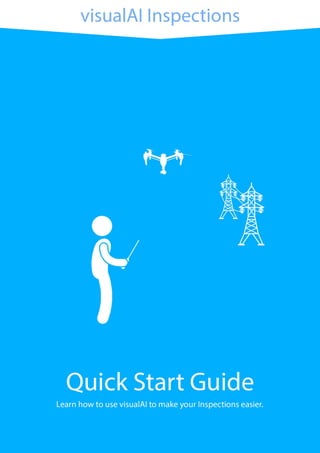
visualAI Inspections Guide
- 1. Page !1
- 2. Table of Contents 01 Introduction………………………………………………………………….………….…..…03 02 visualAI Inspections Tool…………………………………………………………………..…04 03 Setting up your Account………………………………………………….………………..…05 04 Creating your First Inspection………………………………………..………….………..…06 05 Inspection Window………………………..……………………………….……………….…08 - Inspection Toolbar.…………………………………………………………….………..09 - Annotation Toolbox…………………………………………………………….……..…10 - Intelligent Inspections………………………………………..…………………………10 - Publish Inspection………………………………………..…………………………..…11 06 Project Dashboard…..…………………….……………………………………………….…12 - Projects………………………………………………………………………….….……12 - My Profile……………………………………………………………….…….…….……13 - User Access Management……………………………….………..……………..……14 - Support……………………………………………………………………….……..……16 07 Reporting & Sharing……………………….……………………………………………….…17 - Reports…………………….…………………………………………………….….……17 - Sharing the Inspection….…………………………………………….…….…….……19 Page !2
- 3. Introduction In this guide, you’ll learn how to use visualAI to make your Drone Inspections easier, faster, and more efficient. The step-by-step guide intends to quickly get you started with the features that the visualAI Inspections tool has to offer. visualAI is a cloud based software that helps one analyse, manage and share one’s drone data. visualAI offers different tools for different industries like Mining, Solar, Industrial/ Rooftop Inspections, Construction, and Agriculture. This means that you can upload your images on the platform, use the functions present in that industry specific tool to analyse these images, and then generate customised reports for your project. visualAI works best with Chrome on Windows, and Safari on Mac. Page !3 Drone Agnostic Works well with most popular drones, including DJI, 3DR, FreeFly, Parrot, Autel, Yuneec, and Intel. Data Privacy We protect your Business’s Data & Privacy by encrypting data, and storing it on AWS servers in the US. Platform Compatibility Link Orthophoto, DEM, and Point Clouds from Drone Deploy, Pix4D, AutoDesk, and Photoscan.
- 4. visualAI Inspections visualAI Inspections is a data management and analytics tool that makes it easier for Drone Pilots, Inspectors, and Analysts to scout through thousands of drone images, and quickly identify the problems. It allows users to upload the drone images of the site that they have inspected, create annotations for faults/issues on these images and convert these findings into cohesive reports for their clients. The tool is powered by Image Processing and Deep Learning algorithms and therefore, learns from the user’s inputs. Once the user annotates a fault on the platform, the tool auto-identifies all other images where the same fault is visible, and automatically annotates them. This saves the user both time and effort as he doesn’t have to mark the same fault over and over again. The tool enables the user to add tags, leave comments, mark the severity level of the marked issues and update the resolution status of the fault. Finally, the tool allows the user to brand the report with the user’s organisation’s logo and share the same with the client. Page !4 Intuitive Fault Identification Works well with most popular drones, including DJI, 3DR, FreeFly, Parrot, Autel, Yuneec, and Intel. Rapid Annotation We protect your Business’s Data & Privacy by encrypting data, and storing it on AWS servers in the US. Easy Reporting Link Orthophoto, DEM, and Point Clouds from Drone Deploy, Pix4D, AutoDesk, and Photoscan.
- 5. Setting up your Account Setting up an account of visualAI takes less than a minute. Just follow the following two- step instructions: Step 1 www.visualAI.io Go to the above link and click on the Sign Up button to create an account. Step 2 Enter your details on the Sign Up page a n d c r e a t e a n account. You can request for a Referral Code by reaching out at: contact@visualAI.io Page !5
- 6. Creating your First Inspection After creating an account, the user is re-directed to create the first Inspection project. Getting started is quick and simple - follow these five steps to create your first visualAI Inspection: Step 1 Click on the Create your First Inspection button. Step 2 Enter the project details. Page !6
- 7. Step 3 Click on Upload Images. Step 4 Select all the images that you’d like to inspect. Step 5 You’d be redirected to the Inspection Dashboard as soon as the upload starts. Status of the uploads can be seen here. Page !7
- 8. Inspection Window Creating an inspection on the visualAI Inspection Tool Image Bank All the uploaded images can be browsed here. They are further classified as images that the user has already seen, and the images that are pending to be seen. Page !8 1 1 6 8 7 9 10 2 3 4 11 5 Lighter Images seen by the user Darker Images pending to be seen by the user 12
- 9. Search Images can be searched for using the following keywords and types: - Image Name - User Tags - Severity Status (Low, Medium, High) - Status of Fault (Resolved or Pending) Back to Projects Dashboard Clicking on the visualAI logo takes the user back to the Projects Dashboard Inspection Toolbar Toolbar with tools to inspect the images and to see the status of the different services running at the backend of the platform. Page !9 2 3 A B C D E 4 A Pen Tool To create and edit annotations B Reset View Resets the zoom level of the image to best-fit C Zoom Zoom In or Zoom Out into the image D Intelligent Inspections Status of the Intelligent Inspections technology (Processing or Processed) E Inspection Status Percentage of images analyses (Taking the mouse cursor over the tool shows the number of images)
- 10. Annotation Toolbox has the options to add more details to the features identified by the user. The following data points can be directly added: - Fault Status: Pending or Resolved - Tags (Type and press Enter) - Severity: Low, Medium or High - Comments Annotation Toolbox Use the Pen Tool from the Inspection Toolbar to annotate on an image. This will b r i n g u p t h e Annotation Toolbox at the bottom of the screen. • As soon as an annotation is created, the algorithms auto-annotate the same fault visible from different perspectives across all the images. • As in the case here, the fault with ID#2 in image DJI0001 is also present in image DJI0999, DJI0998, and DJI0997. The tool has auto-annotated the fault in all of them while keeping the fault ID consistent throughout these images. iSpections (Intelligent Inspections) Multiple perspectives of the same fault help the user gauge the issue by preventing false positives & reducing the time spent in marking the same fault/ID across multiple images. Page !10
- 11. Active Image The image that is being inspected currently - marked in blue in the Image Bank. 2D Map The location of all the images uploaded by the user marked on Google Maps, 3D Map 3D Map of the images to assist in vertical inspections. Coming soon! Image EXIF Data Data from image’s EXIF (Name, Timestamp, Location, Resolution, ISO, etc.). Publish Inspection Once a user has analysed the images, the Publish Inspection button can be used to share the results with the Guest users. By default all the projects are labelled as ‘Draft’, and clicking on the Published Inspection button changes the label of the project to ‘Published’. Download Report Download the Project Report which has a summary of all the images analysed, faults identified, and annotations marked. Upload Images This option allows the user to upload more images to the current project. Page !11 7 5 6 8 9 10 11 Public Analysis under process by the user Not accessible by Guest Accounts Private Analysis completed Accessible by Guest Accounts
- 12. Project Dashboard Project Dashboard is the go-to page for accessing user projects and creating new ones. Here, the user can quickly see the list of projects with their details in a single window. Current Projects My Projects is the place where you’ll find all your inspections that you have created so far. Your inspections will be listed along with details such as: - Company under which the inspection has been created - Inspection Type (Example – solar, roof, transmission and so on) - Date of creation - Image Count of the Inspection - The Inspection Status (Private or Public) Page !12 1 1 4 57 6 2 3
- 13. Project Status Accessibility status of the project - Private or Public. The only difference between the two is the accessibility by the Guest Accounts. Setting up Guest Accounts is a great way to share your inspection data with your clients, as they are able to see the analysis and the captured images, but not edit anything. Create New Project In “My Projects”, click on “Create New” to create a new inspection. Search a Project Use the search bar to find a project quickly when the list gets too long My Profile Click here to edit your account settings, like: - Name - Time Zone - Contact Number - Billing Plans (This is also where you would find your unique Referral Code, in case you’d like to recommend visualAI to your friends) Page !13 4 3 2 5 Public Analysis under process by the user Not accessible by Guest Accounts Visible to all Inspectors allocated to the Project’s Company Private Analysis completed Accessible by Guest Accounts
- 14. User Access Management The Access Management Page is divided into two categories: - Company Management - User Management Company Management This page gives you an overview of all the companies that you have created in the database. - Click on “Add New” to create new companies. - Naming the companies as per clients’ names helps in classifying the data better. User Management This page gives you an overview of all the different users in the database along with the following details: - Name of the person - Email - Company in which he was created - Role* (Administrator/Inspector/Guest) - Date of creation Adding a New User Click on “Add New” to invite a new user. Provide the new user’s ID and assign him a Login Password, a new Role and the Name of the company on whose Inspection he will be working. Roles & Functionalities There are 3 major users in visualAI and all of them have specific capabilities. The different users are defined in brief below: Page !14 6 Administrator The owner of the account is by-default the administrator as well, and has access to all the projects and capabilities available of the platform. Inspector The inspector is a part of a specific project. He usually undertakes the task of analysing the project. Guest Guest is the client or a third party with whom the company wishes to share its inspections but in a limited manner. Therefore, the guest only has viewing capabilities on the platform.
- 15. A table detailing their specific rights and roles can be found below: Page !15 Administrator Inspector Guest A Manage Companies √ - - B Manage Users √ - - C Dashboard √ - - D Manage Inspections √ √ - E Write Data √ √ - F Download Data √ √ - G Read Data √ √ √ Manage Companies This function allows the user to manage all the companies created by any user within the account. Company Management involves: - Creating new companies - Deleting existing companies (all content related to the company will be deleted, including users and inspections) - Modifying existing companies where their names can be changed Manage Users This function allows the user to manage all users that belong to a given company. User Management involves: - Deleting existing users (please note that all content - comments, tags - created by that user will be deleted) - Modifying existing users by changing their name, e-mail, role, company and password - Changing company for a user. Dashboard The dashboard allows the user to view the dashboard page from where project details and statistics can be viewed. Manage Inspections This function allows the user to manage all inspections that belong to a given company. Inspection management involves: - Creating new inspections where images - Modifying existing inspections where inspection name and status can be changed - Ability to view both published and draft inspections.
- 16. Support We are always just a click away. Use this page to: - Access User Guides, product videos, and how-to tutorials - Reach out to us for Support, Demos, Product Feedback, or to say a friendly Hi Page !16 7 Restore Data This function allows the user to restore his/her data (inspections and images) that has been marked for deletion within a grace time of 30 days. Write Data This function allows the user to post comments and add tags on all images in a given inspection. Download Data This function allows the user to download inspection images and reports for a given inspection. Read Data This function allows the user to view all published inspections. However, a person with read but not write data option cannot add comments and tags.
- 17. Creating your Inspection Report Generating an automated report is easy – the images and the issues are auto-populated in a clean online interface. No more copy-paste-cut-crop in Microsoft Word, Apple Pages! The auto-generated reports are good-to-go by default and need no user changes. At the same time, visualAI offers plenty of editing options to customise your report. To generate a report click on the Download report button on the Inspection Dashboard. The report cover has the name of your project, the date and the option to add the address of the surveyed location. You can edit the date and address by clicking on them. You can also add your logo by simply clicking on the Upload Logo button. The report contains a default page for the Disclaimer, and Summary, which can be removed by clicking on the Remove button on the top of the page. The report will provide you with the project’s information where you can add the description and weather for the inspection. Page !17
- 18. The report provides a fault summary which, will list all the faults and their respective severity levels marked by you. Furthermore, the report will provide detailed information about each fault, along with all the images in which the fault has been identified. You can zoom in on an image to provide the desired view of the fault and can add notes that complement the images. Your comments and tags can be seen on each fault. The reports can be customized as per your needs by clicking on the settings button, and selecting and deselecting the report features you require. Page !18
- 19. Sharing your Inspection visualAI gives you multiple options to share your Inspections with your team, and with your clients. This is directly connected to the User Access Management, so you might like to read up about the Company Management to understand Sharing thoroughly. Toggle: Private – Public Guest Users in User Access Management can view all the Public projects listed within their Company. The Private-Public toggle controls which projects of the Company can be viewed by the guests. Page !19 Public Visible to the Guest Users as well Private Only visible to the Inspectors
- 20. Let’s take an example to understand this further: An Inspector, Murph, is working on inspecting 100 wind turbines for Endurance Power Company. A representative, Mann, from Endurance has been added to Murph’s visualAI account as a Guest User. Now, Murph can set an Inspection as Private or Public, depending on it’s completion status. Mann can log-in to visualAI with his guest credentials and see all the projects done for Endurance that have been made public by Murph. - By default, all projects are set to Private. - Guest users can only see projects belonging to their Company. For example, Murph could be inspecting for multiple companies, but Mann will only see Public projects made for Endurace. Share Button Clicking on the Share button generates a public link of the project that can be seen by anyone on the Internet. - No Sign-Up/Sign-In required to view the project with this link. - The public link allows the viewer Guest level of access, which means that the viewer would be able to view the captured images. annotations, comments, geo-location, EXIF, and the reports. - The viewer would not have the option to edit anything. That’s it for this guide — so get out there and conduct your first inspection! Check out training videos, documentation and support on www.visualAI.io Happy flying! Page !20
