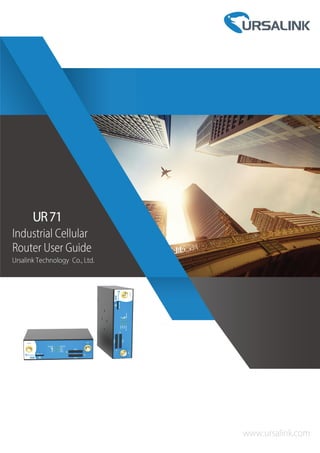
Ursalink UR71 Industrial Cellular Router User Guide
- 2. UR71 User Guide 2 Preface Thanks for choosing Ursalink UR71 industrial cellular router. The UR71 industrial cellular router delivers tenacious connection over network with full-featured design such as automated failover/failback, extended operating temperature, dual SIM cards, hardware watchdog, VPN, Gigabit Ethernet and beyond. This guide describes how to configure and operate the UR71 industrial cellular router. You can refer to it for detailed functionality and router configuration. Readers This guide is mainly intended for the following users: - Network Planners - On-site technical support and maintenance personnel - Network administrators responsible for network configuration and maintenance © 2017 Xiamen Ursalink Technology Co., Ltd. All rights reserved. All information in this user guide is protected by copyright law. Whereby, no organization or individual shall copy or reproduce the whole or part of this user guide by any means without written authorization from Xiamen Ursalink Technology Co., Ltd. Products Covered This guide explains how to configure the following devices: • Ursalink UR71 Industrial Cellular Router Related Documents Document Description Ursalink UR71 Datasheet Datasheet for the Ursalink UR71 industrial cellular router. Ursalink UR71 Quick Start Guide Quick installation guide for the Ursalink UR71 industrial cellular router.
- 3. UR71 User Guide 3 Declaration of Conformity UR71 is in conformity with the essential requirements and other relevant provisions of the CE, FCC, and RoHS. For assistance, please contact Ursalink technical support: Email: support@ursalink.com Tel.: 86-592-5023060 Fax: 86-592-5023065 Revision History Date Doc Version Description Dec. 22, 2017 V.1.0.0 Initial version
- 4. UR71 User Guide 4 Contents Chapter 1 Product Introduction.......................................................................................................... 8 1.1 Overview................................................................................................................................8 1.2 Advantages............................................................................................................................ 8 1.3 Specifications.......................................................................................................................10 1.4 Dimensions (mm)................................................................................................................ 11 Chapter 2 Installation........................................................................................................................12 2.1 General Packing List............................................................................................................ 12 2.2 Product Overview................................................................................................................13 2.3 LED Indicators......................................................................................................................13 2.4 Ethernet Port Indicators......................................................................................................14 2.5 PIN Definition...................................................................................................................... 14 2.6 Reset Button........................................................................................................................15 2.7 SIM Card Installation........................................................................................................... 15 2.8 Micro SD card Installation................................................................................................... 16 2.9 Cellular Antenna Installation...............................................................................................16 2.10 Mounting the Router.........................................................................................................16 2.11 Connect the Router to a Computer.................................................................................. 17 2.12 Installation of Power Supply and Protective Grounding.................................................. 17 2.12.1 Power Supply Installation...................................................................................... 17 2.12.2 Protective Grounding Installation..........................................................................18 Chapter 3 Access to Web GUI........................................................................................................... 19 3.1 PC Configuration for Web GUI Access to Router................................................................ 19 3.2 Access to Web GUI of Router..............................................................................................20 Chapter 4 Web Configuration........................................................................................................... 22 4.1 Status...................................................................................................................................22 4.1.1 Overview.................................................................................................................. 22 4.1.2 Cellular......................................................................................................................23 4.1.3 Network....................................................................................................................24 4.1.4 VPN...........................................................................................................................25 4.1.5 Routing Information.................................................................................................26 4.1.6 Host List....................................................................................................................27 4.2 Network...............................................................................................................................27 4.2.1 Interface................................................................................................................... 27 4.2.1.1 Port................................................................................................................27 4.2.1.2 LAN................................................................................................................ 28 4.2.1.3 VLAN Trunk....................................................................................................29 4.2.1.4 Cellular.......................................................................................................... 29 4.2.1.5 Loopback.......................................................................................................33 4.2.2 Firewall..................................................................................................................... 33 4.2.2.1 ACL.................................................................................................................33 4.2.2.2 DMZ...............................................................................................................35 4.2.2.3 Port Mapping................................................................................................ 35
- 5. UR71 User Guide 5 4.2.2.4 MAC Binding..................................................................................................36 4.2.3 QoS........................................................................................................................... 37 4.2.3.1 QoS (Download/Upload)...............................................................................37 4.2.4 DHCP.........................................................................................................................38 4.2.4.1 DHCP Server..................................................................................................38 4.2.4.2 DHCP Relay....................................................................................................40 4.2.5 DDNS........................................................................................................................ 40 4.2.6 Link Failover..............................................................................................................42 4.2.6.1 SLA.................................................................................................................42 4.2.6.2 Track.............................................................................................................. 43 4.2.6.3 VRRP..............................................................................................................44 4.2.7 Routing..................................................................................................................... 46 4.2.7.1 Static Routing................................................................................................ 46 4.2.7.2 RIP................................................................................................................. 46 4.2.7.3 OSPF.............................................................................................................. 51 4.2.7.4 Routing Filtering............................................................................................57 4.2.8 VPN...........................................................................................................................58 4.2.8.1 DMVPN..........................................................................................................58 4.2.8.2 IPSec..............................................................................................................59 4.2.8.3 GRE................................................................................................................62 4.2.8.4 L2TP...............................................................................................................64 4.2.8.5 PPTP...............................................................................................................66 4.2.8.6 OpenVPN Client............................................................................................ 68 4.2.8.7 OpenVPN Server........................................................................................... 70 4.2.8.8 Certifications.................................................................................................72 4.3 System................................................................................................................................. 73 4.3.1 General Settings....................................................................................................... 73 4.3.1.1 General..........................................................................................................73 4.3.1.2 Account Management.................................................................................. 75 4.3.1.3 System Time..................................................................................................76 4.3.1.4 SMTP............................................................................................................. 77 4.3.1.5 Phone............................................................................................................ 78 4.3.1.6 Storage.......................................................................................................... 79 4.3.2 User Management................................................................................................... 80 4.3.3 SNMP........................................................................................................................81 4.3.3.1 SNMP.............................................................................................................81 4.3.3.2 MIB View.......................................................................................................82 4.3.3.3 VACM.............................................................................................................83 4.3.3.4 Trap................................................................................................................84 4.3.3.5 MIB................................................................................................................ 84 4.3.4 AAA...................................................................................................................................85 4.3.4.1 Radius............................................................................................................85 4.3.4.2 Tacacs+.......................................................................................................... 86 4.3.4.3 LDAP.............................................................................................................. 86
- 6. UR71 User Guide 6 4.3.4.4 Authentication.............................................................................................. 87 4.3.5 Device Management................................................................................................88 4.3.6 Events....................................................................................................................... 88 4.3.6.1 Events............................................................................................................88 4.3.6.2 Events Settings.............................................................................................. 89 4.4 Industrial Interface..............................................................................................................91 4.4.1 Serial Port.................................................................................................................91 4.4.2 Modbus Master........................................................................................................95 4.4.2.1 Modbus Master.............................................................................................95 4.4.2.2 Channel......................................................................................................... 96 4.5 Maintenance....................................................................................................................... 98 4.5.1 Tools..........................................................................................................................98 4.5.1.1 Ping................................................................................................................98 4.5.1.2 Traceroute..................................................................................................... 98 4.5.2 Schedule...................................................................................................................99 4.5.3 Log............................................................................................................................ 99 4.5.3.1 System Log.................................................................................................. 100 4.5.3.2 Log Settings.................................................................................................100 4.5.4 Upgrade..................................................................................................................101 4.5.5 Backup and Restore................................................................................................102 4.5.6 Reboot....................................................................................................................103 4.6 APP.................................................................................................................................... 104 4.6.1 Python.................................................................................................................... 104 4.6.1.1 Python.........................................................................................................104 4.6.1.2 App Manager Configuration....................................................................... 105 4.6.1.3 Python App..................................................................................................106 Chapter 5 Application Examples..................................................................................................... 106 5.1 Account Info Management............................................................................................... 106 5.2 Common User Management.............................................................................................107 5.3 System Time Management............................................................................................... 108 5.4 Backup and Restore Configuration................................................................................... 109 5.5 Restore Factory Defaults...................................................................................................111 5.5.1 Via Web Interface...................................................................................................111 5.5.2 Via Hardware..........................................................................................................112 5.6 Firmware Upgrade.............................................................................................................113 5.7 Events Application Example..............................................................................................115 5.8 Schedule Application Example..........................................................................................116 5.9 Logs and Diagnostics.........................................................................................................117 5.10 SNMP Application Example.............................................................................................118 5.11 Cellular Connection.........................................................................................................121 5.12 Dual SIM Backup Application Example........................................................................... 123 5.13 VRRP Application Example..............................................................................................126 5.14 NAT Application Example................................................................................................ 129 5.15 Access Control Application Example...............................................................................130
- 7. UR71 User Guide 7 5.16 QoS Application Example................................................................................................131 5.17 DTU Application Example................................................................................................132 5.18 PPTP Application Example...............................................................................................136
- 8. UR71 User Guide 8 Chapter 1 Product Introduction 1.1 Overview Ursalink UR71 is an industrial cellular router with embedded intelligent software features that are designed for multifarious M2M/IoT applications. Supporting global WCDMA and 4G LTE, UR71 provides drop-in connectivity for operators and makes a giant leap in maximizing uptime. Adopting high-performance and low-power consumption industrial platform of 64-bit CPU and wireless module, the UR71 is capable of providing wire-speed network with a typical 2 W power consumption and ultra-small package to ensure the extremely safe and reliable connection to the wireless network. Meanwhile, the UR71 also supports Gigabit Ethernet port, serial port (RS232/RS485), which enables you to scale up M2M application combining data and video in limited time and budget. The UR71 is particularly ideal for smart grid, digital media installations, industrial automation, telemetry equipment, medical device, digital factory, finance, payment device, environment protection, water conservancy and so on. Figure 1-1 1.2 Advantages Benefits - Built-in industrial strong CPU, big memory; Micro SD card is available to support further development and customized requirements - Gigabit Ethernet is applied to all models of Ursalink routers for lightning transmission of data - Dual SIM cards for backup between multiple carriers networking and global 2G/3G/LTE options make it easy to get connected - Embed Ursalink SDK (Python 2.7/C) for secondary development
- 9. UR71 User Guide 9 - Flexible modular design provides users with different connection modules like Ethernet, serial port for connecting diverse field assets - Rugged enclosure, optimized for DIN rail or shelf mounting - 3-year warranty included Security & Reliability - Automated failover/failback between Ethernet and Cellular (dual SIM) - Enable unit with security frameworks like IPsec/OpenVPN/GRE/L2TP/PPTP/ DMVPN - Embed hardware watchdog, able to automatically recover from various failure, ensure highest level of availability - Establish a secured mechanism on centralized authentication and authorization of device access by supporting AAA (Tacacs+, Radius, LDAP, local authentication) and multiple levels of user authority - Easy Maintenance - Ursalink Device Management Platform provides easy setup, mass configuration, and centralized management of remote devices - The user-friendly web interface design and more than one option of upgrade help administrator to manage the device as easy as pie - WEB GUI and CLI enable the admin to achieve simple management and quick configuration among a large quantity of devices - Efficiently manage the remote routers on the existing platform through the industrial standard SNMP Capabilities - Link remote devices in an environment where communication technologies are constantly changing - Industrial 64-bit ARM Cortex-A53 processor, high-performance operating up to 800MHz with low power consumption below 1W, and 256 MB memory available to support more applications - Support rich protocols like SNMP, MQTT, Modbus bridging, RIP, OSPF - Support wide operating temperature ranging from -40°C to 70°C/-40°F to 158°F
- 10. UR71 User Guide 10 1.3 Specifications Cellular Interfaces Connectors 2 × 50 Ω SMA (Center pin: female) SIM Slots 2 Hardware System CPU 800MHz, 64-bit ARM Cortex-A53 Memory 64 MB Flash, 256 MB DDR3 RAM Storage 1 × Micro SD Ethernet Ports 1 × RJ-45 Physical Layer 10/100/1000 Base-T (IEEE 802.3) Data Rate 10/100/1000 Mbps (auto-sensing) Interface Auto MDI/MDIX Mode Full or half duplex (auto-sensing) Serial Interface Ports 1 × RS232 or 1 × RS485 Connector DB9 Female Baud Rate 300bps to 230400bps Software Network Protocols PPP, PPPOE, SNMP v1/v2c/v3, TCP, UDP, DHCP, RIPv1/v2, OSPF, DDNS, VRRP, HTTP, HTTPS, DNS, ARP, QOS, SNTP, Telnet, VLAN, SSH, etc. VPN Tunnel DMVPN/IPsec/OpenVPN/PPTP/L2TP/GRE Access Authentication CHAP/PAP/MS-CHAP/MS-CHAPV2 Firewall ACL/DMZ/Port Mapping/MAC Binding Management Web, CLI, SMS, On-demand dial up AAA Radius, Tacacs+, LDAP, Local Authentication Multilevel Authority Multiple levels of user authority Reliability VRRP, Dual SIM Backup Serial Port Transparent (TCP Client/Server, UDP), Modbus Gateway (Modbus RTU to Modbus TCP) Power Supply and Consumption Connector 2-pin with 5.08 mm terminal block Input Voltage 9-48 VDC
- 11. UR71 User Guide 11 Physical Characteristics Ingress Protection IP30 Housing & Weight Metal, 369 g (0.81 lb) Dimensions 100 x 96.1 x 30 mm (3.94 x 3.78 x 1.18 in) Mounting Desktop, wall or DIN rail mounting Others Reset Button 1 × RESET LED Indicators 1 × POWER, 1 × STATUS, 1 × VPN, 1 × SIM1, 1 × SIM2, 3 × Signal strength Built-in Watchdog, RTC, Timer Certifications RoHS, CE, FCC EMC IEC 61000-4-2 Level 3 IEC 61000-4-3 Level 4 IEC 61000-4-4 Level 3 IEC 61000-4-5 Level 4 IEC 61000-4-6 Level 3 IEC 61000-4-8 Level 4 Environmental Operating Temperature -40°C to +70°C (-40°F to +158°F) Reduced cellular performance above 60°C Storage Temperature -40°C to +85°C (-40°F to +185°F) Ethernet Isolation 1.5 kV RMS Relative Humidity 0% to 95% (non-condensing) at 25°C/77°F 1.4 Dimensions (mm) Figure 1-2 Power Consumption Typical 2.0 W (Max 3.0 W)
- 12. UR71 User Guide 12 Chapter 2 Installation 2.1 General Packing List Before you begin to install the UR71 router, please check the package contents to verify that you have received the items below. 1 × UR71 Router 1 × Ethernet Cable 1 × Power Adapter 2 × SIM Card Slots 1 × 2-Pin Pluggable Terminal 1 × Warranty Card 1 × Quick Start Guide 2 × Magnetic Mount Cellular Antennas (Default) 1 × DB9 Male to Terminal Block Adapter (Optional) If any of the above items is missing or damaged, please contact your Ursalink sales representative. 2 × Stubby Cellular Antennas (Optional) 1 × GPS Antenna (Optional) 1 × Wall Mounting Bracket (Default) 1 × DIN Rail Kit (Optional)
- 13. UR71 User Guide 13 2.2 Product Overview A. Front Panel B. Rear Panel 2.3 LED Indicators LED Indication Status Description POWER Power Status On The power is switched on Off The power is switched off STATUS System Status Green Light Static: Start-up Blinking slowly: the system is running properly Off The system goes wrong VPN VPN Status Green Light VPN is connected Off VPN is disconnected SIM1/SIM2 SIM Card Status Off SIM1 or SIM2 is registering or fails to register (or there are no SIM cards inserted) Green Light Blinking slowly: SIM1 or SIM2 has been registered and is ready for dial-up Blinking rapidly: SIM1 or SIM2 has been 1 Main Cellular Antenna 2 Micro SD Card Interface 3 LED Indicator Area POWER: Power Indicator STATUS: Status Indicator : Signal Strength Indicator VPN: VPN Indicator SIM1: SIM1 Status Indicator SIM2: SIM2 Status Indicator 4 SIM Card Slot 1 & SIM Card Slot 2 5 AUX Cellular Antenna 1 Grounding Stud 2 Power Connector 3 Ethernet Port Indicator: Orange for data transmission; Green for network rate 4 Serial Port: RS232 or RS485 5 Reset Button
- 14. UR71 User Guide 14 2.4 Ethernet Port Indicators Indicator Status Description Link Indicator (Orange) On Connected Blinking Transmitting data Off Disconnected Rate Indicator (Green) On 1000Mbps mode off 100Mbps mode 2.5 PIN Definition registered and is dialing up now Static: SIM1 or SIM2 has been registered and dialed up successfully Signal Strength Signal 1/2/3 Off No signal Green Light Static/Off/Off: weak signals with 1-10 ASU (please check if the antenna is installed correctly, or move the antenna to a suitable location to get better signal) Static/Static/Off: normal signals with 11-20 ASU (average signal strength) Static/Static/Static: strong signals with 21-31 ASU (signal is good) PIN RS232 RS485 DI DO Description 1 TXD --- --- --- Transmit Data 2 RXD --- --- --- Receive Data 3 --- A --- --- Data + 4 --- B --- --- Data - 5 GND --- GND --- Ground 6 --- --- IN1 --- Digital Input1 7 --- --- IN2 --- Digital Input2 8 --- --- --- OUT1 Digital Output1 9 --- --- --- OUT2 Digital Output2 10 --- --- --- COM Common Ground
- 15. UR71 User Guide 15 2.6 Reset Button Function Description STATUS LED Action Reboot Blinking Press and hold the reset button for about 5-15 seconds. Static Green Release the button and wait for system to reboot. Reset Blinking Press and hold the reset button for more than 15 seconds. Static Green → Rapidly Blinking Release the button and wait. Off → Blinking The router is now reset to factory defaults. 2.7 SIM Card Installation A. Push the yellow button on left panel of the router, and then you will see the SIM card slot popping out directly. B. Put SIM card onto the slot, and then insert the slot back into the hole. PIN Description 11 Positive 12 Negative
- 16. UR71 User Guide 16 2.8 Micro SD card Installation Insert Micro SD card 2.9 Cellular Antenna Installation A. Rotate the antenna into the Antenna Connector. The external cellular antenna should be installed vertically always on a site with a good cellular signal. Note: UR71 router supports dual antennas with “Main” and “AUX” connectors. “Main” interface is for data receiving and transmission. “AUX” interface is for enhancing signal strength, which cannot be used separately. 2.10 Mounting the Router The router can be placed on a desktop or mounted to a wall or a DIN rail. 2.10.1 Wall Mounting (Measured in mm) Use 2 pcs of M3×6 flat head Phillips screws to fix the wall mounting kit to the router, and then use 2 pcs of M3 drywall screws to mount the router associated with the wall mounting kit on the wall. Recommended torque for mounting is 1.0 N. m, and the maximum allowed is 1.2 N.m.
- 17. UR71 User Guide 17 2.10.2 DIN Rail Mounting (Measured in mm) Use 2 pcs of M3×6 flat head Phillips screws to fix the DIN rail to the router, and then hang the DIN rail on the mounting bracket. It is necessary to choose a standard bracket. Recommended torque for mounting is 1.0 N. m, and the maximum allowed is 1.2 N.m. 2.11 Connect the Router to a Computer 2.12 Installation of Power Supply and Protective Grounding 2.12.1 Power Supply Installation A. Take out the terminal from the router and unscrew the bolt on terminal. B. Screw down the bolt after inserting power cable into the terminal.
- 18. UR71 User Guide 18 Connecting the Power Cable If you insert wires into the reverse holes, the router will not start and you must switch the wires into the correct holes. 2.12.2 Protective Grounding Installation 1. Remove the grounding nut. 2. Connect the grounding ring of the cabinet’s grounding wire onto the grounding stud and screw up the grounding nut. The router must be grounded when deployed. According to operating environment, the ground wire should be connected with grounding stud of router. 2.13 Examine 1. Double check antenna connection. 2. Double check if SIM card is inserted and become available. 3. Power on the UR71 wireless cellular router and check indicators status. (1) If Status LED blinks slowly, the system is running properly. (2) If SIM1 or SIM2 indicator is static green, the router is connected to network already. Color Polarity Red + Yellow -
- 19. UR71 User Guide 19 Chapter 3 Access to Web GUI This chapter explains how to access to Web GUI of the UR71 router. 3.1 PC Configuration for Web GUI Access to Router Please connect PC to GE port of UR71 router directly. PC can obtain an IP address, or you can configure a static IP address manually. The following steps are based on Windows 10 operating system for your reference. The following steps are based on Windows 10 operating system for your reference. ①Click "Search Box" to search "Control Panel" on the Windows 10 taskbar. ② Click “Control Panel” to open it, and then click “View network status and tasks”. ④ Click "Properties".③ Click "Ethernet" (May have different name).
- 20. UR71 User Guide 20 3.2 Access to Web GUI of Router Ursalink router provides Web-based configuration interface for management. If this is the first time you configure the router, please use the default settings below. Username: admin Password: password IP Address: 192.168.1.1 DHCP Server: Enabled 1. Start a Web browser on your PC (Chrome and IE are recommended), type in the IP address, and press Enter on your keyboard. 2. Enter the username, password, and click "Login". ⑤ Double Click "Internet Protocol Version 4 (TCP/IPv4)" to configure IP address and DNS server. ⑥ Method 1: click "Obtain an IP address automatically"; Method 2: click "Use the following IP address" to assign a static IP manually within the same subnet of the router. (Note: remember to click “OK” to finish configuration.)
- 21. UR71 User Guide 21 If the SIM card is connected to cellular network with public IP address, you can access WEB GUI remotely via the public IP address when remote access is enabled. If you enter the username or password incorrectly more than 5 times, the login page will be locked for 10 minutes. 3. When you login with the default username and password, you will be asked to modify the password. It’s suggested that you change the password for the sake of security. Click "Cancel" button if you want to modify it later. 4. After you login the Web GUI, you can view system information and perform configuration on the router.
- 22. UR71 User Guide 22 Chapter 4 Web Configuration 4.1 Status 4.1.1 Overview You can view the system information of the router on this page. Figure 4-1-1-1 System Information Item Description Model Show the model name of router. Serial Number Show the serial number of router. Firmware Version Show the currently firmware version of router. Hardware Version Show the currently hardware version of router. Local Time Show the currently local time of system. Uptime Show the information on how long the router has been running. CPU Load Show the current CPU utilization of the router. RAM (Capacity/Available) Show the RAM capacity and the available RAM memory. Flash (Capacity/Available) Show the Flash capacity and the available Flash memory. Table 4-1-1-1 System Information
- 23. UR71 User Guide 23 4.1.2 Cellular You can view the cellular network status of router on this page. Figure 4-1-2-1 Modem Information Item Description Status Show corresponding detection status of module and SIM card. Model Show the model name of cellular module. Current SIM Show the current SIM card used. Signal Level Show the cellular signal level. Register Status Show the registration status of SIM card. IMSI Show IMSI of the SIM card. ICCID Show ICCID of the SIM card. ISP Show the network provider which the SIM card registers on. Network Type Show the connected network type, such as LTE, 3G, etc. PLMN ID Show the current PLMN ID, including MCC, MNC, LAC and Cell ID. LAC Show the location area code of the SIM card. Cell ID Show the Cell ID of the SIM card location. IMEI Show the IMEI of the module. Table 4-1-2-1 Modem Information
- 24. UR71 User Guide 24 Figure 4-1-2-2 Network Status Item Description Status Show the connection status of cellular network. IP Address Show the IP address of cellular network. Netmask Show the netmask of cellular network. Gateway Show the gateway of cellular network. DNS Show the DNS of cellular network. Connection Duration Show information on how long the cellular network has been connected. Table 4-1-2-2 Network Status 4.1.3 Network On this page you can check the LAN status of the router. Figure 4-1-3-1 LAN Status Item Description Port Show the name of LAN port. VLAN ID Show the label ID of the VLAN. IP Address Show the LAN port's IP address. Netmask Show the LAN port's netmask. MTU Show the maximum transmission unit of LAN port. Table 4-1-3-1 LAN Status
- 25. UR71 User Guide 25 4.1.4 VPN You can check VPN status on this page, including PPTP, L2TP, IPsec, OpenVPN and DMVPN. Figure 4-1-4-1 Figure 4-1-4-2
- 26. UR71 User Guide 26 Figure 4-1-4-3 VPN Status Item Description Name Show the name of the VPN tunnel. Status Show the status of the VPN tunnel. Local IP Show the local tunnel IP of VPN tunnel. Remote IP Show the remote tunnel IP of VPN tunnel. Table 4-1-4-1 VPN Status 4.1.5 Routing Information You can check routing status on this page, including the routing table and ARP cache. Figure 4-1-5-1
- 27. UR71 User Guide 27 Item Description Routing Table Destination Show the IP address of destination host or destination network. Netmask Show the netmask of destination host or destination network. Gateway Show the IP address of the gateway. Interface Show the outbound interface of the route. Metric Show the metric of the route. ARP Cache IP Show the IP address of ARP pool. MAC Show the IP address's corresponding MAC address. Interface Show the binding interface of ARP. Table 4-1-5-1 Routing Information 4.1.6 Host List You can view the host information on this page. Figure 4-1-6-1 Host List Item Description DHCP Leases IP Address Show IP address of DHCP client MAC Address Show MAC address of DHCP client Lease Time Remaining Show the remaining lease time of DHCP client. MAC Binding IP & MAC Show the IP address and MAC address set in the Static IP list of DHCP service. Table 4-1-6 Host List Description 4.2 Network 4.2.1 Interface 4.2.1.1 Port
- 28. UR71 User Guide 28 Figure 4-2-1-1 Port Setting Item Description Port Users can define the Ethernet ports according to their needs. Status Set the status of Ethernet port; select "up" to enable and "down" to disable. Property LAN. User cannot change this setting. Speed Set the Ethernet port's speed. The options are "auto", "1000 Mbps", "100 Mbps", and "10 Mbps". Duplex Set the Ethernet port's mode. The options are "auto", "full", and "half". Table 4-2-1-1 Port Parameters 4.2.1.2 LAN LAN setting is used for managing local area network devices which are connected to LAN port of the UR71, allowing each of them to access the Internet. Click to delete the existing LAN port setting. Click to add a new LAN port setting. Figure 4-2-1-2 LAN Item Description Default Interface Select LAN port. GE 0 IP Address Set IP address of LAN port. 192.168.1.1 Netmask Set Netmask of LAN port. 255.255.255.0 MTU Set the maximum transmission unit of LAN port. Range: 68-1500. 1500 Table 4-2-1-2
- 29. UR71 User Guide 29 Related Configuration Example LAN Management 4.2.1.3 VLAN Trunk VLAN is a kind of new data exchange technology that realizes virtual work groups by logically dividing the LAN device into network segments. Client to delete the current VLAN setting. Click to add a new VLAN port. Figure 4-2-1-3 VLAN Trunk Item Description Enable The router can encapsulate or decapsulate the virtual LAN tag when this function is enabled. Interface Select the VLAN interface from the LAN ports. VID Set the label ID of the VLAN. Range: 1-4094. IP Address Set VLAN port's IP address. Netmask Set VLAN port's netmask. Table 4-2-1-3 VLAN Trunk Parameters 4.2.1.4 Cellular This section explains how to set the related parameters for cellular network. The UR71 cellular router has two cellular interfaces, namely SIM1 and SIM2. Only one cellular interface is active at one time. If both cellular interfaces are enabled, then SIM1 interface takes precedence by default. A typical use case would be to have SIM1 configured as the primary cellular interface and SIM2 as a backup. If the UR71 cannot connect to the network via SIM1, it will automatically fail over to SIM2.
- 30. UR71 User Guide 30 Figure 4-2-1-4 Figure 4-2-1-5
- 31. UR71 User Guide 31 General Settings Item Description Default Enable Check the option to enable the corresponding SIM card. Enable Network Type Select from "Auto", "4G First", "4G Only", "3G First", "3G Only", "2G Frist", and "2G Only". Auto: connect to the network with the strongest signal automatically. 4G First: 4G network takes precedence. 4G Only: connect to 4G network only. And so on. Auto APN Enter the Access Point Name for cellular dial-up connection provided by local ISP. Null Username Enter the username for cellular dial-up connection provided by local ISP. Null Password Enter the password for cellular dial-up connection provided by local ISP. Null Access Number Enter the dial-up center NO. For cellular dial-up connection provided by local ISP. Null PIN Code Enter a 4-8 characters PIN code to unlock the SIM. Null Authentication Type Select from "Auto", "PAP", "CHAP", "MS-CHAP", and "MS-CHAPv2". Auto Roaming Enable or disable roaming. Disable SMS Center Enter the local SMS center number for storing, forwarding, converting and delivering SMS message. Null Enable NAT Enable or disable NAT function. Enable ICMP Server Set the ICMP detection server's IP address. 8.8.8.8 Secondary ICMP Server Set the secondary ICMP detection server's IP address. 114.114.114.114 PING Times Set PING packet numbers in each ICMP detection. 5 Packet Loss Rate Set packet loss rate in each ICMP detection. ICMP detection fails when the preset packet loss rate is exceeded. 20 Table 4-2-1-4 Cellular Parameters
- 32. UR71 User Guide 32 Figure 4-2-5 Item Description Connection Mode Connection Mode Select from "Always Online" and "Connect on Demand". Connect on Demand "Connect on Demand" includes "Triggered by Call", "Triggered by SMS", and "Triggered by IO". Triggered by Call The router will switch from offline mode to cellular network mode automatically when it receives a call from the specific phone number. Call Group Select a call group for call trigger. Go to "System > General > Phone" to set up phone group. Triggered by SMS The router will switch from offline mode to cellular network mode automatically when it receives a specific SMS from the specific mobile phone. SMS Group Select an SMS group for trigger. Go to "System > General > Phone" to set up SMS group. SMS Text Fill in the SMS content for triggering. Dual SIM Strategy Current SIM Card Select between "SIM1" and "SIM2" as a current SIM card used. Switch to backup SIM card when ICMP detection fails The router will switch to the backup SIM card when packet loss rate in IMCP detection exceeds the preset value. Switch to backup SIM card when the connection fails The router will switch to the backup SIM card when the primary one fails to connect with cellular network. Switch to backup SIM card when roaming is detected The router will switch to the backup SIM card when the primary one is roaming. Table 4-2-1-5 Cellular Parameters
- 33. UR71 User Guide 33 Related Topics Cellular Connection Application Example Dual SIM Backup Application Example Phone Group 4.2.1.5 Loopback Loopback interface is used for replacing router's ID as long as it is activated. When the interface is DOWN, the ID of the router has to be selected again which leads to long convergence time of OSPF. Therefore, Loopback interface is generally recommended as the ID of the router. Loopback interface is a logic and virtual interface on router. Under default conditions, there's no loopback interface on router, but it can be created as required. Figure 4-2-1-6 Loopback Item Description Default IP Address Unalterable 127.0.0.1 Netmask Unalterable 255.0.0.0 Multiple IP Addresses Apart from the IP above, user can configure other IP addresses. Null Table 4-2-1-6 Loopback Parameters 4.2.2 Firewall This section describes how to set the firewall parameters, including ACL, DMZ, Port Mapping and MAC Binding. The firewall implements corresponding control of data flow at entry direction (from Internet to local area network) and exit direction (from local area network to Internet) according to the content features of packets, such as protocol style, source/destination IP address, etc. It ensures that the router operate in a safe environment and host in local area network. 4.2.2.1 ACL Access control list, also called ACL, implements permission or prohibition of access for specified network traffic (such as the source IP address) by configuring a series of matching
- 34. UR71 User Guide 34 rules so as to filter the network interface traffic. When router receives packet, the field will be analyzed according to the ACL rule applied to the current interface. After the special packet is identified, the permission or prohibition of corresponding packet will be implemented according to preset strategy. The data package matching rules defined by ACL can also be used by other functions requiring flow distinction. Figure 4-2-2-1 Figure 4-2-2-2 Item Description ACL Setting Default Filter Policy Select from "Accept" and "Deny". The packets which are not included in the access control list will be processed by the default filter policy. Access Control List Type Select type from "Extended" and "Standard". ID User-defined ACL number. Range: 1-199. Action Select from "Permit" and "Deny". Protocol Select protocol from "ip", "icmp", "tcp", "udp", and "1-255". Source IP Source network address (leaving it blank means all). Source Wildcard Mask Wildcard mask of the source network address. Destination IP Destination network address (0.0.0.0 means all). Destination Wildcard Mask Wildcard mask of destination address. Description Fill in a description for the groups with the same ID. ICMP Type Enter the type of ICMP packet. Range: 0-255. ICMP Code Enter the code of ICMP packet. Range: 0-255.
- 35. UR71 User Guide 35 Source Port Type Select source port type, such as specified port, port range, etc. Source Port Set source port number. Range: 1-65535. Start Source Port Set start source port number. Range: 1-65535. End Source Port Set end source port number. Range: 1-65535. Destination Port Type Select destination port type, such as specified port, port range, etc. Destination Port Set destination port number. Range: 1-65535. Start Destination Port Set start destination port number. Range: 1-65535. End Destination Port Set end destination port number. Range: 1-65535. More Details Show information of the port. Interface List Interface Select network interface for access control. In ACL Select a rule for incoming traffic from ACL ID. Out ACL Select a rule for outgoing traffic from ACL ID. Table 4-2-2-1 ACL Parameters Related Configuration Example Access Control Application Example 4.2.2.2 DMZ DMZ is a host within the internal network that has all ports exposed, except those forwarded ports in port mapping. Figure 4-2-2-3 DMZ Item Description Enable Enable or disable DMZ. DMZ Host Enter the IP address of the DMZ host on the internal network. Source Address Set the source IP address which can access to DMZ host. "0.0.0.0/0" means any address. Table 4-2-2-2 DMZ Parameters 4.2.2.3 Port Mapping Port mapping is an application of network address translation (NAT) that redirects a communication request from the combination of an address and port number to another
- 36. UR71 User Guide 36 while the packets are traversing a network gateway such as a router or firewall. Click to add a new port mapping rules. Figure 4-2-2-4 Port Mapping Item Description Source IP Specify the host or network which can access local IP address. 0.0.0.0/0 means all. Source Port Enter the TCP or UDP port from which incoming packets are forwarded. Range: 1-65535. Destination IP Enter the IP address that packets are forwarded to after being received on the incoming interface. Destination Port Enter the TCP or UDP port that packets are forwarded to after being received on the incoming port(s). Range: 1-65535. Protocol Select from "TCP" and "UDP" as your application required. Description The description of this rule. Table 4-2-2-3 Port Mapping Parameters Related Configuration Example NAT Application Example 4.2.2.4 MAC Binding MAC Binding is used for specifying hosts by matching MAC addresses and IP addresses that are in the list of allowed outer network access. Figure 4-2-2-5
- 37. UR71 User Guide 37 MAC Binding List Item Description MAC Address Set the binding MAC address. IP Address Set the binding IP address. Description Fill in a description for convenience of recording the meaning of the binding rule for each piece of MAC-IP. Table 4-2-2-4 MAC Binding Parameters 4.2.3 QoS Quality of service (QoS) refers to traffic prioritization and resource reservation control mechanisms rather than the achieved service quality. QoS is engineered to provide different priority for different applications, users, data flows, or to guarantee a certain level of performance to a data flow. 4.2.3.1 QoS (Download/Upload) Figure 4-2-3-1 QoS Item Description Download/Upload Enable Enable or disable QoS. Default Class Select default class from Service Class list. Download/Upload Bandwidth Capacity The download/upload bandwidth capacity of the network that the router is connected with, in kbps. Range: 1-8000000. Service Class Name Give the service class a descriptive name. Percent (%) The amount of bandwidth that this class should be
- 38. UR71 User Guide 38 guaranteed in percentage. Range: 0-100. Max BW(kbps) The maximum bandwidth that this class is allowed to consume, in kbps. The value should be less than the "Download/Upload Bandwidth Capacity". Min BW(kbps) The minimum bandwidth that can be guaranteed for the class, in kbps. The value should be less than the "MAX BW" value. Item Description Service Class Rules Name Give the rule a descriptive name. Source IP Source address of flow control (leaving it blank means any). Source Port Source port of flow control. Range: 0-65535 (leaving it blank means any). Destination IP Destination address of flow control (leaving it blank means any). Destination Port Destination port of flow control. Range: 0-65535 (leaving it blank means any). Protocol Select protocol from "ANY", "TCP", "UDP", "ICMP", and "GRE". Service Class Set service class for the rule. Table 4-2-3-1 QoS (Download/Upload) Parameters Related Application Example QoS Application Example 4.2.4 DHCP DHCP adopts Client/Server communication mode. The Client sends configuration request to the Server which feeds back corresponding configuration information and distributes IP address to the Client so as to achieve the dynamic configuration of IP address and other information. 4.2.4.1 DHCP Server The UR71 can be set as a DHCP server to distribute IP address when a host logs on and ensures each host is supplied with different IP addresses. DHCP Server has simplified some previous network management tasks requiring manual operations to the largest extent.
- 39. UR71 User Guide 39 Figure 4-2-4-1 DHCP Server Item Description Default Enable Enable or disable DHCP server. Enable Interface Select interface, e.g. GE. GE Start Address Define the beginning of the pool of IP addresses which will be leased to DHCP clients. 192.168.1.100 End Address Define the end of the pool of IP addresses which will be leased to DHCP clients. 192.168.1.199 Netmask Define the subnet mask of IP address obtained by DHCP clients from DHCP server. 255.255.255.0 Lease Time (Min) Set the lease time on which the client can use the IP address obtained from DHCP server. Range: 1-10080. 1440 Primary DNS Server Set the primary DNS server. 114.114.114.11 4 Secondary DNS Server Set the secondary DNS server. Null Windows Name Server Define the Windows Internet Naming Service obtained by DHCP clients from DHCP sever. Generally you can leave it blank. Null Static IP MAC Address Set a static and specific MAC address for the DHCP client (it should be different from other MACs so as to avoid conflict). Null IP Address Set a static and specific IP address for the DHCP client (it should be outside of the DHCP range). Null Table 4-2-4-1 DHCP Server Parameters
- 40. UR71 User Guide 40 4.2.4.2 DHCP Relay The UR71 can be set as DHCP Relay to provide a relay tunnel to solve the problem that DHCP Client and DHCP Server are not in the same subnet. Figure 4-2-4-2 DHCP Relay Item Description Enable Enable or disable DHCP relay. DHCP Server Set DHCP server, up to 10 servers can be configured; separate them by blank space or ",". Table 4-2-4-2 DHCP Relay Parameters 4.2.5 DDNS Dynamic DNS (DDNS) is a method that automatically updates a name server in the Domain Name System, which allows user to alias a dynamic IP address to a static domain name. DDNS serves as a client tool and needs to coordinate with DDNS server. Before starting configuration, user shall register on a website of proper domain name provider and apply for a domain name. Figure 4-2-5-1
- 41. UR71 User Guide 41 DDNS Item Description Name Give the DDNS a descriptive name. Interface Set interface bundled with the DDNS. Service Type Select the DDNS service provider. Username Enter the username for DDNS register. User ID Enter User ID of the custom DDNS server. Password Enter the password for DDNS register. Server Enter the name of DDNS server. Hostname Enter the hostname for DDNS. Append IP Append your current IP to the DDNS server update path. Table 4-2-5-1 DDNS Parameters Item Description Advanced Options Name Select the DDNS name. Provider Enter DDNS server provider. Check IP Server Server used for periodic IP address changes. Check IP Path Optional server path for check IP server. Check IP SSL This setting usually follows the SSL setting, but can be used to disable HTTPS for the IP address check. This might be needed for some providers that only support HTTPS for the DNS record update. Check IP Command Shell command, or script for IP address update checking. Use HTTPS Use HTTPS or not. Domain Wildcard Enable/disable domain name wildcard of your domain name. Other Options Name Select the DDNS name. Period (s) Decide how often is the IP address checked, in seconds. The default interval is 3600s. Range: 60-864000 Verify Address Verify IP address, making sure the address is a valid Internet address. Fake Address This option can be used to fake an address by updating with a "random" address in the 203.0.113.0/24 range. Allow IPv6 Allow or discard IPv6 addresses. Forced Update (s) Decide how often the IP should be updated even if it is not changed, in seconds. The default interval is 2592000 s (30 days). Secure SSL When this option is enabled, the DDNS update will be aborted before sending any credentials if the HTTPS certificate validation fails for a provider. When it's disabled, then will only a warning is issued. CA Certificates PATH Specify the path to a trusted set of CA certificates. Table 4-2-5-2 DDNS Parameters
- 42. UR71 User Guide 42 4.2.6 Link Failover This section describes how to configure link failover strategies, such as VRRP strategies. Configuration Steps 1. Define one or more SLA operations (ICMP probe). 2. Define one or more track objects to track the status of SLA operation. 3. Define applications associated with track objects, such as VRRP or static routing. 4.2.6.1 SLA SLA setting is used for configuring link probe method. The default probe type is ICMP. Figure 4-2-6-1 SLA Item Description Default ID SLA index. Up to 10 SLA settings can be added. Range: 1-10. 1 Type ICMP-ECHO is the default type to detect if the link is alive. icmp-echo Destination Address The detected IP address. 114.114.114.114 Secondary Destination Address The secondary detected IP address. 8.8.8.8 Data Size User-defined data size. Range: 0-1000. 56 Interval (s) User-defined detection interval. Range: 1-608400. 30 Timeout (ms) User-defined timeout for response to determine ICMP detection failure. Range: 1-300000. 5000 PING Times Define PING packet numbers in each SLA probe. Range: 1-1000. 5 Packet Loss Rate Define packet loss rate in each SLA probe. SLA probe fails when the preset packet loss rate is exceeded. 20
- 43. UR71 User Guide 43 Start Time Detection start time; select from "Now" and blank character. Blank character means this SLA detection doesn't start. now Table 4-2-6-1 SLA Parameters 4.2.6.2 Track Track setting is designed for achieving linkage among SLA module, Track module and Application module. Track setting is located between application module and SLA module with main function of shielding the differences of various SLA modules and providing unified interfaces for application module. Linkage between Track Module and SLA module Once you complete the configuration, the linkage relationship between Track module and SLA module will be established. SLA module is used for detection of link status, network performance and notification of Track module. The detection results help track status change timely. - For successful detection, the corresponding track item is Positive. - For failed detection, the corresponding track item is Negative. Linkage between Track Module and Application Module After configuration, the linkage relationship between Track module and Application module will be established. When any change occurs in track item, a notification that requires corresponding treatment will be sent to Application module. Currently, the application modules like VRRP and static routing can get linkage with track module. If it sends an instant notification to Application module, the communication may be interrupted in some circumstances due to routing's failure like timely restoration or other reasons. Therefore, user can set up a period of time to delay notifying application module when the track item status changes. Figure 4-2-6-2 Item Description Default Index Track index. Up to 10 track settings can be configured. Range: 1-10. 1 Type The options are "sla" and "interface". SLA
- 44. UR71 User Guide 44 SLA ID Defined SLA ID. 1 Interface Select the interface whose status will be detected. cellular0 Negative Delay (s) When interface is down or SLA probing fails, it will wait according to the time set here before actually changing its status to Down. Range: 0-180 (0 refers to immediate switching). 0 Positive Delay (s) When failure recovery occurs, it will wait according to the time set here before actually changing its status to Up. Range: 0-180 (0 refers to immediate switching). 1 Table 4-2-6-2 Track Parameters 4.2.6.3 VRRP The Virtual Router Redundancy Protocol (VRRP) is a computer networking protocol that provides automatic assignment of available Internet Protocol (IP) routers for participating hosts. This increases the availability and reliability of routing paths via automatic default gateway selections in an IP sub-network. Increasing the number of exit gateway is a common method for improving system reliability. VRRP adds a group of routers that undertake gateway function into a backup group so as to form a virtual router. The election mechanism of VRRP will decide which router undertakes the forwarding task, and the host in LAN is only required to configure the default gateway for the virtual router. In VRRP, routers need to be aware of failures in the virtual master router. To achieve this, the virtual master router sends out multicast “alive” announcements to the virtual backup routers in the same VRRP group. The VRRP router who has the highest number will become the virtual master router. The VRRP router number ranges from 1 to 255 and usually we use 255 for the highest priority and 100 for backup. If the current virtual master router receives an announcement from a group member (Router ID) with a higher priority, then the latter will pre-empt and become the virtual master router. VRRP has the following characteristics: - The virtual router with an IP address is known as the Virtual IP address. For the host in LAN, it is only required to know the IP address of virtual router, and set it as the address of the next hop of the default route. - The network Host communicates with the external network through this virtual router. - A router will be selected from the set of routers based on its priority to undertake the gateway function. Other routers will be used as backup routers to perform the duties of gateway for the gateway router in the case of any malfunction, so as to guarantee uninterrupted communication between the host and external network. When interface connected with the uplink is at the state of Down or Removed, the router actively lowers its priority so that priority of other routers in the backup group will be higher. Thus the router with the highest priority becomes the gateway for the transmission task.
- 45. UR71 User Guide 45 Figure 4-2-6-3 VRRP Item Description Default Enable Enable or disable VRRP. Disable Interface Select the interface of Virtual Router. None Virtual Router ID User-defined Virtual Router ID. Range: 1-255. None Virtual IP Set the IP address of Virtual Router. None Priority The VRRP priority range is 1-254 (a bigger number indicates a higher priority). The router with higher priority will be more likely to become the gateway router. 100 Advertisement Interval (s) Heartbeat package transmission time interval between routers in the virtual ip group. Range: 1-255. 1 Preemption Mode If the router works in the preemption mode, once it finds that its own priority is higher than that of the current gateway router, it will send VRRP notification package, resulting in re-election of gateway router and eventually replacing the original gateway router. Accordingly, the original gateway router will become a Backup router. Disable Track ID Trace detection, select the defined track ID or blank character. None Table 4-2-6-3 VRRP Parameters Related Configuration Example
- 46. UR71 User Guide 46 VRRP Application Example 4.2.7 Routing 4.2.7.1 Static Routing A static routing is a manually configured routing entry. Information about the routing is manually entered rather than obtained from dynamic routing traffic. After setting static routing, the package for the specified destination will be forwarded to the path designated by user. Figure 4-2-7-1 Static Routing Item Description Destination Enter the destination IP address. Netmask Enter the subnet mask of destination address. Interface The interface through which the data can reach the destination address. Gateway IP address of the next router that will be passed by before the input data reaches the destination address. Distance Priority, smaller value refers to higher priority. Range: 1-255. Track ID Track detection, select the defined track ID. You can leave it blank. Table 4-2-7-1 Static Routing Parameters Related Topic Track Setting 4.2.7.2 RIP RIP is mainly designed for small networks. RIP uses Hop Count to measure the distance to the destination address, which is called Metric. In RIP, the hop count from the router to its directly connected network is 0 and the hop count of network to be reached through a router is 1 and so on. In order to limit the convergence time, the specified metric of RIP is an integer in the range of 0 - 15 and the hop count larger than or equal to 16 is defined as infinity, which means that the destination network or host is unreachable. Because of this
- 47. UR71 User Guide 47 limitation, the RIP is not suitable for large-scale networks. To improve performance and prevent routing loops, RIP supports split horizon function. RIP also introduces routing obtained by other routing protocols. Each router that runs RIP manages a routing database, which contains routing entries to reach all reachable destinations. Figure 4-2-7-2
- 48. UR71 User Guide 48 RIP Item Description Enable Enable or disable RIP. Update Timer It defines the interval to send routing updates. Range: 5-2147483647, in seconds. Timeout Timer It defines the routing aging time. If no update package on a routing is received within the aging time, the routing's Routing Cost in the routing table will be set to 16. Range: 5-2147483647, in seconds. Garbage Collection Timer It defines the period from the routing cost of a routing becomes 16 to it is deleted from the routing table. In the time of Garbage-Collection, RIP uses 16 as the routing cost for sending routing updates. If Garbage Collection times out and the routing still has not been updated, the routing will be completely removed from the routing table. Range: 5-2147483647, in seconds. Version RIP version. The options are v1 and v2. Advanced Settings Default Information Originate Default information will be released when this function is enabled. Default Metric The default cost for the router to reach destination. Range: 0-16 Redistribute Connected Check to enable. Metric Set metric after "Redistribute Connected" is enabled. Range: 0-16. Redistribute Static Check to enable. Metric Set metric after "Redistribute Static" is enabled. Range: 0-16. Redistribute OSPF Check to enable. Metric Set metric after "Redistribute OSPF" is enabled. Range: 0-16. Table 4-2-7-2 RIP Parameters
- 49. UR71 User Guide 49 Figure 4-2-7-3
- 50. UR71 User Guide 50 Item Description Distance/Metric Management Distance Set the administrative distance that a RIP route learns. Range: 1-255. IP Address Set the IP address of RIP route. Netmask Set the netmask of RIP route. ACL Name Set ACL name of RIP route. Metric The metric of received route or sent route from the interface. Range: 0-16. Policy in/out Select from "in" and "out". Interface Select interface of the route. ACL Name Access control list name of the route strategy. Filter Policy Policy Type Select from "access-list" and "prefix-list". Policy Name User-defined prefix-list name. Policy in/out Select from "in" and "out". Interface Select interface from "cellular0", "GE1" and "GE0". Passive Interface Passive Interface Select interface from "cellular0" and "GE1", "GE0". Interface Interface Select interface from "cellular0", "GE1" and "GE0". Send Version Select from "default", "v1" and "v2". Receive Version Select from "default", "v1" and "v2". Split-Horizon Select from "enable" and "disable". Authentication Mode Select from "text" and "md5". Authentication String The authentication key for package interaction in RIPV2. Authentication Key-chain The authentication key-chain for package interaction in RIPV2. Neighbor IP Address Set RIP neighbor's IP address manually. Network IP Address The IP address of interface for RIP publishing. Netmask The netmask of interface for RIP publishing. Table 4-2-7-3
- 51. UR71 User Guide 51 4.2.7.3 OSPF OSPF, short for Open Shortest Path First, is a link status based on interior gateway protocol developed by IETF. If a router wants to run the OSPF protocol, there should be a Router ID that can be manually configured. If no Router ID configured, the system will automatically select an IP address of interface as the Router ID. The selection order is as follows: - If a Loopback interface address is configured, then the last configured IP address of Loopback interface will be used as the Router ID; - If no Loopback interface address is configured, the system will choose the interface with the biggest IP address as the Router ID. Five types of packets of OSPF: - Hello packet - DD packet (Database Description Packet) - LSR packet (Link-State Request Packet) - LSU packet (Link-State Update Packet) - LSAck packet (Link-Sate Acknowledgment Packet) - Neighbor and Neighboring After OSPF router starts up, it will send out Hello Packets through the OSPF interface. Upon receipt of Hello packet, OSPF router will check the parameters defined in the packet. If it’s consistent, a neighbor relationship will be formed. Not all matched sides in neighbor relationship can form the adjacency relationship. It is determined by the network type. Only when both sides successfully exchange DD packets and LSDB synchronization is achieved, the adjacency in the true sense can be formed. LSA describes the network topology around a router, LSDB describes entire network topology. Figure 4-2-7-4
- 52. UR71 User Guide 52 OSPF Item Description Enable Enable or disable OSPF. Router ID Router ID (IP address) of the originating LSA. ABR Type Select from cisco, ibm, standard and shortcut. RFC1583 Compatibility Enable/Disable. OSPF Opaque-LSA Enable/Disable LSA: a basic communication means of the OSPF routing protocol for the Internet Protocol (IP). SPF Delay Time Set the delay time for OSPF SPF calculations. Range: 0-6000000, in milliseconds. SPF Initial-holdtime Set the initialization time of OSPF SPF. Range: 0-6000000, in milliseconds. SPF Max-holdtime Set the maximum time of OSPF SPF. Range: 0-6000000, in milliseconds. Reference Bandwidth Range: 1-4294967, in Mbit. Table 4-2-7-4 OSPF Parameters Figure 4-2-7-5
- 53. UR71 User Guide 53 Item Description Interface Interface Select interface from "cellular0" and "GE0". Hello Interval (s) Send interval of Hello packet. If the Hello time between two adjacent routers is different, the neighbour relationship cannot be established. Range: 1-65535. Dead Interval (s) Dead Time. If no Hello packet is received from the neighbours within the dead time, then the neighbour is considered failed. If dead times of two adjacent routers are different, the neighbour relationship cannot be established. Retransmit Interval (s) When the router notifies an LSA to its neighbour, it is required to make acknowledgement. If no acknowledgement packet is received within the retransmission interval, this LSA will be retransmitted to the neighbour. Range: 3-65535. Transmit Delay (s) It will take time to transmit OSPF packets on the link. So a certain delay time should be increased before transmission the aging time of LSA. This configuration needs to be further considered on the low-speed link. Range: 1-65535 Interface Advanced Options Interface Select interface. Network Select OSPF network type. Cost Set the cost of running OSPF on an interface. Range: 1-65535. Priority Set the OSPF priority of interface. Range: 0-255. Authentication Set the authentication mode that will be used by the OSPF area. Simple: a simple authentication password should be configured and confirmed again. MD5: MD5 key & password should be configured and confirmed again. Key ID It only takes effect when MD5 is selected. Range 1-255. Key The authentication key for OSPF packet interaction. Table 4-2-7-5 OSPF Parameters
- 54. UR71 User Guide 54 Figure 4-2-7-6 Item Description Passive Interface Passive Interface Select interface from "cellular0", "GE0" and "GE1". Network IP Address The IP address of local network. Netmask The netmask of local network. Area ID The area ID of original LSA's router. Area Area ID Set the ID of the OSPF area (IP address). Area Select from "Stub" and "NSSA". The backbone area (area ID 0.0.0.0) cannot be set as "Stub" or "NSSA". No Summary Forbid route summarization. Authentication Select authentication from "simple" and "md5". Table 4-2--7-6 OSPF Parameters
- 55. UR71 User Guide 55 Figure 4-2-7-7 Area Advanced Options Item Description Area Range Area ID The area ID of the interface when it runs OSPF (IP address). IP Address Set the IP address. Netmask Set the netmask. No Advertise Forbid the route information to be advertised among different areas. Cost Range: 0-16777215 Area Filter Area ID Select an Area ID for Area Filter. Filter Type Select from "import", "export", "filter-in", and "filter-out". ACL Name Enter an ACL name which is set on "Routing > Routing Filtering" webpage. Area Virtual Link Area ID Set the ID number of OSPF area. ABR Address ABR is the router connected to multiple outer areas. Authentication Select from "simple" and "md5". Key ID It only takes effect when MD5 is selected. Range 1-15. Key The authentication key for OSPF packet interaction. Hello Interval Set the interval time for sending Hello packets through the interface. Range: 1-65535. Dead Interval The dead interval time for sending Hello packets through the interface. Range: 1-65535. Retransmit Interval The retransmission interval time for re-sending LSA. Range: 1-65535. Transmit Delay The delay time for LSA transmission. Range: 1-65535. Table 4-2-7-7 OSPF Parameters
- 56. UR71 User Guide 56 Figure 4-2-7-8 Item Description Redistribution Redistribution Type Select from "connected", "static" and "rip". Metric The metric of redistribution router. Range: 0-16777214. Metric Type Select Metric type from "1" and "2". Route Map Mainly used to manage route for redistribution. Redistribution Advanced Options Always Redistribute Default Route Send redistribution default route after starting up. Redistribute Default Route Metric Send redistribution default route metric. Range: 0-16777214. Redistribute Default Route Metric Type Select from "0", "1" and "2". Distance Management Area Type Select from "intra-area", "inter-area" and "external". Distance Set the OSPF routing distance for area learning. Range: 1-255. Table 4-2-7-8 OSPF Parameters
- 57. UR71 User Guide 57 4.2.7.4 Routing Filtering Figure 4-2-7-9 Routing Filtering Item Description Access Control List Name User-defined name, need to start with a letter. Only letters, digits and underline (_) are allowed. Action Select from "permit" and "deny". Match Any No need to set IP address and subnet mask. IP Address User-defined. Netmask User-defined. IP Prefix-List Name User-defined name, need to start with a letter. Only letters, digits and underline (_) are allowed. Sequence Number A prefix name list can be matched with multiple rules. One rule is matched with one sequence number. Range: 1-4294967295. Action Select from "permit" and "deny". Match Any No need to set IP address, subnet mask, GE Length, and LE Length. IP Address User-defined. Netmask User-defined. GE Length Specify the minimum number of mask bits that must be matched. Range: 0-32. LE Length Specify the maximum number of mask bits that must be matched. Range: 0-32. Table 4-2-7-9 Routing Filtering Parameters
- 58. UR71 User Guide 58 4.2.8 VPN Virtual Private Networks, also called VPNs, are used to securely connect two private networks together so that devices can connect from one network to the other network via secure channels. The UR71 supports DMVPN, IPsec, GRE, L2TP, PPTP, OpenVPN, as well as GRE over IPsec and L2TP over IPsec. 4.2.8.1 DMVPN A dynamic multi-point virtual private network (DMVPN), combining mGRE and IPsec, is a secure network that exchanges data between sites without passing traffic through an organization's headquarter VPN server or router. Figure 4-2-8-1
- 59. UR71 User Guide 59 DMVPN Item Description Enable Enable or disable DMVPN. Hub Address The IP address or domain name of DMVPN Hub. Local IP address DMVPN local tunnel IP address. GRE Hub IP Address GRE Hub tunnel IP address. GRE Local IP Address GRE local tunnel IP address. GRE Netmask GRE local tunnel netmask. GRE Key GRE tunnel key. Negotiation Mode Select from "Main" and "Aggressive". Authentication Algorithm Select from "DES", "3DES", "AES128", "AES192" and "AES256". Encryption Algorithm Select from "MD5" and "SHA1". DH Group Select from "MODP768_1", "MODP1024_2" and "MODP1536_5". Key Enter the preshared key. Local ID Type Select from "Default", "ID", "FQDN", and "User FQDN" IKE Life Time (s) Set the lifetime in IKE negotiation. Range: 60-86400. SA Algorithm Select from "DES_MD5", "DES_SHA1", "3DES_MD5", "3DES_SHA1", "AES128_MD5", "AES128_SHA1", "AES192_MD5", "AES192_SHA1", "AES256_MD5" and "AES256_SHA1". PFS Group Select from "NULL", "MODP768_1", "MODP1024_2" and "MODP1536-5". Life Time (s) Set the lifetime of IPsec SA. Range: 60-86400. DPD Interval Time (s) Set DPD interval time DPD Timeout (s) Set DPD timeout. Cisco Secret Cisco Nhrp key. NHRP Holdtime (s) The holdtime of Nhrp protocol. Table 4-2-8-1 DMVPN Parameters 4.2.8.2 IPSec IPsec is especially useful for implementing virtual private networks and for remote user access through dial-up connection to private networks. A big advantage of IPsec is that security arrangements can be handled without requiring changes to individual user computers. IPsec provides three choices of security service: Authentication Header (AH), Encapsulating Security Payload (ESP), and Internet Key Exchange (IKE). AH essentially allows authentication of the senders’ data. ESP supports both authentication of the sender and data encryption. IKE is used for cipher code exchange. All of them can protect one and more data flows between hosts, between host and gateway, and between gateways.
- 60. UR71 User Guide 60 Figure 4-2-8-2 IPsec Item Description Enable Enable IPsec tunnel. A maximum of 3 tunnels is allowed. IPsec Gateway Address Enter the IP address or domain name of remote IPsec server. IPsec Mode Select from "Tunnel" and "Transport". IPsec Protocol Select from "ESP" and "AH". Local Subnet Enter the local subnet IP address that IPsec protects. Local Subnet Netmask Enter the local netmask that IPsec protects. Local ID Type Select from "Default", "ID", "FQDN", and "User FQDN". Remote Subnet Enter the remote subnet IP address that IPsec protects. Remote Subnet Mask Enter the remote netmask that IPsec protects. Remote ID type Select from "Default", "ID", "FQDN", and "User FQDN". Table 4-2-8-2 IPsec Parameters
- 61. UR71 User Guide 61 Figure 4-2-8-3
- 62. UR71 User Guide 62 IKE Parameter Item Description IKE Version Select from "IKEv1" and "IKEv2". Negotiation Mode Select from "Main" and "Aggressive". Encryption Algorithm Select from "DES", "3DES", "AES128", "AES192" and "AES256". Authentication Algorithm Select from "MD5" and " SHA1" DH Group Select from "MODP768_1", "MODP1024_2" and "MODP1536_5". Local Authentication Select from "PSK" and "CA". Local Secrets Enter the preshared key. XAUTH Enter XAUTH username and password after XAUTH is enabled. Lifetime (s) Set the lifetime in IKE negotiation. Range: 60-86400. SA Parameter SA Algorithm Select from "DES_MD5", "DES_SHA1", "3DES_MD5", "3DES_SHA1", "AES128_MD5", "AES128_SHA1", "AES192_MD5", "AES192_SHA1", "AES256_MD5" and "AES256_SHA1". PFS Group Select from "NULL", "MODP768_1" , "MODP1024_2" and "MODP1536_5". Lifetime (s) Set the lifetime of IPsec SA. Range: 60-86400. DPD Interval Time(s) Set DPD interval time to detect if the remote side fails. DPD Timeout(s) Set DPD timeout. Range: 10-3600. IPsec Advanced Enable Compression The head of IP packet will be compressed after it's enabled. VPN Over IPsec Type Select from "NONE", "GRE" and "L2TP" to enable VPN over IPsec function. Table 4-2-8-3 IPsec Parameters 4.2.8.3 GRE Generic Routing Encapsulation (GRE) is a protocol that encapsulates packets in order to route other protocols over IP networks. It’s a tunneling technology that provides a channel through which encapsulated data message could be transmitted and encapsulation and decapsulation could be realized at both ends. In the following circumstances the GRE tunnel transmission can be applied: - GRE tunnel could transmit multicast data packets as if it were a true network interface. Single use of IPSec cannot achieve the encryption of multicast. - A certain protocol adopted cannot be routed. - A network of different IP addresses shall be required to connect other two similar networks.
- 63. UR71 User Guide 63 Figure 4-2-8-4 GRE Item Description Enable Check to enable GRE function. Remote IP Address Enter the real remote IP address of GRE tunnel. Local IP Address Set the local IP address. Local Virtual IP Address Set the local tunnel IP address of GRE tunnel. Netmask Set the local netmask. Peer Virtual IP Address Enter remote tunnel IP address of GRE tunnel. Global Traffic Forwarding All the data traffic will be sent out via GRE tunnel when this function is enabled. Remote Subnet Enter the remote subnet IP address of GRE tunnel. Remote Netmask Enter the remote netmask of GRE tunnel. MTU Enter the maximum transmission unit. Range: 64-1500. Key Set GRE tunnel key. Enable NAT Enable NAT traversal function. Table 4-2-8-4 GRE Parameters
- 64. UR71 User Guide 64 4.2.8.4 L2TP Layer Two Tunneling Protocol (L2TP) is an extension of the Point-to-Point Tunneling Protocol (PPTP) used by an Internet service provider (ISP) to enable the operation of a virtual private network (VPN) over the Internet. Figure 4-2-8-5 L2TP Item Description Enable Check to enable L2TP function. Remote IP Address Enter the public IP address or domain name of L2TP server. Username Enter the username that L2TP server provides. Password Enter the password that L2TP server provides. Authentication Select from "Auto", "PAP", "CHAP", "MS-CHAPv1" and "MS-CHAPv2". Global Traffic Forwarding All of the data traffic will be sent out via L2TP tunnel after this function is enabled. Remote Subnet Enter the remote IP address that L2TP protects. Remote Subnet Mask Enter the remote netmask that L2TP protects. Key Enter the password of L2TP tunnel. Table 4-2-8-5 L2TP Parameters
- 65. UR71 User Guide 65 Figure 4-2-8-6 Advanced Settings Item Description Local IP Address Set tunnel IP address of L2TP client. Client will obtain tunnel IP address automatically from the server when it's null. Peer IP Address Enter tunnel IP address of L2TP server. Enable NAT Enable NAT traversal function. Enable MPPE Enable MPPE encryption. Address/Control Compression For PPP initialization. User can keep the default option. Protocol Field Compression For PPP initialization. User can keep the default option. Asyncmap Value One of the PPP protocol initialization strings. User can keep the default value. Range: 0-ffffffff. MRU Set the maximum receive unit. Range: 64-1500. MTU Set the maximum transmission unit. Range: 64-1500 Link Detection Interval (s) Set the link detection interval time to ensure tunnel connection. Range: 0-600. Max Retries Set the maximum times of retry to detect the L2TP connection failure. Range: 0-10. Expert Options User can enter some other PPP initialization strings in this field and separate the strings with blank space. Table 4-2-8-6 L2TP Parameters
- 66. UR71 User Guide 66 4.2.8.5 PPTP Point-to-Point Tunneling Protocol (PPTP) is a protocol that allows corporations to extend their own corporate network through private "tunnels" over the public Internet. Effectively, a corporation uses a wide-area network as a single large local area network. Figure 4-2-8-7 PPTP Item Description Enable Enable PPTP client. A maximum of 3 tunnels is allowed. Remote IP Address Enter the public IP address or domain name of PPTP server. Username Enter the username that PPTP server provides. Password Enter the password that PPTP server provides. Authentication Select from "Auto", "PAP", "CHAP", "MS-CHAPv1", and "MS-CHAPv2". Global Traffic Forwarding All of the data traffic will be sent out via PPTP tunnel once enable this function. Remote Subnet Set the peer subnet of PPTP. Remote Subnet Mask Set the netmask of peer PPTP server. Table 4-2-8-7 PPTP Parameters
- 67. UR71 User Guide 67 Figure 4-2-8-8 PPTP Advanced Settings Item Description Local IP Address Set IP address of PPTP client. Peer IP Address Enter tunnel IP address of PPTP server. Enable NAT Enable the NAT faction of PPTP. Enable MPPE Enable MPPE encryption. Address/Control Compression For PPP initialization. User can keep the default option. Protocol Field Compression For PPP initialization. User can keep the default option. Asyncmap Value One of the PPP protocol initialization strings. User can keep the default value. Range: 0-ffffffff. MRU Enter the maximum receive unit. Range: 0-1500. MTU Enter the maximum transmission unit. Range: 0-1500. Link Detection Interval (s) Set the link detection interval time to ensure tunnel connection. Range: 0-600. Max Retries Set the maximum times of retrying to detect the PPTP connection failure. Range: 0-10. Expert Options User can enter some other PPP initialization strings in this field and separate the strings with blank space. Table 4-2-8-8 PPTP Parameters
- 68. UR71 User Guide 68 Related Configuration Example PPTP Application Example 4.2.8.6 OpenVPN Client OpenVPN is an open source virtual private network (VPN) product that offers a simplified security framework, modular network design, and cross-platform portability. Advantages of OpenVPN include: - Security provisions that function against both active and passive attacks. - Compatibility with all major operating systems. - High speed (1.4 megabytes per second typically). - Ability to configure multiple servers to handle numerous connections simultaneously. - All encryption and authentication features of the OpenSSL library. - Advanced bandwidth management. - A variety of tunneling options. - Compatibility with smart cards that support the Windows Crypt application program interface (API). Figure 4-2-8-9
- 69. UR71 User Guide 69 OpenVPN Client Item Description Enable Enable OpenVPN client. A maximum of 3 tunnels is allowed. Protocol Select from "UDP" and "TCP". Remote IP Address Enter remote OpenVPN server's IP address or domain name. Port Enter the listening port number of remote OpenVPN server. Range: 1-65535. Interface Select from "tun" and "tap". Authentication Select from "None", "Pre-shared", "Username/Password", "X.509 cert", and "X.509 cert+user". Local Tunnel IP Set local tunnel address. Remote Tunnel IP Enter remote tunnel address. Global Traffic Forwarding All the data traffic will be sent out via OpenVPN tunnel when this function is enabled. Enable TLS Authentication Check to enable TLS authentication. Username Enter username provided by OpenVPN server. Password Enter password provided by OpenVPN server. Enable NAT Enable NAT traversal function. Compression Select LZO to compress data. Link Detection Interval (s) Set link detection interval time to ensure tunnel connection. Range: 10-1800. Link Detection Timeout (s) Set link detection timeout. OpenVPN will be reestablished after timeout. Range: 60-3600. Cipher Select from "NONE", "BF-CBC", "DE-CBC", "DES-EDE3-CBC", "AES-128-CBC", "AES-192-CBC" and "AES-256-CBC". MTU Enter the maximum transmission unit. Range: 128-1500. Max Frame Size Set the maximum frame size. Range: 128-1500. Verbose Level Select from "ERROR", "WARING", "NOTICE" and "DEBUG". Expert Options User can enter some other PPP initialization strings in this field and separate the strings with blank space. Local Route Subnet Set the local route's IP address. Subnet Mask Set the local route's netmask. Table 4-2-8-9 OpenVPN Client Parameters
- 70. UR71 User Guide 70 4.2.8.7 OpenVPN Server The UR71 supports OpenVPN server to create secure point-to-point or site-to-site connections in routed or bridged configurations and remote access facilities. Figure 4-2-8-10 Figure 4-2-8-11
- 71. UR71 User Guide 71 OpenVPN Server Item Description Enable Enable/disable OpenVPN server. Protocol Select from TCP and UDP. Port Fill in listening port number. Range: 1-65535. Listening IP Enter WAN IP address or LAN IP address. Leaving it blank refers to all active WAN IP and LAN IP address. Interface Select from " tun" and "tap". Authentication Select from "None", "Pre-shared", "Username/Password", "X.509 cert" and "X. 509 cert +user". Local Virtual IP The local tunnel address of OpenVPN's tunnel. Remote Virtual IP The remote tunnel address of OpenVPN's tunnel. Client Subnet Local subnet IP address of OpenVPN client. Client Netmask Local netmask of OpenVPN client. Renegotiation Interval(s) Set interval for renegotiation. Range: 0-86400. Max Clients Maximum OpenVPN client number. Range: 1-128. Enable CRL Enable CRL Enable Client to Client Allow access between different OpenVPN clients. Enable Dup Client Allow multiple users to use the same certification. Enable NAT Check to enable the NAT traversal function. Compression Select "LZO" to compress data. Link Detection Interval Set link detection interval time to ensure tunnel connection. Range: 10-1800. Cipher Select from "NONE", "BF-CBC", "DES-CBC", "DES-EDE3-CBC", "AES-128-CBC", "AES-192-CBC" and "AES-256-CBC". MTU Enter the maximum transmission unit. Range: 64-1500. Max Frame Size Set the maximum frame size. Range: 64-1500. Verbose Level Select from "ERROR", "WARING", "NOTICE" and "DEBUG". Expert Options User can enter some other PPP initialization strings in this field and separate the strings with blank space. Local Route Subnet The real local IP address of OpenVPN client. Netmask The real local netmask of OpenVPN client. Account Username & Password Set username and password for OpenVPN client. Table 4-2-8-10 OpenVPN Server Parameters
- 72. UR71 User Guide 72 4.2.8.8 Certifications User can import/export certificate and key files for OpenVPN and IPsec on this page. Figure 4-2-8-12 OpenVPN Client Item Description CA Import/Export CA certificate file. Public Key Import/Export public key file. Private Key Import/Export private key file. TA Import/Export TA key file. Preshared Key Import/Export static key file. PKCS12 Import/Export PKCS12 certificate file. Table 4-2-8-11 OpenVPN Client Certification Parameters Figure 4-2-8-13
- 73. UR71 User Guide 73 OpenVPN Server Item Description CA Import/Export CA certificate file. Public Key Import/Export public key file. Private Key Import/Export private key file. DH Import/Export DH key file. TA Import/Export TA key file. CRL Import/Export CRL. Preshared Key Import/Export static key file. Table 4-2-8-12 OpenVPN Server Parameters Figure 4-2-8-14 OpenVPN Server Item Description CA Import/Export CA certificate. Client Key Import/Export client key. Server Key Import/Export server key. Private Key Import/Export private key. CRL Import/Export certificate recovery list. Table 4-2-8-13 IPsec Parameters 4.3 System This section describes how to configure general settings, such as administration account, access service, system time, common user management, SNMP, AAA, event alarms, etc. 4.3.1 General Settings 4.3.1.1 General General settings include system info, access service and HTTPS certificates.
- 74. UR71 User Guide 74 Figure 4-3-1-1 General Item Description Default System Hostname User-defined router name, needs to start with a letter. URSA Web Login Timeout (s) You need to log in again if it times out. Range: 100-3600. 1800 Access Service Local Access the router locally. Enable Port Set port number of the services. Range: 1-65535. -- Remote Access the router remotely. Disable HTTP Users can log in the device locally via HTTP to access and control it through Web after the option is checked. 80 HTTPS Users can log in the device locally and remotely via HTTPS to access and control it through Web after option is checked. 8088 TELNET Users can log in the device locally and remotely via Telnet after the option is checked. 8023 SSH Users can log in the device locally and remotely via SSH after the option is checked. 8022
- 75. UR71 User Guide 75 Item Description Default HTTPS Certificates Certificate Click "Browse" button, choose certificate file on the PC, and then click "Import" button to upload the file into router. Click "Export" button will export the file to the PC. Click "Delete" button will delete the file. -- Key Click "Browse" button, choose key file on the PC, and then click "Import" button to upload the file into router. Click "Export" button will export file to the PC. Click "Delete" button will delete the file. -- Table 4-3-1-1 General Setting Parameters 4.3.1.2 Account Management Here you can change the login username and password of the administrator. Note: it is strongly recommended that you modify them for the sake of security. Figure 4-3-1-2 Account Item Description Username Enter a new username. You can use characters such as a-z, 0-9, "_", "-", "$". The first character can't be a digit. Old Password Enter the old password. New Password Enter a new password. Confirm New Password Enter the new password again. Table 4-3-1-2 Account Information Related Configuration Example Account Info Management
- 76. UR71 User Guide 76 4.3.1.3 System Time This section explains how to set the system time including time zone and time synchronization type. Note: to ensure that the router runs with the correct time, it’s recommended that you set the system time when configuring the router. Figure 4-3-1-3 Figure 4-3-1-4 Figure 4-3-1-5
- 77. UR71 User Guide 77 System Time Item Description Current Time Show the current system time. Time Zone Click the drop down list to select the time zone you are in. Sync Type Click the drop down list to select the time synchronization type. Sync with Browser Synchronize time with browser. Browser Time Show the current time of browser. Set up Manually Manually configure the system time. Sync with NTP Server Synchronize time with NTP server so as to achieve time synchronization of all devices equipped with a clock on network. Sync with NTP Server NTP Server Address Set NTP server address (domain name/IP). Enable NTP Server NTP client on the network can achieve time synchronization with router after "Enable NTP Server" option is checked. Table 4-3-1-3 System Time Parameters Related Configuration Example System Time Management 4.3.1.4 SMTP SMTP, short for Simple Mail Transfer Protocol, is a TCP/IP protocol used in sending and receiving e-mail. This section describes how to configure email settings.
- 78. UR71 User Guide 78 Figure 4-3-1-6 SMTP Item Description SMTP Client Settings Enable Enable or disable SMTP client function. Email Address Enter the sender's email account. Password Enter the sender's email password. SMTP Server Address Enter SMTP server's domain name. Port Enter SMTP server port. Range: 1-65535. Enable TLS Enable or disable TLS encryption. Email Recipients Email Address Add recipients' email address. Test Check if the recipients can get the mail from sender. Table 4-3-1-4 SMTP Setting Related Topics Events Setting Events Application Example 4.3.1.5 Phone Phone settings involve in call/SMS trigger and SMS alarm for events. 1. Add phone list. 2. Select phone numbers and add them to the phone group. 3. Go to “Network > Interface > Cellular > Connection Mode > Connect on Demand > Trigger by Call / Trigger by SMS” or go to “System > Events > Event Settings > SMS” and then select the phone group ID. Figure 4-3-1-7
- 79. UR71 User Guide 79 Phone Item Description Phone Number List Number Enter the telephone number. Digits, "+" and "-" are allowed. Description The description of the telephone number. Phone Group Group ID Set number for phone group. Range: 1-100. Description The description of the phone group. List Show the phone list. Selected Show the selected phone number. Table 4-3-1-5 Phone Settings Related Topic Connect on Demand 4.3.1.6 Storage You can view Micro SD card and SSD storage information on this page. Figure 4-3-1-8
- 80. UR71 User Guide 80 Storage Item Description Status Show the status of Micro SD card or SSD, such as “Available” or “Not Inserted”. Storage (Capacity/Available) The total capacity of the Micro SD Card or SSD. Format Format the Micro SD card or SSD. Table 4-3-1-6 Storage Information 4.3.2 User Management This section describes how to create common user accounts. The common user permission includes Read-Only and Read-Write. Figure 4-3-2-1 User Management Item Description Username Enter a new username. You can use characters such as a-z, 0-9, "_", "-", "$". The first character can't be a digit. Password Set password. Permission Select user permission from “Read-Only” and “Read-Write”. - Read-Only: users can only view the configuration of router in this level. - Read-Write: users can view and set the configuration of router in this level. Table 4-3-2-1 User Management Related Configuration Example Common User Management
- 81. UR71 User Guide 81 4.3.3 SNMP SNMP is widely used in network management for network monitoring. SNMP exposes management data with variables form in managed system. The system is organized in a management information base (MIB) which describes the system status and configuration. These variables can be remotely queried by managing applications. Configuring SNMP in networking, NMS, and a management program of SNMP should be set up at the Manager. Configuration steps are listed as below for achieving query from NMS: 1. Enable SNMP setting. 2. Download MIB file and load it into NMS. 3. Configure MIB View. 4. Configure VCAM. Related Configuration Example SNMP Application Example 4.3.3.1 SNMP The UR71 supports SNMPv1, SNMPv2c and SNMPv3 version. SNMPv1 and SNMPv2c employ community name authentication. SNMPv3 employs authentication encryption by username and password. Figure 4-4-3-1
- 82. UR71 User Guide 82 SNMP Settings Item Description Enable Enable or disable SNMP function. Port Set SNMP listened port. Range: 1-65535. The default port is 161. SNMP Version Select SNMP version; support SNMP v1/v2c/v3. Location Information Fill in the location information. Contact Information Fill in the contact information. Table 4-4-3-1 SNMP Parameters 4.3.3.2 MIB View This section explains how to configure MIB view for the objects. Figure 4-4-3-2 MIB View Item Description View Name Set MIB view's name. View Filter Select from "Included" and "Excluded". View OID Enter the OID number. Included You can query all nodes within the specified MIB node. Excluded You can query all nodes except for the specified MIB node. Table 4-3-3-2 MIB View Parameters
- 83. UR71 User Guide 83 4.3.3.3 VACM This section describes how to configure VCAM parameters. Figure 4-3-3-3 VACM Item Description SNMP v1 & v2 User List Community Set the community name. Permission Select from "Read-Only" and "Read-Write". MIB View Select an MIB view to set permissions from the MIB view list. Network The IP address and bits of the external network accessing the MIB view. Read-Write The permission of the specified MIB node is read and write. Read-Only The permission of the specified MIB node is read only. SNMP v3 User List Group Name Set the name of SNMPv3 group. Security Level Select from "NoAuth/NoPriv", "Auth/NoPriv", and " Auth/Priv". Read-Only View Select an MIB view to set permission as "Read-only" from the MIB view list. Read-Write View Select an MIB view to set permission as "Read-write" from the MIB view list. Inform View Select an MIB view to set permission as "Inform" from the MIB view list. Table 4-3-3-3 VACM Parameters