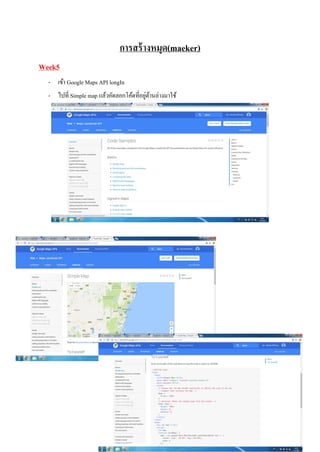
Week5
- 1. การสร้างหมุด(maeker) Week5 - เข้า Google Maps API longIn - ไปที่ Simple map แล้วคัดลอกโค้ดที่อยู่ด้านล่างมาใช้
- 2. - เริ่มทาการเรียกแผนที่ขึ้นมาก่อน - โดยการคัดลองมาวางไว้ใน Edit Plus - แล้วคัดลอด Key มาวางแทนในส่วนของบรรทัดที่ 4 นับจากด้านล่างสุด AIzaSyBq1eu0rPYkGrjqbGsmmZ00z-_jYfhgl4Y (โค้ดที่สมัครมาจากครั้งที่แล้ว)
- 3. - จากนั้นใส่ค่าพิกัดบริเวณที่สนใจลงไป ในที่นี้ต้องการให้ไปอยู่ตรงที่จังหวัดชลบุรี lat: 13.277383, lng: 100.925864 - zoom 8 เป็น zoom 17 - SAVE แล้วดูผลรับ ภาพแผนที่จะมาปรากฏอยู่ตรง ม.บูรพา
- 4. - var map; เราสามารถลบแล้วมาประกาศตรง map = new เป็น var map = new ก็ได้
- 5. วิธีการสร้าง maeker ตัวโค้ดทั้งหมด <!DOCTYPE html> <html> <head> <title>Simple Map</title> <meta name="viewport" content="initial-scale=1.0"> <meta charset="utf-8"> <style> /* Always set the map height explicitly to define the size of the div * element that contains the map. */ #map { height: 100%; } /* Optional: Makes the sample page fill the window. */ html, body { height: 100%; margin: 0; padding: 0; } </style> </head> <body> <div id="map"></div> <script> function initMap() { var map = new google.maps.Map(document.getElementById('map'), {
- 6. center: {lat: 13.277383, lng: 100.925864}, zoom: 17 }); var marker1 = new google.maps.Marker({ position:{lat: 13.277383, lng: 100.925864}, map:map, title:'Faculty of Geoinformatice' }); var marker2 = new google.maps.Marker({ position:{lat: 13.296552, lng: 100.913317}, map:map, title:'Seansuk tample' }); } </script> <script src="https://maps.googleapis.com/maps/api/js?key=AIzaSyBq1eu0rPYkGrjqbGsmmZ00z- _jYfhgl4Y&callback=initMap" async defer></script> </body> </html> คาสั่ง ของการเรียก Marker Key ที่เราได้ทาการขอมาไว้ก่อนหน้านี้ถ้าไม่เปลี่ยนจะทาการเรียกแผนที่มาใช้งานไม่ได้
- 7. ตัวโค้ดหลักของเขียน marker }); var marker1 = new google.maps.Marker({ position:{lat: 13.277383, lng: 100.925864}, map:map, title:'Faculty of Geoinformatice' }); แล้วดูผลรับ จะปรากฏหมุด(maeker)ขึ้นมา และมี Faculty of Geoinformatice ขึ้นมาเมื่อนาเม้าส์ไปชี้ เพราะ ตรง title นั้นเราได้ใส่ตัวเเปลลงไปว่า title:'Faculty of Geoinformatice' ดังนั้งจึงปรากฏชื่อ Faculty of Geoinformatice
- 8. เราสามารถเพิ่มหมุดได้โดยใช้คาสั่งคล้ายเดิม ต่อท้ายคาสั่งของ marker1 - โดยเปลี่ยน marker1 เป็น marker2 และ title:'Faculty of Geoinformatice' เป็น title:'Seansuk tample' }); var marker2 = new google.maps.Marker({ position:{lat: 13.296552, lng: 100.913317}, map:map, title:'Seansuk tample' }); - SAVE
- 9. วิธีการเพิ่ม iconbase ตัวรูป icon ที่เราจะเรียกมาใช้จะต้องถูกเก็บไว้ให้อยู่บนโลกออนไลน์ โดยเราจะหามาจากโลก ออนไลน์เอง จากเว็บไซน์ที่มีการให้บริการตัว icon หรือจะเอาไปฝากไว้แล้วค่อยดึงมาใช้ก็ได้ ตัวโค้ดทั้งหมด <!DOCTYPE html> <html> <head> <title>Custom Markers</title> <meta name="viewport" content="width=device-width, initial-scale=1.0, user-scalable=no"> <meta charset="utf-8"> <style> /* Always set the map height explicitly to define the size of the div * element that contains the map. */ #map { height: 100%; } /* Optional: Makes the sample page fill the window. */ html, body { height: 100%; margin: 0; padding: 0; } </style> </head> <body> <div id="map"></div> <script> var map;
- 10. function initMap() { map = new google.maps.Map(document.getElementById('map'), { zoom: 16, center: {lat: 13.277605, lng: 100.926524}, mapTypeId: 'roadmap' }); var iconBase = 'https://maps.google.com/mapfiles/kml/shapes/'; var icons = { parking: { icon: iconBase + 'parking_lot_maps.png' }, library: { icon: iconBase + 'library_maps.png' }, info: { icon: iconBase + 'info-i_maps.png' } }; function addMarker(feature) { var marker = new google.maps.Marker({ position: feature.position, icon: icons[feature.type].icon, map: map }); } var features = [ {
- 11. position: {lat:13.288134, lng:100.912272}, type: 'info' }, { position: {lat:13.276648,lng :100.924912}, type: 'parking' }, { position: {lat:13.279320, lng:100.924994}, type: 'library' } ]; for (var i = 0, feature; feature = features[i]; i++) { addMarker(feature); } } </script> <script src="https://maps.googleapis.com/maps/api/js?key=AIzaSyBq1eu0rPYkGrjqbGsmmZ00z- _jYfhgl4Y&callback=initMap" async defer></script> </body> </html> เป็นคาสั่งกาหนดหยุดโดยจะหยุดโค้ดให้หยุดตามค่าโค้ดที่เรากาหนด ลงไป เช่น ในโค้ดให้เริ่มตั้งแต่ 0 ไปจนถึง i++ คือการเพิ่มค้าที่ละหนึ่ง
- 12. ตัวโค้ดที่จาเป็นของการเพิ่ม icon var iconBase = 'https://maps.google.com/mapfiles/kml/shapes/'; var icons = { parking: { icon: iconBase + 'parking_lot_maps.png' }, library: { icon: iconBase + 'library_maps.png' }, info: { icon: iconBase + 'info-i_maps.png' } }; function addMarker(feature) { var marker = new google.maps.Marker({ position: feature.position, icon: icons[feature.type].icon, เป็นเว็บไซต์ที่เก็บตัว icon ไว้
- 13. map: map }); } var features = [ { position: {lat:13.288134, lng:100.912272}, type: 'info' }, { position: {lat:13.276648,lng :100.924912}, type: 'parking' }, { position: {lat:13.279320, lng:100.924994}, type: 'library' } - SAVE แล้วดูผล