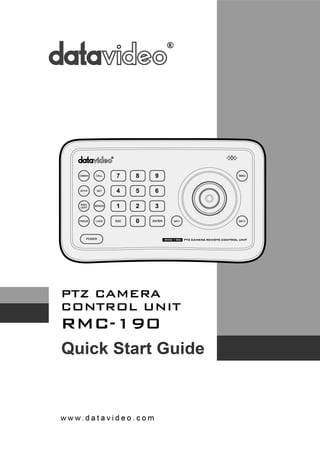
Datavideo RMC-190 PTZ camara control unit
- 1. 0
- 2. 1 Warnings and Precautions .................................................. 2 Warranty ................................................................................ 3 Disposal ................................................................................. 3 1. Product Overview ........................................................... 4 2. Features .......................................................................... 4 3. Functions ......................................................................... 4 4. System Diagram .............................................................. 7 5. Setting Menu ................................................................... 9 6. Menu operation ............................................................ 10 a. Camera Setting .......................................................... 10 b. Time Setting .............................................................. 11 c. Volume Setting .......................................................... 11 d. Backlight Setting ....................................................... 11 e. Sleep Setting ............................................................. 12 f. Pin Setting ................................................................. 12 g. Joystick Calibration ................................................... 12 h. Speed Setting ............................................................ 13 i. Default Setting .......................................................... 13 j. Information ............................................................... 13 7. Specification .................................................................. 14 8. Service & Support ......................................................... 15
- 3. 2 Warnings and Precautions 1. Read all of these warnings and save them for later reference. 2. Follow all warnings and instructions marked on this unit. 3. Unplug this unit from the wall outlet before cleaning. Do not use liquid or aerosol cleaners. Use a damp cloth for cleaning. 4. Do not use this unit in or near water. 5. Do not place this unit on an unstable cart, stand, or table. The unit may fall, causing serious damage. 6. Slots and openings on the cabinet top, back, and bottom are provided for ventilation. To ensure safe and reliable operation of this unit, and to protect it from overheating, do not block or cover these openings. Do not place this unit on a bed, sofa, rug, or similar surface, as the ventilation openings on the bottom of the cabinet will be blocked. This unit should never be placed near or over a heat register or radiator. This unit should not be placed in a built-in installation unless proper ventilation is provided. 7. This product should only be operated from the type of power source indicated on the marking label of the AC adapter. If you are not sure of the type of power available, consult your Datavideo dealer or your local power company. 8. Do not allow anything to rest on the power cord. Do not locate this unit where the power cord will be walked on, rolled over, or otherwise stressed. 9. If an extension cord must be used with this unit, make sure that the total of the ampere ratings on the products plugged into the extension cord do not exceed the extension cord’s rating. 10. Make sure that the total amperes of all the units that are plugged into a single wall outlet do not exceed 15 amperes. 11. Never push objects of any kind into this unit through the cabinet ventilation slots, as they may touch dangerous voltage points or short out parts that could result in risk of fire or electric shock. Never spill liquid of any kind onto or into this unit. 12. Except as specifically explained elsewhere in this manual, do not attempt to service this product yourself. Opening or removing covers that are marked “Do Not Remove” may expose you to dangerous voltage points or other risks, and will void your warranty. Refer all service issues to qualified service personnel. 13. Unplug this product from the wall outlet and refer to qualified service personnel under the following conditions: a. When the power cord is damaged or frayed; b. When liquid has spilled into the unit; c. When the product has been exposed to rain or water; d. When the product does not operate normally under normal operating conditions. Adjust only those controls that are covered by the operating instructions in this manual; improper adjustment of other controls may result in damage to the unit and may often require extensive work by a qualified technician to restore the unit to normal operation; e. When the product has been dropped or the cabinet has been damaged; f. When the product exhibits a distinct change in performance, indicating a need for service.
- 4. 3 Warranty Standard Warranty • Datavideo equipment is guaranteed against any manufacturing defects for one year from the date of purchase. • The original purchase invoice or other documentary evidence should be supplied at the time of any request for repair under warranty. • Damage caused by accident, misuse, unauthorized repairs, sand, grit or water is not covered by this warranty. • All mail or transportation costs including insurance are at the expense of the owner. • All other claims of any nature are not covered. • Cables & batteries are not covered under warranty. • Warranty only valid within the country or region of purchase. • Your statutory rights are not affected. Two Year Warranty • All Datavideo products purchased after 01-Oct.-2008 qualify for a free one year extension to the standard Warranty, providing the product is registered with Datavideo within 30 days of purchase. For information on how to register please visit www.datavideo-tek.com or contact your local Datavideo office or authorized Distributors • Certain parts with limited lifetime expectancy such as LCD Panels, DVD Drives, Hard Drives are only covered for the first 10,000 hours, or 1 year (whichever comes first). Any second year warranty claims must be made to your local Datavideo office or one of its authorized Distributors before the extended warranty expires. Disposal For EU Customers only - WEEE Marking This symbol on the product indicates that it will not be treated as household waste. It must be handed over to the applicable take back scheme for the recycling of electrical and electronic equipment. For more detailed information about the recycling of this product, please contact your local Datavideo office.
- 5. 4 1. Product Overview The Datavideo mini keyboard controller is a full-function system keyboard. With features of ergonomic design, multi-function, high reliability and easy operation, it is a perfect controller for PTZ cameras, video conference cameras, surveillance cameras and etc. The VISCA RS-232/RS-422 communication interface allows high speed, long distance communication. The benefit of RMC-190 is that it is capable of controlling up to 7 cameras connected in a daisy chain fashion. 2. Features • 4D joystick for pan/tilt/zoom/focus control, ergonomic design and excellent finishing • High brightness OLED display • Auto backlight keys • Multi-level protection from illegal operation or setting • Multi-baud rates and protocols • 7 Addresses • Batch program cameras in the systems • Compact design with portable features 3. Functions 1 0~9 (Numbers) Number keys for number inputs.
- 6. 5 2 CALL (Call preset) Input preset number, then press CALL key to call a preset 3 CAMERA (Switch cameras) Input camera number, then press CAMERA key to switch to another camera 4 SET (Set / Clear preset) Input preset number, then press SET key to set or delete a preset (Short press to “set”; long press to “clear”) 5 SETUP (Enter setup menu) Press SETUP key to enter menu and program the keyboard 6 MIRROR (Flip the image) Press MIRROR key to control the image flip of the camera 7 BACK LIGHT (Turn on / off camera back light compensation) Press BACK LIGHT key to turn on / off back light compensation 8 FREEZE (Freeze the screen) Press FREEZE key to control the image freeze of the camera 9 LOCK (keyboard lock) Press LOCK key to lock the control keyboard and key in the user password to unlock the keyboard 10 POWER (Power switch) Press POWER key to turn on / off the camera 11 ESC (Exit / Delete) EXIT a menu or DELETE in other operations 12 ENT (Confirm) Confirms menu setting 13 BRT - (Decrease the brightness) Press BRT- key to decrease the image brightness. 14 Joystick This joystick is used to Pan, Tilt, Zoom and Focus Non-Menu State: Left / Right / Up / Down: Pan / Tilt the camera correspondingly Twist clockwise: Zoom In, Twist anti-clockwise: Zoom Out; Press Zoom / Focus Switch Key and Twist: Focus Near/Far Menu State: Right: Enter a submenu or Confirm; Left: Return to previous menu or exit (expect some non-return menus); Up: Move to previous option;
- 7. 6 Down: Move to next option. 15 BRT+ (Increase the brightness) Press BRT+ key to increase the image brightness. 16 Zoom / Focus Switch Key This key is used to switch between zoom and focus function. Operation: Press this key, the crisscross of indicator light near the joystick will go out, twist the joystick to zoom in / out; press this key again, the crisscross of indicator light will be lightened, twist the joystick to adjust focus value. 17 MENU (Enter Camera Menu) This key is used to enter camera menu.
- 8. 7 4. System Diagram The RMC-190 PTZ Camera Control Unit can also be used in an environment where multiple cameras are required. With RS-232 INPUT/OUTPUT ports, the user is allowed to control up to seven cameras connected in a daisy chain fashion. A multi-camera daisy chain connection scenario is illustrated in the diagram below.
- 9. 8 However, it should be noted that the connection will be broken if one unit is powered off. In other words, the cameras connected subsequent to the broken one will become uncontrollable by RMC-190. For example, in the above diagram, if cameras #2 and #3 are defective or powered off, all camera connections (4/5/6/7) after camera #3 will be cut off from the daisy chain and RMC-190 will not be able to control them even if the cameras are still operable. The cameras have to be at least in the standby mode for the entire daisy chain connection to stay controllable by RMC-190. In the above example, if cameras #2 and #3 are in standby mode, the user will still be able to control all cameras after camera #3 from RMC-190. If the camera is powered off or defective, there will be no LED lighting in standby mode. The user should check the LED lighting first if the daisy chain is found to be broken.
- 10. 9 5. Setting Menu Press [SETUP] on the remote control to open the setting menu; the bold underlined values in the following table are defaults. 1st Level Major Items 2nd Level Minor Items 3rd Level Adjustment Values Function Descriptions Camera Settings Camera ID 1~ C ~7 Set camera ID Protocol 1. PD 2. V PD = Pelco D/P Protocol V = SONY VISCA Protocol Baud Rate 3. 9600 4. 38400 Set baud rate. This baud rate must be the same as the camera’s baud rate. Address 1~ C ~7 Set the controller’s address, this address must be the same as the camera’s address. Time Setting - xx:xx:xx Set time in 24 hour format Volume Setting - 1. Off 2. 1~6 Adjust the volume of the controller Backlight Setting - 1. Auto 2. On 3. Off Set the backlight of the controller on or off Sleep Setting - 1. Off 2. 60M 3. 30M 4. 10M 5. 5M 6. 30S Set sleep time of the controller. Pin Setting - 1. User 2. Admin Set user and admin pins of the controller Joystick Calibration Pan Left - Calibrate the joystick leftward Pan Right - Calibrate the joystick rightward
- 11. 10 Tilt Up - Calibrate the joystick upward Tilt Down - Calibrate the joystick downward Zoom Tele - Calibrate the joystick with Zoom Tele Zoom Wide - Calibrate the joystick with Zoom Wide Free State - Setting menu, no calibration is required. - Save Save the calibration setting - Cancel Cancel the calibration setting Speed Setting - 1. High 2. Middle 3. Low Set control speed of the joystick. Default Setting - 1. Yes 2. No Restore the keyboard setting to factory default. Information - - Related control keyboard information 6. Menu operation After powered on, “USER PIN” will show on the controller’s screen. The initial pin is “111111”. • Pin Error:When “USER PIN:ERROR” shows on screen, it indicates incorrect input pin. Enter correct pin to go to next step • Pin Correct:Screen shows “1”; this indicates camera icon and default camera number. If the controller is idle for a long time, the current time will be automatically displayed on the screen. If there is still no operation, the controller will enter sleep mode. To enter OSD menu, press SETUP key. Screen shows “ADMIN PIN:” and default admin pin is “111111“. a. Camera Setting Camera Setting option sets camera ID (Range from 1~7), the corresponding protocol, baud rates and camera address of the target cameras. To control the desired camera, simply select the corresponding camera ID. 1. Move the joystick up / down the options list under “CAMERA SETTING” 2. Right move the joystick or press ENT key to enter the selected option menu. For example, after selecting “:”, press number keys to input camera number (range from 1~7). If the input number falls outside this
- 12. 11 range, the system will show “ERROR”. After the setting is entered, press ENT key to confirm 3. After the camera ID is selected, the user will be automatically entered the protocol option; move the joystick up / down the protocol option to select either PD or V and right move the joystick to set the desired protocol 4. Baud rate setting: After setting the protocol, move the joystick up / down the baud rates; to select a baud rate, right move the joystick or press ENT to confirm 5. Address Setting: This option appears after the baud rate is selected. Input a number to set camera address (range from 1~7). Press ENT to confirm. 6. The system returns automatically to the main menu after the camera setting is finished. b. Time Setting Set time in 24-hour format. 1. Move the joystick up / down the main menu to the “TIME SETTING” option 2. Right move the joystick or press ENT to enter the “Time Setting” option. Once in “Time Setting”, “HH” hour field will be enabled for editing; input number digits from keyboard or move joystick up / down to set the “HH” value (range is from 0~23). If number digits are entered from number keypads, “MM” minute field will be automatically enabled after the hour field has been successfully set. If “HH” number digits are set by the joystick, to move on to minute setting, right move the joystick to enable “MM” minute setting. Move the joystick right / left to select from “HH”, “MM” and “SS” settings. 3. To set “MM” and “SS” fields, repeat Step 2 4. Press ENT to save and return to Main Menu. c. Volume Setting There are 6 volume levels available for selection. 1. Move the joystick up / down the main menu, and select “ VOLUME SETTING” by right moving the joystick or pressing ENT to enter “VOLUME SETTING” 2. In this option, the user is allowed to either turn off the volume or set the volume level by right moving the joystick on the desired option or press ENT to confirm. d. Backlight Setting Backlight mode allows the keys to be clearly illuminated even in a very dark environment. 1. Move the joystick up / down the main menu and select “BACKLIGHT Setting” by right moving the joystick or pressing ENT to enter “BACKLIGHT Setting”. 2. Move the joystick up / down the options list and set the backlight to AUTO, ON or OFF by right moving the joystick or pressing ENT to confirm.
- 13. 12 e. Sleep Setting This option sets the sleep time of the controller. The screen enters sleep mode after the controller is idle for a pre-determined period. 1. Move the joystick up / down the main menu and select “SLEEP SETTING” by right moving the joystick or pressing ENT to enter “SLEEP SETTING”. 2. Move the joystick up / down the options list to select the desired idle time before entering sleep mode by right moving the joystick or pressing ENT to confirm. f. Pin Setting This option sets the user and admin pins of the controller. 1. Move the joystick up / down the main menu and select “PIN SETTING” by right moving the joystick or pressing ENT. After entering “PIN SETTING”, move the joystick up / down USER and ADMIN options and select one by right moving the joystick or pressing ENT to confirm. 2. After entering either USER or ADMIN, the user will be prompted to enter the OLD PIN (Press ESC to cancel). If correct Pin is entered, the user will be directed to “NEW PIN” menu. If incorrect pin is entered, “ERROR” will be displayed. 3. Input “NEW PIN” 4. “CONFIRM”: after new pin is entered, enter the same pin again to confirm. If the two pins do not match, “PIN NOT MATCH” will be displayed and the menu will return to “NEW PIN” menu. 5. If the two pins match, it will display “OK!” and the new pin will be applied To disable “PIN PROTECTION” function, there is no need to input any digit in both “NEW PIN” boxes. Press ENT directly to confirm. To enable “PIN PROTECTION” again, simply set new pins. At any point, the user is allowed to press ESC key to exit the PIN setting menu. g. Joystick Calibration After the joystick is used for a long time, calibration may be required. 1. Move the joystick up / down the main menu and select “JOYSTICK CALIBRATION” by right moving the joystick or pressing ENT to confirm 2. Once “JOYSTICK CALIBRATION” is entered, options list will be displayed; the options are PAN Left / Right, TILT Up / Down, ZOOM Tele / Wide and Free State. To calibrate “PAN LEFT”, move the joystick to its left extreme and hold, and press ENT to complete “PAN LEFT” calibration. 3. Refer to the “PAN LEFT” calibration to calibrate “PAN RIGHT”, “TILT UP” and “TILT DOWN”. 4. To calibrate “ZOOM TELE”, twist the joystick clockwise to the extreme and press ENT 5. To calibrate “ZOOM WIDE”, twist the joystick anticlockwise to the extreme and press ENT 6. “FREE STATE” calibration requires no action; the user can simply press
- 14. 13 ENT to confirm. 7. Upon completion of the above calibrations, <SAVE> and <CANCEL> buttons will be displayed. Click on the corresponding button to save or cancel the settings. Move the joystick left/right to choose, and press ENT to confirm. h. Speed Setting This option sets the control speed of joystick. 1. Move the joystick up / down the main menu and select "SPEED SETTING" by right moving the joystick or pressing ENT to enter "SPEED SETTING" menu. 2. Move the joystick up / down the speed levels and select the desired speed level by right moving the joystick or pressing ENT to confirm. i. Default Setting Restore the keyboard setting to factory default. 1. Move the joystick up / down the main menu and select "DEFAULT SETTING" by right moving the joystick or pressing ENT key. 2. Once the "DEFAULT SETTING" option is entered, move the joystick left / right to select either <YES> or <NO>; press ENT to confirm j. Information Move the joystick up / down the main menu and select "INFORMATION" by right moving the joystick or pressing ENT key to display the current firmware version number
- 15. 14 7. Specification Comm. Interface RS-232 / RS422 Protocol VISCA Baud Rate 9600bps / 38400bps Address 1~7 Joystick 4-axis (Left/Right, Up /Down, Zoom In/Zoom Out, Focus Near / Focus Far) Display OLED Power DC12V Power Consumption <8W Working Temperature 0℃~+40℃ Storage Temperature -20℃~+60℃ Relative Humidity ≤90% (non-condensation) Dimensions 200mm(L)*120mm(W)*103mm(H) Net Weight 0.5kg
- 16. 15 8. Service & Support
