Report
Share
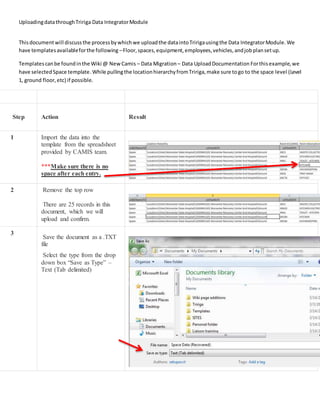
Recommended
Recommended
More Related Content
Viewers also liked
Viewers also liked (11)
Histologiadelapiel 101117163635-phpapp01 -mejorada

Histologiadelapiel 101117163635-phpapp01 -mejorada
Similar to Step by Step - upload process
Similar to Step by Step - upload process (20)
Line Graph Analysis using R Script for Intel Edison - IoT Foundation Data - N...

Line Graph Analysis using R Script for Intel Edison - IoT Foundation Data - N...
Product Supplier59,58,8,2.50CIS 3100 - Database Desig.docx

Product Supplier59,58,8,2.50CIS 3100 - Database Desig.docx
CIS 3100 - Database Design and ImplementationScoring Rubric.docx

CIS 3100 - Database Design and ImplementationScoring Rubric.docx
Implementing a data_science_project (Python Version)_part1

Implementing a data_science_project (Python Version)_part1
SAP BPC 10.0 NW FLAT FILE (csv)Master data upload doc

SAP BPC 10.0 NW FLAT FILE (csv)Master data upload doc
Previous weeks work has been uploaded as well as any other pieces ne.docx

Previous weeks work has been uploaded as well as any other pieces ne.docx
Step by Step - upload process
- 1. UploadingdatathroughTririga Data IntegratorModule Thisdocumentwill discussthe processbywhichwe uploadthe dataintoTririgausingthe Data IntegratorModule.We have templatesavailableforthe following –Floor,spaces,equipment,employees,vehicles,andjobplansetup. Templatescanbe foundinthe Wiki @ NewCamis – Data Migration – Data UploadDocumentation Forthisexample,we have selectedSpace template.While pullingthe locationhierarchyfromTririga,make sure togo to the space level (Level 1, ground floor,etc) if possible. Step Action Result 1 Import the data into the template from the spreadsheet provided by CAMIS team. ***Make sure there is no space after each entry. 2 Remove the top row There are 25 records in this document, which we will upload and confirm. 3 Save the document as a .TXT file Select the type from the drop down box “Save as Type” – Text (Tab delimited)
- 2. UploadingdatathroughTririga Data IntegratorModule Step Action Result 3A Click OK. 5 Click Yes 6 Login to Tririga PROD environment and click on Tools 7 Click on Data Integrator
- 3. UploadingdatathroughTririga Data IntegratorModule Step Action Result 8 Select the following from the table below based on what you’re uploading. For Space data, we select Module – TriHelper Business Obj – CstDataMigrationHelper Form – CstDataMigrationHelper Choose file to upload – attach the .txt file Click Upload File on the bottom. Module BO Form Action Floor Location TriFloor CstFloor TriCreateDraft Space triHelper cstDataMigrationHelper cstDataMigration cstCreate Equipment triHelper cstDataMigrationHelper cstDataMigration cstCreate Work Procedure triHelper cstDataMigrationHelper cstDataMigration cstCreate JobPlan triHelper cstDataMigrationHelper cstDataMigration cstCreate PMSchedules triHelper cstDataMigrationHelper cstDataMigration cstCreate FacilityPM Schedules triHelper cstDataMigrationHelper cstDataMigration cstCreate Work Procedures triHelper cstDataMigrationHelper cstDataMigration cstCreate Vehicles triHelper cstDataMigrationHelper cstDataMigration cstCreate Employees triHelper cstDataMigrationHelper cstDataMigration cstCreate 9 You will receive an email when the upload is complete, and the window will display this message. Click OK.
- 4. UploadingdatathroughTririga Data IntegratorModule Step Action Result 10 This is the type of email that you will receive when the upload is successful. It will give you the name of the file and the number of records imported. Match it up with the number of records previously stated in step 2. 11 Log back into Tririga and navigate to My Reports - >System Reports. 12 Find report – Data Migration Helper report. Type ‘helper’ under Title, and “JP” under the Tag, and click enter. Run the report by clicking on the Green symbol on the left of the name.
- 5. UploadingdatathroughTririga Data IntegratorModule Step Action Result 13 On the report, enter “False” under the Processed Column, and “Space”(or equipment, or vehicle,etc) under the BO name column, click Enter to reveal all the records that are to be uploaded. You can confirm the number (25 total found) of records to be uploaded from Step 10. If there are more than 50, then select “Show 500” from the drop down box on the right side of the portlet; you want to upload all the records. 14 Use the box to select all records. And Click Update from the action items.
- 6. UploadingdatathroughTririga Data IntegratorModule Step Action Result 15 Confirm if the records got uploaded by navigating to the portfolio data, based on what you just uploaded, and confirming the records got uploaded. Steps Completed 16. Activate the records that have been uploaded. Refer to wiki – New Camis -> Data Migration -> Data Upload Documentation for more details. Activatingrecordsafterupload Navigate toMy Reports -> SystemReports -> enterthe title/namefrom table below Title Name Floors Floors - Draft- Activate cstFloor- triDraft- Editable Spaces Space - Draft - Activate cstSpace - triDraft- Editable Employee Employee - draftto activate (User) cstEmployee - triDraft- Activate Equipment BuildingEquipment - Draft - Edit cstBuildingEquipment - triDraft- Editable JobPlan JobPlan - Draft cstJobPlan - triDraft- Editable PM Schedules PMSchedule - Draftto Active cstPMSchedule - triDraft- Activate 17. These steps work for uploading Space, Floor, Equipment, Job Plans, employees and Vehicles. For Work procedures and Procedure Steps, we use the Data Uploads Documentation available on wiki.