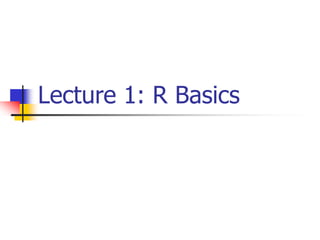
Lecture_R.ppt
- 1. Lecture 1: R Basics
- 2. Applied Statistical Computing and Graphics 2 Outline Why R, and R Paradigm References, Tutorials and links R Overview R Interface R Workspace Help R Packages Input/Output Reusing Results
- 3. Applied Statistical Computing and Graphics 3 Why R? It's free! It runs on a variety of platforms including Windows, Unix and MacOS. It provides an unparalleled platform for programming new statistical methods in an easy and straightforward manner. It contains advanced statistical routines not yet available in other packages. It has state-of-the-art graphics capabilities.
- 4. Applied Statistical Computing and Graphics 4 R has a Steep Learning Curve (steeper for those that knew SAS or other software before) First, while there are many introductory tutorials (covering data types, basic commands, the interface), none alone are comprehensive. In part, this is because much of the advanced functionality of R comes from hundreds of user contributed packages. Hunting for what you want can be time consuming, and it can be hard to get a clear overview of what procedures are available.
- 5. Applied Statistical Computing and Graphics 5 R has a Learning Curve (steeper for those that knew SAS or other software before) The second reason is more transient. As users of statistical packages, we tend to run one controlled procedure for each type of analysis. Think of PROC GLM in SAS. We can carefully set up the run with all the parameters and options that we need. When we run the procedure, the resulting output may be a hundred pages long. We then sift through this output pulling out what we need and discarding the rest.
- 6. Applied Statistical Computing and Graphics 6 R paradigm is different Rather than setting up a complete analysis at once, the process is highly interactive. You run a command (say fit a model), take the results and process it through another command (say a set of diagnostic plots), take those results and process it through another command (say cross-validation), etc. The cycle may include transforming the data, and looping back through the whole process again. You stop when you feel that you have fully analyzed the data.
- 7. Applied Statistical Computing and Graphics 7 How to download? Google it using R or CRAN (Comprehensive R Archive Network) http://www.r-project.org
- 8. Applied Statistical Computing and Graphics 8 Tutorials Each of the following tutorials are in PDF format. P. Kuhnert & B. Venables, An Introduction to R: Software for Statistical Modeling & Computing J.H. Maindonald, Using R for Data Analysis and Graphics B. Muenchen, R for SAS and SPSS Users W.J. Owen, The R Guide D. Rossiter, Introduction to the R Project for Statistical Computing for Use at the ITC W.N. Venebles & D. M. Smith, An Introduction to R
- 9. Applied Statistical Computing and Graphics 9 Web links Paul Geissler's excellent R tutorial Dave Robert's Excellent Labs on Ecological Analysis Excellent Tutorials by David Rossitier Excellent tutorial an nearly every aspect of R (c/o Rob Kabacoff) MOST of these notes follow this web page format Introduction to R by Vincent Zoonekynd R Cookbook Data Manipulation Reference
- 10. Applied Statistical Computing and Graphics 10 Web links R time series tutorial R Concepts and Data Types presentation by Deepayan Sarkar Interpreting Output From lm() The R Wiki An Introduction to R Import / Export Manual R Reference Cards
- 11. Applied Statistical Computing and Graphics 11 Web links KickStart Hints on plotting data in R Regression and ANOVA Appendices to Fox Book on Regression JGR a Java-based GUI for R [Mac|Windows|Linux] A Handbook of Statistical Analyses Using R(Brian S. Everitt and Torsten Hothorn)
- 12. Applied Statistical Computing and Graphics 12 R Overview R is a comprehensive statistical and graphical programming language and is a dialect of the S language: 1988 - S2: RA Becker, JM Chambers, A Wilks 1992 - S3: JM Chambers, TJ Hastie 1998 - S4: JM Chambers R: initially written by Ross Ihaka and Robert Gentleman at Dep. of Statistics of U of Auckland, New Zealand during 1990s. Since 1997: international “R-core” team of 15 people with access to common CVS archive.
- 13. Applied Statistical Computing and Graphics 13 R Overview You can enter commands one at a time at the command prompt (>) or run a set of commands from a source file. There is a wide variety of data types, including vectors (numerical, character, logical), matrices, dataframes, and lists. To quit R, use >q()
- 14. Applied Statistical Computing and Graphics 14 R Overview Most functionality is provided through built-in and user-created functions and all data objects are kept in memory during an interactive session. Basic functions are available by default. Other functions are contained in packages that can be attached to a current session as needed
- 15. Applied Statistical Computing and Graphics 15 R Overview A key skill to using R effectively is learning how to use the built-in help system. Other sections describe the working environment, inputting programs and outputting results, installing new functionality through packages and etc. A fundamental design feature of R is that the output from most functions can be used as input to other functions. This is described in reusing results.
- 16. Applied Statistical Computing and Graphics 16 R Interface Start the R system, the main window (RGui) with a sub window (R Console) will appear In the `Console' window the cursor is waiting for you to type in some R commands.
- 17. Applied Statistical Computing and Graphics 17 Your First R Session
- 18. Applied Statistical Computing and Graphics 18 R Introduction Results of calculations can be stored in objects using the assignment operators: An arrow (<-) formed by a smaller than character and a hyphen without a space! The equal character (=).
- 19. Applied Statistical Computing and Graphics 19 R Introduction These objects can then be used in other calculations. To print the object just enter the name of the object. There are some restrictions when giving an object a name: Object names cannot contain `strange' symbols like !, +, -, #. A dot (.) and an underscore ( ) are allowed, also a name starting with a dot. Object names can contain a number but cannot start with a number. R is case sensitive, X and x are two different objects, as well as temp and temP.
- 20. Applied Statistical Computing and Graphics 20 An example > # An example > x <- c(1:10) > x[(x>8) | (x<5)] > # yields 1 2 3 4 9 10 > # How it works > x <- c(1:10) > X >1 2 3 4 5 6 7 8 9 10 > x > 8 > F F F F F F F F T T > x < 5 > T T T T F F F F F F > x > 8 | x < 5 > T T T T F F F F T T > x[c(T,T,T,T,F,F,F,F,T,T)] > 1 2 3 4 9 10
- 21. Applied Statistical Computing and Graphics 21 R Introduction To list the objects that you have in your current R session use the function ls or the function objects. > ls() [1] "x" "y" So to run the function ls we need to enter the name followed by an opening ( and and aclosing ). Entering only ls will just print the object, you will see the underlying R code of the the function ls. Most functions in R accept certain arguments. For example, one of the arguments of the function ls is pattern. To list all objects starting with the letter x: > x2 = 9 > y2 = 10 > ls(pattern="x") [1] "x" "x2"
- 22. Applied Statistical Computing and Graphics 22 R Introduction If you assign a value to an object that already exists then the contents of the object will be overwritten with the new value (without a warning!). Use the function rm to remove one or more objects from your session. > rm(x, x2) Lets create two small vectors with data and a scatterplot. z2 <- c(1,2,3,4,5,6) z3 <- c(6,8,3,5,7,1) plot(z2,z3) title("My first scatterplot")
- 23. Applied Statistical Computing and Graphics 23 R Warning ! R is a case sensitive language. FOO, Foo, and foo are three different objects
- 24. Applied Statistical Computing and Graphics 24 R Introduction > x = sin(9)/75 > y = log(x) + x^2 > x [1] 0.005494913 > y [1] -5.203902 > m <- matrix(c(1,2,4,1), ncol=2) > m > [,1] [,2] [1,] 1 4 [2,] 2 1 > solve(m) [,1] [,2] [1,] -0.1428571 0.5714286 [2,] 0.2857143 -0.1428571
- 25. Applied Statistical Computing and Graphics 25 R Workspace Objects that you create during an R session are hold in memory, the collection of objects that you currently have is called the workspace. This workspace is not saved on disk unless you tell R to do so. This means that your objects are lost when you close R and not save the objects, or worse when R or your system crashes on you during a session.
- 26. Applied Statistical Computing and Graphics 26 R Workspace When you close the RGui or the R console window, the system will ask if you want to save the workspace image. If you select to save the workspace image then all the objects in your current R session are saved in a file .RData. This is a binary file located in the working directory of R, which is by default the installation directory of R.
- 27. Applied Statistical Computing and Graphics 27 R Workspace During your R session you can also explicitly save the workspace image. Go to the `File‘ menu and then select `Save Workspace...', or use the save.image function. ## save to the current working directory save.image() ## just checking what the current working directory is getwd() ## save to a specific file and location save.image("C:Program FilesRR- 2.5.0bin.RData")
- 28. Applied Statistical Computing and Graphics 28 R Workspace If you have saved a workspace image and you start R the next time, it will restore the workspace. So all your previously saved objects are available again. You can also explicitly load a saved workspace le, that could be the workspace image of someone else. Go the `File' menu and select `Load workspace...'.
- 29. Applied Statistical Computing and Graphics 29 R Workspace Commands are entered interactively at the R user prompt. Up and down arrow keys scroll through your command history. You will probably want to keep different projects in different physical directories.
- 30. Applied Statistical Computing and Graphics 30 R Workspace R gets confused if you use a path in your code like c:mydocumentsmyfile.txt This is because R sees "" as an escape character. Instead, use c:my documentsmyfile.txt or c:/mydocuments/myfile.txt
- 31. Applied Statistical Computing and Graphics 31 R Workspace getwd() # print the current working directory ls() # list the objects in the current workspace setwd(mydirectory) # change to mydirectory setwd("c:/docs/mydir")
- 32. Applied Statistical Computing and Graphics 32 R Workspace #view and set options for the session help(options) # learn about available options options() # view current option settings options(digits=3) # number of digits to print on output # work with your previous commands history() # display last 25 commands history(max.show=Inf) # display all previous commands
- 33. Applied Statistical Computing and Graphics 33 R Workspace # save your command history savehistory(file="myfile") # default is ".Rhistory" # recall your command history loadhistory(file="myfile") # default is ".Rhistory“
- 34. Applied Statistical Computing and Graphics 34 R Help Once R is installed, there is a comprehensive built-in help system. At the program's command prompt you can use any of the following: help.start() # general help help(foo) # help about function foo ?foo # same thing apropos("foo") # list all function containing string foo example(foo) # show an example of function foo
- 35. Applied Statistical Computing and Graphics 35 R Help # search for foo in help manuals and archived mailing lists RSiteSearch("foo") # get vignettes on using installed packages vignette() # show available vingettes vignette("foo") # show specific vignette
- 36. Applied Statistical Computing and Graphics 36 R Datasets R comes with a number of sample datasets that you can experiment with. Type > data( ) to see the available datasets. The results will depend on which packages you have loaded. Type help(datasetname) for details on a sample dataset.
- 37. Applied Statistical Computing and Graphics 37 R Packages One of the strengths of R is that the system can easily be extended. The system allows you to write new functions and package those functions in a so called `R package' (or `R library'). The R package may also contain other R objects, for example data sets or documentation. There is a lively R user community and many R packages have been written and made available on CRAN for other users. Just a few examples, there are packages for portfolio optimization, drawing maps, exporting objects to html, time series analysis, spatial statistics and the list goes on and on.
- 38. Applied Statistical Computing and Graphics 38 R Packages When you download R, already a number (around 30) of packages are downloaded as well. To use a function in an R package, that package has to be attached to the system. When you start R not all of the downloaded packages are attached, only seven packages are attached to the system by default. You can use the function search to see a list of packages that are currently attached to the system, this list is also called the search path. > search() [1] ".GlobalEnv" "package:stats" "package:graphics" [4] "package:grDevices" "package:datasets" "package:utils" [7] "package:methods" "Autoloads" "package:base"
- 39. Applied Statistical Computing and Graphics 39 R Packages To attach another package to the system you can use the menu or the library function. Via the menu: Select the `Packages' menu and select `Load package...', a list of available packages on your system will be displayed. Select one and click `OK', the package is now attached to your current R session. Via the library function: > library(MASS) > shoes $A [1] 13.2 8.2 10.9 14.3 10.7 6.6 9.5 10.8 8.8 13.3 $B [1] 14.0 8.8 11.2 14.2 11.8 6.4 9.8 11.3 9.3 13.6
- 40. Applied Statistical Computing and Graphics 40 R Packages The function library can also be used to list all the available libraries on your system with a short description. Run the function without any arguments > library() Packages in library 'C:/PROGRA~1/R/R-25~1.0/library': base The R Base Package Boot Bootstrap R (S-Plus) Functions (Canty) class Functions for Classification cluster Cluster Analysis Extended Rousseeuw et al. codetools Code Analysis Tools for R datasets The R Datasets Package DBI R Database Interface foreign Read Data Stored by Minitab, S, SAS, SPSS, Stata, Systat, dBase, ... graphics The R Graphics Package
- 41. Applied Statistical Computing and Graphics 41 R Packages install = function() { install.packages(c("moments","graphics","Rcmdr","hexbin"), repos="http://lib.stat.cmu.edu/R/CRAN") } install()
- 42. Applied Statistical Computing and Graphics 42 R Conflicting objects It is not recommended to do, but R allows the user to give an object a name that already exists. If you are not sure if a name already exists, just enter the name in the R console and see if R can find it. R will look for the object in all the libraries (packages) that are currently attached to the R system. R will not warn you when you use an existing name. > mean = 10 > mean [1] 10 The object mean already exists in the base package, but is now masked by your object mean. To get a list of all masked objects use the function conflicts. > [1] "body<-" "mean"
- 43. Applied Statistical Computing and Graphics 43 R Conflicting objects The object mean already exists in the base package, but is now masked by your object mean. To get a list of all masked objects use the function conflicts. > conflicts() [1] "body<-" "mean“ You can safely remove the object mean with the function rm() without risking deletion of the mean function. Calling rm() removes only objects in your working environment by default.
- 44. Applied Statistical Computing and Graphics 44 Source Codes you can have input come from a script file (a file containing R commands) and direct output to a variety of destinations. Input The source( ) function runs a script in the current session. If the filename does not include a path, the file is taken from the current working directory. # input a script source("myfile")
- 45. Applied Statistical Computing and Graphics 45 Output Output The sink( ) function defines the direction of the output. # direct output to a file sink("myfile", append=FALSE, split=FALSE) # return output to the terminal sink()
- 46. Applied Statistical Computing and Graphics 46 Output The append option controls whether output overwrites or adds to a file. The split option determines if output is also sent to the screen as well as the output file. Here are some examples of the sink() function. # output directed to output.txt in c:projects directory. # output overwrites existing file. no output to terminal. sink("myfile.txt", append=TRUE, split=TRUE)
- 47. Applied Statistical Computing and Graphics 47 Graphs To redirect graphic output use one of the following functions. Use dev.off( ) to return output to the terminal. Function Output to pdf("mygraph.pdf") pdf file win.metafile("mygraph.wmf") windows metafile png("mygraph.png") png file jpeg("mygraph.jpg") jpeg file bmp("mygraph.bmp") bmp file postscript("mygraph.ps") postscript file
- 48. Applied Statistical Computing and Graphics 48 Redirecting Graphs # example - output graph to jpeg file jpeg("c:/mygraphs/myplot.jpg") plot(x) dev.off()
- 49. Applied Statistical Computing and Graphics 49 Reusing Results One of the most useful design features of R is that the output of analyses can easily be saved and used as input to additional analyses. # Example 1 lm(mpg~wt, data=mtcars) This will run a simple linear regression of miles per gallon on car weight using the dataframe mtcars. Results are sent to the screen. Nothing is saved.
- 50. Applied Statistical Computing and Graphics 50 Reusing Results # Example 2 fit <- lm(mpg~wt, data=mtcars) This time, the same regression is performed but the results are saved under the name fit. No output is sent to the screen. However, you now can manipulate the results. str(fit) # view the contents/structure of "fit“ The assignment has actually created a list called "fit" that contains a wide range of information (including the predicted values, residuals, coefficients, and more.
- 51. Applied Statistical Computing and Graphics 51 Reusing Results # plot residuals by fitted values plot(fit$residuals, fit$fitted.values) To see what a function returns, look at the value section of the online help for that function. Here we would look at help(lm). The results can also be used by a wide range of other functions. # produce diagnostic plots plot(fit)
- 52. Lecture 2: Data Input
- 53. Applied Statistical Computing and Graphics 53 Outline Data Types Importing Data Keyboard Input Database Input Exporting Data Viewing Data Variable Labels Value Labels Missing Data Date Values
- 54. Applied Statistical Computing and Graphics 54 Data Types R has a wide variety of data types including scalars, vectors (numerical, character, logical), matrices, dataframes, and lists.
- 55. Applied Statistical Computing and Graphics 55 Vectors a <- c(1,2,5.3,6,-2,4) # numeric vector b <- c("one","two","three") # character vector c <- c(TRUE,TRUE,TRUE,FALSE,TRUE,FALSE) #logical vector Refer to elements of a vector using subscripts. a[c(2,4)] # 2nd and 4th elements of vector
- 56. Applied Statistical Computing and Graphics 56 Matrices All columns in a matrix must have the same mode(numeric, character, etc.) and the same length. The general format is mymatrix <- matrix(vector, nrow=r, ncol=c, byrow=FALSE,dimnames=list(char_vector_rownames , char_vector_colnames)) byrow=TRUE indicates that the matrix should be filled by rows. byrow=FALSE indicates that the matrix should be filled by columns (the default). dimnames provides optional labels for the columns and rows.
- 57. Applied Statistical Computing and Graphics 57 Matrices # generates 5 x 4 numeric matrix y<-matrix(1:20, nrow=5,ncol=4) # another example cells <- c(1,26,24,68) rnames <- c("R1", "R2") cnames <- c("C1", "C2") mymatrix <- matrix(cells, nrow=2, ncol=2, byrow=TRUE, dimnames=list(rnames, cnames)) #Identify rows, columns or elements using subscripts. x[,4] # 4th column of matrix x[3,] # 3rd row of matrix x[2:4,1:3] # rows 2,3,4 of columns 1,2,3
- 58. Applied Statistical Computing and Graphics 58 Arrays Arrays are similar to matrices but can have more than two dimensions. See help(array) for details.
- 59. Applied Statistical Computing and Graphics 59 Data frames A data frame is more general than a matrix, in that different columns can have different modes (numeric, character, factor, etc.). d <- c(1,2,3,4) e <- c("red", "white", "red", NA) f <- c(TRUE,TRUE,TRUE,FALSE) mydata <- data.frame(d,e,f) names(mydata) <- c("ID","Color","Passed") #variable names
- 60. Applied Statistical Computing and Graphics 60 Data frames There are a variety of ways to identify the elements of a dataframe . myframe[3:5] # columns 3,4,5 of dataframe myframe[c("ID","Age")] # columns ID and Age from dataframe myframe$X1 # variable x1 in the dataframe
- 61. Applied Statistical Computing and Graphics 61 Lists An ordered collection of objects (components). A list allows you to gather a variety of (possibly unrelated) objects under one name. # example of a list with 4 components - # a string, a numeric vector, a matrix, and a scaler w <- list(name="Fred", mynumbers=a, mymatrix=y, age=5.3) # example of a list containing two lists v <- c(list1,list2)
- 62. Applied Statistical Computing and Graphics 62 Lists Identify elements of a list using the [[]] convention. mylist[[2]] # 2nd component of the list
- 63. Applied Statistical Computing and Graphics 63 Factors Tell R that a variable is nominal by making it a factor. The factor stores the nominal values as a vector of integers in the range [ 1... k ] (where k is the number of unique values in the nominal variable), and an internal vector of character strings (the original values) mapped to these integers. # variable gender with 20 "male" entries and # 30 "female" entries gender <- c(rep("male",20), rep("female", 30)) gender <- factor(gender) # stores gender as 20 1s and 30 2s and associates # 1=female, 2=male internally (alphabetically) # R now treats gender as a nominal variable summary(gender)
- 64. Applied Statistical Computing and Graphics 64 Useful Functions length(object) # number of elements or components str(object) # structure of an object class(object) # class or type of an object names(object) # names c(object,object,...) # combine objects into a vector cbind(object, object, ...) # combine objects as columns rbind(object, object, ...) # combine objects as rows ls() # list current objects rm(object) # delete an object newobject <- edit(object) # edit copy and save a newobject fix(object) # edit in place
- 65. Applied Statistical Computing and Graphics 65 Importing Data Importing data into R is fairly simple. For Stata and Systat, use the foreign package. For SPSS and SAS I would recommend the Hmisc package for ease and functionality. See the Quick-R section on packages, for information on obtaining and installing the these packages. Example of importing data are provided below.
- 66. Applied Statistical Computing and Graphics 66 From A Comma Delimited Text File # first row contains variable names, comma is separator # assign the variable id to row names # note the / instead of on mswindows systems mydata <- read.table("c:/mydata.csv", header=TRUE, sep=",", row.names="id")
- 67. Applied Statistical Computing and Graphics 67 From Excel The best way to read an Excel file is to export it to a comma delimited file and import it using the method above. On windows systems you can use the RODBC package to access Excel files. The first row should contain variable/column names. # first row contains variable names # we will read in workSheet mysheet library(RODBC) channel <- odbcConnectExcel("c:/myexel.xls") mydata <- sqlFetch(channel, "mysheet") odbcClose(channel)
- 68. Applied Statistical Computing and Graphics 68 From SAS # save SAS dataset in trasport format libname out xport 'c:/mydata.xpt'; data out.mydata; set sasuser.mydata; run; library(foreign) #bsl=read.xport(“mydata.xpt")
- 69. Applied Statistical Computing and Graphics 69 Keyboard Input Usually you will obtain a dataframe by importing it from SAS, SPSS, Excel, Stata, a database, or an ASCII file. To create it interactively, you can do something like the following. # create a dataframe from scratch age <- c(25, 30, 56) gender <- c("male", "female", "male") weight <- c(160, 110, 220) mydata <- data.frame(age,gender,weight)
- 70. Applied Statistical Computing and Graphics 70 Keyboard Input You can also use R's built in spreadsheet to enter the data interactively, as in the following example. # enter data using editor mydata <- data.frame(age=numeric(0), gender=character(0), weight=numeric(0)) mydata <- edit(mydata) # note that without the assignment in the line above, # the edits are not saved!
- 71. Applied Statistical Computing and Graphics 71 Exporting Data There are numerous methods for exporting R objects into other formats . For SPSS, SAS and Stata. you will need to load the foreign packages. For Excel, you will need the xlsReadWrite package.
- 72. Applied Statistical Computing and Graphics 72 Exporting Data To A Tab Delimited Text File write.table(mydata, "c:/mydata.txt", sep="t") To an Excel Spreadsheet library(xlsReadWrite) write.xls(mydata, "c:/mydata.xls") To SAS library(foreign) write.foreign(mydata, "c:/mydata.txt", "c:/mydata.sas", package="SAS")
- 73. Applied Statistical Computing and Graphics 73 Viewing Data There are a number of functions for listing the contents of an object or dataset. # list objects in the working environment ls() # list the variables in mydata names(mydata) # list the structure of mydata str(mydata) # list levels of factor v1 in mydata levels(mydata$v1) # dimensions of an object dim(object)
- 74. Applied Statistical Computing and Graphics 74 Viewing Data There are a number of functions for listing the contents of an object or dataset. # class of an object (numeric, matrix, dataframe, etc) class(object) # print mydata mydata # print first 10 rows of mydata head(mydata, n=10) # print last 5 rows of mydata tail(mydata, n=5)
- 75. Applied Statistical Computing and Graphics 75 Variable Labels R's ability to handle variable labels is somewhat unsatisfying. If you use the Hmisc package, you can take advantage of some labeling features. library(Hmisc) label(mydata$myvar) <- "Variable label for variable myvar" describe(mydata)
- 76. Applied Statistical Computing and Graphics 76 Variable Labels Unfortunately the label is only in effect for functions provided by the Hmisc package, such as describe(). Your other option is to use the variable label as the variable name and then refer to the variable by position index. names(mydata)[3] <- "This is the label for variable 3" mydata[3] # list the variable
- 77. Applied Statistical Computing and Graphics 77 Value Labels To understand value labels in R, you need to understand the data structure factor. You can use the factor function to create your own value lables. # variable v1 is coded 1, 2 or 3 # we want to attach value labels 1=red, 2=blue,3=green mydata$v1 <- factor(mydata$v1, levels = c(1,2,3), labels = c("red", "blue", "green")) # variable y is coded 1, 3 or 5 # we want to attach value labels 1=Low, 3=Medium, 5=High
- 78. Applied Statistical Computing and Graphics 78 Value Labels mydata$v1 <- ordered(mydata$y, levels = c(1,3, 5), labels = c("Low", "Medium", "High")) Use the factor() function for nominal data and the ordered() function for ordinal data. R statistical and graphic functions will then treat the data appropriately. Note: factor and ordered are used the same way, with the same arguments. The former creates factors and the later creates ordered factors.
- 79. Applied Statistical Computing and Graphics 79 Missing Data In R, missing values are represented by the symbol NA (not available) . Impossible values (e.g., dividing by zero) are represented by the symbol NaN (not a number). Unlike SAS, R uses the same symbol for character and numeric data. Testing for Missing Values is.na(x) # returns TRUE of x is missing y <- c(1,2,3,NA) is.na(y) # returns a vector (F F F T)
- 80. Applied Statistical Computing and Graphics 80 Missing Data Recoding Values to Missing # recode 99 to missing for variable v1 # select rows where v1 is 99 and recode column v1 mydata[mydata$v1==99,"v1"] <- NA Excluding Missing Values from Analyses Arithmetic functions on missing values yield missing values. x <- c(1,2,NA,3) mean(x) # returns NA mean(x, na.rm=TRUE) # returns 2
- 81. Applied Statistical Computing and Graphics 81 Missing Data The function complete.cases() returns a logical vector indicating which cases are complete. # list rows of data that have missing values mydata[!complete.cases(mydata),] The function na.omit() returns the object with listwise deletion of missing values. # create new dataset without missing data newdata <- na.omit(mydata)
- 82. Applied Statistical Computing and Graphics 82 Missing Data Advanced Handling of Missing Data Most modeling functions in R offer options for dealing with missing values. You can go beyond pairwise of listwise deletion of missing values through methods such as multiple imputation. Good implementations that can be accessed through R include Amelia II, Mice, and mitools.
- 83. Applied Statistical Computing and Graphics 83 Date Values Dates are represented as the number of days since 1970-01-01, with negative values for earlier dates. # use as.Date( ) to convert strings to dates mydates <- as.Date(c("2007-06-22", "2004-02-13")) # number of days between 6/22/07 and 2/13/04 days <- mydates[1] - mydates[2] Sys.Date( ) returns today's date. Date() returns the current date and time.
- 84. Applied Statistical Computing and Graphics 84 Date Values The following symbols can be used with the format( ) function to print dates. Symbol Meaning Example %d day as a number (0-31) 01-31 %a %A abbreviated weekday unabbreviated weekday Mon Monday %m month (00-12) 00-12 %b %B abbreviated month unabbreviated month Jan January %y %Y 2-digit year 4-digit year 07 2007
- 85. Applied Statistical Computing and Graphics 85 Date Values # print today's date today <- Sys.Date() format(today, format="%B %d %Y") "June 20 2007"
- 87. Applied Statistical Computing and Graphics 87 Outline Creating New Variable Operators Built-in functions Control Structures User Defined Functions Sorting Data Merging Data Aggregating Data Reshaping Data Sub-setting Data Data Type Conversions
- 88. Applied Statistical Computing and Graphics 88 Introduction Once you have access to your data, you will want to massage it into useful form. This includes creating new variables (including recoding and renaming existing variables), sorting and merging datasets, aggregating data, reshaping data, and subsetting datasets (including selecting observations that meet criteria, randomly sampling observation, and dropping or keeping variables).
- 89. Applied Statistical Computing and Graphics 89 Introduction Each of these activities usually involve the use of R's built-in operators (arithmetic and logical) and functions (numeric, character, and statistical). Additionally, you may need to use control structures (if-then, for, while, switch) in your programs and/or create your own functions. Finally you may need to convert variables or datasets from one type to another (e.g. numeric to character or matrix to dataframe).
- 90. Applied Statistical Computing and Graphics 90 Creating new variables Use the assignment operator <- to create new variables. A wide array of operators and functions are available here. # Three examples for doing the same computations mydata$sum <- mydata$x1 + mydata$x2 mydata$mean <- (mydata$x1 + mydata$x2)/2 attach(mydata) mydata$sum <- x1 + x2 mydata$mean <- (x1 + x2)/2 detach(mydata) mydata <- transform( mydata, sum = x1 + x2, mean = (x1 + x2)/2 )
- 91. Applied Statistical Computing and Graphics 91 Creating new variables Recoding variables In order to recode data, you will probably use one or more of R's control structures. # create 2 age categories mydata$agecat <- ifelse(mydata$age > 70, c("older"), c("younger")) # another example: create 3 age categories attach(mydata) mydata$agecat[age > 75] <- "Elder" mydata$agecat[age > 45 & age <= 75] <- "Middle Aged" mydata$agecat[age <= 45] <- "Young" detach(mydata)
- 92. Applied Statistical Computing and Graphics 92 Creating new variables Recoding variables In order to recode data, you will probably use one or more of R's control structures. # create 2 age categories mydata$agecat <- ifelse(mydata$age > 70, c("older"), c("younger")) # another example: create 3 age categories attach(mydata) mydata$agecat[age > 75] <- "Elder" mydata$agecat[age > 45 & age <= 75] <- "Middle Aged" mydata$agecat[age <= 45] <- "Young" detach(mydata)
- 93. Applied Statistical Computing and Graphics 93 Creating new variables Renaming variables You can rename variables programmatically or interactively. # rename interactively fix(mydata) # results are saved on close # rename programmatically library(reshape) mydata <- rename(mydata, c(oldname="newname")) # you can re-enter all the variable names in order # changing the ones you need to change.the limitation # is that you need to enter all of them! names(mydata) <- c("x1","age","y", "ses")
- 94. Applied Statistical Computing and Graphics 94 Arithmetic Operators Operator Description + addition - subtraction * multiplication / division ^ or ** exponentiation x %% y modulus (x mod y) 5%%2 is 1 x %/% y integer division 5%/%2 is 2
- 95. Applied Statistical Computing and Graphics 95 Logical Operators Operator Description < less than <= less than or equal to > greater than >= greater than or equal to == exactly equal to != not equal to !x Not x x | y x OR y x & y x AND y isTRUE(x) test if x is TRUE
- 96. Applied Statistical Computing and Graphics 96 Control Structures R has the standard control structures you would expect. expr can be multiple (compound) statements by enclosing them in braces { }. It is more efficient to use built-in functions rather than control structures whenever possible.
- 97. Applied Statistical Computing and Graphics 97 Control Structures if-else if (cond) expr if (cond) expr1 else expr2 for for (var in seq) expr while while (cond) expr switch switch(expr, ...) ifelse ifelse(test,yes,no)
- 98. Applied Statistical Computing and Graphics 98 Control Structures # transpose of a matrix # a poor alternative to built-in t() function mytrans <- function(x) { if (!is.matrix(x)) { warning("argument is not a matrix: returning NA") return(NA_real_) } y <- matrix(1, nrow=ncol(x), ncol=nrow(x)) for (i in 1:nrow(x)) { for (j in 1:ncol(x)) { y[j,i] <- x[i,j] } } return(y) }
- 99. Applied Statistical Computing and Graphics 99 Control Structures # try it z <- matrix(1:10, nrow=5, ncol=2) tz <- mytrans(z)
- 100. Applied Statistical Computing and Graphics 100 R built-in functions Almost everything in R is done through functions. Here I'm only referring to numeric and character functions that are commonly used in creating or recoding variables. Note that while the examples on this page apply functions to individual variables, many can be applied to vectors and matrices as well.
- 101. Applied Statistical Computing and Graphics 101 Numeric Functions Function Description abs(x) absolute value sqrt(x) square root ceiling(x) ceiling(3.475) is 4 floor(x) floor(3.475) is 3 trunc(x) trunc(5.99) is 5 round(x, digits=n) round(3.475, digits=2) is 3.48 signif(x, digits=n) signif(3.475, digits=2) is 3.5 cos(x), sin(x), tan(x) also acos(x), cosh(x), acosh(x), etc. log(x) natural logarithm log10(x) common logarithm exp(x) e^x
- 102. Applied Statistical Computing and Graphics 102 Character Functions Function Description substr(x, start=n1, stop=n2) Extract or replace substrings in a character vector. x <- "abcdef" substr(x, 2, 4) is "bcd" substr(x, 2, 4) <- "22222" is "a222ef" grep(pattern, x , ignore.case=FALSE, fixed=FALSE) Search for pattern in x. If fixed =FALSE then pattern is a regular expression. If fixed=TRUE then pattern is a text string. Returns matching indices. grep("A", c("b","A","c"), fixed=TRUE) returns 2 sub(pattern, replacement, x, ignore.case =FALSE, fixed=FALSE) Find pattern in x and replace with replacement text. If fixed=FALSE then pattern is a regular expression. If fixed = T then pattern is a text string. sub("s",".","Hello There") returns "Hello.There" strsplit(x, split) Split the elements of character vector x at split. strsplit("abc", "") returns 3 element vector "a","b","c" paste(..., sep="") Concatenate strings after using sep string to seperate them. paste("x",1:3,sep="") returns c("x1","x2" "x3") paste("x",1:3,sep="M") returns c("xM1","xM2" "xM3") paste("Today is", date()) toupper(x) Uppercase tolower(x) Lowercase
- 103. Applied Statistical Computing and Graphics 103 Stat/Prob Functions The following table describes functions related to probaility distributions. For random number generators below, you can use set.seed(1234) or some other integer to create reproducible pseudo-random numbers.
- 104. Applied Statistical Computing and Graphics 104 Function Description dnorm(x) normal density function (by default m=0 sd=1) # plot standard normal curve x <- pretty(c(-3,3), 30) y <- dnorm(x) plot(x, y, type='l', xlab="Normal Deviate", ylab="Density", yaxs="i") pnorm(q) cumulative normal probability for q (area under the normal curve to the right of q) pnorm(1.96) is 0.975 qnorm(p) normal quantile. value at the p percentile of normal distribution qnorm(.9) is 1.28 # 90th percentile rnorm(n, m=0,sd=1) n random normal deviates with mean m and standard deviation sd. #50 random normal variates with mean=50, sd=10 x <- rnorm(50, m=50, sd=10) dbinom(x, size, prob) pbinom(q, size, prob) qbinom(p, size, prob) rbinom(n, size, prob) binomial distribution where size is the sample size and prob is the probability of a heads (pi) # prob of 0 to 5 heads of fair coin out of 10 flips dbinom(0:5, 10, .5) # prob of 5 or less heads of fair coin out of 10 flips pbinom(5, 10, .5) dpois(x, lamda) ppois(q, lamda) qpois(p, lamda) rpois(n, lamda) poisson distribution with m=std=lamda #probability of 0,1, or 2 events with lamda=4 dpois(0:2, 4) # probability of at least 3 events with lamda=4 1- ppois(2,4) dunif(x, min=0, max=1) punif(q, min=0, max=1) qunif(p, min=0, max=1) runif(n, min=0, max=1) uniform distribution, follows the same pattern as the normal distribution above. #10 uniform random variates x <- runif(10)
- 105. Applied Statistical Computing and Graphics 105 Function Description mean(x, trim=0, na.rm=FALSE) mean of object x # trimmed mean, removing any missing values and # 5 percent of highest and lowest scores mx <- mean(x,trim=.05,na.rm=TRUE) sd(x) standard deviation of object(x). also look at var(x) for variance and mad(x) for median absolute deviation. median(x) median quantile(x, probs) quantiles where x is the numeric vector whose quantiles are desired and probs is a numeric vector with probabilities in [0,1]. # 30th and 84th percentiles of x y <- quantile(x, c(.3,.84)) range(x) range sum(x) sum diff(x, lag=1) lagged differences, with lag indicating which lag to use min(x) minimum max(x) maximum scale(x, center=TRUE, scale=TRUE) column center or standardize a matrix.
- 106. Applied Statistical Computing and Graphics 106 Other Useful Functions Function Description seq(from , to, by) generate a sequence indices <- seq(1,10,2) #indices is c(1, 3, 5, 7, 9) rep(x, ntimes) repeat x n times y <- rep(1:3, 2) # y is c(1, 2, 3, 1, 2, 3) cut(x, n) divide continuous variable in factor with n levels y <- cut(x, 5)
- 107. Applied Statistical Computing and Graphics 107 Sorting To sort a dataframe in R, use the order( ) function. By default, sorting is ASCENDING. Prepend the sorting variable by a minus sign to indicate DESCENDING order. Here are some examples. # sorting examples using the mtcars dataset data(mtcars) # sort by mpg newdata = mtcars[order(mtcars$mpg),] # sort by mpg and cyl newdata <- mtcars[order(mtcars$mpg, mtcars$cyl),] #sort by mpg (ascending) and cyl (descending) newdata <- mtcars[order(mtcars$mpg, -mtcars$cyl),]
- 108. Applied Statistical Computing and Graphics 108 Merging To merge two dataframes (datasets) horizontally, use the merge function. In most cases, you join two dataframes by one or more common key variables (i.e., an inner join). # merge two dataframes by ID total <- merge(dataframeA,dataframeB,by="ID") # merge two dataframes by ID and Country total <- merge(dataframeA,dataframeB,by=c("ID","Country"))
- 109. Applied Statistical Computing and Graphics 109 Merging ADDING ROWS To join two dataframes (datasets) vertically, use the rbind function. The two dataframes must have the same variables, but they do not have to be in the same order. total <- rbind(dataframeA, dataframeB) If dataframeA has variables that dataframeB does not, then either: Delete the extra variables in dataframeA or Create the additional variables in dataframeB and set them to NA (missing) before joining them with rbind.
- 110. Applied Statistical Computing and Graphics 110 Aggregating It is relatively easy to collapse data in R using one or more BY variables and a defined function. # aggregate dataframe mtcars by cyl and vs, returning means # for numeric variables attach(mtcars) aggdata <-aggregate(mtcars, by=list(cyl), FUN=mean, na.rm=TRUE) print(aggdata) OR use apply
- 111. Applied Statistical Computing and Graphics 111 Aggregating When using the aggregate() function, the by variables must be in a list (even if there is only one). The function can be built-in or user provided. See also: summarize() in the Hmisc package summaryBy() in the doBy package
- 112. Applied Statistical Computing and Graphics 112 Data Type Conversion Type conversions in R work as you would expect. For example, adding a character string to a numeric vector converts all the elements in the vector to character. Use is.foo to test for data type foo. Returns TRUE or FALSE Use as.foo to explicitly convert it. is.numeric(), is.character(), is.vector(), is.matrix(), is.data.frame() as.numeric(), as.character(), as.vector(), as.matrix(), as.data.frame)
- 113. Lecture 4: Graphs
- 114. Applied Statistical Computing and Graphics 114 Outline Basic Graphs Trellis Scatter plots
- 115. Applied Statistical Computing and Graphics 115 Basic Graphs One of the main reasons data analysts turn to R is for its strong graphic capabilities.
- 116. Applied Statistical Computing and Graphics 116 Creating a Graph In R, graphs are typically created interactively. # Creating a Graph attach(mtcars) plot(wt, mpg) abline(lm(mpg~wt)) title("Regression of MPG on Weight") The plot( ) function opens a graph window and plots weight vs. miles per gallon. The next line of code adds a regression line to this graph. The final line adds a title.
- 117. Applied Statistical Computing and Graphics 117 Creating a Graph Saving Graphs Function Output to pdf("mygraph.pdf") pdf file win.metafile("mygraph.wmf") windows metafile png("mygraph.png") png file jpeg("mygraph.jpg") jpeg file bmp("mygraph.bmp") bmp file postscript("mygraph.ps") postscript file
- 118. Applied Statistical Computing and Graphics 118 Graphical Parameters You can customize many features of your graphs (fonts, colors, axes, titles) through graphic options. One way is to specify these options in through the par( ) function. If you set parameter values here, the changes will be in effect for the rest of the session or until you change them again. The format is par(optionname=value, optionname=value, ...) # Set a graphical parameter using par() par() # view current settings opar <- par() # make a copy of current settings par(col.lab="red") # red x and y labels hist(mtcars$mpg) # create a plot with these new settings par(opar) # restore original settings
- 119. Applied Statistical Computing and Graphics 119 Graphical Parameters A second way to specify graphical parameters is by providing the optionname=value pairs directly to a high level plotting function. In this case, the options are only in effect for that specific graph. # Set a graphical parameter within the plotting function hist(mtcars$mpg, col.lab="red") See the help for a specific high level plotting function (e.g. plot, hist, boxplot) to determine which graphical parameters can be set this way. The remainder of this section describes some of the more important graphical parameters that you can set.
- 120. Applied Statistical Computing and Graphics 120 Graphical Parameters Text and Symbol Size The following options can be used to control text and symbol size in graphs. option description cex number indicating the amount by which plotting text and symbols should be scaled relative to the default. 1=default, 1.5 is 50% larger, 0.5 is 50% smaller, etc. cex.axis magnification of axis annotation relative to cex cex.lab magnification of x and y labels relative to cex cex.main magnification of titles relative to cex cex.sub magnification of subtitles relative to cex
- 121. Applied Statistical Computing and Graphics 121 Graphical Parameters PLOTTING SYMBOLS Use the pch= option to specify symbols to use when plotting points. For symbols 21 through 25, specify border color (col=) and fill color (bg=).
- 122. Applied Statistical Computing and Graphics 122 Graphical Parameters LINES You can change lines using the following options. This is particularly useful for reference lines, axes, and fit lines. option description lty line type. see the chart below. lwd line width relative to the default (default=1). 2 is twice as wide.
- 123. Applied Statistical Computing and Graphics 123 Graphical Parameters COLORS Options that specify colors include the following. option description col Default plotting color. Some functions (e.g. lines) accept a vector of values that are recycled. col.axis color for axis annotation col.lab color for x and y labels col.main color for titles col.sub color for subtitles fg plot foreground color (axes, boxes - also sets col= to same) bg plot background color
- 124. Applied Statistical Computing and Graphics 124 Graphical Parameters You can specify colors in R by index, name, hexadecimal, or RGB. For example col=1, col="white", and col="#FFFFFF" are equivalent. The following chart was produced with code developed by Earl F. Glynn. See his Color Chart for all the details you would ever need about using colors in R. There are wonderful color schemes at graphviz.
- 125. Applied Statistical Computing and Graphics 125 Graphical Parameters
- 126. Applied Statistical Computing and Graphics 126 Graphical Parameters fonts You can easily set font size and style, but font family is a bit more complicated. option description font Integer specifying font to use for text. 1=plain, 2=bold, 3=italic, 4=bold italic, 5=symbol font.axis font for axis annotation font.lab font for x and y labels font.main font for titles font.sub font for subtitles ps font point size (roughly 1/72 inch) text size=ps*cex family font family for drawing text. Standard values are "serif", "sans", "mono", "symbol". Mapping is device dependent.
- 127. Applied Statistical Computing and Graphics 127 Graphical Parameters Axes and Text Many high level plotting functions (plot, hist, boxplot, etc.) allow you to include axis and text options (as well as other graphical paramters). For example # Specify axis options within plot() plot(x, y, main="title", sub="subtitle", xlab="X-axis label", ylab="y-axix label", xlim=c(xmin, xmax), ylim=c(ymin, ymax)) For finer control or for modularization, you can use the functions described below.
- 128. Applied Statistical Computing and Graphics 128 Graphical Parameters Titles Use the title( ) function to add labels to a plot. title(main="main title", sub="sub-title", xlab="x-axis label", ylab="y-axis label") Many other graphical parameters (such as text size, font, rotation, and color) can also be specified in the title( ) function. # Add a red title and a blue subtitle. Make x and y # labels 25% smaller than the default and green. title(main="My Title", col.main="red", sub="My Sub-title", col.sub="blue", xlab="My X label", ylab="My Y label", col.lab="green", cex.lab=0.75)
- 129. Applied Statistical Computing and Graphics 129 Graphical Parameters If you are going to create a custom axis, you should suppress the axis automatically generated by your high level plotting function. The option axes=FALSE suppresses both x and y axes. xaxt="n" and yaxt="n" suppress the x and y axis respectively. Here is a (somewhat overblown) example.
- 130. Applied Statistical Computing and Graphics 130 Graphical Parameters Axes You can create custom axes using the axis( ) function. axis(side, at=, labels=, pos=, lty=, col=, las=, tck=, ...) where option description side an integer indicating the side of the graph to draw the axis (1=bottom, 2=left, 3=top, 4=right) at a numeric vector indicating where tic marks should be drawn labels a character vector of labels to be placed at the tickmarks (if NULL, the at values will be used) pos the coordinate at which the axis line is to be drawn. (i.e., the value on the other axis where it crosses) lty line type col the line and tick mark color las labels are parallel (=0) or perpendicular(=2) to axis tck length of tick mark as fraction of plotting region (negative number is outside graph, positive number is inside, 0 suppresses ticks, 1 creates gridlines) default is -0.01 (...) other graphical parameters
- 131. Applied Statistical Computing and Graphics 131 Graphical Parameters # A Silly Axis Example # specify the data x <- c(1:10); y <- x; z <- 10/x # create extra margin room on the right for an axis par(mar=c(5, 4, 4, 8) + 0.1) # plot x vs. y plot(x, y,type="b", pch=21, col="red", yaxt="n", lty=3, xlab="", ylab="") # add x vs. 1/x lines(x, z, type="b", pch=22, col="blue", lty=2) # draw an axis on the left axis(2, at=x,labels=x, col.axis="red", las=2) # draw an axis on the right, with smaller text and ticks axis(4, at=z,labels=round(z,digits=2), col.axis="blue", las=2, cex.axis=0.7, tck=-.01) # add a title for the right axis mtext("y=1/x", side=4, line=3, cex.lab=1,las=2, col="blue") # add a main title and bottom and left axis labels title("An Example of Creative Axes", xlab="X values", ylab="Y=X")
- 132. Applied Statistical Computing and Graphics 132 Graphical Parameters Reference Lines Add reference lines to a graph using the abline( ) function. abline(h=yvalues, v=xvalues) Other graphical parameters (such as line type, color, and width) can also be specified in the abline( ) function. # add solid horizontal lines at y=1,5,7 abline(h=c(1,5,7)) # add dashed blue verical lines at x = 1,3,5,7,9 abline(v=seq(1,10,2),lty=2,col="blue") Note: You can also use the grid( ) function to add reference lines.
- 133. Applied Statistical Computing and Graphics 133 Graphical Parameters Legend Add a legend with the legend() function. legend(location, title, legend, ...) Common options are described below. option description location There are several ways to indicate the location of the legend. You can give an x,y coordinate for the upper left hand corner of the legend. You can use locator(1), in which case you use the mouse to indicate the location of the legend. You can also use the keywords "bottom", "bottomleft", "left", "topleft", "top", "topright", "right", "bottomright", or "center". If you use a keyword, you may want to use inset= to specify an amount to move the legend into the graph (as fraction of plot region). title A character string for the legend title (optional) legend A character vector with the labels ... Other options. If the legend labels colored lines, specify col= and a vector of colors. If the legend labels point symbols, specify pch= and a vector of point symbols. If the legend labels line width or line style, use lwd= or lty= and a vector of widths or styles. To create colored boxes for the legend (common in bar, box, or pie charts), use fill= and a vector of colors.
- 134. Applied Statistical Computing and Graphics 134 Graphical Parameters # Legend Example attach(mtcars) boxplot(mpg~cyl, main="Milage by Car Weight", yaxt="n", xlab="Milage", horizontal=TRUE, col=terrain.colors(3)) legend("topright", inset=.05, title="Number of Cylinders", c("4","6","8"), fill=terrain.colors(3), horiz=TRUE)
- 135. Applied Statistical Computing and Graphics 135 Graphical Parameters Combining Plots R makes it easy to combine multiple plots into one overall graph, using either the par( ) or layout( ) function. With the par( ) function, you can include the option mfrow=c(nrows, ncols) to create a matrix of nrows x ncols plots that are filled in by row. mfcol=c(nrows, ncols) fills in the matrix by columns. # 4 figures arranged in 2 rows and 2 columns attach(mtcars) par(mfrow=c(2,2)) plot(wt,mpg, main="Scatterplot of wt vs. mpg") plot(wt,disp, main="Scatterplot of wt vs disp") hist(wt, main="Histogram of wt") boxplot(wt, main="Boxplot of wt")
- 136. Applied Statistical Computing and Graphics 136 Graphical Parameters 3 figures arranged in 3 rows and 1 column attach(mtcars) par(mfrow=c(3,1)) hist(wt) hist(mpg) hist(disp)
- 137. Applied Statistical Computing and Graphics 137 Graphical Parameters The layout( ) function has the form layout(mat) where mat is a matrix object specifying the location of the N figures to plot. # One figure in row 1 and two figures in row 2 attach(mtcars) layout(matrix(c(1,1,2,3), 2, 2, byrow = TRUE)) hist(wt) hist(mpg) hist(disp)
- 138. Applied Statistical Computing and Graphics 138 Graphical Parameters Optionally, you can include widths= and heights= options in the layout( ) function to control the size of each figure more precisely. These options have the form widths= a vector of values for the widths of columns heights= a vector of values for the heights of rows. Relative widths are specified with numeric values. Absolute widths (in centimetres) are specified with the lcm() function. # One figure in row 1 and two figures in row 2 # row 1 is 1/3 the height of row 2 # column 2 is 1/4 the width of the column 1 attach(mtcars) layout(matrix(c(1,1,2,3), 2, 2, byrow = TRUE), widths=c(3,1), heights=c(1,2)) hist(wt) hist(mpg) hist(disp)
- 139. Applied Statistical Computing and Graphics 139 Graphical Parameters creating a figure arrangement with fine control In the following example, two box plots are added to scatterplot to create an enhanced graph. # Add boxplots to a scatterplot par(fig=c(0,0.8,0,0.8), new=TRUE) plot(mtcars$wt, mtcars$mpg, xlab="Miles Per Gallon", ylab="Car Weight") par(fig=c(0,0.8,0.55,1), new=TRUE) boxplot(mtcars$wt, horizontal=TRUE, axes=FALSE) par(fig=c(0.65,1,0,0.8),new=TRUE) boxplot(mtcars$mpg, axes=FALSE) mtext("Enhanced Scatterplot", side=3, outer=TRUE, line=-3)
- 140. Applied Statistical Computing and Graphics 140 Graphical Parameters To understand this graph, think of the full graph area as going from (0,0) in the lower left corner to (1,1) in the upper right corner. The format of the fig= parameter is a numerical vector of the form c(x1, x2, y1, y2). The first fig= sets up the scatterplot going from 0 to 0.8 on the x axis and 0 to 0.8 on the y axis. The top boxplot goes from 0 to 0.8 on the x axis and 0.55 to 1 on the y axis. I chose 0.55 rather than 0.8 so that the top figure will be pulled closer to the scatter plot. The right hand boxplot goes from 0.65 to 1 on the x axis and 0 to 0.8 on the y axis. Again, I chose a value to pull the right hand boxplot closer to the scatterplot. You have to experiment to get it just right. fig= starts a new plot, so to add to an existing plot use new=TRUE. You can use this to combine several plots in any arrangement into one graph.
- 141. Applied Statistical Computing and Graphics 141 Trellis Graphs Trellis graphs are avialable throught the lattice package. A trellis graph displays a variable or the relationship between variables, conditioned on one or more other variables. Trellis graphs are available for a wide variety of plot types. The typical format is graph_type(formula, data=) where graph_type is selected from the listed below. formula specifies the variable(s) to display and any conditioning variables . For example ~x|A means display numeric variable x for each level of factor A. y~x | A*B means display the relationship between numeric variables y and x separately for every combination of factor A and B levels. ~x means display numeric variable x alone.
- 142. Applied Statistical Computing and Graphics 142 Trellis Graphs graph_type description formula examples barchart bar chart x~A or A~x bwplot boxplot x~A or A~x cloud 3D scatterplot z~x*y|A contourplot 3D contour plot z~x*y densityplot kernal density plot ~x|A*B dotplot dotplot ~x|A histogram histogram ~x levelplot 3D level plot z~y*x parallel parallel coordinates plot dataframe splom scatterplot matrix dataframe stripplot strip plots A~x or x~A xyplot scatterplot y~x|A wireframe 3D wireframe graph z~y*x
- 143. Applied Statistical Computing and Graphics 143 Trellis Examples library(lattice) attach(mtcars) # create factors with value labels gear.f<-factor(gear,levels=c(3,4,5), labels=c("3gears","4gears","5gears")) cyl.f <-factor(cyl,levels=c(4,6,8), labels=c("4cyl","6cyl","8cyl")) # kernel density plot densityplot(~mpg, main="Density Plot", xlab="Miles per Gallon") # kernel density plots by factor level densityplot(~mpg|cyl.f, main="Density Plot by Number of Cylinders", xlab="Miles per Gallon")
- 144. Applied Statistical Computing and Graphics 144 Trellis Examples # boxplots for each combination of two factors bwplot(cyl.f~mpg|gear.f, ylab="Cylinders", xlab="Miles per Gallon", main="Mileage by Cylinders and Gears", layout=(c(1,3)) # scatterplots for each combination of two factors xyplot(mpg~wt|cyl.f*gear.f, main="Scatterplots by Cylinders and Gears", ylab="Miles per Gallon", xlab="Car Weight") # 3d scatterplot by factor level cloud(mpg~wt*qsec|cyl.f, main="3D Scatterplot by Cylinders") # dotplot for each combination of two factors dotplot(cyl.f~mpg|gear.f, main="Dotplot Plot by Number of Gears and Cylinders", xlab="Miles Per Gallon") # scatterplot matrix splom(mtcars[c(1,3,4,5,6)], main="MTCARS Data")
- 145. Applied Statistical Computing and Graphics 145 Customizing Trellis Graphs Unlike other R graphs, the trellis graphs described here are not effected by many of the options set in the par( ) function. To view the options that can be changed, look at help(xyplot). It is frequently easiest to set these options within the high level plotting functions described above. Additionally, you can write functions that modify the rendering of panels. Here is an example. # Customized Trellis Example library(lattice) panel.smoother <- function(x, y) { panel.xyplot(x, y) # show points panel.loess(x, y) # show smoothed line } attach(mtcars) hp <- cut(hp,3) # divide horse power into three bands xyplot(mpg~wt|hp, scales=list(cex=.8, col="red"), panel=panel.smoother, xlab="Weight", ylab="Miles per Gallon", main="MGP vs Weight by Horse Power")
- 146. Applied Statistical Computing and Graphics 146 Scatterplot Matrices There are at least 4 useful functions for creating scatterplot matrices. # Basic Scatterplot Matrix pairs(~mpg+disp+drat+wt,data=mtcars, main="Simple Scatterplot Matrix")
- 147. Applied Statistical Computing and Graphics 147 Scatterplot Matrices library(car) scatterplot.matrix(~mpg+disp+drat+wt|cyl, data=mtcars, main="Three Cylinder Options")
- 148. Applied Statistical Computing and Graphics 148 High Density Scatterplots When there are many data points and significant overlap, scatterplots become less useful. There are several approaches that be used when this occurs. The hexbin(x, y) function in the hexbin package provides bivariate binning into hexagonal cells (it looks better than it sounds). library(hexbin) x <- rnorm(1000) y <- rnorm(1000) bin<-hexbin(x, y, xbins=50) plot(bin, main="Hexagonal Binning")
- 150. Applied Statistical Computing and Graphics 150 Outline T-test Non-parametric tests Exact tests Multiple Linear Regression Diagnostics Anova Diagnostics Multiple Comparisons Frequency and Cross tabulations Power Analysis
- 151. Applied Statistical Computing and Graphics 151 T test The t.test( ) function produces a variety of t-tests. Unlike most statistical packages, the default assumes unequal variance and applies the Welsh df modification.# independent 2-group t-test t.test(y~x) # where y is numeric and x is a binary factor # independent 2-group t-test t.test(y1,y2) # where y1 and y2 are numeric # paired t-test t.test(y1,y2,paired=TRUE) # where y1 & y2 are numeric # one samle t-test t.test(y,mu=3) # Ho: mu=3
- 152. Applied Statistical Computing and Graphics 152 Nonparametric Tests of Group Differences R provides functions for carrying out Mann-Whitney U, Wilcoxon Signed Rank, Kruskal Wallis, and Friedman tests.# independent 2-group Mann-Whitney U Test wilcox.test(y~A) # where y is numeric and A is A binary factor # independent 2-group Mann-Whitney U Test wilcox.test(y,x) # where y and x are numeric # dependent 2-group Wilcoxon Signed Rank Test wilcox.test(y1,y2,paired=TRUE) # where y1 and y2 are numeric # Kruskal Wallis Test One Way Anova by Ranks kruskal.test(y~A) # where y1 is numeric and A is a factor # Randomized Block Design - Friedman Test friedman.test(y~A|B) # where y are the data values, A is a grouping factor # and B is a blocking factor
- 153. Applied Statistical Computing and Graphics 153 Resampling Statistics The coin package provides the ability to perform a wide variety of re-randomization or permutation based statistical tests. These tests do not assume random sampling from well- defined populations. They can be a reasonable alternative to classical procedures when test assumptions can not be met. See coin: A Computational Framework for Conditional Inference for details. In the examples below, lower case letters represent numerical variables and upper case letters represent categorical factors. Monte-Carlo simulation are available for all tests. Exact tests are available for 2 group procedures.
- 154. Applied Statistical Computing and Graphics 154 Independent Two- and K- Sample Location Tests # Exact Wilcoxon Mann Whitney Rank Sum Test # where y is numeric and A is a binary factor library(coin) wilcox_test(y~A, data=mydata, distribution="exact") # One-Way Permutation Test based on 9999 Monte-Carlo # resamplings. y is numeric and A is a categorical factor library(coin) oneway_test(y~A, data=mydata, distribution=approximate(B=9999))
- 155. Applied Statistical Computing and Graphics 155 Symmetry of a response for repeated measurements # Exact Wilcoxon Signed Rank Test # where y1 and y2 are repeated measures library(coin) wilcoxsign_test(y1~y2, data=mydata, distribution="exact") # Freidman Test based on 9999 Monte-Carlo resamplings. # y is numeric, A is a grouping factor, and B is a # blocking factor. library(coin) friedman_test(y~A|B, data=mydata, distribution=approximate(B=9999))
- 156. Applied Statistical Computing and Graphics 156 Independence of Two Numeric Variables # Spearman Test of Independence based on 9999 Monte-Carlo # resamplings. x and y are numeric variables. library(coin) spearman_test(y~x, data=mydata, distribution=approximate(B=9999))
- 157. Applied Statistical Computing and Graphics 157 Independence in Contingency Tables # Independence in 2-way Contingency Table based on # 9999 Monte-Carlo resamplings. A and B are factors. library(coin) chisq_test(A~B, data=mydata, distribution=approximate(B=9999)) # Cochran-Mantel-Haenzsel Test of 3-way Contingency Table # based on 9999 Monte-Carlo resamplings. A, B, are factors # and C is a stratefying factor. library(coin) mh_test(A~B|C, data=mydata, distribution=approximate(B=9999)) # Linear by Linear Association Test based on 9999 # Monte-Carlo resamplings. A and B are ordered factors. library(coin) lbl_test(A~B, data=mydata, distribution=approximate(B=9999))
- 158. Applied Statistical Computing and Graphics 158 Independence in Contingency Tables # Independence in 2-way Contingency Table based on # 9999 Monte-Carlo resamplings. A and B are factors. library(coin) chisq_test(A~B, data=mydata, distribution=approximate(B=9999)) # Cochran-Mantel-Haenzsel Test of 3-way Contingency Table # based on 9999 Monte-Carlo resamplings. A, B, are factors # and C is a stratefying factor. library(coin) mh_test(A~B|C, data=mydata, distribution=approximate(B=9999)) # Linear by Linear Association Test based on 9999 # Monte-Carlo resamplings. A and B are ordered factors. library(coin) lbl_test(A~B, data=mydata, distribution=approximate(B=9999))
- 159. Applied Statistical Computing and Graphics 159 Frequencies and Crosstabs This section describes the creation of frequency and contingency tables from categorical variables, along with tests of independence, measures of association, and methods for graphically displaying results. Generating Frequency Tables R provides many methods for creating frequency and contingency tables. Three are described below. In the following examples, assume that A, B, and C represent categorical variables.
- 160. Applied Statistical Computing and Graphics 160 Frequencies and Crosstabs table You can generate frequency tables using the table( ) function, tables of proportions using the prop.table( ) function, and marginal frequencies using margin.table( ). # 2-Way Frequency Table attach(mydata) mytable <- table(A,B) # A will be rows, B will be columns mytable # print table margin.table(mytable, 1) # A frequencies (summed over B) margin.table(mytable, 2) # B frequencies (summed over A) prop.table(mytable) # cell percentages prop.table(mytable, 1) # row percentages prop.table(mytable, 2) # column percentages
- 161. Applied Statistical Computing and Graphics 161 Using with( ) and by( ) There are two functions that can help write simpler and more efficient code. With The with( ) function applys an expression to a dataset. It is similar to DATA= in SAS. # with(data, expression) # example applying a t-test to dataframe mydata with(mtcars, t.test(mpg,hp)) By The by( ) function applys a function to each level of a factor or factors. It is similar to BY processing in SAS. # by(data, factorlist, function) # example apply a t-test separately for men and women by(mydata, gender, t.test(y1,y2))
- 162. Applied Statistical Computing and Graphics 162 Multiple (Linear) Regression R provides comprehensive support for multiple linear regression. The topics below are provided in order of increasing complexity. Fitting the Model # Multiple Linear Regression Example fit <- lm(y ~ x1 + x2 + x3, data=mydata) summary(fit) # show results # Other useful functions coefficients(fit) # model coefficients confint(fit, level=0.95) # CIs for model parameters fitted(fit) # predicted values residuals(fit) # residuals anova(fit) # anova table vcov(fit) # covariance matrix for model parameters influence(fit) # regression diagnostics
- 163. Applied Statistical Computing and Graphics 163 Diagnostic Plots Diagnostic plots provide checks for heteroscedasticity, normality, and influential observerations. # diagnostic plots layout(matrix(c(1,2,3,4),2,2)) # optional 4 graphs/page plot(fit)
- 164. Applied Statistical Computing and Graphics 164 Diagnostic Plots Regression Diagnostics An excellent review of regression diagnostics is provided in John Fox's aptly named Overview of Regression Diagnostics. Dr. Fox's car package provides advanced utilities for regression modeling. # Assume that we are fitting a multiple linear regression # on the MTCARS data library(car) fit <- lm(mpg~disp+hp+wt+drat, data=mtcars) This example is for exposition only. We will ignore the fact that this may not be a great way of modeling the this particular set of data!
- 165. Applied Statistical Computing and Graphics 165 Outliers # Assessing Outliers outlier.test(fit) # Bonferonni p-value for most extreme obs qq.plot(fit, main="QQ Plot") #qq plot for studentized resid layout(matrix(c(1,2,3,4,5,6),2,3)) # optional layout leverage.plots(fit, ask=FALSE) # leverage plots
- 166. Applied Statistical Computing and Graphics 166 Influential Observations # Influential Observations # added variable plots av.plots(fit, one.page=TRUE, ask=FALSE) # Cook's D plot # identify D values > 4/(n-k-1) cutoff <- 4/((nrow(mtcars)-length(fit$coefficients)- 2)) plot(fit, which=4, cook.levels=cutoff) # Influence Plot influencePlot(fit, main="Influence Plot", sub="Circle size is proportial to Cook's Distance" )
- 167. Applied Statistical Computing and Graphics 167 Non-normality # Normality of Residuals # qq plot for studentized resid qq.plot(fit, main="QQ Plot") # distribution of studentized residuals library(MASS) sresid <- studres(fit) hist(sresid, freq=FALSE, main="Distribution of Studentized Residuals") xfit<-seq(min(sresid),max(sresid),length=40) yfit<-dnorm(xfit) lines(xfit, yfit)
- 168. Applied Statistical Computing and Graphics 168 Non-constant Error Variance # Evaluate homoscedasticity # non-constant error variance test ncv.test(fit) # plot studentized residuals vs. fitted values spread.level.plot(fit)
- 169. Applied Statistical Computing and Graphics 169 Multi-collinearity # Evaluate Collinearity vif(fit) # variance inflation factors sqrt(vif(fit)) > 2 # problem?
- 170. Applied Statistical Computing and Graphics 170 Nonlinearity # Evaluate Nonlinearity # component + residual plot cr.plots(fit, one.page=TRUE, ask=FALSE) # Ceres plots ceres.plots(fit, one.page=TRUE, ask=FALSE)
- 171. Applied Statistical Computing and Graphics 171 Non-independence of Errors # Test for Autocorrelated Errors durbin.watson(fit) Additional Diagnostic Help The gvlma( ) function in the gvlma package, performs a global validation of linear model assumptions as well separate evaluations of skewness, kurtosis, and heteroscedasticity. # Global test of model assumptions library(gvlma) gvmodel <- gvlma(fit) summary(gvmodel)
- 172. Applied Statistical Computing and Graphics 172 Comparing Models You can compare nested models with the anova( ) function. The following code provides a simultaneous test that x3 and x4 add to linear prediction above and beyond x1 and x2. # compare models fit1 <- lm(y ~ x1 + x2 + x3 + x4, data=mydata) fit2 <- lm(y ~ x1 + x2) anova(fit1, fit2)
- 173. Applied Statistical Computing and Graphics 173 Cross Validation You can do K-Fold cross-validation using the cv.lm( ) function in the DAAG package. # K-fold cross-validation library(DAAG) cv.lm(df=mydata, fit, m=3) # 3 fold cross-validation Sum the MSE for each fold, divide by the number of observations, and take the square root to get the cross-validated standard error of estimate. You can assess R2 shrinkage via K-fold cross-validation. Using the crossval() function from the bootstrap package, do the following: # Assessing R2 shrinkage using 10-Fold Cross-Validation fit <- lm(y~x1+x2+x3,data=mydata) library(bootstrap) # define functions theta.fit <- function(x,y){lsfit(x,y)} theta.predict <- function(fit,x){cbind(1,x)%*%fit$coef} # matrix of predictors X <- as.matrix(mydata[c("x1","x2","x3")]) # vector of predicted values y <- as.matrix(mydata[c("y")]) results <- crossval(X,y,theta.fit,theta.predict,ngroup=10) cor(y, fit$fitted.values)**2 # raw R2 cor(y,results$cv.fit)**2 # cross-validated R2
- 174. Applied Statistical Computing and Graphics 174 Variable Selection Selecting a subset of predictor variables from a larger set (e.g., stepwise selection) is a controversial topic. You can perform stepwise selection (forward, backward, both) using the stepAIC( ) function from the MASS package. stepAIC( ) performs stepwise model selection by exact AIC. # Stepwise Regression library(MASS) fit <- lm(y~x1+x2+x3,data=mydata) step <- stepAIC(fit, direction="both") step$anova # display results
- 175. Applied Statistical Computing and Graphics 175 Variable Selection Alternatively, you can perform all-subsets regression using the leaps( ) function from the leaps package. In the following code nbest indicates the number of subsets of each size to report. Here, the ten best models will be reported for each subset size (1 predictor, 2 predictors, etc.). # All Subsets Regression library(leaps) attach(mydata) leaps<-regsubsets(y~x1+x2+x3+x4,data=mydata,nbest=10) # view results summary(leaps) # plot a table of models showing variables in each model. # models are ordered by the selection statistic. plot(leaps,scale="r2") # plot statistic by subset size library(car) subsets(leaps, statistic="rsq")
- 176. Applied Statistical Computing and Graphics 176 Variable Selection Other options for plot( ) are bic, Cp, and adjr2. Other options for plotting with subset( ) are bic, cp, adjr2, and rss. Relative Importance The relaimpo package provides measures of relative importance for each of the predictors in the model. See help(calc.relimp) for details on the four measures of relative importance provided. # Calculate Relative Importance for Each Predictor library(relaimpo) calc.relimp(fit,type=c("lmg","last","first","pratt"), rela=TRUE) # Bootstrap Measures of Relative Importance (1000 samples) boot <- boot.relimp(fit, b = 1000, type = c("lmg", "last", "first", "pratt"), rank = TRUE, diff = TRUE, rela = TRUE) booteval.relimp(boot) # print result plot(booteval.relimp(boot,sort=TRUE)) # plot result
- 177. Applied Statistical Computing and Graphics 177 Nonlinear Regression The nls package provides functions for nonlinear regression. See John Fox's Nonlinear Regression and Nonlinear Least Squares for an overview. Huet and colleagues' Statistical Tools for Nonlinear Regression: A Practical Guide with S-PLUS and R Examples is a valuable reference book. Robust Regression There are many functions in R to aid with robust regression. For example, you can perform robust regression with the rlm( ) function in the MASS package. John Fox's (who else?) Robust Regression provides a good starting overview. The UCLA Statistical Computing website has Robust Regression Examples. The robust package provides a comprehensive library of robust methods, including regression. The robustbase package also provides basic robust statistics including model selection methods. And David Olive has provided an detailed online review of Applied Robust Statistics with sample R code.
- 178. Applied Statistical Computing and Graphics 178 Comparing Models You can compare nested models with the anova( ) function. The following code provides a simultaneous test that x3 and x4 add to linear prediction above and beyond x1 and x2. # compare models fit1 <- lm(y ~ x1 + x2 + x3 + x4, data=mydata) fit2 <- lm(y ~ x1 + x2) anova(fit1, fit2) Cross Validation You can do K-Fold cross-validation using the cv.lm( ) function in the DAAG package. # K-fold cross-validation library(DAAG) cv.lm(df=mydata, fit, m=3) # 3 fold cross-validation Sum the MSE for each fold, divide by the number of observations, and take the square root to get the cross-validated standard error of estimate. You can assess R2 shrinkage via K-fold cross-validation. Using the crossval() function from the bootstrap package, do the following: # Assessing R2 shrinkage using 10-Fold Cross-Validation fit <- lm(y~x1+x2+x3,data=mydata)
- 179. Applied Statistical Computing and Graphics 179 ANOVA If you have been analyzing ANOVA designs in traditional statistical packages, you are likely to find R's approach less coherent and user-friendly. A good online presentation on ANOVA in R is available from Katholieke Universiteit Leuven.
- 180. Applied Statistical Computing and Graphics 180 ANOVA - Fit a Model In the following examples lower case letters are numeric variables and upper case letters are factors. # One Way Anova (Completely Randomized Design) fit <- aov(y ~ A, data=mydataframe) # Randomized Block Design (B is the blocking factor) fit <- aov(y ~ A + B, data=mydataframe) # Two Way Factorial Design fit <- aov(y ~ A + B + A:B, data=mydataframe) fit <- aov(y ~ A*B, data=mydataframe) # same thing # Analysis of Covariance fit <- aov(y ~ A + x, data=mydataframe)
- 181. Applied Statistical Computing and Graphics 181 ANOVA - Fit a Model For within subjects designs, the dataframe has to be rearranged so that each measurement on a subject is a separate observation. See R and Analysis of Variance. # One Within Factor fit <- aov(y~A+Error(Subject/A),data=mydataframe) # Two Within Factors W1 W2, Two Between Factors B1 B2 fit <- aov(y~(W1*W2*B1*B2)+Error(Subject/(W1*W2))+ (B1*B2), data=mydataframe)
- 182. Applied Statistical Computing and Graphics 182 2. Look at Diagnostic Plots Diagnostic plots provide checks for heteroscedasticity, normality, and influential observerations.layout(matrix(c(1,2,3,4),2, 2)) # optional layout plot(fit) # diagnostic plots For details on the evaluation of test requirements, see (M)ANOVA Assumptions.
- 183. Applied Statistical Computing and Graphics 183 ANOVA - 3. Evaluate Model Effects WARNING: R provides Type I sequential SS, not the default Type III marginal SS reported by SAS and SPSS. In a nonorthogonal design with more than one term on the right hand side of the equation order will matter (i.e., A+B and B+A will produce different results)! We will need use the drop1( ) function to produce the familiar Type III results. It will compare each term with the full model. Alternatively, we can use anova(fit.model1, fit.model2) to compare nested models directly. summary(fit) # display Type I ANOVA table drop1(fit,~.,test="F") # type III SS and F Tests
- 184. Applied Statistical Computing and Graphics 184 Multiple Comparisons You can get Tukey HSD tests using the function below. By default, it calculates post hoc comparisons on each factor in the model. You can specify specific factors as an option. Again, remember that results are based on Type I SS! # Tukey Honestly Significant Differences TukeyHSD(fit) # where fit comes from aov()
- 185. Applied Statistical Computing and Graphics 185 Visualizing Results Use box plots and line plots to visualize group differences. There are also two functions specifically designed for visualizing mean differences in ANOVA layouts. interaction.plot( ) in the base stats package produces plots for two-way interactions. plotmeans( ) in the gplots package produces mean plots for single factors, and includes confidence intervals. # Two-way Interaction Plot attach(mtcars) gears <- factor(gears) cyl <- factor(cyl) interaction.plot(cyl, gear, mpg, type="b", col=c(1:3), leg.bty="o", leg.bg="beige", lwd=2, pch=c(18,24,22), xlab="Number of Cylinders", ylab="Mean Miles Per Gallon", main="Interaction Plot") # Plot Means with Error Bars library(gplots) attach(mtcars) cyl <- factor(cyl) plotmeans(mpg~cyl,xlab="Number of Cylinders", ylab="Miles Per Gallon, main="Mean Plotnwith 95% CI")
- 186. Applied Statistical Computing and Graphics 186 Power Analysis Overview Power analysis is an important aspect of experimental design. It allows us to determine the sample size required to detect an effect of a given size with a given degree of confidence. Conversely, it allows us to determine the probability of detecting an effect of a given size with a given level of confidence, under sample size constraints. If the probability is unacceptably low, we would be wise to alter or abandon the experiment. The following four quantities have an intimate relationship: 1. sample size 2. effect size 3. significance level = P(Type I error) = probability of finding an effect that is not there 4. power = 1 - P(Type II error) = probability of finding an effect that is there Given any three, we can determine the fourth.
- 187. Applied Statistical Computing and Graphics 187 Power Analysis in R The pwr package develped by Stéphane Champely, impliments power analysis as outlined by Cohen (!988). Some of the more important functions are listed below. function power calculations for pwr.2p.test two proportions (equal n) pwr.2p2n.test two proportions (unequal n) pwr.anova.test balanced one way ANOVA pwr.chisq.test chi-square test pwr.f2.test general linear model pwr.p.test proportion (one sample) pwr.r.test correlation pwr.t.test t-tests (one sample, 2 sample, paired) pwr.t2n.test t-test (two samples with unequal n)
- 188. Applied Statistical Computing and Graphics 188 Power Analysis t-tests For t-tests, use the following functions: pwr.t.test(n = , d = , sig.level = , power = , type = c("two.sample", "one.sample", "paired")) where n is the sample size, d is the effect size, and type indicates a two- sample t-test, one-sample t-test or paired t-test. If you have unequal sample sizes, use pwr.t2n.test(n1 = , n2= , d = , sig.level =, power = ) where n1 and n2 are the sample sizes. For t-tests, the effect size is assessed as Cohen suggests that d values of 0.2, 0.5, and 0.8 represent small, medium, and large effect sizes respectively. You can specify alternative="two.sided", "less", or "greater" to indicate a two-tailed, or one-tailed test. A two tailed test is the default.
- 189. Applied Statistical Computing and Graphics 189 Power Analysis - ANOVA For a one-way analysis of variance use pwr.anova.test(k = , n = , f = , sig.level = , power = ) where k is the number of groups and n is the common sample size in each group. For a one-way ANOVA effect size is measured by f where Cohen suggests that f values of 0.1, 0.25, and 0.4 represent small, medium, and large effect sizes respectively.
- 190. Applied Statistical Computing and Graphics 190 Power Analysis CORRELATIONS For correlation coefficients use pwr.r.test(n = , r = , sig.level = , power = ) where n is the sample size and r is the correlation. We use the population correlation coefficient as the effect size measure. Cohen suggests that r values of 0.1, 0.3, and 0.5 represent small, medium, and large effect sizes respectively.
- 191. Applied Statistical Computing and Graphics 191 Power Analysis Linear Models For linear models (e.g., multiple regression) use pwr.f2.test(u =, v = , f2 = , sig.level = , power = ) where u and v are the numerator and denominator degrees of freedom. We use f2 as the effect size measure. The first formula is appropriate when we are evaluating the impact of a set of predictors on an outcome. The second formula is appropriate when we are evaluating the impact of one set of predictors above and beyond a second set of predictors (or covariates). Cohen suggests f2 values of 0.02, 0.15, and 0.35 represent small, medium, and large effect sizes.
- 192. Applied Statistical Computing and Graphics 192 Power Analysis Tests of Proportions When comparing two proportions use pwr.2p.test(h = , n = , sig.level =, power = ) where h is the effect size and n is the common sample size in each group. Cohen suggests that h values of 0.2, 0.5, and 0.8 represent small, medium, and large effect sizes respectively. For unequal n's use pwr.2p2n.test(h = , n1 = , n2 = , sig.level = , power = ) To test a single proportion use pwr.p.test(h = , n = , sig.level = power = ) For both two sample and one sample proportion tests, you can specify alternative="two.sided", "less", or "greater" to indicate a two-tailed, or one-tailed test. A two tailed test is the default.
- 193. Applied Statistical Computing and Graphics 193 Power Analysis Chi-square Tests For chi-square tests use pwr.chisq.test(w =, N = , df = , sig.level =, power = ) where w is the effect size, N is the total sample size, and df is the degrees of freedom. The effect size w is defined as Cohen suggests that w values of 0.1, 0.1, and 0.5 represent small, medium, and large effect sizes respectively.
- 194. Applied Statistical Computing and Graphics 194 Power Analysis some Examples library(pwr) # For a one-way ANOVA comparing 5 groups, calculate the # sample size needed in each group to obtain a power of # 0.80, when the effect size is moderate (0.25) and a # significance level of 0.05 is employed. pwr.anova.test(k=5,f=.25,sig.level=.05,power=.8) # What is the power of a one-tailed t-test, with a # significance level of 0.01, 25 people in each group, # and an effect size equal to 0.75? pwr.t.test(n=25,d=0.75,sig.level=.01,alternative="greater") # Using a two-tailed test proportions, and assuming a # significance level of 0.01 and a common sample size of # 30 for each proportion, what effect size can be detected # with a power of .75? pwr.2p.test(n=30,sig.level=0.01,power=0.75)
- 195. Applied Statistical Computing and Graphics 195 Power Analysis - examples Creating Power or Sample Size Plots The functions in the pwr package can be used to generate power and sample size graphs. # Plot sample size curves for detecting correlations of # various sizes. library(pwr) # range of correlations r <- seq(.1,.5,.01) nr <- length(r) # power values p <- seq(.4,.9,.1) np <- length(p) # obtain sample sizes samsize <- array(numeric(nr*np), dim=c(nr,np)) for (i in 1:np){ for (j in 1:nr){ result <- pwr.r.test(n = NULL, r = r[j], sig.level = .05, power = p[i], alternative = "two.sided") samsize[j,i] <- ceiling(result$n) } }
- 196. Applied Statistical Computing and Graphics 196 Power Analysis - examples # set up graph xrange <- range(r) yrange <- round(range(samsize)) colors <- rainbow(length(p)) plot(xrange, yrange, type="n", xlab="Correlation Coefficient (r)", ylab="Sample Size (n)" ) # add power curves for (i in 1:np){ lines(r, samsize[,i], type="l", lwd=2, col=colors[i]) } # add annotation (grid lines, title, legend) abline(v=0, h=seq(0,yrange[2],50), lty=2, col="grey89") abline(h=0, v=seq(xrange[1],xrange[2],.02), lty=2, col="grey89") title("Sample Size Estimation for Correlation Studiesn Sig=0.05 (Two-tailed)") legend("topright", title="Power", as.character(p), fill=colors)
- 197. Applied Statistical Computing and Graphics 197 Non-linear Modelling For dose-response modeling, one of the most common parametric approaches is to use a 3- parameter EMAX model
- 198. Applied Statistical Computing and Graphics 198 Non-linear Modelling For dose-response modeling, one of the most common parametric approaches is to use a 3-parameter EMAX model by fitting the dose response function g(D) where E0 is the response Y at baseline (absence of dose), Emax is the asymptotic maximum dose effect and ED50 is the concentration that produces 50% of the maximal effect or potency D ED D E E D Y E D g 50 max 0 ) (
- 199. Applied Statistical Computing and Graphics 199 Non-linear Modelling For dose-response modeling, one of the most common parametric approaches is to use a 3-parameter EMAX model by fitting the dose response function g(D) where E0 is the response Y at baseline (absence of dose), Emax is the asymptotic maximum dose effect and ED50 is the concentration that produces 50% of the maximal effect or potency D ED D E E D Y E D g 50 max 0 ) (
- 200. Applied Statistical Computing and Graphics 200 Non-linear Modelling Expansion of equation above is achieved with the 4- parameter EMAX model for where l is the 4th parameter which is sometimes called the Hill(Holford and Sheiner[1]) parameter. The Hill parameter affects the shape of the curve and is in some cases very difficult to estimate. max 0 50 ( ) E D g D E Y D E ED D l l l
- 201. Applied Statistical Computing and Graphics 201 Non-linear Modelling