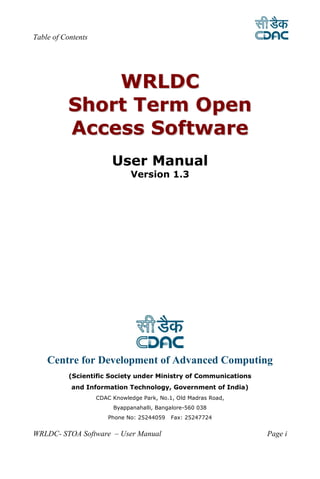
Stoa wrldc user manual_v1 3
- 1. Table of Contents WR L DC Short Term Open Access Software User Manual Version 1.3 Centre for Development of Advanced Computing (Scientific Society under Ministry of Communications and Information Technology, Government of India) CDAC Knowledge Park, No.1, Old Madras Road, Byappanahalli, Bangalore-560 038 Phone No: 25244059 Fax: 25247724 WRLDC- STOA Software – User Manual Page i
- 2. Table of Contents Table of Contents 1. INTRODUCTION .............................................................................. 4 2. APPLICANT ....................................................................................... 5 2.1 SUBMISSION OF APPLICATION ................................................................. 5 2.1.1 Application Submission .............................................................. 5 2.1.2 Edit Application .......................................................................... 6 2.1.3 Revision for Congestion ............................................................. 6 2.1.4 Downward Revision.................................................................... 6 2.1.5 Withdraw Application ................................................................. 6 2.1.6 Upload SLDC Consent ............................................................... 7 2.2 TRACKING APPLICATION......................................................................... 7 2.2.1 View Status ................................................................................. 7 2.2.2 View Application ........................................................................ 7 2.2.3 View Transactions ...................................................................... 8 2.2.4 Search ......................................................................................... 8 2.2.5 Message ...................................................................................... 8 2.3 PAYMENTS ................................................................................................ 8 2.3.1 Payments Entry........................................................................... 8 2.3.2 Payment Verify ........................................................................... 9 2.3.3 View Payment ............................................................................. 9 2.3.4 Refund......................................................................................... 9 2.3.5 Payment Disbursement ............................................................... 9 3. NODAL RLDC USER ...................................................................... 10 3.1 CREATION OF USERS, ROLES ................................................................ 10 3.1.1 Corporates & Permissions ....................................................... 10 3.1.2 Assign Permission .................................................................... 10 3.1.3 Corporates Profile .................................................................... 10 3.1.4 User Profile .............................................................................. 11 3.2 SUBMISSION OF APPLICATION ............................................................... 11 3.3 APPLICATION PROCESSING ................................................................... 11 3.3.1 Consent ..................................................................................... 11 3.3.2 Pending Consent....................................................................... 11 3.3.3 Rejected Consent ...................................................................... 11 3.3.4 Approval ................................................................................... 12 3.3.5 Approved .................................................................................. 13 WRLDC- STOA Software – User Manual Page ii
- 3. Table of Contents 3.3.6 Rejected Applications ............................................................... 14 3.4 SCHEDULE TRANSACTIONS.................................................................... 14 3.4.1 Schedule Applications .............................................................. 14 3.4.2 Scheduled Applications ............................................................ 14 3.4.3 View Downward Revision ......................................................... 14 3.5 ENTRY AND UPDATION OF MASTER DATA.............................................. 15 3.5.1 Master Link............................................................................... 15 3.5.2 View Master .............................................................................. 15 3.5.3 Modify ATC Master .................................................................. 15 4. OTHER RLDC USERS .................................................................... 16 4.1 RECEIVING APPLICATION FOR CONSENT............................................... 16 4.2 GIVING CONSENT ................................................................................... 16 5. UPLOAD............................................................................................ 17 5.1 UPLOAD PX / APPROVED FILES .............................................................. 17 5.2 UPLOAD .................................................................................................. 17 6. DOWNLOAD .................................................................................... 18 WRLDC- STOA Software – User Manual Page iii
- 4. Introduction Introduction 1 The Short Term Open Access Software is to provide a web based solution for the STOA workflow consisting of submitting applications online, processing of applications and sending approvals online, including sending and receiving consents from other RLDCs. It provides a fast and convenient service to the RLDC as well as the customers and stakeholders of RLDC. This software reduces paper work, aims at avoiding human pro errors and assists in serving the customers effectively. It assists in application processing, calculation of payments and distribution of payments to CTUs, STUs & applicants. The Nodal RLDC will interact online with other RLDCs and SLDCs, for their consents. This user manual provides the details of the software and facilitates the usage of the interfaces. This manual is divided into three chapters targeting the various kinds of users of the software: Chapter 2 : Applicant Chapter 3 : Nodal RLDC User Chapter 4 : Other RLDC User WRLDC- STOA Software – User Manual Page 4
- 5. Applicant Applicant 2 The applicant should type the URL related to the STOA application in the browser. Eg. http://192.168.61.129:8888/STOA The login page will appear and the applicant should login with his Corporate/Username/Password The left menu will list the various options available for the applicant 2.1 Submission of Application 2.1.1 Application Submission Move the mouse cursor on the ‘Application Submission’ option in Left Menu. Select the type of applications viz. Contingency/Day Ahead or First Come First Serve/Advance Reservation, from the drop down menu. Fill the application form and press ‘Confirm’ button to submit the application. Reset button is there to reset all the fields in application form. Press the ‘Submit’ button to submit the application if information is correct or Press ‘Edit’ button to Edit the application and then Submit. Application reference number will be generated for further use and corresponding Message will be sent to involving entities (corporate or users). WRLDC- STOA Software – User Manual Page 5
- 6. Applicant 2.1.2 Edit Application Click on ‘Edit Application’ option in left menu to edit the Application, for which consent is not sent. Give the Application Ref No and click ‘Submit’ button or press ‘Enter Key’. Applications fields are displayed, the same can be edited and then click on ‘Submit’ button. Corresponding Message will be sent to involving entities (corporate or users). 2.1.3 Revision for Congestion Click on the ‘Revision for Congestion’ option in Left Menu to Revise the application . Select the application in the available list . Fill the required information in the form and submit the application. Corresponding Message will be sent to involving entities (corporate or users). 2.1.4 Downward Revision Click on the ‘Downward Revision’ option in Left Menu to revise downward a particular AR/FCFS application, which is already approved. Give the Approval Number and click ‘Submit’ button or press ‘Enter Key’. The approved details are displayed, Fill the required for downward revision and press ‘Request for revision’. New Payment Schedule will be generated and corresponding Message will be sent to involving entities (corporate or users). 2.1.5 Withdraw Application Click on the ‘Withdraw Application’ option in Left Menu to withdraw particular application, which is still not approved. WRLDC- STOA Software – User Manual Page 6
- 7. Applicant Give the Application Ref Number and click on Submit. Application brief information with status will be displayed. Click on ‘Submit’ button to withdraw. Corresponding Message will be sent to involving entities (corporate or users). 2.1.6 Upload SLDC Consent Click on the ‘Upload SLDC Consent’ option in Left Menu to upload the consent taken from concerned SLDC’s required for submitting the application. Fill the details of the document to be uploaded and select the ‘Upload’ button. Click on ‘View’ link on right hand corner to view all documents uploaded. Click on ‘Delete’ button to delete the document that is uploaded already. Click on the Reference No to see the details of the document. 2.2 Tracking Application 2.2.1 View Status Click on the ‘View Status’ option in Left Menu to find the current status of the application. Give the Application No and click ‘Submit’ button or press ‘Enter Key’ to get the current status of application. Give the Application Ref No and click ‘Submit’ button or press ‘Enter Key’ to get the current status of application. 2.2.2 View Application Click on the ‘View Application’ option in Left Menu to see the Application Detail related to applied Capacity. Give the Application Ref No/Application No./Approval No. and click ‘Submit’ button or press ‘Enter Key’ to view the application details. WRLDC- STOA Software – User Manual Page 7
- 8. Applicant 2.2.3 View Transactions Click on the ‘View Transactions’ option in Left Menu to see the application information for different application category including Pending, Approved, Rejected, Scheduled and revised applications. Click on required Tab provided for these applications Category. Select the Application Ref No to get the corresponding application details. 2.2.4 Search Click on the ‘Search’ option in Left Menu to see the Application Detail related to applied Capacity. Fill the search criteria in Form Click on ‘Search’ button to get the application list for provided criteria. Click on Application Ref Number to see the details of that application. 2.2.5 Message Click on the ‘Message’ option in Left Menu to send and to see the messages received in various process. Select ‘Inbox’, or ‘Corporate Messages’ Tab to read the received messages . Click on Hyperlink under Subject to read the message. Click on Hyperlink under Application Ref Number to see the application related information. Select ‘Compose’ Tab for sending messages. Fill the required information and click ‘Submit’ button. 2.3 Payments 2.3.1 Payments Entry Click on the ‘Payments Entry’ option in Left Menu to make the payments for processed applications. WRLDC- STOA Software – User Manual Page 8
- 9. Applicant Fill the payment information in the form including payment details and corresponding amount in application list . Click on ‘Submit’ button. Corresponding Message will be sent to involving entities (corporate or users). 2.3.2 Payment Verify This interface allows the user to Verify the payment made though cheque. Only when the cheque is realised the payment details are displayed in the View Payment option, else the user is directed to Payment entry screen. 2.3.3 View Payment Click on the option in Left Menu to view the payment schedule generated for processed application. Select Application Ref Number from available list of processed application. 2.3.4 Refund After the first payment is made if there are any revisions, the difference of paid amount and transaction amount is detailed by the respective RLDCs using this interface. 2.3.5 Payment Disbursement The Intervening Regions (IR) which are involved in the transmission of power between two RLDCs needs to be paid the charges for utilizing their resources. This payment is made by the RLDC to the concerned IRs using the Payment Disbursement screen. WRLDC- STOA Software – User Manual Page 9
- 10. Nodal RLDC User Nodal RLDC User The Nodal RLDC user should type the URL related to the STOA application in the browser Eg. . http://192.168.61.129:8888/STOA The login page will appear and the user should login with his Corporate and his Username/Password Click on the ‘RLDC’ option in Left Menu to get the links for rldc administration. 3 3.1 Creation of Users, Roles 3.1.1 Corporates & Permissions Click on the ‘Corporates & Permissions’ option in left menu Assign a role for a corporate. A corporate can have many roles (Figure 1). Click on view, you can delete already created mappings between corporates and roles. 3.1.2 Assign Permission Click on the ‘Assign Permission’ option in left menu Create a role by assigning the given links Click on view, you can delete or modify the already created roles. 3.1.3 Corporates Profile Click on the ‘Corporates Profile’ option in left menu You can create a corporate by filling the relevant information Click on view, you can modify the data or delete the corporates which are already created. WRLDC- STOA Software – User Manual Page 10
- 11. Nodal RLDC User 3.1.4 User Profile Click on the ‘User Profile’ option in left menu You can create a user by selecting one of the already created corporates, roles for the corporate selected. You also have to select user type and fill the rest of information Click on view, you can validate or invalidate the user. If the user is invalidated he cannot submit the application. You can also lock or unlock the user. If the user is locked he cannot log in. U can also delete the user or modify user information. 3.2 Submission of Application Click on the ‘Application Submission’ option. Login on the behalf of applicant and follow the steps in Applicant section 2.1.1 Application Submission. 3.3 Application Processing Click on the ‘Application Processing’ option in left menu 3.3.1 Consent All FCFS and AR applications received will get listed here . On click of the application ref number, scheduling requested details will appear. To send the application for consent, click the check box in front of application ref number and click on send button. 3.3.2 Pending Consent All applications which has been sent for consent and still pending will get listed here On click of the application ref number, scheduling requested details with consent status will appear. 3.3.3 Rejected Consent All applications whose consent is rejected by any of the intervening regions will get listed here WRLDC- STOA Software – User Manual Page 11
- 12. Nodal RLDC User On click of the application ref number, scheduling requested details with rejected consent details will appear. 3.3.4 Approval All applications whose consent is approved by all intervening regions will get listed here Multiple applications can be approved or applications can be approved individually Approval of Contingency/Day Ahead Applications. - Approval of multiple applications - Select the application and click any one of the button provided - Selecting the application and clicking on ApproveSDAndDA(Applied) will approve the scheduling requested capacity. - Selecting the application and clicking on ApproveSDAndDA(Available) will approve the capacity that is available. - Selecting the multiple applications and clicking on ApproveSelectedSDAndDAApplications will approve the capacity that is available. Before approving all selected applications it will list all the applications with available margin. - Approval of Individual application - Click on the application ref number, the details of the application with requested schedule and schedule available are displayed - Click on any one of the approval buttons provided - Click on Approve(Applied) will approve the scheduling requested capacity. - Click on Approve(Available) will approve the capacity that is available. - Click on Approve after entering the details of capacity to be approved to accept the approval details entered manually. - Click on Reject button to reject the application. Approval of FCFS/AR Applications. WRLDC- STOA Software – User Manual Page 12
- 13. Nodal RLDC User - Approval of multiple applications - Select the application and click any one of the button provided - Selecting the application and clicking on ApproveFCFSAndAR(Applied) will approve the scheduling requested capacity. - Selecting the application and clicking on ApproveFCFSAndAR(Available) will approve the capacity that is available. - Selecting the multiple applications and clicking on ApproveSelectedFCFSAndARApplications will approve the capacity that is available. Before approving all selected applications it will list all the applications with available margin. - To send the application for consent on alternate route- Select the application and select the route on which application is not sent for consent already. Then click on Send button, the application will be send for consent on alternate route. - Approval of Individual application - Click on the application number, the details of the application with requested schedule and schedule available are displayed - Click on any one of the approval buttons provided - Click on Approve (Applied) will approve the scheduling requested capacity. - Click on Approve (Available) will approve the capacity that is available. - Click on Approve after entering the details of capacity to be approved to accept the approval details entered manually. - Click on Reject button to reject the application. - If AR application needs to be send for revision then click on sendForRevision button. 3.3.5 Approved All applications, which have been approved by the administrator, will get listed here WRLDC- STOA Software – User Manual Page 13
- 14. Nodal RLDC User On click of the application ref number the approval details with the payment schedule are displayed, the same can be printed by clicking on ‘Print’ button. 3.3.6 Rejected Applications All applications, which have been rejected by the Nodal RLDC, will get listed here On click of the application ref number, rejection details with proper reason will be displayed 3.4 Schedule Transactions Click on the ‘Schedule Transactions’ option in left menu to do the day wise scheduling for applications based on prorata. 3.4.1 Schedule Applications All applications of type FCFS/AR, which can be scheduled for next day will get listed here On click of the application ref number, all details will appear with allowed capacity on prorata basis in editable form. Edit the allowed capacity and click on ‘Submit’ button to schedule the application. 3.4.2 Scheduled Applications All applications of type FCFS/AR, which has already been scheduled for today and for application which has been scheduled for next day will get listed here On click of the application ref number, scheduled details will appear. 3.4.3 View Downward Revision This option allows the user to view all the downward revision made to a particular application WRLDC- STOA Software – User Manual Page 14
- 15. Nodal RLDC User 3.5 Entry and updation of master data Click on the ‘Masters’ option in Left Menu to view all the masters in left menu. 3.5.1 Master Link Select any of the master link from the left menu to make entry of corresponding master data. Click on ‘Submit’ button to make entry To view the entries of master records click on ‘View’ link on right hand corner. 3.5.2 View Master List of all master records will open on click of ‘View’ option Click on ‘Delete’ option to delete the record from master tables. Click on ‘Modify’ option to edit the record. Edit the record and click on ‘Submit’ button. 3.5.3 Modify ATC Master This option allows the administrator to edit the value of transmission capacity between two regions for a particular period of time and date. WRLDC- STOA Software – User Manual Page 15
- 16. Other RLDC Users Other RLDC Users The other RLDC user should type the URL related to the STOA application in the browser Eg. http://192.168.61.129:8888/STOA The login page will appear and the RLDC user should login with his Corporate/Username/Password The left menu will list the various options available for the user. 4 4.1 Receiving application for consent Default window will be showing messages for received consent or click on option ‘Message’ in Left Menu Click on Hyper-Link under subject to see the messages for consents. Click on Hyper-Link under Application Ref Number to see the application information related to consent. 4.2 Giving consent Click on the ‘Accord Concurrence/ non- Concurrence’ option in Left Menu Select the Application Ref No from the list for which consent to be given. Fill the information in form and click on ‘Accept’ button or can click on ‘Accept(Applied). Consent is given and corresponding Message will be sent to involving entities(corporate or users). WRLDC- STOA Software – User Manual Page 16
- 17. Upload Upload 5 5.1 Upload Px / Approved files The nodal RLDC needs to upload the Px / Approved files that are received from other RLDCs from the local system to the Server. These files are of two types : Power Exchange and Approved. The user needs to select the file type and the files that are to be uploaded. By clicking on “Attach another file” the user can select more than one file at a time for uploading. On clicking “Upload” the files gets uploaded to the Server. 5.2 Upload This interface is used to import the data from the uploaded Px / Approved files to the Database in the server. In case the type of the uploaded file is a “Power Exchange” it is displayed under “Upload Px file”. In case the type of the uploaded file is a “Approved” it is displayed under “Upload CSV file”. Click on the ‘Upload file’ option in left menu Select the File name from the list that needs to be imported. Click on the Import button to upload the selected file. WRLDC- STOA Software – User Manual Page 17
- 18. Download Download 6 Click on the ‘Download File’ option in left menu. Fill the information in form and click on ‘Export’ button to download the result into the CSV file. WRLDC- STOA Software – User Manual Page 18