Lesson 3: Photo sharing & Editing
•Download as PPTX, PDF•
2 likes•562 views
A short lesson on how to get the photos onto the computer, how to print, share and edit photos, and how to use free editing tools such as Picasa
Report
Share
Report
Share
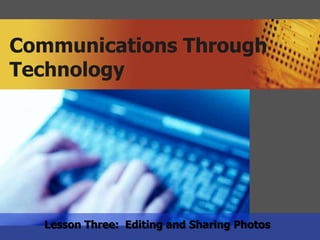
Recommended
Recommended
More Related Content
What's hot (8)
Tutorial on how to video capture a a meeting through screen casting

Tutorial on how to video capture a a meeting through screen casting
Similar to Lesson 3: Photo sharing & Editing
Similar to Lesson 3: Photo sharing & Editing (20)
E-Tech L6 Imaging and Design for Online Environment.pptx

E-Tech L6 Imaging and Design for Online Environment.pptx
L06 Imaging and Design for Online Environment_022213.pptx

L06 Imaging and Design for Online Environment_022213.pptx
Empowerment Technologies Lecture 8 (Philippines SHS)

Empowerment Technologies Lecture 8 (Philippines SHS)
Creating and Sharing Your Videos on YouTube and Facebook

Creating and Sharing Your Videos on YouTube and Facebook
More from San Diego Continuing Education
More from San Diego Continuing Education (20)
Recently uploaded
Mehran University Newsletter is a Quarterly Publication from Public Relations OfficeMehran University Newsletter Vol-X, Issue-I, 2024

Mehran University Newsletter Vol-X, Issue-I, 2024Mehran University of Engineering & Technology, Jamshoro
https://app.box.com/s/7hlvjxjalkrik7fb082xx3jk7xd7liz3TỔNG ÔN TẬP THI VÀO LỚP 10 MÔN TIẾNG ANH NĂM HỌC 2023 - 2024 CÓ ĐÁP ÁN (NGỮ Â...

TỔNG ÔN TẬP THI VÀO LỚP 10 MÔN TIẾNG ANH NĂM HỌC 2023 - 2024 CÓ ĐÁP ÁN (NGỮ Â...Nguyen Thanh Tu Collection
Making communications land - Are they received and understood as intended? webinar
Thursday 2 May 2024
A joint webinar created by the APM Enabling Change and APM People Interest Networks, this is the third of our three part series on Making Communications Land.
presented by
Ian Cribbes, Director, IMC&T Ltd
@cribbesheet
The link to the write up page and resources of this webinar:
https://www.apm.org.uk/news/making-communications-land-are-they-received-and-understood-as-intended-webinar/
Content description:
How do we ensure that what we have communicated was received and understood as we intended and how do we course correct if it has not.Making communications land - Are they received and understood as intended? we...

Making communications land - Are they received and understood as intended? we...Association for Project Management
God is a creative God Gen 1:1. All that He created was “good”, could also be translated “beautiful”. God created man in His own image Gen 1:27. Maths helps us discover the beauty that God has created in His world and, in turn, create beautiful designs to serve and enrich the lives of others.
Explore beautiful and ugly buildings. Mathematics helps us create beautiful d...

Explore beautiful and ugly buildings. Mathematics helps us create beautiful d...christianmathematics
Recently uploaded (20)
Seal of Good Local Governance (SGLG) 2024Final.pptx

Seal of Good Local Governance (SGLG) 2024Final.pptx
Unit-V; Pricing (Pharma Marketing Management).pptx

Unit-V; Pricing (Pharma Marketing Management).pptx
TỔNG ÔN TẬP THI VÀO LỚP 10 MÔN TIẾNG ANH NĂM HỌC 2023 - 2024 CÓ ĐÁP ÁN (NGỮ Â...

TỔNG ÔN TẬP THI VÀO LỚP 10 MÔN TIẾNG ANH NĂM HỌC 2023 - 2024 CÓ ĐÁP ÁN (NGỮ Â...
Making communications land - Are they received and understood as intended? we...

Making communications land - Are they received and understood as intended? we...
Explore beautiful and ugly buildings. Mathematics helps us create beautiful d...

Explore beautiful and ugly buildings. Mathematics helps us create beautiful d...
ICT Role in 21st Century Education & its Challenges.pptx

ICT Role in 21st Century Education & its Challenges.pptx
Python Notes for mca i year students osmania university.docx

Python Notes for mca i year students osmania university.docx
Lesson 3: Photo sharing & Editing
- 1. Communications Through Technology Lesson Three: Editing and Sharing Photos
- 2. Objectives Objectives: 1. Find and store photos on computer 2. Transfer pictures from camera into comput er using USB 3. Edit photos using free software on Windows or Picasa 4. Share pictures to friends and family using E-mail 5. Upload pictures to the web using Picasa www.themeart.com 2
- 3. Finding & Opening Photos May be anywhere in your files Photos are files with different extensions at the end (such as .jpg and .gif) Organize photos into folders. Save in photo library Photo will open in the program that you have defined under default (can be Windows photo viewer, Picasa or other) To change default, Control panel to programs to default programs to set default programs www.themeart.com 3
- 4. Transfer pictures from camera to computer Memory card from camera: Insert card, wait, choose option from pop up window USB cable: Turn off camera, connect cable to computer, may see a pop up window (select “import pictures using windows”), or if no pop up, use photo software like Windows Photo Gallery, and “import from camera or scanner”. Can’t find pictures? Might have to find camera on My Computer. Look for DCIM folder & keep clicking until you find the pictures. www.themeart.com 4
- 5. Print and Share photos from your phone Connect phone to computer with memory card or USB cable Or, send picture from phone. Phones vary. If you don’t know how, try googling your phone for suggestions Try this: Take picture with phone, e-mail it, open and save it to desktop, send to someone else from your computer www.themeart.com 5
- 6. Edit photos with Windows Photo Gallery • Download Windows Photo Gallery if you don’t have it • Open Windows Live Photo Gallery (use search to find program) • Double click on photo • Try out the different options for editing • Hate what you did? Click “revert to original” at top www.themeart.com 6
- 7. Edit photos with Picasa • Download Picasa (picasa.google.com ) • Open Picasa • Double click on picture to edit • Try out the different options for editing • Hate what you did? Right click on pictu re, click “undo all edits, remove edits” • Use Help menu for more information www.themeart.com 7
- 8. Upload photos to online Picasa • Click “upload” on bottom of screen • Determine which album you are sending picture to. Can change album using drop down menu or create new folder • Choose size for picture (smaller for blogs) • Choose visibility (anyone, anyone with link or private) • Can share with groups on Google contacts www.themeart.com 8
- 9. Other ways you can share photos & videos Upload videos to YouTube Upload photo to Facebook, Twitter or Gmail Upload a photo to your blog Upload slideshows to Slideshare.net Create a photo book on MyPublisher www.themeart.com 9
- 10. Next week: Social Networking www.themeart.com 10
