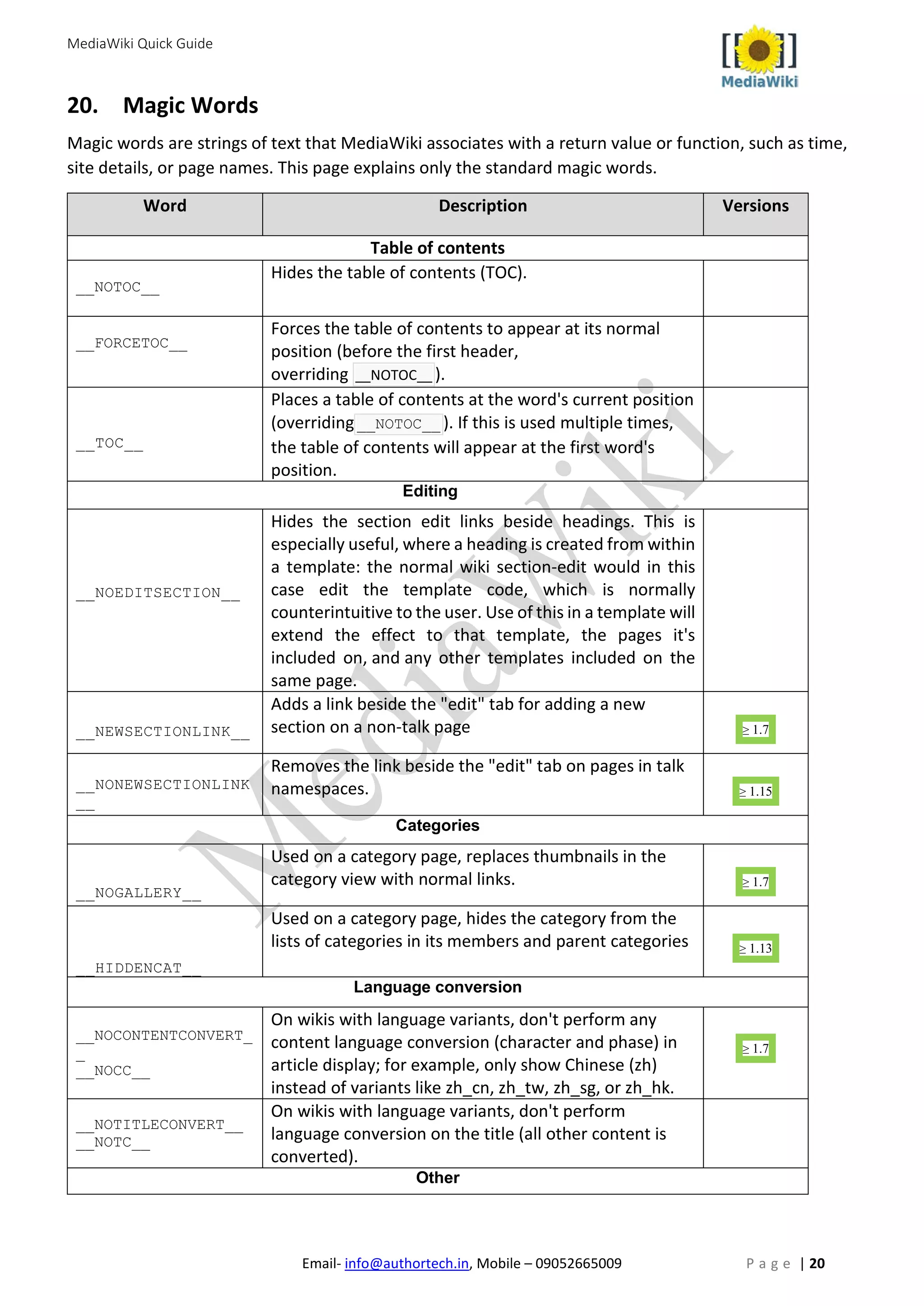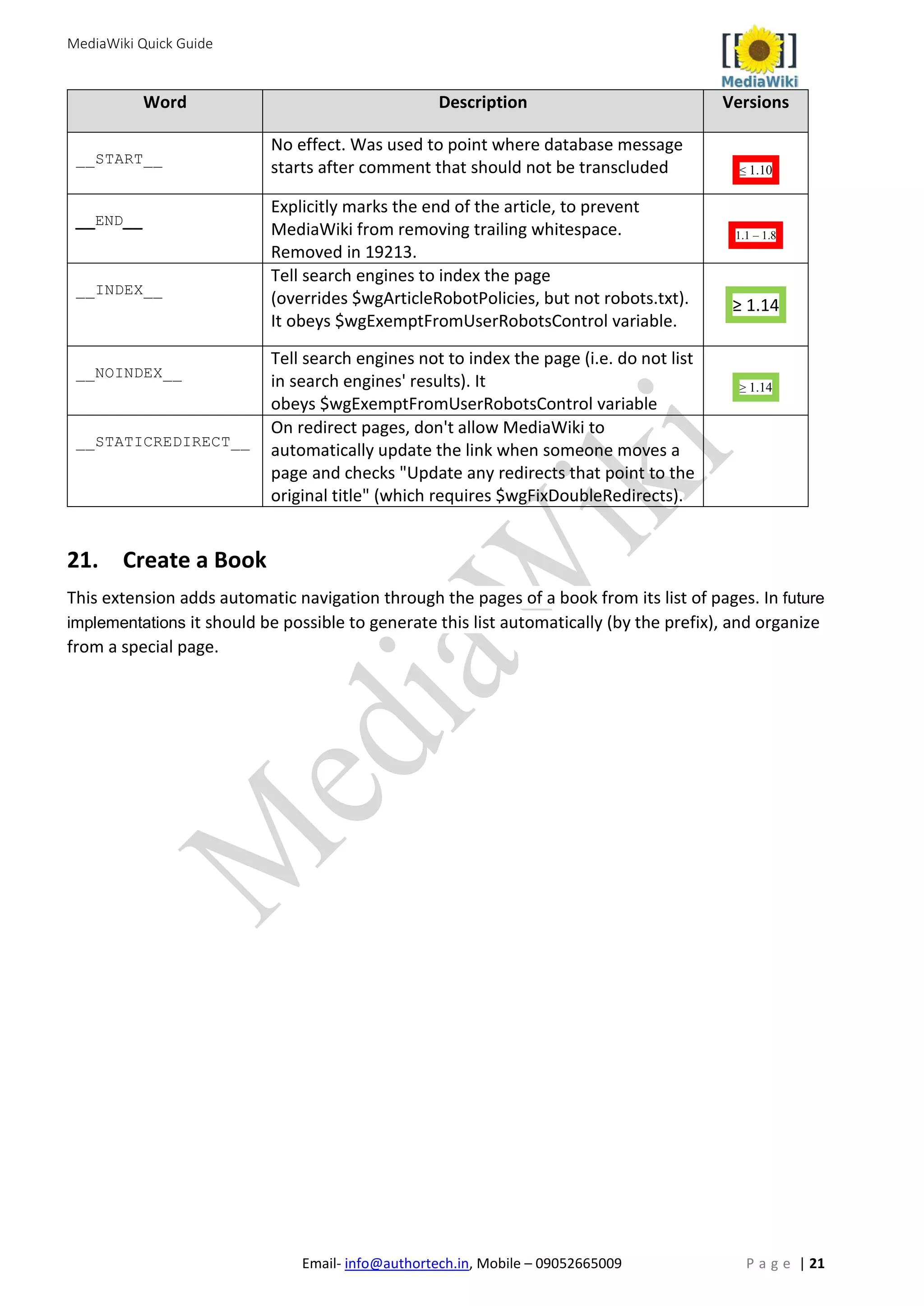MediaWiki is a free and open-source wiki application commonly used to author technical documents. It allows for easy collaboration and editing of content directly from a web browser. Key features include wiki markup that does not require HTML knowledge, easy creation of new pages and links, support for images, tables, categories and other structures to organize content.
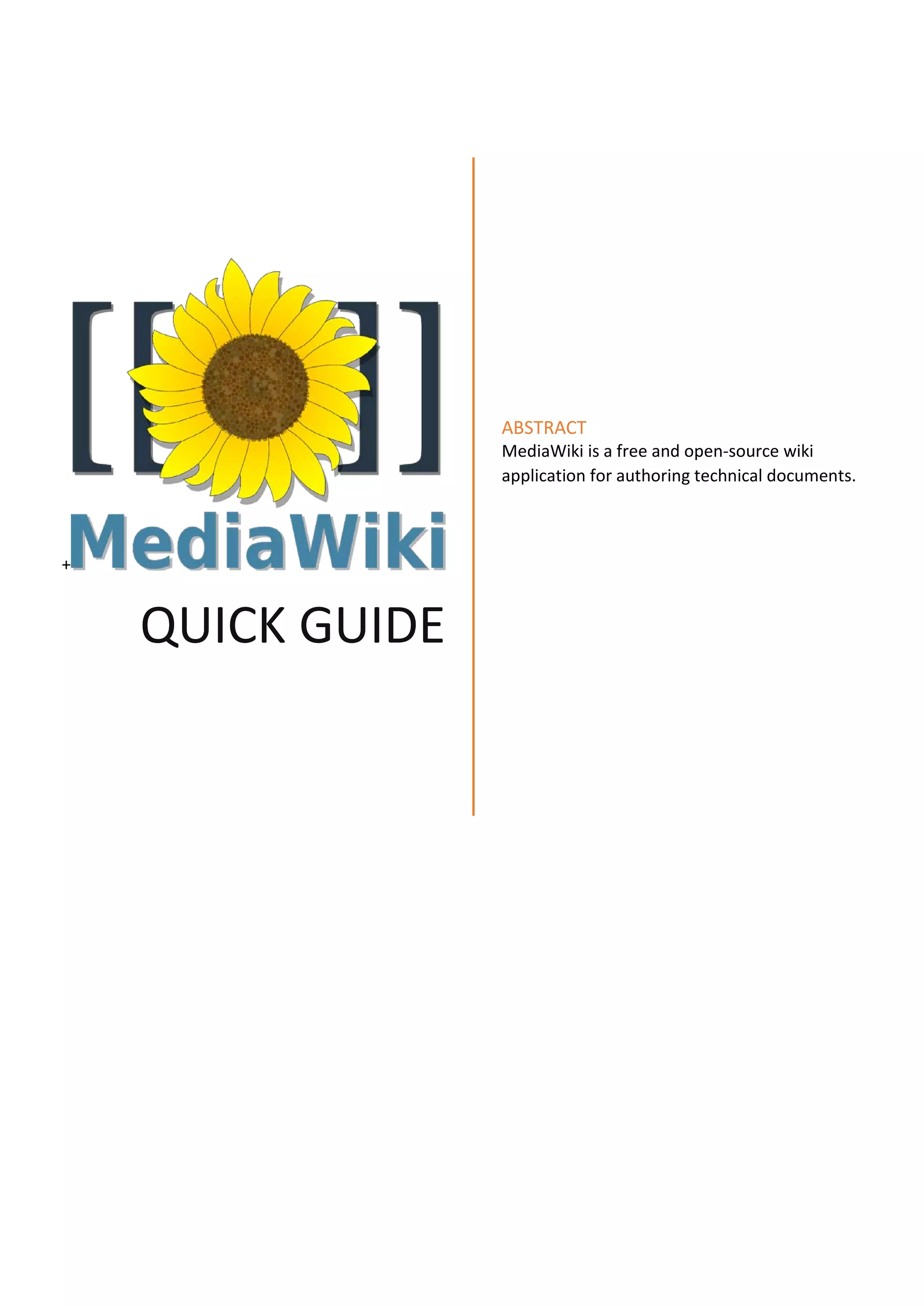
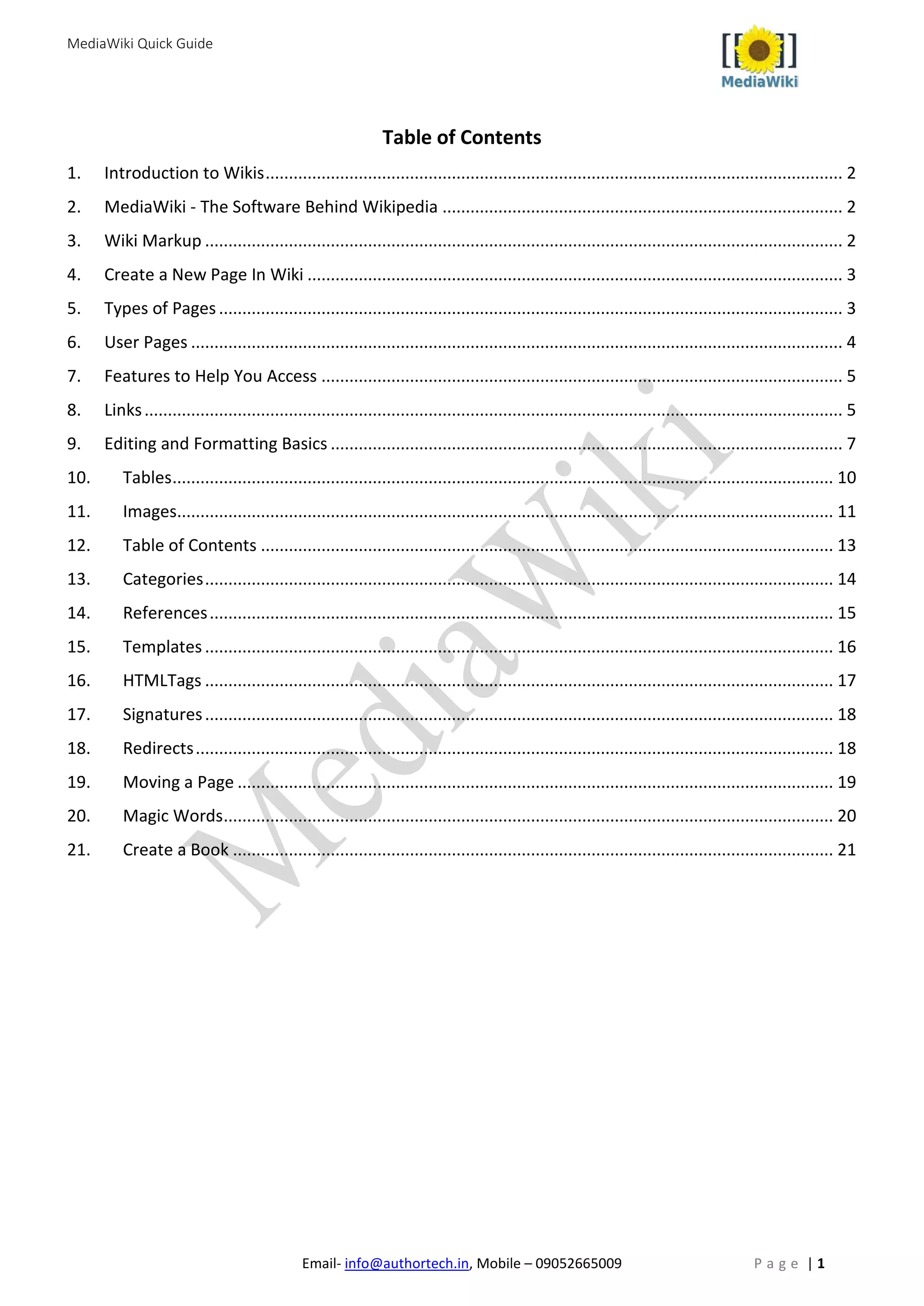
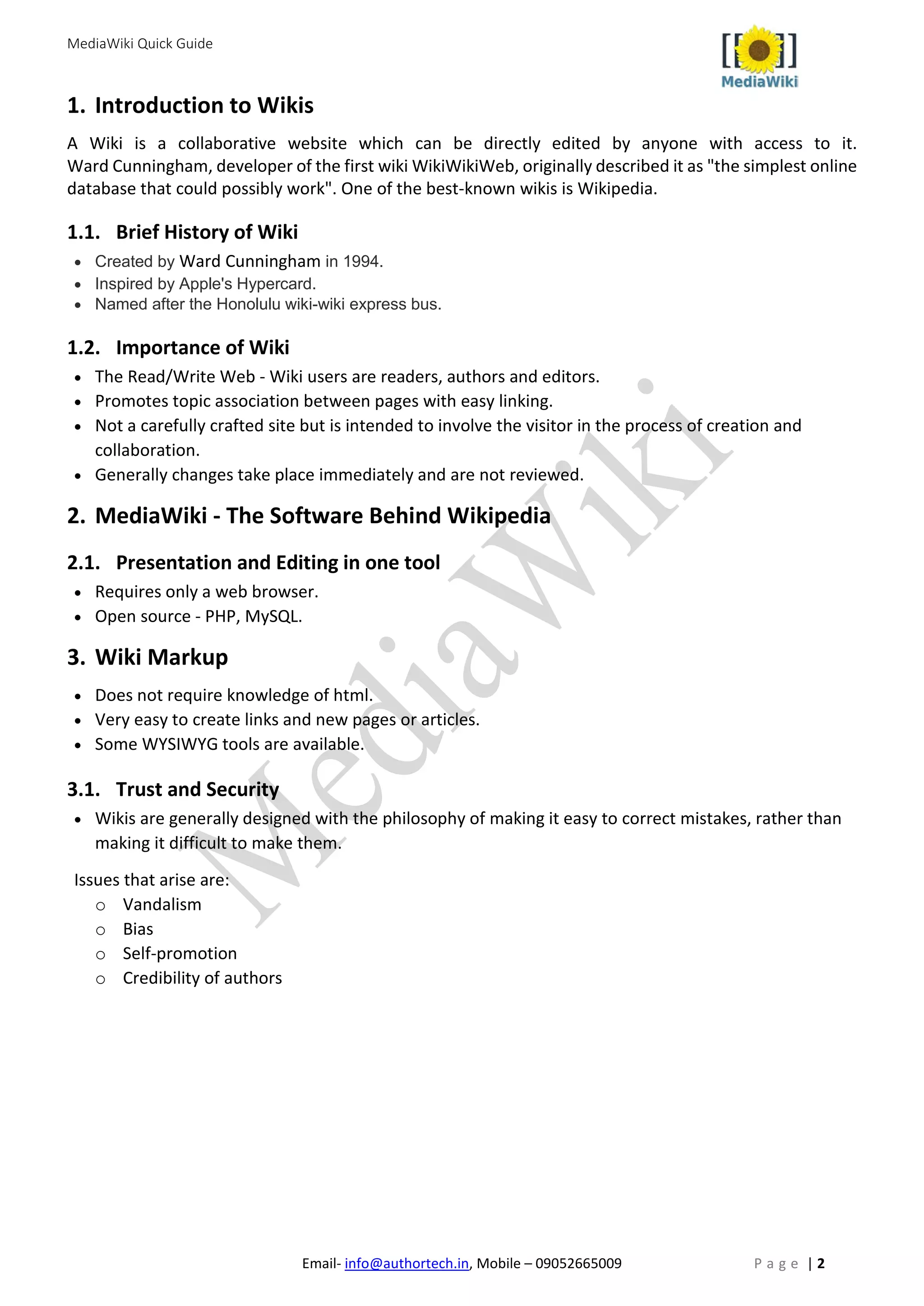
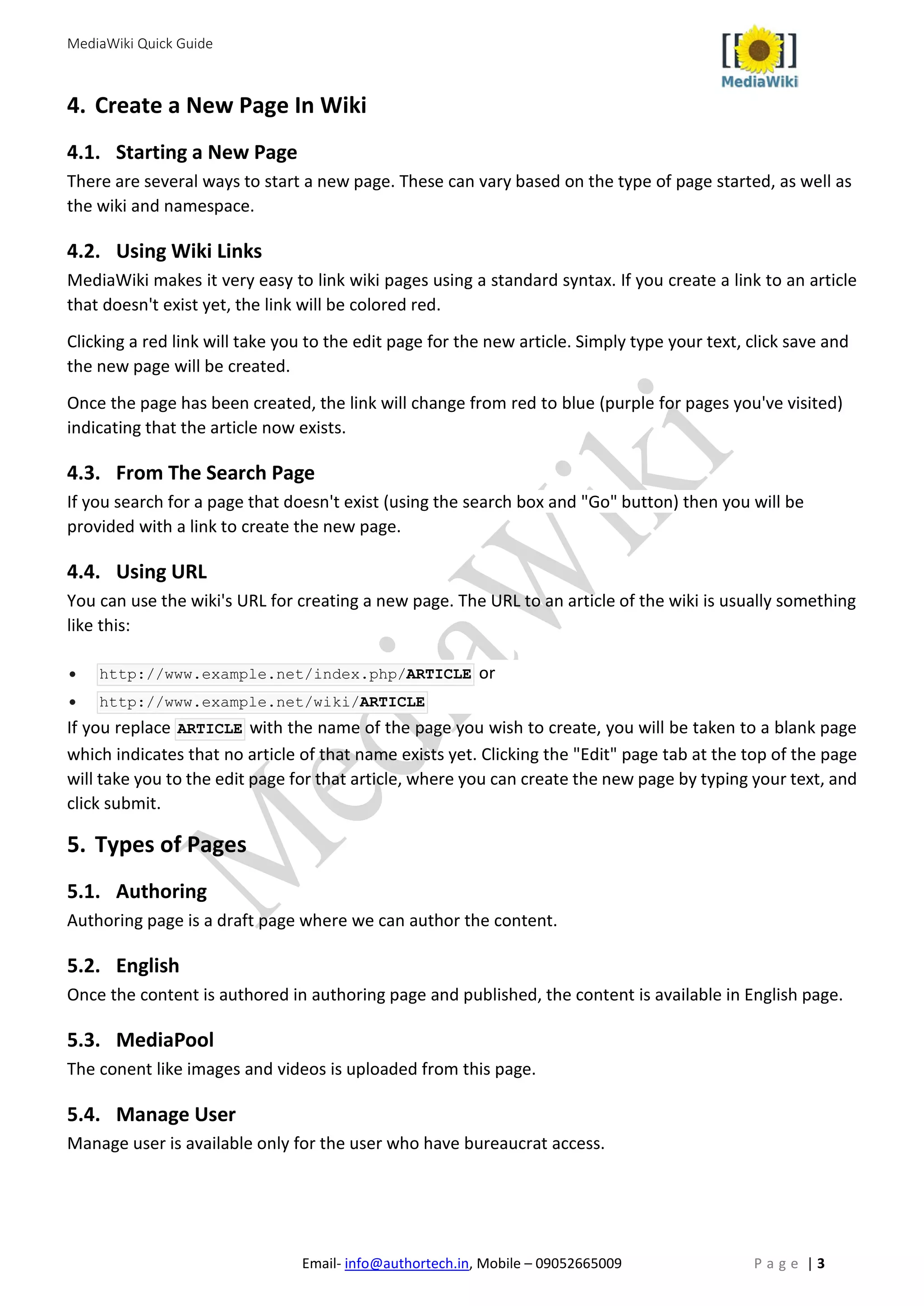
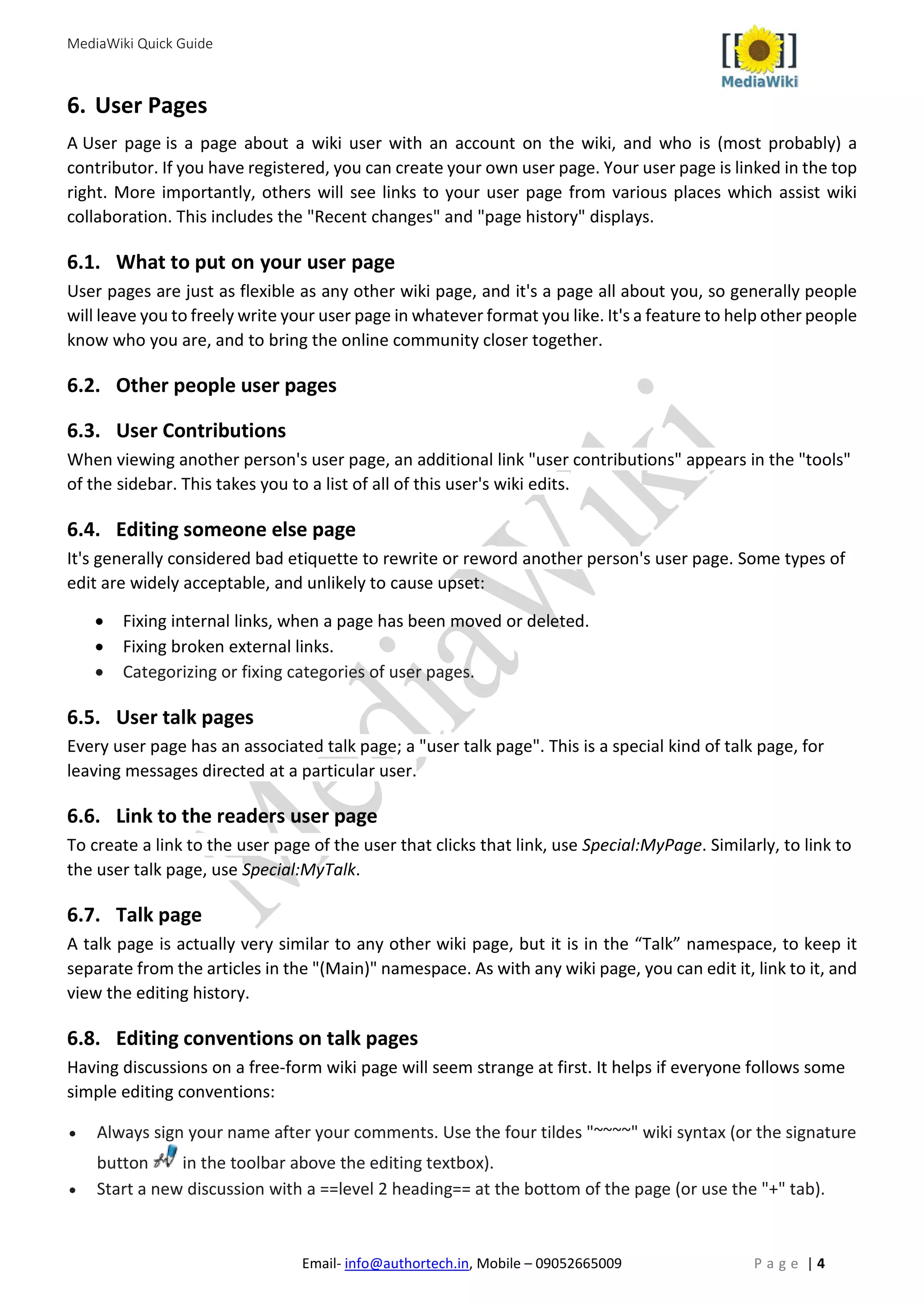
![MediaWiki Quick Guide
Email- info@authortech.in, Mobile – 09052665009 P a g e | 5
• Indent replies with colons (:) at the beginning of the line.
WikiText Rendered talk page
== Soup ==
How's the soup? --
[[User:Example|John]] 18:07, 09 July
2016 (UTC)
Soup
How's the soup? --John 18:07, 09 July 2016
(UTC)
: It's great!! --[[User:Example|Kim]]
11:21, 09 July 2016 (UTC
It's great!! --Kim 11:21, 09 July 2016 (UTC)
6.9. Editing discussions
We also have the opportunity to edit other people comments. It is generally bad etiquette to modify
somebody else’s wording. (Better to just add your own comment with your corrections)
• Modify discussion headings
• Move discussions to a different page
• Delete discussions when they are out-of-date
• Split a post into several discussions
7. Features to Help You Access
• Search-probably the easiest way to find what you are looking for in a wiki
• History-view the evolution of a page, who made what changes when. Changes can be rolled back
at any time
• Recent changes page-view the most recent chagnes on the entire site
• Discussion pages-exit for each article and are a place for contributors to discuss and ask
questions about the article
• User pages-as a logged in user this is your space to identify who you are. This space can also
function as a sandbox for trying out markup
8. Links
There are three types of links in MediaWiki:
• Internal links to other pages in the wiki
• External links to other websites
• Interwiki links to other websites registered to the wiki in advance
8.1. Internal links
To add an internal link, enclose the name of the page you want to link to in double square brackets.
When you save the page, you will see the new link pointing to your page. If the page exists already it is
displayed in blue, if it does not, in red. Selflinks to the current page are not transformed in URLs but
displayed in bold. (If you really want to link to the current page, use an anchor or [#top|current
page]] which always links to the top.)](https://image.slidesharecdn.com/mediawikitrainingmaterial-160712182648/75/MediaWiki-Quick-Start-Guide-6-2048.jpg)
![MediaWiki Quick Guide
Email- info@authortech.in, Mobile – 09052665009 P a g e | 6
Description You type You get
Internal
link
[[Main Page]]
[[Help:Contents]]
[[Extension:DynamicPageList (Wikimedia)]]
Main Page
Help:Contents
Extension:DynamicPageList
(Wikimedia)
Piped link
[[Main Page|different text]]
[[MainPage#Concrete_Paragraph|different
text2]]
diffrent text
different text2
Pipe trick
[[User:John Doe|]]
[[Extension:DynamicPageList (Wikimedia)|]]
[[Extension:DynamicPageList (third-
party)|]]
[Note: The pipe trick quickly makes shorter link text,
but could be confusing in circumstances like the
DynamicPageList link examples]
John Doe
DynamicPageList
DynamicPageList
8.2. External links
To add an external link, enclose the URL followed by space and the name of the page you want to link to
in single square brackets. When you save the page, you will see the new link pointing to your page, with
an arrow icon after it to show that it was coded with single bracket external link syntax, and thus may
lead to another site.
Example syntax:
Here is a link to http://www.authortech.in
will look like...
Here is a link to http://www.authortech.in
Example syntax (with link title):
Here is a link to [http://www.authortech.in AuthorTech home page]
will look like...
Here is a link to AuthorTech home page
Description You type You get
External link https://mediawiki.org
https://mediawiki.org
External link
with different
label
[https://mediawiki.org MediaWiki] MediaWiki
Numbered
external link
[https://mediawiki.org] [1]
External link to
the same host
https://{{SERVERNAME}}/pagename https://www.mediawiki.org
/pagename
External link to
other host
passing the
pagename
https://google.com/search?q={{PAGENAME
E}}
https://google.com/search?
q=Links
Mail to link [mailto:info@example.org email me] email me](https://image.slidesharecdn.com/mediawikitrainingmaterial-160712182648/75/MediaWiki-Quick-Start-Guide-7-2048.jpg)
![MediaWiki Quick Guide
Email- info@authortech.in, Mobile – 09052665009 P a g e | 7
8.3. Inter Wiki Links
Interwiki links are links with the internal link markup to a website registered in advance. For example, you
can link to the article http://en.wikipedia.org/wiki/Sunflower by typing [[wikipedia:Sunflower]] ,
which will result in a link wikipedia:Sunflower.
Example syntax:
Here is a link to [[Editing Basics - Mediawiki]].
will look like...
Here is a link to Editing Basics.
Example syntax (with link title):
Here is a link to [[Editing Basics - Mediawiki | a great resource for wiki editing]].
will look like...Here is a link to a great resource for wiki editing.
9. Editing and Formatting Basics
Here are the most frequently used wiki markups.
What you type What it looks like
You can ''italicize text'' by putting 2
apostrophes on each side.
3 apostrophes will bold '''the text'''.
5 apostrophes will bold and italicize
'''''the text'''''.
(4 apostrophes don't do anything
special -- there's just ''''one left
over''''.)
You can italicize text by putting 2 apostrophes on
each side.
3 apostrophes will bold the text.
5 apostrophes will bold and italicize the text.
(4 apostrophes don't do anything special -- there's
just 'one left over'.)
You should "sign" your comments on talk
pages: <br>
- Three tildes gives your user
name: ~~~ <br>
- Four tildes give your user
name plus date/time: ~~~~ <br>
- Five tildes gives the
date/time alone: ~~~~~ <br>
You should "sign" your comments on talk pages:
- Three tildes gives your user name: Author
- Four tildes give your user name plus date/time:
Author 10:43, 9 July 2016 (IST)
- Five tildes gives the date/time alone: 10:43,
9 July 2016 (IST)](https://image.slidesharecdn.com/mediawikitrainingmaterial-160712182648/75/MediaWiki-Quick-Start-Guide-8-2048.jpg)
![MediaWiki Quick Guide
Email- info@authortech.in, Mobile – 09052665009 P a g e | 8
What you type What it looks like
== Section headings ==
''Headings'' organize your writing into
sections.
The Wiki software can automatically
generate a table of contents from them.
=== Subsection ===
Using more equals signs creates a
subsection.
==== A smaller subsection ====
Don't skip levels,
like from two to four equals signs.
Start with 2 equals signs not 1
because 1 creates H1 tags
which should be reserved for page
title.
Section headings
Headings organize your writing into sections. The
Wiki software can automatically generate a
table of contents from them.
Subsection
Using more equals signs creates a subsection.
A smaller subsection
Don't skip levels, like from two to four equals signs.
Start with 2 equals signs not 1 because 1 creates H1
tags which should be reserved for page title.
# ''Numbered lists'' are also good:
## Very organized
## Easy to follow
A newline marks the end of the list.
# New numbering starts with 1.
1. Numbered lists are also good:
1. Very organized
2. Easy to follow
A newline marks the end of the list.
1. New numbering starts with 1.
* ''Unordered lists'' are easy to do:
** Start every line with a star.
*** More stars indicate a deeper level.
* Previous item continues.
** A newline
* In a list
* Marks the end of the list.
* Of course you can start again.
Unordered lists are easy to do:
• Start every line with a star.
o More stars indicate a deeper level.
1. Previous item continues.
o A newline
2. In a list
3. Marks the end of the list.
4. Of course you can start again.
Here's a link to a page named
[[Official position]].
You can even say [[official position]]s
and the link will show up correctly.
Here's a link to a page named Official position.
You can even say official positions and the link will
show up correctly.
[[The weather in India]] is a page that
doesn't exist yet. You could create it
by clicking on the link.
The weather in India is a page that doesn't exist yet.
You could create it by clicking on the link.
You can link to a page section by its
title:
*[[List of cities by country#India]].
If multiple sections have the same
title, add
a number. [[#Example section 3]] goes
to the
third section named "Example section".
|<pre>
You can link to a page section by its title:
List of cities by country#India.
If multiple sections have the same title, add a
number. #Example section 3 goes to the third
section named "Example section".](https://image.slidesharecdn.com/mediawikitrainingmaterial-160712182648/75/MediaWiki-Quick-Start-Guide-9-2048.jpg)
![MediaWiki Quick Guide
Email- info@authortech.in, Mobile – 09052665009 P a g e | 9
9.1. Formatting
You can format your text by using wiki markup. This consists of normal characters like asterisks,
apostrophes or equal signs which have a special function in the wiki, sometimes depending on their
position. For example, to format a word in italic, you include it in two pairs of apostrophes like ''this'' .
Below are the most frequently used text formatting markups.
Description You type You get
Italic text ''italic'' italic
Bold text '''bold''' bold
Bold and italic '''''bold & italic''''' Bold and Italic
Strike text <strike> strike text </strike> strike text
Escape wiki
markup
<nowiki>no ''markup''</nowiki> no ''markup''
Escape wiki
markup once
[[Special:MyLanguage/API:Main
page|API]]<nowiki/> extension
API extension
Headings of
different levels
== Level 2 ==
=== Level 3 ===
[An article with 4 or more headings automatically
creates a list.]
Note: Skip Level 1, it is page name level.
Level 2
Level 3
Horizontal rule Text before
----
Text after
Text before
Text after
Bullet list * Start each line
* with an
[[Wikipedia:asterisk|asterisk]](*).
** More asterisks give deeper
*** and deeper levels.
* Line breaks <br />don't break levels.
*** But jumping levels creates empty
space.
Any other start ends the list.
• Start each line
• with an asterisk (*).
• More asterisks give
deeper
• and deeper levels.
• Line breaks
don't break levels.
• But jumping levels
creates empty space.
Numbered list # Start each line
# with a [[Wikipedia:Number_sign|
number sign]] (#).
## More number signs give deeper
### and deeper
### levels
• Start each line
• with a number sign (#).
• More number signs give
deeper and deeper levels.
Definition list ;item 1
: definition 1
;item 2
: definition 2-1
: definition 2-2
item 1
definition 1
item 2
definition 2-1
definition 2-2
Indent text : Single indent
:: Double indent
::::: Multiple indent
This workaround may harm accessibility.
Single indent
Double indent
Multiple indent](https://image.slidesharecdn.com/mediawikitrainingmaterial-160712182648/75/MediaWiki-Quick-Start-Guide-10-2048.jpg)
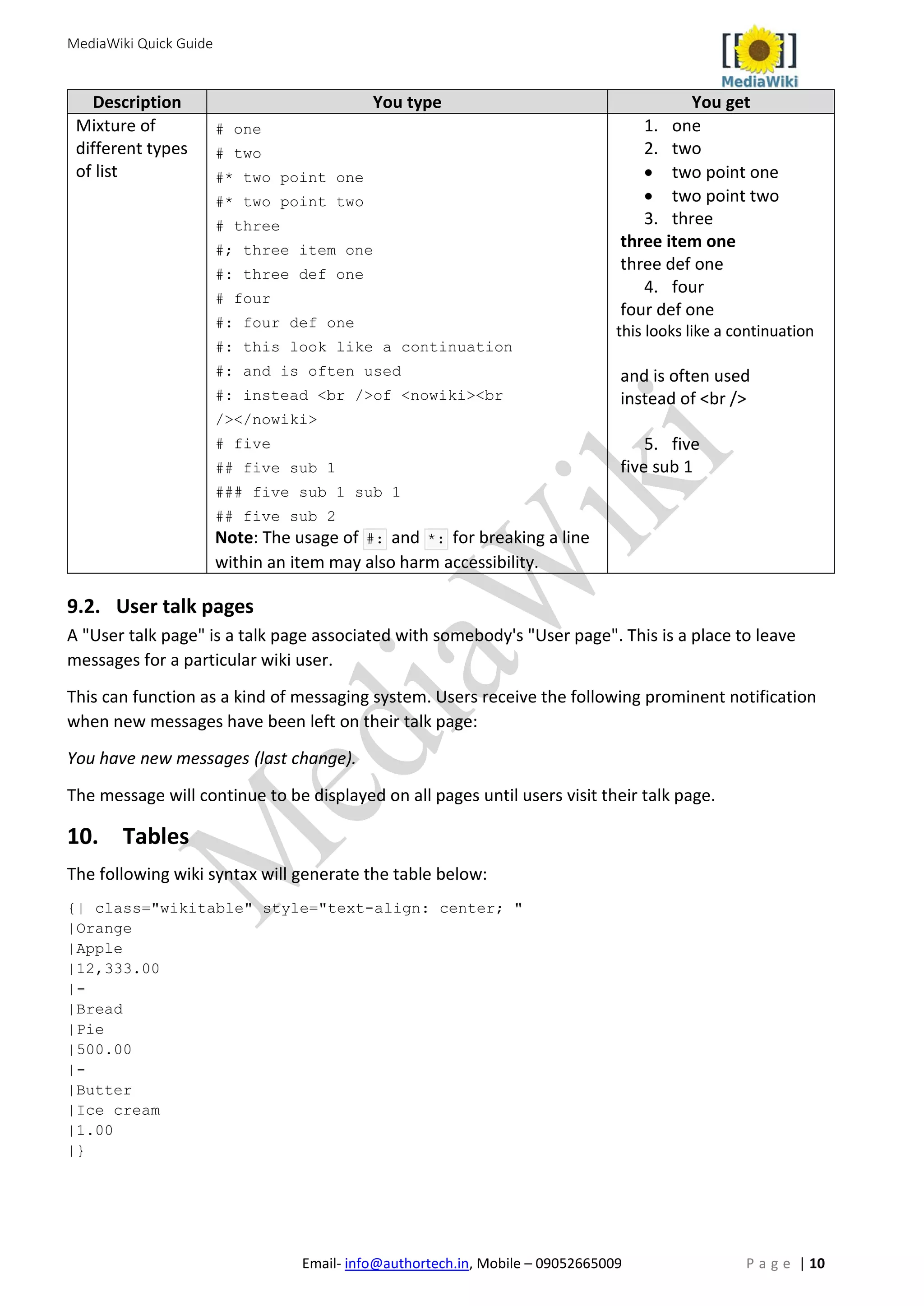
![MediaWiki Quick Guide
Email- info@authortech.in, Mobile – 09052665009 P a g e | 11
Orange Apple 12,333.00
Bread Pie 500.00
Butter Ice cream 1.00
11. Images
Sample Image:
portrait of AbdulKalam
11.1. Image Basics
Displaying images in wiki pages is a 2- step process:
Upload the image file by clicking the Upload file link in the Toolbox navigation.
Note: you must use .jpg, .gif and.png type image files
In the page you want the image to be displayed in, place a link to the image file using the syntax
[[Image:filename.jpg]] or [[Image:filename.jpg|alt text]] to include alternate text with your image.
(Note: replace filename.jpg with the name of your file)
11.2. Extended Image Syntax
There are many additional ways you can control how images are displayed.
[[Image:{name}|{type}|{location}|{size}|{caption}]]
Example: This image uses the following syntax. Note the size refers to the width only in pixels.
[[Image:Tesla portrait.gif|thumb|right|150px|portrait of Nicola Tesla]]
11.3. Image Galleries
The basic syntax is:
<gallery>
Image:AbdulKalam portrait.jpeg
</gallery>](https://image.slidesharecdn.com/mediawikitrainingmaterial-160712182648/75/MediaWiki-Quick-Start-Guide-12-2048.jpg)
![MediaWiki Quick Guide
Email- info@authortech.in, Mobile – 09052665009 P a g e | 12
o
Image:AbdulKalam portrait.jpeg|Captioned
o
Captioned
Image:AbdulKalam portrait.jpeg
o
Image:AbdulKalam portrait.jpeg[[Links]] can be put in captions
o
Links can be put in captions.
Image:AbdulKalam portrait.jpeg
o
Note: There should not be any brackets except for links within captions. Captions are optional. Images
are separated by new lines.](https://image.slidesharecdn.com/mediawikitrainingmaterial-160712182648/75/MediaWiki-Quick-Start-Guide-13-2048.jpg)
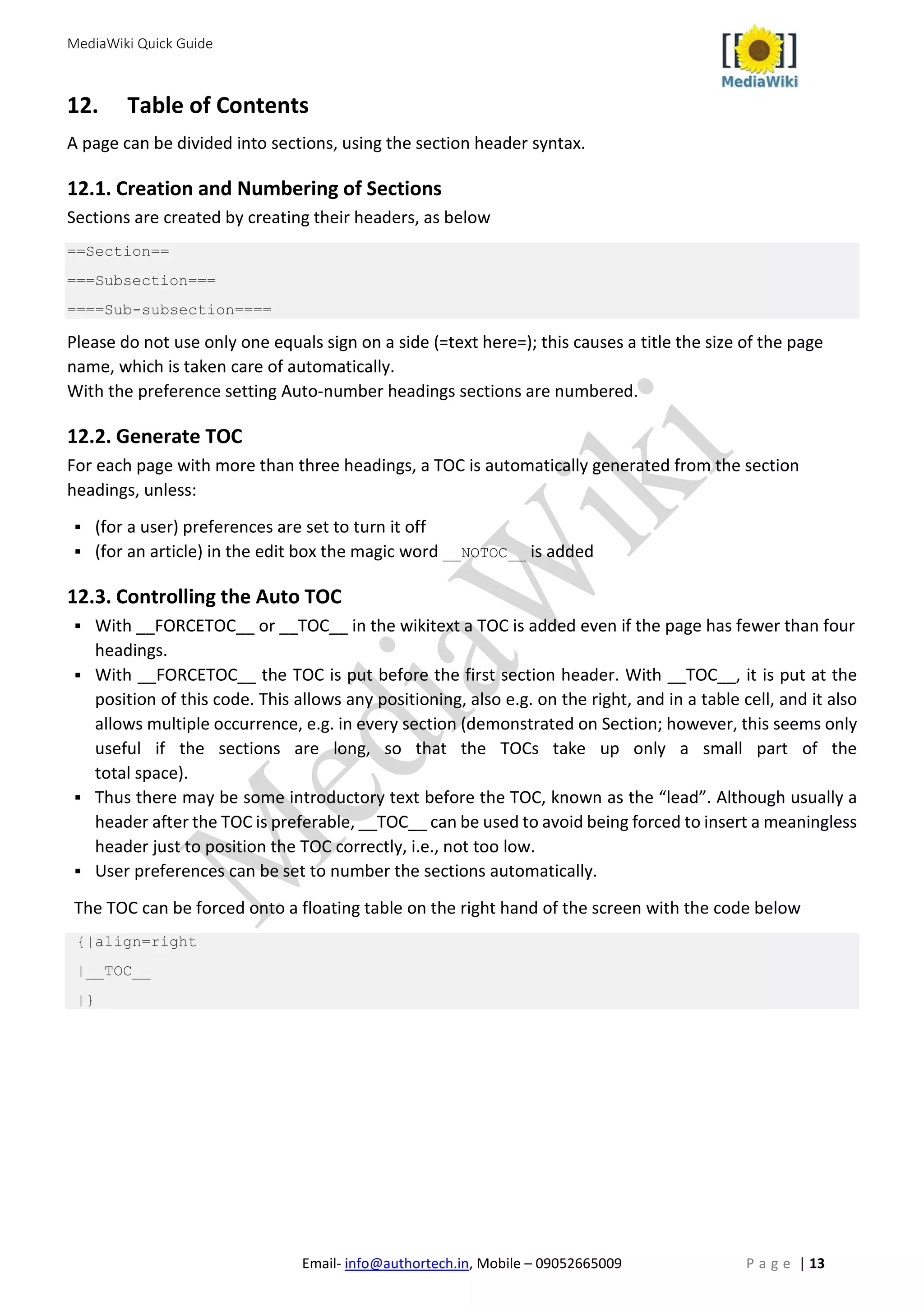
![MediaWiki Quick Guide
Email- info@authortech.in, Mobile – 09052665009 P a g e | 14
13. Categories
Categories allow you to create a taxonomic structure for your wiki content. Categories provide
automatic indexes, that are useful as tables of contents.
13.1. Putting an Item in a Category
A page in any namespace can be put in a category by adding a category tag to the page
(by convention, at the end of the page). For Example:
[[Category:Category name]]
This lists the page on the appropriate category page automatically and also provides a link at the bottom
of the page to the category page, which is in the namespace "Category". Pages can be included in more
than one category by adding multiple category tags. These links do not appear at the location where you
inserted the tag, but at the page margin in a fixed place, depending on the skin (the bottom for Monobook,
the upper right corner for Standard).
Category tags may be placed anywhere in the article, although they are typically added to the end of the
article to avoid undesirable text display side effects. Category links are displayed in the order they occur
in the article, unlike the automatic ordering of lists in the category pages themselves.
13.1. Sub Categories
1. Create your article first
2. Categorize your article as a member of a category
3. Edit that newly created category page and categorize it as a member of a super category
4. Create your article first
5. Categorize your article as a member of a category
6. Edit that newly created category page and categorize it as a member of a super category.
By categorizing a category page you in effect nest that category.
[Example: if in the category page "Poodle" I include the syntax [[category:Hunting Dogs]]
it turns the Poodle category into a subcategory of "Hunting Dogs"].
Tip: Go backwards when creating your hierarchy.
13.2. Category Page
A category page consists of:
Editable text.
List of subcategories; how many there are is also displayed; if there are no subcategories the
header and count are not shown.
List of pages in the category, excluding subcategories and images; the number of items in this list
is called the number of articles; if there are none the header is shown anyway, and "There are zero
articles in this category."
List of images with thumbnails (how many there are is not counted).
To create or link to a category page, you must add a colon in front of the Category tag when you set up
the page-creation link, to prevent the software from thinking you merely want to add the page you are
working from to the category:](https://image.slidesharecdn.com/mediawikitrainingmaterial-160712182648/75/MediaWiki-Quick-Start-Guide-15-2048.jpg)
![MediaWiki Quick Guide
Email- info@authortech.in, Mobile – 09052665009 P a g e | 15
[[:Category:Category name]]
13.3. Comparison with "What links here"
Backlinks are often used as a by-product of links. However, links can be put specially for the backlinks,
just like category tags are. In that case a redirect corresponds to a supercategory.
Advantages of categories:
Category listings are alphabetical, for "What links here" this typically applies for the first part
only, for the pages already linking to the given page at the time of the last rebuilding of the link
tables in the database.
Categories have an editable part (however, there is anyway a talk page)
A category can have multiple supercategories
13.4. Moving a category page
The only way to move a category page is to manually change all category tags that link to the category,
and copy the editable part. There is no automatic way to move a category page in the way one moves an
article page.
The editable first part of a category can be moved like any other page, but that won't move the
subcategories, articles, and images in the second, third, and fourth part . For categories entirely populated
by templates modifying the templates allows to move all affected articles to a renamed category.
Redirecting a category page is possible, but almost certainly won't have the desired effect (it can be
abused for other purposes).
14. References
This page explains very briefly how to create numbered footnotes and references using the syntax:
<ref> ... </ref> and <references/>
which is the current best-practice method in most circumstances.
14.1. Single citation of a reference or footnote
At the point of citation in the main text, enter the reference or footnote like this:
<ref>Excel For Dummies, First Edition, Hungry Minds, Inc., 1980.</ref>
You can include formatting and links in the footnote or reference text in the usual way.
14.2. Multiple citations of the same reference or footnotes
To cite the same reference or footnote several times, identify it using the name parameter of
the <ref> tag.
At one of the citation points (it makes sense to choose the first), enter the reference like this:
<ref name="Perry">Perry's Handbook, Sixth Edition, McGraw-Hill Co., 1984.</ref>
Then, at all the other citation points just enter:
<ref name="Perry"/>](https://image.slidesharecdn.com/mediawikitrainingmaterial-160712182648/75/MediaWiki-Quick-Start-Guide-16-2048.jpg)
![MediaWiki Quick Guide
Email- info@authortech.in, Mobile – 09052665009 P a g e | 16
14.3. Producing the reference or footnote list
At the point where you want the text of the footnotes or references to appear (usually at the end of the
article in a "Notes" or "References" section), insert the tag: <references/>
14.4. What it looks like
The <ref> tags in the main text are converted to auto-numbered superscripts, like this:
The only reference to Excel For Dummies.[1]
The first reference to Perry's Handbook.[2]
The second reference to Perry's Handbook.[2]
The third reference to Perry's Handbook and to another, related book.[2][3]
The only reference to Linux in a Nutshell.[4]
Clicking on a numbered superscript takes you straight to the text of the corresponding footnote or
reference.
The <references/> tag is expanded to show the text of the footnotes or references against their
corresponding numbers, like this:
1. Excel For Dummies, First Edition, Hungry Minds, Inc., 1980.
2. Perry's Handbook, Sixth Edition, McGraw-Hill Co., 1984.
3. Nuclear Chemical Engineering (2nd Edition), McGraw-Hill Co., 1981.
4. Linux in a Nutshell, O'Reily Co., 2003.
For single citations, clicking on the caret (^) takes you to the point of citation in the main text.
For multiple citations, the links back to the main text are distinguished by letter superscripts (a, b, c etc.).
Clicking on a letter superscript takes you to the corresponding citation in the main text.
14.5. Using templates to insert reference text
A number of templates, such as {{cite book}} and {{cite web}}, are available to format the text between
the <ref> and </ref> tags in a more structured way. These are described at Citation Templates. Their use
is optional: they do aid with consistent formatting, but on the other hand they can make editing
morecumbersome.
15. Templates
Templates are segments of Wiki markup that are meant to be copied automatically ("transcluded") into
a page. You add them by putting the template's name in {{double braces}}.
Some templates take parameters, as well, which you separate with the pipe character.](https://image.slidesharecdn.com/mediawikitrainingmaterial-160712182648/75/MediaWiki-Quick-Start-Guide-17-2048.jpg)
![MediaWiki Quick Guide
Email- info@authortech.in, Mobile – 09052665009 P a g e | 17
16. HTMLTags
Some HTML tags are allowed in MediaWiki, for example <code>, <div>, <span>, and <font>.
These apply anywhere you insert them.
Description You type You get
Inserted
(Displays as underline in
most browsers)
<ins>Inserted</ins>
or
<u>Underline</u>
Inserted
Or
Underline
Deleted (Displays as
strikethrough in most
browsers)
<s>Struck out</s>
or
<del>Deleted</del>
Struck out
Deleted
Fixed width text <code>Source code</code>
or
<tt>Fixed width text</tt>
Source code
or
Fixed width text
Blockquotes Text before
<blockquote>Blockquote</blockquote>
Text after
Text before
Blockquote
Text after
Comment <!-- This is a comment -->
[Note:Comments are visible only
in the edit zone]
Comments are visible
only in the edit zone.
Completely
preformatted text
<pre>Text is '''preformatted''' and
''markups'' '''''cannot''''' be
done</pre>
[Note: For marking up of preformatted text,
check the "Preformatted text" entry at the end
of the previous table]
Text is
'''preformatted'''
and
''markups''
'''''cannot'''''
be done
Customizedpreformatted
text
<pre style="color: red">Text is
'''preformatted'''
with a style and
''markups'' '''''cannot''''' be
done
</pre>
[Note: A CSS style can be named within the
style property]
Text is
'''preformatted'''
with a style and
''markups''
'''''cannot'''''
be done
Defaultpreformatted
text has a CSS attribute
(white-space: pre-
wrap; ) to wrap the text
according to available
width
<pre>
This long sentence is used to
demonstrate text wrapping. This
additional sentence makes the text
even longer. This additional
sentence makes the text even
longer.
</pre>
This long sentence is
used to demonstrate
text wrapping. This
additional sentence
makes the text even
longer. This additional
sentence makes the text
even longer.
Customizedpreformatted
text withdisabledtext
wrapping
<pre style="white-space: pre;
white-space: -moz-pre;
white-space: -pre;
white-space: -o-pre;">
This long sentence is used to
demonstrate text wrapping. This
additional sentence makes the text
even longer.
</pre>
This long sentence is
used to demonstrate
text wrapping. This
additional sentence
makes the text even
longer.](https://image.slidesharecdn.com/mediawikitrainingmaterial-160712182648/75/MediaWiki-Quick-Start-Guide-18-2048.jpg)
![MediaWiki Quick Guide
Email- info@authortech.in, Mobile – 09052665009 P a g e | 18
17. Signatures
Users can easily sign their posts at the end of a comment. Signing is normally done on talk pages only,
not on conjointly written articles.
17.1. Default signature options
There are three default options. Four tildes are standard (full signature). Typing three tildes results in a
username-only signature (without timestamp). Typing five tildes results in a pure timestamp (without
username).
Function Wiki
markup
Resulting wiki code Resulting display
Signature plus
timestamp
~~~~ [[User:Username|Username]]12:34|July
2016 (UTC)
Username 12:34,
July 2016 (UTC
Signature
alone
~~~ [[Username:Username|Username]] Username
Timestamp
alone
~~~~~ 12:34|July 2016 (UTC) 12:34, July 2016
(UTC)
If you edit without logging in, your IP address will take the place of a username. Usernames and IP
addresses are also stored in page histories as a record of who wrote what, so others can always verify
signatures.
The common format to type a signature – two hyphens (or a long dash) followed by four tildes
(-- ~~~~ ) – is derived from the computer network Usenet, where two hyphens mark a signature block.
Clicking on the signature button will add two hyphens alongside the signature (--~~~~).
18. Redirects
Redirects are used to forward users from one page name to another. They can be useful if a particular
article is referred to by multiple names, or has alternative punctuation, capitalization or spellings.
18.1. Creating a redirect
#REDIRECT [[pagename]]
1. REDIRECT pagename
18.2. Viewing a redirect
After making a redirect at a page, you can no longer get to that page by using its name or by any link using
that name. However, near the top of the destination page,
18.3. Deleting a redirect
There's generally no need to delete redirects. They do not occupy a significant amount of database
space. If a page name is vaguely meaningful, there's no harm, and some benefit, in having it as a
redirect to the more relevant or current page.](https://image.slidesharecdn.com/mediawikitrainingmaterial-160712182648/75/MediaWiki-Quick-Start-Guide-19-2048.jpg)
![MediaWiki Quick Guide
Email- info@authortech.in, Mobile – 09052665009 P a g e | 19
18.4. Double redirects
A double redirect is a page redirecting to a page which is itself a redirect, and it will not work. Instead,
people will be presented with a view of the next redirect page. This is a deliberate restriction, partly to
prevent infinite loops, and partly to keep things simple.
18.5. Redirect to a page in the category namespace
To redirect to a category page and prevent the redirect appearing in this category, precede the word
"Category" with a colon, otherwise the redirect page will also be categorized to the category itself:
#REDIRECT [[:Category:Glossary]]
18.6. Suppressing a redirect
Users with the suppressredirect right may move a page without creating a redirect. By default this right is
assigned to sysops and bots.
19. Moving a Page
Moving (renaming) a page means giving it another name. This is done by using the "move" tab at the top.
The tab is not visible if you are not logged in. Then simply enter the new name and click "Move page".
Normally you would want to leave the "Move associated talk page" option ticked.
If you move page "A" to a new title "B", this operation will do the following:
Renames the title of page "A" as "B"
Renames all the editing history of page "A" as of page "B" as well
Creates a new page "A", whose content is a redirect to page "B"
19.1. Proposing a move
Deciding on a page title can be a difficult aspect of wiki organization, and one which can often provoke
debates. If the move you have in mind is one which might cause upset or could be considered
controversial, you should propose the move first. Do this by leaving a note giving your reasons on the talk
page. You might also establish a system for labeling the page itself, with a move proposal template, to
make everybody aware of your intentions.
19.2. Undo a move
As with almost all wiki editing, a move operation can be reversed (by any user). To reverse a move
operation, simply move the page back, e.g. move page "B" back to "A".
The page title "B" will still be left behind, as a redirect from "B" to "A". Any user can remove the redirect
and propose that the page be deleted. However the final deletion will require sysop privileges
19.3. Moving a page without creating a redirect
Users with the suppressredirect user right can optionally move a page without creating a redirect. This is
particularly useful when undoing a move.
When the right is enabled, one additional check box will appear when one needs to move a page.](https://image.slidesharecdn.com/mediawikitrainingmaterial-160712182648/75/MediaWiki-Quick-Start-Guide-20-2048.jpg)