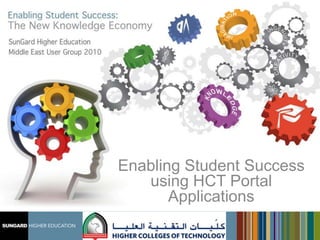
Enabling Student Success using HCT Portal Apps
- 1. Enabling Student Success using HCT Portal Applications
- 2. Highlights of HCT First institution in entire Middle East to go live with Banner 7.x (November 2005) First institution in UAE to go live with Banner Advancement (February 2008) 2nd December 2008: Third University in the world and 1st outside USA to go live with the latest release of Banner 8.1 One of the founding Institutions of the Community Source Initiative in partnership with SunGard Higher Education December 2010: First University in Middle East to Implement Banner Flexible Registration
- 3. Highlights of HCT Started in 1988 with 239 students and four campuses Today: Enrollment: 20000+ Colleges: 17 Graduates: 35K Programs offered: 80+ Academic Divisions: 7 3-4K students graduate every year
- 4. HCT Presence in UAE (2) (2) (2) (3) (2) (2)
- 8. At Risk System At Risk is an important application that helps the colleges in proactively identifying At Risk students and working on the success of such At Risk students through early intervention. A student can be assigned as At Risk in multiple courses against multiple categories. At Risk assignment can be done by the teacher or can also be set to assign automatically by the system based on some rules set in the settings.
- 9. At Risk System Process
- 10. At Risk System - Process
- 11. At Risk System - Process The Mentor puts his plan of action and comments in the system x days before the due date (x is set by college portal administrator), Mentor receives an auto email to remind him to enter his comments in the system. Mentor will continue to receive the alerts nightly until his puts his final comments y days before the due date (y is set by college portal administrator), Mentor receives an auto email to remind him to enter his comments in the system. Mentor will continue to receive the alerts nightly until his puts his final comments The supervisor can decide to mark the At Risk status as complete or not completed. He may decide to extend the deadline for due date as well as change the mentor.
- 12. At Risk Settings
- 13. Auto At Risk Identification Settings Administrator can decide whether the college wants to generate At Risk Students automatically or not. With Use Auto At Risk Assign Feature checked, the administrator can decide the criteria on which At Risk tag is assigned to the student.
- 14. Auto At Risk Assignment
- 15. At Risk Emails Colleges can set when they want to start sending the reminder emails to mentors and supervisors. The emails are sent to Mentors before the due date and reminder emails are sent to supervisors after the due date. Generally the emails for At Risk are send to student, teacher, mentor, course/section supervisor, etc. College can add other recipients for At Risk email as well here.
- 16. At Risk System States of At Risk Submitted Accepted Rejected Completed Not Completed Withdrawn
- 17. At Risk System
- 19. Program Choice Program choice is an important application that helps the colleges in planning for the future enrollments. The application is used to ask students to fill their preference of majors for the next semester. Student can enter up to three choices. Based on the student response, program chairs and deans decide on formation of blocks/sections for upcoming terms.
- 20. Program Choice Roles of People using Program Choice College Portal Administrator Program Choice Administrator Students Program Choice Approver
- 25. Major Population This screen shows all majors related to phasing-out or active programs
- 26. Assign Major to Sections In this screen users can assign which sections will have what majors given as a choice to students. Only sections which are identified in previous screen are shown.
- 27. Assign Major to Sections Once the user clicks on edit, he can select which majors should be offer for the section of students as below:
- 28. Assign Major to Students This screen allows program choices to be launched for individual students just like the program choices are launched for sections in the previous screen
- 29. Program Choice Settings Once the previous settings are done, the final settings for launching program choice can be done on this screen.
- 31. Attendance Management Banner does not support attendance management. HCT built in house central attendance management system which is used by HCT college teachers to track attendance and attendance warnings for the students. A facility of attendance entry locking for the teachers after a set no. of days. System auto submits attendance after a set no. of days as the default attendance type set. Supervisors has the super user function to enter/edit attendance for the sections/courses they are supervising. Option to differentiate between Absent, Documented Absence and Excused Present students.
- 32. Attendance Management A pop up is set for teachers as a reminder to enter attendance for the periods they have not marked attendance A pop up for students to notify and acknowledge their absence % is also set when they log into portal. Attendance related Email alerts for students, teachers, advisors, section supervisors, course supervisors are available. Facility for teachers to enter attendance comments, faculty comments and behavioral comments Facility for supervisors to enter supervisor comments, documented absence and excused present comments, attendance warning comments, interview comments, appeal comments etc.
- 33. Attendance Entry Screen for Teachers Attendance entry screen view can be changed from “Periods view” to “Students view”
- 34. Attendance Entry Screen for Teachers Warning %, flags and entry details are displayed on the screen based on Show Warning Flags and Show Entry Details checkbox.
- 35. Attendance Choices Green items (P and EP): Means that the periods are counted as present in absent calculation. Orange item (L): Means that the 3 L periods are counted as 1 absent in absent calculation. Dark Orange item (LA): Means that the LA periods are counted as absent in absent calculation. Red Items (DA and A): Means that the periods are counted as absent in absent calculation
- 37. By Course
- 38. By Section
- 39. By StudentBy Faculty, By Course, By Section, By Student options for supervisor.
- 40. Comments Entry Teachers can enter attendance, faculty and behavioral comments. Supervisors can enter attendance, supervisor comments, warning comments, interview comments, documented absence comments and excused present comments. Teachers has the option to enter comments by Course. Supervisors has the option to enter comments by section and student Batch entry of comments is also available On entry of comments, based on settings, an email alert will go to the student with the entered comment. Teachers and supervisors can set the visible to audience while entering the comments.
- 41. Comments Entry by Teachers Comments Entry screen for teachers show all students registered in that course. Clicking on any student opens the screen to view/enter comments
- 42. Comments Entry by Teachers
- 43. Comments Entry by Supervisors Supervisors can enter comments by section or by searching for a student.
- 44. Batch Comments Entry Supervisors can search for a section and can enter batch comments to all students in that section
- 47. Grade Book Grade Book Settings Assessment Strategy Grades Entry Grade Submission for approval Grade Approval
- 49. Grade Book- Assessment Strategy Course Group Leader can set Assessment Strategy. Program Chair must Approve Once the Assessment Strategy is approved, it is locked for grades entry. Depending on the campus setting, the Course Group Leader has the option to also lock assessment strategy Feature to map learning outcomes
- 52. Grade Entry Only teachers can enter grades for students and supervisors approve the grades and on approval it automatically populates in banner. Click
- 53. Grade Entry
- 54. Grade Submission for Approval
- 55. Grade Approval
- 56. Search and Save
- 59. Course ID 1183 Thank You! Khalid Tariq Head of HR and Enterprise Systems ktariq@hct.ac.ae Sabeena K M Enterprise Systems Coordinator skm@hct.ac.ae Come visit us at www.hct.ac.ae
