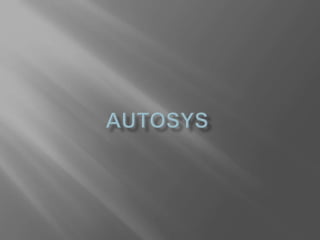
Autosys Complete Guide
- 2. •AutoSys is an automated job control system for scheduling, monitoring, and reporting. •Each AutoSys job definition contains a variety of qualifying attributes, including the conditions specifying when and where a job should be run.
- 3. • Job definitions can be created by the following methods: • Using the graphical user interface ( GUI). • Using the Job Information Language ( JIL) through a command -line interface.
- 4. • GUI and Command Line Interfaces • Graphical Calendar Facility • Automated Restart and Recovery • High Availability • Fault-tolerance
- 5. • Load Balancing and Queue Management • Framework Management Integration • ERP Adapters Integration • Multiple Time Zone Support • Reporting Capabilities
- 7. • Box • Containers that hold other jobs (including other boxes) • Command • Execute commands • file watcher • Watch for the arrival of a specified file.
- 8. •A box job can be used to organize and control process flow. •The box itself performs no actions, although it can trigger other jobs to run. •An important feature of this type of job is that boxes can be put inside of other boxes.
- 9. •Jobs run only once per box execution. •As long as any job in a box is running, the box remains in running state; the box cannot complete until all jobs have run. •Unless otherwise specified, a box will run indefinitely until it reaches a status of SUCCESS or FAILURE.
- 10. •Jobs in a box will start only if the box itself is running. •By default, a box will return a status of SUCCESS only when all the jobs in the box have run and the status of all the jobs is "success". •Changing the state of a box to INACTIVE changes the state of all the jobs in the box to INACTIVE.
- 11. •AutoSys keeps track of the current status, of every job. •The value of a job’s status is used to determine when to start other jobs that are dependent on the job •job report generated by the autorep command, and in the job report you can view in the Job Activity Console
- 12. INACTIVE : The job has not yet been processed. Either the job has never been run, or its status was intentionally altered to “turn off” its previous completion status ACTIVATED :The top-level box that this job is in is now in the RUNNING state, but the job itself has not started yet. STARTING : The event processor has initiated the start job procedure with the Remote Agent.
- 13. •SUCCESS : The job exited with an exit code equal to or less than the “maximum exit code for success.” By default, only the exit code “0” is interpreted as “success.” If the job is a box job, this value means that all the jobs within the box have finished with the status SUCCESS (the default), or the “Exit Condition for Box Success” evaluated to true •RUNNING : The job is running. If the job is a box job, this value simply means that the jobs within the box may be started (other conditions permitting). If it is a command or file watcher job, the value means that the process is actually running on the remote machine. •
- 14. •FAILURE : The job exited with an exit code greater than the “maximum exit code for success.” By default, any number greater than zero is interpreted as “failure.” AutoSys issues an alarm if a job fails •TERMINATED : The job terminated while in the RUNNING state. A job can be terminated if a user sends a KILLJOB event or if it was defined to terminate if the box it is in failed. If the job itself fails, it has a FAILURE status, not a TERMINATED status. A job may also be terminated if it has exceeded the maximum run time (term_run_time attribute, if one was specified for the job), or if it was killed from the command line through a UNIX kill command. AutoSys issues an alarm if a job is terminated.
- 15. • RESTART : The job was unable to start due to hardware or application problems, and has been scheduled to restart. • QUE_WAIT : The job can logically run (that is, all the starting conditions have been met), but there are not enough machine resources available.
- 16. •ON_HOLD : This job is on hold and will not be run until it receives the JOB_OFF_HOLD event. •ON_ICE : This job is removed from all conditions and logic, but is still defined to AutoSys. Operationally, this condition is like deactivating the job. It will remain on ice until it receives the JOB_OFF_ICE event.
- 17. • The difference between "on hold" and "on ice“: • ON – HOLD: • When an "on hold" job is taken off hold, if its starting conditions are already satisfied, it will be scheduled to run, and it will run. • From the job that is "on ice" will run as though the job succeeded. Whereas, all dependent jobs do not run • ON – ICE: • If an "on ice" job is taken "off ice," it will not start, even if its starting conditions are already satisfied. This job will not run until its starting conditions reoccur. • When a job is on "on hold"—nothing downstream from this job will run.
- 18. • AutoSys determines whether to start or not to start a job based on the evaluation of the starting conditions (or starting parameters) defined for the job. • These conditions can be one or more of the following: • Date and time scheduling parameters are met (it is or has passed the specified date and time). • Starting Conditions specified in the job definition evaluate to true. • For jobs in a box, the box must be in the RUNNING state. • The current status of the job is not ON_HOLD or ON_ICE. • Every time an event changes any of the above conditions, AutoSys finds all the jobs that may be affected by this change, and determines whether or not to start them.
- 19. • Sendevent is used in AutoSys for a variety of purposes, including starting or stopping AutoSys jobs, stopping the Event processor, and putting a job on hold. • This command is also used to set AutoSys global variables or cancel a scheduled event.
- 20. • sendevent is normally used with "-E" & -J option • -J job_name : Specifies the name of the job to which the specified event should be sent. This option is required for all events except STOP_DEMON, COMMENT, ALARM, or SET_GLOBAL • -E event :Specifies the event to be sent. This option is required.
- 21. • STARTJOB • KILLJOB • DELETEJOB • FORCE_STARTJOB • JOB_ON_ICE • JOB_OFF_ICE • SEND_SIGNAL
- 22. • JOB_ON_HOLD • JOB_OFF_HOLD • CHANGE_STATUS • STOP_DEMON • CHANGE_PRIORITY • COMMENT • ALARM • SET_GLOBAL
- 23. • Syntax: • sendevent –E <Event Name> -J <Job Name> • Example: • sendevent -E STARTJOB -J rfd_c_sample_job_priyanka
- 25. Syntax: auto_delete: <hours in number> Description: Indicates whether job should be automatically deleted after completion. The number of hours after the job’s completion, at which time the job should be deleted , can be specified (including “0” for immediately). If it is a box job, the box and all the jobs in the box will be deleted. While -1 indicates that the job should not be deleted.
- 26. Where Applicable: Command job definition File watcher job definition Box job definition Example: To set the job to be automatically deleted 5 hours aftercompletion, auto_delete: 5
- 27. Syntax: auto_hold:<toggle> Description: This feature is only for jobs that are in a box. When a job is in a box, it inherits the starting conditions of the box. This means that By specifying “yes” to Auto_Hold , AutoSys automatically changes the job state to ON_HOLD when the box it is in begins RUNNING. To start the job, take the job off hold by sending the JOB_OFF_HOLD event. This is done with the AutoSys sendevent command. toggle can be 1 for yes; or 0 for no. The default value is 0 for no.
- 28. Where Applicable : Command job definition, if the job is in a box File watcher job definition, if the job is in a box Box job definition, if the job is in a box Example: To set the job to be automatically placed on hold: auto_hold: y
- 29. Syntax: box_failure: <conditions> Description: The default condition for a box to be considered as having failed is that any job in the box completed with a failure condition. A box can contain complex branching logic, which can take a number of different paths, one of which can include recovery from a failed job. In this case, you might not want the box to be considered a failure, even though a job inside of it failed.
- 30. Where Applicable: Box job definition Examples: 1 To set the status of the box currently being created or updated to FAILURE if “JobA” fails or “JobB” fails, but ignoring if “JobC” fails: box_failure: failure(JobA) OR failure(JobB) 2 To set the status of the box currently being created or updated to FAILURE only if all three jobs fail: box_failure: failure(JobA) AND failure(JobB) AND failure(JobC)
- 31. Syntax box_name: name Description Indicates the name of the box in which this job is to be placed. Boxes allow for a set of jobs to be manipulated as a group. The specified box must already exist. Where Applicable Command job definition File watcher job definition Box job definition
- 32. Values It can be any string of up to 30 alphanumeric characters, plus the underscore character ( _ ). There is no default box name. Example To specify that the job currently being created or updated should be put in the box named “Box1”: box_name: Box1
- 33. Syntax box_success: conditions Description The default condition for a box to be considered successful is that every job in the box completed with a success condition. The condition can be up to 255 characters. Where Applicable Box job definition
- 34. Examples 1. To set the status of the box currently being created or updated to SUCCESS only when “JobA” succeeds or “JobB” succeeds, but ignoring the status of “JobC”: box_success: success(JobA) OR success(JobB) 2. To set the status of the box currently being created or updated to SUCCESS only if jobs “JobA” and “JobB” succeed, and “JobC” completes, regardless of its status: box_success: success(JobA) AND success(JobB) AND done(JobC)
- 35. Syntax box_terminator: toggle Description This attribute specifies whether the box containing this job should be terminated if the job fails or terminates. toggle can be 1 for yes; or 0 for no. The default setting is 0 for no. Where Applicable Command job definition, if the job is in a box File watcher job definition, if the job is in a box Box job definition, if the job is in a box
- 36. Example To specify that if the job currently being created or updated fails, the box it is in should be terminated: box_terminator: y
- 37. Syntax chk_files: file_system_name size [file_system_name size]... Description This resource check specifies the minimum amount of file space that must be available on designated file system(s) for the job to be started. In the case of a file watcher definition, the file_system_name should identify the location where the file is expected to arrive, as specified in the “File to Watch” attribute, and the minimum file size should be the same as the “Minimum File Size” attribute. Where Applicable Command job definition File watcher job definition
- 38. Values The full pathname of the file system where the file space will be needed, and environment variables exported in the profile can be used in the pathname. Size: Is the file space needed (in kilobytes). Many file_system_name size pairs can be specified, separated by a space. The value can be up to 255 characters. Enter one or more pairs of file_system_name size. The default is to not check the file space available. Example To specify that the job currently being created or updated should have 100K of space available on the file system named “rootfs” and 120K of space available on the file system named “auxfs1”, enter this (using the full pathname): chk_files: /rootfs 100 /auxfs1 120
- 39. Syntax command: command_name command_runtime_args Description The command attribute can be the name of a command, shell script, or application program that is to be run on the client machine (when all necessary conditions are met). When issuing commands that are to be run on a different operating system, you must use the syntax appropriate to the operating system of the client machine. In addition, the job’s owner must have execute permission for this command on the client machine. AutoSys global variables can be used as part of the command name itself, or as part of the command’s runtime arguments
- 40. Where Applicable Command job definition Values The command_name can be the name of any command, shell script, or application program executable. There is no default command_name. The command, shell script, or executable does not need to exist at job definition time. It must however exist at runtime. Examples 1 To specify that the UNIX date command is to be executed: command: /bin/date 2 To specify that the “Backup” script in the /usr/common directory is to be executed: command: /usr/common/Backup
- 41. Syntax condition: [(]condition[)][{AND | OR }[(] condition [)]]... Description When using the condition attribute, any number of job dependencies can be specified. All dependencies must evaluate to “true” before the dependent job will be run. Starting conditions can be one or more. The condition can be up to 255 characters. There is no default. Where Applicable Command job definition File watcher job definition Box job definition
- 42. Examples 1 If “JobC” should be started only when both “JobA” and “JobB” complete successfully or when both “JobD” and “JobE” complete, regardless of whether they failed, succeeded, or terminated, specify the following dependency in the job definition for “JobC”: condition: (success(JobA) AND success(JobB)) OR (done(JobD) AND done(JobE))
- 43. Syntax date_conditions: toggle Description This attribute specifies whether or not there are date and/or time conditions for starting this job. If it is set to “no”, the remainder of the date/time related attributes will be ignored. If set to “yes”, the date can be specified using the days_of_week attribute. The default value is 0 for no. If the default is used, all other date/time dependencies are set to off.
- 44. Where Applicable Command job definition File watcher job definition Box job definition Values toggle can be 1 for yes; or 0 for no. Example To specify that starting date and time conditions are to be in effect: date_conditions: y
- 45. Syntax days_of_week: {day [,day]... | all} Description Indicates the days of the week when the job will be run. One or more days can be selected, or all days can be selected. AutoSys will schedule the job to run on every day of the week specified by this attribute, at the times specified in the start_timesor start_mins attribute, one of which must be specified if this attribute is used.
- 46. Where Applicable Command job definition File watcher job definition Box job definition Examples 1 To specify that the job should be run only on weekdays: days_of_week: mo, tu, we, th, fr 2 To specify that the job should be run every day of the week: days_of_week: all
- 47. Syntax delete_box: box_name Description The delete_box sub-command deletes the specified box and all the jobs in that box. Jobs in the box, and the box itself that are already scheduled to run, will still be deleted and will not be run. Example To delete a box named “Box1” and all jobs inside it, you would specify the following sub-command in the JIL script: delete_box: Box1
- 48. Syntax delete_job: job_name Description The delete_job sub-command deletes the specified job from the AutoSys database. Even if the job is already scheduled to run, it will not be run. Delete_job checks the job_cond table and notifies you if dependent conditions for the deleted job exist. This functionality only works when JIL is in job verification mode, which is the default setting. If the specified job is a box, the box will be deleted. The jobs in the box will have their box reference removed and will become stand-alone jobs. Example To delete a job called “Job1”, you would specify the following sub-command in the JIL script: delete_job: Job1
- 49. Syntax description: text Description Specifies a description for the job; for documentation purposes only. Where Applicable Command job definition File watcher job definition Box job definition
- 50. Values text can be any string of alphanumeric characters, up to 255 characters. Spaces can be included. You should enclose the string in double quotes to ensure JIL properly interprets it. There is no default. Example To specify that the job is an incremental daily backup of the database: description: “incremental daily backup of the database”
- 51. Syntax insert_job: job_name Description The insert_job sub-command adds a new command, box, or file watcher job definition to the AutoSys database. The insert_job: job_name command is followed by a list of attribute:value statements, which are listed individually in this chapter. There are a set of job attributes that are required for each job type. For command jobs, the following attribute values are required: insert_job: job_name command: value machine: value For box jobs, the following attributes are required: insert_job: job_name job_type: value
- 52. For file watcher jobs, the following attributes are required: insert_job: job_name job_type: value machine: value watch_file: value Examples The following example creates a command job, specifying only the essential job attributes. The job is called “time_stamp”, is to run on the real machine “tibet”, and simply executes the time_stamp.sh shell script. To create this definition, enter the following sub-command and job attributes in the JIL script: insert_job: time_stamp machine: tibet command: time_stamp.sh
- 53. Syntax job_load: load_units Description Specifies the relative amount of processing power the job will consume. The range of possible settings is arbitrary and user-defined. Where Applicable Command job definition Example To set the job load for a job that typically uses 10% of the CPU, with a range of possible load values from 1-100: job_load: 10
- 54. Syntax job_terminator: toggle Description This attribute specifies whether the job should be terminated if the box it is in fails or terminates. By using this attribute in combination with the Terminate the Box if the Job Fails attribute, you can control how nested jobs react when a job fails. This attribute only applies if the job is being placed in a box. The job is terminated with a KILLJOB event. The default value is 0, for No.
- 55. Where Applicable Command job definition, if the job is in a box File watcher job definition, if the job is in a box Box job definition, if the job is in a box Example To specify that if the box containing the job currently being created or updated fails, the job should be terminated: job_terminator: y
- 56. Syntax job_type: type Description Specifies whether the job is a command job, file watcher job, or box job. Where Applicable Command job definition File watcher job definition Box job definition
- 57. Values Type can be any one of the following: c (command) f (file watcher) b (box) The default value is c, specifying a command job. Example To set the job currently being created or updated to be a box job: job_type: b
- 58. Syntax machine: {machine_name [, machine_name]...| ‘machine_chooser_script‘} Description Specifies the client machine where the job will be run, under the control of the Remote Agent. The owner of the job must have permission to access this machine as well as permission to execute the specified command on this machine.
- 59. Where Applicable Command job definition File watcher job definition Note • For a file watcher, you must specify one real machine. Values machine_name can be any real machine, virtual machine, or set of real machines. The name can be up to 80 characters. Examples 1 To specify that the job be executed on either of the machines named “tibet” or “socrates”: machine: tibet, socrates 2 To run the script /usr/local/bin/my-machine-chooser at job runtime to determine which machine to use: machine: ‘/usr/local/bin/my-machine-chooser’
- 60. Syntax max_exit_success: exit_code Description Specifies the maximum UNIX exit code with which the job can exit and still be considered a success by AutoSys. An exit code equal to or less than this value will be considered a success. This attribute is used when a command can exit with more than one exit code, indicating either “degrees of success” or other conditions that cannot indicate a failure. It’s useful when defining complex branching logic based on real-time Processing.
- 61. Where Applicable Command job definition Values exit_code can be any integer representing a UNIX exit code. The default is “0”, which is the normal exit code for UNIX executables. Example To set the job to be considered successful when exiting with any exit code of “2” or less: max_exit_success: 2
- 62. Syntax max_run_alarm: mins Description Specifies the maximum run time (in minutes) that a job should require to finish normally. This “reasonability” test can catch an error, such as the application stuck in a loop or waiting on a system event that never occurs. If the job runs longer than this time, an alarm is generated. Alarms are informational only. You must have a monitor or the Alarm Manager running to track alarms in real time.
- 63. Where Applicable Command job definition File watcher job definition Box job definition Values mins can be any integer; it represents the maximum number of minutes the job should ever require to finish normally. Example To set the job to be considered as running too long if it runs for more than an hour and a half: max_run_alarm: 90
- 64. Syntax min_run_alarm: mins Description Specifies the minimum run time (in minutes) that a job should require to finish normally. This “reasonability” test can catch an error, such as the input file being truncated due to an error. If the job runs in less than this time, an alarm is generated. Alarms are informational only. You must have a monitor or the Alarm Manager running to track alarms in real time.
- 65. Where Applicable Command job definition File watcher job definition Box job definition Values mins can be any integer; it represents the minimum number of minutes the job should ever require to finish normally. Example To set the job to be considered as completing too quickly if it runs for less than an hour and a half: min_run_alarm: 90
- 66. Syntax n_retrys: attempts Description Specifies how many times, if any, the job should be restarted after exiting with a FAILURE status. If a job is TERMINATED, it will not restart. Where Applicable Command job definition File watcher job definition Box job definition
- 67. Values attempts can be any integer between 1 and 20. The default is 0, indicating the job will not be restarted. Example To set the job to be automatically restarted up to 5 times after an application failure (not system or network related): n_retrys: 5 This means that the job would start as scheduled, and, if it fails, it would restart up to five additional times for a total of six attempts.
- 68. Syntax owner: {user@machine | user} Description Specifies the owner of the job. The owner is the user who invoked jil. This user will own all jobs defined during the session, and will have edit permission on the jobs. The UNIX command specified in that job will be run under the user ID of the owner. When a command is started on the Remote Agent, the uid of the process is changed to the owner of the job. The default owner is defined as user@machine. Therefore, only the specific user on the specific machine can edit the job. In order for the job to run, this user@machine combination must have execute permission on the UNIX command specified in the job, on the client machine for the job. The owner cannot change this ownership designation. Only the Edit Superuser can change the owner of a job. However, the owner can grant other users edit permission, as well as execute permission, on the job.
- 69. Where Applicable Command job definition File watcher job definition Box job definition Example For the Edit Superuser to change the owner such that “chris” on any machine in the network can edit the job, and the job’s command will run with the permissions of “chris”: owner: chris
- 70. Syntax permission: permission [, permission] Description The AutoSys permission scheme is based on the same permissions used in native UNIX. It uses the user ID (uid), and group ID (gid) from the UNIX environment to control who can edit job definitions and who can execute the actual command specified in the job. (If you are defining jobs that are to run on different operating systems, use the permissions applicable to the operating system of the client machine.) AutoSys uses the concept of three levels of users for any job. These levels are: Owner—The user who created the job. Group—Any user who is in the same group as the owner. World—Every user. Also, as in UNIX, there are multiple levels of permissions associated with a job. Every job has the following levels of permissions:
- 71. Where Applicable Command job definition File watcher job definition Box job definition Values When a job is first created, the user ID is retrieved from the environment and attached to the job. Then the current value of the owner’s umask is used to supply default permissions to the job. The umask “write” permission is used as the default “edit” permission of the job, and the umask“execute” permission is used as the default “execute” permission of the job. These are the possible values for the permission attribute: gx - Group Execute ge - Group Edit
- 72. mx - Execute by any authorized users, regardless of the machine they are on (otherwise they must be logged onto the machine specified in the owner field, i.e., user@machine) me - Edit by any authorized users, regardless of the machine they are on (otherwise they must be logged onto the machine specified in the owner field, i.e., user@machine) wx -World Execute we - World Edit The order of occurrence is not important. The default group and world permissions are based on the user’s umask setting. Machine permissions are turned off. The owner of the job always has full edit and execute permissions. Example To set the job to allow anyone to execute it, but to allow only members of your group to edit it: permission: ge, wx
- 73. Syntax priority: priority_level Description Specifies the queue priority of the job. Each job is assigned a load as well. If a job is ready to run and designated to run on that machine, but the current load on that machine is too large to accept the new job’s load, the job will be “queued” for that machine. Although boxes cannot be queued, they can be assigned priorities. This permits boxes within other boxes to be run according to their priority, rather than the order in which they were defined, which is the default. Where Applicable Command job definition Box job definition
- 74. Values priority_level can be any integer 0 or larger. priority_level 0 indicates that the job should always be run immediately, regardless of the current machine load. The lower the priority_level number, the higher the priority; therefore, 1 is the highest possible queued priority. The default is 0, indicating the job will not be queued at all; instead it will run immediately, regardless of the current machine load. Examples 1 To set the job to always run, regardless of the current load on the client machine, accept the default which is 0. 2 To set the job to run with the highest priority, while not overriding the machine load control mechanism: priority: 1 3 To set the job to run in the background when the machine load is low, enter this: priority: 100
- 75. Syntax profile: pathname Description Specifies the profile that is to be sourced by the Bourne shell before the specified command is executed. If a profile attribute is specified, that profile is searched for on the machine on which the command is to run. The full pathname cannot exceed 80 characters. Where Applicable Command job definition File watcher job definition Example To set the user’s profile called my_profilein their home directory called /usr/home: profile: /usr/home/my_profile
- 76. Syntax run_calendar: calendar_name Description Indicates the name of the custom calendar to be used when determining the days of the week on which a job will run. This attribute is useful for complex date specification, such as running a job on the last business day of the month. The custom calendar will list the dates and the times when the job is to be run. The calendar must have been previously created using the Graphical Calendar Facility or the autocal_asc command. This attribute and the days_of_week attribute are mutually exclusive.
- 77. Where Applicable Command job definition File watcher job definition Box job definition Values calendar_name must be the name of a custom calendar that has already been created. The default is that no run calendar will be used. Example To specify that the job should be run on the last business day of the month, as specified in the previously created custom calendar named “last_business”: run_calendar: last_business
- 78. Syntax run_window: “time-time” Description Indicates the time span during which the job will be allowed to start. If this attribute is specified, then when the job is eligible to run (based on its starting conditions) AutoSys will check if the current time falls within the specified run window. If it does, the job will start. If it does not, the following calculations are used to determine whether or not to run the job. The end of the last run window and the beginning of the next run window are determined. If the current time is closer to the beginning of the next run window, the job will be scheduled to start when the next run window starts. If the current time is closer to the end of the last run window, the job does not start and its status is changed to INACTIVE.
- 79. Where Applicable Command job definition File watcher job definition Box job definition Values time-time must be entered in quotes, using the format “hh:mm-hh: mm” where the hh specifies hours, in 24-hour format, and the mm specifies minutes. Example To specify that the job should be allowed to start only between 11:00 p.m. and 2:00 a.m., regardless of other conditions: run_window: “23:00-02:00”
- 80. Syntax start_mins: mins [, mins]... Description Indicates the number of minutes past the hour, every hour, on the specified days or dates, when the job will be started. The days or dates must be specified using one of the following attributes: days_of_week or run_calendar. This attribute overrides any times set in a run calendar. The start_mins attribute and the start_timesattribute are mutually exclusive. Where Applicable Command job definition File watcher job definition Box job definition
- 81. Values mins must be a number 0–59, representing the number of minutespast each hour when the job will be run. The total number of characters must not exceed 255. Multiple lines can be used without specifying a continuation character. The default is that no start time in minutes will be set. Example To specify that the job be run at a quarter past and a quarter before each hour: start_mins: 15, 45
- 82. Syntax start_times: “time [, time]...” Description Indicates the times of day, in 24-hour format, on the specified days or dates, when the job will be started. The days or dates must be specified using one of the following attributes: days_of_weekor run_calendar. This attribute overrides any times set in a run calendar. The start_times attribute and the start_mins attribute are mutually exclusive. Where Applicable Command job definition File watcher job definition Box job definition
- 83. Values time must be specified using the format “hh:mm” where the hh specifies hours, in 24-hour format, and the mm specifies minutes. The total number of characters must not exceed 255. The keyword start_times is omitted. The default is that no start time will be set. This is an error if days or dates are specified for this job, and no time has been specified in the other field. Example To specify that the job be run at 10:00 a.m. and 2:00 p.m. on every specified day or date: start_times: “10:00, 14:00”
- 84. Syntax term_run_time: mins Description Specifies the maximum run time (in minutes) that a job should require to finish normally. If the job runs longer than this time, it will be automatically terminated by AutoSys. Where Applicable Command job definition File watcher job definition Box job definition
- 85. Values mins can be any integer; it represents the maximum number of minutes the job should ever require to finish normally. The default is “0”, indicating the job should allowed to run forever. Example To set the job to be automatically terminated if it runs longer than 90 minutes: term_run_time: 90
- 86. Syntax timezone: zone Description Allows you to schedule a job based on a chosen time zone. When the timezone attribute is specified in a job definition, the time settings in that job are based on the zone time zone. Where Applicable Command job definition File watcher job definition Box job definition
- 87. Example 1 To set the time zone for a job definition to Chicago time: timezone: Chicago 2 To set the time zone for a job definition to Pacific time: timezone: US/Pacific 3 If you specify a time zone that includes a colon, you must quote the time zone name if you are using JIL, like this: timezone: “IST-5:30”
- 88. Syntax update_job: job_name Description The update_jobsub-command updates an existing command, box, or file watcher job definition in the AutoSys database. The update_job statement is followed by a list of attribute:value statements, which are listed individually in this chapter. Where Applicable Command job definition File watcher job definition Box job definition
- 89. Example To change a pre-existing command job called “time_stamp” to run on the real machine “paris”, rather than on the originally specified machine, enter the following sub-command and job attribute in the JIL script: update_job: time_stamp machine: paris
- 90. Syntax watch_file: pathname Description Specifies the file for which this file watcher job should watch. The name of the file to watch for must be a legal UNIX filename, and it must identify the full pathname of the file. Variables exported from the profile script or AutoSys global variables can be used in the pathname specification. Where Applicable File watcher job definition
- 91. Examples 1 To set the file watcher to watch for a file named /tmp/batch.input: watch_file: /tmp/batch.input 2 To set the file watcher to watch for a file whose name has been assigned to a global variable named “file_1”: watch_file: $${file_1}
- 92. Syntax watch_file_min_size: bytes Description Specifies the watch file minimum size (in bytes) which determines when enough data has been written to the file to consider it complete. AutoSys doesn’t consider a file complete until both the minimum file size is reached, and the watch interval has detected a “steady state” (i.e., the file size has not changed between checked intervals). A reasonable file size should be specified in order to ensure that a nearly empty file doesn’t appear to be complete, while a size that is smaller than usual doesn’t prevent the file from being considered complete.
- 93. Where Applicable File watcher job definition Values bytes can be any integer; it represents the minimum number of bytes in the file before it is considered complete. The default is “0”, meaning the mere presence of the file is enough to consider the file complete. Example To set the file to be considered complete when it reaches 10K bytes (assuming the file has reached “steady state” as well): watch_file_min_size: 10000
- 94. Syntax watch_interval: seconds Description Specifies the interval (in seconds) at which the file watcher job will check for the existence and size of the watched-for file. A “steady state” is said to have been reached when the file hasn’t grown during the specified time interval. When the “steady state” has been reached and the file is at least as large as the minimum file size specified in watch_file_min_size, the file is considered complete. A reasonable interval should be specified to ensure that the file doesn’t appear to be at “steady state” when it really isn’t.
- 95. Where Applicable File watcher job definition Values seconds can be any integer; it represents the time interval between checks of the file existence and file size. The default is interval is 60. Example To set the file to be checked for a steady state every two minutes: watch_interval: 120
- 96. • Insert_job • Update_job • Delete_job • Command • Box_name • Owner • Machine • permission • Date_conditions • Days_of_week • Start_times • Start_mins • Run_window • Condition • Description • N_retrys • Term_run_time • Box_terminator • Job_terminator • Min_run_alarm • Max_run_alarm • Max_exit_success • Chk_files • Profile • Job_load • Priority • Auto_delete • Box_success • Box_failure • timezone