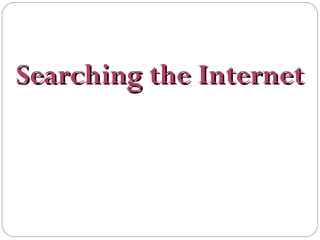
Lesson 2 Searching the Internet
- 2. WHAT WE WILL LEARN TODAY 1. Internet Explorer web browser 2. Finding websites when you know the web address 3. Using a search engine 4. Using the library catalog
- 3. PART 1 - WEB BROWSER A web browser is a computer program that you use to request and display web pages Internet Explorer (IE), Firefox and Safari are all web browsers SFPL uses Internet Explorer web browser
- 4. Title Bar Minimize, Resize, Close Toolbar Address Bar Tabs Scroll Bar Links
- 5. Important Toolbar Buttons The Back button allows you to go back to a previously viewed page The Forward button allows you to move forward a page The Home button takes you back to your default Homepage (the page you see when you open your browser)
- 6. Parts of a Web Address (World Wide Type of Web Web) Site (Domain) http:// www. sfpl. org Hypertext Transfer Name of the Protocol Web Site Tips: The address must be entered exactly correct Always type a web address without spaces “http://” is not required
- 7. Types of Websites The 3-letter ending is often a clue to what kind of website it is: • .com – business or commercial (google.com) • .org – often a nonprofit website (sfpl.org) • .edu – educational website (www.sfsu.edu) • .gov – governmental website (www.nasa.gov)
- 8. PART 2 - FINDING WEBSITES WHEN YOU KNOW THE WEB ADDRESS To start your web browser, double-click the icon. Click inside the address bar to highlight the current web address. The current web address will become highlighted in blue. Anything highlighted will be erased by your first keystroke. Type the new web address. Press the Enter key.
- 9. Let’s look at some websites sfpl.org – San Francisco Public Library sfgate.com – San Francisco Chronicle nytimes.com – New York Times craigslist.org - Craigslist calacademy.org – Academy of Sciences sfgov.org – City and County of San Francisco amazon.com - Amazon
- 10. PART 3: SEARCH ENGINES Search engines look for keywords and return a list of webpages where the keywords can be found. www.google.com (the most commonly used search engine) www.bing.com (another search engine to try)
- 11. Tips for Searching GOOGLE 1. Use plain language – search for the words you want to appear in the results, (e.g., salary negotiation tips; lasik eye surgery) 2. Be specific – use more terms to narrow your search, e.g., use java indonesia or java coffee NOT java; babies development NOT babies 3. Be brief – use a few precise words, e.g., quit smoking program NOT program on quitting tobacco cigarette smoking addiction 4. Use the navigation bars and advanced search to limit your search results
- 12. A E B C D A Search Box B Search Button C Advanced Search and Preferences D + E Navigation bars
- 13. PART 4: LIBRARY CATALOG Just like you can use Google to search the Internet, you can use the library catalog to search for library materials.
- 14. Searching the Library Catalog A B Two ways of searching the catalog: A More like Google, good for general searches and quick searches for DVDs B More like the card catalog used to work, good for more detailed searches
- 15. Login Search button More results Request Limit by format Limit by location Limit by language
- 16. Limit by format, language and location Limit by Location Search options Search Button More Results
- 17. Formats in the Library Catalog a
- 18. Find more books by the same author Is it Which Where in the available library has it? library is it? now? Find more books on the same topic
- 19. Let’s Practice