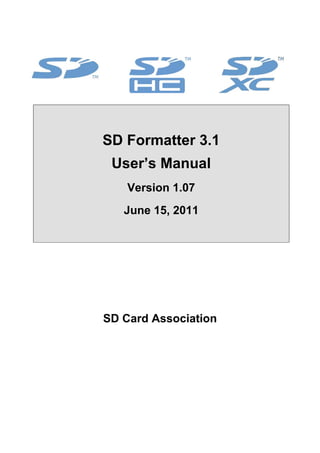More Related Content
Similar to Sd formatter 3.1e (1) (20)
Sd formatter 3.1e (1)
- 1. SD Formatter 3.1
User’s Manual
Version 1.07
June 15, 2011
SD Card Association
- 2. ©Copyright 2011 SD Association
SD Formatter 3.1 User’s Manual Version 1.07
Revision History
Date Version Changes compared to previous issue
Feb. 15, 2010 1.00 ・ The first release.
Dec. 6, 2010 1.06 ・ Change types of format operation
・ Add the notice for BitLocker To Go
・ Change sentences in this document
・ Change display images
June 15, 2011 1.07 ・ Version 3.1
Publisher and copyright holder of this document
SD Card Association
2400 Camino Ramon, Suite 375
San Ramon, CA 94583 USA
Telephone: +1 (925) 275-6615,
Fax: +1 (925) 886-4870
E-mail: office@sdcard.org
Disclaimers
Downloading or using the SD Formatter is required to agree on the “End User License Agreement”
shown in the SDA website when downloading the SD Formatter.
Copyright holder of SD Formatter 3.1
Trendy Corporation and Panasonic Corporation jointly own copyright of SD Formatter 3.1 programs for
both the source code and object code.
Trademark Notice
SD Logo, SDHC Logo and SDXC Logo are trademarks of SD-3C, LLC.
Microsoft and Windows are either registered trademarks or trademarks of Microsoft Corporation in the
United States and/or other countries.
Other product names and company names described in this document are trademarks or registered
trademarks.
1
- 3. ©Copyright 2011 SD Association
SD Formatter 3.1 User’s Manual Version 1.07
Table of Contents
1. Introduction.........................................................................................................................3
2. System Requirements ........................................................................................................3
2.1 Operating Systems ........................................................................................................................3
2.2 SD Interface Devices.....................................................................................................................3
3. Installation of SD Formatter ...............................................................................................4
4. Uninstallation of SD Formatter ..........................................................................................4
4.1 Windows 7 .....................................................................................................................................4
4.2 Windows Vista ...............................................................................................................................4
4.3 Windows XP ..................................................................................................................................4
5. Operation Guide..................................................................................................................5
5.1 Description of SD Formatter Window ............................................................................................5
5.1.1 SD Formatter Main Window ....................................................................................................5
5.1.2 Format Option Window ...........................................................................................................7
5.2 Completing Formatting ..................................................................................................................8
5.3 Cancel Format Operation ..............................................................................................................9
5.4 SD Formatter Version Information ...............................................................................................10
6. Important Notice ............................................................................................................... 11
Table of Figures
Figure 1: SD Formatter Main Window ........................................................................................................... 5
Figure 2: Format Option Window................................................................................................................... 7
Figure 3: Window on Completing Formatting ................................................................................................ 8
Figure 4: Cancel Formatting .......................................................................................................................... 9
Figure 5: After Cancel Formatting.................................................................................................................. 9
Figure 6: SD Formatter Icon ........................................................................................................................ 10
Figure 7: Version Information ...................................................................................................................... 10
2
- 4. ©Copyright 2011 SD Association
SD Formatter 3.1 User’s Manual Version 1.07
1. Introduction
The SD Formatter formats SD Memory Card, SDHC Memory Card and SDXC Memory Card
(collectively SD/SDHC/SDXC Cards) complying with the SD File System Specification created by SD
Association (SDA).
The SD Formatter formats SD/SDHC/SDXC Cards optimizing with these card’s performance etc.. It is
strongly recommended to use the SD Formatter to format SD/SDHC/SDXC Cards rather than using
formatting tools provided with operating systems. In general, formatting tools provided with operating
systems can format various storage media including SD/SDHC/SDXC Cards, but it may not be
optimized for SD/SDHC/SDXC Cards and it may result in lower performance than using the SD
Formatter.
SD/SDHC/SDXC Cards have “Protected Area” in the card for SD security function. The SD Formatter
will not format the “Protected Area”. Please use appropriate application software or SD host device
which provides SD security function to format the “Protected Area” in the card.
SD Formatter does not support the SD/SDHC/SDXC card encrypted by the “BitLocker To Go" function
of Windows. Please format the SD/SDHC/SDXC card after it is unlocked by the method specified by
Windows.
2. System Requirements
2.1 Operating Systems
(1) For SD/SDHC Cards
- Windows 7
- Windows Vista
- Windows XP
(2) For SDXC Card
- Windows 7
- Windows Vista (SP1 or later)
- Windows XP (SP2 or later) with the exFAT file system update (KB955704)
The exFAT file system update is available at the following Microsoft Download Center:
http://www.microsoft.com/downloads/details.aspx?FamilyID=1cbe3906-ddd1-4ca2-b727-
c2dff5e30f61&displaylang=en
2.2 SD Interface Devices
The following interface devices to access SD/SDHC/SDXC Card are available:
- SD slot on PC
- USB SD reader
- PC Card, CardBus or ExpressCard SD adapter
Please check your SD interface device is compatible with your SD, SDHC or SDXC Card before
formatting.
3
- 5. ©Copyright 2011 SD Association
SD Formatter 3.1 User’s Manual Version 1.07
3. Installation of SD Formatter
(1) Close all application programs on your PC.
(2) Execute the SD Formatter installation program which you downloaded from SDA website.
(3) Follow the instructions from the SD Formatter installation program and complete the installation.
Note: If you have installed the SD Formatter already, you must uninstall the SD Formatter as described
below, then install the SD Formatter again.
If “User Account Control” window is displayed on the screen during the installation, please click on
[Allow].
4. Uninstallation of SD Formatter
4.1 Windows 7
(1) Click on [Start] then click on [Control Panel].
(2) Click on [Uninstall a program].
If View is “Big Icon” or “Small Icon”, click on [Program and function].
(3) Double click on [SD Formatter].
(4) If confirmation window is displayed on the screen, click on [YES].
(5) If “User Account Control” window is displayed on the screen, please click on [Continue].
(6) Follow the instructions during the uninstallation of SD Formatter.
4.2 Windows Vista
(1) Click on [Start] then click on [Control Panel].
In case of “Classic Start Menu”, click on [Start] and point to [Settings], then click on [Control Panel].
(2) Click on [Uninstall a program].
In case of “Classic View”, click on [Program and Function].
(3) Double click on [SD Formatter].
(4) If confirmation window is displayed on the screen, click on [YES].
(5) If “User Account Control” window is displayed on the screen, click on [Continue].
(6) Follow the instructions during the uninstallation of SD Formatter.
4.3 Windows XP
(1) Click on [Start] then click on Windows [Control Panel].
If you cannot find [Setting] and/or [Control Panel] from [Start] menu, click on [Start], then click on
[My Computer] and [Change a setting] or [Control Panel] that exists on the left side of my computer
menu.
(2) Click on [Add or Remove Programs].
(3) Select “SD Formatter” and click on [Change/Remove].
(4) If confirmation window is displayed on the screen, click on [YES].
(5) Follow the instructions during the uninstallation of SD Formatter.
4
- 6. ©Copyright 2011 SD Association
SD Formatter 3.1 User’s Manual Version 1.07
5. Operation Guide
5.1 Description of SD Formatter Window
5.1.1 SD Formatter Main Window
When the SD Formatter is starting up, the following main window is shown on the screen.
Formatting of SD/SDHC/SDXC Card is executed by clicking on the [Format] button in this window.
(1)
(4)
(2)
(5)
(6)
(3)
(7)
(8)
(9) (10)
Figure 1: SD Formatter Main Window
(1) Status
This field indicates the status of SD/SDHC/SDXC Card and its interface device.
Blue: They are functional.
No Logo: Either SD/SDHC/SDXC Card or SD interface device is disabled.
Gray: They are disabled. It may be no SD/SDHC/SDXC Card is recognized by the SD Formatter.
5
- 7. ©Copyright 2011 SD Association
SD Formatter 3.1 User’s Manual Version 1.07
(2) Drive
This list indicates drives of SD/SDHC/SDXC Cards recognized by the SD Formatter. A drive on this
list can be selected for formatting the card.
(3) Size
This field indicates the capacity of SD/SDHC/SDXC Card on the selected drive.
(4) Message Area
This area shows messages or instructions to users.
(5) Refresh Button
This button is used to update the information of SD/SDHC/SDXC Card drives. When this button is
clicked, the SD Formatter obtains the latest information of SD/SDHC/SDXC Card drives. Click this
button when new SD/SDHC/SDXC Card is inserted to an SD interface device.
(6) Volume Label
This field is used to display volume label written in the card and enter new volume label to be written
into the card during formatting. You can enter up to 11 characters in the Volume Label field. If
volume label has been written in the card in other language except English, this field may not be
shown correctly. In this case, you should enter new volume label.
(7) Option Button
This button is used to select options of the format operation. When this button is clicked, the format
option window is displayed on the screen. Refer to 5.1.2 Format Option Windows for more
information.
(8) Format Options
This area indicates the current format options selected in the Format Option Window.
(9) Format Button
This button starts the format operation. After clicking on this button, the confirmation window will be
shown on the screen. You can continue or cancel the formatting.
(10) Exit Button
This button is used to terminate the SD Formatter.
6
- 8. ©Copyright 2011 SD Association
SD Formatter 3.1 User’s Manual Version 1.07
5.1.2 Format Option Window
When [Option] button is clicked, the following Format Option Window is displayed on the screen. The
following format options can be selected.
- Types of formatting operations
- Format Size Adjustment options
(1)
(2)
(3) (4)
Figure 2: Format Option Window
(1) Types of formatting operations
The following types of formatting operations are shown on the list:
- QUICK
- FULL (Erase)
- FULL (OverWrite)
QUICK:
This option is a quick formatting and only initializes the file system parameters in the card, but not
initializes user data area in your card. If you need to initialize user data area, use the other types of
formatting operations shown below.
FULL (Erase):
This option initializes the file system parameter in the card, and initializes all the user data areas
(Initialize it by executing erase processing (data deletion) of the card to all the user data areas). This
option has the possibility that it takes the format time long according to the capacity of card.
There is something that doesn't support to the erase processing according to the SD interface
device. The erase processing is skipped when "FULL (erase)" format type is selected in the
unsupported environment. In this case it is same as selected QUICK option.
FULL (OverWrite):
This option initializes the file system parameter in the card, and initializes all the user data areas
(Initialize it by overwriting the meaningless data to all the user data areas). This option has the
possibility that it takes the format time long according to the capacity of the card.
7
- 9. ©Copyright 2011 SD Association
SD Formatter 3.1 User’s Manual Version 1.07
(2) Format Size Adjustment
If the formatted capacity of the card is not a multiple of capacity in a cylinder, some hosts may not
access the card successfully. This option adjusts formatted capacity to a multiple of capacity in a
cylinder.
OFF:
This option does not adjust the formatted capacity. Usually, this option should be selected.
ON:
This option adjusts the formatted capacity to a multiple of capacity in a cylinder. This option may
reduce the formatted capacity.
This option should be used by specific users who encountered a trouble with formatted capacity.
(3) OK Button
This button applies the selected option and quits from the window.
(4) Cancel Button
This button is used to cancel the selected option and quits from the window.
5.2 Completing Formatting
When completing the formatting, the following window is shown on the screen with formatted
information.
Figure 3: Window on Completing Formatting
8
- 10. ©Copyright 2011 SD Association
SD Formatter 3.1 User’s Manual Version 1.07
5.3 Cancel Format Operation
You can cancel formatting operation during either “FULL (Erase)”or “FULL (OverWrite)” formatting.
(1) Click on “Cancel” button during the formatting operation if you want to cancel it.
Figure 4: Cancel Formatting
(2) If you cancel the formatting, user data will not be erased or overwritten, but the file system
parameters are initialized as same as the QUICK formatting. The following window will be shown
after cancelling the formatting.
Figure 5: After Cancel Formatting
9
- 11. ©Copyright 2011 SD Association
SD Formatter 3.1 User’s Manual Version 1.07
5.4 SD Formatter Version Information
Click on the following SD Formatter Icon and select “About SD Formatter (A)” to display the version
information.
Figure 6: SD Formatter Icon
Figure 7: Version Information
10
- 12. ©Copyright 2011 SD Association
SD Formatter 3.1 User’s Manual Version 1.07
6. Important Notice
(1) Do not format recordable media other than SD/SDHC/SDXC Cards using the SD Formatter. If you
accidentally formatted a recordable media other than SD/SDHC/SDXC Cards, reformat the media
using the appropriate formatting software which came with the media.
(2) Do not remove the SD/SDHC/SDXC Cards while formatting.
(3) Once formatting has started, all recorded information will be no longer available.
(4) Check the position of write protect switch on your card before formatting. The position shall be on
the NOT PROTECTED position.
(5) If the SD Formatter does not recognize the SD/SDHC/SDXC Card, re-insert the card and click on
“Refresh” button.
(6) The SD Formatter does not format the protected area in the SD/SDHC/SDXC Cards. The protected
area shall be formatted by appropriate PC application software or an SD host devices which provide
SD security function.
(7) If the SD/SDHC/SDXC Card cannot be recognized by the SD Formatter after the card is inserted
into an SD interface device (SD slot on PC, USB SD reader or SD adapter), check the SD interface
device is compatible with SD/SDHC/SDXC Card. Some of SD interface devices are interoperable
only with SD Card or SDHC Card. And, Some PCs need to install drivers and file systems to work
with SD/SDHC/SDXC Cards.
If your system is compatible with SD/SDHC/SDXC Cards but the card is not recognized, try to
restart your PC and execute the SD Formatter again.
(8) If you choose QUICK format option, all files in the card are deleted and disappear from PC.
However, there is a possibility that the files is restored under such a condition by using special
software as the data recovery software, Please use “FULL(Erase)” or “FULL(OverWrite)” formatting
option if you want to delete the files completely so that the files might not be restored after
formatted..
(9) SD Formatter doesn't support the SD/SDHC/SDXC card encrypted by the “BitLocker To Go"
function of Windows. Please format the SD/SDHC/SDXC card after it is unlocked by the method
specified by Windows.
11