Report
Share
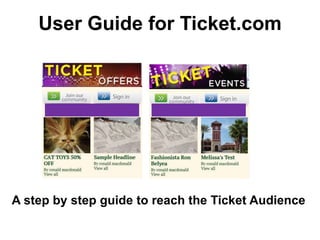
Recommended
Recommended
More Related Content
What's hot
What's hot (17)
How to Use Postcron - Liezel Kabigting - Simpliezel.m4v

How to Use Postcron - Liezel Kabigting - Simpliezel.m4v
the-chronicle-website-stylebook-authors-editionfinal-edited-version

the-chronicle-website-stylebook-authors-editionfinal-edited-version
How to Use IFTTT to Automate Social Media Postings - Florencio_Banal - Mr_Fea...

How to Use IFTTT to Automate Social Media Postings - Florencio_Banal - Mr_Fea...
Viewers also liked
Viewers also liked (11)
Similar to User guide for ticket
Similar to User guide for ticket (20)
How to Use Picmonkey_Social Media Wizard_RichardBasilio

How to Use Picmonkey_Social Media Wizard_RichardBasilio
Jolly_Justo_How To Use Buffer To Manage Your Social Media Accounts.PDF

Jolly_Justo_How To Use Buffer To Manage Your Social Media Accounts.PDF
Diane dela cruz_how to create a simple landing page with weebly

Diane dela cruz_how to create a simple landing page with weebly
User guide for ticket
- 1. User Guide for Ticket.com A step by step guide to reach the Ticket Audience
- 3. Adding a Post is Easy! On left side of the menu go to Advertiser Post and choose add new post
- 4. Adding Your Message Headline goes here Content goes here
- 5. Choosing Where Your Content Will Appear Choosing this option the content will appear under Offers The Button is Located Here Choosing this option the content will appear under Events EEEOFFERS EVENTS EVENTS
- 6. Click on Add Media Adding a Picture Inside Your Content
- 7. Adding a Picture Inside Your Content Go to Insert Media on the left and choose insert Media Select Your Photo from Your Desktop The photo will appear inside the story
- 8. Setting a Featured Image This will appear on the front page of the site
- 9. Publishing Your Post at a Later Date Select Edit and Change Date and Time Scheduling Your Post To Publish Your Post Immediately Just Select Publish Button
- 11. How You Post Will Appear on the Front Page Your post will appear in the order that it is entered on the site
- 12. This is How the Post Will Look When Viewed There will be a link to your website This will Improve your SEO
- 13. Share on Social Media Just Choose Your Social Media Click and Share! Readers Can Share Easily Too!
- 14. What if I Want to Edit My Post after it Has Been Published? Go to all Posts and Select the Post to Edit Select Edit to Edit the Published Post Select Trash to Delete Published Post
