5 ways to leverage LearnZillion's Downloadable Slides
•
0 likes•4,578 views
Save time creating classroom visuals with this handy guide. Download PowerPoints built off of the Common Core Standards on http://www.learnzillion.com for math and ELA grades k-12
Report
Share
Report
Share
Download to read offline
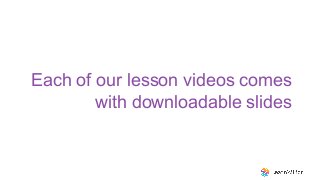
Recommended
Recommended
Making communications land - Are they received and understood as intended? webinar
Thursday 2 May 2024
A joint webinar created by the APM Enabling Change and APM People Interest Networks, this is the third of our three part series on Making Communications Land.
presented by
Ian Cribbes, Director, IMC&T Ltd
@cribbesheet
The link to the write up page and resources of this webinar:
https://www.apm.org.uk/news/making-communications-land-are-they-received-and-understood-as-intended-webinar/
Content description:
How do we ensure that what we have communicated was received and understood as we intended and how do we course correct if it has not.Making communications land - Are they received and understood as intended? we...

Making communications land - Are they received and understood as intended? we...Association for Project Management
More Related Content
Viewers also liked
Viewers also liked (6)
Recently uploaded
Making communications land - Are they received and understood as intended? webinar
Thursday 2 May 2024
A joint webinar created by the APM Enabling Change and APM People Interest Networks, this is the third of our three part series on Making Communications Land.
presented by
Ian Cribbes, Director, IMC&T Ltd
@cribbesheet
The link to the write up page and resources of this webinar:
https://www.apm.org.uk/news/making-communications-land-are-they-received-and-understood-as-intended-webinar/
Content description:
How do we ensure that what we have communicated was received and understood as we intended and how do we course correct if it has not.Making communications land - Are they received and understood as intended? we...

Making communications land - Are they received and understood as intended? we...Association for Project Management
https://app.box.com/s/7hlvjxjalkrik7fb082xx3jk7xd7liz3TỔNG ÔN TẬP THI VÀO LỚP 10 MÔN TIẾNG ANH NĂM HỌC 2023 - 2024 CÓ ĐÁP ÁN (NGỮ Â...

TỔNG ÔN TẬP THI VÀO LỚP 10 MÔN TIẾNG ANH NĂM HỌC 2023 - 2024 CÓ ĐÁP ÁN (NGỮ Â...Nguyen Thanh Tu Collection
Mehran University Newsletter is a Quarterly Publication from Public Relations OfficeMehran University Newsletter Vol-X, Issue-I, 2024

Mehran University Newsletter Vol-X, Issue-I, 2024Mehran University of Engineering & Technology, Jamshoro
God is a creative God Gen 1:1. All that He created was “good”, could also be translated “beautiful”. God created man in His own image Gen 1:27. Maths helps us discover the beauty that God has created in His world and, in turn, create beautiful designs to serve and enrich the lives of others.
Explore beautiful and ugly buildings. Mathematics helps us create beautiful d...

Explore beautiful and ugly buildings. Mathematics helps us create beautiful d...christianmathematics
Recently uploaded (20)
Food safety_Challenges food safety laboratories_.pdf

Food safety_Challenges food safety laboratories_.pdf
Vishram Singh - Textbook of Anatomy Upper Limb and Thorax.. Volume 1 (1).pdf

Vishram Singh - Textbook of Anatomy Upper Limb and Thorax.. Volume 1 (1).pdf
Unit-IV; Professional Sales Representative (PSR).pptx

Unit-IV; Professional Sales Representative (PSR).pptx
Unit-V; Pricing (Pharma Marketing Management).pptx

Unit-V; Pricing (Pharma Marketing Management).pptx
Basic Civil Engineering first year Notes- Chapter 4 Building.pptx

Basic Civil Engineering first year Notes- Chapter 4 Building.pptx
Making communications land - Are they received and understood as intended? we...

Making communications land - Are they received and understood as intended? we...
This PowerPoint helps students to consider the concept of infinity.

This PowerPoint helps students to consider the concept of infinity.
TỔNG ÔN TẬP THI VÀO LỚP 10 MÔN TIẾNG ANH NĂM HỌC 2023 - 2024 CÓ ĐÁP ÁN (NGỮ Â...

TỔNG ÔN TẬP THI VÀO LỚP 10 MÔN TIẾNG ANH NĂM HỌC 2023 - 2024 CÓ ĐÁP ÁN (NGỮ Â...
Explore beautiful and ugly buildings. Mathematics helps us create beautiful d...

Explore beautiful and ugly buildings. Mathematics helps us create beautiful d...
5 ways to leverage LearnZillion's Downloadable Slides
- 1. Each of our lesson videos comes with downloadable slides
- 3. How do I find them?
- 4. You can find slides in the top right corner
- 5. In most cases, you will see the download in the lower left-hand corner. Click to open.
- 6. How do I customize downloadable slides?
- 7. In power point, you can see all the slides in the lesson on the left pane, and you can edit a slide on the right pane. Click on any part of word or number and you can change it.
- 8. Once you edit, you can “present” You can turn the power point into “presentation” mode by clicking this button on a PC
- 9. Once you edit, you can “present” And by clicking this button on a Mac.
- 10. 5 ways to customize downloadable slides
- 11. 1. Whole group instruction Many teachers use the slides to help guide whole group instruction. They download the slides, add their own students’ names to the examples, and then project the slides onto a screen during class. Voila, whole class instruction!
- 12. 2. Practice Some teachers use the slides to create practice problems for students. They either print out the power point slide with the problem or they copy the problem and paste it into a word document. This helps them save time and create problems perfectly aligned with that day’s lesson. Where can you find content to turn into practice? See the next three slides
- 13. At the end of many lessons, you can find guided practice problems…
- 16. 3. Manipulatives Some teachers have turned visuals into manipulatives to use for hands-on work. This teacher didn't have bar models so he created these cutouts of images from the lesson.
- 17. 4. Anchor Charts Ones Tens Ones Hundreds Thousands Thousands Hundred Thousands Ten Thousands Millions Hundred Millions Ten Millions Millions Ten Groups of 1,000 = 10,000 Ten Groups of 10,000 = 100,000 Ten Groups of 100,000 = 1,000,000 Some teachers love anchor charts – visuals they can put up that stand as a reminder or “anchor” for what was taught. Here’s an example of a LearnZillion image that one teacher turned into an anchor chart.
- 18. 5. Google presentations Now for something super innovative. Some teachers will convert the slides into a google presentation. Check out this example google presentation, and this guide on how to make your own presentation.” Why do this? If your students are logged into google accounts they can leave comments next to the slides. A virtual discussion can happen inside the slides and the teacher can read and respond to the discussion at any point.
- 19. Questions or Comments? Send us a note at feedback@learnzillion.com
- 20. For Teachers, By Teachers