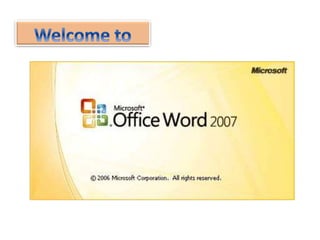
Lesson1 introduction to ms word
- 3. មេចក្តីម្តើេ ត ើ Microsoft Word ជាអវី? • Microsoft Word គឺជាកម្មវិធីម្ួយណែលតគនិយម្ត្រើ្ាស់ទូទាំងពិភពតោក ស្ារ់ការងារ ការិយាល័យ ្គរ់វិស័យតៅតាម្ស្ថា រ័នតសេងៗែូចជា ្កុម្ហ៊ុន អងគការ ស្ថោតរៀន ម្នទីរតពទយ …។
- 4. • Microsoft Word ្ ូវានតគត្រើតៅកនុងការងារម្ួយចាំនួនែូចជា៖ សរតសរអ ារទ រាយការែ៍ តធវើរញ្ជីពាែិជ្ជកម្ម តារាងតសេងៗ … មេចក្តីម្តើេ
- 5. I.រតរៀរតរើកកម្មវិធីMS Word រតរៀរទី១ យក Mouse ច៊ុចតលើរូ ៊ុង Start ច៊ុចតលើ All Programs យក Microsoft Office ត្ជ្ើសតរើសយក Microsoft Word 2007
- 6. I.រតរៀរតរើកកម្មវិធីMS Word រតរៀរទី២ ច៊ុច រូ ៊ុង Start + R វាយពាកយ ‘winword’ ច៊ុច រូ ៊ុង OK ឬ ច៊ុច Key ‘Enter’
- 7. II.រតរៀរចាកតចញពីកម្មវិធី MS Word 1. ច៊ុច រូ ៊ុង Close តៅណសនកខាងតលើស្ថត ាំននតអ្កង់ 2. ច៊ុច Alt + F4
- 8. III. ណសវងយល់អាំពី Word Screen Status Bar Ribbon Bar RibbonToolbar Title BarOffice Button Vertical Scroll BarDocument View Bar
- 9. III.ណសវងយល់អាំពីWord Screen Title Bar : រងាា ញពីចាំែងតជ្ើងឯកស្ថរនិង ត្ម ោះកម្មវិធី។ Office Button :ជាកណនែងស្ារ់រញ្ជជ តលើកម្មវិធីែូចជា៖ Save Print New Close Ribbon Bar : ស្ារ់សទុក Ribbon Option ជាត្ចើនែូចជា Home, Insert,Page Layout… Ribbon Option :ជាសទុកនូវ Toolbarជាត្ចើន Toolbar : ជានិម្ិ តសញ្ជា ស្ារ់រញ្ជជ តៅតលើការកាំែ ់ណាម្ួយ
- 10. III.ណសវងយល់អាំពីWord Screen Ribbon : ស្ារ់សទុក ToolBar Status Bar: ស្ារ់រងាា ញអាំពីស្ថា នភាពកិចចការណែលកាំព៊ុងតធវើការ Vertical Scroll Bar: ស្ារ់រំកិលសនែឹកកិចចការ Document View Bar: ស្ារ់រងាា ញពី្រតភទននការ Viewឯកស្ថរ
- 11. IV. រតរៀរត្រើ Keyboard • ArrowKey :រំកិល Cursor • Shift + ArrowKey :Select ួអកេរ • Ctrl + A :Select ឯកស្ថរទាំងអស់ • Shift + : Select ួអកេរតៅខាងស្ថត ាំ ម្តងម្ួយ ួ • Shift + :Select ួអកេរតៅខាងតវវង ម្តងម្ួយ ួ • Shift + :Select ួអកេរតៅខាងតលើ ម្តងម្ួយរនទ ់ • Shift + :Select ួអកេរតៅខាងត្កាម្ ម្តងម្ួយរនទ ់ • Shift + Ctrl + :Selectតៅខាងស្ថត ាំ Cursor ម្តងម្ួយពាកយ • Shift + Ctrl + : Select តៅខាងតវវង Cursor ម្តងម្ួយពាកយ
- 12. IV. រតរៀរត្រើKeyboard • Shift + Ctrl + Home: Select តៅខាងតវវង Cursor ែល់ខាងតែើម្ននឯកស្ថរ • Shift + Ctrl + End : Selectតៅខាងស្ថត ាំ Cursor ែល់ខាងច៊ុងរញ្ចរ់ននឯកស្ថរ • Home : រំកិល Cursor តៅតែើម្រងអស់ននរនទ ់ • Ctrl + Home: : រំកិល Cursor តៅណសនកខាងតែើម្រងអស់ននឯកស្ថរ • End : រំកិល Cursor តៅខាងច៊ុងរងអស់ននរនទ ់ • Ctrl + End : រំកិល Cursor តៅណសនកខាងត្កាម្រងអស់ននឯកស្ថរ
- 13. IV. រតរៀរត្រើKeyboard • Shift+End:Selectតៅខាងស្ថត ាំ Cursorរហូ ែល់ច៊ុងរនទ ់ • PageUp: រំកិល Cursorតៅតលើម្តងម្ួយ Screen • PageDown:រំកិល Cursorតៅត្កាម្ម្តងម្ួយ Screen • BackSpace: ល៊ុរអកេរតៅតវវង Cursorម្តងម្ួយ ួ • Ctrl+BackSpace:ល៊ុរអកេរតៅតវវង Cursorម្តងម្ួយពាកយ • Delete:ល៊ុរអកេរតៅស្ថត ាំ Cursorម្តងម្ួយ ួ
- 14. V.រតរៀរោក់ ឬ រងាា ញ Ribbon 1. ច៊ុចតលើណសនក ូចម្ួយខាងស្ថដ ាំQuick Access Toolbars => Minimize the Ribbon ច៊ុច ឬ ម្ិនច៊ុចសញ្ជា តែើម្បីោក់ ឬ រងាា ញ 2. ច៊ុចតលើណសនក ូចម្ួយខាងតលើស្ថដ ាំណកបរ Close Button 3. ច៊ុច Ctrl + F1
- 15. VI.រតរៀរោក់ ឬ រងាា ញRuler ច៊ុចតលើ View Ribbon ្ ង់ ្រអរ់ Show/Hide ដាក់សញ្ជា កនុង្រអរ់ Ruler
- 16. VII.រតរៀរោក់ឬ រងាា ញ Text Boundaries Click on Office Button Word Options Advanced ដាក់សញ្ជា កនុង្រអរ់ខាងម្៊ុខ Show Text boundaries
- 17. VIII.រតរៀរោក់ឬ រងាា ញ Scroll Bar => Click on Office Button => Word Options => Advanced ត្ជ្ើសតរើស Show Vertical Scroll Bar or Show Horizontal Scroll Bar
- 18. សាំែួ រ 1. រងាា ញពីរតរៀរ Show Text Boundaries។(៣ពិនទុ) 2. រងាា ញពីរតរៀរ Show or HideRuler។(៣ពិនទុ) 3. រងាា ញពីរតរៀរត្រើ Arrow Keyយា៉ា ង ិច៤ ចាំែ៊ុ ច។ (៤ពិនទុ)