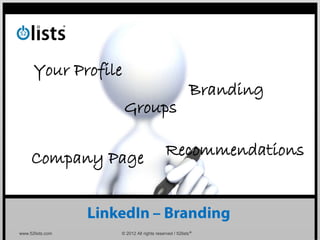
01 LinkedIn - Branding
- 1. Your Profile Branding Groups Company Page Recommendations www.52lists.com © 2012 All rights reserved / 52lists®
- 2. Branding There are many way to strengthen your brand by using LinkedIn including: • Your Profile • Recommendations • Company Page • Groups Remember that every employee is an ambassador for your organisation even when they don’t have much contact with customers, suppliers, partners or external contacts. You should be helping them to be the best possible ambassadors they can be via their LinkedIn Profiles by sharing key aspects of this tutorial with them. Every employee should be signing from the same song sheet! www.52lists.com © 2012 All rights reserved / 52lists® 3
- 3. Section 1 Your Profile Section 2 Recommendations Section 3 Company Page Section 4 Groups www.52lists.com © 2012 All rights reserved / 52lists® 4
- 4. Section 1 YOUR PROFILE www.52lists.com © 2012 All rights reserved / 52lists® 5
- 5. Edit Profile To get started, left click on the Profile tab and select Edit Profile: www.52lists.com © 2012 All rights reserved / 52lists® 6
- 6. Your Name To change your name, left click on the Edit link: LinkedIn are very strict about their naming convention so don’t put a company name or something at the end of your name for advertising or marketing purposes. If you need to contact LinkedIn’s customer service department and you haven't abided by their naming convention then they will not help you unless you rectify the error! www.52lists.com © 2012 All rights reserved / 52lists® 7
- 7. Your Headline To change your headline, left click on the Edit link: It is VERY important to customise your Headline by including searchable keywords that are relevant to your brand. Use the pipe symbol “|” or comers “,” to separate the words (120 char. limit) as per the example below: Image Consultant | Business Coach | CEO | LION | Invites Welcome | I Never IDK | Top Linked www.52lists.com © 2012 All rights reserved / 52lists® 8
- 8. Your Industry To change your industry, left click on the Edit link: It is important to choose an Industry that you want to be associated with: The only way to show up in the Advanced Search results of a [Selective Industry Search] is for you to have associated that Industry with your profile. www.52lists.com © 2012 All rights reserved / 52lists® 9
- 9. Your Photo To change your photo, left click on the Edit Photo link: It is highly recommended that you include a photo in your LinkedIn profile to attract Invitations. Choose a photo that reflects your branding and follow the steps … www.52lists.com © 2012 All rights reserved / 52lists® 10
- 10. Company Name Before you add a Current or Past position, create a Company Page (see Section 3) if one doesn’t exist. If one does exist then select it from the Company Name drop down box as you type the first few letters: If the company you choose has a Company Page on LinkedIn then a small icon will appear next to the entry on your profile: Anyone reading your profile will be able to hover their mouse over these icons to initiate a Pop Up screen containing more details about the company: www.52lists.com © 2012 All rights reserved / 52lists® 11
- 11. Current Position To change or add a current position , left click on the Edit Current link: In addition to your official job title, also include some relevant searchable key words in the Title field: Example: Managing Director, Public Speaker, Business Coach … www.52lists.com © 2012 All rights reserved / 52lists® 12
- 12. Past Position(s) To edit or add past positions , left click on the Edit links or scroll down to the Experience section and left click on the + Add a position : In addition to your official job title, also include some relevant searchable key words in the Title field: Example: Managing Director, Public Speaker, Business Coach … “The more past positions you add, the more you are likely to be found!” www.52lists.com © 2012 All rights reserved / 52lists® 13
- 13. Education To edit or add education details, either left click on the Add A School link or scroll down to the Education section and left click on the Edit link: Listing your final years of education is ample for most professionals. www.52lists.com © 2012 All rights reserved / 52lists® 14
- 14. Websites You can add URLs to up to three (3) websites on your profile which will provide additional backlinks and direct relevant traffic to the sites. You can either choose the default website names or customise the text by selecting Other from the Websites drop down menus: www.52lists.com © 2012 All rights reserved / 52lists® 15
- 15. Twitter You can add multiple Twitter Accounts to your profile to promote your business & your BRAND. To add a Twitter Account, left click on the Add Account link or to edit an existing one, left click on the Edit link where you can manage your Twitter settings: www.52lists.com © 2012 All rights reserved / 52lists® 16
- 16. Public Profile (Display you Vanity URL on Business Cards, Email Signatures, Websites etc.) LinkedIn automatically assigns you a default URL to direct non-LinkedIn members to your profile. To edit the default URL, left click on the Edit link: Now left click on the Customize your public profile URL link: Type your Name or Company Name and left click Set Custom URL: www.52lists.com © 2012 All rights reserved / 52lists® 17
- 17. Profile Badge To access your Profile Badge, left click on the Edit link of your Public Profile: Follow the instructions: Branding! www.52lists.com © 2012 All rights reserved / 52lists® 18
- 18. Summary To change your summary, left click on the Edit link: The Professional Experience & Add more searchable keyword in Goals section is your chance to tell here: the world who you are and is the most brandable part of your profile! Fill the Specialties area with searchable keywords that you want your Profile or Brand to be associated with. www.52lists.com © 2012 All rights reserved / 52lists® 19
- 19. Skills & Expertise To add or edit your skills & expertise, left click on the Edit link: You can add up to 50 skills in your profile which are all searchable text or keywords! Start typing and the Auto Complete function will make suggestions or you can define your own unique skills and add them: www.52lists.com © 2012 All rights reserved / 52lists® 20
- 20. Personal Information To add or edit your personal information, left click on the Edit link: The vast majority of LinkedIn users choose NOT to put their personal information in this area of their profile to limit people marketing too them! We solve this problem! + Standardise the DATA The vast majority of LinkedIn users choose NOT to put their personal information in this area of their profile to limit people marketing too them! www.52lists.com © 2012 All rights reserved / 52lists® 21
- 21. Contact Preferences To edit your contact preference, left click on the Change contact preferences link: This is the area where YOU decide how other LinkedIn users may contact you! You can even add a special note: www.52lists.com © 2012 All rights reserved / 52lists® 22
- 22. Additional Information To add or edit additional information, left click on the Edit link: This section of your profile allows you add a personal touch and show that you are not all business. Fun Share Common Interests Successful! Left click Save Changes: www.52lists.com © 2012 All rights reserved / 52lists® 23
- 23. Applications LinkedIn’s Applications enable you to enrich your profile, share and collaborate with your network, and get the key insights that help you be more effective. They include : WordPress, Blog Link, Projects and Teamspaces, Portfolio Display, My Travel, SlideShare Presentations, Reading List by Amazon, Legal Updates, E-Bookshelf, Box.net Files, Real Estate Pro, Polls, Events, GitHub & Lawyer Ratings To add or edit your applications, left click on the Add an application link: www.52lists.com © 2012 All rights reserved / 52lists® 24
- 24. Section 2 RECOMMENDATIONS www.52lists.com © 2012 All rights reserved / 52lists® 25
- 25. Overview A recommendation is a comment written by a LinkedIn member to endorse a colleague, business partner, student, or service provider. People interested in hiring or doing business with someone often consider recommendations in making their decisions. “Recommendations provide your LinkedIn profile with additional credibility and are an excellent way of strengthening your professional BRAND!” Every LinkedIn member requires a minimum of three (3) recommendations for their profile to be considered 100% completed. Just like a referral, recommendations are a POWERFUL SALES TOOL! www.52lists.com © 2012 All rights reserved / 52lists® 26
- 26. How Do I Request A Recommendation? To get started, left click on the Profile tab and select Recommendations: www.52lists.com © 2012 All rights reserved / 52lists® 27
- 27. Option # 1 (Mass Request) Left click on the Request Recommendations tab: Choose a current or past Job Title from the drop down menu or add one: Left click on the LinkedIn icon to select up to 200 connections to send your request too: Select your preferred email address and customise the Subject: Replace the default generated message with a more personalised one: Left click Send: www.52lists.com © 2012 All rights reserved / 52lists® 28
- 28. Option # 2 (1:1 Personalised Request) Left click on the Contacts tab followed by the Connections tab: Left click on the Send message link: Search through your existing connections and then left click on their name: www.52lists.com © 2012 All rights reserved / 52lists® 29
- 29. Continued … Select one of your preferred email address from the From drop down menu: Create a Subject that will catch the eye: c/o Bill Smith *** LinkedIn Recommendation *** Write a personalised message in the body requesting a LinkedIn recommendation: Left click Send Message: www.52lists.com © 2012 All rights reserved / 52lists® 30
- 30. Option # 3 (Request + Instructions + Existing Testimonial) Left click on the Contacts tab followed by the Connections tab: Left click on the Send message link: Search through your existing connections and then left click on their name: www.52lists.com © 2012 All rights reserved / 52lists® 31
- 31. Continued … Select one of your preferred email address from the From drop down menu: Create a Subject that will catch the eye: c/o Bill Smith *** LinkedIn Recommendation *** See next page for sample instructions: Write a personalised message in the body with detailed instructions requesting a LinkedIn recommendation that incorporates an existing testimonial: Left click Send Message: The best way to receive LinkedIn Recommendations is to send your connections testimonials they have previously written about you and / or your company so they can reuse the words! www.52lists.com © 2012 All rights reserved / 52lists® 32
- 32. Tips A smart way to save time when you are sending Recommendation Request messages is to use Google Docs, Notepad, OneNote or Microsoft Word to create MASTER templates. All you then need to do then is CUT & PASTE your preferred template into the Recommendation Request message field and personalise it as needed: www.52lists.com © 2012 All rights reserved / 52lists® 33
- 33. Raw Text This will make it easy for you to cut & paste / customise your templates: PS: Feel free to copy this technique / you will learn a LOT by responding to this request :) c/o Bill Smith *** LinkedIn Recommendation *** Hi , I am pleased that you were happy with our services and would appreciate if you could recommend me on LinkedIn by following these few simple steps: # 1 Copy (Ctrl C) your "Original Testimonial" from the bottom of this LinkedIn message to the clipboard # 2 Go to my profile and then click on "Recommend Bill" located under the BIG yellow box marked - "Suggest a Profile Update for Bill" # 3 Select the 2nd option radio button "Service Provider" & make the appropriate drop down menu selections # 4 Choose THREE attributes # 5 PASTE (Ctrl V) your "Original Testimonial" in the "Written Recommendation" box MUCH Appreciated! Bill Smith - Managing Director ACME IT ======================================================================================== I have been using ACME IT for years and I am very happy with them. They are excellent at what they do. The websites they create are beautiful and customizable. Their designer is very creative. Their team is very professional and they get the work done fast. They are easily reachable and reply to email and calls fast. I am continuing to use their services and highly recommend them to anyone! www.52lists.com © 2012 All rights reserved / 52lists® 34
- 34. Section 3 COMPANY PAGE www.52lists.com © 2012 All rights reserved / 52lists® 35
- 35. Overview What is a LinkedIn Company Page? It’s a centralised location where millions of LinkedIn members can go to stay in the loop on company news, products and services, business opportunities and job openings. For a business, it’s the opportunity to: • Tell your company’s story; • Highlight your products and services; • Engage with followers; • Share career opportunities; and • Drive word of mouth at scale It’s also free so secure your Vanity URL so do it before someone else does! www.52lists.com © 2012 All rights reserved / 52lists® 36
- 36. Adding Your Company To add a NEW company; left click on the Companies tab: Left click on the Add a Company link: www.52lists.com © 2012 All rights reserved / 52lists® 37
- 37. Continued … Type in your preferred Company Name & contact Email Address at the company: Check this box: Left click Continue: Follow these instructions: www.52lists.com © 2012 All rights reserved / 52lists® 38
- 38. Vanity URL One of the main reasons for creating your Company Page ASAP is to secure your preferred Vanity URL: As with ALL Vanity URLs … facebook.com/???, youtube.com/??? & slideshare.net/??? … they cost nothing however when they are taken by someone else; they are GONE FOREVER! www.52lists.com © 2012 All rights reserved / 52lists® 39
- 39. Find Your Company Before you can add, edit or promote your company you may need to find it. If it is not listed in the drop down menu of the Companies menu then start typing the name of the company in the Search for Companies box and left click on the Search button: ACME IT www.52lists.com © 2012 All rights reserved / 52lists® 40
- 40. Add Company Details Left click on the Admin tools drop down menu and select Edit: www.52lists.com © 2012 All rights reserved / 52lists® 41
- 41. Overview, Careers and Products & Services As a bare minimum, you should provide a summary of your Company in the Overview tab. Select the other tabs to continue building your Brand: www.52lists.com © 2012 All rights reserved / 52lists® 42
- 42. Section 4 GROUPS www.52lists.com © 2012 All rights reserved / 52lists® 43
- 43. Overview By starting or sponsoring a LinkedIn Group, companies can benefit by: • Building long-lasting relationships with customers; • Gaining exclusive access to an audience of professionals; and • Raising awareness and position yourself as a thought leader As a member of LinkedIn Groups, you can: • Connect with like-minded professionals related to your industry in over a million groups; • Join discussions by sharing insights, posting articles or creating polls; and • Showcase your affiliation with organisations by displaying group icons in your profile It’s also free so secure your Group Name so do it before someone else does! www.52lists.com © 2012 All rights reserved / 52lists® 44
- 44. Choose a Group Name As a business owner or manager, you have two options to consider when you choose a Group Name for your company: Option # 1 (Protect Your Brand!) Use your company name, derivative of your company name or an acronym as the Group Name Example: • Airborne Cloud Measurement Equipment • Cloud Measurement Equipment • ACME As with ALL Group Names on LinkedIn … they cost nothing however when they are taken by someone else; they are GONE FOREVER! Option # 2 Your second option is to choose a generic Group Name associated with the industry your company operates in. This will potentially attract more people to join your group and allow you to establish yourself as a subject matter expert so you can indirectly sell your products & services to your members! Example: • Test & Measurement Equipment www.52lists.com © 2012 All rights reserved / 52lists® 45
- 45. Creating Your Group To create a new group on LinkedIn; left click on the Groups tab and select Create a Group from the drop down menu: You can either upload your company logo or design a new logo specifically for the group and tick the User Agreement check box: Type in your preferred group name: www.52lists.com © 2012 All rights reserved / 52lists® 46
- 46. Continued … Select the type of group you want to create from the Group Type drop down menu: Create a brief summary about your group that will capture the interest of your target market! Warning! You can only change the Summary and Description text a maximum of five (5) times. Create a more detailed description about the group for your members: www.52lists.com © 2012 All rights reserved / 52lists® 47
- 47. Continued … Provide a link between the Group & your Company website and an email address for Group Members: Many group owners choose the default Request to Join radio button however if you don’t plan to reject anyone applying to join your group then why not automate the process by selecting Auto-join! Note: You can always EJECT any members that abuse the group’s rules and guidelines if needed. www.52lists.com © 2012 All rights reserved / 52lists® 48
- 48. Continued … Leave the default language as English: Make sure the Location box is un-checked as there is no point putting geographic restrictions on a group! Linking your Twitter Announcements is also another great Branding opportunity: If you select Create an Open Group, your Group will be searchable! Group members will also be able to display your group logo in their profiles. www.52lists.com © 2012 All rights reserved / 52lists® 49
- 49. Promoting Groups To promote your Group, left click on the Groups tab and select your group name from the drop down menu: Then left click on the Manage tab where you can find all the Group Management Tools: www.52lists.com © 2012 All rights reserved / 52lists® 50
- 50. Continued … The easiest way to promote your group is by selecting the Send Invitations link: Option # 1 / See next page: Option # 2 Cut & Paste email addresses: Left click the Send button: www.52lists.com © 2012 All rights reserved / 52lists® 51
- 51. Continued … Option # 1 Check the connections from your existing network that you want to invite to join your group: Left click the Finished button: www.52lists.com © 2012 All rights reserved / 52lists® 52
- 52. Continued … Option # 3 Another way to promote your group is by cutting & pasting the automatically generated Group Join Link URL into an email that you can send via Outlook or a 3rd party Email Marketing Service: The method explained above of cutting & pasting the Group Join Link URL will allow you to personalise your invitation messages to join the group! Example: http://www.linkedin.com/groups/52lists-4417888/about www.52lists.com © 2012 All rights reserved / 52lists® 53
- 53. Continued … To ensure your Group is not buried amongst the 1 Million + LinkedIn groups; make sure it is easily searchable by either planting keywords in the Group’s Name or in the Group’s Summary. Example: Note: Keywords include: Sales & Manager www.52lists.com © 2012 All rights reserved / 52lists® 54
- 54. Managing Groups To manage your Group, left click on the Groups tab and select your group name from the drop down menu: Then left click on the Manage tab where you can find all the Group Management Tools: www.52lists.com © 2012 All rights reserved / 52lists® 55
- 55. Continued … The default Submission Queue screen is the heart of the management engine where you can manage discussions, promotions or jobs submitted to the group: www.52lists.com © 2012 All rights reserved / 52lists® 56
- 56. Continued … The following screen will be displayed: The next few pages highlight a few of the Manage Group features available to you. www.52lists.com © 2012 All rights reserved / 52lists® 57
- 57. Continued … One of the most useful features of group management is being able to send a weekly announcement to your group members via email; left click on the Send an Announcement link: Write your announcement or message: Left click the Send Announcement button: www.52lists.com © 2012 All rights reserved / 52lists® 58
- 58. Continued … The Group Rules link enables group managers to provide their group members with a set of detailed participation expectations and guidelines. “This is a SPAM free zone!” Left click the Save Changes button: www.52lists.com © 2012 All rights reserved / 52lists® 59
- 59. Continued … It is also possible to fully automate many aspects of managing a group by selecting the Templates link which will enable you to create customised message templates : www.52lists.com © 2012 All rights reserved / 52lists® 60
- 60. Provide Value To Group Members Apart from sending Announcements as previously explained, you also have the ability to create Group Discussions. You should get into the habit of starting at least one group discussion per week that is interesting, provides real value and is likely to generate some lively responses. To start a NEW discussion, select the Discussions tab from the Groups menu: Enter a discussion topic or ? + Any addition information Left click the Share button: www.52lists.com © 2012 All rights reserved / 52lists® 61
- 61. Continued … Don’t forget to comment on everyone’s discussions to encourage them to contribute more: The original discussion was started by one of the Group’s members: The Group’s owner and / or moderator is the 3rd person to comment on the discussion: www.52lists.com © 2012 All rights reserved / 52lists® 62