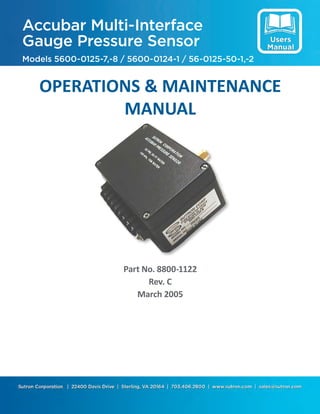
Accubar multi interface gauge pressure sensor
- 1. Sutron Corporation | 22400 Davis Drive | Sterling, VA 20164 | 703.406.2800 | www.sutron.com | sales@sutron.com Accubar Multi-Interface Gauge Pressure Sensor Models 5600-0125-7,-8 / 5600-0124-1 / 56-0125-50-1,-2 OPERATIONS & MAINTENANCE MANUAL Part No. 8800-1122 Rev. C March 2005
- 3. i Table of Contents 1. Introduction ...................................................................................................................... 1 Special Note Concerning the 5600-0124-1...............................................................................1 Special Note Concerning the 56-0125-50-1 and the 56-0125-50-2..........................................1 2. Quick Start ....................................................................................................................... 2 5600-0125 to 8200 ...................................................................................................................2 5600-0125 or 5600-0124 to 8210.............................................................................................2 3. Cabling ............................................................................................................................. 3 DB9 Connector (Not applicable to the 5600-0124)..................................................................3 Terminal Block.........................................................................................................................3 SDI-12 Wiring..........................................................................................................................4 RS-232 Wiring .........................................................................................................................4 Analog Wiring..........................................................................................................................5 Quadrature Output Wiring........................................................................................................5 4. Setup and Operation........................................................................................................ 6 Introduction..............................................................................................................................6 Nomenclature ...........................................................................................................................6 RS-232 Automatic Reading Mode............................................................................................6 Setting the Address...................................................................................................................7 Using Switches to Set the Address.............................................................................7 Using a command to Set the Address.........................................................................8 Verifying the Address and Operation.......................................................................................9 Commands (Overview).............................................................................................................9 Making a Measurement ............................................................................................................10 Selecting a measurement command class...................................................................10 Always supported.........................................................................................10 Multiple long measurement time sensors.....................................................10 Improved data integrity checking.................................................................11 Making a non-concurrent Measurement (M command) .............................................11 Making a Concurrent Measurement (C command) ....................................................12 Making a non-concurrent Measurement with CRC-16 (MC command).....................13 Making a Concurrent Measurement with CRC-16 (CC command)............................15 Other Measurements ..................................................................................................16 Changing the Units.....................................................................................................18 Setting User Units ......................................................................................................18 Field Calibration ........................................................................................................19 Configuring the Analog Output ................................................................................................20 Analog Output Range.................................................................................................20 Converting Voltage to Pressure..................................................................................21 Configuring the Quadrature Output..........................................................................................21 Setting the Quadrature Scale Factor, Threshold, and Step Rate.................................21 Setting the Quadrature Output’s Reading...................................................................22 Use of an ACCUBAR® with a Sutron 5600-0126-1 Chart Drive...............................23 Configuring the Operating Mode and Averaging Time............................................................23 Setting the Operating Mode .......................................................................................23 Setting the Averaging Time........................................................................................24 Resetting the unit to Factory Default Configuration.................................................................24
- 4. ii 5. Command Reference....................................................................................................... 26 Accubar Basic SDI-12 Commands...........................................................................................26 Accubar Extended Commands .................................................................................................35 Additional commands for Analog output units.........................................................................38 Additional commands for Quadrature output units...................................................................39 6. Installation ........................................................................................................................ 41 7. Calibration ........................................................................................................................ 42 Factory Calibration...................................................................................................................42 Metrology Lab Calibration.......................................................................................................42 8. Troubleshooting and Maintenance................................................................................... 44 Troubleshooting .......................................................................................................................44 Additional Troubleshooting commands .....................................................................44 Measure Break detect time...........................................................................44 Test Analog output.......................................................................................45 Maintenance .............................................................................................................................45 9. Specifications for 5600-0125 Gauge ACCUBAR ............................................................. 46 10. Specifications for 5600-0124 Gauge ACCUBAR ............................................................. 47 11. Specifications for 56-0125-50 Gauge ACCUBAR............................................................ 48 Appendix A -- Introduction to Pressure Measurement ............................................................. 49 TYPES OF PRESSURE MEASUREMENTS..........................................................................49 PRESSURE UNITS .................................................................................................................50 ERROR DEFINITIONS AND EXAMPLES ...........................................................................51 Appendix B -- SDI-12 with the Sutron 8200, 8200A, and 8210................................................ 53 Entering Extended Commands for Configuration Purposes .....................................................53 From the Front Panel..................................................................................................53 From a PC connected to the RS-232 port...................................................................53 Logging data from the M1 or M2 commands or from addresses above 9 ................................53 Logging Temperature data from the Accubar ............................................................54 Logging data with multiple data recorders ...............................................................................54 Setup two 8200s with one ACCUBAR ......................................................................54 Setup two 8200s with two ACCUBARS....................................................................55 Appendix C -- Procomm setup for use with the Accubar ......................................................... 57 Appendix D -- Sutron Customer Service Policy........................................................................ 59
- 5. 1 1. Introduction The ACCUBAR® Pressure Sensor is a solid-state pressure transducer suitable for data collection and monitoring applications. The ACCUBAR® sensor has been designed with the following features to operate in a wide range of applications: low power consumption standby power is 0.2mA on non-analog versions, average power when taking measurements every 15 minutes via SDI-12 is less than 0.25 mA. High accuracy 0.0044 psi for pressures less than 4.4 psi, 0.1% of reading for pressures 4.4 to 22 psi. (0.01 ft. up to 10 ft. of water, 0.1% of reading 10 to 50 feet of water) Excellent stability measurement error increases by no more than 0.02% of 22 psi or 0.1% of the actual pressure, whichever is greater, for a period of 6 months. full temperature compensation the accuracy is maintained over the temperature range of -40° to +60°C. Selectable units the sensor can be configured to output the data in psi, feet of water, kilopascals, centimeters of water, or customer defined units. non-volatile setup the setup is stored in EEROM and remains even when power is removed from the sensor Wide operating voltage the sensor operates over the voltage range of 8 to 28 VDC Special Note Concerning the 5600-0124-1 The 5600-0124-1 is a SDI-12 only version of the ACCUBAR® . It does not support RS-232 communications, analog output, or quadrature output. It does not have internal overpressure protection. These differences should be kept in mind when using this manual. There are several features described that are applicable to the 5600-0125 family and the 56-0125 family, but are not applicable to the 5600-0124-1. Special Note Concerning the 56-0125-50-1 and the 56-0125-50-2 The 56-0125 family of ACCUBAR® products look and function the same as the 5600-0125 family. The main difference is that the 56-0125 family of products is rated for higher pressures. The 56-0125-50 series are 50 PSI units (115 feet of water or 35 meters of water) while the 5600-0125 family is limited to 22 PSI (50 ft or 15 m). The 56-0125-50-1 supports quadrature output in addition to SDI-12 and RS-232 just like the 5600-0125-7. The 56-0125-50-2 also supports analog output just like the 5600-0125-8. To cut down on the proliferation of model numbers in the manual text, there are times that only the 5600-0125 family model number is included. Sutron Corporation Accubar Gauge Pressure Sensor Users Manual Rev. C #8800-1122 03/2005 1
- 6. 2 2. Quick Start The ACCUBAR® sensor comes with a setup compatible with a Sutron 8200/8210. If you have an 8200 or 8210, you are able to operate the ACCUBAR® without making any changes to the setup. If you do not have an 8200 or 8210, you may need to change the wiring to make it connect to your system as described in Chapter 3. 5600-0125 to 8200 To use the ACCUBAR® with the 8200 follow these simple steps: • Connect the sensor to your Sutron 8200 Data Logger SDI-12 port on the front panel of the 8200, using a DB9 Male - Male straight through cable. • Connect a pressure source to the ACCUBAR. Make sure the pressure source will not exceed 35 psi and that the pressure medium is air or dry gas, i.e., Nitrogen. • Use the 8200 SYSTEM SETUPENABLE SENSOR menu to turn SDI0-1 ON. If you want to see the units indicator for the measurement also turn SDI0-2 ON. Refer to the Sutron 8200 Data Logger Operations and Maintenance Manual if you do not know how to ENABLE sensors. • Use the 8200 VIEWLIVE READINGS menu and select the SDI0-1 sensor. The 8200 will now display the pressure readings from the ACCUBAR® sensor in units of feet of water. 5600-0125 or 5600-0124 to 8210 To use the ACCUBAR® with the 8210 follow these simple steps: • Connect the sensor PWR IN +, PWR IN -, and SDI DATA terminals to your Sutron 8210 Data Logger SDI-12 port (PWR IN+ to SDI-12 +, PWR IN- to SDI-12 G, and SDI DATA to SDI-12 D). • Connect a pressure source to the ACCUBAR. Make sure the pressure source will not exceed 35 psi and that the pressure medium is air or dry gas, i.e., Nitrogen. • Use the 8210 SYSTEM SETUPENABLE SENSOR menu to turn SDI0-1 ON. If you want to see the units indicator for the measurement also turn SDI0-2 ON. Refer to the Sutron 8210/8200A Data Logger Operations Manual if you do not know how to ENABLE sensors. • Use the 8210 VIEWLIVE READINGS menu and select the SDI0-1 sensor. The 8210 will now display the pressure readings from the ACCUBAR® sensor in units of feet of water. Sutron Corporation Accubar Gauge Pressure Sensor Users Manual Rev. C #8800-1122 03/2005 2
- 7. 3 3. Cabling DB9 Connector (Not applicable to the 5600-0124) The ACCUBAR® comes with a DB9F connector on it. The wiring of the connector is as follows: Name DB9F Pin Notes Ground 5 RXD 3 Data to the Accubar TXD 2 Data from the Accubar Battery 9 (8 to 28VDC) Ground 7 SDI Data 1 SDI-12 Data line DTR 4 Must be asserted for RS-232 communication N/C 6 N/C 8 Terminal Block The following table contains pin descriptions for the terminal block. Description Terminal Block Notes Power IN Positive 1 +8 to +28 VDC Power IN Ground 2 SDI-12 Data 3 Analog output 4 0-5 VDC (only on analog output models) Analog ground 5 Also can be used as ground for Quad. out Quadrature out Phase A 6 Phase A will lead Phase B for positive change Quadrature out Phase B 7 Phase A leads by going to 5V before Phase B N/C 8 Reserved Note: Only the first three positions are applicable to the 5600-0124-1. Sutron Corporation Accubar Gauge Pressure Sensor Users Manual Rev. C #8800-1122 03/2005 3
- 8. 4 SDI-12 Wiring The ACCUBAR® conforms to version 1.2 or 1.3 of the SDI-12 standard depending on firmware version. Firmware versions V2.0 and higher support version 1.3 of the standard. This means that it also conforms with versions 1.0, 1.1, and 1.2. Only three wires are needed to use the ACCUBAR® SDI-12 interface. The following table contains pin descriptions for the terminal block on the ACCUBAR® . Description Terminal Block Data Recorder Connection Battery 1 Connect to Battery or data recorder supplied voltage Ground 2 Connect to Ground SDI Data 3 Connect to data recorder SDI Data line Instead of using the terminal block on 5600-0125-7, and -8 or 56-0125-50-1, and -2 models, an SDI-12 connection can be made through the DB9F connector. The following table indicates the required connections. Description DB9F connector Data Recorder Connection Battery 9 Connect to Battery or data recorder supplied voltage Ground 5 or 7 Connect to Ground SDI Data 1 Connect to data recorder SDI Data line NOTE: When connecting via the DB9F connector to the SDI-12 port of the SUTRON 8200, just use a straight through DB9 male to DB9 male cable. The pin outs have been arranged to allow the use of this commonly available standard cable. RS-232 Wiring The default communications parameters for RS-232 are: • 1200 baud • 7 data bits with even parity added as an eighth bit • One stop bit The following table contains pin descriptions for the DB9F connector on the Accubar, with the corresponding RS-232 cable connections to PC. Description DB-9F connector IBM AT Connection (DB-9F cable) IBM PC or any DTE Connection (DB-25-F cable) Ground 5 5 7 Receive Data 3 3 2 Transmit Data 2 2 3 Battery 9 Supply Voltage Supply Voltage Ground 7 Supply Ground Supply Ground SDI Data 1 DTR 4 4 20 Sutron Corporation Accubar Gauge Pressure Sensor Users Manual Rev. C #8800-1122 03/2005 4
- 9. 5 When Data Terminal Ready (DTR) is off, the ACCUBAR® enters a low-power standby mode and the RS-232 drivers are turned off. When DTR is raised, the unit resumes normal operation. NOTE: The unit can be powered off of the DTR pin but a typical RS-232 connector will not supply enough current to power the unit and an external supply will be required. Supply Voltage and Supply Ground are where the supply voltage for the ACCUBAR® is applied if it is going to be powered via the DB-9F connector. Even though the unit can be powered off of the DTR pin, the DTR and Battery pins (4 and 9) are NOT interchangeable. The DTR line must be high for the ACCUBAR® to acknowledge an RS- 232 connection. Pins 5 and 7 are connected internally and are interchangeable. The two connections are provided as a convenience to the RS-232 user. NOTE: Pins 1 and 2 of the terminal block can be used to provide power to the unit. This allows the ACCUBAR® to connect via the DB9F connector directly to any RS-232 DTE port, i.e., the serial port of most computers. Analog Wiring The following table contains pin descriptions for the terminal block on the analog version of the ACCUBAR. Description Terminal Block Connection Battery 1 Connect to Battery + or data recorder supplied voltage Ground 2 Connect to Battery - or data recorder ground Analog out + 4 Connect to Analog + input Analog out - 5 Connect to Analog – input NOTE: Analog out - is connected internally to ground. The analog out - pin is provided to allow the unit to be connected to a differential input and eliminate errors due to the voltage drop in the ground connection on long cable runs. Quadrature Output Wiring The quadrature output is available on the 5600-0125-7 and -8 models and on the 56-0125-50-1 and -2 models. The following table contains pin descriptions for the terminal block. Description Terminal Block Connection Battery 1 Connect to Battery + or data recorder supplied voltage or to chart drive supplied voltage Ground 2 Connect to Battery - or data recorder ground or chart drive ground Quadrature out Phase A 6 Phase A will lead Phase B for positive change Quadrature out Phase B 7 Phase A leads by going to 5V before Phase B Note: The number of steps per unit of change, the step rate, and the step threshold are set via the XQS command. Sutron Corporation Accubar Gauge Pressure Sensor Users Manual Rev. C #8800-1122 03/2005 5
- 10. 6 4. Setup and Operation Introduction This section will familiarize you with the steps and commands needed to alter the setup of the ACCUBAR. If you will use the ACCUBAR® sensor at address 0 (the factory default) and can accept the output in units of feet of water, you will not need to use these commands. Typically, you will need to issue some of the commands, so we recommend you learn how to do so. Learning to issue commands also helps if you need to troubleshoot a sensor. Users of the analog version of the ACCUBAR® will not need to use these commands if the output range of 0 to 22psi (0 to 50.76 feet of water) is acceptable. Users of the analog version will, however, probably wish to customize the output range to suit their application. To customize the output range, analog users will need to know how to issue commands. To issue commands to the ACCUBAR® via SDI-12, you will need to connect it to a data recorder, such as a Sutron 8200, 8210, 8400, 9210, or Xpert which is capable of issuing standard and extended SDI-12 commands. Follow the instructions in Sections 2 and 3 in order to make these connections. To issue commands to the ACCUBAR® via RS-232, you will need to connect it to an RS-232 terminal or to a computer running terminal emulation (communications) software and to a power supply or battery. Follow the instructions in Section 3 in order to make these connections Nomenclature All commands have three components: the device address, the command body, and the command termination. The device address is a single character and is the first character of a command. In the examples that follow, it is usually the number 0 (the default address as shipped from the factory). The command body and the responses are shown as a combination of upper and lower case letters. The upper case letters are the fixed portions of the command and the lower case letters are the variables or values. In the specific examples, you will see that the lower case letters are replaced with actual numbers. All commands are shown with an exclamation point (!) as the command terminator. This command terminator works with both the SDI-12 and RS-232 interfaces. With RS-232, you have the additional option of terminating the command with a carriage return <CR> and/or line feed <LF> in place of the exclamation point. RS-232 Automatic Reading Mode The RS-232 port supports an automatic reading mode. By default, when an RS-232 connection is made (DTR asserted), the unit will start making measurements and reporting the pressure reading out the RS-232 port. The reported pressure will be same as provided by the measure command (M command). This means that offsets, pressure units, and resolution can be set via all of the appropriate commands. The output is the pressure followed by a carriage return line feed sequence. For example: 0.0091 0.0090 Sutron Corporation Accubar Gauge Pressure Sensor Users Manual Rev. C #8800-1122 03/2005 6
- 11. 7 The ACCUBAR® continues to report the pressure at the reading rate. The reading rate can be changed by using the XT command to change the averaging time. If the ACCUBAR® receives a command terminator, either an exclamation point “!” or a carriage return, then the automatic reading mode will be disabled for that RS-232 session and the interaction with the unit will become command driven, just like SDI-12. Beginning with version 2.1 of the firmware, it is possible to make the command driven mode the default by using issuing the aXOP+1! command. See the description of the XOP command in the command reference for further details. When in command driven mode, any command can be aborted by sending a command terminator, a carriage return. Then a new command can be issued. Note: If both an RS-232 connection and a SDI-12 connection are made to one ACCUBAR® , the SDI-12 takes priority. This means that during the time of a SDI-12 command, the unit will not accept commands from the RS-232 port. Once the unit has finish with the SDI-12 command, it will revert back to accepting RS-232 commands. Setting the Address If you are using the ACCUBAR® connected with other SDI-12 devices, you will need to change the ACCUBAR® address. Otherwise, skip this section. The address simply lets multiple devices share the same wiring. When the data recorder needs data from a particular sensor, it requests data using an address. Only the device with the matching address will reply. For convenience in setting up the unit when only one sensor is connected, the ACCUBAR® supports wildcard addresses of asterisk (*) and question mark (?). The default SDI-12 address is 0. There are two ways to set the address: switches and via commands. Using Switches to Set the Address NOTE: It is usually easier to set the address via a software command, as described in the next section. Remove the cover for the sensor and set the switches to one of the settings as follows: Address Switch 4 Switch 3 Switch 2 Switch 1 0 off Off off off 1 off Off off ON 2 off Off ON off 3 off Off ON ON 4 off ON off off 5 off ON off ON 6 off ON ON off 7 off ON ON ON 8 ON Off off off 9 ON Off off ON A ON Off ON off B ON Off ON ON C ON ON off off D ON ON off ON E ON ON ON off F ON ON ON ON Sutron Corporation Accubar Gauge Pressure Sensor Users Manual Rev. C #8800-1122 03/2005 7
- 12. 8 Note: All other switches in the ACCUBAR® need to be OFF. The factory default for all switches is OFF (address 0). The ACCUBAR® will not operate properly if any of the switches (5 to 8) are set ON. Using a command to Set the Address In order to set the address by SDI-12 command or RS-232 command, the DIP switch address must be set to 0 (Switches 1,2,3,4 OFF). This is the factory setting for the switches. Also, no other SDI-12 devices connected to the system should be set to address 0 or to the desired ACCUBAR® address. Hint: If you do not know the address of a particular ACCUBAR, use the unknown address command to have the ACCUBAR® identify itself. NOTE: There can only be one ACCUBAR® connected in order for the unknown address command to work. The syntax for the unknown address command is *X?! The ACCUBAR® also supports an alternate version of the unknown address command which is a command acknowledge to a wildcard address. The syntax for this version is: *! Beginning with version 1.2 of the SDI-12 specification there is an address query command defined. Therefore another version of the request unknown address or address query command is: ?! The SDI-12 command for setting the ACCUBAR's address is the XAD command 0XADnAn! where 0 is the current address of the device, n is the new SDI-12 address and n is the same address repeated (0 to 9, A to Z, a to z). Note that the command follows the SDI-12 standard beginning with the address and ending with "!". The ACCUBAR® will issue a reply message in response to the command if the command was recognized. The message will be 00011 which is explained in the Command Reference. If you do not get this message, try the command again and check the switches (Unit must be set to address 0 since that is the address this command trying to change from). Note: The ACCUBAR® will not respond if the command is invalid, i.e., there is a typing mistake in the command or the two copies of the new address do not match. As an example, the following command would set the ACCUBAR® address to 5: 0XAD5A5! Subsequently, the address can be set to a different address, 9 for example, by the command: 5XAD9A9! Sutron Corporation Accubar Gauge Pressure Sensor Users Manual Rev. C #8800-1122 03/2005 8
- 13. 9 The ACCUBAR® also supports an alternate version of the set Address command as specified in SDI-12 standard version 1.2. 0An! where 0 is the current address of the device, n is the new SDI-12 address (0 to 9, A to Z, a to z). As an example, the following command would set the ACCUBAR® address to 5: 0A5! The ACCUBAR® will respond with the new address which is 5. Subsequently, the address can be set to a different address, 9 for example, by the command: 5A9! Verifying the Address and Operation The ACCUBAR® will respond with an identifying message when it receives the send identification command, I. The format of the command is: aI! Where a is the address for the ACCUBAR. The ACCUBAR® will reply with a13 SUTRON 0125-71.0sssssssVvvv a 13 SUTRON 0125-7 1.0 sssssss Vvvv Where: SDI-12 address supports SDI version 1.3 commands manufacturer SUTRON Sutron model number hardware revision level sensor serial number the software revision If you do not get a reply, check the address setting for the ACCUBAR® and make sure you use the proper address for the sensor. Commands (Overview) The commands to set up and operate the ACCUBAR® are those defined by the SDI-12 specifications plus some extended commands defined by Sutron. Note: ALL ACCUBAR® COMMANDS ARE UPPER CASE. All commands start with a single-character address and end in an exclamation point. The address is a single character with values 0 to 9, A to Z, and a to z. Values are entered in the form of a polarity sign (+ or −) followed by up to seven digits, including a decimal point. The commands are in ASCII and all the replies use printable ASCII characters followed by <CR> <LF>. The case of the letters is important. An “A” is not the same as an “a”. The ACCUBAR® replies to all SDI-12 commands it supports. If the ACCUBAR® receives a command it does not support, no reply is made. The reply will have one of two forms: Sutron Corporation Accubar Gauge Pressure Sensor Users Manual Rev. C #8800-1122 03/2005 9
- 14. 10 a0000 Where a is the address and the 0000 indicates that there is no further message to send or atttn and a Where a is the address, ttt is the amount of time, in seconds, the ACCUBAR® needs to make the measurement or process the command and n is the number of values that can be collected. In this form the sensor will also respond with its address when the data is ready to collect if ttt is not 000. This response is called a service request. If you issued the change address command or the identify command described in the previous sections, you already have some experience with using ACCUBAR® commands. There are other commands available to make measurements, set the type of output units for the measurements, perform special scaling of the measurements, do field calibration, etc. The following sections describe the commands by function. Making a Measurement There are four classes of measurement commands which will be referred to as M commands (Measurement Commands), C commands (Concurrent Measurement Commands), MC commands (Measurement commands with CRC-16), and CC commands (Concurrent Measurement Commands with CRC-16). Concurrent measurement commands are new to version 1.2 of the SDI- 12 specification. The commands with CRC-16 are new to version 1.3 of the SDI-12 specification. In the original class of “M” measurement commands, the data recorder issued the measurement command and then waited for the sensor to complete the measurement before continuing the data collection cycle. Only one sensor could be accessed at a time and a maximum of nine parameters could be returned. With version 1.2 of the specification, concurrent measurements were defined. With a concurrent measurement, the data recorder can request the sensor to take a measurement, determine how long it will be until the sensor has a reading, and then continue on making requests to other sensors on the SDI-12 bus. This way multiple sensors are taking measurements concurrent with each other. Once the measurement time for a sensor has expired the data recorder polls the sensor for the data. The CRC-16 commands that were added in version 1.3 of the specification add a 16 bit cyclic redundancy check (CRC-16) to the returned data values. This provides an additional means for the data recorder to ensure that the collected data has not been corrupted. Software support for SDI-12 version 1.3 was added in software revision V2.0. All of the 5600- 0125-7 & -8, 56-0125-50-1 & -2, and the 5600-0124-1 versions of the ACCUBAR® support the M and C commands. The ones with software version 2.0 and higher also support the CRC-16 (MC and CC) commands. Selecting a measurement command class Always supported The first requirement is that the data recorder support the command. All SDI-12 data recorders support the non-concurrent measurement M command. With the M command the data recorder collects data from the sensors one at a time. Multiple long measurement time sensors When collecting data from several SDI-12 sensors that have long measurement times, the complete data collection cycle can be shortened by utilizing concurrent commands. The data recorder can initiate the measurement on all the sensors and when each finishes, then collect the data from all of Sutron Corporation Accubar Gauge Pressure Sensor Users Manual Rev. C #8800-1122 03/2005 10
- 15. 11 them. Since the measurement times overlap, the complete data collection cycle is shorter. There is no advantage to the concurrent measurement C command when there is only one sensor. Improved data integrity checking The measurement command classes with CRC-16 (MC and CC) offer additional data integrity checking over the non CRC-16 commands (M and C). The non CRC-16 commands offer data integrity checking in the form of parity and the SDI-12 command structure. The CRC-16 commands offer some additional data integrity through the addition of a CRC-16. Since the CRC- 16 commands are brand new in SDI-12 version 1.3, not as many data recorders support them. In most applications, lack of this support on the part of the data recorder will not be missed since non CRC-16 SDI-12 commands still offer significant data integrity checking. If the data recorder supports CRC-16 commands, then it is recommended to use them when collecting data from this sensor in order to benefit from the increased noise immunity. Making a non-concurrent Measurement (M command) The command to tell the ACCUBAR® to make a measurement with the original measurement command is: aM! where a is the address character, and M is the command to make a measurement Most data recorders will issue this command and automatically handle the reply to collect data. You can also issue the command yourself. In reply, the ACCUBAR® will respond with attt2 acknowledging it is address a and indicating that after ttt seconds are allowed for the measurement, 2 values can be collected. When the measurement is complete, the ACCUBAR® responds with a service request a where a is the address character Note that you still do not have any data from the ACCUBAR. To request the data after a measurement, aD0! where a is the address character and D0 is the command to retrieve measured data. Note: the number zero follows D, not the letter O. In this case, the ACCUBAR® will reply with two values in the format: avu where a is the address, v is the data value and u indicates the units. Both v and u have the format of a polarity sign (+ or −) followed by up to seven digits, including a decimal point. The u indicates the units of the measurement. When u is 0, the value has units of feet of water. When u is 1, the units are psi. When u is 9, the units depend on a user entered slope and offset. u Sutron Corporation Accubar Gauge Pressure Sensor Users Manual Rev. C #8800-1122 03/2005 11
- 16. 12 can also take on additional values after a field calibration has been performed. The following table summarizes all the values of u. 0 units are feet of water 1 units are psi 2 units are kilopascals 3 units are cm of water 4 units are m of water 5 units are mm of water 9 units depend on user-entered scale and offset. If the field calibration offset is non-zero, then one of the following values of u will be returned: 10 units are feet of water with non-zero field calibration offset 11 units are psi with non-zero field calibration offset 12 units are kilopascals with non-zero field calibration offset 13 units are cm of water with non-zero field calibration offset 14 units are m of water with non-zero field calibration offset 15 units are mm of water with non-zero field calibration offset 19 user units with non-zero field calibration offset (psi + field calibration offset) ∗ user scale + user offset set by XE or XS set by XUU set by XUU If the unit has had its calibration modified at a standards lab other than at Sutron, then the value returned for u will have one hundred (100) added to it. In other words, if the XC command has been utilized to set the calibration scale factor to other than 1 or the calibration offset factor to other than 0 then 100 will be added to the units indicator. In most cases, you will not set up the recorder to store this units identifier. It is provided in response to the standard measure command to eliminate confusion as to the computation used to come up with the final value. Making a Concurrent Measurement (C command) The command to tell an ACCUBAR® to make a concurrent measurement is: aC! where a is the address character, and C is the command to make a concurrent measurement The concurrent measurement command was first defined in version 1.2 of the SDI-12 specification. Therefore the data recorder will have to be SDI-12 version 1.2 or higher compliant before it can be expected to issue this command and automatically handle the reply to collect data. You can also issue the command yourself. In reply, the sensor will respond with attt02 Acknowledging it is address a and indicating that after ttt seconds are allowed for the measurement, 2 values can be collected. When the measurement is complete, the sensor does NOT issue a service request Note: this is different from the M command. To request the data after a measurement, Sutron Corporation Accubar Gauge Pressure Sensor Users Manual Rev. C #8800-1122 03/2005 12
- 17. 13 aD0! where a is the address character and D0 is the command to retrieve measured data. Note: the number zero follows D, not the letter O. In this case, the ACCUBAR® will reply with two values in the format: avu where a is the address, v is the data value and u indicates the units. Both v and u have the format of a polarity sign (+ or −) followed by up to seven digits, including a decimal point. The u indicates the units of the measurement. When u is 0, the value has units of feet of water. When u is 1, the units are psi. When u is 9, the units depend on a user entered slope and offset. u can also take on additional values after a field calibration has been performed. The following table summarizes all the values of u. 0 units are feet of water 1 units are psi 2 units are kilopascals 3 units are cm of water 4 units are meters of water 5 units are mm of water 9 units depend on user-entered scale and offset. If the field calibration offset is non-zero, then one of the following values of u will be returned: 10 units are feet of water with non-zero field calibration offset 11 units are psi with non-zero field calibration offset 12 units are kilopascals with non-zero field calibration offset 13 units are cm of water with non-zero field calibration offset 14 units are meters of water with non-zero field calibration offset 15 units are mm of water with non-zero field calibration offset 19 user units with non-zero field calibration offset (psi + field calibration offset) ∗ user scale + user offset set by XE or XS set by XUU set by XUU If the unit has had its calibration modified at a standards lab other than at Sutron, then the value returned for u will have one hundred (100) added to it. In other words, if the XC command has been utilized to set the calibration scale factor to other than 1 or the calibration offset factor to other than 0 then 100 will be added to the units indicator. In most cases, you will not set up the recorder to store this units identifier. It is provided in response to the standard measure command to eliminate confusion as to the computation used to come up with the final value. Making a non-concurrent Measurement with CRC-16 (MC command) The command to tell the ACCUBAR® to make a non-concurrent measurement with a CRC-16 check on the data is: aMC! where a is the address character, and MC is the command to make a non-concurrent measurement with a CRC-16 Sutron Corporation Accubar Gauge Pressure Sensor Users Manual Rev. C #8800-1122 03/2005 13
- 18. 14 The non-concurrent measurement with CRC-16 command was first defined in version 1.3 of the SDI-12 specification. Therefore the data recorder will have to be SDI-12 version 1.3 or higher compliant before it can be expected to issue this command and automatically handle the reply to collect data. You can also issue the command yourself. In reply, the ACCUBAR® will respond with attt2 acknowledging it is address a and indicating that after ttt seconds are allowed for the measurement, 2 values can be collected. When the measurement is complete, the sensor responds with a service request a where a is the address character Note that you still do not have any data from the ACCUBAR® . To request the data after a measurement, aD0! where a is the address character and D0 is the command to retrieve measured data. Note: the number zero follows D, not the letter O. In this case, the sensor will reply with two values in the format: avuC where a is the address, v is the data value, u indicates the units, and C is the CRC-16 encoded into 3 ASCII characters. Both v and u have the format of a polarity sign (+ or −) followed by up to seven digits, including a decimal point. The CRC-16 is always the last three characters which are never a numeric digit. The u indicates the units of the measurement. When u is 0, the value has units of feet of water. When u is 1, the units are psi. When u is 9, the units depend on a user entered slope and offset. u can also take on additional values after a field calibration has been performed. The following table summarizes all the values of u. 0 units are feet of water 1 units are psi 2 units are kilopascals 3 units are cm of water 4 units are meters of water 5 units are mm of water 9 units depend on user-entered scale and offset. If the field calibration offset is non-zero, then one of the following values of u will be returned: 10 units are feet of water with non-zero field calibration offset 11 units are psi with non-zero field calibration offset 12 units are kilopascals with non-zero field calibration offset 13 units are cm of water with non-zero field calibration offset 14 units are meters of water with non-zero field calibration offset 15 units are mm of water with non-zero field calibration offset 19 user units with non-zero field calibration offset (psi + field calibration offset) ∗ user scale + user offset set by XE or XS set by XUU set by XUU Sutron Corporation Accubar Gauge Pressure Sensor Users Manual Rev. C #8800-1122 03/2005 14
- 19. 15 If the unit has had its calibration modified at a standards lab other than at Sutron, then the value returned for u will have one hundred (100) added to it. In other words, if the XC command has been utilized to set the calibration scale factor to other than 1 or the calibration offset factor to other than 0 then 100 will be added to the units indicator. In most cases, you will not set up the recorder to store this units identifier. It is provided in response to the standard measure command to eliminate confusion as to the computation used to determine the final value. Making a Concurrent Measurement with CRC-16 (CC command) The command to tell the ACCUBAR® to make a concurrent measurement with CRC-16 check on the data is: aCC! where a is the address character, and CC is the command to make a concurrent measurement with a CRC-16 check on the returned data The concurrent measurement with CRC-16 command was first defined in version 1.3 of the SDI- 12 specification. Therefore the data recorder will have to be SDI-12 version 1.3 or higher compliant before it can be expected to issue this command and automatically handle the reply to collect data. You can also issue the command yourself. In reply, the ACCUBAR® will respond with attt02 acknowledging it is address a and indicating that after ttt seconds are allowed for the measurement, 2 values can be collected. When the measurement is complete, the sensor does NOT issue a service request Note: this is different from the M and MC commands. To request the data after a measurement, aD0! where a is the address character and D0 is the command to retrieve measured data. Note: the number zero follows D, not the letter O. In this case, the sensor will reply with two values in the format: avuC where a is the address, v is the data value, u indicates the units the value is expressed in, and C is the CRC-16 encoded into 3 ASCII characters. Both v and u have the format of a polarity sign (+ or −) followed by up to seven digits, including a decimal point. The CRC-16 is always the last three characters which are never a numeric digit. The u indicates the units of the measurement. When u is 0, the value has units of feet of water. When u is 1, the units are psi. When u is 9, the units depend on a user entered slope and offset. u can also take on additional values after a field calibration has been performed. The following table summarizes all the values of u. Sutron Corporation Accubar Gauge Pressure Sensor Users Manual Rev. C #8800-1122 03/2005 15
- 20. 16 0 units are feet of water 1 units are psi 2 units are kilopascals 3 units are cm of water 4 units are meters of water 5 units are mm of water 9 units depend on user-entered scale and offset. If the field calibration offset is non-zero, then one of the following values of u will be returned: 10 units are feet of water with non-zero field calibration offset 11 units are psi with non-zero field calibration offset 12 units are kilopascals with non-zero field calibration offset 13 units are cm of water with non-zero field calibration offset 14 units are meters of water with non-zero field calibration offset 15 units are mm of water with non-zero field calibration offset 19 user units with non-zero field calibration offset (psi + field calibration offset) ∗ user scale + user offset set by XE or XS set by XUU set by XUU If the unit has had its calibration modified at a standards lab other than at Sutron, then the value returned for u will have one hundred (100) added to it. In other words, if the XC command has been utilized to set the calibration scale factor to other than 1 or the calibration offset factor to other than 0 then 100 will be added to the units indicator. In most cases, you will not set up the recorder to store this units identifier. It is provided in response to the standard measure command to eliminate confusion as to the computation used to come up with the final value. Other Measurements The SDI-12 standard allows for other measurement commands such as M1, M2 etc., other current measurement commands such as C1, C2, etc., other non-concurrent measurements with CRC-16 such as MC1, MC2, etc, and other concurrent measurement with CRC-16 such as CC1, CC2, etc. This unit maintains symmetry across all four classes of commands, that is, it returns the same information to a C1 as it does to a M1 or a MC1 or a CC1. The ACCUBAR® supports the following optional measurement commands: Sutron Corporation Accubar Gauge Pressure Sensor Users Manual Rev. C #8800-1122 03/2005 16
- 21. 17 aM1! aC1! aMC1! aCC1! measure psi using factory calibration. Do not apply any user scaling, field calibration or offsets. This returns 1 value and the units are fixed to psi. aM2! aC2! aMC2! aCC2! measure temperature (Celsius or Fahrenheit). This returns two values: the temperature and the units. The units will be 0 for Celsius and 1 for Fahrenheit. aM3! aC3! aMC3! aCC3! measure user scale, user offset, field calibration offset. Use this if you want to view the user-entered values that can affect the value returned by the M, C, MC, and CC commands. aM4! aC4! aMC4! aCC4! measure calibration lab scale and offset. Use this if you want to view the calibration lab values that can affect the value returned by the M, C, MC, and CC commands. aM5! aC5! aMC5! aCC5! measure the quadrature scale factor, quadrature threshold, quadrature step rate, and operating mode for the analog and quadrature outputs. (Version 2.0 and higher.) aM6! aC6! aMC6! aCC6! Measure temperature and pressure. The output is the concatenation of the M2 and M commands. Temperature, temperature units, Pressure, Pressure units. (Version 2.0 and higher.) aM7! aC7! aMC7! aCC7! Measure psi and degrees C using factory calibration. Do not apply any user scaling, field calibration or offsets. This returns two values and the units are fixed to psi and degrees C. Remember to issue the aD0! command after the measurement is complete in order to retrieve the data. Sutron Corporation Accubar Gauge Pressure Sensor Users Manual Rev. C #8800-1122 03/2005 17
- 22. 18 Changing the Units As noted above, the aM! command can return the pressure in several different units. The selection of the units is made using the XUP command: aXUP+n+d! where n is one of the selections from the following table and d is the number of digits to the right of the decimal point. N Type Units Comments 0 ft of water The conversion to feet of water uses the factor 2.3073 ft per psi. 1 Psi pounds per square inch. 2 kPa kilo-pascals 3 cm of water The conversion formula is 70.3265 cm per psi. 4 m of water The conversion formula is 0.703265 m per psi. 5 mm of water The conversion formula is 703.265 mm per psi. 9 user units The value has units that depend on the values entered using the XUU command. For example, the command aXUP+0+2! will specify the output to be in the default units (Feet of water) with a resolution of 2 decimal places. The second parameter (2 in the example) is optional. If omitted, the resolution is not changed. Setting User Units If you want the sensor to read out in units other than feet of water, psi, kPa, or cm of water, you will need to use the XUP command to set the units to 9, user units. When user units are selected, the software will use the equation: output = psi * scale + offset where scale and offset are values you can enter into the system. The XUU command is used to enter the user scale and offset. The format of the command is: aXUUso! where s is the signed scale and o is the signed offset. For example, the following command will set the scale to 70.32 and the offset to 0.0, which are the proper values to convert the psi to cm of water: aXUU+70.32+0 Similarly, the slope and offset can be set to any values that will produce the desired units. NOTE: Remember that both an XUU and an XUP command are required for the ACCUBAR® to report in user-defined units. Sutron Corporation Accubar Gauge Pressure Sensor Users Manual Rev. C #8800-1122 03/2005 18
- 23. 19 Field Calibration The ACCUBAR® may have a change in the calibration over time. The most common change is a change in sensor zero (value read when the pressure is 0). Or the user may wish to enter a site specific offset to account for a difference between the orifice line outlet and a datum. The ACCUBAR® has two commands that can be used to change the zero reading. The XE command allows direct setting of an offset which will be added to the measurement: aXEou! where o is adjustment value with units u. u can have units 0=feet, 1=psi, 2=kPa, 3=cm, 4=m, 5=mm, and 9=user units. For example, the command: aXE+0.02+0 would set the offset pressure to 0.02 with units of feet. Note: Be aware that the XE command enters an absolute offset, not a delta offset. To attempt using the XE command to have readings match would require issuing an XE command to zero the offset first before a reading can be taken to determine the new required offset. For this reason, the XE command is only recommended for setting a known offset or datum into the unit. To have the ACCUBAR® reading match another instrument, such as a staff gauge, the XS command is recommended. The other command used to set the offset is the XS command. This command causes the sensor to make pressure readings and automatically compute a new offset. You can use this command only if you vent the sensor to the atmosphere or have a stable, known pressure on the sensor. The command has the format: aXS! or aXSdu! use this form only when the sensor is vented to the atmosphere use this form when the sensor is at a stable, known pressure. The d represents the desired reading and u the units. For example, after venting the sensor to the atmosphere, the following command would cause a new offset to be computed: 0XS! If the sensor was under pressure and stable at 4.65 feet, the following command would adjust the offset to ensure the 4.65-foot reading: 0XS+4.65+0! If the sensor was under pressure and stable at 4.65 psi, the following command would adjust the offset to ensure the 4.65-psi reading: 0XS+4.65+1! Sutron Corporation Accubar Gauge Pressure Sensor Users Manual Rev. C #8800-1122 03/2005 19
- 24. 20 When the ACCUBAR® is done with the self-calibration, the new offset is stored into memory. A subsequent aD0! command will display this offset. The offset can also be displayed using the M3 command. The returned value will be in the current units of pressure. Configuring the Analog Output Analog Output Range The 5600-0125-8 and 56-0125-50-2 versions support an analog output. The output range is 0 to 5 volts. As shipped from the factory, this corresponds to 0 to 22 psig. The analog output is driven by a 12 bit D/A converter. This means that the output changes in discrete steps of about 1.25 mV. Analog transmission of data is less accurate than digital transmission. There are three contributors to this error: Error in the transmitted value; noise and voltage drops picked up during transmission through the cable; and conversion errors at the receiving end. For the Accubar, the error in the transmitted value is going to be the error in the digital value plus a voltage error of the output. For the receiving end (data recorder, logger, panel display), there is a quantization error plus an accuracy error when the analog voltage is converted to a digital value. The best resolution of a 12 bit A/D on a 0 to 5 scale is 1.25 mV. If the scale is wider or the number of bits is less, then the resolution is even coarser. This suggests that most users will want to customize the output range to maximize the accuracy of their equipment over the range of interest. The command to set the Analog Output range is the aXARzf! Where a is the address character, XAR is the extended command to set the analog range, z is the pressure in psi that is to correspond to 0.000 VDC, and f is the pressure in psi that is to correspond to 5.000 VDC. If the user wanted the output of the ACCUBAR® to be 5 to 10 psi then the following command would adjust the range. 0XAR+5+10! If the user wanted the ACCUBAR® to output V1 volts at pressure P1 and V2 volts at pressure P2, then the following formulas would be used to determine z and f. ( ) V1V2 P1P2V1 P1z − − −= ( )( ) V1V2 P1P2V15 P1f − −− += For example, suppose we want the ACCUBAR® to output 2V at 20 ft of water and 4V at 40 ft of water. First we must convert feet of water to psi by dividing by 2.3073. This gives V1=2V, V2=4V, P1=8.668, P2=17.336. Therefore z = 8.668 - ( 2*(17.336 - 8.668) / (4-2) ) = 0 f = 8.668 + ( (5-2)(17.336 - 8.668) / (4-2) ) = 21.67 Our command would therefore be: Sutron Corporation Accubar Gauge Pressure Sensor Users Manual Rev. C #8800-1122 03/2005 20
- 25. 21 0XAR+0+21.67! Converting Voltage to Pressure The formula for converting the analog output voltage to pressure is: Pressure = analog output * Slope + offset where the slope is (5 volt pressure value - 0 volt pressure value) / 5 and the offset is the 0 volt pressure value. For the above illustrated range of 2V at 20 feet of water and 4V at 40 feet of water the offset for reading the pressure in psi would be z which was 0. The slope would be (f - z) / 5 which is: 4.334. To compute the output in feet of water for this example, the slope would be 10 and the offset would be 0. The slope and offset for different units when the output is configured for the factory default of 0 to 22 psi is given in the following table: UNITS Slope offset psi 4.4 0 feet of water 10.152 0 kPa 30.337 0 cm of water 309.44 0 NOTE: The analog output voltage does take into account the field calibration offset (set by the XE or XS commands). Configuring the Quadrature Output Setting the Quadrature Scale Factor, Threshold, and Step Rate The quadrature output tracks the pressure as returned by the M command. The units of pressure for the M command are user configurable with the XUP command. Changing the units of pressure for the M command with the XUP command also changes the units of pressure for the quadrature output. The quadrature scale factor is the number of steps the quadrature output takes per unit of change of the input pressure. As shipped from the factory the default units for the M command is feet of water. The factory default scale value is 1000. This means that the quadrature output steps 1000 times for every change in the input pressure of one foot. This means that the resolution of the quadrature output as shipped from the factory is 0.001 feet of water. This is the scale factor necessary to produce one rotation of the output shaft of the Sutron 5600-0126-1 chart drive per foot of input change. If the ACCUBAR® was being hooked up as a shaft encoder for a data logger, the scale factor would usually be set to 100 since most incremental shaft encoders produce 100 steps per revolution. The threshold level is utilized to minimize excess stepping by a chart drive and therefore conserve power. If the difference between the measured pressure and the quadrature output is less than the threshold level, the quadrature output is not changed. Once the difference between the measured pressure and the quadrature output exceeds this threshold level, the quadrature output will be stepped in order to eliminate this “error”. As shipped from the factory, the default value of the threshold is 0.01. This means that once the measured pressure and the quadrature output differ by 0.01 feet of water, the output will be stepped to eliminate this error. Sutron Corporation Accubar Gauge Pressure Sensor Users Manual Rev. C #8800-1122 03/2005 21
- 26. 22 The interface to the Sutron 5600-0126-1 operates at the 0.001 foot level. This means that if the threshold were set to zero then for every 0.001 foot of change detected by the Accubar, the stepper would be stepped. This would cause excessive power consumption on the stepper side because it would be attempting to track all the ripples in the water’s surface and all of the bubbles going down the tube. To prevent this excessive power consumption the threshold is set to the level of accuracy desired. This is usually on the order of 0.01 feet. If a particular installation was using a stepper and was not interested in any changes under 0.05 feet, then the threshold could be changed to 0.05 and a power saving would result from the decreased stepping. If the quadrature output was run directly into a data logger where there is not any penalty from the excessive stepping, then the threshold could be set to 0. This command also supports setting the step rate for the quadrature output. The factory default for the step rate is 100 steps per second. This corresponds to the maximum step rate for the Sutron 5600-0126-1 Chart Drive. This means that if the ACCUBAR® detected a one foot change, then the output would be ramped at the rate of 0.1 foot per second for 10 seconds (1000 steps divided by 100 steps per second). If the ACCUBAR® was connected to the shaft encoder input of a data logger the user might want to increase the step rate if the data logger could track a faster rate. Likewise it can be decreased for slower devices. NOTE: Decreasing this number will result in increased power consumption for the 5600-0126-1 Chart Drive, not lower power consumption. The format for the command is: aXQSstr! where a is the address character, XQS is the extended command to set the Quadrature Scale Factor s in steps per unit of change as returned by the M command, the Quadrature Threshold t, and the Quadrature Step Rate r in steps per second. If a user wanted to setup an ACCUBAR® at address 3 to produce 1000 steps per foot (units of pressure are 0 for feet of water), with a 0.01 foot threshold and a step rate of 100 steps per second, the command would be: 3XQS+1000+0.01+100! If the user wanted to connect it to a data logger that expected an incremental encoder that with a resolution of 0.01 feet and could track a rate of change of 2 feet per second then the command would be: 3XQS+100+0+200! This represents a command to the ACCUBAR® at address 3 to produce 100 steps per unit of change (units of pressure, XUP command, is 0 for feet of water), no threshold, and to produce 200 steps per second (200/100 or 2 feet per second). Setting the Quadrature Output’s Reading The Quadrature output is an incremental output. It indicates a change in the value, it does not report an absolute value. The device the ACCUBAR® is connected to will have some indication of what it thinks the current reading is. To facilitate synchronizing the quadrature input device with the true pressure reading of the Accubar, the ACCUBAR® has an extended command to set the quadrature output to the current reading of the quadrature input device. The XQC command causes the ACCUBAR® to drive the quadrature input device to match the reading of the Accubar. aXQCv! where a is the address character, XQC is the extended command to set the Quadrature Current value where v represents the quadrature value as indicated by the quadrature input device. Sutron Corporation Accubar Gauge Pressure Sensor Users Manual Rev. C #8800-1122 03/2005 22
- 27. 23 Once the XQC command is given, the ACCUBAR® knows the level as perceived by the quadrature input device. The next time the ACCUBAR® complete a pressure measurement, it will check and see if the difference between the input value and the measured pressure exceeds the threshold level set by the XQS command. If so, it will drive the quadrature output to update the quadrature input device. NOTE: If the XQS command needs to be given (M5 command returns current value of Scale, Threshold, Rate, and Operating Mode parameters), it should be issued with the correct parameters before issuing an XQC command. Use of an ACCUBAR ® with a Sutron 5600-0126-1 Chart Drive The 5600-0126-1 Chart Drive requires 1000 steps for one rotation of the shaft. The maximum input step rate is 100 steps per second. The higher the quadrature threshold is set, the lower the power consumption for the chart drive. The factory default settings of the ACCUBAR® of 1000 for the scale factor, 0.01 for the threshold, 100 for the step rate, and Feet of Water as the units for the M command will produce one shaft rotation per foot of water. To produce Clockwise rotation of the shaft as viewed from the end of the shaft for increasing water level, connect Phase A to the chart drive input labeled A, and Phase B to the chart drive input labeled B. For counter-clockwise rotation, either reverse the connections (A to B, B to A) or enter the quadrature scale factor as -1000. If the ACCUBAR® is only being used with the Chart Drive and not with a Data Logger, the Chart Drive provides courtesy power outputs to power the Accubar. If the ACCUBAR® is being used with a Chart Drive and a Data Logger, then there must be a common ground connection between the three devices. If a chart drive is being utilized with a data logger and an ACCUBAR® providing an analog output to the Data Logger then steps must be taken to ensure that the Chart Drive power consumption when stepping does not affect the analog reading. This means that there must be a direct ground connection between the data logger and the Accubar. The Chart Drive can not be connected to that ground. The Chart Drive must either have its own direct cable to the battery, or be powered off of the power source for the data logger. It can not be powered off of the line running to the Accubar. Configuring the Operating Mode and Averaging Time Setting the Operating Mode The user can select the operating mode of the unit. There are two parameters that are either enabled or disabled. The parameters are: quadrature output and background conversions. The quadrature output can be either enabled or disabled. For units without quadrature output, it should always be disabled. Background conversion affects both the quadrature output and the analog output. If background conversion is enabled, the ACCUBAR® will continually measure the pressure and update its outputs accordingly. Background conversions add about 7 mA to the quiescent power consumption. With background conversions disabled, the quiescent power consumption of analog units drops to about 1 mA while for digital units it drops to about 0.2 mA. Due to the increased power consumption, the background conversions should not be enabled unless they are needed. If only the analog output or quadrature output is being used and SDI-12 is not being used, then the background conversion must be enabled. If background conversions are disabled then the outputs will only be updated if they are enabled and the ACCUBAR® performs a pressure measurement (an M, M1, or M2 command is issued). If the ACCUBAR® is being utilized for both SDI-12 and quadrature (or analog) outputs then the user must decide whether they wish the auxiliary output (quadrature and/or analog) to match the SDI-12 readings exactly or whether they should be updated independently of SDI-12. To be Sutron Corporation Accubar Gauge Pressure Sensor Users Manual Rev. C #8800-1122 03/2005 23
- 28. 24 updated independently means that background conversions must be enabled. To only be updated when SDI-12 readings are performed, the background conversions must be disabled. The form of the Command is: aXOMm! where a is the address character, XOM is the extended command to set the operating mode and m represents the operating mode. The valid values for m are: 0 Quadrature output disabled and background operation disabled for analog units. (Low quiescent power consumption for analog units being used as a digital only unit.) 8 Quadrature output enabled and background operation disabled. The quadrature output and analog output will only be updated when a measurement command (M, M1, or M2) is processed. (Low quiescent power consumption for analog units being used as a digital only unit.) 16 Continuously update analog output. Quadrature output disabled (Normal operating mode for an analog unit). 24 Quadrature output and background operation enabled. The quadrature and analog outputs will be continuously updated. (This is a high quiescent power consumption mode). Setting the Averaging Time The ACCUBAR® supports user selectable averaging time for SDI-12 readings. The time period in seconds is specified with the aXT+t extended command. For example, the command 0XT+10! will set the averaging time to 10 seconds for an ACCUBAR® at address 0. Note: The averaging time is not the same as the time till completion of a reading. When the ACCUBAR® is awakened by the SDI-12 data recorder and a measurement is requested, the ACCUBAR® calibrates its internal A/D converter before taking the reading. This removes any drift from the analog readings before the pressure measurement is started. The ACCUBAR® software supports two speed regions. If the requested time is less than 1 second then the unit enters a higher speed mode. In the accurate mode (t >1) the noise floor of the ACCUBAR® is typically 0.0002 feet of water (0.00009 PSI), in the high speed mode it increases to 0.004 feet of water (0.002 PSI). In the accurate mode there is approximately a 3 second overhead involved in the initial calibration before the ACCUBAR® starts the pressure measurement averaging. With the high speed mode the overhead drops to 0.4 seconds. Note: It is recommended that a measurement be manually initiated (an M, M1, or M2 command) after issuing the XT command to insure that the new coefficients are flushed through the measurement system. This is particularly true with units operating in the background measurement mode. Depending on when the XT command is issued with respect to the background measurement, there is the possibility that the first reading after issuing the XT command will be incorrect. Resetting the unit to Factory Default Configuration The ACCUBAR® supports a reset to factory default command. The reset to factory defaults command provides a means to reset most user configurable parameters in a unit back to the factory Sutron Corporation Accubar Gauge Pressure Sensor Users Manual Rev. C #8800-1122 03/2005 24
- 29. 25 defaults. If the previous history of a unit is not known, it is recommended that this command be issued before configuring the unit to ensure a known starting configuration. aXFD! where a is the address character, XFD is the extended command to reset the unit to the factory default configuration. Note: The address is not changed. Note: It is recommended that the unit be powered down and back up after issuing this command. A reset to factory defaults sets: • XUP: Pressure Units to Feet of Water • XUT: Temperature Units to Degrees C • XT: Averaging to one sample in slow mode • XE: Offset to 0 (may have been previously set by the XS command) • XQS: Quadrature threshold to 0.01, scale factor to 1000, and step rate to 100 • XOM: To factory default (dependent upon model). • XOP: To automatically start making readings when an RS-232 connection is made. • XAR: Resets analog output range 0V = 0 PSI, 5 V = 22 PSI • XUU: Resets user scale factor to 2.3073 and offset to 0 Items not reset: • Address • Metrology lab calibration coefficients • Resolution of pressure data returned as had been set by the XUP command. Sutron Corporation Accubar Gauge Pressure Sensor Users Manual Rev. C #8800-1122 03/2005 25
- 30. 26 5. Command Reference This chapter documents the commands supported by the ACCUBAR. The commands are listed in alphabetical order within a section. Accubar Basic SDI-12 Commands Command Description Command Syntax (command underlined) ACCUBAR ® response (underlined) "a" represents the single-character address Acknowledge active a! a ? Request Address ?! New in version 1.2 of SDI-12 spec. Also see X? command. a indicating that the current address is a. Note: ACCUBAR® should be the only sensor on the SDI-12 bus when this command is given, otherwise there will be a communications collision when all units respond. Ab Set SDI-12 address aAb! b new SDI-12 address Example: 5A9! (set address 5 to address 9, the address was previously set to 5) b indicating that the new address is b. Note: if the DIP switches are set to a non-zero address then upon power-up the address will be the dip-switch address. C Request Default Concurrent Pressure Measurement aC! aD0! attt02 ttt is the time in seconds until the measurement is ready, 02 is the number of values that can be collected axu where x is the signed pressure value and u is the signed indicator of the units. The units are set by the XUP command. C1 Request Concurrent Pressure Measurement in psi (factory calibrated value) aC1! aD0! attt01 ttt is the time in seconds until the measurement is ready, 01 is the number of values that can be collected. ap where p is the signed pressure value in psi Sutron Corporation Accubar Gauge Pressure Sensor Users Manual Rev. C #8800-1122 03/2005 26
- 31. 27 Command Description Command Syntax (command underlined) Sensor response (underlined) "a" represents the single-character address C2 Request Concurrent Temperature Measurement aC2! aD0! attt02 ttt is the time in seconds until the measurement is ready and 02 is the number of values that can be collected atu where t is the temperature and u is the units 0= Celsius and 1=Fahrenheit. Use the XUT command to set the units. C3 Request User Scale, User Offset, and Field Calibration Offset aC3! aD0! a00003 000 is the time in seconds until the measurement is ready and 03 is the number of values that can be collected asoc where, s is the user scale and o is the user offset (psi), and c is the field calibration offset (psi). C4 Request Standards lab Calibration Scale and Offset aC4! aD0! a00002 000 is the time in seconds until the measurement is ready and 02 is the number of values that can be collected aso where, s is the scale calibration and o is the offset calibration(psi). C5 Request Quadrature scale factor, threshold, step rate, and operating mode for the unit aC5! aD0! a00004 000 is the time in seconds until the measurement is ready and 04 is the number of values that can be collected astrm where, s is the Quadrature scale, t is the quadrature threshold, r is the quadrature step rate in steps per second, and m is the operating mode of the analog and quadrature outputs. Sutron Corporation Accubar Gauge Pressure Sensor Users Manual Rev. C #8800-1122 03/2005 27
- 32. 28 Command Description Command Syntax (command underlined) Sensor response (underlined) "a" represents the single-character address C6 Request Concurrent Temperature and Pressure Measurement (Version 2.0 and higher) aC6! aD0! attt04 ttt is the time in seconds until the measurement is ready and 04 is the number of values that can be collected atupv where t is the temperature, u is the temperature units, p is the pressure, and v is the pressure units. Use the XUT command to set the temperature units and the XUP command to set the pressure units. C7 Request Concurrent factory calibration Pressure and Temperature Measurement (Version 2.0 and higher) aC7! aD0! attt02 ttt is the time in seconds until the measurement is ready and 02 is the number of values that can be collected apt where p is the pressure psi and t is the temperature in degrees Celsius. CC Request Default Concurrent Pressure Measurement with CRC-16 (Version 2.0 and higher) aCC! aD0! attt02 ttt is the time in seconds until the measurement is ready, 2 is the number of values that can be collected axuC where x is the signed pressure value, u is the signed indicator of the units, and C is the 3 character CRC. The units are set by the XUP command. CC1 Request Concurrent Pressure Measurement in psi with CRC-16 (Version 2.0 and higher) aCC1! aD0! attt01 ttt is the time in seconds until the measurement is ready, 1 is the number of values that can be collected. apC where p is the signed pressure value in psi and C is the 3 character CRC CC2 Request Concurrent Temperature Measurement with CRC-16 (Version 2.0 and higher) aCC2! aD0! attt02 ttt is the time in seconds until the measurement is ready and 2 is the number of values that can be collected atuC where t is the temperature, u is the units 0= Celsius and 1=Fahrenheit, and C is the 3 character CRC. Use the XUT command to set the units. Sutron Corporation Accubar Gauge Pressure Sensor Users Manual Rev. C #8800-1122 03/2005 28
- 33. 29 Command Description Command Syntax (command underlined) Sensor response (underlined) "a" represents the single-character address CC3 Request User Scale, User Offset, and Field Calibration Offset with CRC-16 (Version 2.0 and higher) aCC3! aD0! a00003 000 is the time in seconds until the measurement is ready and 3 is the number of values that can be collected asocC where, s is the user scale and o is the user offset (psi), c is the field calibration offset in the current pressure units, and C is the 3 character CRC. CC4 Request Standards lab Calibration Scale and Offset with CRC-16 (Version 2.0 and higher) aCC4! aD0! a00002 000 is the time in seconds until the measurement is ready and 2 is the number of values that can be collected asoC where, s is the scale calibration, o is the offset calibration(psi), and C is the CRC. CC5 Request Quadrature scale factor, threshold, step rate, and operating mode for the unit with CRC-16 (Version 2.0 and higher) aCC5! aD0! a0004 000 is the time in seconds until the measurement is ready and 4 is the number of values that can be collected astrmC where, s is the Quadrature scale, t is the quadrature threshold, r is the quadrature step rate in steps per second, and m is the operating mode of the analog and quadrature outputs, and C is the CRC. CC6 Request Concurrent Temperature and Pressure Measurement with CRC-16 (Version 2.0 and higher) aCC6! aD0! attt04 ttt is the time in seconds until the measurement is ready and 04 is the number of values that can be collected atupvC where t is the temperature, u is the temperature units, p is the pressure, v is the pressure units, and C is the CRC. Use the XUT command to set the temperature units and the XUP command to set the pressure units. CC7 Request Concurrent factory calibration Pressure and Temperature Measurement with CRC-16 (Version 2.0 and higher) aCC7! aD0! attt02 ttt is the time in seconds until the measurement is ready and 02 is the number of values that can be collected aptC where p is the pressure psi, t is the temperature in degrees Celsius, and C is the CRC. Sutron Corporation Accubar Gauge Pressure Sensor Users Manual Rev. C #8800-1122 03/2005 29
- 34. 30 Command Description Command Syntax (command underlined) Sensor response (underlined) "a" represents the single-character address D0 Request Data aD0! NOTE: This command is only issued after a measurement command. It should not be issued until the measurement time has expired or a service request has been received. av v contains the previously-requested measurement values. Example: 0 + 10.23 + 0 If the above example was received and the previous measurement command was an M, it would indicate that the water level is at 10.23 feet. NOTE: If the address is returned with no data values, this indicates that there is no data available. Either a measurement command was not issued, the command was aborted by sending a new command before the measurement time expired, or a service request was received. I Send Identification aI! a13 SUTRON 0125-71.0sssssssVvvv 13 supports SDI version 1.3 commands SUTRON manufacturer 0125-7 model number 1.0 hardware revision level sssssss the sensor serial number Vvvv the software revision M Request Default Pressure Measurement aM! aD0! attt2 ttt is the time in seconds until the measurement is ready, 2 is the number of values that can be collected a service request axu where x is the signed pressure value and u is the signed indicator of the units. The units are set by the XUP command. M1 Request Pressure Measurement in psi (factory calibrated value) aM1! aD0! attt1 ttt is the time in seconds until the measurement is ready, 1 is the number of values that can be collected. a service request ap where p is the signed pressure value in psi Sutron Corporation Accubar Gauge Pressure Sensor Users Manual Rev. C #8800-1122 03/2005 30
- 35. 31 Command Description Command Syntax (command underlined) ACCUBAR ® response (underlined) "a" represents the single-character address M2 Request Temperature Measurement aM2! aD0! attt2 ttt is the time in seconds until the measurement is ready and 2 is the number of values that can be collected a service request atu where t is the temperature and u is the units 0= Celsius and 1=Fahrenheit. Use the XUT command to set the units. M3 Request User Scale, User Offset, and Field Calibration Offset aM3! aD0! a0003 000 is the time in seconds until the measurement is ready and 3 is the number of values that can be collected asoc where, s is the user scale and o is the user offset, and c is the field calibration offset. The field calibration is returned in the current units. M4 Request Standards lab Calibration Scale and Offset aM4! aD0! a0002 000 is the time in seconds until the measurement is ready and 2 is the number of values that can be collected aso where, s is the scale calibration and o is the offset calibration(psi). M5 Request Quadrature scale factor, threshold, step rate, and operating mode for the unit aM5! aD0! a0004 000 is the time in seconds until the measurement is ready and 4 is the number of values that can be collected astrm where, s is the Quadrature scale, t is the quadrature threshold, r is the quadrature step rate in steps per second, and m is the operating mode of the analog and quadrature outputs. Sutron Corporation Accubar Gauge Pressure Sensor Users Manual Rev. C #8800-1122 03/2005 31
- 36. 32 Command Description Command Syntax (command underlined) ACCUBAR ® response (underlined) "a" represents the single-character address M6 Request Temperature and Pressure Measurement (Version 2.0 and higher) aM6! aD0! attt4 ttt is the time in seconds until the measurement is ready and 4 is the number of values that can be collected a service request atupv where t is the temperature, u is the temperature units, p is the pressure, and v is the pressure units. Use the XUT command to set the temperature units and the XUP command to set the pressure units. M7 Request factory calibration Pressure and Temperature Measurement (Version 2.0 and higher) aM7! aD0! attt2 ttt is the time in seconds until the measurement is ready and 2 is the number of values that can be collected a service request apt where p is the pressure psi and t is the temperature in degrees Celsius. MC Request Default Pressure Measurement with CRC-16 (Version 2.0 and higher) aMC! aD0! attt2 ttt is the time in seconds until the measurement is ready, 2 is the number of values that can be collected a service request axuC where x is the signed pressure value, u is the signed indicator of the units, and C is the 3 character CRC. The units are set by the XUP command. MC1 Request Pressure Measurement in psi with CRC-16 (Version 2.0 and higher) aMC1! aD0! attt1 ttt is the time in seconds until the measurement is ready, 1 is the number of values that can be collected. a service request apC where p is the signed pressure value in psi and C is the 3 character CRC Sutron Corporation Accubar Gauge Pressure Sensor Users Manual Rev. C #8800-1122 03/2005 32
- 37. 33 Command Description Command Syntax (command underlined) Sensor response (underlined) "a" represents the single-character address MC2 Request Temperature Measurement with CRC-16 (Version 2.0 and higher) aMC2! aD0! attt2 ttt is the time in seconds until the measurement is ready and 2 is the number of values that can be collected a service request atuC where t is the temperature, u is the units 0= Celsius and 1=Fahrenheit, and C is the 3 character CRC. Use the XUT command to set the units. MC3 Request User Scale, User Offset, and Field Calibration Offset with CRC-16 (Version 2.0 and higher) aMC3! aD0! a0003 000 is the time in seconds until the measurement is ready and 3 is the number of values that can be collected asocC where, s is the user scale and o is the user offset (psi), c is the field calibration offset (current pressure units), and C is the 3 character CRC. MC4 Request Standards lab Calibration Scale and Offset with CRC-16 (Version 2.0 and higher) aMC4! aD0! a0002 000 is the time in seconds until the measurement is ready and 2 is the number of values that can be collected asoC where, s is the scale calibration, o is the offset calibration (psi), and C is the 3 character CRC. MC5 Request Quadrature scale factor, threshold, step rate, and operating mode for the unit with CRC-16 (Version 2.0 and higher) aMC5! aD0! a0004 000 is the time in seconds until the measurement is ready and 4 is the number of values that can be collected astrmC where, s is the Quadrature scale, t is the quadrature threshold, r is the quadrature step rate in steps per second, and m is the operating mode of the analog and quadrature outputs, and C is 3 character CRC. Sutron Corporation Accubar Gauge Pressure Sensor Users Manual Rev. C #8800-1122 03/2005 33
- 38. 34 Command Description Command Syntax (command underlined) Sensor response (underlined) "a" represents the single-character address MC6 Request Temperature and Pressure Measurement with CRC-16 (Version 2.0 and higher) aMC6! aD0! attt04 ttt is the time in seconds until the measurement is ready and 04 is the number of values that can be collected a service request atupvC where t is the temperature, u is the temperature units, p is the pressure, v is the pressure units, and C is the 3 character CRC. Use the XUT command to set the temperature units and the XUP command to set the pressure units. MC7 Request factory calibration Pressure and Temperature Measurement with CRC-16 (Version 2.0 and higher) aMC7! aD0! attt02 ttt is the time in seconds until the measurement is ready and 02 is the number of values that can be collected a service request aptC where p is the pressure psi, t is the temperature in degrees Celsius, and C is 3 character CRC. R0 R1 . . . R9 Request Continuous Measurement Readings aR0! aR1! . . . aR9! a Unit only returns its address because it does not support continuous measurements. V Initiate Verify sequence aV! aD0! attt5 indicating that the command will be complete in ttt seconds and 5 values can be collected. a service request arespu where r is the ROM checksum, e is the EEROM checksum, s is the number of resets since power up, p is the number of power ups, and u is the number of unexpected interrupts. Sutron Corporation Accubar Gauge Pressure Sensor Users Manual Rev. C #8800-1122 03/2005 34
- 39. 35 Accubar Extended Commands Command Description Command Syntax (command underlined) Sensor response (underlined) "a" represents the single-character address X? Request unknown address *X?! This command causes any Sutron ACCUBAR® to identify itself. If you have more than one ACCUBAR® connected, the result may be garbled. There is no guarantee that non- ACCUBAR® devices will respond to this command. a Accubar’s address. XAD Set SDI-12 address (Sutron extended version) see A command for SDI-12 standard version. aXADnAn! n new SDI-12 address, repeated twice Example: 5XAD9A9! (set address 5 to address 9, the address was previously set to 5) a0011 no response if addresses do not match Note: if the DIP switches are set to a non-zero address then upon power-up the address will be the dip-switch address. Note: a D0 command issued to the new address after the XAD command will return the new address. XE Set Field Calibration offset aXExu! where x is the pressure offset u indicates the units of the offset, 0 = feet water, 1 = psi. Example: 0XE-0.05+0 (set offset to -0.05 feet) Note Version 2.0 and later: Offset can be queried by issuing aXE! Followed by a aD0! a0011 indicating that the command will take 1 second and 1 value can be collected. A service request Note: a D0 command issued after the XE command will return the offset in units of psi for software versions before 2.0. Version 2.0 and later return the offset in the current units of pressure. XFD Reset to Factory defaults aXFD! This command resets most user configurable configuration items back to the factory defaults. It does not reset the address nor does it affect metrology lab calibrations. Note: It is recommended that the unit be powered down and back up after use of this command. a0101 indicating that the command will take 10 seconds and 1 value can be collected. a service request Note: a D0 command issued after the XFD command will return the operating mode Sutron Corporation Accubar Gauge Pressure Sensor Users Manual Rev. C #8800-1122 03/2005 35
- 40. 36 Command Description Command Syntax (command underlined) ACCUBAR ® response (underlined) "a" represents the single-character address XOP Set Operating Parameters (Version 2.1 and higher) aXOPp! where p is the desired operating parameter to be set. values for p 0 Factory default condition which starts reporting pressure readings when an RS-232 connection is made. 1 Disable automatic reading mode for RS-232 All input values are standard SDI-12 values with polarity sign attt1 where ttt indicates the command will be complete in ttt seconds and 1 indicates one value can be collected. Note: a D0 command issued after the XOP will return the current operating parameters. XS Self-Cal the Field Calibration Offset aXS! or aXSdu! where d and u are optional. When omitted, the sensor is assumed to be vented to the atmosphere. When supplied, d is the desired reading for the sensor and in the units indicated by u. The ACCUBAR® will make a measurement and adjust the field offset to ensure the reading matches the value entered. Example: 0XS! (sensor is vented, adjust sensor to read 0) Example: 0XS+7.87+0 (sensor is at 7.87 feet, adjust offset to ensure this reading) attt1 where ttt indicates the command will be complete in ttt seconds and 1 indicates one value can be collected. Note: a D0 command issued after XS is complete will display the new offset in units of psi for software versions prior to 2.0. Version 2.0 and later return the offset in the current units of pressure. The offset can also be displayed using the M3 command. XT Set Averaging Time aXT+t! t = averaging time in seconds (0 to 240 seconds) Example: 0XT+10! (sets the averaging time to 10 seconds) a0011 indicating the command will be complete in 1 second and 1 value can be collected Note: a D0 command issued after the XT will return the number of samples to be averaged during the selected time. Sutron Corporation Accubar Gauge Pressure Sensor Users Manual Rev. C #8800-1122 03/2005 36
- 41. 37 Command Description Command Syntax (command underlined) ACCUBAR ® response (underlined) "a" represents the single-character address XUP Set pressure units aXUP+n+d! n = 0 feet water n = 1 psi n = 2 kPa n = 3 cm water n = 4 m water n = 5 mm water n = 9 user units d = number of places right of the decimal (optional parameter) Example: 0XUP+9+2! Select user units with 2 right digits-- (make sure you use XUU command to set the scale and offset for the desired user units) a0012 indicating the command will be complete in 1 second and 2 values can be collected Note: a D0 command issued after the XUP will return the value of the units that are selected and the number of digits right of the decimal point. Note Version 2.0 and higher: Current settings can be queried by issuing the aXUP! Command followed by the aD0! Command. XUT Set temperature units aXUTn! n = 0 for Celsius, n = 1 for Fahrenheit Example: 0XUT1! (set temperature units to F) Note Version 2.0 and higher: Current settings can be queried by issuing the aXUT! Command followed by the aD0! Command. a0011 indicating the command will take 1 second to complete and 1 value can be collected. Note: a D0 command issued after the XUT will return the value of the units that are selected. XUU Set User Units aXUUso! where s is the pressure scale factor and o is the offset, User output = (psi)*scale + offset Example: 0XUU+27.63+0 (27.63 inches per psi) Note Version 2.0 and higher: Current settings can be queried by issuing the aXUU! Command followed by the aD0! Command. a0012 Note: a D0 command issued after XUU will return the scale and offset. Note: a scale of 0 is invalid. Note: Be sure that the units of pressure (XUP) are set to user units (9). Sutron Corporation Accubar Gauge Pressure Sensor Users Manual Rev. C #8800-1122 03/2005 37
- 42. 38 Additional commands for Analog output units Command Description Command Syntax (command underlined) ACCUBAR ® response (underlined) "a" represents the single- character address XAR Set Analog Output range aXARzf! Where z is the pressure in psi to be represented by 0.000 VDC f is pressure in psi to be represented by 5.000 VDC All input values are standard SDI-12 values with polarity sign. a0012 indicating the command will be complete in one (1) second and that two (2) values can be collected. NOTE: A D0 command issued after the XAR will return two (2) values representing the pressure range that the user has selected. Note Version 2.0 and higher: Current settings can be queried by issuing the aXAR! Command followed by the aD0! Command. XAO Set Analog Output to a fixed voltage aXAOv! where v is the required output in VDC All input values are standard SDI-12 values with polarity sign a0011 indicating that the command will take one (1) second to complete and that one (1) value can be collected NOTE: A D0 command issued after the XAO command will return the D/A value corresponding to the requested voltage. The unit's output will not act as a pressure sensor again until this same command is given with a negative voltage request. XOM Set operating mode NOTE: This command also affects quadrature output. For these models refer to the XOM command in the next section. aXOMm! where m is the desired operating mode. values for m 0 Background operation disabled. (Low quiescent power consumption for analog units being used as a digital only unit.) 16 Continuously update analog output. All input values are standard SDI-12 values with polarity sign attt1 Indicating that the command will take ttt seconds to complete and that one (1) value can be collected NOTE: A D0 command issued after the XOM command will return the set operating mode. Note Version 2.0 and higher: Current settings can be queried by issuing the aXOM! Command followed by the aD0! Command. Sutron Corporation Accubar Gauge Pressure Sensor Users Manual Rev. C #8800-1122 03/2005 38
- 43. 39 Additional commands for Quadrature output units Command Description Command Syntax (command underlined) ACCUBAR ® response (underlined) "a" represents the single- character address XOM Set operating mode aXOMm! where m is the desired operating mode. Values for m: 0 Quadrature output disabled and background operation disabled for analog units. (Low quiescent power consumption for analog units being used as a digital only unit.) 8 Quadrature output enabled and background operation disabled. Quadrature output and Analog outputs will only be updated when a measurement command (M, M1, or M2) is processed. (Low quiescent power consumption for analog units being used as a digital only unit.) 16 Continuously update analog output. Quadrature output disabled. 24 Quadrature output and background operation enabled. Quadrature and Analog outputs will be continuously updated. (This is a high quiescent power consumption mode). All input values are standard SDI-12 values with polarity sign attt1 indicating that the command will take ttt seconds to complete and that one (1) value can be collected NOTE: A D0 command issued after the XOM command will return the set operating mode. Note Version 2.0 and higher: Current settings can be queried by issuing the aXOM! Command followed by the aD0! Command. XQC Set Quadrature Output’s Current Value aXQCv! where v is the value currently indicated by the quadrature input device All input values are standard SDI-12 values with polarity sign a0011 indicating that the command will take one (1) second to complete and that one (1) value can be collected NOTE: A D0 command issued after the XQC command will return the specified value. Sutron Corporation Accubar Gauge Pressure Sensor Users Manual Rev. C #8800-1122 03/2005 39
- 44. 40 Command Description Command Syntax (command underlined) ACCUBAR ® response (underlined) "a" represents the single- character address XQS Set Quadrature Scale factors aXQSstr! where s is the number of steps to be output per a full unit of pressure change as set by the units of pressure (XUP command) t is error threshold which must be exceeded before the unit will start stepping. r is the step rate expressed in steps per second. (optional) All input values are standard SDI-12 values with polarity sign. a0013 indicating the command will be complete in one (1) second and that three (3) values can be collected. NOTE: A D0 command issued after the XQS will return three (3) values representing the quadrature scale parameters the user has selected. The rate will be expressed as number of 2µS time ticks between each step. Use the M5 command to see the value in terms of a rate. Note Version 2.0 and higher: Current settings can be queried by issuing the aXQS! Command followed by the aD0! Command. Sutron Corporation Accubar Gauge Pressure Sensor Users Manual Rev. C #8800-1122 03/2005 40
- 45. 41 6. Installation The ACCUBAR® will return accurate and reliable pressure data in any mounting position. We recommend, however, mounting the sensor with the tubing connector and cable connector pointing downward. This will prevent any moisture from following the cable or tubing down to the ACCUBAR® sensor. The ACCUBAR® mounts to a panel or surface through two holes that are accessible under the sensor cover. The through-holes accommodate #8, #6 or M4 hardware. The ACCUBAR® pressure fitting accommodates an 1/8" OD tubing. Warning: do not connect the ACCUBAR® to a pressure source greater than the rated pressure. Pressures in excess of rated pressure can alter the calibration of the sensor and damage the unit. For 5600-0125-7 & -8, do not connect to a pressure source greater than 35 psi. For the 56-0125-50-1 & -2, do not connect to a pressure source greater than 100 psi. It is important to check for leaks when installing the sensor. To check for leaks, pressurize the system and then turn off the pressure source and the measurement outlet to allow the system to stabilize. The pressure indicated by the sensor should hold constant when the supply to the sensor is sealed. Note: There may be small fluctuations due to thermal and other effects. A leak would be indicated by a significant and continual decrease in pressure. Sutron Corporation Accubar Gauge Pressure Sensor Users Manual Rev. C #8800-1122 03/2005 41
- 46. 42 7. Calibration The Accubar under goes a rigorous screening and testing at the factory before it is shipped to ensure that it meets the accuracy specifications over temperature and that it is stable both in zero and span and will continue to be accurate over time. Any drift in the zero of the unit can be easily checked by opening the input to atmosphere and performing a measurement. Any drift can be nulled out via the XS command. Span drift is much more difficult to determine. The span drift of the ACCUBAR® in the field is typically less than 0.01% per six months. This is a small fraction of the stated accuracy of the Accubar. The stated accuracy of the ACCUBAR® at its full scale reading is 0.1% of reading, although typically it is much better. Even though it would typically take over 5 years for the ACCUBAR® to drift as much as 0.1%, it is recommended that the Accubar, like all precision measurement instruments, be placed on a periodic calibration schedule. Factory Calibration The initial factory calibration typically includes over 1000 different pressure temperature points that cover the complete temperature range from -40 to +60 degrees C and cover the complete pressure range from 0 to 22 PSI. This ensures that the ACCUBAR® meets the specifications over the complete pressure and temperature range. A calibration verification encompasses nearly 200 points over the complete temperature and pressure range. An Accubar can be sent back to the factory for a complete calibration over temperature. The Sutron Part number for this calibration service is: 8700-0005 Metrology Lab Calibration The ACCUBAR® does have the provision for a calibration to be performed by a Metrology Lab. The calibration coefficients that can be entered by a metrology lab are a scale and an offset parameter. There is not a provision for any temperature dependent parameters. Most metrology labs would not have the capabilities to provide a calibration over temperature and pressure. To accurately calibrate an ACCUBAR® requires a reference accuracy on the order of 0.001 PSI (8 Pa). To collect data for calibration of the Accubar, the M1 command should be utilize. This will ensure that field offset or old calibration coefficients do not affect the accuracy of the data collected. The command that is utilized to enter the Metrology Lab Coefficients is: aXCosc! where a is the address character, XC is the extended command to set the calibration coefficients, o is the offset in PSI, s is the scale factor, and c is the checksum. The Checksum is the 8 bit sum of the 7 bit ASCII characters (parity is striped) from and including the address character through the last character of the scale factor. It does not include the checksum string nor its delimiting polarity sign. The checksum is transmitted as an ASCII string. That means that if the 8-bit sum is 236 then the value of c is +236. The command to set the offset of the unit at address 0 to 0.0000 and the scale factor to 1.0000 would be: 0XC+0+1+130! The calibration coefficients affect the output of the M command, the RS-232 output, the analog output, and the quadrature output. This command does not affect the output of the M1 command. The data output by the M command is computed from the following equation: Sutron Corporation Accubar Gauge Pressure Sensor Users Manual Rev. C #8800-1122 03/2005 42