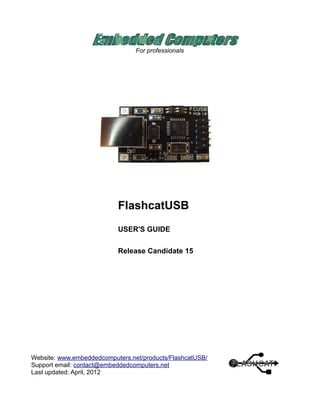
Flashcatusb manual
- 1. For professionals FlashcatUSB USER'S GUIDE Release Candidate 15 Website: www.embeddedcomputers.net/products/FlashcatUSB/ Support email: contact@embeddedcomputers.net Last updated: April, 2012
- 2. THE INDEX Introduction Software requirements List of supported Flash memory devices Driver Installation Setting up device for application mode Using JTAG mode for flash programming Using SPI mode for flash programming Using NAND mode flash programming Getting started with the script engine How a script file is executed Script file structure Events Variables Conditions Creating access to a memory device Script control Autorun Feature List of console or script functions
- 3. INTRODUCTION The FlashcatUSB device is a versatile multi-protocol Flash memory programmer. It is a cost effective hardware tool that is used both by industry professionals and hobbyists. By utilizing a single USB micro-controller design, the hardware in conjunction with software and firmware can allow the device to configure its operation to meet the required protocols of a desired TAP (test-access point) or interface bus (such as a serial peripheral interface). Since the device uses a hardware based USB interface, it can then perform its function at a much faster rate than traditional serial or parallel ports. The hardware board features: USB 1.1 and 2.0 compatible 32KB of programmable memory (4KB reserved for the USB bootloader) 16 MHz RISC based-processor (Atmel AVR 8-bit core) Two switches for application mode changes Output voltage selector jumper (3.3v or 5v) LED for indicating current application status Button for resetting the device or for activating the bootloader Currently supported features for JTAG mode: CFI compatible flash memory – Intel, AMD, and SST algorithms supported DMA and PrAcc modes supported for target memory access MIPS supported (for EJTAG) Instruction register (IR) auto-sected from 4 to 512 bits. Currently supported features for SPI mode: Mode 0, 1, and 2 compatible High density devices supported: 1 to 128 mbit. High-speed mode (FOSC/2) – Reads up to 400KB per second Ability to program MCU's with on board Flash / NV memory SOFTWARE REQUIREMENTS A computer with at least a 1 GHz processor and 256 MB of free memory available. Operating systems supported: Windows XP, Windows Vista, Windows 7. Supports both 32-bit and 64-bit environments. Apple OS X and Ubuntu version is coming soon. Microsoft .net Framework 4.0: Download: http://www.microsoft.com/download/en/details.aspx?id=17851 or from Windows Update
- 4. LIST OF SUPPORTED FLASH DEVICES This is only a partial list of devices that are supported, as the CFI mode can automatically configure to any device that is detected, and in SPI mode the user can self-configure the device needed to be programmed. Verified CFI compatible flash devices: Spansion S29GL256M AMD 29LV320DT Intel TE28F320C3T Spansion S29GL128M AMD 29LV320MB Intel TE28F320C3B Spansion S29GL064M AMD 29LV320MT Intel TE28F640C3T Spansion S29GL064M AMD 29LV400BB Intel TE28F640C3B Spansion S29GL032M AMD 29LV800BB Intel 28F320J5 Spansion S70GL02G ATMEL AT49BV/LV16X Intel 28F640J5 Spansion S29GL01G ATMEL AT49BV/LV16XT Intel 28F320J3 Spansion S29GL512 HYHYNIX HY29F400TT Intel 28F640J3 Spansion S29GL256 HYHYNIX HY29LV1600T Intel 28F128J3 Spansion S29GL128 Intel 28F160B3 Samsung K8D1716UB AMD 28F400BT Intel 28F160B3 Samsung K8D1716UT AMD 29DL322GB Intel 28F800B3 Samsung K8D3216UB AMD 29DL322GT Intel 28F320B3 Samsung K8D3216UT AMD 29DL323GB Intel 28F320B3 ST M28W160CB AMD 29DL323GT Intel 28F640B3 ST M29D323DB AMD 29DL324GB Intel 28F640B3 FUJITSU 29DL323GB AMD 29DL324GT Intel TE28F800C3T FUJITSU 29DL323TE AMD 29LV160DB Intel TE28F800C3B FUJITSU 29LV160B AMD 29LV160DT Intel TE28F160C3T FUJITSU 29LV160T AMD 29LV320DB Intel TE28F160C3B FUJITSU 29LV320BE Micron 28F160C34B MXIC 25FL0165A FUJITSU 29LV320TE Micron 28F160C34T MXIC 29LV800T FUJITSU 29LV800B Micron 28F322P3 MXIC 29LV800B TOSHIBA TC58FVT160B SHARP 28F320BJE MXIC 29LV161B TOSHIBA TC58FVB321 SHARP LH28F160BJHG MXIC 29LV161T TOSHIBA TC58FVT160 SHARP 28F160S3 MXIC 29LV320B TOSHIBA TC58FVT321 SHARP 28F320S3 MXIC 29LV320T SST 39VF1600 ST MT28W320 MXIC 29LV800BMC SST 39VF1601 ST 29W320DB ST M58LW064D SST 39VF3201 ST 29W320DT ST M29W800AB SST 39VF800 ST M29W160EB ST M29W160ET
- 5. Verified SPI compatible flash devices: Atmel AT25DF641 Windbond W25X40 EON EN25P16 Atmel AT25DF321 Windbond W25X80 EON EN25P32 Atmel AT25DF161 Windbond W25X16 EON EN25P64 Atmel AT25DF081 Windbond W25X32 SST 25VF010A Atmel AT26DF081A Windbond W25X64 SST 25VF020A Atmel AT26DF161 Windbond W25Q80BV SST 25WF040 Atmel AT26DF161A Windbond W25Q16BV SST 25VF040B Atmel AT26DF321 Windbond W25Q32BV SST 25VF080 Spansion S25FL128P Windbond W25Q64BV SST 25VF080B Spansion S25FL064 MXIC MX25L10 SST 26VF016 Spansion S25FL032 MXIC MX25L20 SST 25VF016B Spansion S25FL016 MXIC MX25L40 SST 25VF032 Spansion S25FL008 MXIC MX25L80 SST 25VF032B ST M25P128 MXIC MX25L160 SST 25VF064B ST M25P64 MXIC MX25L320 SST 26VF064 ST M25P32 MXIC MX25L640 PCT 25VF064C ST M25P16 MXIC MX25L128 SST 25VF128B ST M25P80 MXIC MX25L4006 PMC PM25LV010 ST M25P40 EON EN25F20 PMC PM25LV020 ST M25P20 EON EN25F40 PMC PM25LV040 ST M25P10 EON EN25F80 PMC PM25LV080B Atmel AT45DB011 Atmel AT45DB321 PMC PM25LV080B Atmel AT45DB021 Atmel AT45DB642 Atmel AT45DB081D Atmel AT45DB041 Atmel AT45DB011D Atmel AT45DB161D Atmel AT45DB081 Atmel AT45DB021D Atmel AT45DB321D Atmel AT45DB161 Atmel AT45DB041D Atmel AT45DB642D Support MCU's with on board memory programmable via SPI Nordic nRF24LE1 If your flash is not listed above, just contact us. We can add almost any flash device upon request. We do this frequently for many companies and individuals.
- 6. DRIVER INSTALLATION When you connect FlashcatUSB to your PC for the first time, you should notice a "Found new hardware" notification pop-up, after which this prompt should appear: Select "Install from a list or specific location" and click Next. Click Browse and locate the driver folder from the software package and click Next to install the software drivers. You will need to repeat this process once for each AVR firmware you use.
- 7. SETTING UP DEVICE FOR APPLICATION MODE FlashcatUSB is shipped in bootloader mode. That is a mode (also known as the DFU mode) which allows the software to perform a unit firmware update over USB. The functionality of this device differs depending on the type of firmware programmed into it. Once programmed with a specific firmware, you can easily put the device back into DFU mode by putting the device into “Bootloader Mode” and then pressing the reset button on the hardware. Application Mode Bootloader Mode In “Application Mode”, pressing the hardware button will only perform a USB reset. In “Bootloader Mode”, it will reset the device but when the device automatically reconnects, it will start in the DFU state, allowing the software to load new AVR firmware. To load new firmware, go to the “AVR Firmware” tab, click the “Load File” button, select the firmware from inside the folder that accompanies the software, click “Program” and finally “Start Application” to reset the device which will cause it to begin the application from the firmware you selected. USING JTAG MODE FOR FLASH PROGRAMMING With the “EJTAG” version of the AVR Firmware installed, you can use FlashcatUSB to interface with a SoC (system-on-a-chip) processor over JTAG. This allows the software to then integrate and communicate directly with attached memory devices, usually memory (in the form of DRAM) and storage in the way of non-volatile Flash memory.
- 8. The image above shows you the pin outs of the 10-pin port and how it should be connected to the test-access port (TAP) of your target device. FlashcatUSB will only act like a passive diagnostic tool for the target system, so the device will need to be powered on by itself. USING SPI MODE FOR FLASH PROGRAMMING With the “SPI” firmware installed, you can use the device as a high-speed programmer for virtually every SPI compatible Flash memory. The image above shows you the pin outs of the 10-pin port and how it should be connected to the SPI bus of your targeted device. Unlike JTAG mode, you can use the VCC pin to power the target device. You should make note of the external power the chip needs and to make sure you have that voltage selected on the FlashcatUSB board. Most SPI chips use the 3.3v setting. *Note: the RST and PROG pins are only used when connecting to MCU's with on board flash, such as the Nordic nRF24LE1 device.
- 9. The above diagram is how you should connect the 10-pin port to a typical SOIC-16 package of a SPI compatible Flash device. The above diagram is how you should connect the 10-pin port to a typical SOIC-8 and DIP-8 package of a SPI compatible Flash device. Optionally, you can also purchase drop-in sockets for most common SPI chip packages.
- 10. When you start FlashcatUSB with the SPI device connected, the software should automatically detect the chip and load its settings accordingly. If the chip is detected, but not supported by the software, you can then use the SPI Manual Settings tab to specify all of the settings with the values from the chip's datasheet. USING NAND MODE FOR FLASH PROGRAMMING Ultra-high density non-volatile memory chips (usually in the gigabits) come in a parallel package (usually BGA) that are connected to a common shared bus (that is wired for JTAG or SPI) and you can also use FlashcatUSB to program those types of chips. To use this feature, connect the 10-pin port on FlashcatUSB to the target device's SPI bus. Pin-out for NAND Mode
- 11. GETTING STARTED WITH THE SCRIPT ENGINE One of the most powerful features of FlashcatUSB is a customizable scripting engine. This can help engineers speed up many common tasks. This engine uses text based files that is comprised of a language that is simiar to vbscript. This makes the script feature easy to learn and very efficient for manipulating data. How a script file is executed A script file can be executed one of two ways, automatically (like in the case of JTAG) or manually from the "Load Script" menu from the software. In JTAG mode, when a device is detected, the device sends FlashcatUSB its manufacture ID and part number. The software will then check the file “Autorun.ini” for that ID and if it finds it, it will load the corresponding script specified. If the ID is not found, then the “default.bcs” script file is executed. In SPI mode, you can manually run a script from the “Script” menu. Script file structure A script file is just a plain text document. You can open and edit one using Notepad. The contents of a script file is made up of commands, labels, control tags, and events. When a script file is ran, any non event command will be executed. Events A event is a series of commands that are executed together, much like a function. Events can only be executed two ways, by either using its name as a function or from assigning it to a button. To create an event, you use CreateEvent(EventName) where EventName is the name you will specify. At the end of your event you must be a EndEvent tag to let the script engine know the event is over. Events are very useful. You can pass variables to events and retrieve values from events. When you pass a variable or value to a event, the event will create a new variables for each argument passed. These new variables will be named $1, $2, $3 and so on for each variable passed.
- 12. For example a script that looks like: JiggaJigga("Hello World") CreateEvent(JiggaJigga) msgbox($1) EndEvent Will popup "Hello World" when executed. You can also use events like functions to parse information an use the event like you would a command function. For example: msgbox(JiggaJigga("Hello"," World")) CreateEvent(JiggaJigga) StrVar = $1 & $2 Return StrVar EndEvent Commands Commands are built in functions that you will want to use to access the functionality of the software. Some functions can be used to retrieve values and some are used only to do certain tasks. You can test out commands by entering them into the software's console page. This can be a good way to test out elements of your script in real time, without the need to close and restart the software each time. Variables A variable is a name that you assign a object too. You can assign a string, data, integers, or boolean values. ThisVar = "Hello World" Will now create a variable named ThisVar whose string value is "Hello World". To create a data array use ";" after each byte: MyData = 0x01;0x02;0x03;0x04;0x05;0x06 If you assign a variable 4 or less bytes, the variable will auto convert to a Integer type instead of a Data type. To create a boolean variable:
- 13. DoVar = True And to create an integer: VarInt = 470 Integer variables are able to be added or subtracted. String and Data variables can be combined. VarInt = 5 VarInt += 10 msgbox(VarInt) #this will produce the result of 15 For strings and data, use the operand "&", for example: VarStr = "Hello " VarStr = VarStr & "World!" msgbox(VarStr) #Will produce "Hello World!" MyData = 0x01;0x02;0x03;0x04;0x05 MyData = MyData & 0x06;0x07 msgbox(hex(MyData)) #Will produce "0x01020304050607" • the hex command converts the data array into a hex string that can be printed. Conditions Simply put, you can create a IF ELSE statement to execute code based on a condition. Use the tag "If" followed by a condition statement. You can add a "else" tag to execute if the statement is evaluated false. End the condition using the tag "EndIf" For example, take the following code: If (5 > 2) msgbox("This will be executed") Else msgbox("This will not") EndIf
- 14. The condition statement (5 > 2) is evaluate and found to be true. You can also use functions that return TRUE or FALSE in a If statement. If you precede the condition statement with the "not" keyword, what ever the statement is evaluated at, the opposite will happen. You can also use the "!" character for the same effect. If not (GetValue() > 10) msgbox("This will be executed") EndIf CreateEvent(GetValue) retVar = 5 return retVar EndEvent Creating access to a memory device FlashcatUSB allows you to create connections from the software to the flash device on a target system. Since a target system can contain multiple memory devices, you can create individual tabs and scripting variables for each device. JTAG.MemoryAddress(0x0) JTAG.MemoryType("RAM") JTAG.MemorySize(0x800000) CFGMEM = JTAG.MemoryInit() The above scripting code shows you how to create a single memory device. The first line sets the physical address of where the memory is located on the DRAM chain. This can change from device to device. The second line sets the memory type, this can be "RAM" or volatile memory, "CFI" for non-volatile, or "SPI" for serial memory. The third line sets the size of the device. This is only required for volatile memory such as RAM. The size of CFI and SPI devices will automatically be discovered by the Init. The last command is the Init function. It will make FlashcatUSB perform all the functions to create the memory device. This function can also be used to store the flash index to a variable. Each time you successfully create a flash device, it will return the unique index of the device. So the first device will be index 0, the second index 1 and so on. Script Control To allow you to control the execution of the script, you can use many built in tags. GOTO The "goto" keyword can be used to change the current position in your script that you are
- 15. executing. The syntax is 'goto: <label>'. A label is a simple tag name that you can place anywhere in your current event. To create one, make a name and end it with a colon. Using GOTO keywords, you can also create simple loops. VarInt = 0 #This creates a variable and gives it a value of 0 TOPCODE: #This creates the label, named TOPCODE If (VarInt = 10) #This does a compare to see if VarInt is 10 GOTO TOPCODEDONE #This keyword will make a jump to the end of the code Endif VarInt += 1 GOTO TOPCODE #This will always jump to the top TOPCODEDONE: #When your code is done, it jumps here EXIT The "exit" keyword can be used to skip a section of code, to exit out of a current condition segment (i.e. if/endif or while loop). The syntax is 'exit' or 'exit <event>' or 'exit script'. If you run exit script, no matter what event you are in, the entire script will stop execting. For example, if you are in a condition statement and want to leave, you can do this: If (VarInt = 10) #This does a compare to see if VarInt is 10 SomeFunction() Var2 = 0x40 exit Var3 = 0x40 #This will not be executed Endif Autorun Feature (JTAG mode only) Since some devices share the same CPU ID code, and you may want to have different device scripts, you can use the autorun feature. To do so, edit or create the Autorun.ini file located in the Scripts folder. Each line (not commented out) represents one device script. The format is: <CPU_ID>:<SCRIPT_NAME>:<DEVICE_NAME> Add as many scripts as you need and when you run the software, when it connects via JTAG it will load all of the scripts that match the CPU ID. Then the first device will be selected on the GUI and executed. To change scripts, simply change the menu item on the drop down list. For your convenience the last script executed will be remembered for future use. LIST OF CONSOLE OR SCRIPT FUNCTIONS
- 16. The following is a list of commands that are built into the application. You can access these commands from both the scripting engine (via device scripts) and the console tab of the application. Some of these commands are specific to the mode in which FlashcatUSB is connected, these are namely the commands that begin with SPI or JTAG. The Memory commands are index. That is, if you have created more than one memory device, specifying the index will allow you to access that specific device. For example, memory(0).read will perform the read operation from the first memory device; memory(1).read will do the same from the second device, and so on. When you create a memory device using the JTAG.MemoryInit, you should save that index to a variable so you can specify which device to perform the memory operation from. Some of the functions can return values. These values can be put into variables for further processing. The types of the values are: Bool - is a value of either TRUE or FALSE String - is a value of readable characters. This value is indicated with surrounding quotes Integer - is a 32 bit (unsigned) number. Hex values are automatically converted Data - is an array of bytes. Can also be specified with 0x80;0x81;0x82 etc. Command: SetParam Parameters: Integer, Integer Syntax: Setting, Value Description: Sets a device parameter on the board (firmware controlled). The delays are set in milliseconds and is the amount of time the AVR should wait between read or write instructions. The main purpose of this command is to fine tune performance; the faster the device operates, the higher the error rate is. This can also affect different target devices differently. Settings: 1: Intel Flash delay 2: AMD Flash delay 3: Memory read delay Examples: SetParam(1, 30) #Sets the Intel flash delay to 30 ms Command: Ejctrl Parameters: Integer Returns: Integer Description: Sends a JTAG control message to the target device. These types of commands are very dependant on the target device. This can be used to stop (0x10000) or start (0x0) the target processor. The result of the command is returned. Examples: Ejctrl(0x10000) #Stops the target processor
- 17. Command: Pause Parameters: Integer Description: Waits the specified amount of time (in milliseconds), useful only in scripts. Examples: Pause(1000) #Waits 1 second Command: FixFlash Parameters: None Description: Attempts to reprogram the bootloader of a device blindly (no verification, no check device id etc.). This is sometimes successful in restoring a device that does not boot correctly. Only supported in JTAG mode. Examples: FixFlash() Command: Verify Parameters: None or Bool Returns: Bool or nothing Description: Used to enable or disable the flash verify process. It can also be used to return the current setting. Examples: Verify(true) Command: writeline Parameters: String Description: Displays a message to the console. Examples: writeline("this is only a test") Command: msgbox Parameters: String Description: Displays a message to the user using a pop-up box. Examples: msgbox("Hello World!") Command: mode Parameters: None Returns: String Description: Returns a string indicating which mode FlashcatUSB is in. Examples: mode() #Returns "JTAG" Command: ask Parameters: String Returns: Bool Description: Asks the user a yes or no question and returns that value. You can use this in a if statement to make conditional sections.
- 18. Examples: ask("Continue script?") Command: status Parameters: String Description: This sets the status text (the bottom bar of the software). Examples: status("script is complete") Command: Tab.Create Parameters: String Returns: Integer Description: Creates a application specific tab. Returns the index of the tab. Examples: Tab.Create("My Device") Command: Tab.AddGroup Parameters: String, Integer, Integer, Integer, Integer Syntax: Name of group, (X-axis), (Y-axis), Length, Height Description: Creates a group box on the tab. Examples: Tab.AddGroup("Feature",10,10,420,140) Command: Tab.AddBox Parameters: String, String, Integer, Integer Description: Creates a input box on your tab. Examples: Tab.AddBox("BXNAME","default text",30,110) Command: Tab.AddText Parameters: String, String, Integer, Integer Description: Creates a text label on your tab. Examples: Tab.AddBox("txtName","What to say",30,110) Command: Tab.AddImage Parameters: String, String, Integer, Integer Description: Adds a image to your tab from the specified file (in your scripts folder) Examples: Tab.AddImage("ImgName","logo.gif",20,20) Command: Tab.AddButton Parameters: Event, String, Integer, Integer Description: Adds a button to your tab. The specified event is called when the user clicks on the button. Examples: Tab.AddButton(HelloWorld,"Click Me!",20,20)
- 19. Command: Tab.AddProgress Parameters: Integer, Integer, Integer Description: Adds a progress bar to your form. This bar will then be automatically updated via internal functions that you call (selected ones that might take time to process). The parameters are x-axis, y-axis, and bar width. Examples: Tab.AddProgress(20,92,404) Command: Tab.Remove Parameters: String Description: Removes any previously added object from your tab. Examples: Tab.Remove("ImgName") Command: Tab.SetText Parameters: String, String Description: Changes the text of any previously created object Examples: Tab.SetText("txtName","Jigga Jigga!") Command: Tab.ButtonDisable Parameters: String Description: Disables a button so the user can not click it and run the event. Examples: Tab.ButtonDisable("btName") Command: Tab.ButtonEnable Parameters: String Description: Enables the button (if you had it disabled) Examples: Tab.ButtonEnable("btName") Command: JTAG.MemoryAddress Parameters: Integer Description: Initialized the dynamic memory controller and sets the base memory address. Examples: JTAG.MemoryAddress(0x80000000) Command: JTAG.MemoryType Parameters: String Description: Sets the device type of the memory. This can be "RAM", "CFI" or "SPI". Note: SPI mode over JTAG is not yet supported. Examples: JTAG.MemoryType("CFI") Command: JTAG.MemorySize
- 20. Parameters: Integer Description: Sets the size of the memory (in bytes) of the dynamic memory Examples: JTAG.MemorySize(0x800000) Command: JTAG.MemoryInit Parameters: None Description: Will initialize and connect the FlashcatUSB interface to the memory interface. You may need to specify address and size prior to calling this function. If successful, the GUI will add the "Memory" tab. This command also returns the unique index of the created device. Examples: MemIndex = JTAG.MemoryInit() Command: JTAG.FlashInit Parameters: None Description: Will connect to the CFI compliant flash on the memory controller to allow for reading and writing. This will create the "Flash" tab on the GUI. Must set FlashBase prior. Examples: JTAG.FlashInit() Command: JTAG.FlashFind Parameters: None Description: Will scan the entire memory address range for a CFI compatible flash. Examples: JTAG.FlashFind() Command: JTAG.BigEndian Parameters: None Description: Sets the endian for the JTAG memory devices to big. Examples: JTAG.BigEndian() Command: JTAG.LittleEndian Parameters: None Description: Sets the endian for the JTAG memory devices to little. Examples: JTAG.LittleEndian() Command: JTAG.Debug Parameters: Bool (true or flase) Description: Writes the JTAG data register with the standard flag to put the target device into debug mode: (PRACC|PROBEN|SETDEV|JTAGBRK) Examples: JTAG.Debug(true) #Will send the JTAG debug command
- 21. Command: JTAG.Reset Syntax: Description: Writes the JTAG data register with the standard flag to issue a processor reset. This command can have different results depending on the particular processor part: (PRRST|PERRST) Examples: JTAG.Reset #Will send a JTAG reset command Command: JTAG.EnableVCC Parameters: Bool (true or flase) Description: Enables the JTAG VCC pin to output voltage. This can be either 5v or 3.3v depending on the board jumper. This pin can provide up to 100ma of power and can be suitable for operating most memory devices, although not enough to power an entire target board. Examples: JTAG.EnableVCC(true) #Will make the VCC pin output power Command: JTAG.RunSVF Parameters: Data (byte array) Description: This command will run a “Serial Vactor Format” file and process and write all of the commands to a connected JTAG device. This can be use to program Xilinx CPLDs for example. Examples: JTAG.RunSVF(DataVar) #Runs a *.SVF file Command: JTAG.RunXSVF Parameters: Data (byte array) Description: This command will run a compact (binary) “Serial Vactor Format” file and process and write all of the commands to a connected JTAG device. This can be use to program Xilinx CPLDs for example. Examples: JTAG.RunXSVF(DataVar) #Runs a *.XSVF file Command: Memory.Write Parameters: Data, Integer, Optional Integer Syntax: Data object to write, flash address offset, optional length Description: Writes a data variable to the flash device. Works for both CFI and SPI flash devices, but please note you must have already initiated the flash. Examples: Memory.Write(dataVar,0,256) #Writes Command: Memory.Read Parameters: Integer, Integer, Optional Bool Returns: Data Description: Reads data from the flash device. Works for both CFI and SPI type flash
- 22. devices, but please note you must have already initiated the flash. Examples: dataVar = Memory.Read(0,512) #Reads 512 bytes Command: Memory.ReadString Parameters: Integer Returns: String Description: Reads a string from the location specified on the flash device. Returns nothing if error or string not found. Examples: dataStr = Memory.ReadString(0x5000) Command: Memory.ReadVerify Parameters: Integer, Integer Returns: Data Description: Similar to ReadFlash(), this function actually does it twice and compares the result, and if needed verifies all data to ensure that the data read is 100% accurate. Returns nothing if verification failed. This function is preferred over ReadFlash where the integrity of the data is vital. Examples: dataVar = Memory.ReadVerify(0,512) #Reads 512 bytes Command: Memory.GetSectorCount Returns: Integer Description: Erases the specified flash sector Examples: sectors = Memory.GetSectorCount() Command: Memory.EraseSector Parameters: Integer Returns: Nothing Description: Erases the specified flash sector Examples: Memory.EraseSector(0) Command: Memory.EraseSection Parameters: Integer, Integer Returns: Nothing Description: Erases a section of the flash memory, starting at the address (the first parameter), and the number of bytes (second parameter). Examples: Memory.EraseSector(0x10000,0x8000) Command: Memory.EraseBulk Parameters: None Returns: Nothing
- 23. Description: Erases the entire flash memory Examples: Memory.EraseBulk() Command: Memory.GetSectorSize Parameters: Integer Returns: Integer Description: Returns the size Examples: dataInt = Memory.GetSectorSize(0) Command: Memory.Backup Parameters: None Description: Previously known as "Dump", this reads all the data from flash (twice) and then prompts the user to save the file to disk. Usefully for making a flash backup that has data integrity. Examples: Memory.Backup() Command: Memory.Exist Parameters: None Returns: Bool Description: Returns true if a memory device at a given index has been created. Examples: Memory(2).Exist() Command: Memory.WriteWord Parameters: Integer, Integer Description: Writes an integer (all 32 bits) to a specific address on the memory device. Examples: Memory(2).WriteWord(0x80010000,0x32) Command: SPI.Fosc Parameters: Integer Description: Used to set the hardware SPI clock divider. The SPI speed is the system clock (16 MHz) divided by the Fosc value. Supported values: 2, 4, 8, 16, 32, 64, 128 Examples: SPI.Fosc(4) Command: SPI.Order Parameters: String Description: Used to set the bit order for all SPI commands. For most significant bit, use "MSB" for least significant bit use "LSB". Examples: SPI.Order("MSB")
- 24. Command: SPI.Mode Parameters: Integer Description: Used to set the SPI device mode. Supported modes 0, 1, 2, 3. Examples: SPI.Mode(0) Command: SPI.Swap Parameters: Bool Description: Used to reverse the bit order of bytes of the data being written or read to the flash. For example, if your flash uses MSB, but your microprocessor is LSB and reads the data off of the SPI flash, you can use this command to conveniently swap the bits. Examples: SPI.Swap(true) Command: OpenFile Parameters: String, String (optional) Returns: Data Description: Prompts the user for a file and then reads the file from disk and returns a data variable. First parameter is the title of the window and the optional second is the standard file filter to use. Examples: MyData = OpenFile("Choose file", "Firmware files (*.bin)|*.bin") Command: SaveFile Parameters: Data, String, String (optional) Syntax: Data variable to write, title prompt, default save name Description: Prompts the user to save a data variable to the hard drive. Examples: SaveFile(MyData,"Where to save?","fileread.bin") Command: hex Parameters: Integer Returns: String Description: Converts a integer value or variable into a hex string Examples: hex(255) #ouputs "0xFF" Command: resize Parameters: Data, Integer, Integer (optional) Description: Resizes a byte array (usually in a variable), starting at the first parameter. The optional parameter can be used to specify how many to copy. Examples: resize(datavar,2) #removes the first two bytes Command: Len
- 25. Parameters: String, Integer or Data Returns: Integer Description: Returns the length of a string , the number of bytes in a data object or the number of bytes to hold a integer. Examples: len("hello") #returns 5 dataVar = 0x1F;0x2F;0x2F;0xFF;0x2A;0x50 len(dataVar) #returns 6 len(302) #returns 2 Command: Byte Parameters: Data, Integer Returns: Integer Description: Returns the value of the byte located in a data array. Examples: dataVar = 0x1F;0x3F;0x2F;0xFF;0x2A;0x50 word(dataVar,2) #Returns 47 Command: Word Parameters: Data, Integer Returns: Integer Description: Returns the value of the four bytes located in a data array. Examples: dataVar = 0x1F;0x3F;0x2F;0xFF;0x2A;0x50 word(dataVar,2) #Returns 805251664 Command: HWord Parameters: Data, Integer Returns: Integer Description: Returns the value of the two bytes located in a data array. Examples: dataVar = 0x1F;0x3F;0x2F;0xFF;0x2A;0x50 hword(dataVar,2) #Returns 12287 Command: value Parameters: String Returns: String Description: Returns the text value of a Tab object, such as a textbox you have created. Examples: strVar = value(MYINPUTBOX) Command: ToInteger Parameters: String Returns: Integer Description: Converts a integer stored in a string as a integer.
- 26. Examples: ToInteger("234") #Returns 234 Command: sigmakey Parameters: None Returns: String Description: Returns the SIGMA key of a given device. Only compatible in JTAG mode. Also prints the key to the console. Examples: strVar = sigmakey() Command: copy Parameters: Data, Data Returns: Data Description: Copies two data variables and returns them as a new combined data variable. Examples: dataVar = copy(data1,data2) #equals data1+data2
