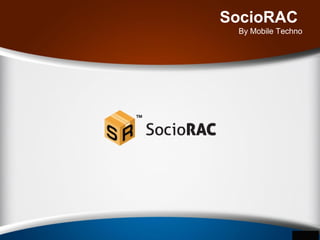
SocioRAC
- 2. Why SocioRAC SocioRAC is a Revolutionary Multi-Platform Application Which Changes the way You used to save Content In Your Mobile Devices
- 3. How Do You Save Any Content FromHow Do You Save Any Content From A Revolutionary New Way to Save Content in your Mobile Devices
- 4. What is Socio-RAC SocioRAC is a proprietary patent pending multi platform (Android, iOS & Web) data management and data sharing application created for the ease and convenience of the smartphone user
- 5. SocioRAC Lets you Save content with files Did you see or read something interesting on some website or a social media platform? Just Select the Content & Press Copy! SocioRAC’s Awesome PopUp Manager Opens up & Will let You SAVE the Data ORGANIZE it in Folders and Even Lets you Take a PRINT or Save as PDF!
- 6. How to Use SocioRAC
- 7. Download the Awesome App Install the SocioRAC app from Google Play store. Website: www.SocioRAC.com
- 8. Step 1 – Download and Install
- 9. Step 2 – Register Once the Application has been installed, open the app and create an account using your Facebook Account or with your Email Address
- 11. Your life is now a bit less complicated with SocioRAC Whenever you need to save anything while using your mobile device no matter which application you are in(Facebook, WhatsApp, SMS, E-mail, Browser, etc.), just select the matter and click copy. The SocioRAC pop up manager will take over. You can now save this in any of your folders, tag it as per your choice or even create a reminder and a calendar entry. Just Select the Content & Press Copy! SocioRAC’s Awesome PopUp Manager Opens up & Will let You SAVE the Data ORGANIZE it in Folders and Even Lets you Take a PRINT Create a Reminder/Calendar Entry Save as PDF!
- 12. Use SocioRAC whenever you need to Save/Organize Content
- 13. Did you read about an important date? Save it as a reminder instantly!
- 14. Set a Reminder 1. Just select the Date/Time and click copy 2. Select the Reminder tab in the SocioRAC pop-up and Wow! You can now save it as a reminder 3. Add details of the reminder in text adding more meaning and relevancy 4. Just select date, time and place and it’s done!
- 15. Save as a Calendar
- 16. Set a date/event on Calendar 1. Just select the Date/Event and click copy. 2. Select the Calendar tab under Archive and Bham! You can now save it as a Calendar item too. 3. Add details of the Calendar entry or add a tag. 4. Just select date, select the time and it’s done!
- 17. Print your Content or Save as PDF Select Content from the Folder Select the Print option on the TOP Click Print Print Preview You can print this doc or save as a PDF
- 18. Multi-Print or Save everything as one PDF You can save the content that you have copied/organized into SocioRAC from multiple platforms as a combined pdf or take a combined print directly from the phone itself. Open SocioRAC app, select the folder with your content, Select the print option from the top right options button, Select all the saved items that you want to print together and Voila! It’s that easy. . .
- 19. How to Multi Print or Save the Documents Together in a single PDF! Select Folder Click Options Select Print Select Content Print Preview
- 20. SocioRAC lets you share multiple data together! Yes, That’s right! You can even share the content that you have saved from multiple platforms as a combined document directly from the phone itself. Open SocioRAC app, select the folder with your content, Select the Share option from the top right options panel, Select all the saved items that you want to share together and Voila! It’s that easy. . .
- 21. Select Folder Click Options Select Share Select Content Select the platform to share Life is so much easier now…
- 22. Other Awesome Features . . . Yes! That’s not all with SocioRAC •SocioRAC Lets you password protect all the content •Protect selected folders with Password •Sync Data to cloud so that you never lose any data even if you lose your phone! •Email to self to add/save content in SocioRAC And Many More. . . .