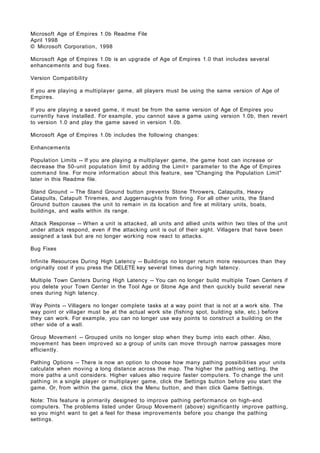
Update
- 1. Microsoft Age of Empires 1.0b Readme File April 1998 © Microsoft Corporation, 1998 Microsoft Age of Empires 1.0b is an upgrade of Age of Empires 1.0 that includes several enhancements and bug fixes. Version Compatibility If you are playing a multiplayer game, all players must be using the same version of Age of Empires. If you are playing a saved game, it must be from the same version of Age of Empires you currently have installed. For example, you cannot save a game using version 1.0b, then revert to version 1.0 and play the game saved in version 1.0b. Microsoft Age of Empires 1.0b includes the following changes: Enhancements Population Limits -- If you are playing a multiplayer game, the game host can increase or decrease the 50- unit population limit by adding the Limit = parameter to the Age of Empires command line. For more information about this feature, see "Changing the Population Limit" later in this Readme file. Stand Ground -- The Stand Ground button prevents Stone Throwers, Catapults, Heavy Catapults, Catapult Triremes, and Juggernaughts from firing. For all other units, the Stand Ground button causes the unit to remain in its location and fire at military units, boats, buildings, and walls within its range. Attack Response -- When a unit is attacked, all units and allied units within two tiles of the unit under attack respond, even if the attacking unit is out of their sight. Villagers that have been assigned a task but are no longer working now react to attacks. Bug Fixes Infinite Resources During High Latency -- Buildings no longer return more resources than they originally cost if you press the DELETE key several times during high latency. Multiple Town Centers During High Latency -- You can no longer build multiple Town Centers if you delete your Town Center in the Tool Age or Stone Age and then quickly build several new ones during high latency. Way Points -- Villagers no longer complete tasks at a way point that is not at a work site. The way point or villager must be at the actual work site (fishing spot, building site, etc.) before they can work. For example, you can no longer use way points to construct a building on the other side of a wall. Group Movement -- Grouped units no longer stop when they bump into each other. Also, movement has been improved so a group of units can move through narrow passages more efficiently. Pathing Options -- There is now an option to choose how many pathing possibilities your units calculate when moving a long distance across the map. The higher the pathing setting, the more paths a unit considers. Higher values also require faster computers. To change the unit pathing in a single player or multiplayer game, click the Settings button before you start the game. Or, from within the game, click the Menu button, and then click Game Settings. Note: This feature is primarily designed to improve pathing performance on high- end computers. The problems listed under Group Movement (above) significantly improve pathing, so you might want to get a feel for these improvements before you change the pathing settings.
- 2. Difficulty Level -- The difficulty level is restored if you save a campaign game, exit to Windows, and then restart the game. Town Centers -- If your Town Center is destroyed before the Bronze Age, you can no longer use the SHIFT key to build multiple Town Centers until you advance to the Bronze Age and build a Government Center. Multiplayer Games -- Several fixes were made to increase the stability of multiplayer games. Players are dropped from games less often. Allied Transport Loading and Boat Repair -- In order to use allied transports and repair allied boats, both players must set diplomacy to Ally (click the Menu button, and then click Diplomacy). You can no longer attack enemy boats by selecting the player as an ally, luring the boat to shore to repair or load units onto it, and then changing the diplomacy setting to enemy so you can attack. Changing the Population Limit Note: Changing the default population limit is not recommended or supported. Increasing the population limit decreases game performance. For example, with a 50- unit population limit, the potential number of concurrent units in an 8-player game is 400. With a 200- unit population limit, the potential number of concurrent units in an 8-player game is 1600. This increase in the number of units can seriously degrade overall game performance. If you are playing a multiplayer game, the game host can increase or decrease the 50- unit population limit by adding the Limit = parameter to the Age of Empires command line. If you are playing a multiplayer game through Microsoft's Internet Gaming Zone, the game host must also add the Limit = parameter to the Age of Empires registry. Players can check the population limit of a multiplayer game by looking for the Population Limit setting that appears in the Settings list after they join a game. To add the Limit = parameter to the command line in the Age of Empires shortcut 1. In Windows 95, click the Start button, point to Settings, click Taskbar, click Start Menu Programs, click Advanced, and then double- click Programs. -or- In Windows NT, right- click the Start button, select Open All Users, and then double- click Programs. 2. Double- click Microsoft Games, and then double- click Age of Empires. 3. Right- click the Age of Empires shortcut, click Properties, and then click Shortcut. 4. In the Target text box, type Limit = x after the existing command line text. Type the population limit instead of the letter "x." For example, to set the population limit to 65, type Limit = 6 5. You can type any number from 25 to 200. The default setting is 50. Parameters must be separated by a space; capitalization is not important. To add the Limit = parameter to the Age of Empires registry for multiplayer games using the Internet Gaming Zone 1. Click the Start button, and then click Run. 2. Type Regedit, and then click OK. 3. Double- click Hkey_local_machine/Software/Microsoft/DirectPlay/Applications/Age of Empires/CommandLine. 4. In the Value data text box, type Limit = x after the existing command line text. Do not remove the word "lobby" from the command line. Type the population limit instead of the letter "x." For example, to set the population limit to 65, type Limit = 6 5. You can type any number from 25 to 200. The default setting is 50. Parameters must be separated by a space; capitalization is not important. Uninstalling Age of Empires version 1.0b
- 3. To uninstall Age of Empires 1.0b and restore version 1.0 1. Go to Program Files/Microsoft Games/Age of Empires (or where you installed Age of Empires), and then delete the files Empires.exe and Language.dll. 2. Install version 1.0 from the Age of Empires disc.