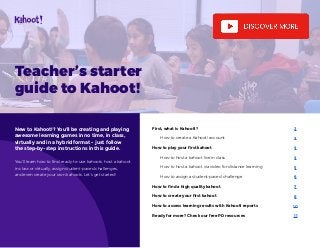
Teachers Starter Guide to Kahoot.pdf
- 1. First, what is Kahoot!? How to create a Kahoot! account How to play your first kahoot How to host a kahoot live in class How to host a kahoot via video for distance learning How to assign a student-paced challenge How to find a high quality kahoot How to create your first kahoot How to assess learning results with Kahoot! reports Ready for more? Check our free PD resources 2 3 4 4 5 6 7 8 10 11 Teacher’s starter guide to Kahoot! New to Kahoot!? You’ll be creating and playing awesome learning games in no time, in class, virtually and in a hybrid format - just follow the step-by-step instructions in this guide. You’ll learn how to find ready-to-use kahoots, host a kahoot in class or virtually, assign student-paced challenges, and even create your own kahoots. Let’s get started!
- 2. 2 First, what is Kahoot!? ← Back to table of contents Pro tip One of the things that makes Kahoot! so unique is that it’s a platform where you decide on the learning content, the imagery and how the kahoot is played. Search more than 100 million kahoots in our public library, including high level content from Kahoot! Academy, and adapt them for your class, if you don’t have time to create a new kahoot from scratch. Kahoot! is a game-based learning platform used by millions of people around the world every day to discover, create, play and share learning games. It makes learning fun and engaging for students and teachers, businesses, families and friends. At school, Kahoot! can be used for any subject, any age, and with any device - students don’t even need to register for an account. You can use Kahoot! both when teaching in class, for distance learning and in a blended learning format. Millions of teachers use Kahoot! to… ▶ Introduce new topics ▶ Review content at class and home ▶ Engage students via distance learning ▶ Run formative assessment ▶ Teach interactive lessons ▶ Break the ice and reward the class ▶ Collect student opinions ▶ Foster creativity and teamwork ▶ Engage colleagues with professional development
- 3. 3 ← Back to table of contents Playing kahoots Hosting a kahoot remotely 1. Go to kahoot.com and click Sign up. 2. Choose Teacher as your account type. 3. Specify whether you work in a school, a higher education institution, or in school administration. 4. If you’d like to sign up with an email, type your email address and a secure password you’d like to use. Alternatively, you can sign up with your existing Google, Microsoft or Apple accounts and use those credentials to log in to Kahoot! later. 5. Choose a plan: you can use Kahoot! for free, or upgrade to one of our premium plans to unlock additional features. You can decide to upgrade at any time! 6. Fill out some additional information in the welcome screen so we can better customize the Kahoot! experience for you. 7. Voila, you’re a registered Kahoot! user! Shortly, you’ll receive a welcome email with some tips to get started. How to create a Kahoot! account To get started with Kahoot! as a teacher, you need to register for an account. Note that students don’t need accounts in order to play kahoots.
- 4. 4 How to play your first kahoot ← Back to table of contents You can host a kahoot live to teach in class or remotely, or assign a student-paced challenge. How to host a kahoot live in class When playing live in class, kahoots are displayed on a shared screen everyone in the classroom can see. Students join in and answer using their own device with an internet connection - for example, a tablet or computer. 1. Open a kahoot you’d like to host for your students, click Play and choose Teach. 2. Adjust game options - for example, randomize the order of questions, or enable our friendly nickname generator to avoid inappropriate nicknames. Choose whether students play individually (Classic mode) or in Team mode. 3. By default, questions are displayed on a shared screen, while students tap answer tiles on their devices. If you’d like students to see questions and answer alternatives on their devices (for example, if you have a large classroom or students are joining remotely), toggle this setting on: Show question and answers on players’ devices. 4. A unique Game PIN will be displayed at the top of the screen. Students enter this PIN to join the live kahoot in the Kahoot! app or at kahoot.it in their browser. 5. Click Start once you can see all the players’ nicknames in the “lobby”. During playing you can use the spacebar or your mouse to go to the next question. 6. After the kahoot, you can always find and assess results in the Reports section.
- 5. 5 ← Back to table of contents Playing kahoots Hosting a kahoot remotely How to host a kahoot via video for distance learning When hosting a kahoot for distance learning, you’ll need to use a video conferencing tool and share your screen. 1. Open a kahoot you’d like to host. 2. Connect to your video conferencing tool of choice - for example, Google Meet, Skype, or Zoom - make sure your webcam, microphone, and speaker are turned on. 3. Once all students have joined, click Play and Teach to start the kahoot. Adjust game options as described in step 2 above. Remember you can display questions and answers on students’ screens! This might be particularly helpful if they only have one device at home. 4. Share your screen, so students joining can all see the game PIN. They will need a screen to see questions and a second device to join the live kahoot. 5. Click Start once everyone is ready and host the kahoot as usual.
- 6. 6 ← Back to table of contents Playing kahoots Hosting a kahoot remotely How to assign a student-paced challenge In this mode, students will play asynchronously at their own pace while questions and answers will be displayed on their own screen, which means they can play anywhere, anytime! Turning the timer off in a student-paced challenge will decrease guesswork, prioritize accuracy, and improve students’ focus. That’s why many teachers find challenges especially helpful for content review, exam prep, and homework assignments. 1. Open a kahoot you’d like to host for your students, click Play and choose Assign. 2. Follow the instructions and set a deadline when you’d like the kahoot challenge to be completed. Adjust additional options: ▶ Turn off the question timer to make the challenge all about accuracy ▶ Randomize answer order to prevent guessing ▶ Enable our friendly nickname generator to avoid inappropriate nicknamest 3. Hit Create and copy the challenge link. Share it with your students – for example, via email or directly to Google Classroom, Remind or Microsoft Teams. Alternatively, you can share the PIN of the challenge. 4. By joining your challenge via a link or PIN, students play it at their own pace on a computer or mobile device. 5. Same as after a live kahoot, you can find results of a student-paced challenge in Reports.
- 7. 7 ← Back to table of contents How to find a high quality kahoot How to find a high quality kahoot 1. Log in to your Kahoot! account and navigate to Discover from the top bar. 2. Have a look at our featured collections, for example: ▶ Collections by Kahoot! Academy Verified educators ▶ Collections by Kahoot! Academy Premium partners ▶ Top picks - featured kahoots curated weekly by our editorial team 3. If you’re looking for something specific, get started by typing a keyword or phrase into the search bar at the top of the Discover section. 4. We’ll autosuggest popular kahoots that fit your search terms, but if you want to dig deeper, you can filter by Subject, Grade Level, and other filters. 5. When you find a kahoot you like, you can play it right away, star it to add to your Favorites, or duplicate it to be able to customize it later. Our Kahoot! library has more than 100 million existing public kahoots for you to play, duplicate or edit. A ready-to-use kahoot is a great starting point if you don’t have time to create a new kahoot from scratch.
- 8. 8 ← Back to table of contents How to create your first kahoot How to create a kahoot 1. Log in to your Kahoot! account. Click Create and choose New kahoot. 2. Start typing your first quiz question. Add answer alternatives and mark the correct answer(s). 3. Tune the timer and points depending on the complexity of the question. 4. Add an image by uploading it from your computer or choosing one from our image library. You can also embed a YouTube link or add audio to the question (requires an upgrade). Creating your very first kahoot is really exciting! Once you’ve done your research and established your learning objectives, you can jump right in: Pro tip Instead of typing questions from scratch, you can add them from our question bank. It’ll help you create kahoots 3x as fast. You can access it from the left-hand side of the kahoot creator.
- 9. 9 ← Back to table of contents Creating kahoots Question types All changes will be automatically saved as you go! ▶ Puzzle: students need to arrange answers in the correct order ▶ Poll: gather feedback or do a quick pulse-check during a lesson ▶ Advanced slide layouts: teach a topic or provide more context ▶ Type answer: students need to type a short text answer ▶ Open-ended question (available in Kahoot! EDU): gather student opinions as text answers up to 250 characters ▶ Word cloud (available in Kahoot EDU): collect short free-form poll responses that will be visualized as a word cloud. ▶ Brainstorm (available in Kahoot! EDU): gather, discuss and vote on ideas. 5. Click Add question on the left-hand side. With a free Kahoot! account, you can add multiple-choice quiz, true or false questions, and classic slides. With an optional upgrade to one of our paid plans, you can add these advanced question types: 6. After you’ve added questions, click Settings above to add a catchy title, fill out summary details and add a cover image. Hit Done!
- 10. 10 ← Back to table of contents How to assess learning results with Kahoot! reports How to find reports After you’ve hosted a game live or assigned a student-paced challenge, go to the Reports section in the top navigation bar and find the report you need. High-level summary of kahoot results The Summary section presents various actionable insights in a neat, visual way: ▶ All the key stats - how many students played, how many questions there were, etc ▶ Which questions were the most difficult and might need reteaching ▶ Which players need help based on their game results Deeper dive into analytics In the Question view you can identify where exactly key challenges occur. Be sure to look at: ▶ The correct overall percentage of the question ▶ How long it took (in seconds) for students to answer When you come across a question that was answered more incorrectly, immediately check to see if multiple students were picking the same wrong answer. Look at the Player view to check which student (via their nickname) is answering incorrectly. How long are they taking to answer? If they are answering faster than their peers and making errors, you may need to focus on their lack of attention. If there were 3 or more difficult questions in a game, you can generate a new kahoot with them to reinforce learning, power up content review and prep for exams. A question is labelled as difficult if less than 35% of students answered it correctly. With Kahoot! reports, you can capture useful instructional insights for formative assessment. Learn how to use reports to assess learning and better target your further instruction - which is especially important for distance learning when you’re interacting with students remotely.
- 11. 11 Ready for more? Check our free PD resources ← Back to table of contents Register for our free webinars Register for one of our free webinars to learn about best practices from Kahoot! ambassadors and our team. See the full schedule and recordings of previous webinars at kahoot.com/webinars Get Kahoot! Certified Maximize learning impact and master advanced features by getting Kahoot! Certified! Our free, online program can be taken at your own pace. You’ll score awesome diplomas, badges and could even claim professional learning credits. Get certified at kahoot.com/certified Join Kahoot! Academy Kahoot! Academy is our brand new knowledge platform, online community, and marketplace that lets you access high- quality learning content. You can apply to become a Kahoot! Academy Verified educator or find ready-to-use resources from other educators and partners. Join at kahoot.com/academy/join- kahoot-academy/
