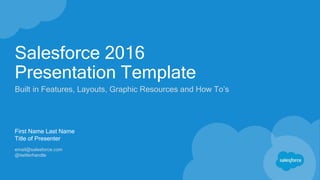
Salesforce Corporate PowerPoint Template.pptx
- 1. Salesforce 2016 Presentation Template Built in Features, Layouts, Graphic Resources and How To’s First Name Last Name Title of Presenter email@salesforce.com @twitterhandle
- 2. Layouts The following slides are the basic, default layout options built into the template
- 3. Basic Layout First level text is set at 20 point Salesforce Sans and does not have a bullet • Second line bullets are 18 point Salesforce Sans • Third level text is set at 16 point Salesforce Sans • Limit the number of bullets on a slide • Fourth level text How to Create a Paragraph Heading Use the same Basic Layout and remove second line bullet from sentence Spacing of Paragraphs The spacing between paragraphs is automatically set Subtitle placeholder 24 points
- 4. First Name Last Name Title of Presenter email@salesforce.com @twitterhandle Title Slide A Subtitle placeholder
- 5. Title Slide B Subtitle placeholder First Name Last Name Title of Presenter email@salesforce.com @twitterhandle
- 6. Title Slide B Subtitle placeholder First Name Last Name Title of Presenter email@salesforce.com @twitterhandle
- 7. 2-Column Layout Either of these placeholders can hold text, table, charts, smart art, or media. Either of these placeholders can hold text, table, charts, smart art, or media. Subtitle placeholder
- 8. 2-Column Gray Layout Either of these placeholders can hold text, table, charts, smart art, or media. Either of these placeholders can hold text, table, charts, smart art, or media. Subtitle placeholder
- 9. 3-Column Layout These three placeholders can hold text, table, charts, smart art, or media. These three placeholders can hold text, table, charts, smart art, or media. These three placeholders can hold text, table, charts, smart art, or media. Subtitle placeholder
- 10. 3-Column Gray These three placeholders can hold text, table, charts, smart art, or media. These three placeholders can hold text, table, charts, smart art, or media. These three placeholders can hold text, table, charts, smart art, or media. Subtitle placeholder
- 11. Lorem ipsum dolor sit amet, consectetur Cras egestas mauris ut faucibs cursus Pellentesque et risus ac turpis maximus Lorem ipsum dolor sit amet, consectetur Cras egestas mauris ut faucibus cursus Pellentesque et risus ac turpis maximus Lorem ipsum dolor sit amet, consectetur Cras egestas mauris ut faucibus cursus Pellentesque et risus ac turpis maximus Salesforce Content Salesforce Content Salesforce Content Subtext placeholder Subtext placeholder Subtext placeholder 3-Column With Titles Subtitle placeholder
- 12. Subtitle placeholder 3-Column Photos Layout Placeholder for text Placeholder for text Placeholder for text
- 13. 4-Column Layout These placeholders can hold text, tables, charts, images, or media. These placeholders can hold text, tables, charts, images, or media. These placeholders can hold text, tables, charts, images, or media. These placeholders can hold text, tables, charts, images, or media. Subtitle placeholder
- 14. Grow pipeline Lorem ipsum dolor sit amet, consectetur Cras egestas mauris ut faucibus cursus Pellentesque et risus ac turpis maximus Lorem ipsum dolor sit amet, consectetur Cras egestas mauris ut faucibus cursus Pellentesque et risus ac turpis maximus Lorem ipsum dolor sit amet, consectetur Cras egestas mauris ut faucibus cursus Pellentesque et risus ac turpis maximus Increase sales productivity Improve rep performance Complete insight Lorem ipsum dolor sit amet, consectetur Cras egestas mauris ut faucibus cursus Pellentesque et risus ac turpis maximus Split 4-Column Layout
- 15. “With Salesforce, we can adapt faster, act smarter, and achieve better outcomes.” Steve Weston, CEO, Barclays Mortgages Customer Hero A Bullets are set in 20 point Salesforce Sans Limit the number of bullets on a slide Try not to go below the recommended font sizes Note: This version of Customer Hero Layout in this template does not have a separate text box for name. It now should be typed or pasted into the second level bullet
- 16. Customer Hero B Bullets are set in 20 point Salesforce Sans Limit the number of bullets on a slide Try not to go below the recommended font sizes
- 17. Vertical Split Layout Subtitle placeholder Lorem ipsum dolor sit amet, consectetur Cras egestas mauris ut faucibus cursus Pellentesque et risus ac turpis maximus
- 18. Photo Content Layout Subtitle placeholder Lorem ipsum dolor sit amet, consectetur Cras egestas mauris ut faucibus cursus Pellentesque et risus ac turpis maximus
- 19. Third Split Layout Text, images, charts, tables can be put in this placeholder. Subtitle placeholder
- 20. Third Split 2 Layout Text, images, charts, tables can be put in this placeholder. Subtitle placeholder
- 21. Basic Dark Layout This slide is made for easy layout of text, charts, tables, images, and other media First level text is set at 20 point Salesforce Sans • Second line bullets are 18 point Salesforce Sans • Third level text is set at 16 point Salesforce Sans • Limit the number of bullets on a slide • Fourth level text Fifth level text for text sourcing Example of subtly highlighted text Example of boldly highlighted text Subtitle placeholder
- 23. Speaker slide A Title, company placeholder
- 24. Speaker slide B Title, company placeholder
- 25. Stage Content Layout Use the stage highlighting devices
- 26. Use the stage for highlighting devices Stage Content Panel Layout Placeholder text
- 27. thank y u
- 28. Charts and Graphs Font Treatment Change all text within charts to the Salesforce Sans font. It is recommend that you also change number values to Salesforce Sans, however you may keep Numerical values as associated with bars as Arial for ease of use. If you are Creating a chart with number values that are not built into the template change them Salesforce Sans 1st Quarter 2nd Quarter 3rd Quarter 4th Quarter Insert a text box here to focus on this one large piece 4.3 2.5 3.5 4.5 Series 1 Chart Title Category 1 Category 2 Category 3 Category 4
- 29. Example of a Bar Chart (Custom) 4.3 2.4 2.0 2.5 4.4 2.0 3.5 1.8 3.0 4.5 2.8 5.0 2.9 4.0 2.0 3.2 3.1 2.5 Series 1 Series 2 Series 3 Chart Title Category 1 Category 2 Category 3 Category 4 Category 5 Category 6 Chart title or slide subtitle Source: placeholder
- 30. Example of a Bar Chart (Custom) 4.3 2.4 2.0 2.5 4.4 2.0 3.5 1.8 3.0 4.5 2.8 5.0 2.9 4.0 2.0 3.2 3.1 2.5 Series 1 Series 2 Series 3 Chart Title Category 1 Category 2 Category 3 Category 4 Category 5 Category 6 Chart title or slide subtitle Source: placeholder
- 31. Example of a Pie Chart (Default) Sales 1st Qtr 2nd Qtr 3rd Qtr 4th Qtr Chart title or slide subtitle Source: placeholder
- 32. Example of a Pie Chart (Custom) Chart title or slide subtitle 1st Quarter 2nd Quarter 3rd Quarter 4th Quarter Insert a text box here to focus on this one large piece Source: placeholder
- 33. Example of a Line Chart (Default) 0 1 2 3 4 5 6 Category 1 Category 2 Category 3 Category 4 Chart Title Series 1 Series 2 Series 3 Series 4 Chart title or slide subtitle Source: placeholder
- 34. Example of a Line Chart (Custom) 0 6 Category 1 Category 2 Category 3 Category 4 Series 1 Series 2 Series 3 Series 4 Chart title or slide subtitle Source: placeholder 4.3 4.4
- 35. 0 6 Category 1 Category 2 Category 3 Category 4 Series 1 Series 2 Series 3 Series 4 Example of a Chart with Supporting Text Lorem ipsum dolor sit amet, consectetur adipiscing elit. Aliquam vitae est nec massa imperdiet faucibus eget et magna. Cras non sapien at eros sollicitudin dignissim ut vitae nunc. Donec non. • Key takeaway one • Key takeaway two • Key takeaway three • Key takeaway four Subtitle placeholder Source: placeholder
- 36. Lorem ipsum dolor sit amet, consectetur adipiscing elit. Aliquam vitae est nec massa imperdiet faucibus eget et magna. Cras non sapien at eros sollicitudin dignissim ut vitae nunc. Donec non. • Key takeaway one • Key takeaway two • Key takeaway three • Key takeaway four Example of a Chart with Supporting Text Subtitle placeholder 1st Quarter 2nd Quarter 3rd Quarter 4th Quarter Insert a text box here to focus on this one large piece Source: placeholder
- 37. Example of Charts Using the 2 Column Layout 8.2 3.2 1.4 1.2 Salesforce IaaS PaaS On Premise Service Subtitle placeholder Source: placeholder $12B Q1 58% Q4 9% Q3 10% Q2 23% Source: placeholder
- 38. Example of a Table Column title Column title Column title Row title $00.00 $00.00 $00.00 Row title $00.00 $00.00 $00.00 Row title $00.00 $00.00 $00.00 Row title $00.00 $00.00 $00.00 Row title $00.00 $00.00 $00.00 Table title or slide subtitle Source: placeholder
- 39. Example of a Table Table title or slide subtitle Intro heading text Key takeaway text here, table title text here Some additional detail text. If this table is presented in large room, do not use this chart, because it will be too small to read. If this is going to be presented online or other personal presentation space, this text is as small as it should go. Column title, can be multi-line Column title, can be multi-line Column title, can be multi-line Row title Lorem ipsum dolor sit amet, consectetur adipiscing elit. Suspendisse congue turpis maximus dignissim posuere. Quisque sit amet justo ultrices, finibus massa eu, vehicula dui. Lorem ipsum dolor sit amet, consectetur adipiscing elit. Suspendisse congue turpis maximus dignissim posuere. Quisque sit amet justo ultrices, finibus massa eu, vehicula dui. Lorem ipsum dolor sit amet, consectetur adipiscing elit. Suspendisse congue turpis maximus dignissim posuere. Quisque sit amet justo ultrices, finibus massa eu, vehicula dui. Row title Lorem ipsum dolor sit amet, consectetur adipiscing elit. Suspendisse congue turpis maximus dignissim posuere. Quisque sit amet justo ultrices, finibus massa eu, vehicula dui. Lorem ipsum dolor sit amet, consectetur adipiscing elit. Suspendisse congue turpis maximus dignissim posuere. Quisque sit amet justo ultrices, finibus massa eu, vehicula dui. Lorem ipsum dolor sit amet, consectetur adipiscing elit. Suspendisse congue turpis maximus dignissim posuere. Quisque sit amet justo ultrices, finibus massa eu, vehicula dui.
- 40. Example of a Table Table title or slide subtitle Column title Column title Column title Row title Lorem ipsum dolor sit amet, consectetur adipiscing elit. Suspendisse congue turpis maximus dignissim posuere. Quisque sit amet justo ultrices, finibus massa eu, vehicula dui. Lorem ipsum dolor sit amet, consectetur adipiscing elit. Suspendisse congue turpis maximus dignissim posuere. Quisque sit amet justo ultrices, finibus massa eu, vehicula dui. Lorem ipsum dolor sit amet, consectetur adipiscing elit. Suspendisse congue turpis maximus dignissim posuere. Quisque sit amet justo ultrices, finibus massa eu, vehicula dui. Row title Lorem ipsum dolor sit amet, consectetur adipiscing elit. Suspendisse congue turpis maximus dignissim posuere. Quisque sit amet justo ultrices, finibus massa eu, vehicula dui. Lorem ipsum dolor sit amet, consectetur adipiscing elit. Suspendisse congue turpis maximus dignissim posuere. Quisque sit amet justo ultrices, finibus massa eu, vehicula dui. Lorem ipsum dolor sit amet, consectetur adipiscing elit. Suspendisse congue turpis maximus dignissim posuere. Quisque sit amet justo ultrices, finibus massa eu, vehicula dui.
- 41. Column title Column title Column title Row title Lorem ipsum dolor sit amet, consectetur adipiscing elit. Lorem ipsum dolor sit amet, consectetur adipiscing elit. Lorem ipsum dolor sit amet, consectetur adipiscing elit. Row title Lorem ipsum dolor sit amet, consectetur adipiscing elit. Lorem ipsum dolor sit amet, consectetur adipiscing elit. Lorem ipsum dolor sit amet, consectetur adipiscing elit. Row title Lorem ipsum dolor sit amet, consectetur adipiscing elit. Lorem ipsum dolor sit amet, consectetur adipiscing elit. Lorem ipsum dolor sit amet, consectetur adipiscing elit. Row title Lorem ipsum dolor sit amet, consectetur adipiscing elit. Lorem ipsum dolor sit amet, consectetur adipiscing elit. Lorem ipsum dolor sit amet, consectetur adipiscing elit. Row title Lorem ipsum dolor sit amet, consectetur adipiscing elit. Lorem ipsum dolor sit amet, consectetur adipiscing elit. Lorem ipsum dolor sit amet, consectetur adipiscing elit. Example of a Table Table title or slide subtitle
- 42. Example of a Table Column title Column title Column title Row title $00.00 $00.00 $00.00 Row title $00.00 $00.00 $00.00 Row title $00.00 $00.00 $00.00 Row title $00.00 $00.00 $00.00 Row title $00.00 $00.00 $00.00 Table title or slide subtitle Source: placeholder
- 43. Graphic Assets
- 44. Forward-Looking Statements Statement under the Private Securities Litigation Reform Act of 1995: This presentation may contain forward-looking statements that involve risks, uncertainties, and assumptions. If any such uncertainties materialize or if any of the assumptions proves incorrect, the results of salesforce.com, inc. could differ materially from the results expressed or implied by the forward-looking statements we make. All statements other than statements of historical fact could be deemed forward-looking, including any projections of product or service availability, subscriber growth, earnings, revenues, or other financial items and any statements regarding strategies or plans of management for future operations, statements of belief, any statements concerning new, planned, or upgraded services or technology developments and customer contracts or use of our services. The risks and uncertainties referred to above include – but are not limited to – risks associated with developing and delivering new functionality for our service, new products and services, our new business model, our past operating losses, possible fluctuations in our operating results and rate of growth, interruptions or delays in our Web hosting, breach of our security measures, the outcome of any litigation, risks associated with completed and any possible mergers and acquisitions, the immature market in which we operate, our relatively limited operating history, our ability to expand, retain, and motivate our employees and manage our growth, new releases of our service and successful customer deployment, our limited history reselling non-salesforce.com products, and utilization and selling to larger enterprise customers. Further information on potential factors that could affect the financial results of salesforce.com, inc. is included in our annual report on Form 10-K for the most recent fiscal year and in our quarterly report on Form 10-Q for the most recent fiscal quarter. These documents and others containing important disclosures are available on the SEC Filings section of the Investor Information section of our Web site. Any unreleased services or features referenced in this or other presentations, press releases or public statements are not currently available and may not be delivered on time or at all. Customers who purchase our services should make the purchase decisions based upon features that are currently available. Salesforce.com, inc. assumes no obligation and does not intend to update these forward-looking statements.
- 45. Customer Success Platform As a navigational breadcrumb tool and Graphic Right align and top align to this lock-up for consistent placement Sales Service Marketing Community Analytics Apps With Label No Label (Primary) IoT
- 46. Theme Colors Colors Built into the template Corporate Colors R 208 G 217 B 222 R 25 G 50 B 92 R 0 G 161 B 224 R 124 G 134 B 141 R 0 G 178 B 169 R 150 G 60 B 189 R 237 G 139 B 0 R 255 G 199 B 44 R 38 G 38 B 38 R 255 G 255 B 255 Bold Text (Salesforce Blue) Standard Text/ Subtitles Chart Colors This is the order that charts automatically follow Analytics Color Service Color Marketing Color Community Color PowerPoint Background 1 Paragraph Headings Cloud Colors
- 47. Color Usage First Level text Second level text Third level text This is a sentence with bold highlight This is a sentence with subtle highlight Typography and Charts Second level Third level Standard text First Level Bold Highlight
- 48. Salesforce Brand Color Family For colors not already in the PowerPoint palette, manually enter the RGB values 0, 71, 187 0, 24, 113 146, 193, 233 65, 143, 222 167, 123, 202 150, 60, 189 100, 204, 201 0,178, 169 241, 180, 52 237, 139, 0 Brand Extensions Corporate Colors Secondary 0, 161, 224 124, 134, 141 242, 242, 242 208, 217, 222 124, 152, 174 25, 50, 92 Sales Service Marketing 251, 219, 101 255, 199, 44 Community Analytics Platform 78, 116, 139 0,60,77 PowerPoint Background 1 Salesforce Blue Salesforce Gray 3, 39, 80 PowerPoint Background 2
- 49. Realigning Guides Guides can can easily be bumped and moved accidentally. This slide layout show you how to reset your guides. NOTE: When working on any older deck, be sure to check and ensure that the guides in your deck are set. 1.Turn on your guides 2.Insert a new slide the using the Guide Layout slide option. 3.Do your guides align with the orange lines in the new slide? If yes, your guides are set, if not, proceed then realign each of the lines to line up with the lines shown on this page. 4.Once guides are reset, delete the Guide Layout Slide What are Drawing Guides? This lines that that appear on all pages in the same spot, but don’t show up when you print or view deck in Show mode. Think of them as internal margins for the proper alignment and consistent placement of content. Object will snap to them and they are also perfect for cropping an image to. This template has pre-made guides that delineate where your workspace is. How to Turn Guides On and Off Windows: ALT + F9 or Right click in blue area off workspace >Grids and Guides>Display Drawing Guides on Screen Mac 2011: Control + Option + Command + G or View>Guides>Static Guides MAC 2008: Command + G or View>Guides>Static Guides The left and right top and bottom corners only area you should work within on your slides. Drawing Guide Placement and Realignment Tool (Margins) Use this layout for realigning basic drawing guides or reference them as needed
- 50. Top bar Change this to another color in the palette by placing a rectangle of measurement .06 height, and 13.33 width over the top. No shadows should be applied. Align the rectangle to the top and right of the slide (How to: Drawing tools tab, Align, “Align to slide”: top, then right) Sales Cloud Service Cloud Marketing Cloud Community Cloud Analytics Cloud App Cloud IoT Cloud
- 51. Slide Graphics Ctrl+alt+C to copy a style from a graphic below; Ctrl+alt+V to paste that style to your own graphics Use these styles consistently throughout your presentation so the visuals effectively support your presentation. Shapes and gradients In general, the shapes should be flat colored (no gradient) with slightly rounded corners. If a gradient fill is needed, choose from the styles provided below. Arrows Use above arrow head for visual consistency. Diagram Arrows Use this style within movement diagrams: line and circle color can change with diagram use. Subtle shadows Highlight Color Lines Branded Lines are set at 3 pt thickness. Standard lines are 1 pt thick Call Out Box Style Call out boxes are a great way to highlight a piece of your layout using text. Hold the shift key when resizing to ensure aspect ratios stay the same To create your own: use the pieces below, align them evenly, then right click both objects and select UNION under the Grouping option. Setting them to 80% helps them be more subtle Shadows are subtle Shadows
- 52. Icon Examples These are examples of how icons should be designed. Make the icon white if the icon is enclosed (i.e. in a circle or some other shape). Sales Cloud Service Cloud Marketing Cloud Community Cloud Analytics Cloud Apps Cloud IoT Cloud
- 54. Device Shadow Resize and layer as needed
- 55. Mobile Phones and Watches Devices are to scale in relationship to one another, use this slide as a reference iPadAir Vertical 2 iPhone6 Galaxy 6 Apple Watch iPadAir Horizontal 2 LG3
- 56. Computers Macbook Pro Retina Display (Browser bar is removable) Thunderbolt Monitor for Desktop (Browser bar is removable)
- 57. Salesforce Corporate and Signature Logos Note new Salesforce tagline as of February 2016
- 58. Salesforce Brand Extension Logos
- 59. Additional Logos
- 60. Salesforce1 and Salesforce.org NOTE: Foundations is now Salesforce.org
- 61. Setting Up the Template Salesforce 2016
- 62. PC PowerPoint 2010 • Open the PowerPoint file. • Chose File, Save As, <name>. Select PowerPoint Template (.potx) for the file type. Your computer will automatically navigate to the folder on your computer where the file should go. • Choose save. PC PowerPoint 2013 • Extract the template. • Open the PowerPoint file. • Choose File, Save As, Browse. Navigate to: C:Users<you>DocumentsCustom Office Templates <you> = your network login name / computer name • Select (.potx) for the file type. • Choose save. Installing the Template Note: The new PowerPoint template starts with a large number of sample slides, making the file size closer to that of a final file. Once you’ve started your new file from this template, it would be best to immediately remove all sample slides that you will not need to reference or use. C:Users<you>DocumentsCustom Office Templates Filename PowerPoint 2013
- 63. PowerPoint For Mac 2011 • Open the PowerPoint template (.pptx). • Click File, Save As, then change the Format to PowerPoint Template (.potx). The location will change to the correct Mac folder for storing PowerPoint for Mac 2011 templates. • Click Save. Installing the Template on a Mac Note: The new PowerPoint template starts with a large number of sample slides, making the file size closer to that of a final file. Once you’ve started your new file from this template, it would be best to immediately remove all sample slides that you will not need to reference or use. PowerPoint for Mac 2011
- 65. Inserting Footer/Source Automatically Insert a Footer Footer placed here 1 2 A pre formatted text box will appear in the proper place at the bottom left of the page. Use this text box for sourcing material. Mac 2008 and 2011: View > Header & Footer > Check Mark Footer > Apply PC 2007 and PC 2011: Insert > Header & Footer > Check Mark Footer > Apply NOTE: Do not apply to all. Only Apply a footnote on the page you are working on or you will potentially replace all footnotes throughout the deck with the one you are Applying to All with.
- 66. Installing the Theme on a Mac PowerPoint For Mac 2011 • Open the PowerPoint file. • Click on the Theme tab. • Click “Save Theme”. • Click Save. PowerPoint for Mac 2011 Salesforce
- 67. Starting a New File PowerPoint 2010 • Open PowerPoint. • Click File, New, My Templates. • Select the template from the list and choose Ok. • Choose Window button, Save As, rename your presentation and edit as needed. PowerPoint 2013 • Choose File, New. • Click Personal. • Click on the template. • Click the Create button. PowerPoint 2013
- 68. Starting a New File on a Mac PowerPoint For Mac 2011 • Open PowerPoint. • Click File, New From Templates, My Templates. • Select the template from the list and choose Ok. • Choose File, Save As, rename your presentation and edit as needed. PowerPoint for Mac 2011
- 69. PowerPoint (2010 or 2013) • Click File, select New, Blank Presentation. • PPT2010: adjust the new presentation size to be 13.33” wide and have a 10” height. PPT 2013, this will already be the default. • Click on the Design tab. At the bottom right is a triangle to expand the menu further. Click it. • Click “Browse for Themes…” • Navigate to the template or any other file that uses the template. Click apply. • The master layouts for the template will now be applied to the new document. Starting a file this way applies the layouts to the backend, but does create a new file with all the sample slides. Starting a New File Using the Theme PowerPoint 2010 / 2013 Note: Applying the theme to an existing file will apply the layouts to the existing slides, but some artifact design elements may remain. Go to View, Slide master to remove the artifact elements. This method is only recommended for advanced users.
- 70. Starting a New File Using the Theme on a Mac PowerPoint for Mac 2011 PowerPoint For Mac 2011 (assumes the theme is installed) • Click File, select New Presentation. • Click on the Theme tab. • Select the Salesforce theme. • Under Theme tab, Click “Slide Size”. • Click Page size, and enter 13.33 for width and 7.5 for height. • Alternatively • Click “Browse for Themes…” • Select “Salesforce” under My Themes Folder. • Under Theme tab, Click “Slide Size”. • Click Page size, and enter 13.33 for width and 7.5 for height.
- 71. Making and Using Chart Masters Useful for streamlining the creation of a particular look on charts Saving • Adjust the fill colors, line colors/widths, axis options, legend and title options, etc. • With the finished chart selected: • PowerPoint 2010: in the design tab of the chart tools tab click “Save as template”. • PowerPoint 2013: right click, then click “Save as template”. • Give the chart master a descriptive name (ex. Horz bar chart). Create new or applying to existing • Select the chart you want to apply a chart master to. • Navigate to Chart tools, Design, Change Chart Type, Templates. • Select the chart you are looking for. • Some adjustments maybe be necessary to accommodate the new set of data (the chart master was designed around a certain data set, and the new data may be much different). PowerPoint 2010 / 2013
- 72. Making Chart Templates for Mac Saving • Adjust the fill colors, line colors/widths, axis options, legend and title options, etc. • With the finished chart selected right click on the chart and select Save as Template. • Give the chart master a descriptive name (ex. Horz bar chart). • The save screen must be directing your saved file to the location “Chart Templates” (see screenshot right). If it is not, try closing, reopening, and trying again. Useful for streamlining the creation of a particular look on charts PowerPoint for Mac 2011
- 73. Using Chart Templates for Mac Create new or applying to existing • Select the chart you want to apply a chart template to. • Navigate to Chart tab, then click the down button next to “Other” (see screenshot right). • At the bottom of the options in the gallery are the chart templates you have created. Select the one you want, then make adjustments to the chart as necessary. Useful for streamlining the creation of a particular look on charts PowerPoint for Mac 2011
- 75. Use Find and Replace to Change Fonts Across Entire Deck or Within a Slide 1 2 3 4 How To Find and Replace Fonts on a Mac Select any text, go to Format>Replace Fonts>Change it to the New Font OR This Template Uses the Custom Salesforce Sans Font It is pre-installed on all Salesforce computers. If You Are Copying Slides from an Older Deck Be Sure to Change All Text to Salesforce Sans You can do this manually or go globally by using the Find Replace Font Feature. What if You Do Not Have Salesforce Sans Installed on Your Computer? If you are working on a computer that doesn’t have the Salesforce Sans font installed, please replace all instances of Salesforce Sans with Arial. What if You Are Sending it to Someone that Doesn’t Have the Font Installed It is is recommended that you save your presentation as a PDF before sending it to third parties.
- 76. How To Find and Replace Fonts on a PC 2 3 1 Select any text>Home Tab>Replace>Select Replace Fonts>Replace
- 77. Text Character Spacing 1 2 4 5 3 In earlier Versions of PowerPoint the font Character Spacing may have been set to Condensed .02 or higher to create lettering that is tighter together. In the new Salesforce Sans font, all Character spacing should be set to Normal. You may need to manually change the value of character spacing in your text that comes from previous versions of the deck. Follow the above steps to set Spacing to Normal
- 78. Misc. How To’s Salesforce 2016
- 79. About Paragraph Line Spacing Rather than using a carry return to create more space between paragraphs, you can master control by using the Line Spacing feature. You can apply exact measurements to the spacing between paragraphs for consistency and uniformity. Take a look at the setting currently built into content slides as a basis for better understanding how this feature works. Note: You can set the spacing for before a paragraph or after a paragraph. 3 1 2
- 80. How to Insert a Slide Number into All Slides in Your Deck Copy the text box with the number 80 in it (bottom left of this slide) Go to slide master View>Master>Slide Master (Make sure you are on the top level) Paste the text box you copied The number 1 will convert into the hash tag symbol (#) and be placed in the appropriate space This text box will cover up the footnote box in the slide master. However, since footnotes are something you ad manually per slide, that will not effect anything unless you have a footnote on an actual page already. NOTE: If you have a footnote on a slide when you paste page numbers into the master template you will want to move the footnote over. If you insert a footnote be sure to move it over to the right make room for the number or they will sit on top of each other. 80 1 2 3 1 2 3
Editor's Notes
- Key Takeaway: We are a publicly traded company. Please make your buying decisions only on the products commercially available from Salesforce. Talk Track: Before I begin, just a quick note that when considering future developments, whether by us or with any other solution provider, you should always base your purchasing decisions on what is currently available.