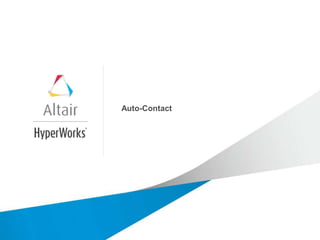
OptiStruct_autocontact
- 1. Auto-Contact
- 2. Copyright © 2015 Altair Engineering, Inc. Proprietary and Confidential. All rights reserved. Auto-Contact • HyperMesh 사용자가 contact 설정 작업을 기존보다 쉽고 빠르게 생성할 수 있도록 도와주는 기능 • Contact surface 및 interface를 자동으로 지정해주며, contact과 관련된 추가 수정이 가능 • 지원되는 솔버 : OptiStruct, Nastran, Abaqus • 위치: Utility Browser
- 3. Copyright © 2015 Altair Engineering, Inc. Proprietary and Confidential. All rights reserved. Auto-Contact 사용 방법 1. Contact type 설정: “Type of interface”에서 선택 2. Component 선택: 관련 Component를 모두 선택 3. 옵션 값을 지정: 이미지 참고 4. Find 버튼 클릭
- 4. Copyright © 2015 Altair Engineering, Inc. Proprietary and Confidential. All rights reserved. Auto-Contact 사용 방법 5. Contact surface 확인 : Browser 상에서 클릭하며 모델에서 확인 6. Contact surface를 수정해야 하는 경우 : 아래의 아이콘을 클릭하여 수정 가능 • : 직접 요소 선택 • : 인접한 요소에 대해 자동으로 추가 • : 해당 요소가 위치한 평면을 전체 선택 7. Create 버튼 클릭
Editor's Notes
- Altair Template – 2015. Primary title slide for HW focused presentation. – Use the Altair title slide to begin your presentation. \\\\\\\\\\\\\\\\\\\\\\\\\\\\\\\\\ PowerPoint Font: Arial (Regular & Bold) Colors for charts: Blue: 25 / 122 / 160 Green: 103 / 119 / 15 Burgandy: 124 / 42 / 45 Mustard: 178 / 137 / 45 Text colors: Altair Red (use for Slide Titles and hyperlinks): 221 / 36 / 48 Dominant Body Text Color: 77 / 77 / 77 OR 13 / 13 / 13 Secondary Body Text Color: 96 / 96 / 96 Inserting New Slides into the New PPT Template • With the new template open, locate the ‘Home’ tab along the top of the window (should be located in the far left side). • Click on ‘New Slide.’ • The ‘New Slide’ drop down menu will contain the title slide and the interior page slide of each line of business. (Note: These are named accordingly for ease of use.) • Choose the slide layout you wish to use, and it will automatically insert into your presentation. Importing Older Slides into New Template • With the new template open, locate the ‘Home’ tab along the top of the window (should be located in the far left side). • Click on ‘New Slide.’ • Choose ‘Insert Slides from Other Presentation’ (or, ‘Reuse Slides...’ if on a PC). • Choose the presentation file you wish to add into the new template. (Note: Select either ‘Insert all slides’ or ‘Select slides to insert…’ to choose specific slides to insert.) • Once you import the slide(s), you will notice the background of each is white. • Go back to the ‘Home’ tab along the top and choose the ‘Layout’ drop down menu. • Choose the template’s interior page layout, and the slide will automatically be converted to the new layout. Note: If you used the master’s text boxes in the older PowerPoint templates, they will automatically be converted by doing the above steps. If you did not use the master’s text boxes in the older PowerPoint templates, they will not automatically convert. You will need to copy/paste the copy into the template text boxes to generate the new look.
- Begin your specific slides
- Begin your specific slides
- Begin your specific slides