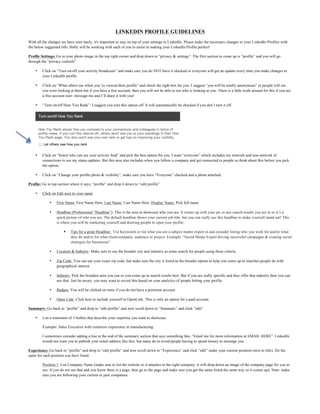The document provides detailed guidelines for optimizing LinkedIn profiles, focusing on settings, profile sections, and personal branding. Key areas include adjusting privacy settings, enhancing the profile headline, listing expertise, and updating contact information and experience. The document emphasizes the importance of strategic visibility and interaction to maximize professional networking opportunities.