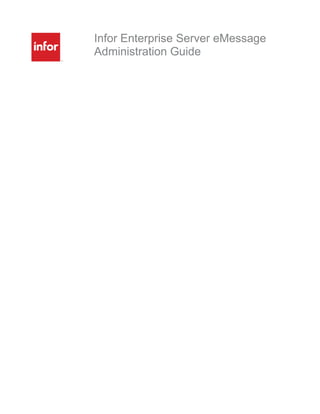
Infor enterprise server e message administration guide
- 1. Infor Enterprise Server eMessage Administration Guide
- 2. Copyright © 2012 Infor Important Notices The material contained in this publication (including any supplementary information) constitutes and contains confidential and proprietary information of Infor. By gaining access to the attached, you acknowledge and agree that the material (including any modification, translation or adaptation of the material) and all copyright, trade secrets and all other right, title and interest therein, are the sole property of Infor and that you shall not gain right, title or interest in the material (including any modification, translation or adaptation of the material) by virtue of your review thereof other than the non-exclusive right to use the material solely in connection with and the furtherance of your license and use of software made available to your company from Infor pursuant to a separate agreement, the terms of which separate agreement shall govern your use of this material and all supplemental related materials ("Purpose"). In addition, by accessing the enclosed material, you acknowledge and agree that you are required to maintain such material in strict confidence and that your use of such material is limited to the Purpose described above. Although Infor has taken due care to ensure that the material included in this publication is accurate and complete, Infor cannot warrant that the information contained in this publication is complete, does not contain typographical or other errors, or will meet your specific requirements. As such, Infor does not assume and hereby disclaims all liability, consequential or otherwise, for any loss or damage to any person or entity which is caused by or relates to errors or omissions in this publication (including any supplementary information), whether such errors or omissions result from negligence, accident or any other cause. Without limitation, U.S. export control laws and other applicable export and import laws govern your use of this material and you will neither export or re-export, directly or indirectly, this material nor any related materials or supplemental information in violation of such laws, or use such materials for any purpose prohibited by such laws. Trademark Acknowledgements The word and design marks set forth herein are trademarks and/or registered trademarks of Infor and/or related affiliates and subsidiaries. All rights reserved. All other company, product, trade or service names referenced may be registered trademarks or trademarks of their respective owners. Publication Information Release: Infor Enterprise Server Publication date: December 5, 2012 Document code: U8307F US
- 3. Infor Enterprise Server eMessage Administration Guide | 3 Contents About this guide................................................................................................................................ 7 Intended audience......................................................................................................................... 7 Related documents ....................................................................................................................... 7 Contacting Infor............................................................................................................................. 7 Chapter 1 Introduction.................................................................................................................. 9 Definitions ................................................................................................................................... 10 Message handling....................................................................................................................... 11 Outbound message handling ................................................................................................ 11 eMessage Connector message structure ............................................................................. 11 Chapter 2 Repository.................................................................................................................. 13 How LN uses the Repository....................................................................................................... 13 LN Output Devices................................................................................................................ 13 Outlook output device ..................................................................................................... 13 SMTP output device........................................................................................................ 14 Predefined values ................................................................................................................. 15 The Repository sessions............................................................................................................. 16 Service Providers (ttcmf0110m000)...................................................................................... 16 Provider Parameters (ttcmf0120m000) ................................................................................. 17 Outlook provider parameter .................................................................................................. 17 SMTP provider parameters................................................................................................... 17 Services (ttcmf0130m000) .......................................................................................................... 18 Address Types by Service (ttcmf0140m000) ........................................................................ 19 Chapter 3 Message Log.............................................................................................................. 21 Tracking messages..................................................................................................................... 21 The Message Log sessions ........................................................................................................ 21 Message Log (ttcmf1500m000) ............................................................................................ 21 Delete Message Log (ttcmf1200m000) ................................................................................. 24
- 4. Contents 4 | Infor Enterprise Server eMessage Administration Guide Message Log by Service Name (ttcmf1501m000) ................................................................ 25 Message Log by Application Name (ttcmf1502m000)........................................................... 25 Chapter 4 Addressing................................................................................................................. 27 To store address information ...................................................................................................... 27 The Addressing sessions............................................................................................................ 27 Address Book (ttcmf2100m000)............................................................................................ 27 Distribution Lists (ttcmf2110m000)........................................................................................ 29 Chapter 5 To print reports.......................................................................................................... 33 Architecture................................................................................................................................. 33 The CMF Print Dialog.................................................................................................................. 34 LN Report Object Close .............................................................................................................. 35 The Print dialog box.............................................................................................................. 35 Sending reports via SMTP to one or more recipients ..................................................... 36 Sending reports via SMTP to a one recipient.................................................................. 37 Sending report via SMTP in job mode ............................................................................ 37 Sending reports via the Outlook mail client..................................................................... 38 Sending reports via Outlook in Job Mode ....................................................................... 38 Recipient List (ttcmf2120m000) (messages)......................................................................... 38 Recipient List (ttcmf2121m000) (tasks)................................................................................. 39 Attendee List (ttcmf2122m000) ................................................................................................... 40
- 5. Contents Infor Enterprise Server eMessage Administration Guide | 5
- 7. Infor Enterprise Server eMessage Administration Guide | 7 About this guide This document forms the System Administration Guide for the LN eMessage Connector. The contents include information on message handling, how LN uses the Repository, the message log, addressing and printing reports. Intended audience This guide is intended for system administrators. Related documents You can find the documents in the product documentation section of the Infor Xtreme Support portal, as described in "Contacting Infor" on page 7. Contacting Infor If you have questions about Infor products, go to the Infor Xtreme Support portal at www.infor.com/inforxtreme. If we update this document after the product release, we will post the new version on this Web site. We recommend that you check this Web site periodically for updated documentation. If you have comments about Infor documentation, contact documentation@infor.com.
- 9. Infor Enterprise Server eMessage Administration Guide | 9 Chapter 1 Introduction 1 The eMessage Connector enables you to build several classes of messaging applications within the context of an LN application. LN supports e-mail messages. With the eMessage Connector, the LN application can: • Send messages with the help of a mail client (for example, through Microsoft Outlook, or other MAPI-compliant mail client). • Send messages to a server-side service provider (SMTP). The eMessage Connector and all the functions in its API are independent of the actual messaging protocol used between sender and recipient. The eMessage Connector is defined between an LN messaging-enabled application and one or more service providers. On the client side, communication is one-directional, from LN to external service providers. On the server side, communication can occur in both directions. The overall process is depicted in this diagram: CMF Connector for Provider 2 Connector for Provider 3 CMF API Message Provider 2 Message Provider 3 Messaging Enabled Baan Application Message Provider 1 Connector for Provider 1
- 10. Introduction 10 | Infor Enterprise Server eMessage Administration Guide Definitions This section contains a list of definitions used in this manual. • 4GL Process The 4GL process can be any LN 4GL process that needs to communicate with another process not located in the same LN Virtual Machine (BVM). This external process can be another LN process running on a separate BVM or it can be third-party messaging-based software such as Microsoft® Office Outlook. This 4GL process can send messages to an external process and it can process incoming messages. • eMessage Connector DLL The eMessage Connector DLL is a 4GL DLL that any LN process can use to create, send, and receive message objects. The DLL contains functions used to create, examine, and transport message objects. The DLL accesses the eMessage Connector Repository to determine the available message types and the connectors to handle those message types. When an LN process wants to send a message, the eMessage Connector DLL examines the Repository to determine and start the appropriate connector needed to handle the message. • eMessage Connector The eMessage Connector acts as the intermediary between the 4GL process and the service provider. When the connector starts, it determines from the eMessage Connector Repository how to connect to the external provider and then establishes a connection. From then on the connector handles the transport of the message objects between the 4GL process and the external provider. The connector also performs message logging. All messages passing through the connector are logged to the eMessage Connector Repository log table and the individual message parts are stored in the file system (if logging is enabled). Storing message objects as files ensures traceability and is also important for LN 4GL applications. The LN 4GL does not allow the allocation of large memory areas for processing BLOBs (Binary Large Objects) and other large objects. The message log therefore allows the LN applications to digest these large files in smaller chunks, by reading them from the file system in small pieces. • eMessage Connector Repository The Repository stores several types of information about the eMessage Connector environment: • eMessage Connector services: supports email • Message types supported per service: SMTP • eMessage Connector Service providers: supports SMTP • Message Logs.
- 11. Introduction Infor Enterprise Server eMessage Administration Guide | 11 Message handling Outbound message handling A LN process follows a number of steps to send a message to a service provider: • The LN process uses the eMessage Connector DLL functions to create the message. • The LN process instructs the DLL to use a particular service to send the message. A service is associated with a connector, which provides the actual service. • The DLL accesses the eMessage Connector Repository to determine which connector to use to process the message object. • The eMessage Connector starts this connector and passes the message object to it. • The connector accesses the Repository to determine the appropriate parameters to be used to connect to the provider. Connection is established to the service provider and the message is sent. • The eMessage Connector performs the appropriate message logging. eMessage Connector message structure eMessage Connector messages are represented internally as LN Virtual Machine message objects (see [CMFXML]). On disk, the messages are represented as a set of one or more files. The first file, known as the header, is an XML document. If other files exist, they are sent as attachments to the XML header and specified as such in the header. The format of these attachments is application- specific and depends on the interface agreement between the applications that exchange these files. The transmission method of eMessage Connector files between the connector and the provider is provider-specific. Methods of transmission include such mechanisms as sockets, pipes, and message queues.
- 13. Infor Enterprise Server eMessage Administration Guide | 13 Chapter 2 Repository 2 How LN uses the Repository The Repository holds information about the services and service providers that the eMessage Connector can use. You can use the Repository sessions to enter and update services and services providers. When LN receives a message, it first determines the type of message service required. LN uses the Address Types by Service (ttcmf0140m000) session for this. After LN knows what type of message service to use, it refers to the Services (ttcmf0130m000) session to determine what type of service provider to use. LN then uses the Service Providers (ttcmf0110m000) session to link the message to the correct 4GL connector. Before you can use eMessage Connector, you must specify this information: • LN output devices, to support eMessage Connector in job mode • message services • service providers LN Output Devices Outlook output device Use the Device Data (ttaad3500m000) session to create a device to send emails to an Outlook mail client. Run these actions: • Add a new device of type Rewrite File. • Enter the system locale in field Locale • Enter ttcmfprint in the field 4GL Program • Enter outlook In the field Argument • Enter the default value 66 in the field Page Length.
- 14. Repository 14 | Infor Enterprise Server eMessage Administration Guide SMTP output device Use the Device Data (ttaad3500m000) session to create an SMTP device. To create an Outlook device: • Add a new device of type Rewrite File. • Enter the system locale in field Locale • Enter ttcmfprint in the field 4GL Program • Enter smtp In the field Argument • Enter the default file location for temporary files in the field Path • Enter the default value 66 in the field Page Length
- 15. Repository Infor Enterprise Server eMessage Administration Guide | 15 Predefined values At installation, LN supplies predefined values for the Outlook service provider. You can find the values in these Repository sessions: • Service Providers (ttcmf0110m000) • Provider Parameters (ttcmf0120m000) • Services (ttcmf0130m000) • Address Types by Services (ttcmf0140m000). You can specify values for Outlook by running the ttcmfinit script (normally executed at installation).
- 16. Repository 16 | Infor Enterprise Server eMessage Administration Guide The Repository sessions Service Providers (ttcmf0110m000) Use the Service Providers (ttcmf0110m000) session to link each connector to a particular provider. The value that you enter in the 4GL Connector field must exist in the Sessions (ttadv2500m000) session. The Specific menu contains this option: • Provider Parameters (Ctrl+Shift+P) Displays the Provider Parameters (ttcmf0120m000) session, which you can use to maintain the parameters for the provider. Follow this procedure to specify a new service provider: 1 Enter the name and description of the new service provider in the fields Provider and Description. 2 Enter the session name of the LN 4GL connector process associated with the provider in the field 4GL Connector. Service Providers (ttcmf0110m000) Field Description Provider Enter the name of the service provider. Description Enter a description of the service provider. 4GL Connector Enter the session name of the LN 4GL connector process associated with the provider. You can click on the right arrow to display the Sessions (ttadv2506s000) session.
- 17. Repository Infor Enterprise Server eMessage Administration Guide | 17 Currently eMessage Connector only supports the Microsoft ® Outlook mail client and SMTP as service providers. Provider Parameters (ttcmf0120m000) You can only call the Provider Parameters (ttcmf0120m000) session from the Service Providers (ttcmf0110m000) session. Use it to specify the startup parameter values for a particular connector. The eMessage Connector automatically fills in the provider parameters using the 4GL Connector when the Provider Parameters (ttcmf0120m000) session starts. You cannot add new parameters. However, you can change existing parameter values. The only field you can change is Parameter Value. Outlook provider parameter To configure the provider parameter for Outlook, you have to define the location of the messaging plug-in cmfuiadap.exe on the user’s desktop. By default this is the bin subdirectory of the installation of Infor Baan Worktop. SMTP provider parameters Four parameters must be defined to configure the SMTP provider: 1 Enter the name of the SMTP mail host 2 Enter the name of the SMTP port 3 Enter the Connection timeout in seconds 4 Enter the <Mail from> domain
- 18. Repository 18 | Infor Enterprise Server eMessage Administration Guide Provider Parameters (ttcmf0120m000) Sequence Number Displays the order of the parameters (automatically filled). Parameter Description Displays a description of the parameter (automatically filled). Parameter Value Enter the value associated with the particular parameter. Services (ttcmf0130m000) Use the Services (ttcmf0130m000) session to specify the available services and the providers that support them. Only one provider per service per environment is allowed. LN creates the message storage path directory and the inbox and outbox subdirectories after you save each entry. Follow this procedure to specify a service and to link it to a provider: 1 Enter the name and description of the service. 2 Enter the name of a provider from the Service Providers (ttcmf0110m000) session. You can click the right arrow to display a list of valid providers. 3 Select Enabled to enable the service. A service must be enabled before it can be used. Clear Enabled to disable the service. For example, when a service provider is not available. 4 Enter the path where messages from this service are stored. Inbox and outbox subdirectories are created under this directory. Select Logging to enable logging. 5 Choose the default attachment file type for the service. When LN sends a report using eMessage Connector, the report is converted to the format specified here.
- 19. Repository Infor Enterprise Server eMessage Administration Guide | 19 Services (ttcmf0130m000) Field Description Service Name Enter the name of the service offered by a provider. Description Enter a description of the service. Provider Enter a provider from the Service Providers (ttcmf0110m000) session. You can click the right arrow to display a list of valid providers. Enabled Select to enable the service. A service must be enabled before it can be used. Logging Select if you want messages sent by this service to be logged to the Message Log, which is displayed in the Message Log (ttcmf1500m000) session. Message Storage Path Enter the path where messages from this service are stored. Inbox and outbox subdirectories are created under this directory. File Type Choose the preferred attachment type for the service. When LN uses eMessage Connector to send a report, the report is converted to this format. Choose one of the following from the drop-down list: Plain Text ASCII Postscript RTF HTML ASCII HTML Unicode Plain Text Unicode Address Types by Service (ttcmf0140m000) Use the Address Types by Service (ttcmf0140m000) session to set up the link between an address type and its type of service. You can also use this session to specify whether you see the message before LN forwards the message.
- 20. Repository 20 | Infor Enterprise Server eMessage Administration Guide Follow this procedure to link an address type to a service (for example, when sending a message via Outlook, it is possible to view/edit the message in Outlook, but only if UI Required is On: 1 Enter an address type and description. 2 Select UI Required if you want to make changes before the message transfer is complete. 3 Enter the name of the service. Each service can have more than one address type, which means that a service can appear on this list more than once. One address type configuration is supported for Outlook as a mail client. For SMTP two address type configurations are supported, which means with or without using the Outlook mail client for resolving the recipient’s mail address, like displayed in figure 2-7. Address Types by Service (ttcmf0140m000) Field Description Address Type Enter a valid eMessage Connector address type, such as smtp. There are no restrictions on the content of this field, so client sites can customize the address types. Description Enter a description of the address type. UI Required Select to allow additional user interaction before the message transfer is complete. For example, the Outlook connector allows user interaction. Resolve Capability Select to give the service displayed in Service Name the capability to resolve an address when given a name and address type. Currently only the Outlook connector supports this. Service Name Enter a service from the Services (ttcmf0130m000) session. Click on the right arrow to display a list of valid services. Each service can have more than one address type. Paper Type Choose the paper type. You can zoom to the Paper Types (ttaad3100m000) session.
- 21. Infor Enterprise Server eMessage Administration Guide | 21 Chapter 3 Message Log 3 Tracking messages The eMessage Connector logs all incoming and outgoing messages as they are processed. You can view these by using the Message Log sessions. You can view the messages grouped by LN message ID, by service name, or by application name. The Message Log sessions Message Log (ttcmf1500m000) The Message Log (ttcmf1500m000) session contains a log of all the processed messages, and their status. The LN message ID corresponds to the subdirectory name in which the message parts are stored, so that you can retrieve the actual message. External messages are assigned an LN message ID in addition to retaining their external ID. You can sort messages according to the time stamp, LN ID, or external ID. The Specific menu contains this option: • Delete Messages (Ctrl+Shift+D). Displays the Delete Message Log (ttcmf1200m000) session. Follow the following procedure to view messages in the message log: 1 Double-click on a message to see the message details. The Message Log Details (ttcmf1500s000) session contains tabs for Identification and Delivery tags. They are shown on two form tabs. 2 Click Recipients to see a list of recipients. 3 Click Attachments to see a list of attachments. Choose SpecificEdit/View Attachments to see the details of one attachment.
- 22. Message Log 22 | Infor Enterprise Server eMessage Administration Guide 4 You can print a range of messages in their full serialized XML form by using the Print Messages option on the File menu.
- 23. Message Log Infor Enterprise Server eMessage Administration Guide | 23 Message Log (ttcmf1500m000) Field Description Baan Message ID Displays the unique message ID of the message in Baan ERP. The Baan message ID corresponds to the directory name where the serialized message components are stored. The message ID is a 40 character string max. The first 10 characters is the UTC date and time (number of seconds since Jan 1, 1970 converted to a string) followed by a “.”. The next five characters are the bshell pid (mod 99999) followed by a “.”. The next three
- 24. Message Log 24 | Infor Enterprise Server eMessage Administration Guide Message Log (ttcmf1500m000) Field Description characters are the bshell process ID (mod 999) followed by a “.”. The next three characters are a counter in case of multiple transactions per second (max 999) followed by a “.”. The last characters are the first few characters of the machine’s host name. Application Name Displays the LN session name of the application that sent or handled the message. Service Name Displays the service name from the Services (ttcmf0130m000) session. The application shown in Application Name controls which eMessage Connector services it handles. Time Stamp Displays the date and time (UTC) that the message was originally obtained by eMessage Connector. External/Original ID Displays the unique message ID of the message in the external system. This is only filled if the message originated in the external system. Status Displays the current status of the message, from the point of view of the connector. The possible values are: Message Received Message Sent Message Error Reply Received Reply Sent Reply Error Status Time Displays the time of the status being reported. Status Message Displays further information about the status, for example, an error message or the message ID of a reply received. Delete Message Log (ttcmf1200m000) You can delete messages by specifying ranges on the Baan ID, external ID, service name, application name and time stamp. When you delete a message, the database entry and all associated disk files are removed.
- 25. Message Log Infor Enterprise Server eMessage Administration Guide | 25 Message Log by Service Name (ttcmf1501m000) You can use the Message Log by Service Name (ttcmf1501m000) session to view the messages grouped by service name. This session has the same functionality as the Message Log (ttcmf1500m000) session. See section, Message Log (ttcmf1500m000) for information about the fields in this session. The Message Log by Service Name (ttcmf1501m000) session, however, has one additional field. Message Direction displays whether the message was inbound (to the bshell) or outbound (from the bshell). Inbound messages are stored in the inbox subdirectory of the message storage directory. Outbound messages are stored in the outbox subdirectory of the message storage directory. Message Log by Application Name (ttcmf1502m000) You can use the Message Log by Application Name (ttcmf1502m000) session to view the messages grouped by service name. This session has the same functionality as the Message Log (ttcmf1500m000) session. See section, Message Log (ttcmf1500m000) for information about the fields in this session. The Message Log by Application Name (ttcmf1502m000) session, however, has one additional field. Message Direction displays whether the message was inbound (to the bshell) or outbound (from the bshell). Inbound messages are stored in the inbox subdirectory of the message storage directory. Outbound messages are stored in the outbox subdirectory of the message storage directory.
- 26. Message Log 26 | Infor Enterprise Server eMessage Administration Guide
- 27. Infor Enterprise Server eMessage Administration Guide | 27 Chapter 4 Addressing 4 To store address information The address book makes it easier to retrieve addressing information about users. Currently, user information is maintained in several areas of the LN application. The eMessage Connector Address Book stores addressing information in a central location. This allows applications to both display a list of addresses and to determine the address for a particular recipient. The data access layer (DAL) object for the address book contains functions to allow you to easily add, modify, and delete recipients’ information. LN applications also use the DAL functions to update the address book whenever relevant information changes. The DAL functions perform property checks on fields where possible, for example, SMTP addresses (check for @ sign), default address (if specified, an address of that type must be present). An application program can update the address book by calling dal.set.property() for the fields to update, and then using dal.new(), dal.destroy() or dal.update() as appropriate. Make sure that your application sets the DAL property Change Allowed to No if you do not want to be able to change particular entries in the address book. You can also build distribution lists from the entries in the address book. The distribution lists make it easier to set up multirecipient messaging. The Addressing sessions Address Book (ttcmf2100m000) The Address Book (ttcmf2100m000) session allows you to add and update entries in the address book. Use the main session to add an entry and use the details session to fill in the information or to update the entry. You cannot delete an entry if it is still present in other tables. If the entry can be deleted, the DAL removes it automatically from all distribution lists. Also, when you double-click an entry in the
- 28. Addressing 28 | Infor Enterprise Server eMessage Administration Guide Distribution List category, the Distribution Lists (ttcmf2110m000) session starts, displaying the members of the selected list. The Specific menu contains this option: • Distribution Lists (Ctrl+Shift+D). Displays the Distribution Lists (ttcmf2110m000) session. Follow this procedure to enter a new address book entry. 1 Select File > New to start the Address Book Details (ttcmf2100s000) session. 2 Enter the category of this entry. This is a free form text field with no constraints, so you can develop your own categories or use one of the following supplied categories: Employee, Business Partner, or LN User. The zoom option enables you to view the available categories for category LN User. 3 Enter a new key or tab through this field to accept the key LN enters. This key corresponds to the user listed in the User Data table for the LN User category. For other categories other keys can be used as long as the combination category/key is unique. 4 Enter the address type of the e-mail address. Only SMTP is supported. 5 Enter the e-mail address of the recipient. 6 Enter a default address type for the user.
- 29. Addressing Infor Enterprise Server eMessage Administration Guide | 29 Address Book (ttcmf2100m000) Field Description Key You can also enter a new key. Note that the combination category/key must be unique. Display Name Enter or let LN enter the full name of the recipient to which the entry applies, for example, John Smith. Default Enter the default address type for the user. LN uses the default when an application does not specify how a message must be sent to the user. If you use a default message type, you must also supply an address for that type. You can also leave this field empty, meaning this user has no default message type. Category Enter the category of the entry. This is a free form text field with no constraints, so you can develop your own categories. The initial categories are Employee, Business Partner, LN User, and Distribution List. The category Distribution List is reserved and you cannot add records to this category. You can zoom to the Categories (ttcmf2501m000) session. E-mail Type Enter the address type of the e-mail address. Only SMTP is supported. E-mail Address Enter the e-mail address of the recipient. LN checks the validity of the e- mail address based on the e-mail type. These fields are displayed in the session, but are not yet supported by LN: • Telephone Number • Fax Number • Telex Address • SITA Address • SMS Address There are also two internal fields that are only available by way of an application. The Change Allowed? field indicates whether or not you can modify the current record. When an application adds an entry to this table, the application sets this field to No to prevent users from modifying the entry. This helps to keep the address book synchronized with the application table. When a user makes a manual entry, this field is automatically set to Yes. Use domain ttyeno for this field. Cmba is a combination field with child fields category and key. This allows you to build a reference link to this table from the distribution list. Distribution Lists (ttcmf2110m000) The Distribution Lists (ttcmf2110m000) session enables you to create and maintain distribution lists. You can also create nested distribution lists.
- 30. Addressing 30 | Infor Enterprise Server eMessage Administration Guide The Specific menu contains this option: • Address Book (Ctrl+Shift+A). Displays the Address Book (ttcmf2100m000) session. To create a distribution list: 1 Click the New Group icon and enter a name for this list. 2 In the Display Name, choose a recipient from the Address Book (ttcmf2100m000) session. Click the right arrow to see a list of valid recipients. 3 Choose an address type from the drop-down list. You can choose more than one address type for each recipient. 4 Continue adding recipients until the distribution list is complete. 5 To create a nested distribution list, create a new distribution list. In Display Name, enter the name of the distribution list that you want to include. Continue adding recipients until the distribution list is complete. Distribution Lists (ttcmf2110m000) Field Description List Name Enter the name of the distribution list. Display Name Enter the name of a recipient from the Address Book (ttcmf2100m000) session. Click the right arrow to see a list of valid recipients. Address Type From the drop-down list, choose the address type of the recipient to be used. Category Displays the category as specified in the Address Book (ttcmf2100m000) session.
- 31. Addressing Infor Enterprise Server eMessage Administration Guide | 31 Distribution Lists (ttcmf2110m000) Field Description Key Displays the unique ID of an entry within a particular category. The value of this field is application-dependent. cmba is an internal field that you can use to construct a restricted reference to the Address Book table. In this way if an entry is deleted from the address book, it is also deleted from all distribution lists.
- 33. Infor Enterprise Server eMessage Administration Guide | 33 Chapter 5 To print reports 5 Architecture The architecture of CMF Printing is depicted below. The preceding diagram illustrates the various components that comprise the CMF Printing architecture: • Baan App. This is the LN application (along with the LN Standard program) that selects the data for the LN report. • Baan Print dialog box. This dialog box is extended with a CMF-specific tab, which allows you to compose the message header required by CMF. Among other things, you can construct a recipient list (containing TO, CC, BCC and OBO recipients) and the message subject. You can also enter free form text to be sent along with the LN report by clicking the message button. • Build Recipient List (ttcmf2120m000) (messages). This session is used to build a recipient list for the message. You can fill in the to, cc, bcc, obo and notify recipients here (these are described in [CMFFD]). • Global Address Book. This dialog is used by the CMF Message Dialog for composition of the recipient lists. The address book is described in [CMFFD]. • Create Report Object. This is the standard report object that produces the LN reports for a particular LN session. Baan App Create Report CMF sends Report Build Recipient List Global Address Book Baan Print Dialog ttstpsplopen ttstpsplclose
- 34. To print reports 34 | Infor Enterprise Server eMessage Administration Guide • Baan Report. This is the file that is the output of the LN report object. • Baan Report Object Close. This process performs the various cleanup activities required when handling reports. It is a modified version of the standard report close object. It composes a CMF message object based on the output of the Baan report object and the print dialog then activates the necessary CMF service and passes the object to it. The activities performed by CMF at this point are documented in [CMFFD]. The CMF Print Dialog The CMF Print Dialog with Send Message tab is described below: LN uses the information that you enter in this session to build an eMessage Connector message object without a recipient list. The ID of the message object is stored in the cmf.MessageObject bic_global variable. The recipients in the Recipient List session are converted to an address list object, and the ID is stored in the cmf.AddressList bic_global variable. Both of these variables are exported to the calling LN program when the Print dialog box ends are then available to the LN application. If you leave the recipient list empty, LN uses the service listed in the Address Types by Service (ttcmfm000) session. It searches for the first service with UI Required (in table ttcmf040) enabled with the right address type and uses that service to display the message (with the report as attachment) to the user, so he can add some recipients and send the message. A separate Message Dialog program, similar to the Message tab, makes it possible for other sessions besides the Print dialog box to use the Send Message tab. Any eMessage Connector application can use this Message Dialog program to allow you to interactively construct the message header. The Message Dialog program also allows applications to present a uniform interface for constructing Task and Appointment objects (only when using Outlook). The Message dialog program creates Task and Appointment objects using information entered by the user on the appropriate tabs and the task and appointment functions described in the Programmer’s Manual. Application programmers can access the functionality of the Message dialog program by use of the cmf.MessageDialog () function call. This function is fully described in the Programmer’s Manual. Programmers should note that the address list and message objects used by the Message Dialog program are not destroyed upon return from this function. It is the programmer’s responsibility to handle the destruction of these objects (the IDs of these objects are stored in the cmf.AddressList and cmf.MessageObject) (bic global) variables. Both the Baan Print Dialog and the Message Dialog sessions need to check the Address Types by Service table when they start up. Only the address types listed in this table are allowed in the Recipient List (ttcmf2120m000) (messages) session.
- 35. To print reports Infor Enterprise Server eMessage Administration Guide | 35 LN Report Object Close This program completes the sending of the message. It retrieves the message object and address list created by the Message Dialog by importing these from the calling LN program. It then calls the cmf.sendtoPerson() command to deliver the message. One of the arguments to cmf.send.toPerson() is the name of the Baan Report file. This cmf.sendtoPerson file converts the Baan Report into the default format (specified in the Services (ttcmf0130m000) session) for each service to which it sends the message. After cmf.sendtoPerson is finished, cmf.stopAllServices() is called to close all of the open CMF services. If the message delivery failed for any of the recipients, then this session displays an error message containing the list of recipients for which delivery was unsuccessful. If message delivery worked for all recipients, a success message is displayed. The address list object can be empty when this session is invoked. This implies that you want to use a UI-based CMF service to perform the actual addressing (for example, start Outlook, and perform actual addressing in Outlook). The Print dialog box You can print reports through eMessage Connector from any print session in Baan ERP. The Send Message tab on the Print dialog box contains fields allowing you to identify the message, specify delivery options for the message, and enter information about the recipients. Print Dialog Select Device, Send Message tab (ttstpsplopen) Field Description Message Identification Subject Enter the subject of the message. Categories This field contains a comma delimited list of the categories to which the message belongs (currently supported by such programs as Microsoft Outlook). Delivery Options Priority Specify the priority of the message. The possible values are Low, Normal, or High. The default is Normal. Sensitivity Specify the sensitivity of the message. The possible values are Normal, Personal, Private, Confidential, and Secret. The default is Normal. Deliver After Specify after what time the message must be delivered. If you leave this field empty, the message is delivered immediately. Expire After Specify what time the message must expire. If you leave this field empty, the message never expires.
- 36. To print reports 36 | Infor Enterprise Server eMessage Administration Guide Print Dialog Select Device, Send Message tab (ttstpsplopen) Field Description Notification Enter the notification options for the message. The possible values are Always, Delivery, Non Delivery, Never. The default is Non Delivery. Notifications are never sent by the client-side service; so for Outlook, for example, this field is ignored. Show message before sending Select to preview the message before it is actually sent. This can be used for a client-side service, for example to access Outlook for resolving the recipient’s email address. Fax Options Template Code This field is not yet supported by LN. Charge Code This field is not yet supported by LN. The message ID and message create time are automatically handled by eMessage Connector. Sending reports via SMTP to one or more recipients You can send processed reports directly to one or more recipients by entering the following: • Enter the mail subject in the field Subject • Clear the option Show message before sending (if possible) • Enter the recipients information in sub session Recipients • Enter the message in the text editor session click Message.
- 37. To print reports Infor Enterprise Server eMessage Administration Guide | 37 Sending reports via SMTP to a one recipient You can send processed Baan reports from the Baan Server via SMTP to one recipient. This can be configured in the Select Device dialog through the ‘File’ tab. This method requires a preconfigured SMTP device in Baan ERP. • Enter an SMTP-configured device in the Device field. • Enter the recipient’s mail address in the Output file field The recipient receives a mail with an attachment. The From field contains the description and code of the processed report. The format of the attachment is defined in the Addresstypes by Service (ttcmf0140m000) session. Sending report via SMTP in job mode You can process a report through a job by following the standard procedure to create a job. To specify the device and the recipient you have to enter the following: • Enter the device which is configured for SMTP in the field Device • Enter the recipient’s email address in the field Output file An example is depicted in this screenshot.
- 38. To print reports 38 | Infor Enterprise Server eMessage Administration Guide Sending reports via the Outlook mail client You can transfer processed reports from the LN server to an Outlook mail client for previewing, resolving the recipient’s email address or further preparation. This can be configured by executing the following: Check the option ‘Show message before sending (of possible)’ which is located in the Delivery Options group box. Sending reports via Outlook in Job Mode You can process a report through a job by following the standard procedure to create a job. To specify the device and the recipient you have to enter the following: • Enter the device which is configured for Outlook in the field Device • Enter the recipient’s email address in the field Output file An example is depicted in the screenshot. Note Take into account that the Outlook client must be active while processing the report. Recipient List (ttcmf2120m000) (messages) The Recipient List (ttcmf2120m000) (messages) session allows the user to build a recipient list for the message to be sent. You can use this session to build a recipient list by zooming to an address book or by entering the information manually. If you change the address type for a recipient in the list, the address book is
- 39. To print reports Infor Enterprise Server eMessage Administration Guide | 39 accessed and the address corresponding to the new type is placed in the Address field. If no address is found for the new address type, the address field remains clear. The variable cmf.AddressList is declared as a long in the bic_global LN include. On startup this session will import the value of this variable. The idea is that if the calling session already has a valid address list, then the display session will simply add any further addresses (also the addresses in the imported address list are displayed) you select to the already existing address list object. If no current valid address list object is available, the display session will create a new one with the addresses you select and return in cmf.AddressList. The fields of the Recipient List (ttcmf2120m000) (messages) session are listed in this table: Recipient List (ttcmf2120m000) (messages) Field Description Role This is the role of the recipient. The possible values allowed here are TO | CC | BCC | OBO. The From role is not allowed. The From value is determined from the LN User information for the current user. Name The display name of the recipient is entered here. You can optionally zoom to the address book to get a recipient from there. Type This field contains the address type of the recipient. You can only enter address types here that are present in the Address Types by Service CMF table. In other words, only the address types actually supported and implemented at the customer site can be used here. Address This field stores the address of the recipient. If you zoomed to the address book, this is automatically filled; otherwise you can manually enter the information here. Recipient List (ttcmf2121m000) (tasks) This Recipient List (ttcmf2121m000) (tasks) session allows you to build a recipient list for a task to be sent. It’s essentially the same session (with the same functionality) as the session described in the previous section, “Recipient List (ttcmf2120m000) (messages)”. Only the Role field has been replaced by a Status field and there is no Address Type field. This is not necessary because tasks and appointments can only be sent to the e-mail address type. The fields of the Recipient List (ttcmf2121m000) (tasks) session are listed in this table: Recipient List (ttcmf2121m000) Field Description Status This is the status of the recipient. The possible values here are To and Update. Recipients with Update status are placed on the update list of this task.
- 40. To print reports 40 | Infor Enterprise Server eMessage Administration Guide Recipient List (ttcmf2121m000) Name The display name of the recipient is entered here. You can optionally zoom to an address book to get a recipient from there. Address The e-mail address of the recipient. If you select a distribution list as a recipient, the Address field is clear. Attendee List (ttcmf2122m000) The Attendee List (ttcmf2122m000) session allows you to build a list of attendees for an appointment to be sent. The functionality of this session is very similar to the sessions described above. The session contains these fields: • Attendance. This is the attendance status of the recipient. The possible values allowed here are Required Attendee, Optional Attendee, Resource. • Name. The display name of the recipient is entered here. You can optionally zoom to an address book to get a recipient from there. • Address. The e-mail address of the recipient If you select a distribution list as a recipient then the Address field is grayed out.
- 41. To print reports Infor Enterprise Server eMessage Administration Guide | 41
