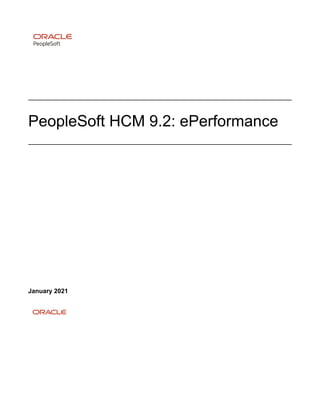
hcm92hepf-b012021.pdf
- 1. PeopleSoft HCM 9.2: ePerformance January 2021
- 2. PeopleSoft HCM 9.2: ePerformance Copyright © 1988, 2021, Oracle and/or its affiliates. This software and related documentation are provided under a license agreement containing restrictions on use and disclosure and are protected by intellectual property laws. Except as expressly permitted in your license agreement or allowed by law, you may not use, copy, reproduce, translate, broadcast, modify, license, transmit, distribute, exhibit, perform, publish, or display any part, in any form, or by any means. Reverse engineering, disassembly, or decompilation of this software, unless required by law for interoperability, is prohibited. The information contained herein is subject to change without notice and is not warranted to be error-free. If you find any errors, please report them to us in writing. If this is software or related documentation that is delivered to the U.S. Government or anyone licensing it on behalf of the U.S. Government, then the following notice is applicable: U.S. GOVERNMENT END USERS: Oracle programs (including any operating system, integrated software, any programs embedded, installed or activated on delivered hardware, and modifications of such programs) and Oracle computer documentation or other Oracle data delivered to or accessed by U.S. Government end users are "commercial computer software" or “commercial computer software documentation” pursuant to the applicable Federal Acquisition Regulation and agency-specific supplemental regulations. As such, the use, reproduction, duplication, release, display, disclosure, modification, preparation of derivative works, and/or adaptation of i) Oracle programs (including any operating system, integrated software, any programs embedded, installed or activated on delivered hardware, and modifications of such programs), ii) Oracle computer documentation and/or iii) other Oracle data, is subject to the rights and limitations specified in the license contained in the applicable contract. The terms governing the U.S. Government’s use of Oracle cloud services are defined by the applicable contract for such services. No other rights are granted to the U.S. Government. This software or hardware is developed for general use in a variety of information management applications. It is not developed or intended for use in any inherently dangerous applications, including applications that may create a risk of personal injury. If you use this software or hardware in dangerous applications, then you shall be responsible to take all appropriate fail-safe, backup, redundancy, and other measures to ensure its safe use. Oracle Corporation and its affiliates disclaim any liability for any damages caused by use of this software or hardware in dangerous applications. Oracle and Java are registered trademarks of Oracle and/or its affiliates. Other names may be trademarks of their respective owners. Intel and Intel Inside are trademarks or registered trademarks of Intel Corporation. All SPARC trademarks are used under license and are trademarks or registered trademarks of SPARC International, Inc. AMD, Epyc, and the AMD logo are trademarks or registered trademarks of Advanced Micro Devices. UNIX is a registered trademark of The Open Group. This software or hardware and documentation may provide access to or information about content, products, and services from third parties. Oracle Corporation and its affiliates are not responsible for and expressly disclaim all warranties of any kind with respect to third-party content, products, and services unless otherwise set forth in an applicable agreement between you and Oracle. Oracle Corporation and its affiliates will not be responsible for any loss, costs, or damages incurred due to your access to or use of third-party content, products, or services, except as set forth in an applicable agreement between you and Oracle. Documentation Accessibility For information about Oracle's commitment to accessibility, visit the Oracle Accessibility Program website at http:// www.oracle.com/pls/topic/lookup?ctx=acc&id=docacc. Access to Oracle Support Oracle customers that have purchased support have access to electronic support through My Oracle Support. For information, visit http://www.oracle.com/pls/topic/lookup?ctx=acc&id=info or visit http://www.oracle.com/pls/ topic/lookup?ctx=acc&id=trs if you are hearing impaired.
- 3. Contents Preface: Preface........................................................................................................................................ xiii Understanding the PeopleSoft Online Help and PeopleBooks........................................................... xiii Hosted PeopleSoft Online Help....................................................................................................xiii Locally Installed Help...................................................................................................................xiii Downloadable PeopleBook PDF Files......................................................................................... xiii Common Help Documentation..................................................................................................... xiii Field and Control Definitions....................................................................................................... xiv Typographical Conventions...........................................................................................................xiv ISO Country and Currency Codes................................................................................................xiv Region and Industry Identifiers......................................................................................................xv Translations and Embedded Help.................................................................................................. xv Using and Managing the PeopleSoft Online Help..............................................................................xvi Related Links for PeopleSoft HCM.................................................................................................... xvi Contact Us............................................................................................................................................xvi Follow Us.............................................................................................................................................xvi Chapter 1: Getting Started with ePerformance..................................................................................... 19 ePerformance Overview........................................................................................................................19 ePerformance Business Processes.........................................................................................................21 ePerformance Integrations.................................................................................................................... 23 ePerformance Implementation.............................................................................................................. 24 Chapter 2: Setting Up ePerformance...................................................................................................... 25 Defining System Settings......................................................................................................................25 Page Used to Define System Settings........................................................................................... 25 Understanding System Settings......................................................................................................25 ePerformance Installation - ePerformance Page............................................................................ 25 Working with Manage Profiles.............................................................................................................35 Using Rating Models......................................................................................................................36 Using the Content Catalog.............................................................................................................36 Using Profile Types........................................................................................................................38 Working with Approvals and Reviews.................................................................................................39 Approving Documents From Email...............................................................................................39 Working with Delegations.................................................................................................................... 40 Modifying Self-Service Pages and Email Notifications.......................................................................41 Prerequisites for Email Notifications.............................................................................................41 ePerformance Text Catalog Settings.............................................................................................. 42 Text Catalog Keys for Documents.................................................................................................42 Text Substitution for Documents................................................................................................... 43 Delivered Email Text Entries for Documents................................................................................44 Text Catalog Keys for Business Objectives...................................................................................47 Text Substitution for Business Objectives..................................................................................... 47 Delivered Email Text Entries for Business Objectives..................................................................47 Text Substitution for Due Date Notifications................................................................................ 48 Delivered Email Text Entries for Due Date Notifications.............................................................48 Text Substitution for Automatic Document Transfer.....................................................................49 Delivered Email Text Entries for Automatic Document Transfer................................................. 50 Chapter 3: Setting Up Document Templates.......................................................................................... 51 Copyright © 1988, 2021, Oracle and/or its affiliates. iii
- 4. Contents Understanding Document Templates....................................................................................................51 Understanding ePerformance and Career and Succession Planning Integration..................................53 Defining Document Types....................................................................................................................54 Page Used to Set Up Document Types..........................................................................................55 Understanding Document Types.................................................................................................... 55 Prerequisite for Setting Up Document Types................................................................................ 55 Document Types Page....................................................................................................................55 Defining Roles...................................................................................................................................... 58 Page Used to Define Roles............................................................................................................59 Understanding Roles.......................................................................................................................59 Participant Roles Page....................................................................................................................59 Defining Performance Calendars..........................................................................................................60 Page Used to Define Performance Calendars................................................................................60 Understanding Performance Calendars..........................................................................................60 Performance Calendar Page........................................................................................................... 60 Defining Sections..................................................................................................................................62 Pages Used to Create Section Definitions..................................................................................... 62 Understanding Document Sections................................................................................................ 62 Prerequisites for Creating Section Definitions...............................................................................66 Section Definition Page..................................................................................................................66 Define Content Group Page...........................................................................................................78 (JPN) Creating Review Identifiers....................................................................................................... 78 Page Used to Create Review Identifiers........................................................................................78 Understanding Review Identifiers..................................................................................................78 Define Review JPN Page...............................................................................................................79 Creating Document Templates..............................................................................................................80 Pages Used to Create Document Templates.................................................................................. 80 Understanding Document Template Setup.....................................................................................81 Prerequisites for Creating Document Templates............................................................................85 Template Definition - General Page.............................................................................................. 86 Template Definition - Process Page...............................................................................................92 Template Definition - Tabs Page................................................................................................. 101 Template Definition - Structure Page.......................................................................................... 102 Template Definition - Content Page............................................................................................ 114 Load Content From Profile Page................................................................................................. 118 Clone Template Definition Page..................................................................................................119 Chapter 4: Setting Up Business Objectives...........................................................................................121 Understanding Business Objective Setup...........................................................................................121 Defining Objective Structures.............................................................................................................122 Pages Used to Define Objective Structures.................................................................................122 Objective Plan Page..................................................................................................................... 122 Objective Section Definition Page...............................................................................................124 Objective Template Definition - General Page............................................................................126 Objective Template Definition - Sections Page...........................................................................129 Configuring Email Notifications for Business Objectives................................................................. 131 Page Used to Configure Email Notifications for Business Objectives........................................131 Understanding Email Notification Configuration........................................................................131 ePerformance Installation - Objective Pages Page...................................................................... 131 Chapter 5: Setting Up Text for Advisor Tools......................................................................................135 Understanding Advisor Tools............................................................................................................. 135 Common Elements Used to Set Up Advisor Tools..................................................................... 135 iv Copyright © 1988, 2021, Oracle and/or its affiliates.
- 5. Contents Template Setup for Using Results Writer and Development Tips...............................................136 Search Indexes for Results Writer and Development Tips..........................................................137 Defining Content for the Language Checker Tool.............................................................................137 Pages Used to Define Language Checker Content......................................................................137 Language Checker Word Page.....................................................................................................137 Language Checker Suggestion Page............................................................................................138 Defining Content for the Development Tips and Results Writer Tools............................................. 139 Pages Used to Define Content for the Development Tips and Results Writer Tools................... 140 Prerequisites..................................................................................................................................140 Define Development Tips Page................................................................................................... 140 Link Development Tips - Competency Page...............................................................................141 Link Development Tips - Sub-Competencies Page..................................................................... 142 Results Writer - Competency Page..............................................................................................142 Results Writer - Sub-Competencies Page.................................................................................... 144 Linking Development Tips to Competencies and Sub-Competencies............................................... 144 Pages Used to Link Development Tips to Competencies and Sub-Competencies.......................145 Link Development Tips - Competency Page...............................................................................145 Importing Third-Party Content........................................................................................................... 146 Pages Used to Import Data.......................................................................................................... 146 Understanding Third-Party Data Import...................................................................................... 146 Building PeopleSoft Search Indexes.................................................................................................. 148 Steps for Enabling Results Writer and Development Tips Search in ePerformance Documents.................................................................................................................................... 150 Chapter 6: Setting Up Due Date Notifications..................................................................................... 151 Understanding Due Date Notifications...............................................................................................151 Due Date Notification Example...................................................................................................152 Using the PeopleSoft Fluid User Interface to Set Up Due Date Notifications...................................153 Pages Used to Set Up Due Date Notifications Using the PeopleSoft Fluid User Interface......... 154 Performance Notifications Tile.................................................................................................... 154 Setting Up Due Date Notifications.....................................................................................................156 Chapter 7: Generating Documents........................................................................................................ 161 Understanding Document Generation.................................................................................................161 Document Generation Processes..................................................................................................161 Cloning Documents...................................................................................................................... 163 Document Content........................................................................................................................163 Initializing From Profiles............................................................................................................. 163 Understanding ePerformance Related Actions...................................................................................165 Prerequisites for Generating Documents............................................................................................168 Assigning Document Defaults............................................................................................................169 Page Used to Assign Document Defaults....................................................................................169 Assign Document Defaults Page..................................................................................................169 Generating Documents as Administrators..........................................................................................170 Pages Used to Generate Documents as Administrators...............................................................170 Understanding Administrator Document Generation...................................................................170 Create Documents Page............................................................................................................... 170 View Document Creation Results Page.......................................................................................173 Generating Documents as Managers.................................................................................................. 174 Pages Used to Generate Documents as Managers.......................................................................174 Understanding Document Generation..........................................................................................175 Create <Performance or Development> Documents - Select Group Page.................................. 175 Create <Performance or Development> Documents - Employee Selection Criteria Page...........176 Copyright © 1988, 2021, Oracle and/or its affiliates. v
- 6. Contents Create <Performance or Development> Documents - Document Creation Details Page............ 177 Create <Performance or Development> Documents - Results Page........................................... 179 Generating Documents as Employees................................................................................................ 179 Page Used to Generate Documents as Employees...................................................................... 180 Create <Performance or Development> Documents Page.......................................................... 180 Accessing Documents......................................................................................................................... 181 Pages Used to Access Documents............................................................................................... 182 Understanding ePerformance WorkCenter...................................................................................182 Current <Performance or Development> Documents Page or <Performance or Development> Documents Page.................................................................................................. 186 Define Criteria Page.....................................................................................................................187 Overview Page..............................................................................................................................189 Chapter 8: Using the PeopleSoft Fluid User Interface to Work with Documents.............................191 Using the PeopleSoft Fluid User Interface to Manage Performance Tasks as Administrators...........191 Pages Used to Manage Performance Tasks as Administrators Using the PeopleSoft Fluid User Interface............................................................................................................................... 191 Performance Administration Tile.................................................................................................192 Using the PeopleSoft Fluid User Interface to Work with Documents as Managers...........................194 Pages Used to Work with Documents as Managers Using the PeopleSoft Fluid User Interface........................................................................................................................................ 195 Team Performance Tile................................................................................................................ 196 Current Documents Page (Team Performance)............................................................................198 Select Employee(s) Page..............................................................................................................203 Create Documents Page (Team Performance)............................................................................. 204 Delegated Documents Page (Team Performance)........................................................................205 Historical Documents Page (Team Performance)........................................................................206 Transfer Documents Page (Team Performance).......................................................................... 207 Select a Manager Page.................................................................................................................208 Transfer Documents - Confirmation Page (Team Performance)..................................................209 Reopen Documents Page (Team Performance)............................................................................210 Reopen Documents - Confirmation Page (Team Performance)...................................................211 Cancel Documents Page (Team Performance).............................................................................212 Cancel Documents - Confirmation Page (Team Performance)....................................................213 Delete Documents Page (Team Performance)............................................................................. 214 Delete Documents - Confirmation Page (Team Performance).................................................... 215 Enter Preliminary Ratings Page (Team Performance)................................................................. 216 View-Only Documents - Select Employee Page (Team Performance)........................................217 View-Only Documents - Document List Page (Team Performance)...........................................218 Create Documents by Group - Select Group Page (Team Performance).....................................219 Create Documents by Group - Select Employees Page (Team Performance)............................. 220 Create Documents by Group - Document Creation Details Page (Team Performance)...............221 Create Documents by Group - Results Page (Team Performance)..............................................222 Team Performance Status Tile..................................................................................................... 223 Team Performance Status Page....................................................................................................224 Change Settings Page...................................................................................................................228 Using the PeopleSoft Fluid User Interface to Work with Documents as Employees.........................229 Pages Used to Work with Documents as Employees Using the PeopleSoft Fluid User Interface........................................................................................................................................ 229 Performance Tile.......................................................................................................................... 229 My Current Documents Page.......................................................................................................231 Create Document Page (Performance).........................................................................................233 vi Copyright © 1988, 2021, Oracle and/or its affiliates.
- 7. Contents My Historical Documents Page................................................................................................... 234 Evaluations of Others Page..........................................................................................................234 Historical Evaluations of Others Page.........................................................................................236 Chapter 9: Modifying Evaluation Criteria........................................................................................... 237 Understanding Evaluation Criteria Modification............................................................................... 237 Understanding Document Audits........................................................................................................241 Prerequisites........................................................................................................................................ 243 Modifying Evaluation Criteria............................................................................................................243 Pages Used to Modify Evaluation Criteria..................................................................................244 Define Criteria Page.....................................................................................................................245 Add <section item> Page.............................................................................................................252 Add a Pre-Defined <section item> Page..................................................................................... 252 Add Your Own <section item> or Edit <section item> Page......................................................254 Copy from Business Objectives Page..........................................................................................255 Copy from Manager Document Page.......................................................................................... 256 Select a Document Page...............................................................................................................257 Copy <section item> from My Documents or Copy <section item> from My Team’s Documents Page........................................................................................................................... 259 Add a <section item> Behavior Page (EP_APPR_EDIT6).........................................................261 Add a <section item> Behavior Page (EP_APPR_EDIT7).........................................................261 Add a <section item> Behavior or Edit <section item> Behavior Page......................................262 Chapter 10: Tracking Mid-Period Progress on Evaluations...............................................................265 Understanding Mid-Period Checkpoints.............................................................................................265 Prerequisites..................................................................................................................................268 Tracking Mid-Period Progress............................................................................................................268 Pages Used to Track Mid-Period Progress.................................................................................. 268 Common Elements Used in This Topic.......................................................................................269 Checkpoint <#> Page................................................................................................................... 269 Finalize Criteria Page...................................................................................................................271 Chapter 11: Nominating and Tracking Multi-Source Participants.................................................... 273 Understanding the Nomination and Tracking Processes....................................................................273 Nomination and Tracking Process Overview.............................................................................. 273 Prerequisites..................................................................................................................................276 Managing Nominations.......................................................................................................................276 Pages Used to Nominate Participants.......................................................................................... 276 Nominate Participants - Add Nominees Page..............................................................................277 Nominate Participants - Track Nominations Page.......................................................................278 Managing Evaluation Requests...........................................................................................................279 Pages Used to Manage Evaluation Requests...............................................................................279 Pending Evaluation Requests Page..............................................................................................280 My Current Evaluations for Others Page.................................................................................... 281 Monitoring and Viewing Participant Evaluations.............................................................................. 281 Page Used to Monitor and View Participant Evaluations............................................................281 Participant Evaluation Page..........................................................................................................282 Chapter 12: Entering Comments and Ratings on Evaluations...........................................................283 Understanding Evaluation Data Entry................................................................................................283 Recording Preliminary Ratings...........................................................................................................287 Page Used to Record Preliminary Ratings...................................................................................287 Enter Preliminary Ratings Page................................................................................................... 287 Entering Performance Notes...............................................................................................................288 Pages Used to Enter Performance Notes..................................................................................... 288 Copyright © 1988, 2021, Oracle and/or its affiliates. vii
- 8. Contents Performance Notes Page or My Performance Notes Page.......................................................... 289 Performance Notes - Add/Update Notes Page.............................................................................290 Updating Evaluations..........................................................................................................................291 Pages Used to Update Evaluations.............................................................................................. 291 Prerequisites..................................................................................................................................292 Printing Manager Evaluation Documents with Participant Feedback......................................... 293 Exporting Manager Evaluation Documents with Participant Feedback...................................... 293 <Manager or Self-> Evaluation Page...........................................................................................293 Peer Evaluation Page....................................................................................................................308 Edit <section item> Page............................................................................................................. 310 Chapter 13: Consolidating Feedback from Evaluators....................................................................... 313 Understanding Feedback Consolidation............................................................................................. 313 Viewing Evaluation Ratings............................................................................................................... 316 Pages Used to View Evaluation Ratings......................................................................................316 Average Ratings Page...................................................................................................................316 Working with Writing Tools...............................................................................................................317 Pages Used to Work with Writing Tools..................................................................................... 318 Writing Tools - Suggested Results Page......................................................................................318 Writing Tools - Results Writer Statements Page......................................................................... 320 Find Development Tips Page.......................................................................................................321 Writing Tools - Performance Notes Page.................................................................................... 322 Writing Tools - Evaluators' Comments Page...............................................................................323 Check Language Page..................................................................................................................325 Chapter 14: Managing Reviews and Approvals...................................................................................329 Understanding Review and Approval Processes................................................................................329 Prerequisite....................................................................................................................................329 Review and Approval Process Options....................................................................................... 329 Document Statuses during Review and Approval....................................................................... 330 Delivered Review and Approval Processes................................................................................. 333 Process Overview......................................................................................................................... 333 Manager and Employee Signatures for the eSignature Section...................................................334 Audit History for Manager Evaluation........................................................................................ 334 Email Notifications.......................................................................................................................335 The Approval Before Employee Review (Apvl Before Review) Process - 5-Step......................335 The Approval Before Employee Review (Apvl Before Review) Process - 3-Step......................337 The Approval After Employee Review (Apvl After Review) Process - 4-Step.......................... 338 The Approval After Employee Review (Apvl After Review) Process - 3-Step.......................... 340 The Approval, No Employee Review (Apvl No Review) Process..............................................341 The No Approval, With Employee Review (No Apvl with Review) Process - 4-Step................342 The No Approval, With Employee Review (No Apvl with Review) Process - 2-Step................344 The No Approval, No Employee Review (No Apvl No Review) Process.................................. 345 Conducting Reviews........................................................................................................................... 346 Page Used to Conduct Reviews...................................................................................................346 Approving Documents........................................................................................................................ 346 Pages Used to Approve Documents.............................................................................................346 Select Transaction to Approve Page............................................................................................347 Approve Document Page............................................................................................................. 348 Resolving Approval Transactions in Error.................................................................................. 349 Delegating Approvals...................................................................................................................349 Using Fluid Approvals to Approve Documents.................................................................................349 Page Used to Approve Documents Using Fluid Approvals........................................................ 350 viii Copyright © 1988, 2021, Oracle and/or its affiliates.
- 9. Contents Pending Approvals - Performance Page...................................................................................... 350 Evaluation - Pending Approval Page...........................................................................................352 Updating Person Profiles.................................................................................................................... 352 Understanding the Update Person Profile Process.......................................................................353 Chapter 15: Performing Administrative Tasks.................................................................................... 355 Working With Automatic Document Transfer................................................................................... 355 Pages Used to Work With Automatic Document Transfer.......................................................... 355 Understanding Automatic Document Transfer............................................................................ 355 Setting Up Automatic Document Transfer.................................................................................. 357 Auto Transfer Document Status Page..........................................................................................358 Auto Transfer Document Status Page (Confirm Transfer).......................................................... 360 Managing Administrative Tasks......................................................................................................... 361 Pages Used to Manage Administrative Tasks..............................................................................361 Understanding Administrative Tasks........................................................................................... 361 Automatic Cancellation of Working Documents for Terminated Employees..............................363 Transfer Document Page..............................................................................................................364 Confirm Transfer Page................................................................................................................. 365 Reopen Document Page............................................................................................................... 366 Cancel Document Page................................................................................................................ 367 Delete Documents Page............................................................................................................... 369 Managing Document Processes..........................................................................................................370 Pages Used to Manage Document Processes...............................................................................370 Understanding Document Process Management..........................................................................370 Creating Business Objectives Pages...................................................................................................371 Pages Used to Create Business Objectives Pages........................................................................371 Understanding the Creation of Business Objectives Pages......................................................... 371 Common Elements Used in this Section..................................................................................... 372 Create Business Objectives - Select Objective Plan Page...........................................................372 Create Business Objectives Page................................................................................................. 373 Create Objective Pages - Confirmation Page.............................................................................. 375 Managing Business Objectives...........................................................................................................376 Pages Used to Manage Business Objectives............................................................................... 376 Manage Business Objectives - Select Objective Plan Page.........................................................376 Manage Business Objectives - Select Business Objectives Page................................................ 377 Update Objectives - <Department or Position> Page..................................................................379 View Objectives - <Name of Objective> Page............................................................................381 Publishing Business Objectives..........................................................................................................382 Pages Used to Publish Business Objectives................................................................................ 383 Publish Business Objectives - Select Objective Plan Page..........................................................383 Publish Business Objectives - Select Page to Publish Page........................................................ 383 Publish Business Objectives - Confirm Publication Page........................................................... 384 Cascading Objective Items................................................................................................................. 385 Pages Used to Cascade Objective Items......................................................................................385 Understanding the Cascading Process......................................................................................... 385 Select Objectives Page................................................................................................................. 386 Document Parameters Page..........................................................................................................388 Administering Business Objectives.................................................................................................... 389 Pages Used to Administer Business Objectives.......................................................................... 389 Common Elements Used in this Section..................................................................................... 390 Assign/Transfer Business Objectives Page.................................................................................. 390 Manage Objectives Status Page................................................................................................... 391 Copyright © 1988, 2021, Oracle and/or its affiliates. ix
- 10. Contents Review Late Objectives Page...................................................................................................... 392 Review Objectives by Status Page...............................................................................................393 Creating Objectives Summary Data................................................................................................... 394 Page Used to Create Objective Summary Data...........................................................................394 Create Objectives Summary Data Page.......................................................................................394 Identifying Business Objective Nodes................................................................................................395 Pages Used to Identify Business Objective Nodes......................................................................395 Identify Business Objective Nodes - Select Objective Plan Page............................................... 395 Identify Business Objective Nodes Page.....................................................................................396 Restarting Objective Batch Processes................................................................................................ 398 Page Used to Restart Batch Processes.........................................................................................398 Restart Batch Processes Page.......................................................................................................398 Generating Reports..............................................................................................................................398 Pages Used to Generate Reports..................................................................................................398 Understanding Reports in ePerformance..................................................................................... 399 Prerequisite for Generating Reports.............................................................................................399 Missing Documents Page.............................................................................................................399 Late Documents Page...................................................................................................................401 Chapter 16: Using Inquiry Pages...........................................................................................................403 Understanding Inquiry Pages..............................................................................................................403 Viewing Historical Documents...........................................................................................................404 Pages Used to View Historical Documents................................................................................. 404 <Performance or Development> Document History Page.......................................................... 405 Viewing Documents for Your Team...................................................................................................406 Pages Used to View Documents for Your Team......................................................................... 406 Viewing Approval Status....................................................................................................................407 Pages Used to View Approval Status.......................................................................................... 407 View Approval Status Summary Page.........................................................................................407 View Approval Status Detail Page...............................................................................................408 Defining Data for Inquiry Pages........................................................................................................ 409 Pages Used to Define Data for Inquiry Pages.............................................................................409 Prerequisites..................................................................................................................................410 Setup Rating Distribution Page....................................................................................................410 Create Summary Data Page......................................................................................................... 412 Viewing Ratings Summaries...............................................................................................................414 Pages Used to View Ratings Summaries.....................................................................................414 Understanding Ratings Distributions........................................................................................... 414 Prerequisites..................................................................................................................................414 View Rating Summary Page........................................................................................................ 415 Rating Distribution Detail Page................................................................................................... 416 Viewing Document Status Summaries............................................................................................... 417 Pages Used to View Document Status Summaries......................................................................418 Understanding Status Inquiry Page Access................................................................................. 418 Prerequisite....................................................................................................................................418 View Status Summary Page.........................................................................................................418 Document Status Detail Page.......................................................................................................421 Viewing Detailed Calculations of Performance Results.....................................................................422 Pages Used to View the Debug/Trace Log..................................................................................422 Understanding Debug/Trace Logs................................................................................................422 Prerequisite....................................................................................................................................422 ePerformance Debug/Trace Log Page..........................................................................................422 x Copyright © 1988, 2021, Oracle and/or its affiliates.
- 11. Contents ePerformance Debug/Trace Log Page (printable version)...........................................................424 Appendix A: Archiving Performance and Development Documents.................................................425 Understanding Document Archiving.................................................................................................. 425 Document Archiving.................................................................................................................... 425 Delivered Archive Objects...........................................................................................................425 Running the Archive Process.......................................................................................................426 Deleting Archived Rows.............................................................................................................. 427 Appendix B: Delivered Workflow for ePerformance...........................................................................429 Delivered Workflow for ePerformance...............................................................................................429 ePerformance Notification Events................................................................................................429 Appendix C: Delivered Roles and Permission Lists for ePerformance..............................................431 Delivered Roles and Permission Lists................................................................................................431 Appendix D: Integrating with PeopleSoft Enterprise Learning Management..................................435 Integrating with Enterprise Learning Management............................................................................435 Appendix E: ePerformance Reports...................................................................................................... 441 ePerformance Reports: A to Z............................................................................................................441 Copyright © 1988, 2021, Oracle and/or its affiliates. xi
- 12. Contents xii Copyright © 1988, 2021, Oracle and/or its affiliates.
- 13. Preface Understanding the PeopleSoft Online Help and PeopleBooks The PeopleSoft Online Help is a website that enables you to view all help content for PeopleSoft applications and PeopleTools. The help provides standard navigation and full-text searching, as well as context-sensitive online help for PeopleSoft users. Hosted PeopleSoft Online Help You can access the hosted PeopleSoft Online Help on the Oracle Help Center. The hosted PeopleSoft Online Help is updated on a regular schedule, ensuring that you have access to the most current documentation. This reduces the need to view separate documentation posts for application maintenance on My Oracle Support. The hosted PeopleSoft Online Help is available in English only. To configure the context-sensitive help for your PeopleSoft applications to use the Oracle Help Center, see Configuring Context-Sensitive Help Using the Hosted Online Help Website. Locally Installed Help If you’re setting up an on-premise PeopleSoft environment, and your organization has firewall restrictions that prevent you from using the hosted PeopleSoft Online Help, you can install the online help locally. See Configuring Context-Sensitive Help Using a Locally Installed Online Help Website. Downloadable PeopleBook PDF Files You can access downloadable PDF versions of the help content in the traditional PeopleBook format on the Oracle Help Center. The content in the PeopleBook PDFs is the same as the content in the PeopleSoft Online Help, but it has a different structure and it does not include the interactive navigation features that are available in the online help. Common Help Documentation Common help documentation contains information that applies to multiple applications. The two main types of common help are: • Application Fundamentals • Using PeopleSoft Applications Most product families provide a set of application fundamentals help topics that discuss essential information about the setup and design of your system. This information applies to many or all applications in the PeopleSoft product family. Whether you are implementing a single application, some combination of applications within the product family, or the entire product family, you should be familiar with the contents of the appropriate application fundamentals help. They provide the starting points for fundamental implementation tasks. Copyright © 1988, 2021, Oracle and/or its affiliates. xiii
- 14. Preface In addition, the PeopleTools: Applications User's Guide introduces you to the various elements of the PeopleSoft Pure Internet Architecture. It also explains how to use the navigational hierarchy, components, and pages to perform basic functions as you navigate through the system. While your application or implementation may differ, the topics in this user’s guide provide general information about using PeopleSoft applications. Field and Control Definitions PeopleSoft documentation includes definitions for most fields and controls that appear on application pages. These definitions describe how to use a field or control, where populated values come from, the effects of selecting certain values, and so on. If a field or control is not defined, then it either requires no additional explanation or is documented in a common elements section earlier in the documentation. For example, the Date field rarely requires additional explanation and may not be defined in the documentation for some pages. Typographical Conventions The following table describes the typographical conventions that are used in the online help. Typographical Convention Description Key+Key Indicates a key combination action. For example, a plus sign (+) between keys means that you must hold down the first key while you press the second key. For Alt+W, hold down the Alt key while you press the W key. . . . (ellipses) Indicate that the preceding item or series can be repeated any number of times in PeopleCode syntax. { } (curly braces) Indicate a choice between two options in PeopleCode syntax. Options are separated by a pipe ( | ). [ ] (square brackets) Indicate optional items in PeopleCode syntax. & (ampersand) When placed before a parameter in PeopleCode syntax, an ampersand indicates that the parameter is an already instantiated object. Ampersands also precede all PeopleCode variables. ⇒ This continuation character has been inserted at the end of a line of code that has been wrapped at the page margin. The code should be viewed or entered as a single, continuous line of code without the continuation character. ISO Country and Currency Codes PeopleSoft Online Help topics use International Organization for Standardization (ISO) country and currency codes to identify country-specific information and monetary amounts. ISO country codes may appear as country identifiers, and ISO currency codes may appear as currency identifiers in your PeopleSoft documentation. Reference to an ISO country code in your documentation xiv Copyright © 1988, 2021, Oracle and/or its affiliates.
- 15. Preface does not imply that your application includes every ISO country code. The following example is a country-specific heading: "(FRA) Hiring an Employee." The PeopleSoft Currency Code table (CURRENCY_CD_TBL) contains sample currency code data. The Currency Code table is based on ISO Standard 4217, "Codes for the representation of currencies," and also relies on ISO country codes in the Country table (COUNTRY_TBL). The navigation to the pages where you maintain currency code and country information depends on which PeopleSoft applications you are using. To access the pages for maintaining the Currency Code and Country tables, consult the online help for your applications for more information. Region and Industry Identifiers Information that applies only to a specific region or industry is preceded by a standard identifier in parentheses. This identifier typically appears at the beginning of a section heading, but it may also appear at the beginning of a note or other text. Example of a region-specific heading: "(Latin America) Setting Up Depreciation" Region Identifiers Regions are identified by the region name. The following region identifiers may appear in the PeopleSoft Online Help: • Asia Pacific • Europe • Latin America • North America Industry Identifiers Industries are identified by the industry name or by an abbreviation for that industry. The following industry identifiers may appear in the PeopleSoft Online Help: • USF (U.S. Federal) • E&G (Education and Government) Translations and Embedded Help PeopleSoft 9.2 software applications include translated embedded help. With the 9.2 release, PeopleSoft aligns with the other Oracle applications by focusing our translation efforts on embedded help. We are not planning to translate our traditional online help and PeopleBooks documentation. Instead we offer very direct translated help at crucial spots within our application through our embedded help widgets. Additionally, we have a one-to-one mapping of application and help translations, meaning that the software and embedded help translation footprint is identical—something we were never able to accomplish in the past. Copyright © 1988, 2021, Oracle and/or its affiliates. xv
- 16. Preface Using and Managing the PeopleSoft Online Help Select About This Help in the left navigation panel on any page in the PeopleSoft Online Help to see information on the following topics: • Using the PeopleSoft Online Help • Managing Hosted online help • Managing locally installed PeopleSoft Online Help Related Links for PeopleSoft HCM Oracle Help Center PeopleSoft Information Portal My Oracle Support PeopleSoft Training from Oracle University PeopleSoft Video Feature Overviews on YouTube PeopleSoft Business Process Maps (Microsoft Visio format) PeopleSoft Spotlight Series Contact Us Send your suggestions to psoft-infodev_us@oracle.com. Please include the applications update image or PeopleTools release that you’re using. Follow Us Facebook. YouTube Twitter@PeopleSoft_Info. PeopleSoft Blogs xvi Copyright © 1988, 2021, Oracle and/or its affiliates.
- 17. Preface LinkedIn Copyright © 1988, 2021, Oracle and/or its affiliates. xvii
- 19. Chapter 1 Getting Started with ePerformance ePerformance Overview PeopleSoft ePerformance is a self-service evaluation management application for managers, employees, and human resources (HR) administrators. You can use ePerformance as a tool for planning, collaboration, communication, assessment, and monitoring evaluations for two purposes: performance and development. Performance evaluations typically assess and plan employee performance to meet current job requirements and administer salary treatments; while development evaluations are used to assess and plan employee development needs either because of gaps in the skill set that is required for a current job or to meet future requirements. ePerformance supports the entire planning and evaluation process, from planning and aligning employee performance or development goals with enterprise objectives, through assessing and rewarding employee performance results within the right behaviors. Note: Throughout this documentation, we refer to evaluation as a generic process name that includes both performance and development processes. The term performance in this documentation is used to mean both performance and development, unless otherwise stated. ePerformance provides you with the flexibility to establish evaluations for different purposes by setting up document templates that define evaluation processes. With this application, you can: • Generate evaluations. • Define evaluation criteria. • Introduce mid-period checkpoints to track employee progress. • Manage multiple participants. • Enter evaluation data, including notes, ratings, weights, and comments. • Consolidate feedback from multiple sources into the manager/mentor's evaluation. • Submit the manager/mentor evaluation for review and approval. • Perform administrative tasks, such as entering preliminary ratings, transferring, reopening, canceling, and deleting documents. • Create and publish business objective pages. Copyright © 1988, 2021, Oracle and/or its affiliates. 19
- 20. Getting Started with ePerformance Chapter 1 • Cascade objective items down to individual performance documents. New ePerformance Features in HCM 9.2 20 Copyright © 1988, 2021, Oracle and/or its affiliates.
- 21. Chapter 1 Getting Started with ePerformance ePerformance Business Processes Image: ePerformance business process flow showing how a typical document moves through the system being evaluated, reviewed and approved by both managers and employees This diagram illustrates the flow of ePerformance business processes — assuming that the document template implements the establish criteria, track progress, multi-participant, review, and approval processes. The ePerformance business process includes these steps: Copyright © 1988, 2021, Oracle and/or its affiliates. 21
- 22. Getting Started with ePerformance Chapter 1 Note: Depending on how you configure the business process, some of these steps are optional. 1. The manager, employee, or HR administrator initiates the process by creating documents. Employees can only create documents for themselves; managers can create documents for employees and groups of employees that report to them; HR administrators can create documents for individual employees and groups of employees. See Understanding Document Generation. 2. (Configurable) The employee or manager modifies the document's evaluation criteria and agree on the criteria that are established. Criteria modifications include: adding free-form or predefined criteria, modifying the text of document criteria, or removing criteria. If integrating with Enterprise Learning Management, you can add learning activity. See Understanding Evaluation Criteria Modification. 3. (Configurable) The manager provides feedback on the employee's progress and completes the checkpoint. After that, employee and manager adjust and finalize the criteria before starting the evaluations. See Understanding Mid-Period Checkpoints. 4. (Configurable) The employee or manager nominates participants to provide additional feedback. See Understanding the Nomination and Tracking Processes. 5. (Optional) After nominations are complete and the evaluation criteria are finalized, nominations are submitted to nominees by either the employee or manager. When a nominee accepts a nomination, a participant evaluation is created for them. 6. Employees, managers, and (optionally) other participants complete their respective evaluations. This step consists of rating evaluation items and entering comments. See Understanding Evaluation Data Entry. 7. The manager views average ratings and consolidates feedback into their evaluation. During this step, the manager can optionally make use of several tools: notes that they entered pertaining to the evaluation; comments from other evaluators pertaining to the evaluation; development tips that are based upon competencies and sub-competencies; results writer statements that are based on competencies and sub-competencies; average consolidated ratings from other evaluators pertaining to the evaluation; and a language checker that checks language for objectionable terms. See Understanding Feedback Consolidation. Note: Depending on the document template definition, these tools are also available to employees and other participants. However, the manager makes primary use of these tools when completing an evaluation. 22 Copyright © 1988, 2021, Oracle and/or its affiliates.
- 23. Chapter 1 Getting Started with ePerformance 8. (Configurable) The manager sends the evaluation to the employee for review. 9. (Configurable) The manager submits the evaluation for approval. See Understanding Review and Approval Processes. Note: Depending on the review and approval process that is defined in the document template, the final two steps might occur in reverse order. Administrative Processes These administrative processes occur on an as-needed basis and are outside of the evaluation processes: • Transfer evaluations. • Change evaluation status. • Cancel evaluations. • Delete evaluations. • Enter preliminary ratings. • View evaluation contents. See Managing Administrative Tasks. Monitoring Evaluations HR administrators can monitor the status of evaluations and view a summary of the results with various reports and tools, including the following: • Missing Documents report. • Late Documents report. • Status Summary chart. • Rating Distribution Summary chart. See Understanding Inquiry Pages. ePerformance Integrations Through integration with a broad suite of workforce performance and development applications, organizations can link performance evaluations and assessments to workforce plans, individual career plans, development, rewards, and reporting. ePerformance integrates with other PeopleSoft business solutions, as well as third-party integration by delivering both standard and generic integration points. ePerformance integrates with these PeopleSoft applications: • HR - ePerformance documents use many of the common component tables to supply the basic data. • Planning Salaries - The Merit Increase process uses data from the employee's performance document. Copyright © 1988, 2021, Oracle and/or its affiliates. 23
- 24. Getting Started with ePerformance Chapter 1 • Profile Manager - ePerformance uses the content catalog and profile types to supply content for performance and development documents. Evaluation criteria from the employee's performance document can update the employee's profile. • Enterprise Learning Management - ePerformance documents can have learning sections that display a list of learning relevant to the current performance evaluation period. Managers and employees can access Enterprise Learning Management from a document to search for or add learning for the employee. Administrators can search and view learning courses for employees. • Career Planning - ePerformance documents can include the career planning summary section that displays employees’ career information. From the section, managers can access the transaction in Manager Self Service to update employees’ career plans. The implementation topics of this online help discuss integration considerations. Related Links Integrating with Enterprise Learning Management ePerformance Implementation PeopleSoft Setup Manager enables you to generate a list of setup tasks for your organization based on the features that you are implementing. The setup tasks include the components that you must set up, listed in the order in which you must enter data into the component tables, and links to the corresponding product documentation. PeopleSoft also provides component interfaces to help you load data from your existing system into the Manage Profiles business process tables. Use the Excel to Component Interface utility with the component interfaces to populate the tables. Other Sources of Information In the planning phase of an implementation, you can take advantage of all PeopleSoft sources of information, including the installation guides, table-loading sequences, data models, and business process maps. Refer to the PeopleSoft HCM 9.2 - Reorganization of Component Interface Permissions (Doc ID 2342162.1) MOS posting for a list of system-delivered CIs and their usage, the mapping of CIs and associated permission lists, and the mapping of CI permission lists and user roles. See Also PeopleTools: Setup Manager Related Links Application Fundamentals 24 Copyright © 1988, 2021, Oracle and/or its affiliates.
- 25. Chapter 2 Setting Up ePerformance Defining System Settings To define system settings for ePerformance, use the ePerformance (EP_INSTALLATION) component. This topic provides an overview of system settings in ePerformance and discusses how to define system settings. Page Used to Define System Settings Page Name Definition Name Usage ePerformance Installation - ePerformance Page EP_INSTALLATION Define system settings. Understanding System Settings System settings control certain processing options. You can modify these delivered system settings to meet your business needs: • Whether users can generate documents in languages other than the base language. • Debug settings. • Starting number for document ID generation. • Fields that appear on the page from which users select documents. • The email notifications that the system generates. ePerformance Installation - ePerformance Page Use the ePerformance Installation - ePerformance page (EP_INSTALLATION) to define system settings. Navigation Set Up HCM > Install > Product Specific > ePerformance Installation > ePerformance Copyright © 1988, 2021, Oracle and/or its affiliates. 25
- 26. Setting Up ePerformance Chapter 2 Image: ePerformance Installation - ePerformance page (1 of 5) This example illustrates the fields and controls on the ePerformance Installation - ePerformance page (1 of 5). 26 Copyright © 1988, 2021, Oracle and/or its affiliates.
- 27. Chapter 2 Setting Up ePerformance Image: ePerformance Installation - ePerformance page (2 of 5) This example illustrates the fields and controls on the ePerformance Installation - ePerformance page (2 of 5). Copyright © 1988, 2021, Oracle and/or its affiliates. 27
- 28. Setting Up ePerformance Chapter 2 Image: ePerformance Installation - ePerformance page (3 of 5) This example illustrates the fields and controls on the ePerformance Installation - ePerformance page (3 of 5). 28 Copyright © 1988, 2021, Oracle and/or its affiliates.
- 29. Chapter 2 Setting Up ePerformance Image: ePerformance Installation - ePerformance page (4 of 5) This example illustrates the fields and controls on the ePerformance Installation - ePerformance page (4 of 5). Copyright © 1988, 2021, Oracle and/or its affiliates. 29
- 30. Setting Up ePerformance Chapter 2 Image: ePerformance Installation - ePerformance page (5 of 5) This example illustrates the fields and controls on the ePerformance Installation - ePerformance page (5 of 5). Last Document ID Enter the number from which the system begins generating document IDs. The system automatically generates the document ID by adding 1 to the Last Document ID. Warning! Entering a value that is lower than the value that appears can cause unpredictable results. Debug Rating Calculations Select this check box to have the system generate a debug/ trace log every time it calculates the ratings in an evaluation. HR ePerformance administrators use the Debug/Trace Results page to review the results of each calculation performed for an evaluation. This helps track down any unexpected results when you build templates and test the configuration. Warning! Producing the debug/trace log can have a significant impact on system performance. Select this option only if you are testing the ePerformance configuration or debugging a suspected calculation problem. 30 Copyright © 1988, 2021, Oracle and/or its affiliates.
- 31. Chapter 2 Setting Up ePerformance Allow Language Override Select this check box to enable document generation in a language other than the system base language. If this check box is deselected, the system generates all documents in the system base language. The base language is defined using the Manage Installed Languages page in PeopleTools. PS Audit Enabled Select this check box to enable Detailed Item History audits. In addition to selecting this check box, you must also use Application Designer to turn on the audits that you want to use. Select the Audit fields in the Record Field Properties dialog box for the EP_APPR_B_ITEM object. When this audit is enabled, the system displays the Modification History link on document pages used for establishing criteria data. Users can click this link to access the Modification History page (EP_ITEM_MOD_HISTRY), which displays before and after values by field name. The Detailed Item History audit is delivered turned off. This audit is controlled by a database trigger. See the topic on Setting Record Field Use Properties in the PeopleTools: Application Designer Developer's Guide. Enable AutoSave Select this check box to enable the AutoSave feature in ePerformance. Note: Be sure to disable the popup blocker feature in your browser for the AutoSave feature to work properly. For security purposes, you can set up in PeopleTools the ability to display inactivity warnings to users, and time out their browser sessions if they don’t respond to the warning messages within a specific timeframe. When the AutoSave feature is selected, the system automatically saves documents before browser sessions are timed out, preventing users’ unsaved data from being lost due to inactivity. When enabled, the AutoSave feature applies to all performance and development document pages (including modal pages) in the EP_APPR_BASE and EP_APPR_MAIN components, which are used for defining evaluation criteria, tracking mid- period progress, and entering self, manager, as well as peer (or other role-based) evaluations. This feature is not supported in performance notes. Enable Rich Text in Modal only Select this check box for users to enter evaluation comments in a modal window. By default, this feature is disabled. Enable this option if you experience performance issues when entering comments in rich-text fields on main document pages. Copyright © 1988, 2021, Oracle and/or its affiliates. 31
- 32. Setting Up ePerformance Chapter 2 When enabled, comments fields are displayed as read-only on documents. To enter comments, users click either the Edit Comments link or Writing Tools link to open a modal page, where they compose comments in plain or rich text. When disabled, users enter comments (plain or rich text) in comments fields directly. Don’t reposition document on Save Select this check box to allow the cursor to remain in the same position when documents are saved. By default, this option is disabled. Clear this check box for the cursor to reposition to the top of the page when documents are saved. Configure e-Mail Notifications Select the check box next to each event type for which you want the system to automatically generate and send notifications. Event types are grouped into these categories for better organization: Document Creation, Define Criteria & Track Progress, Nominations, Evaluations, and Administrative Task. Several event types have the notification recipient set as manager or employee. What it means is that the recipient will be determined by the role performing the event. For example, if the manager approves the evaluation criteria document and the Evaluation Criteria is Approved event type is enabled, the system sends a notification to the employee of the document. Configure Document Selection Page - Displayed Fields Select the fields that you want to appear in the document list from which self service users select documents. See Accessing Documents. Microsoft Outlook Integration This integration is no longer supported. Cancel Employee Document on Termination Cancel Document on Termination Select to enable the functionality to automatically cancel in- progress documents for employees who have been terminated in the HR system. By default, this option is not selected and subsequent fields are not visible. All Document Types Select for the process to cancel current documents of all document types for terminated employees. Selected Document Types and Document Types Select for the process to cancel current documents that are associated with specific document types. 32 Copyright © 1988, 2021, Oracle and/or its affiliates.
- 33. Chapter 2 Setting Up ePerformance When selected, add the document types in the Document Types section. Configure Due Date Notifications Enable Due Date Notifications Click to activate the Due Date Notifications feature that sends automatic email reminders to users when their documents are due for updates. When this feature is enabled, be sure to specify the scheduling options in the Alert Details and Notification Details sections accordingly. Alert Type Displays the types of reminders that the Due Date Notifications feature supports. Values are Courtesy Reminder, Warning Reminder, and Critical Reminder. Number of Days before Due Date Enter the number of days before the due date that email notifications for the corresponding alert type should be sent. The value for courtesy reminder must be greater than the one for warning reminder, which must be greater than the one for critical reminder. For example, the courtesy reminder option is enabled for the Define Criteria Approval due date type, and reminders are set to be sent 60 days before the due date. If the Define Criteria step due date of a document is on April 1, the systems sends a courtesy reminder for it on February 1 of the same year. Due Date Type Displays the steps in an evaluation cycle for which due date notifications can be sent. Send Courtesy Reminder, Send Warning Reminder, and Send Critical Reminder Select the check boxes for the system to send a combination of courtesy reminders, warning reminders, and critical reminders for the corresponding evaluation step in documents, based on the specified alert type values. Notification Schedule created on Displays the date and time that the initialization process was run. The initialization process extracts the due date information of all Evaluation In Progress evaluation documents, and loads it into the schedule table (EP_NOTIFY_TBL) to be used to generate due date notifications for steps that are not completed or canceled. In addition to specifying the alert and notification details, you also need to run the initialization process as part of the setup for the Due Date Notifications feature, if there are evaluation documents in the system that are still in progress. The initialization process is not necessary, if there are no in- progress documents in the system (for example, at the end of an evaluation cycle). Copyright © 1988, 2021, Oracle and/or its affiliates. 33
- 34. Setting Up ePerformance Chapter 2 See Also Setting Up Due Date Notifications Configure Automatic Transfers - On Manager Termination Enable on Manager Termination Click to activate the Automatic Document Transfer feature that, upon the termination of managers, automatically transfers in progress documents that they own to their next-level-up managers. See Also Understanding Automatic Document Transfer All Document Types Select for the process to transfer in progress documents of all document types for terminated managers. Selected Document Types and Document Type Select for the process to transfer in progress documents that are associated with specific document types. When selected, add the document types in the Document Types section. Configure Automatic Transfers - On Change Employee Manager Enable on Change Employee Manager Click to activate the Automatic Document Transfer feature that, upon changes in employee managers, automatically transfers in progress documents from current to new managers. See Also Understanding Automatic Document Transfer All Document Types Select for the process to transfer in progress documents of all document types in case of employee manager change. Selected Document Types and Document Type Select for the process to transfer in progress documents that are associated with specific document types. When selected, add the document types in the Document Types section. Days to Period End Date Enter the number of days until the document end date when documents are eligible for automatic transfer as a result of an employee manager change. If the current date of when the manager change occurs (for example, October 1) is greater than the number of the days (for example, 30 days) before the end date of a document (for example, December 31), the document is transferred automatically to the new manager. If the current date is equal to or less than the number of days specified in this field prior to the period end date, the document is not transferred automatically and stays with the current manager. This option becomes editable when the Enable on Change Employee Manager field is selected. 34 Copyright © 1988, 2021, Oracle and/or its affiliates.
- 35. Chapter 2 Setting Up ePerformance Add Manager as Reviewer Select to add current managers as peer reviewers when documents are transferred to new managers. The system adds current managers as nominees in respective documents, and they need to accept the evaluation requests on the Evaluations of Others Page to provide review feedback. This option becomes editable when the Enable on Change Employee Manager field is selected. Note: The Add Manager as Reviewer option is only applicable to documents created from templates that include Previous Manager as a participant role in the Evaluations section on the Template Definition - General Page. Be sure to include the correct participant role to templates to leverage this functionality. Without proper template setup, the system will not add managers to documents as reviewers even if the option is enabled, and the information will not be available on the Document Transfer Status page for administrators to review. Transfer Past Period End Date Select to automatically transfer documents as a result of an employee manager change when the change occurs after the period end date. Clear this option for documents to not transfer automatically and stay with current managers. This option becomes editable when the Enable on Change Employee Manager field is selected. Access Type used for Transfers Select the access type that the Direct Reports functionality uses to identify the next-level-up (in case of manager termination) or new (in case of employee manager change) manager for each document in the automatic transfer. Values are: By Department Manager ID By Part Posn Mgmt Dept Mgr ID By Part Posn Mgmt Supervisor By Reports To Position By Supervisor ID For more information about access types, see "Understanding Direct Reports Functionality" (PeopleSoft HCM 9.2: Application Fundamentals). Working with Manage Profiles This topic provides overviews the rating models, content catalog, and profile types. Copyright © 1988, 2021, Oracle and/or its affiliates. 35
- 36. Setting Up ePerformance Chapter 2 Using Rating Models ePerformance using rating models to rate an employee's performance or level of proficiency. Rating models define the qualitative values, such as A, B, and C, or 1, 2, and 3, that the system uses to rate or score and employee's performance. Rating models are assigned to the sections that make up performance or development documents. Managers, employees, and peers can then select an appropriate rating that best reflects the employee's performance in that area. Ratings can have expanded descriptions that can be used to further describe the behavior one exhibits when performing at a specific proficiency level. These expanded descriptions display on the performance or development document. See "Defining Rating Models" (PeopleSoft HCM 9.2: Human Resources Manage Profiles). Using the Content Catalog ePerformance uses content types and content items defined in the content catalog to identify the items by which employees are measured. Content types are used as categories for grouping similar content items. Content items are the specific items that you want to measure. Content types are associated with the sections that form the structure of a document template and performance or development document. ePerformance uses content types to define the category of content items that can be added to document templates and performance documents. This list includes some of the content types delivered and typically used by ePerformance: • MISSION Mission statements express an organization's purpose and vision. Typically, senior management defines and the board of directors or senior staff approve of an organization's mission statement. Business units might also establish mission statements to help guide the creation of initiatives, goals, and responsibilities. You can include one or more mission statements as items on performance documents, but more often, you'll include this on performance documents for informational purposes only. • INITIATIVE Initiatives are high-level plans, activities, or goals that support an organization's mission statement and define its direction. Initiatives usually guide the creation of goals and responsibilities. An organization may have multiple initiatives at any point in time. • GOAL Goals and objectives are specific results to accomplish. Typically, these statements describe a target that will be met or a condition that will exist when the desired outcome is accomplished. • RESP (responsibility) Responsibilities are usually based on job function. These are often broken down to specific tasks. • COMPETENCY 36 Copyright © 1988, 2021, Oracle and/or its affiliates.
- 37. Chapter 2 Setting Up ePerformance Competencies are directly related to an employee's current role and may encompass skills, abilities, knowledge, or behavior, such as experience with office equipment, knowledge of special manufacturing processes, or a background in financial planning. Once content types are defined, you can begin to link content items to content types. This table provides examples of how content types and items in the Content Catalog for ePerformance might be set up: MISSION INITIATIVE GOAL RESP COMPETENCY • Leading supplier of paper products. • Superior customer value. • Renowned research university. • Increase shareholder value. • Enhance customer productivity. • Deliver innovative solutions. • Increase customer satisfaction by 10%. • Increase cash reserves. • Cut operational expenses by 3% by fiscal year end. • Participate in quarterly close process. • Adhere to accounting standards. • Prepare quarterly and annual financial reports. • Abstract thinking. • Analytical thinking. • Conceptual thinking. If you need to create new content types and content items, this table shows field mappings between Manage Profile and ePerformance: This field in Manage Profiles maps To this field in ePerformance JPM_CAT_TYPE EP_JPM_CAT_TYPE JPM_CAT_ITEM_ID EP_JPM_CAT_ITEM_ID EFFDT EFFDT EFF_STATUS_DESCR EFF_STATUS JPM_DESCR90 EP_TITLE RATING_MODEL RATING_MODEL JPM_DATE_1 EP_ITEM_DUE_DT JPM_DATE_2 EP_ITEM_REMIND_DT JPM_TEXT1325_1 EP_DESCR254 JPM_TEXT1325_2 EP_MEASURE Note: ePerformance enables you to associate sub-items to items. To accomplish this in the Manage Profiles business process you set up the relationship for the content item as a child of another content item. See "Defining Content Items" (PeopleSoft HCM 9.2: Human Resources Manage Profiles). Copyright © 1988, 2021, Oracle and/or its affiliates. 37
- 38. Setting Up ePerformance Chapter 2 Using Profile Types A profile type is a collection of content items that describe the qualitative attributes of a person or business entity. If a profile type is used to describe a person, it is called a person profile. If a profile type is used to describe a business entity, such as a job, business unit, or job family, it is referred to as a nonperson profile. You can use profiles in ePerformance in these ways: • To download content items from a nonperson profile into a document template. • To download the content items from a nonperson profile into a performance or development document. • To update or create an employee's person profile (ePerformance supports any person profile type for this purpose). Note: ePerformance supports these nonperson profile identity options for downloading content items from a nonperson profile into a document template, performance document, or development document: Job Code, Job Family, Job Function, Position, Salary Plan and Grade, Reg Region, Company, Business Unit, and Location and Department. When items are added to an ePerformance document from a Non-Person Profile, ePerformance downloads these fields from the Profile record: This field in a Non-Person Profile maps To this field in ePerformance Field Label in ePerformance JPM_CAT_ITEM_ID EP_JPM_CAT_ITEM_ID Item ID RATING_MODEL RATING_MODEL Rating Model JPM_RATING1 EP_TARGET_RATING Target Rating JPM_PCT_1 EP_WEIGHT Weight JPM_PCT_2 EP_MIN_WEIGHT Min Weight JPM_MANDATORY EP_ITEM_MANDTRY_SW Mandatory JPM YN 1 EP_ITEM_CRIT_SW Critical JPM_DATE_1 EP_ITEM_DUE_DT Due Date JPM_DATE_2 EP_ITEM_REMIND_DT Reminder Date These fields always come from the Content Catalog: • JPM_DESC90 • JPM_TEXT_1325_1 • JPM_TEXT_1325_2 See "Understanding Profile Management" (PeopleSoft HCM 9.2: Human Resources Manage Profiles). 38 Copyright © 1988, 2021, Oracle and/or its affiliates.
- 39. Chapter 2 Setting Up ePerformance Working with Approvals and Reviews ePerformance uses the Approval (PTAF_TXN) component to define its approval processes. There are a number of document review processes supported in ePerformance, and several of them include the approval element, which can be: • ManagerOnly This is a one-step approval process that routes the transaction to an approving manager. • ManagerToAdmin This is a two-step approval process that routes the transaction to an approving manager and then to the ePerformance human resources administrator. • AdminOnly This is a one-step approval process that routes the transaction to the ePerformance human resources administrator. The approval process definition is linked to a document type using the Document Types Page. In addition to assigning the approval process definition to a document type, you also define when you want the employee review to occur within the performance process. See Understanding Review and Approval Processes. Approving Documents From Email ePerformance provides approvers the ability to process document approvals directly from emails using the HTML Email Approval feature. When the functionality is enabled for the document approval transaction in ePerformance, the system sends an email notification to approver(s) when the manager submits a performance or development document for approval. From the HTML email message, the approver can take the appropriate action, such as approve or deny the document, by clicking the appropriate link. To help the approver make the most informed decision, summary information of the document, such as document type, evaluation period, rating, approval history and comments history, is displayed as email content. If configured by the administrator, the document itself can also be available as an email attachment so that the approver has an option to review it in its entirety prior to approving or denying it on the email. Note: To set up the system to include performance documents in approval emails as attachments, select emailActionOptions as the email processing class for the PerformanceManagement process on the Transaction Configuration page. Select emailActionOptionsNoAttachment to not include documents in approval emails. The approver can access the View Approval Status Detail Page to review the status of the approval request and the evaluation approval chain by clicking the view document approval request link at the end of the email. Note: As delivered, the HTML Email Approval feature is disabled for all transactions. Copyright © 1988, 2021, Oracle and/or its affiliates. 39