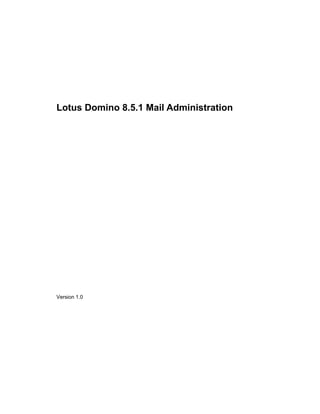
Freelancer domino administrator
- 1. Lotus Domino 8.5.1 Mail Administration Version 1.0
- 2. Copyright Information ©2010 wareSource.com Part #DSMA851-1.0, updated for Notes and Domino 8.5.1 Fix Pack 3 Under the copyright laws, this book may not be photocopied, reproduced, translated, or reduced to any electronic medium or machine-readable form, in whole or in part, without the prior written consent of wareSource.com. While every reasonable precaution has been taken in the preparation of this book, the author assumes no responsibility for errors or omissions, nor for the uses made of the material contained herein and the decisions based upon such use. No warrantees are made, express or implied, with regard to either the contents of this work, its merchantability, or fitness for a particular purpose. The author shall not be liable for direct, indirect, special, incidental, or consequential damages arising out of the use or inability to use the contents of this book. In no event shall the author be liable for any damages whatsoever (including without limitation, damages for loss of business profits, business interruption, loss of business information, or any other loss) arising out the use of or inability to use this material, even if the author has been advised of the possibility of such damages. Lotus, Domino, Domino Designer, ScreenCam, LotusScript, Notes/FX, Lotus Notes, Notes, DataLens, Notes Minder, and Sametime are trademarks or registered trademarks of Lotus Development Corporation and/or IBM Corporation. IBM, OS/2, AS/400, S/390, AIX, DB2, and WebSphere are registered trademarks of International Business Machines, Incorporated. Microsoft is a registered trademark and Windows, ActiveX, and Visual Basic are trademarks of Microsoft Corporation. Netscape and Netscape Navigator are trademarks of Netscape Communications Corporation. Java and JavaScript are trademarks of Sun Microsystems, Inc. All other marks are the property of their respective owners. 2 Lotus Domino 8.5.1 Mail Administration
- 3. Table of Contents Topic 1: Mail Overview...........................................................................................7 Topic 2: NRPC Message Transfer and Delivery ...................................................21 Topic 3: Notes Configuration ................................................................................35 Topic 4: Inter-Domino Named Network NRPC Routing ......................................51 Topic 5: Inter-Named Network Routing Topologies.............................................75 Topic 6: NRPC Controls........................................................................................87 Topic 7: Domino Directory and Message Addressing...........................................97 Topic 8: Directory Assistance..............................................................................111 Topic 9: Directory Catalogs.................................................................................127 Topic 10: Mail Database Design......................................................................... 149 Topic 11: User Mail Database Administration................................................... 163 Topic 12: Notes Mail Security.............................................................................201 Topic 13: Calendar and Scheduling.....................................................................207 Topic 14: Domino Attachment and Object Service........................................... 243 Topic 15: SMTP Mail Transfer............................................................................255 Topic 16: SMTP Inbound Controls......................................................................289 Topic 17: Blacklists and Whitelists .....................................................................313 Topic 18: Rules....................................................................................................321 Topic 19: SMTP Outbound Controls...................................................................345 Topic 20: Internet Message Disclaimers..............................................................349 Topic 21: POP/IMAP Clients ..............................................................................357 Topic 22: LDAP Directory Service .....................................................................379 Topic 23: Internet Certificate Authority ..............................................................393 Topic 24: Issue Internet Client Certificates .........................................................435 Topic 25: Sign and Encrypt Internet Mail ...........................................................461 Topic 26: Lotus iNotes........................................................................................ 479 Topic 27: Security for Lotus iNotes.....................................................................515 Topic 28: Domino Access for Microsoft Outlook...............................................537 Topic 29: Mail Monitoring Tools ........................................................................551 Topic 30: Message Tracking and Reporting........................................................571 Topic 31: Message Archiving and Journaling .....................................................585 Topic 32: Troubleshooting and Performance ......................................................609 Index ....................................................................................................................637 Lotus Domino 8.5.1 Mail Administration 3
- 4. Description During this course you will configure traditional Notes Mail as well as standards- based SMTP mail transfer and delivery. You will set up several mail clients, including Notes, Internet mail (POP/Outlook Express), Domino Access for Microsoft Outlook, and iNotes. This course stresses the role of directories, including the Domino Directory, Directory Catalog, Mobile Directory Catalog, and Extended Directory Catalog, and how to make them available via Directory Assistance. It also covers the configuration of Domino to support LDAP requests. This course also covers mail security for both Notes and Internet mail clients, including how to configure SSL on Domino and to issue Internet Certificates to users for digital signing and encryption. Course goals In this course, you will learn how to: • configure intranet and Internet mail routing using the NRPC and SMTP protocols • set up Notes to send and receive mail, set up an Internet mail client to send mail via SMTP and retrieve mail via POP3 or IMAP4 protocols, use a browser to access mail via iNotes, and configure Domino Access for Microsoft Outlook • utilize the various directory types for mail addressing as well as for mail transfer and delivery • configure the Domino Server to support address lookups by Internet mail clients using LDAP • configure the NRPC and SMTP Router controls and restrictions to improve routing performance and reduce unsolicited email • utilize Notes Mail security features and serve as your own Internet Certificate Authority, create server and client Internet Certificates, enable SSL, and digitally sign and encrypt mail sent to Internet mail clients • support Notes Calendar and scheduling, including inter-domain resource reservations • configure Domino Attachment and Object Service to reduce disk space and network traffic due to message transfer, delivery, and storage 4 Lotus Domino 8.5.1 Mail Administration
- 5. • reduce Mail database size using design and document compression among other methods • manage Notes Mail files using Domino Administrator with the assistance of the Administration Process • utilize mail monitoring, tracking, and journaling features • retain messages using archiving and journaling • monitor and troubleshoot mail transfer and delivery. Audience This course is part of a series of Domino administration training courses. Follow these paths to master all aspects of administering the Domino Server, Lotus Notes, and other clients: Lotus Domino Administration Basics 3 days Lotus Notes Administration 3 days Lotus Domino Mail Administration 4 days Notes Experience Lotus Notes Support 3 days Lotus Notes User Essentials 1 day Lotus Domino Monitoring and Maintenance 2 days Lotus Notes User Essentials PLUS Pack Courses later in the series assume that you have mastered the content of earlier courses. This course is designed for LAN administrators who are responsible for supporting mail on Lotus Domino Servers, Notes, and Internet mail clients and who: • are proficient Notes mail users • have installed and configured a Domino Server • understand basic DNS and SMTP principles • have taken the Lotus Domino Administration Basics and Lotus Notes Administration courses or have the equivalent knowledge and experience • ideally have taken the Lotus Domino Monitoring and Maintenance course or have the equivalent knowledge and experience. Lotus Domino 8.5.1 Mail Administration 5
- 6. Course design This is an intensely practical course, combining thorough conceptual training with significant hands-on experience with Domino and Domino Administrator as well as the various mail clients Domino supports. As you learn about various aspects of the Domino Server and Domino Administrator as they relate to messaging, you will immediately apply the concepts and techniques you learn. Please consult the Set Up document for this course to make sure the correct environment is in place before starting the course. Font conventions This course follows these font conventions: • Italic - database, view, page, form, document, macro, and field names, object event types, and new terms introduced in the text • Bold - Notes menu options, command button names (whether Notes or developer defined), field labels, and accelerator keys • Courier - user input, sample values, code examples • Helvetica – URLs • Lucinda Console – HTML, XML, CSS, and programming code examples. 6 Lotus Domino 8.5.1 Mail Administration
- 7. Topic 1: Mail Overview Key points Notes Mail has always used—and continues to use—the Notes Remote Procedure Call (NRPC) protocol to transfer messages, and proprietary directories, like the Domino Directory, to store information needed for message addressing, routing, and delivery. With NRPC sending messages to other systems or devices—if even possible— involved complicated gateways that would convert messages (and even network protocols) and recipient addresses. With the advent of standards-based Internet mail and directory protocols and mail clients, Web browsers, and handheld devices (mobile phones, PDAs, pagers), the Lotus Domino Server has been adapted to also support standards-based Internet messaging and directory protocols. Knowledge of how both Notes and Internet messaging protocols operate and are configured is required when building a mail infrastructure using Domino. This Topic shows the similarities and differences between routing messages using the proprietary NRPC routing protocol and the standards-based Simple Mail Transfer Protocol (SMTP). Mail terminology There are a few terms pertaining to mail that must be defined before looking specifically at NRPC or SMTP message routing. This diagram shows the relationship between these terms: User Agent (UA) Message Transfer Agent (MTA) Mail Transport Protocol User Agent (UA) Internet MQ MS LMS MQ Directory Directory LMS Message Transfer Agent (MTA) Message Delivery Agent (MDA) Mail Access Protocol Message Queue (MQ) Local Message Store (LMS) Local Message Store (LMS) Message Store (MS) Message Queue (MQ) Mail Transport Protocol Mail Transport Protocol Mail Delivery Protocol Topic 1: Mail Overview 7
- 8. • User Agent (UA). This is the software that users use to send and read email. This could be Notes, any of the Internet mail packages (Mozilla Thunderbird, Outlook/Outlook Express, or Eudora), a Web browser, or a phone or PDA. In fact, depending on users’ changing locations, they could access their email at work, home, and while traveling using any of the clients. Most of what users think about when they think of their “email” is the responsibility of the UA. • Message Transfer Agent (MTA). The mail server process responsible for accepting messages transferred either by UAs or other MTAs and either transferring them to other MTAs or delivering them to users with accounts and message stores on that server. The MTA could be a Domino Server or Microsoft Exchange, or any one of hundreds of commercial and open source SMTP mail servers. • Message Transfer. The routing of a message from the UA to the MTA and between MTAs. • Message Store (MS). The MS is used by the MTA to store messages that are addressed to users who have an account on that server. In the case of Domino, each user is assigned an MS database (their Mail database). • Message Delivery Agent (MDA). A server process responsible for delivering the message to a UA’s MS. Often running on the same server as the MTA. For Internet mail servers, this server responds to either the POP3 (Post Office Protocol, version 3) or IMAP4 (Internet Message Access Protocol, version 4) employed by the UA. The Domino Mail Router acts as both the MTA and MDA. • Message Delivery. The delivery of a message by the MDA to the UA’s MS. • Local Message Store (LMS). The UA may have a local message store for messages downloaded from the MS. For a POP3 client, messages are downloaded (and removed from) the server to a local store. For a mobile Notes user, messages are replicated to a local replica copy of the user’s Mail database. • Message Queue (MQ). A database used by the MTA that temporarily stores incoming and outgoing messages. Incoming messages may be transferred from UAs or other MTAs. Outgoing messages may be transferred to other MTAs or delivered to the MS. Mobile Notes users have a local Mail Box database (MAIL.BOX) that holds “sent” messages until reconnected to Domino, at which time the messages are transferred to the server’s Mail Box database. 8 Topic 1: Mail Overview
- 9. • Directory. Used by the MTA to determine where to transfer or deliver messages in the MQ. Also used to determine the user MS if the message is to be delivered to that server. Domino uses its own Domino Directory database for both routing and delivery. Two directories are used for Internet mail: • the Internet’s global Domain Name Service (DNS), a distributed database of name-to-IP address mappings (MX records) to find MTAs in other Internet domains • a directory used to find users in the domain, often accessible via the LDAP protocol (Lightweight Directory Access Protocol). • Mail Transfer Protocol. The syntax and commands exchanged between the UA and MTAs and between MTAs. Relies on underlying network protocols, such as TCP/IP, to transport the higher-level protocol and message content. For Internet mail, the protocol to transfer messages from the UA to the MTA and from MTA to MTA is SMTP. For Notes Mail, the protocols are generically referred to as Notes Remote Procedure Call (NRPC). • Mail Delivery Protocol. The protocol used by the MDA to deliver the message to the user’s MS. There are no standards for this protocol, as it depends on the type of MS being used—it can be anything from a text file to a high-end RDMS. For Domino, delivery is via NRPC to a Domino database assigned to each user. • Mail Access Protocol. The protocol used to read and/or download messages from the MS on the MDA. The download protocol for UAs to download messages for reading is either POP3 or IMAP4, and NRPC for Notes. Topic 1: Mail Overview 9
- 10. • Recipient Address. The basis for any message transfer and delivery system is the recipient address. Addresses are protocol-dependent, for example: • For NRPC routing within a Domino Domain, the address is any value found in the Person document FullName (User name) or ShortName fields. • For NRPC routing to another Domino Domain, the person name plus @domainname is specified, for example, Joe Smith@GlobalUS. If there are intermediary Domino Domains through which the message must be routed to reach the recipient domain, those domains can be appended, for example, Mary Jones@GlobalUS@GlobalInt. The address is read from right to left by the Router as the message is transferred to the next Domino Domain found in the recipient address until it arrives at the user’s own Domino Domain. You’ll see below what happens next. • For SMTP routing, the address is the user name (no spaces) plus the domain name and domain class, for example, jsmith@globalus.com. If there are IP subdomains, they can also be included, for example, mjones@globalus.globalint.com. Unlike NRPC routing, subdomains are not intermediary domains through which the message must route. All message transfers directly to that subdomain. If routing to a Notes user who has not been assigned an Internet address, any spaces in the name can be substituted with underscores, for example, joe_smith@globalus.com. Because address accuracy is absolutely essential, the directory is often made available to users to help select addresses of users within the domain rather than having to type them from memory. Notes goes one step further and prevents users from sending a message to an unknown user within the domain. All UA software also provides a personal directory so users can store their own list of valid recipient addresses. 10 Topic 1: Mail Overview
- 11. NRPC message flow This diagram shows the message flow using NRPC with the Notes UA and the Domino MTA: Notes Domino Router NRPC and/or SMTP Notes NRPC and/or SMTP LAN WAN Internet NRPC MAIL.BOXMAIL.BOX User Mail.NSFUser Mail.NSF Replica Mail.NSFReplica Mail.NSF MAIL.BOXMAIL.BOX Domino Router Domino DirectoryDomino Directory Domino DirectoryDomino Directory User Mail.NSFUser Mail.NSF NRPC This table describes the steps of the message flow using NRPC with the Notes UA and the Domino MTA: Step Action 1 The UA is Notes, which is used to create the message and transfer the message to the MTA, which is the Domino Server. This example starts with a message originating from a LAN- connected client. 2 The message is transferred via NRPC to the Domino Server (MTA). Note: While NRPC is most typically transported by TCP/IP, it can also be carried by any of the other network protocols supported by Domino/Notes as well. 3 The message is written to the MQ, which is the Mail Box database on the server. Note: This database ACL -Default- access is set to Depositor so users can “deposit” messages but cannot read any of the messages waiting for delivery. Topic 1: Mail Overview 11
- 12. Step Action 4 By default (can be changed under user preferences or on a per- message basis), the message is also saved in the sender’s Mail database (MS) on the user’s Home/Mail server for later reference. The per-user database architecture of Notes Mail is considered one of the most reliable in the industry, being far more fail-proof than use a single MS database for all users. 5 The Router server task uses the Domino Directory to determine where to transfer the message. If the destination Domino Domain is: • the same as the server’s, the Router looks up the recipient’s Person document in the Domino Directory to find the recipient’s Home/Mail server name • in another Domino Domain, the Router looks up the Connection document to a Domino Server in that other Domain. 6-9 If the message is destined for a user on the same Home/Mail Server as the sender, the Router delivers it immediately. Otherwise, the Router copies the message out of the local Mail Box and writes it to the remote Mail Box database on the target Domino Server using the NRPC protocol. If successful, the Router then deletes the message from the local Mail Box database. 10 The Router server task uses the Domino Directory to determine where to transfer or deliver the message. If the recipient Mail database is on: • the same server, the Router looks up the recipient’s Person document to find the Mail database file name • another server in the same Domino Named Network, the Router immediately transfers the message to that server via NRPC • another server in a different Domino Named Network, the Router looks up the Connection document to a Domino Server in that other Domino Named Network and transfers the message via NRPC when the connection conditions come true (number of messages or scheduled). Whether for message transfer or delivery, the Router stamps its name and the current date/time that it handled the message. 12 Topic 1: Mail Overview
- 13. Step Action 11 The Router checks any user mail rules that may delete or modify the message. If not, the Router copies the message out of its local Mail Box and writes it to the user’s Mail database (MS) using the NRPC protocol. The Router deletes the message from its local Mail Box database. 12 The Notes UA is used to read the message from the server copy of the Mail database. This is just like reading any other Domino database. The message is retained in the user’s Mail database (MS) on the server until explicitly deleted by the user (or archived to another database via an agent running in the Mail database). 13 A mobile Notes user may also have a replica copy of the Mail database on the local hard drive, in which case incoming messages are added to the local LMS (for offline reading) via replication (and NOT via message transfer). Note: The model used by Lotus iNotes access is almost identical to that used by Notes. The differences are in: • Step 1, where the message is created using an HTML form run in the browser and when submitted is handed from the Domino Web server task to the Mail Box database for delivery or transfer. • Step 12, where users read their messages rendered in HTML by the Domino Web Server task from the Mail databases using a browser. Topic 1: Mail Overview 13
- 14. SMTP message flow This diagram shows the message flow using the SMTP protocol with an Internet UA and MTAs: UA MTA SMTP UAInternet MQMQ MSMS LMSLMSMQMQ DNSDNS DirectoryDirectory 22 LMSLMS 11 MTA MDA SMTP SMTP POP or IMAP This table describes the steps of the message flow using Internet mail protocols with an Internet UA and MTAs: Step Action 1 The UA is used to create the message and includes the software to initiate the lookup of the MTA IP address in the DNS and transfer the message to the MTA. 2 The message is transferred to the MTA via SMTP. Whether for message transfer or delivery, the MTA stamps its name and the current date/time that it handled the message to the email header. 3 The message is written to the MQ, which could be a text file or a relational database. 4 By default, the message is also saved to a local message store (LMS) on the UA. 14 Topic 1: Mail Overview
- 15. Step Action 5 The sending MTA looks at the recipient address to find the destination domain. The sending MTA sends the domain name to the Domain Name Service (DNS), the DNS finds an MX Record (Mail Exchange) for an MTA in the destination domain, and the DNS returns the IP address of the highest preference recipient MTA to the sending MTA. The sending MTA initiates a TCP/IP connection to the IP address of the recipient MTA. 6 - 7 A SMTP connection request is made to the receiving MTA. 8 The receiving MTA responds to the connection request and the sending MTA sends the message header to the receiving MTA. 9 If the message is accepted by the receiving MTA, the sending MTA transfers the message contents (using the DATA command). When the transfer is complete, the receiving MTA acknowledges receipt and waits for another message transfer or disconnect. 10 The MTA then uses its local directory (not DNS) to determine where to transfer or deliver the message inside the domain. If the recipient Mail database is on: • the same server, look up the recipient’s mail account name to find the user’s Message Store (MS) database file name • another server in the same domain, transfer the message to that server via SMTP. 11 Copy the message out of the local MQ to the user’s Mail database (MS) using an internal database procedure call. Delete the message from the MQ. Topic 1: Mail Overview 15
- 16. Step Action 12- 13 If the UA is using POP3, it contacts its MDA (in this case a POP mail server). The MDA uses an internal database procedure call to retrieve the message from the MS and allows the UA to move the message to its LMS. If the UA is using IMAP4, the user has the choice of downloading the message to the LMS or reading (and leaving) the message on the server. Note: Some UAs using POP3 also allow you to leave the messages on the server, but with limitations solved by IMAP4. The distinctions between these two protocols will be described in a later Topic. Domino mail clients Once a message has been routed to the user’s Home/Mail server and delivered to the user’s Mail database, it is now up to the UA to access the message for reading. There are four types of UAs (covered in this course) that can access a Mail database on a Domino Server: Mail.NSF Domino Server Notes Client Internet Mail Client Web Browser iNotes NRPC POP or IMAP HTTP SMTP Outlook Client N R PC Domino supports these UA clients (and associated mail access protocols): • Notes. Notes users can, of course, use native NRPC to access their Mail databases on the Domino Server. 16 Topic 1: Mail Overview
- 17. • Internet mail clients. Clients that support POP3 or IMAP4 can also access the same Mail databases on a Domino Server, though via different protocols. There are a wide variety of mail clients that support POP3 and IMAP4, such as Mozilla Thunderbird, Qualcomm Eudora, Microsoft Outlook/Outlook Express, and David Harris’ Pegasus Mail. Lotus Notes itself supports POP3 and IMAP4, but these should not be used in favor of the NRPC protocol, which is far superior with respect to features, security, and reliability. • Web Browser. Because the Domino Server is also an HTTP server, can also access Mail databases using Lotus iNotes from a browser (which has both Full and Lite modes) and certain handheld devices (Ultralite mode). iNotes is covered in Topic 26. • Microsoft Outlook. Domino Access for Microsoft Outlook (DAMO) is a client-side add-in that provides transparent access to Domino-based Mail using NRPC calls. DAMO is covered in Topic 28. A user can access the same Mail database (message store) using any of these clients. While in the office, for example, the user has Notes to read messages, but while at a client site accesses mail via a browser using Lotus iNotes (assuming, of course, that the user’s Mail database—or a replica copy of it—is on a Domino Server accessible over the Internet). Note: The fact that Domino supports multiple mail clients does not mean that all clients consume the same amount of server resources. While user disk space is the same regardless of client/access protocol, compared to NRPC and POP3, access to messages via HTTP (such as with iNotes) consumes significantly more server CPU cycles because of all the conversion work to HTML. This translates to a server supporting far fewer browser-based than other types of users. See the still-relevant article at ftp://ftp.lotus.com/pub/lotusweb/product/domino/Domino_7_Performance_Paper. pdf. Note: This course does not explicitly cover Domino-hosted mail for hand-held or wireless devices such as phones, pagers, or PDAs, including the current IBM/Lotus products to support these devices (http://www- 306.ibm.com/software/lotus/category/mobile-wireless/), Lotus Notes Traveler (http://www-306.ibm.com/software/lotus/products/notes/traveler.html), or the many third party products available to support these devices. What you will learn in this course, however, is pivotal to the operation of Domino in support of these devices, as they rely on one of the other methods of accessing messages (POP, HTTP, or even NRPC). Topic 1: Mail Overview 17
- 18. License implications Just a quick note about licensing. Lotus charges a Client Access License (CAL) fee for users who are listed in the Domino Directory for mail access, regardless of protocol or mail client used. There is also a enterprise CAL, which includes both general database access as well as mail access to the server. Note: For the latest license information see http://www- 01.ibm.com/software/lotus/notesanddomino/clientpackaging.html. Choosing a mail protocol While the users’ location and connectivity capabilities usually determine the most appropriate mail client, there are a few protocol-dependent issues that determine which client can be used. Which should you use? Consider these points when making a decision: • You cannot use NRPC to transfer messages to Internet mail servers expecting SMTP. You MUST enable SMTP to send/receive messages from Internet mail servers. • You can use the Internet as a Virtual Private Network (VPN) using NRPC to transfer messages to other Domino Servers in your Domino Domain or to other Domino Domains, either directly or via a third-part mail intermediary that routes NRPC, such as Lotus Support (http://www- 306.ibm.com/software/lotus/support/lnn/), 4T Domino (http://www.4tdomino.com/), or NaviSite (http://messaging.navisite.com/ManagedLotusDomino.shtml). You can encrypt packets between Domino Servers using an encryption key created as a by-product of authentication to ensure secure transmission (this is on top of any encryption and digital signing that Notes may use). • Even if transferring messages destined for Internet addresses using SMTP, there are advantages to using NRPC for server-to-server transfers inside your Domino Domain (or to other Domino Domains). NRPC is a guaranteed messaging system built on an internally managed, replicated directory. Domino Administrator includes a number of tools to troubleshoot failures and bottlenecks, including message trace, load balancing, statistics and event handlers, and Domino Domain Management probes. 18 Topic 1: Mail Overview
- 19. • When using the Internet mail and directory protocols, you are relying on the DNS servers on the Internet (or Internal DNS for internal message routing) to find an MX record for the destination Internet domain. When using NRPC (whether over the Internet or not), you are instead relying on the configuration in your own Domino Directory (and possibly though not necessarily using the DNS for the destination server’s IP address). Who do you trust more to guarantee service? Network design The diagrams shown in this course are functional diagrams that show the flow of messages through various systems. They don’t tell you much about how to design your network or how to connect your network to your corporate WAN or to the Internet. Network design that balances the sometimes-contradictory goals of throughput, resilience, and security is as much science as magic. Though beyond the scope of this course, we do have a few comments and recommendations about network design: • Domino (as a mail server) can be used in any network design from the very simple single server connected directly to the Internet to the most complex multi-tier, global network. For more information about how to place Domino in large networks, the best resource is the two-part article, Using Notes/Domino SMTP with a DMZ available at www.ibm.com/developerworks/lotus/library/smtp-dmz1 and http://www.ibm.com/developerworks/lotus/library/smtp-dmz2/. • Notes and Domino are extremely well equipped with respect to messaging security at all points, such as public/private key authentication of users and servers, network packet encryption, message encryption/digital signatures using both proprietary and standards-based technologies, server and database access lists, Notes Execution Control Lists, etc. All these security mechanisms are integrated and easily managed with Domino Administrator and the Administration Process task. You will see many of these mechanisms described in this course. • With respect to message transport security, Domino includes an array of mechanisms to help prevent everything from denial of service attacks to spoofed addresses to spam. You will see how to configure these mechanisms in this course. Topic 1: Mail Overview 19
- 20. • The most important thing we can stress is that in spite of Domino’s strengths with respect to messaging security, there are far better products that you should use as your front-line defenses against network attacks, mailed viruses, spam, phishing, zombie relays, employees leaking company secrets, employees deleting messages that must be kept for legal purposes, and a host of other perils and challenges related to messaging. It is critical that you employ a multi-layered approach to messaging security, with Domino as the last defense and not the first or only defense. 20 Topic 1: Mail Overview
- 21. Topic 2: NRPC Message Transfer and Delivery Key points This Topic builds on the basic concepts of NRPC as the message transport and delivery protocol you learned in the previous Topic. Key to NRPC message routing is the grouping of servers and users into a Domino Domain. All nodes—servers and users—are defined in the Domino Directory for that particular Domino Domain. This Topic also looks at the internal fields of a message routed via NRPC. Protocol independence NRPC message routing was designed to operate on any network protocol. Depending on the computing platform, NRPC was originally created to run over NetBEUI/NetBIOS, NetBIOS over IP, NetBIOS over IPX, SPX, SPX II, AppleTalk, TCP/IP, TCP/IP IPV6, and network type (LAN, Internet, WAN, MAN, etc.). This network protocol and type independence has allowed mail to work even if the network is made up of a mixture of protocols with minimal or no dependence on external directories, such as DNS, in order to work properly. All that is necessary is a Domino Server that is connected to the network and configured to use one or more network protocols. In practice, however, most operating systems and networks today run only TCP/IP, so most new Domino/Notes installations only run TCP/IP (and TCP/IP is the only protocol supported between Domino Servers in a Domino Cluster). Note: Starting with Domino/Notes 8.5, the proprietary X.PC used by Notes Direct Dialup is no longer supported and the modems directory is not installed. So if you rely on X.PC you cannot upgrade to 8.5. Think Domino When configuring mail to run on Domino Servers using NRPC, you need to focus your thoughts on the Domino-think world, for example: • “domain” means the Domino Domain defined in the Domino Directory— NOT the IP domain or a Windows domain • “directory” is the Domino Directory database and associated services—NOT DNS or LDAP—which means that you have total end-to-end control over the entire system without having to rely on outside parties or other servers Topic 2: NRPC Message Transfer and Delivery 21
- 22. • “network” is a Domino Named Network—NOT the underlying physical network or network protocols • “connection” is a Connection document defined in the Domino Directory— NOT any record you will find in the DNS. Domino Domain If a group of servers and users are all defined in the same Domino Directory, they are in the same Domino Domain. The domain name is used: • for Notes Mail message routing between Domino Domains • to uniquely identify the Notes installation at a particular company. As it is replicated to all servers, the Domino Directory is what servers use to make decisions regarding message transfer and delivery, identifying how to find: • other Domino Domains or Internet domains to transfer messages not addressed to users within the domain • the Home/Mail server of a recipient • the Mail database name of a recipient. The server finds its Domino Domain name when it starts from the Domain= variable in the NOTES.INI. This was defined during Server Setup. The Domino Domain is also required in the Server document so that it can locate other configuration documents: Note: Search Lotus Domino Administrator Help for “Ensuring DNS resolves in NRPC -- Best practices” to see why the Server’s common name (e.g. HUB) should be the same as the server’s name in DNS (e.g. hub.teamapps.com) and have an A record linking the entry to a numeric IP address, and how the NET Address field in the Server document should match as well (e.g. hub.teamapps.com). But remember again that the IP domain name, while it may be the same as the Domino Domain name, serves a different function. 22 Topic 2: NRPC Message Transfer and Delivery
- 23. The Domino Domain name must also be used on any Connection documents between servers in two different Domino Domains (or between two servers in two different Domino Named Networks in the same Domino Domain): Later in the course you will create Connection documents for mail routing and will also review inter-Organization authentication using Cross Certificates and server security that was covered in the Lotus Domino Administration Basics course. Domino Named Networks Servers in the same virtual location (having the ability to communicate continuously on the same LAN/WAN) using the same protocol can be defined in the same Domino Named Network. Being in the same Domino Named Network means that the server can connect to any other server in the Domino Named Network using a common network protocol without having to establish a dial-up connection. This diagram shows a Domino Domain with a single Domino Named Network: Domain=TeamApps TCPIP HQ Servers in the same Domino Named Network can: • all be seen by Notes users whose Home/Mail server is also in the Domino Named Network in the Open Database dialog box Topic 2: NRPC Message Transfer and Delivery 23
- 24. • exchange messages automatically and immediately without further configuration. To see the networks, open the Domino Directory to the Networks view or expand Networks in Domino Administrator: This Navigation Pane shows several Domino Named Networks, including TCPIP HQ, which is expanded to show several servers HUB, Magic, Mirage, etc. The key on the icon for Magic means it is the Administration Server for the Domino Directory. The Domino Named Network name for a server is defined in its Server document on the Ports – Domino Named Network Ports tab (under “Notes Network,” the legacy name for “Domino Named Networks”): Unlike Domino Domain names, which should be unique between companies, Domino Named Network names are only used internally by the servers to develop routing tables between servers in the same Domino Domain. 24 Topic 2: NRPC Message Transfer and Delivery
- 25. Since users never see Domino Named Network names, they do not have to be user-friendly. You should code the name to include any administrator-helpful information, such as a physical location and/or protocol. Note: The Net Address field contains the protocol-specific address that other servers and Notes clients use to locate the server on the network. In a TCP/IP network, this is the fully qualified Internet host name (e.g., hub.teamapps.com).Though they serve different purposes, in a TCP/IP network this address is typically the same as the one specified in the Fully qualified Internet host name field on the Basics tab, for example: Note: The first server you set up in your Domain will automatically be defined as having the Domino Named Network name, Portname + “Network,” for example, TCPIP Network. For additional servers, however, you must manually enter the name in the Server document after registration but before setting up the additional server. If the additional server is in the same Domino Named Network, specify the exact same name when you set it up. Multiple Domino Named Networks If you have a network that uses different protocols or in which servers are connected only via modem, you must create multiple Domino Named Networks. This diagram shows three Domino Named Networks within the TeamApps domain: Domain=TeamApps TCPIP HQ TCPIP NY TCPIP LA Topic 2: NRPC Message Transfer and Delivery 25
- 26. Two servers belong to TCPIP HQ because they both support TCPIP and communicate on the same LAN. When users at the home office use the Open Application dialog box, they see both servers. The other servers belong to their own Domino Named Networks. Users only see one server at those locations when they use the Open Application dialog box. Keeping the servers in separate Domino Named Networks encourages users to use their local server, which frees up bandwidth on slow leased lines for intra-server communication (message routing and replication). If users know the name of a server in another Domino Named Network, they can still enter its name into the Server field in the Open Database dialog box. Once a Bookmark is created or database icon is added to the workspace, of course, the user no longer needs to remember the server name. (This assumes, of course, that the Server Access List allows users from other Domino Named Networks to open a server.) Multiprotocol servers Servers supporting multiple protocols are members of multiple Domino Named Networks. This diagram shows a multiprotocol Domino Server that belongs to two Domino Named Networks: Domain=TeamApps NetBIOS HQ TCPIP NY TCPIP HQ The multiprotocol server, running both NetBIOS and TCP/IP, is responsible for replication and message routing between the Domino Named Networks. Because the two Domino Named Networks intersect at one server, Notes Mail delivery between the two Domino Named Networks through the multiprotocol server is automatic and does not require further configuration (no Connection documents are required). A Connection document is required, however, for message routing between the server in the TCPIP NY Domino Named Network and a server in TCPIP HQ. In this example, because the servers in NetBIOS HQ and TCPIP NY do not have a protocol in common, they must route messages and replicate indirectly via a server in TCPIP HQ (or you could configure a server in TCPIP HQ as a Passthru Server). 26 Topic 2: NRPC Message Transfer and Delivery
- 27. NRPC routing The placement of Domino Servers into Domino Named Networks and Domino Domains affects message routing. This diagram shows the major components and message flow of the Notes Mail system architecture (assuming a LAN-based Notes user and NRPC routing): Client Mailer sends/saves memo Memo saved to User Mail File Router polls MAIL.BOX Memo deposited in MAIL.BOX of Home/Mail Server Instant delivery if on same server Instant transfer to another server's MAIL.BOX if in the same Domino Named Network Scheduled/Triggered transfer to another server's MAIL.BOX if in another Domino Named Network or Domino Domain Using Server and Connection documents, each Router independently builds a routing table of least hop-count paths to all servers in its own Domino Named Network and to those in other Domino Named Networks and Domino Domains that require more information to successfully transfer messages (via Connection documents). When a message is found in MAIL.BOX, the dispatch thread: • immediately delivers the message if on the local server (uses Person document information to look up the user’s Home/Mail server name and Mail database file name) • immediately transfers the message if the other server is in the same Domino Named Network • waits for the Connection document schedule/threshold to come true and hands the message over to the appropriate transfer thread for transfer out of a specified port to another Domino Named Network or Domino Domain. The process repeats at each server hop until the terminal destination Home/Mail server delivers the message to the user’s Mail database. If the message calls for a Delivery Confirmation or Return Receipt, the process is reversed and the sender is sent the confirmation or receipt. The specific path of servers may or may not be the same. Topic 2: NRPC Message Transfer and Delivery 27
- 28. Note: If you are routing messages to another Domino Domain, be aware that you can only configure the routing of messages to a point server in the other domain. It is up to the administrators in the other Domino Domain to configure routing within the domain and to configure routing back to a point server in your domain. You will configure inter-domain routing in a later Topic. Router task NRPC message routing (transfer and delivery) is handled by the Router server task. This multi-threaded task is started when the server starts as a result of being listed in the ServerTasks= variable in the NOTES.INI, for example: ServerTasks=Replica,Router,Update,Stats,AMgr,Adminp, <etc.> The Router task should also be enabled in the Routing task field in the Server document: In a single server environment, or if all servers are in the same Domino Named Network (and have the Router task running as shown above by selecting Mail Routing), there really isn’t much else you need to do to establish basic NRPC email within your domain. The Router makes its decisions about where to transfer or deliver a message based on information found in the: • incoming or outgoing message SendTo field (and possibly CopyTo and BlindCopyTo fields) 28 Topic 2: NRPC Message Transfer and Delivery
- 29. • Domino Directory hidden views (primarily $Users, which selects Person, Group, Mail-in Database, and Certifier documents): The first step in processing a message is to parse the address following “@” to find the domain name (Domino or Internet). The Domino Domain is specified in the Server document (as well as in the NOTES.INI), so this is easy to find. Assuming that the message is addressed to this domain, look up the address in the $Users view. If a match is found, use the MailServer and MailFile values to move the message from the MAIL.BOX to the user’s Mail database (the database location is specified in each user’s Person document) for delivery or to another server’s MAIL.BOX for transfer. Router task functions With no additional configuration the Router task performs these functions: • transfers messages simultaneously out multiple LAN ports • employs multiple transfer threads to the same target server so large messages don’t impede smaller messages destined for the same server • determines when to deliver messages based on message delivery priority and queues large messages to be transferred or delivered off-hours • sends delivery failure messages and return receipts back to senders • marks undeliverable messages as “dead” if there is no connection or route found back to sender to return a delivery failure and stores them in MAIL.BOX for administrative action • logs its actions and maintains a full complement of performance statistics. Topic 2: NRPC Message Transfer and Delivery 29
- 30. With very little additional configuration, the Router also performs these functions: • determines the next server hop in a computed “shortest path” when there are a number of Connection documents in the same Domino Directory • has a limited ability to route around unsuccessful connections and recover to the normal/preferred route when the connection is restored • generates events that can be handled by the Event task and responds to Domino Domain Monitoring messaging probes • monitors Mail database size using quotas and optionally restricts additional messages from being created until the size is reduced. As the course progresses, you will learn how to configure these and other Router task functions. Exercise: Test message delivery Follow these steps to test the delivery of messages on a single server (which is by default in a single Domino Domain and single Domino Named Network): Step Action 1 Make sure your Domino Server is running and the Server Console is showing. 2 Work in Notes. 3 Press Ctrl+M to create a new message. 4 Because there is only one Notes user (you) in your Domino Domain and you do not yet have Connection documents to other Domains, address the new message to yourself. 5 When you send the message, watch the Server Console messages on the server. 6 Press F9 to refresh your Inbox view to find the message you received. 7 As an experiment, try sending a message to this user: Fake User What happens at the client? At the server? 30 Topic 2: NRPC Message Transfer and Delivery
- 31. Step Action 8 Try sending a message to this user: Fake User@FakeDomain This is a Notes user’s address in another Domino Domain name. What happens at the client? At the server? 9 Try sending a message to this user: FakeUser@fakedomain.com Notes interprets this as an Internet address because the domain name (anything after the “@”) has a period in it. What happens at the client? At the server? 10 Open the Notes Log database on the Domino Server. Switch to the Mail Routing Events view. Open up the Log document(s) for today and find the events related to your mail activity. 11 Working at the Server Console (or in the Remote Server Console), enter these commands one at a time: >tell router delivery stats >tell router show queues 12 Or, from the list of Server Tasks in Domino Administrator, right- click the Router task and choose Tell Task to select the same commands: The output displays delivery statistics and information about messages held in the transfer and local delivery queues. Topic 2: NRPC Message Transfer and Delivery 31
- 32. Message document internals Open your Inbox and right-click a message you have received. Choose Document Properties and click the Fields tab to expose the internals of the message document: Most of the fields have been added by the Notes Mailer user (such as SendTo, Subject, and Body), but some are added by Notes as part of the form design, and others by the Router as it processes the message document. The standard fields (for both Notes and Internet mail) that make up a message document are the SendTo, Subject, and Body fields (if the message is long, there will be more than one Body item listed—all of the items are put together when reading the message). Additional addresses are stored in CopyTo and BlindCopyTo (if used). The From and FromDomain (if from a different Domino Domain) fields tell you who sent the message. The PostedDate field indicates when the user sent the message, while the DeliveredDate is when the Router wrote the document to the user Mail database. RouteServers and RouteTimes are multi-value fields that collect all of the Router names that handle a message. Since you have only seen delivery on a single server, you will only see one server name and a single timestamp pairing. When you route a message between Domino Servers, you will see all of the names here. 32 Topic 2: NRPC Message Transfer and Delivery
- 33. To see the internals of a message document a bit more clearly, open the message you received and click the More action button and choose Delivery Information. The Delivery Information dialog box opens: The Delivery and Routing Information field shows the PostedDate and DeliveredDate fields; scroll down to see the RouteServers and RouteTimes information. As you may suspect, the Delivery Options and Importance fields are also stored in various fields in the message document. The time and date stamps can be seen on the Document Info tab in Document properties. Since the server wrote the document to your Mail database, it is listed as the last modifier. Topic 2: NRPC Message Transfer and Delivery 33
- 34. The first two lines on the last tab shows the Universal Note ID (UNID) of the message document that was sent; the UNID uniquely identifies a document: When the Router logs its transfer and delivery actions in the Domino Server Log (LOG.NSF) database, it records only the last eight characters of the UNID: When written to the recipient’s Mail database, the UNID will typically stay the same (unless there happens to be a duplicate, in which case a new, unique UNID is assigned), so you can, if necessary, track the message down in the logs of servers listed in the RouteServers field and also compare the message in the sender’s and recipient’s Mail databases. (You will do this later in the course.) The “DB” identifier will always change in the recipient copy of the message document to match the Replica ID of the recipient’s Mail database. Note: For more information about document identifiers, read the Lotus Support document, What Are the Components of a Note ID? found at http://www.ibm.com/support/docview.wss?rs=899&uid=swg27002668. 34 Topic 2: NRPC Message Transfer and Delivery
- 35. Topic 3: Notes Configuration Key points There are a number of options with respect to how Notes sends and receives messages, but there are really only a few basic settings that control how Notes interacts with the Domino Server with respect to email. The settings answer these questions: • What is required for the user to create a new message from anywhere in Notes? • How is the message content formatted for the recipient (Notes Rich Text or MIME)? • What is required to send the message? • What is required for the Router to deliver messages to a user’s Mail database? • What is required for users to read their messages? Beyond these basic questions, all of the other configuration options are related to the usability and add-on features of the UA itself. Another fundamental question is how users address their messages. This is covered in a later Topic when we discuss directories. Note: We can assume in this Topic that: • Notes is connected to the Domino Server on a local area network • the user’s Notes ID has been certified or cross-certified by a Certifier ID in the server’s Organization so authentication is possible (User ID is not locked out due to incorrect password) • the user is allowed to access the server (is represented in the Server Access List in Server document, is not in any “Deny Access” group, and is in no other way blocked from accessing the server) • the -Default- access of MAIL.BOX on the Domino Server is Depositor (this prevents users from reading or tampering with other users’ messages) • the user has at least Editor access to his/her Mail database. Topic 3: Notes Configuration 35
- 36. Create message What is required for a user to create a new message anywhere in Notes? Before answering this question, it is important to remember that Notes knows who the current user is, and the user’s current Location name from the Notes User ID file name specified in the NOTES.INI variables Keyfilename= and Location=. With these two pieces of information Notes learns from the current Location in the local Contacts that the user’s Mail database is on a Domino Server (Location documents are used by both the Notes Basic and Standard configurations; the second image is from Preferences in Notes Standard configuration which is just a different UI but with the same settings): The Mail database name and Domino Domain name are specified; the user has his/her own database (the .NSF extension is optional), which exists on the Home/Mail server. The Home/Mail server on which the user’s Mail database resides is specified on the Servers tab in the Location document using the fully distinguished name, for example: When the user creates a new memo (presses Ctrl+M, clicks the New button on the Mail bar on the Basics Home Page, opens Mail and clicks the New action button, or chooses Create – Mail – Message anywhere outside of Mail), the Memo form from the specified database (mailpsmith.nsf) on the specified server (Magic/TeamApps) is opened. 36 Topic 3: Notes Configuration
- 37. If the: • Mail file field does not specify a valid path and file name on the Home/Mail server (or on the local hard drive if configured for Local mail), the Create - Mail menu will display (None Available). • Mail file location field is set to Local, then the Mail database must exist on the local hard drive (ideally in the same subdirectory structure as on the server). Otherwise because the user has Editor+ access to the database and can create new documents in it (both ACL settings), the new message opens. Note: Location documents can be keyed to the User ID on the Advanced – Basics tab, so that the Home/Mail server, Mail database file name, and other settings all switch based on the User ID currently active. This allows a single copy of Notes to be shared by multiple users by merely switching to another location. For a more robust multi-user client, though, you should set up Notes to run specifically as a multi-user client. The Lotus Notes Support course describes how to do this. Message format Most modern email software (including Notes) allows you to send messages that include formatted text and attachments. How the message content (the Body field) is formatted for a particular recipient depends on the recipient UA. If the recipient UA is: • Notes, the message is formatted using the proprietary CD (Composite Document) rich text structure, which offers the greatest fidelity and retains special Notes features such as sections and Document Links • an Internet email client, the message is converted (as best as possible) from the CD format to MIME (Multipurpose Internet Mail Extensions), using plain text, HTML, or both in the same message. It is ultimately up to the Notes user to determine the message format, but Notes can be configured to help in this effort. How does Notes know which format to use, especially if sending the message to multiple recipients, some who use Notes and others who use an Internet email client? Topic 3: Notes Configuration 37
- 38. The first thing Notes does is check the Domino Directory for the recipient; if found, the recipient’s Person document specifies the preferred message format: Thus, for recipient UAs that can interpret MIME (for all Internet mail picked up by POP and IMAP users), the Notes Mailer creates a version of the message that uses MIME. For recipients that can read only Notes Rich Text (Notes 4.x and prior), the Mailer creates a version that uses the CD format. If the setting is Keep in senders’ format, the message is sent using the field definition in the mail template (which by default is the Notes Rich Text format). It is then up to the recipient’s UA to convert the Body field format. The recommended settings are: • Keep in senders’ format if the UA is Notes R5 or higher. • Prefers MIME if the UA is POP3 or IMAP. • Prefers Notes Rich Text if the UA is Notes pre-R5. 38 Topic 3: Notes Configuration
- 39. If the recipient domain name has a period (meaning it is an Internet address), the recipient’s format preference won’t be found in the Domino Directory. Instead, the Notes Mailer looks to the current Location document for instructions on how to format messages bound for the Internet (the last field): With the MIME Format preference set, all recipients outside the user’s Domino Domain with Internet addresses will receive messages in the MIME format. But wait, there’s more! The User Preferences (File – Preferences – User Preferences – Mail – Internet in Notes Basic configuration) determine whether the MIME is sent as HTML, reduced to text, or both (if the recipient mail client supports HTML it will use the attachment; otherwise the text is used): Topic 3: Notes Configuration 39
- 40. In Notes Standard configuration, choose File – Preferences to open User Preferences. Then expand MailInternet to find the Internet mail format setting. If set to Prompt when sending, the user is prompted when the message is actually sent to select the format of the MIME encoded content: It is up to the user to know the message format capabilities of the recipient UA. Note: All the MIME recipients in a message’s Address fields will be converted to the same format. If you want to send a particular format to a particular person, you will have to create another message. If some recipients are also Notes users, the result is that you will possibly see two messages being deposited in MAIL.BOX—one for Notes Rich Text format, and one for MIME. Submit message to recipient What is required to enable Notes to send a message? The fact that a particular message is saved to a user’s Mail database is a function of that user: • having the rights in the ACL to author documents in that database • choosing to save the message when it was sent: 40 Topic 3: Notes Configuration
- 41. Note: User Preferences (MailSending and Receiving) also determines if the default button performs a Send & Save or Send Only: If the user opts to send the message, the message document is deposited in the MAIL.BOX database on the Home/Mail server specified in the current Location document stored in the local Contacts. Once the document is deposited to the MAIL.BOX database on the server, it is up to the Router task to poll that database for messages to transfer or deliver. If the user Mail database file location is set to Local (for mobile users), the message document is saved to the local MAIL.BOX database. When the user schedules or forces a message transfer, the documents in the local MAIL.BOX database are moved to the MAIL.BOX database on the Home/Mail server. Deliver message to user What is required for the Router to deliver messages to a user’s Mail databases? If a message originates from a Domino Server other than the user’s Home/Mail server, the message is transferred by the server to the next hop on the way to the user’s Home/Mail server using the same process of depositing the message into the next server’s MAIL.BOX database, and if successful, deleting it from its own MAIL.BOX. When the message arrives at the recipient’s Home/Mail server, the Router performs a lookup of the user’s name from a view of Person documents to find the Home/Mail Server field to match. It then looks for the Mail database file name and deposits the message into that database. If successful, the Router deletes the document from its MAIL.BOX database. Again, how the message is stored depends on the recipient’s Person document, which specifies the preferred message format. Topic 3: Notes Configuration 41
- 42. Read messages What is required for a user to read messages using the Notes UA? When the user clicks the Mail icon on the Home Page or clicks in Notes Standard configuration and chooses Mail (or any other ways to open Mail), again, the Location document is used to determine which database to open on the specified Home/Mail server (or the Local drive). User registration Most of the Person document (in the Domino Directory) and Location document (in the local Contacts) information for Notes Mail delivery is created as part of user registration and/or Notes setup; you do not generally have to create this information manually. User registration is covered fully in the Lotus Notes Administration course, but let’s review the mail-related aspects of registering a new user. The Mail page in the Register Person dialog box (with the Advanced check box selected) is where you set the Home/Mail server, mail system type, Mail database design template and file name, and the ACL setting for the user: 42 Topic 3: Notes Configuration
- 43. This table describes the fields on the Mail tab: Field Function Mail system Choose from Lotus Notes, POP, IMAP, or iNotes, which all use a Notes database to store user mail. If set to Other Internet or Other, a new field appears where you can enter the user’s forwarding Internet or other mail address (a Mail database will NOT be created for the user) so other users can address memos and send them via an MTA or gateway. Choose None if the user doesn’t need mail or you want to configure it later. Mail Server button The fully distinguished name of the Home/Mail server, for example: Mail Magic/TeamApps The Home/Mail server performs several functions: • stores the user’s Mail database • is responsible for running the Administration Process to make any changes to the Mail database • using the list of servers in the same Domino Named Network, presents the user with a list of servers in the Open Database dialog box • serves as a network name resolver to help Notes find other Domino Servers if: • the server name cannot be resolved using protocol- level methods or a numeric IP address is required • the server name is different from the protocol-specific name (such as the computer host name) • the server uses different common names in the Server document Net Address field; the Home/Mail server picks the correct name given the Notes protocol. Topic 3: Notes Configuration 43
- 44. Field Function Mail file name The path and database file name for the user. By default the file name is created using the first letter of the user’s first name and first seven characters of the last name. If the directory does not exist, it will be added automatically under the DATA directory. You cannot, however, specify a linked directory name here. Note: For easier administration, you should always create all Mail database files in a separate mail directory (or directories) under the data directory. The default is MAIL. Mail file template Unlike previous versions of Domino that had multiple mail templates, now just the single Mail (R8.5) (MAIL85.NTF) design template for all Mail UA types (Lotus Notes, POP/IMAP, iNotes, and Domino Access for Microsoft Outlook/DAMO). If your company has created a custom template, you can specify that template name instead of the default. You may, for example, provide additional views and custom forms (employee reviews, travel authorization, timesheets, etc.), or reduce the functionality to reduce the user Mail database file footprint such as to remove the code if the user will never access Mail with a browser. Note: You will learn later in the course how to use a central design and/or compress design elements to save space. Mail File Replicas button Allows you to create a replica of the user Mail database on more than one server; typically when using Domino Clustering, Mail databases are stored on at least two servers in the cluster. 44 Topic 3: Notes Configuration
- 45. Field Function Mail file owner access The setting the user has in the ACL. If set to: • Editor, users can delegate their Mail and enable the Out of Office agent. This is the recommended setting. • Designer, users also can change the design (and block design updates) and create a full text index (if you don’t create it now). Generally not recommended. • Manager, users have complete control over their Mail databases, including the ability to change the ACL and delete the database. NOT recommended! Note: If you give Editor or Designer access, you (the person registering the user) will be given Manager access in the database ACL. Remember that Full Access administrators can still control the ACL of any database. Note: For users to delegate Mail database access, they must also be listed as Author in the Administration Requests database (this may be accomplished with –Default– set to Author or more likely the Organization, e.g., */TeamApps) and given Author access. Mail file manager Adds an entry to the ACL with Manager access if the user isn’t set as Manager. The idea is to have at least one person or group listed as Manager, and if not the user, then ideally a group name of trusted administrators responsible for managing user Mail databases. If the user is set to be Editor or Designer in the previous field, the person doing the registration will be set as Manager in the ACL unless this field contains a user or group name, in which case that name will be set as Manager to the ACL. Topic 3: Notes Configuration 45
- 46. Field Function Create file in background If you create the Mail database(s) now (option is not selected): • registration will take much more time • you must have physical connectivity to the Home/Mail server(s). If you let the Administration Process create the database(s) in the background (option is selected): • registration will go must faster • you don’t need to have physical connectivity to the Home/Mail server if it is at a remote location • the Create Mail File Administration Request placed in the Administration Process Requests database must replicate to the Home/Mail server and be processed before you can set up the user. Whether created now or in the background, you must have the right to create databases on the Home/Mail server(s). If you migrate users from other mail directories, you must create the Mail databases now. Create full text index Allows users to quickly search their mail for words and phrases. Keep in mind that full text indexes can be as large as 75% of the database size. We recommend that you create the index later using the Database - Full Text Index tool in the Files function tab in Domino Administrator. This is actually a better way to create the index, as you can also set various options that affect the search capability and index size. Note: If you had set the user access level to Editor earlier, the user will not have sufficient access to create the full text index him/herself. 46 Topic 3: Notes Configuration
- 47. Field Function Set database quota/ warning threshold Specify the maximum file size of the user’s Mail database. If users exceed the quota, by default they can still receive mail but cannot save mail until they delete existing messages. Specify the warning level at which users are notified that they are about to exceed their quota. Note: You will learn how to set/reset quotas and how they are enforced later in the course. The Address tab (also appears when you check the Advanced check box) lets you add the user’s Internet email address and Internet domain to allow the user to receive mail from the Internet addressed to them: This table describes the fields on the Address tab: Field Function Internet address This is the email address of the user that is used when the Mail Router routes mail from the Internet. Tip: The Internet address will be created for you if you leave this field blank, enter the Internet Domain on the right, and have selected an Address name format option and Separator. You will see the address being built as you type in the Internet Domain name. If you type an address in the Internet Address field, however, your entry will override the auto-generated address. Topic 3: Notes Configuration 47
- 48. Field Function Internet Domain The registered Internet domain name used to send mail from the Internet into your company. This name corresponds to one or more MX records in the public DNS. Address name format/ Separator Determines how a user’s name should be concatenated to automatically create the Internet address. Note: Once you decide on a particular format, you should stick with it for all users, especially if they have advertised their address. If you want to change the Internet Address format later, you can do so using the Set Internet Address tool in the People & Groups function tab. Tip: The default values for user registration fields can be set with an explicit or Organizational Policy document that is paired to Registration and Setup Settings. Then repeat the settings in the Desktop Settings policy so you can dynamically reconfigure the user settings. The Lotus Notes 8 Administration course describes how to do this. Note: Domino Administrator also includes migration tools to move users from cc:Mail, Exchange, Netscape Mail, Windows directory, or an LDIF file (the result of an export from an LDAP directory). There are also third-party migration tools that you can use to port email accounts and files to other clients (e.g., http://www.binarytree.com/). Migrating from Exchange? See the still- relevant IBM Redbook “Migrating from Microsoft Exchange2000/2003 to Lotus Notes and Domino 7” at http://www.redbooks.ibm.com/redpieces/abstracts/sg247777.html?Open. Exercise: Test message delivery Follow these steps to show how settings in your Person document in the Domino Directory and your Location document in your local Contacts affect your ability to create, send, and read messages: Step Action 1 Make sure your Domino Server is running and the Server Console is showing. 2 Work in Notes. 48 Topic 3: Notes Configuration
- 49. Step Action 3 Open the Domino Directory on your server. Open the MessagingMail Users view and determine your Home/Mail server, Mail Address, and Mail File names. This view (also available in Domino Administrator) gives you an overview of users who have a Mail database file name listed by Home/Mail server. This view is also helpful to ensure unique address and file names, as well as to distinguish users who have been registered in the Domino Directory but who are not set up for mail. 4 Open your Person document in Read mode. Click the Basics tab to see the information the server uses to deliver messages to your Mail database. Close the document. 5 Open the MessagingNetworks view and locate the Domino Named Network that your Home/Mail server belongs to. There is probably only one server in the Domino Named Network. If there were more servers, messages would be instantly transferred to those servers for delivery to users with Mail databases on those servers. 6 Choose File – Preferences - Location Preferences to open your current Location document. Click the Servers tab. What is the name of your Home/Mail server? This should match what your Person document said. Click the Mail tab. Where is your Mail database located? This should match what your Person document said. 7 Press Ctrl+M to create a new message. Which Mail database is opened? (Use Database properties to verify.) What controls which database opens? 8 Address the new message to yourself. Topic 3: Notes Configuration 49
- 50. Step Action 9 Send the message. Which Home/Mail server is used when sending the message? What controls which server is used? 10 Close your Mail database. 11 Click the Mail bookmark. Which Mail database is opened? (Use Database properties to verify.) What controls which database opens? 50 Topic 3: Notes Configuration
- 51. Topic 4: Inter-Domino Named Network NRPC Routing Key points As you know, you do not have to configure message transfer between two Domino Servers in the same Domino Named Network; the messages are transferred and delivered immediately regardless of any delivery priority set by the user. This Topic looks at message transfer using NRPC between two: • Domino Named Networks in the same Domino Domain • different Domino Domains. The basic mechanism to enable inter-Named Network message routing is a Connection document in the Domino Directory on both ends (and any nodes between), so that messages can route both ways. When you need Connection documents If you only have a single Domino Named Network or never want to route messages via NRPC to another Domino Domain, you do not have to create any Connection documents for message routing. We’ll look at an example of several Domino Named Networks that are not connected. The MessagingMail function tab in Domino Administrator shows the Mail Routing Topology by Domino Named Networks: Topic 4: Inter-Domino Named Network NRPC Routing 51
- 52. In this Domino Domain there are several Domino Named Networks. Within each network, message routing to/from any server is automatic and immediate without requiring any Connection documents that specify message routing (you will still need Connection documents to schedule replication). There will not, however, be any message routing (or replication) between the Domino Named Networks without Connection documents defined. Note: The topology map is rebuilt at 2 AM by the Maps Extractor server task. After adding new Connection documents, you won’t see the new topology maps. There is no way to force it to update immediately. You can try starting the Maps task manually using this Server Console command (use the live console): >load maps Then restart Domino Administrator. But in most cases, you won’t see new drawings until tomorrow. You can change the number of hours after the Map task starts that the maps are rebuilt using the NOTES.INI variable Topology_WorkInterval=#hours. The maps will then be rebuilt every #hours afterwards. Search Domino 7 Administrator Help for details. If you have a large multi-network or multi-domain enterprise, however, then you will undoubtedly create and maintain many Connection documents (typically through one or more centralized Domino Servers acting as mail hubs). The topology map, by the way, shows routing in the same Domino Named Network (the legend for the topology diagram labels it “Default Mail Routing”) as a solid blue line between two servers. Though none are shown in the topology above, explicit connections would be drawn with a dashed red line. In this other example, Sea and Rock are in the same Domino Named Network, whereas Rock and Hub are not but do have a Connection document defined: 52 Topic 4: Inter-Domino Named Network NRPC Routing
- 53. There are several other examples of message routing that may or may not require Connection documents. If you route messages via: • SMTP to the Internet, you do NOT need Connection documents unless you route messages first to a mail hub (such as outside the firewall) that is responsible for routing messages to the Internet • NRPC over the Internet, then you DO need Connection documents (there are no MX records in the DNS that can be used for NRPC routing). Two Connection documents are needed Two Connection documents are necessary to send and receive messages from another server in another Domino Named Network. If you want to route messages: • between Domino Named Networks within your own domain, you must compose both Connection documents in your domain’s Domino Directory. • to other domains, you must create a Connection document between one server in your domain (through your Domino Named Networks) to one point server in the other domain; the other domain’s Notes administrator is responsible for creating a Connection back to your domain. Caution: Never create a Server document in your Domino Directory for any Domino Servers outside of your Domino Domain. This will totally confuse the Router. Create Connection document Connection documents provide the Router with instructions on how and when to transfer messages to another Domino Server outside its own Domino Named Network or Domino Domain. Follow these steps to create a Connection document relevant to message routing: Step Action 1 Open the Configuration function tab in Domino Administrator. Expand the Messaging item in the Context Pane and click Connections to open the Connections view in the Domino Directory. Topic 4: Inter-Domino Named Network NRPC Routing 53
- 54. Step Action 2 Click the Add Connection action button. A new Connection document opens: Connection documents are used to schedule message routing and/or replication. In this course, we are only interested in routing, but you would typically work on the schedule for both tasks in the same Connection document. Note: Remember that because the Domino Directory is replicated to all servers in your Domino Domain, you can define the routing topology and schedule for all servers in the Domino Directory on one server and the Connection documents will eventually replicate to all the other servers. 3 Enter the field values (relevant to message routing) using the following table. 54 Topic 4: Inter-Domino Named Network NRPC Routing
- 55. Field Function Connection type Specify the type of connection, the default type being Local Area Network, in which the destination server is always available over a network connection. Network Dialup can also be used for message transfer, which uses a RAS dialer to connect to a SLIP or PPP dial-up server. There are several other specialty connection types you can choose from, most of which are now obsolete. The type of connection you select reveals additional fields or an added tab to the Connection document. Source server and domain The distinguished server name (e.g., Hub/TeamApps) and the Domino Domain name of the server initiating the exchange. Use the port(s) The name of the port out from which the destination server can be found. If the other server is available via multiple ports, you can optionally put an * to let the server determine a port to use, starting at the top of the enabled port list. Note: Ports are named using the ServerSetup Ports tool in the Server function tab in Domino Administrator. If a LAN port, the port name is also entered in the Ports - Domino Named Network Ports tab in the Server document. Usage priority Affects how the source server finds the destination server, which occurs in this sequence: • determine a path to the destination server using Connection documents with a Usage priority set to Normal • if not found, probe all enabled ports for the destination address (the method varies by protocol) • use Connection documents with a Usage priority set to Low • attempt to use a default Passthru Server to connect. Note: If two ports are enabled in the same Domino Named Network, you can force which port a server uses to connect to the other server by setting one to a Usage priority to Normal, and the other to Low. Topic 4: Inter-Domino Named Network NRPC Routing 55
- 56. Field Function Destination server and domain The distinguished server name (e.g., Spoke1/TeamApps) and (Domino) domain name of the destination server (NOT the Internet domain, as we are routing via NRPC here). You can also enter a group name as the destination. The Group document, in turn, contains a list of Domino Servers in the Members field. This reduces the number of Connection documents you need to manage if messages are to route out to multiple servers in the destination Domino Named Network or Domino Domain. Note: Message transfer is sensitive to the destination domain of the message. If there are no messages bound for the destination domain, no connection will be attempted. If, on the other hand, a user sends a message to a user in another domain to which there is no connection, the message is returned to the user as undeliverable. Optional network address Specifies a network address if the common name of the server is not a resolvable network address (such as when using TCP/IP without a HOSTS file or a DNS). Note: Lotus highly recommends using a TCP/IP host name as opposed to a numeric IP address. If your server has trouble contacting a DNS, enter the IP address instead. Step Action 4 Click the Replication/Routing tab to define the parameters for routing: Enter the field values (relevant to routing) using the following table. 56 Topic 4: Inter-Domino Named Network NRPC Routing
- 57. Field Function Routing task Select Mail Routing for NRPC routing. The other routing tasks listed are virtual connections that allow messages using other protocols to travel via NRPC to a server that has been enabled to route messages to the external mail system. Route at once if In addition to scheduled connections, the Router can initiate an unscheduled connection if this threshold of messages to the same destination server is reached. At the extreme values, if you set it to 1, one Normal priority message will cause the Router to make the connection. If you set it to 999, the messages will queue until the next scheduled transfer. If all of your mail connections internal to your company are over a high-speed WAN and you have bandwidth to spare (or you use the Internet to route Notes Mail), there is really no overall traffic savings by preventing instant delivery of messages. Set the transfer threshold to 1 and allow messages to travel freely. For connections across slower lines, and especially via dial- up modem, you should increase the threshold to a high number so the connection is made only on a scheduled basis. (You can disable high priority messages from routing immediately on a server-by-server basis.) If the call is long distance, you can schedule the call off-hours. Note: It is more efficient to make a dial-up call and transfer 10 messages than to connection 10 times and transfer one message each time. Over the LAN (or a fast WAN), however, there is no overall performance advantage in waiting to deliver messages all at once versus one at a time. Besides, users won’t be happy if messages aren’t delivered as soon as they send them. Topic 4: Inter-Domino Named Network NRPC Routing 57
- 58. Field Function Routing cost Generally set to 1 for LAN connections and 5 for Dialup Modem connections. Used by each Router when it builds a routing table that computes the least-costly (in number of hops) route to any other server. Caution: You can set the value from 1 to 10 to decrease the likelihood that a particular path is chosen, but be careful, or you may create a routing loop (message becomes dead after 25 hops). Lotus recommends that you leave this field alone! The routing table is rebuilt after replication of the Domino Directory, any change to Server or Connection documents, and/or when you optionally specify it to be rebuilt in the Dynamic cost reset interval field in the RouterSMTPAdvanced Controls tab in the Configuration Settings document. The number of hops a message may take before being considered undeliverable is set in the Maximum hop count field in the RouterSMTPRestrictions and Controls Transfer Controls tab in the Configuration Settings document. Note: The routing cost does NOT directly affect which port a Router selects to connect to a particular server; it only affects which server is thought to be next in the least-cost path to the final destination server. Do NOT attempt to specify two connections between two servers at the same time using different ports (and different routing costs) thinking that one can be used as a backup—it won’t work! 58 Topic 4: Inter-Domino Named Network NRPC Routing
- 59. Field Function Router type The default, Push Only, is used in all cases over a LAN/WAN, and in most cases when dial-up connections are made. This means that two Connection documents (one each way) are needed. There are three other types of connections that can be made: • Push Wait. Source server waits to transfer messages until it gets a connection from the destination server. When the destination server connects, it issues a “pull request,” which tells the source server to push the messages. Requires that the destination server have a Pull Push or Pull Only connection. • Pull Push. Source server connects to the destination server and pushes its messages; it also sends a pull request, at which point the destination pushes messages to the source. This requires that the destination server have a Push Wait connection to the other server. • Pull Only. Source server connects to the destination server and sends a pull request but does NOT push its own messages to the destination. Requires that the destination server have a Push Wait connection. These last three options allow bi-directional message transfer between seldom-connected servers in which one server is responsible for making the connection. These are most often used for a central server connecting to multiple remote site servers or when multiple servers connect to an ISP to pick up messages. Pull Push/Pull Only options Other options appear if the Routing type field is set to Pull Push or Pull Only: • route via NRPC or SMTP • pull messages that are also related to the source server’s domain (listed in the Global Domain document), which could be other specific servers, domains, or hosts on whose behalf the pull request is made). Topic 4: Inter-Domino Named Network NRPC Routing 59
- 60. Step Action 5 Click the Schedule tab to define when messages can be transferred: Enter the field values using the following table. Field Function Schedule Allows you to enable or disable the entire Connection document. Connect at times Allows two types of settings, or a mixture of the two: • list of individual time(s), for example: 10:00 PM; 4:00 PM; 9:00 PM This allows precise connection schedules for more controlled resource utilization. • range of times, for example: 8:00 AM – 10:00 PM This makes for easier scheduling and increased opportunity for connection success. The connection is only active during the times you schedule. Note: The connection is only active during the times you schedule. If there are no messages pending to the destination server, no connection is made (unless Replication is also specified as a task). 60 Topic 4: Inter-Domino Named Network NRPC Routing
- 61. Field Function Repeat interval of Means two different things, depending on which type of connection schedule you select: • For specific times, it indicates the length of time that the Router will attempt to make the connection (such as if the line is busy). • For a range of times, it indicates how often after the end of a successful connection the Router should wait to initiate the next connection. (Zero indicates to attempt a connection only once.) Note: To reduce resource load, attempts to transfer a message are made at exponentially longer delays. You can, however, specify the initial delay using the Initial transfer retry interval field in the Configuration Settings document under the Router/SMTP - Restrictions and Controls - Transfer Controls tab. Days of week Controls which days the connections are made. Step Action 6 Save and close the document. 7 To dynamically update the routing tables using Configuration Settings document information, enter this Server Console command: >tell router update config If you don’t use this command, the Router will pick up any changes in five minutes anyway. Topic 4: Inter-Domino Named Network NRPC Routing 61
- 62. Step Action 8 If the source server is the server you are currently administering, open the Messaging function tab. Click Mail Routing Topology - By Connections to see the graphical layout of the routing connections, for example: Double-click a server name to reorient the diagram to put that server at the center; double-click a dashed line to open the underlying Connection document. Click Mail Routing Topology – By Named Networks to see which servers will instantly receive messages by virtue of being in the same Domino Named Network. Replicate the Domino Directory If any document that affects the $Servers, $Connections, or $Domains views (including Connection documents) is added to or updated in the Domino Directory, the routing table is rebuilt on each server. But because of the changes, the routing tables of other servers may be temporarily inaccurate until the changes replicate to the other servers involved in message routing. (Each server builds it own routing table.) 62 Topic 4: Inter-Domino Named Network NRPC Routing
- 63. Explicit inter-domain addressing When addressing Notes Mail, users must include the Domino Domain name of mail recipients if: • they are defined in another domain’s Domino Directory • the message must travel through any type of mail gateway or firewall Domino Named Network. Users can mail documents to users in other domains by specifying the domain name of the recipient in the address, for example: John Smith@MasterStudios The message will route if you have created a Connection document to the Master Studios domain and if there are no other domains between the sender and John Smith. If you do not have a direct connection to the Master Studios domain, but another domain to which you are connected does, users could address the message including the intermediary domain: John Smith@MasterStudios@VideoLand In this example, VideoLand is a non-adjacent domain, and MasterStudios is the domain where John Smith exists. Note: Any transfer or delivery event counts as a hop. So although a message can travel 25 hops, this may account for far fewer actual domains because the message may pass through two or more servers within a domain to reach the eventual connection out to another domain. Error messages Even though you have Connection documents specifying replication and/or message routing, there are potentially three security mechanisms that prevent you from routing messages between servers in different Domino Domains and/or Organizations: • inability of your Domino Server to authenticate with the Domino Server in the other Domino Domain or Organization (“Your Address Book does not contain any cross certificates capable of authenticating the server”) • lack of server access (“Access to server denied”), though you won’t see this until your server can authenticate Topic 4: Inter-Domino Named Network NRPC Routing 63
- 64. • lack of database access (“Access to database denied”), though you won’t see this until your server can access the destination server. These mechanisms and corresponding error messages follow the serial nature of the Domino security model. Exercise: Connection document and Cross Certification In this exercise, you will work with your colleagues in another Domino Domain to create two Connection documents (one in each Domino Directory) so that messages will transfer back and forth. Follow these steps to create a Connection document to another Domino Domain for NRPC message routing: Step Action 1 Work in Domino Administrator in the Configuration function tab. Expand the Messaging item in the context pane. Click the Connections entry to open the view of Connection documents in the Domino Directory. 2 Create a LAN Connection document from your server to the other domain’s server using these criteria: • disable replication • specify Push Only routing • schedule the connection between 8:00 AM and 6:00 PM, every 60 minutes (for testing purposes only!), every day • route if there is 1 message pending. Your colleague in the other domain will create a Connection document in the opposite direction. 3 Save and close the Connection document. 64 Topic 4: Inter-Domino Named Network NRPC Routing
- 65. Step Action 4 At the view, press Ctrl+Shift+F9. This will refresh all of the views (including the hidden ones) and speed the rebuilding of the routing table. Note: Normally you would not attempt this in large databases (including the Domino Directory), as it will take a great deal of time. Better to make your changes and let the indexes rebuild in their own time! But since we have a small directory here, go ahead and rebuild all the view indexes. 5 Test the connection by creating a new message and addressing it to your colleague in the other Domino Domain using this syntax: Joe Smith@TeamApps Where “TeamApps” is the other domain name. Watch the Server Console for the message to be transferred. 6 What happened? Most likely the transfer failed because the two Server IDs were created by different Organization Certifiers. You will see the error message at the Server Console. You will need to cross-certify the other Organization. (While you should normally cross-certify at the server-to-server level to add a degree of security and bandwidth conservation, you will certify organizations since you will also be accessing the other server with Notes.) If you remember how to cross-certify two Organizations, do so now and then skip to Step 18. Otherwise, continue with the Step 7. 7 There are several ways to cross-certify another Organization, but you are going to use “On demand cross certification.” This is the easiest way to cross-certify Organizations. Administrators from both Organizations (who have their own Organization or Organizational Unit Certifier ID) will use Notes or Domino Administrator to open the other Organization’s server. 8 From Notes, choose File – Application– Open and again attempt to open a session with your colleague’s server. Topic 4: Inter-Domino Named Network NRPC Routing 65
- 66. Step Action 9 The Create Cross Certificate dialog box opens: Do NOT click Yes. 10 Instead, click the Advanced button. The Issue Cross Certificate dialog box opens, showing your user name and ID as the Certifier: 66 Topic 4: Inter-Domino Named Network NRPC Routing
- 67. Step Action 11 Click the Certifier button and select the Certifier ID of the highest (necessary) level in your Organization hierarchy. In this exercise, choose your Organization Certifier ID file (cert.id copied from your server’s DATA folder). When prompted, enter the Certifier ID password. Your name will be replaced by the Certifier name you select. Select the highest level of the other Organization in the Subject name field. You may have several choices: • The name of the Organization of the other server, which will create a Cross Certification document that will trust any server in the other Organization. Choose this option. • Up to four levels of Organizational Units. • The name of the other server, which means you will allow authentication only by that specific server. By choosing your Organization Certifier and the Organization Certifier from the other Organization, you are adding a Cross Certificate that implies you will trust users and servers from anywhere in the other Organization. 12 Click the Server button and select the Registration Server (your server) so that the Cross Certification document is created in the public Domino Directory. 13 Optionally change the date the cross certificate will expire. Topic 4: Inter-Domino Named Network NRPC Routing 67
- 68. Step Action 14 To review, the Issue Cross Certificate dialog box now shows at which level in your Organization you will need to issue the cross certificate (in this example your Organization’s certifier), the name of your Registration Server where the Cross Certificate document will be created, and the level of the other Organization at which you will allow authentication: Click the Cross certify button. A Cross Certificate document FROM your Certifier TO the subject name is created in the Registration Server’s Domino Directory. 15 The assumption here is that your colleague has performed the same actions and has created a Cross Certificate document going the other way to accept the certificate from your Organization. 68 Topic 4: Inter-Domino Named Network NRPC Routing
- 69. Step Action 16 Now attempt to open the other server from Domino Administrator. If you are rebuffed with this error message: this means that either: • The previous cross certification process (from both sides) was unsuccessful. • You need to wait a few minutes for the results of the bi- directional cross certification to take effect. Hidden views in the Domino Directory need to be refreshed and the server takes some time to incorporate the new certificate. After a few minutes, click Access server. If you click Create Cross Certificate, this will create a Cross Certificate document in your local Contacts, which defeats the purpose of high-level Organization cross certification stored in the Domino Directory. But the duplication won’t hurt anything. If you had other Notes clients running, they too would be able to open the server in the other Organization because of the existence of the Organization-to-Organization Cross Certificate document in both servers’ public Domino Directories. Topic 4: Inter-Domino Named Network NRPC Routing 69
