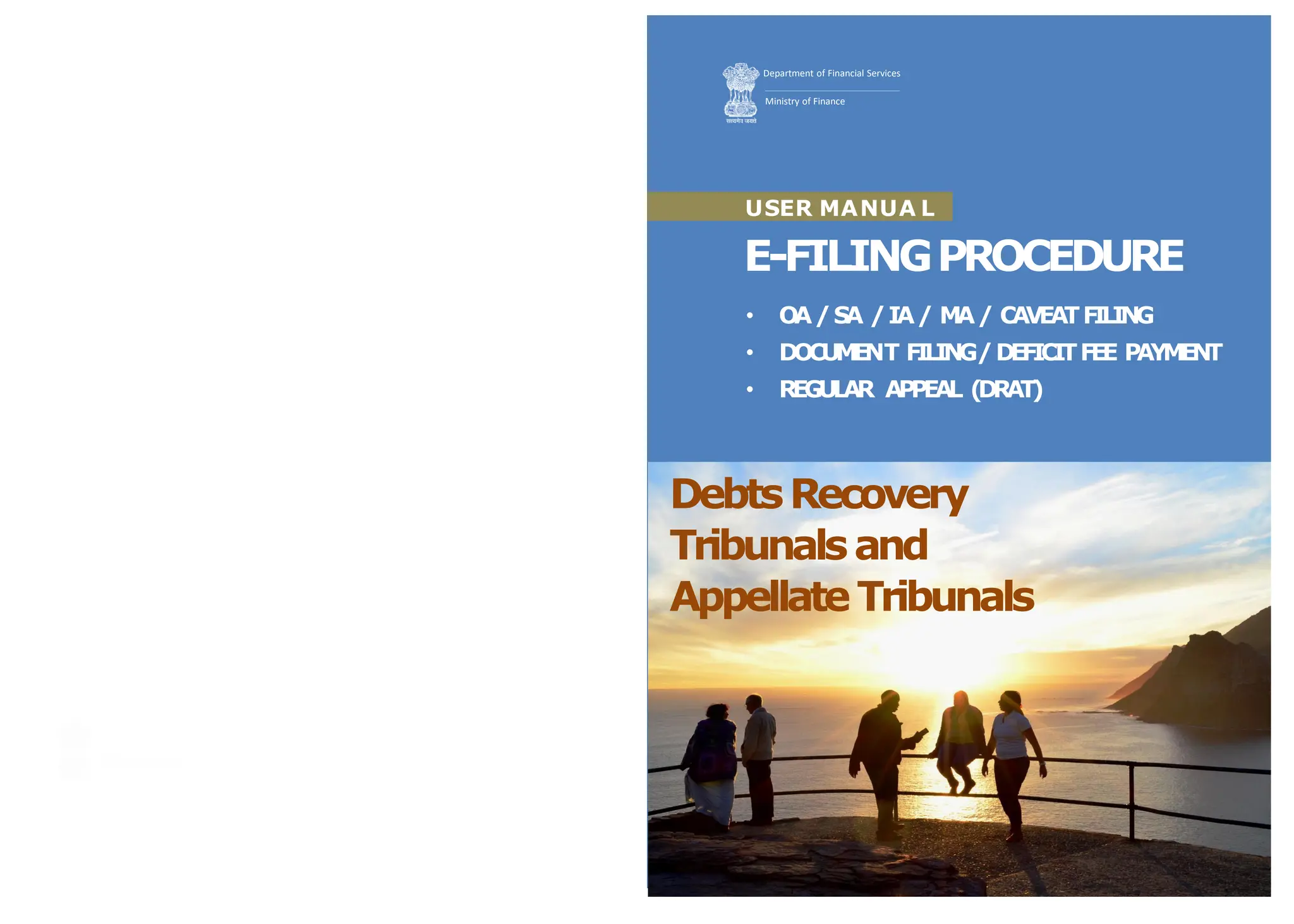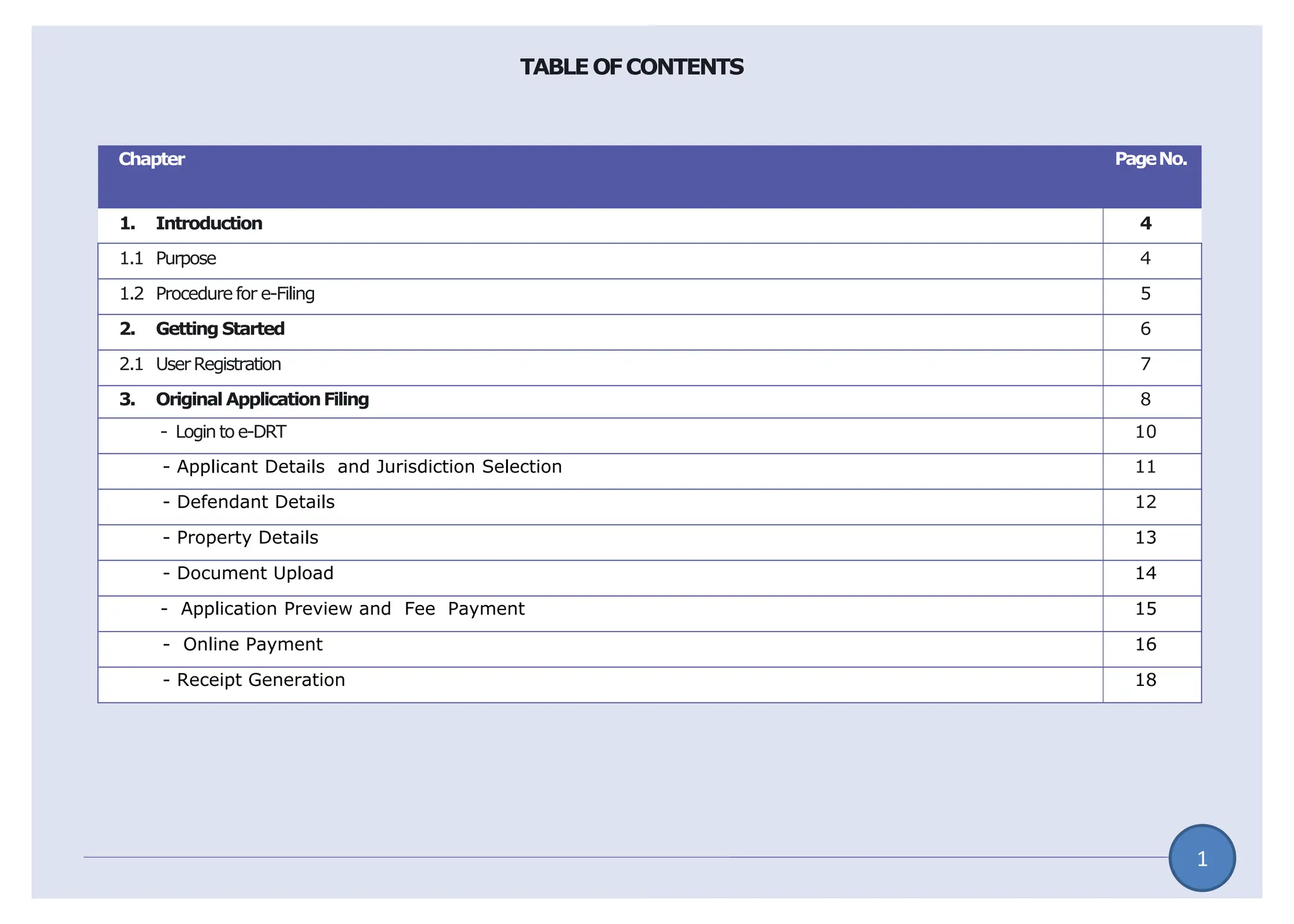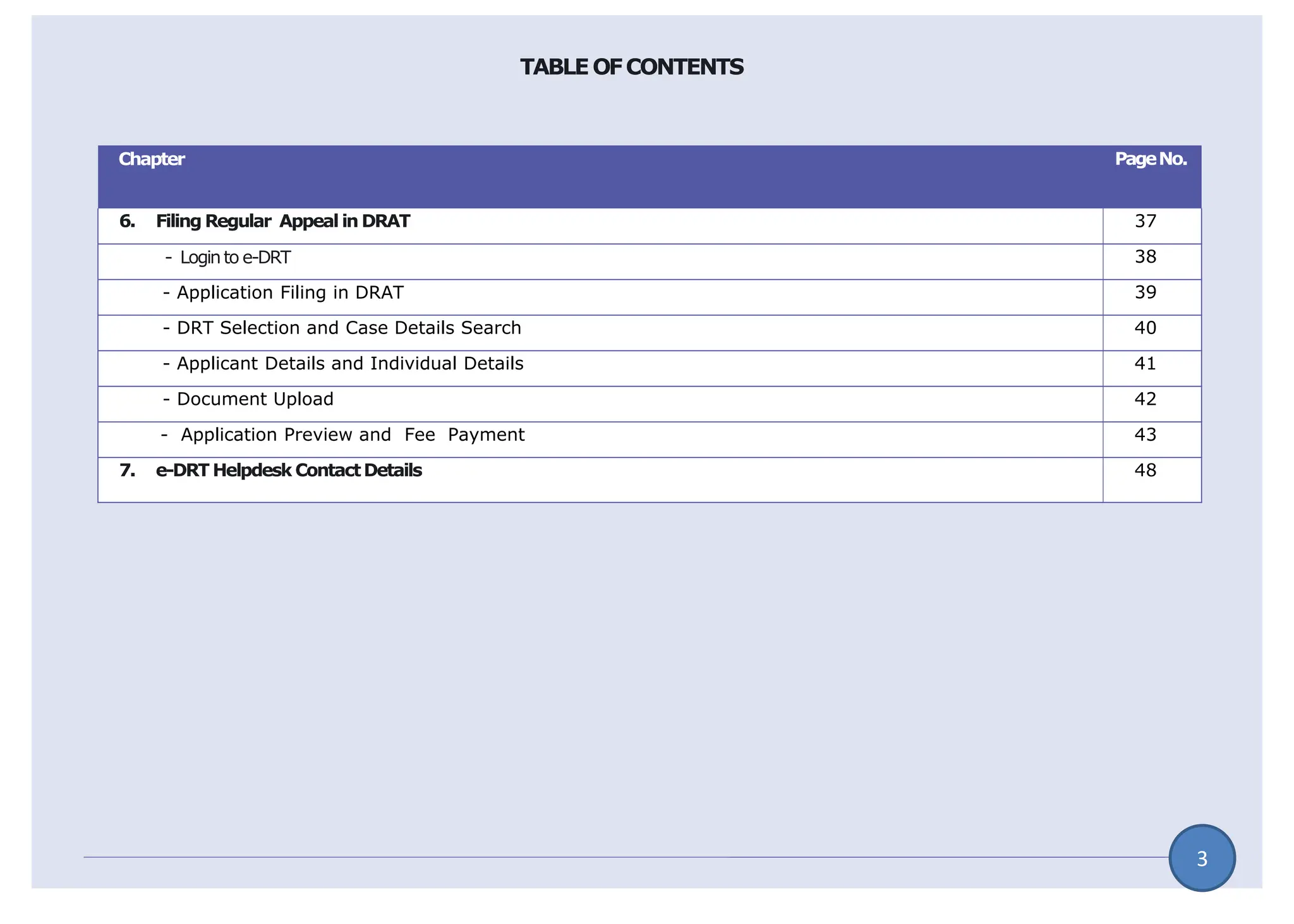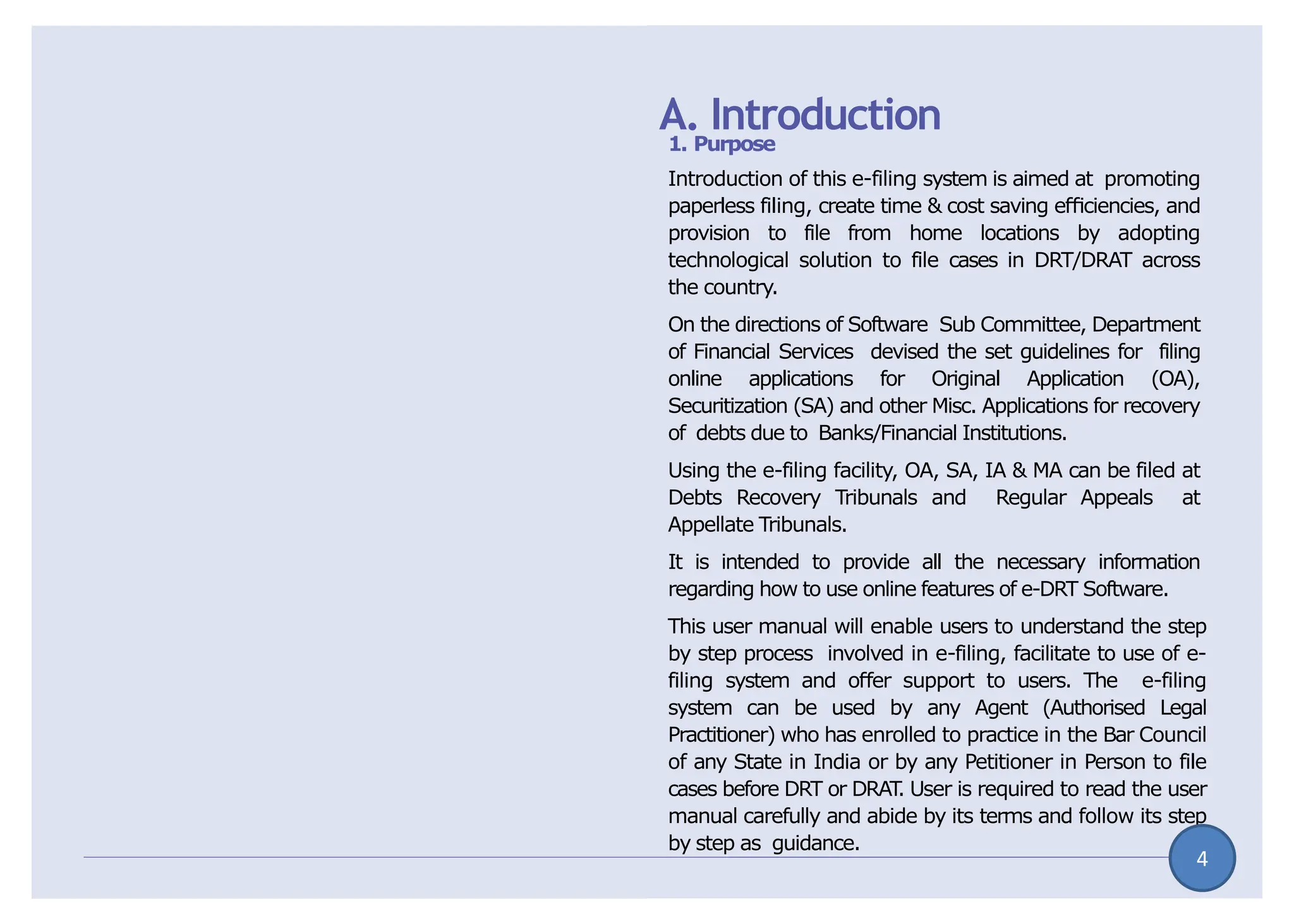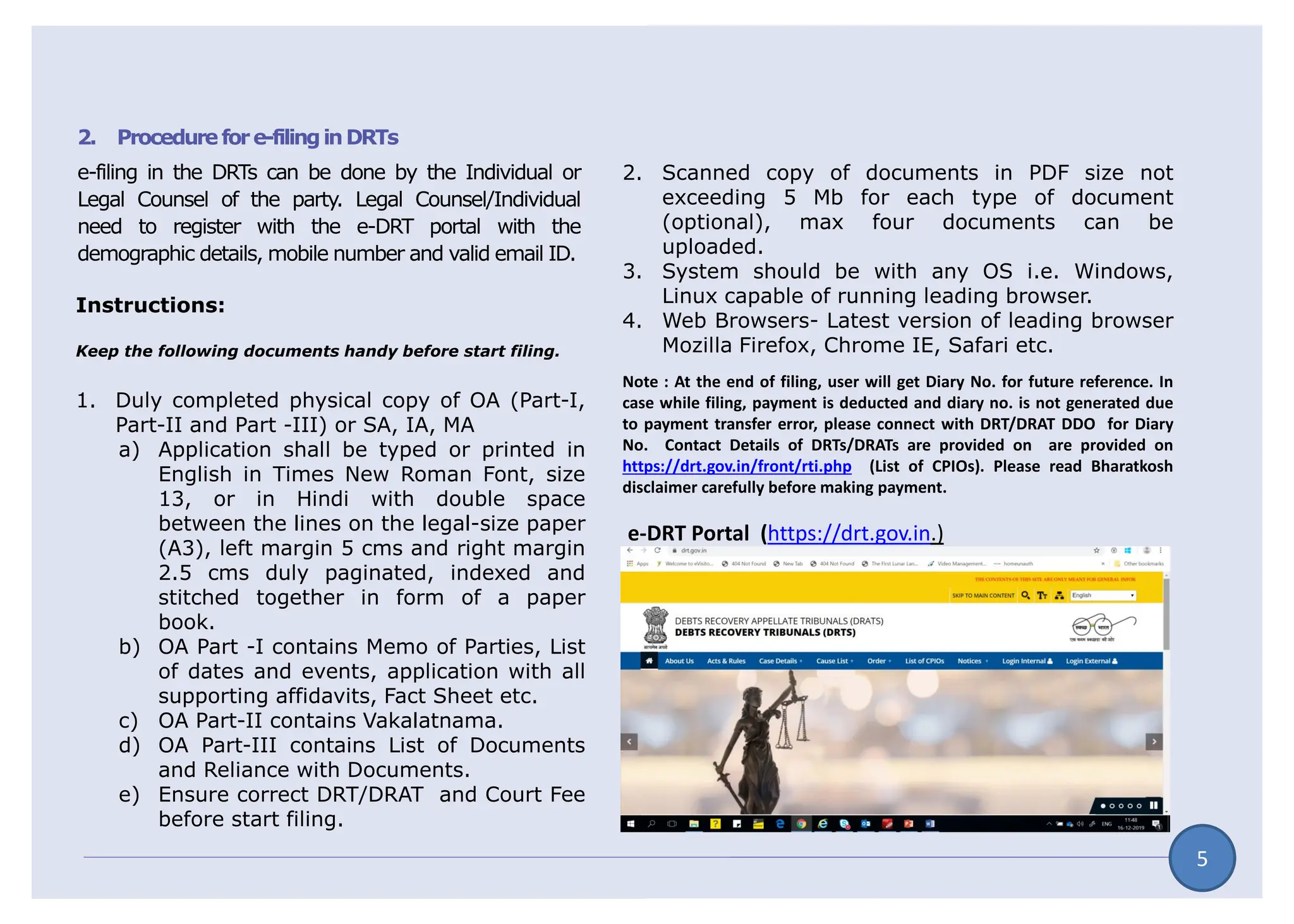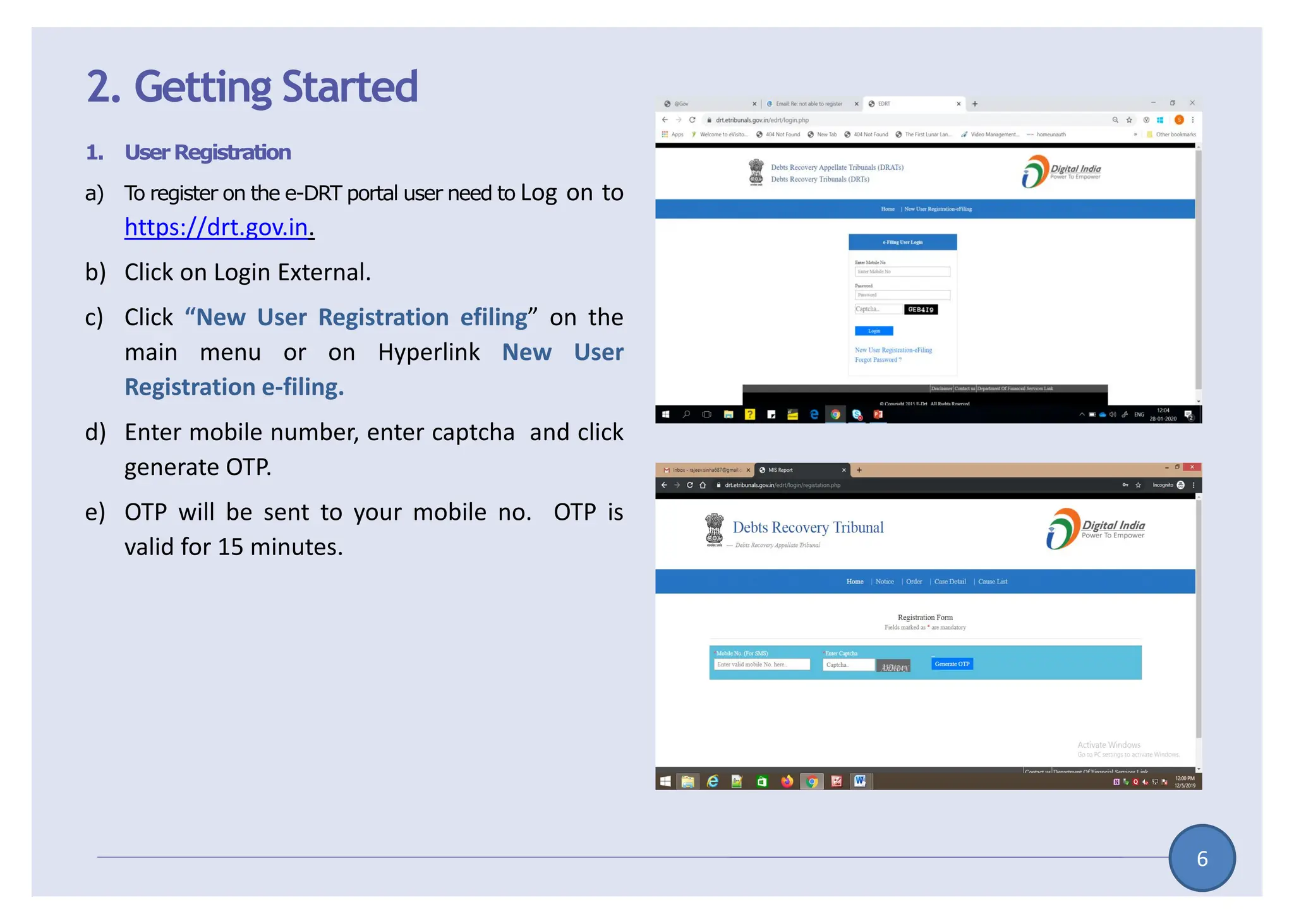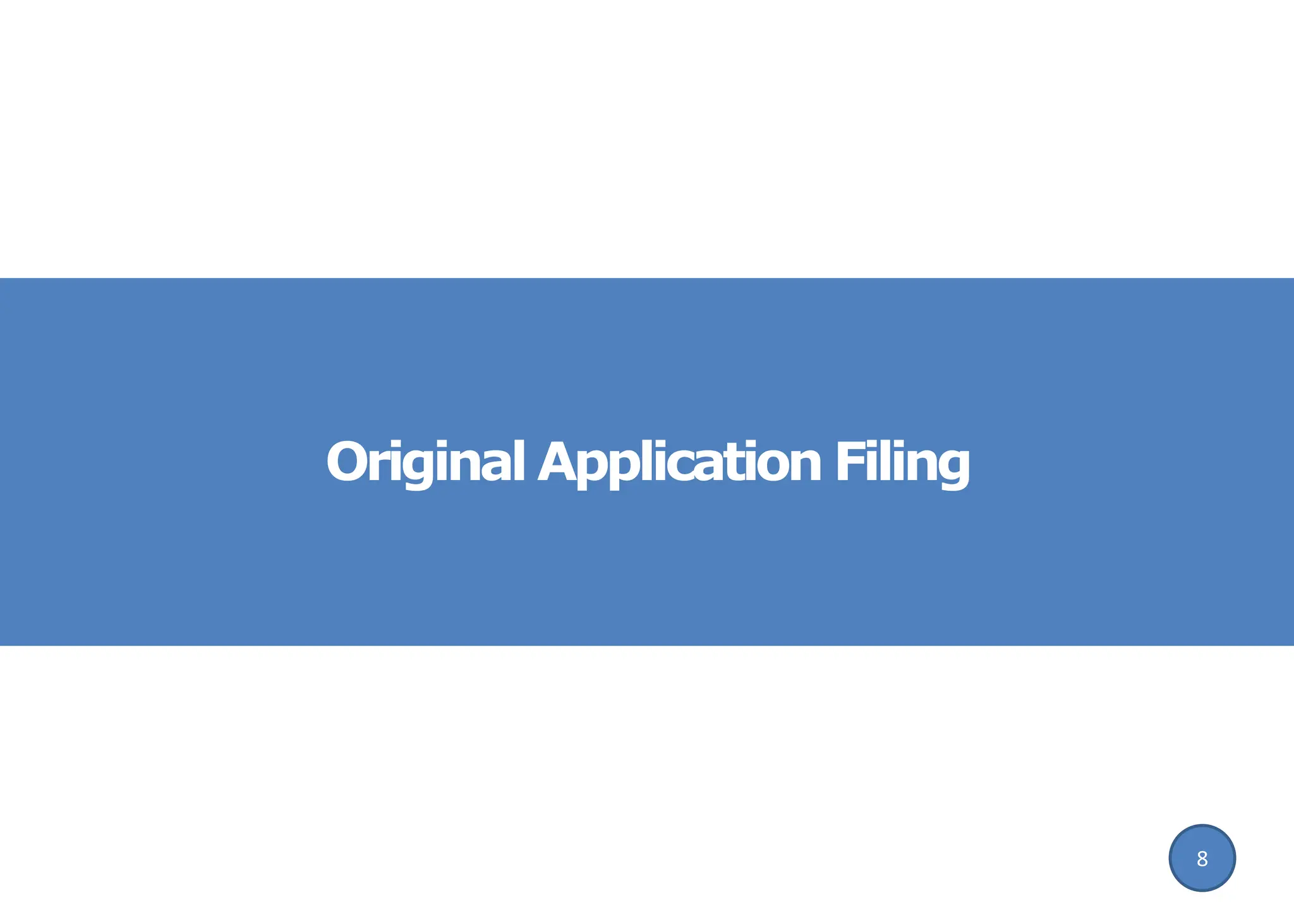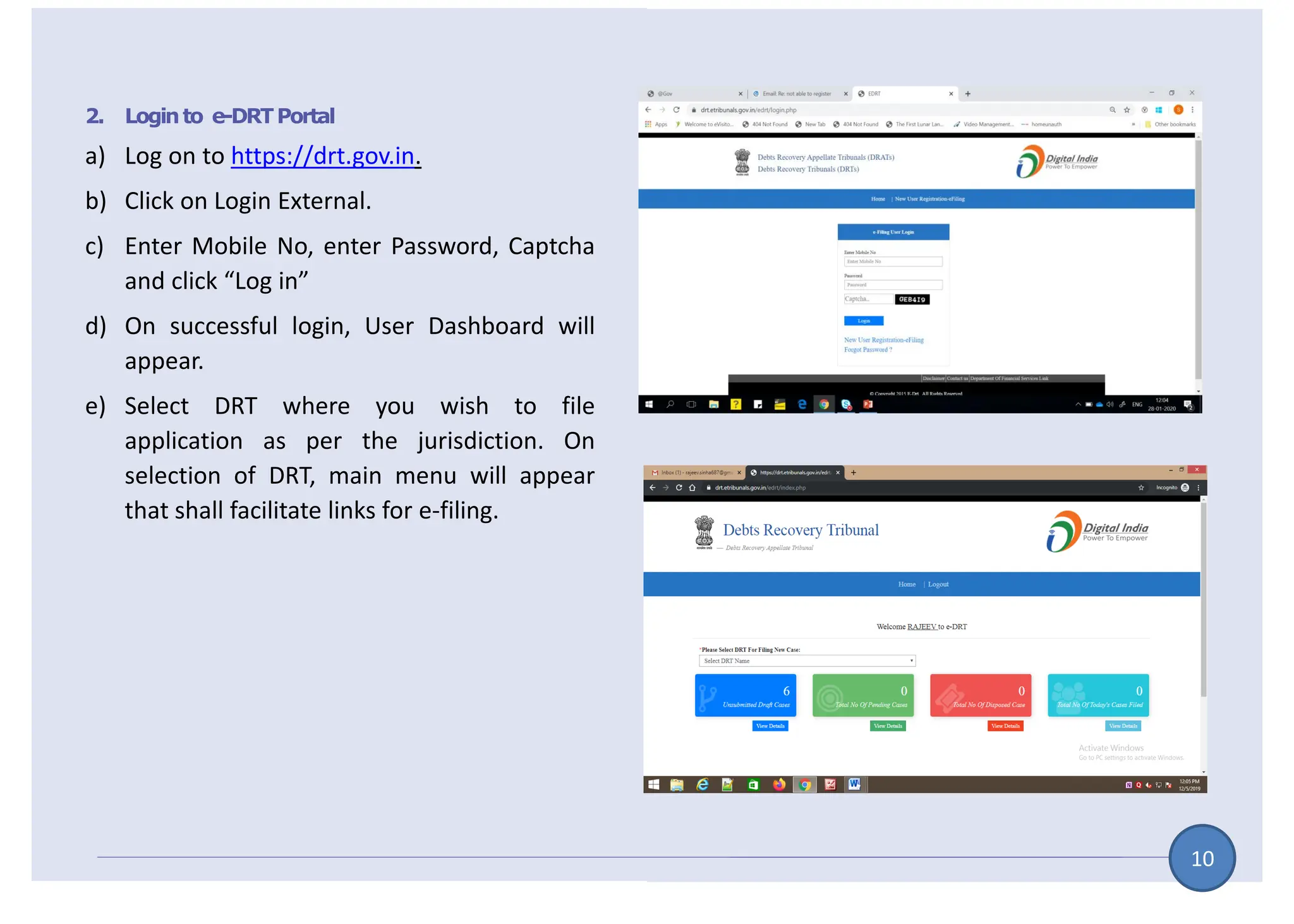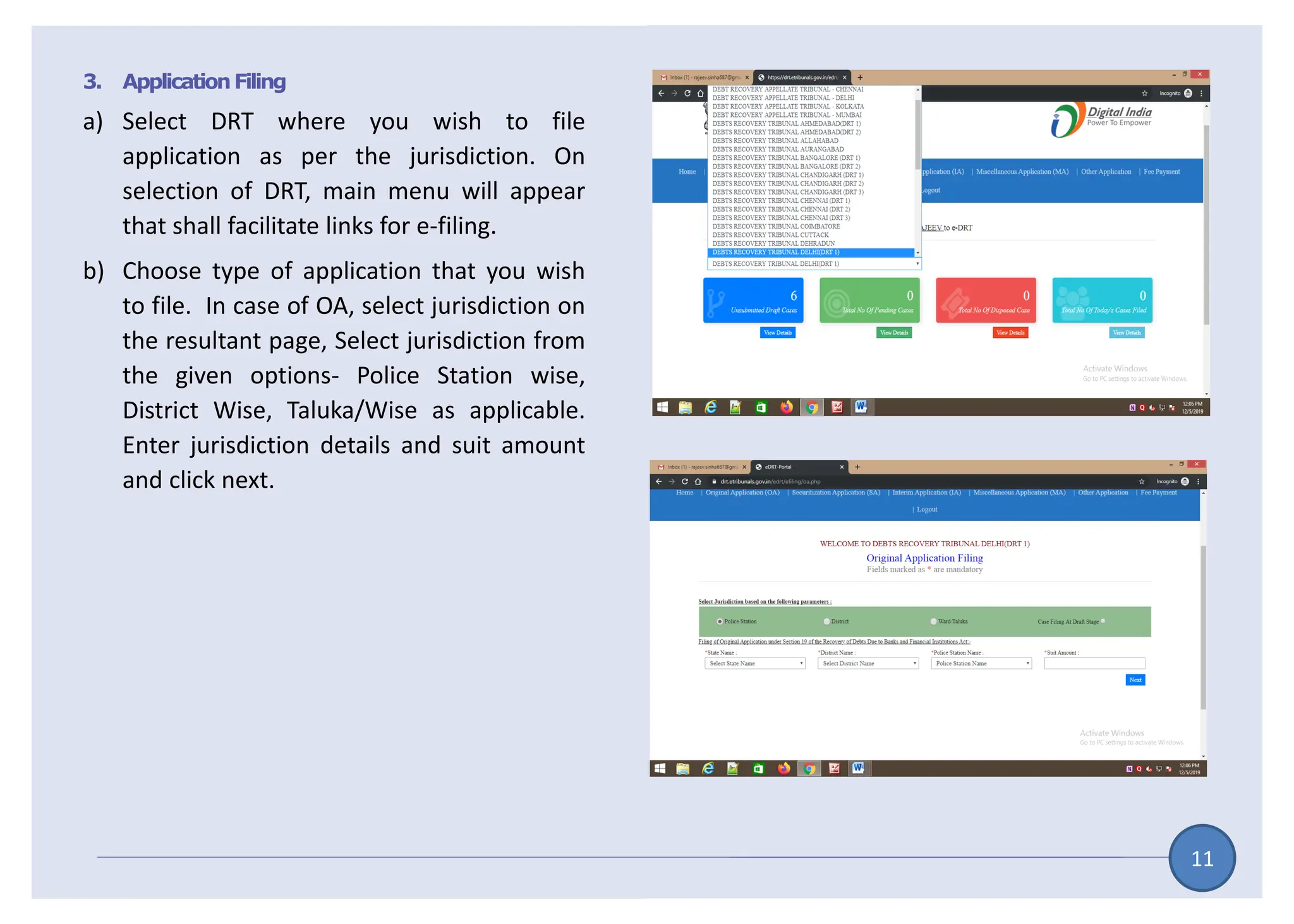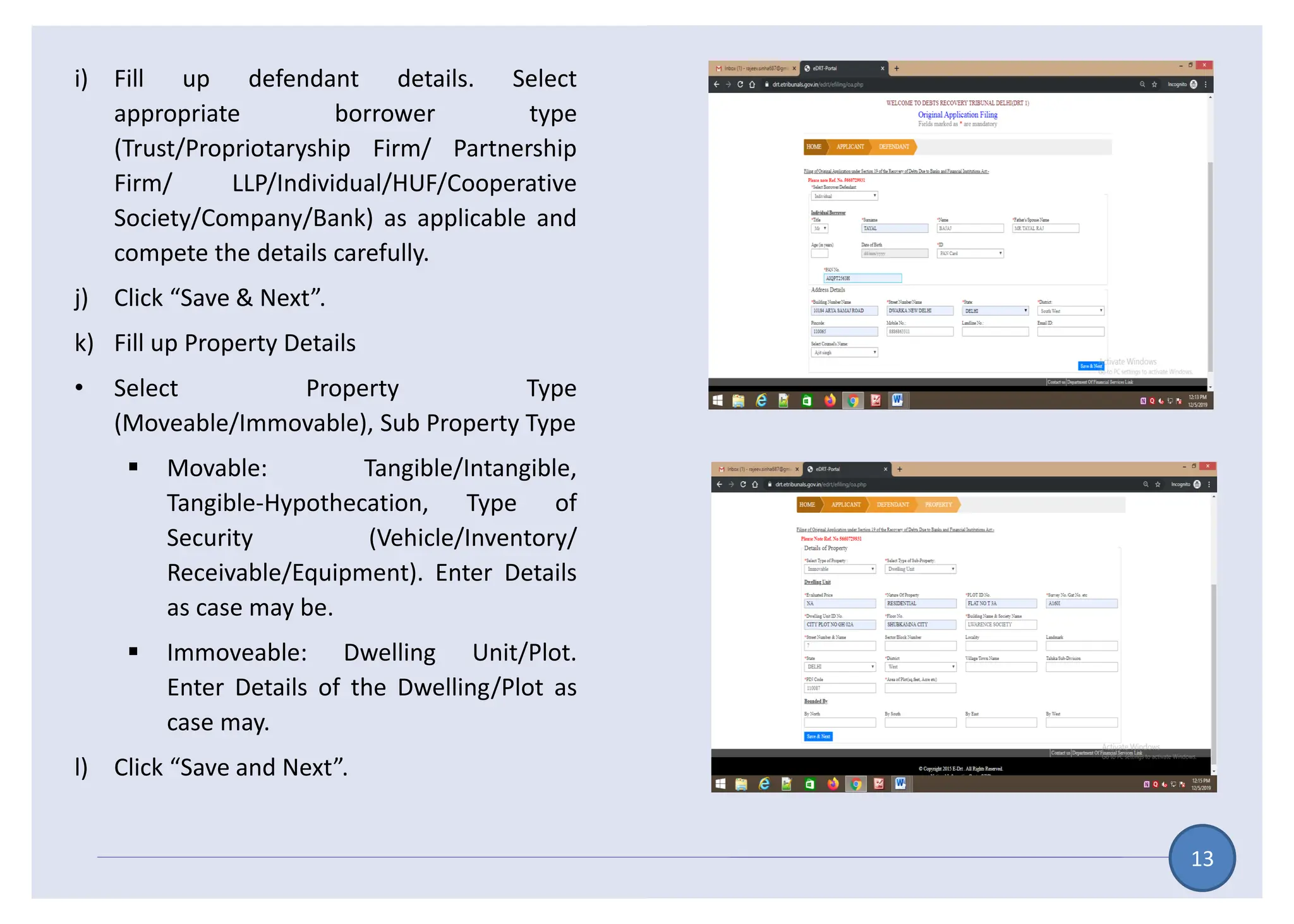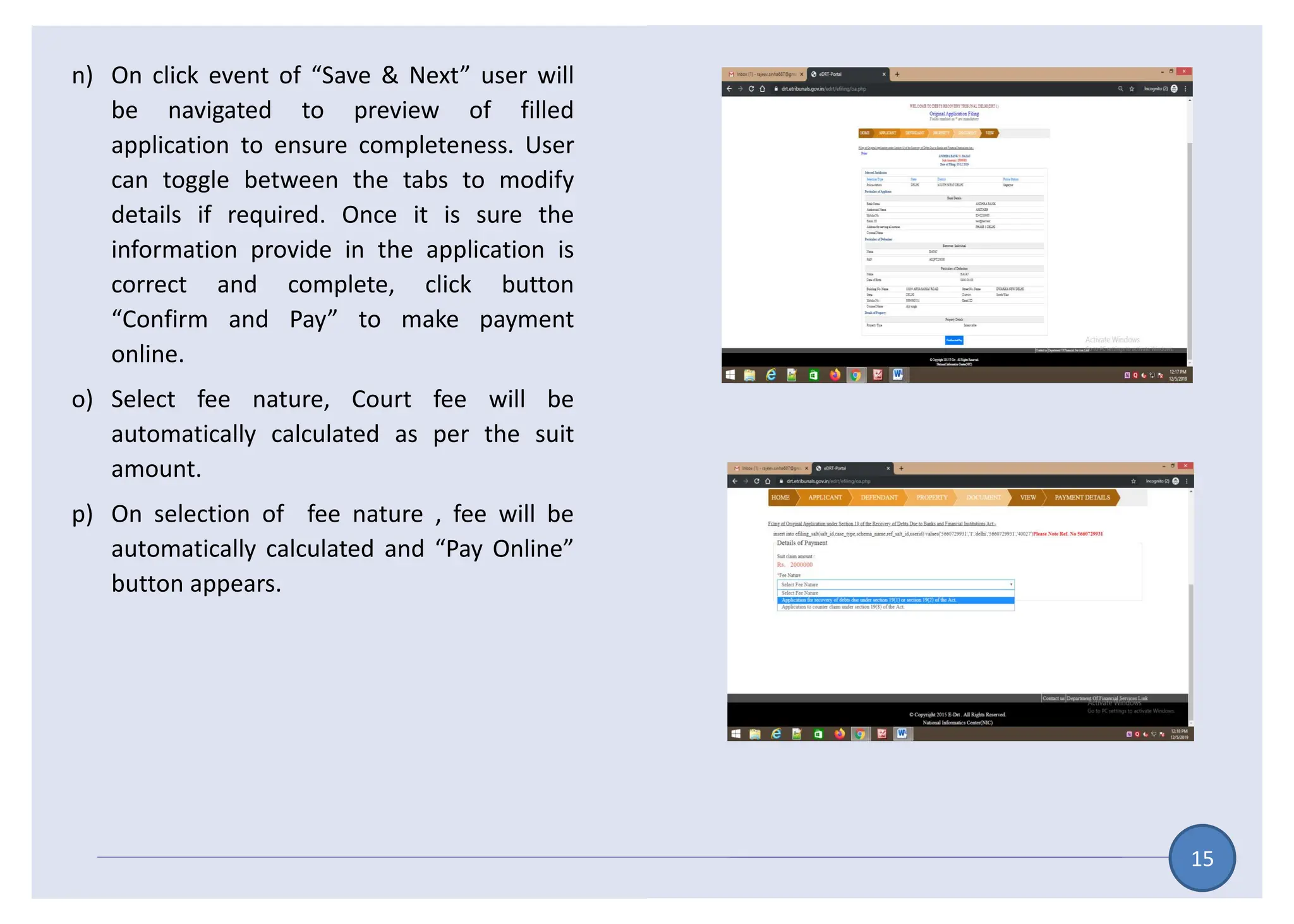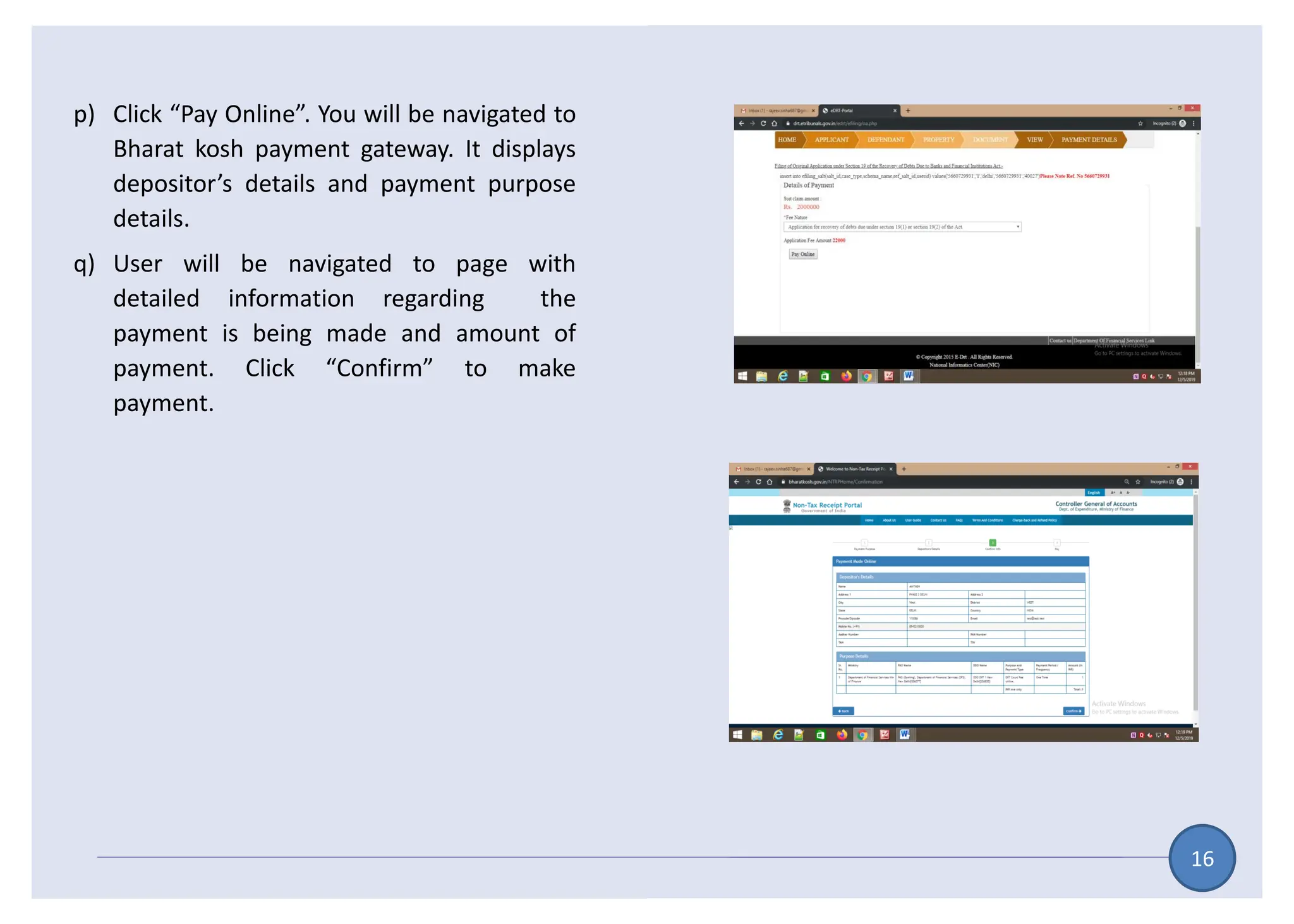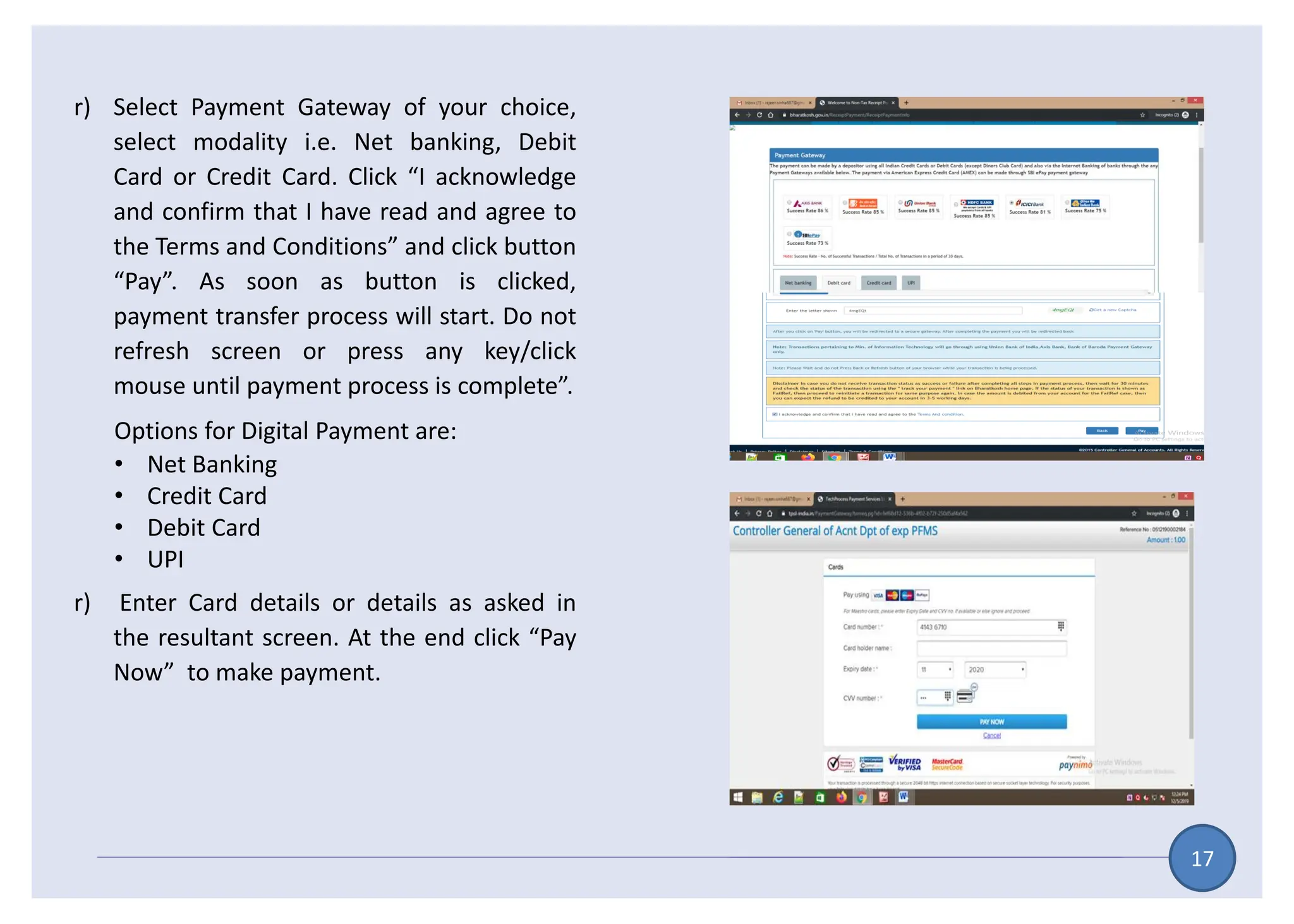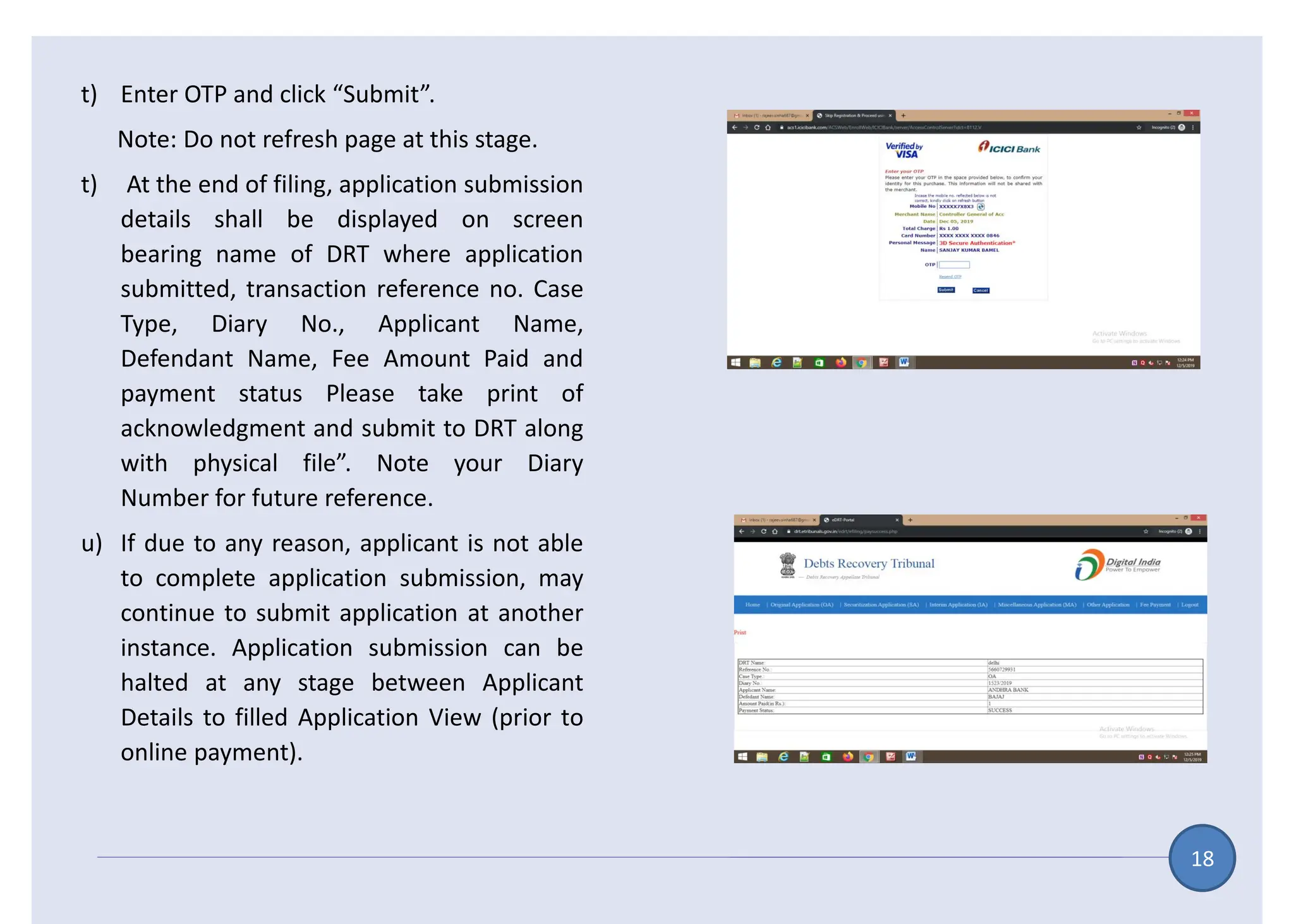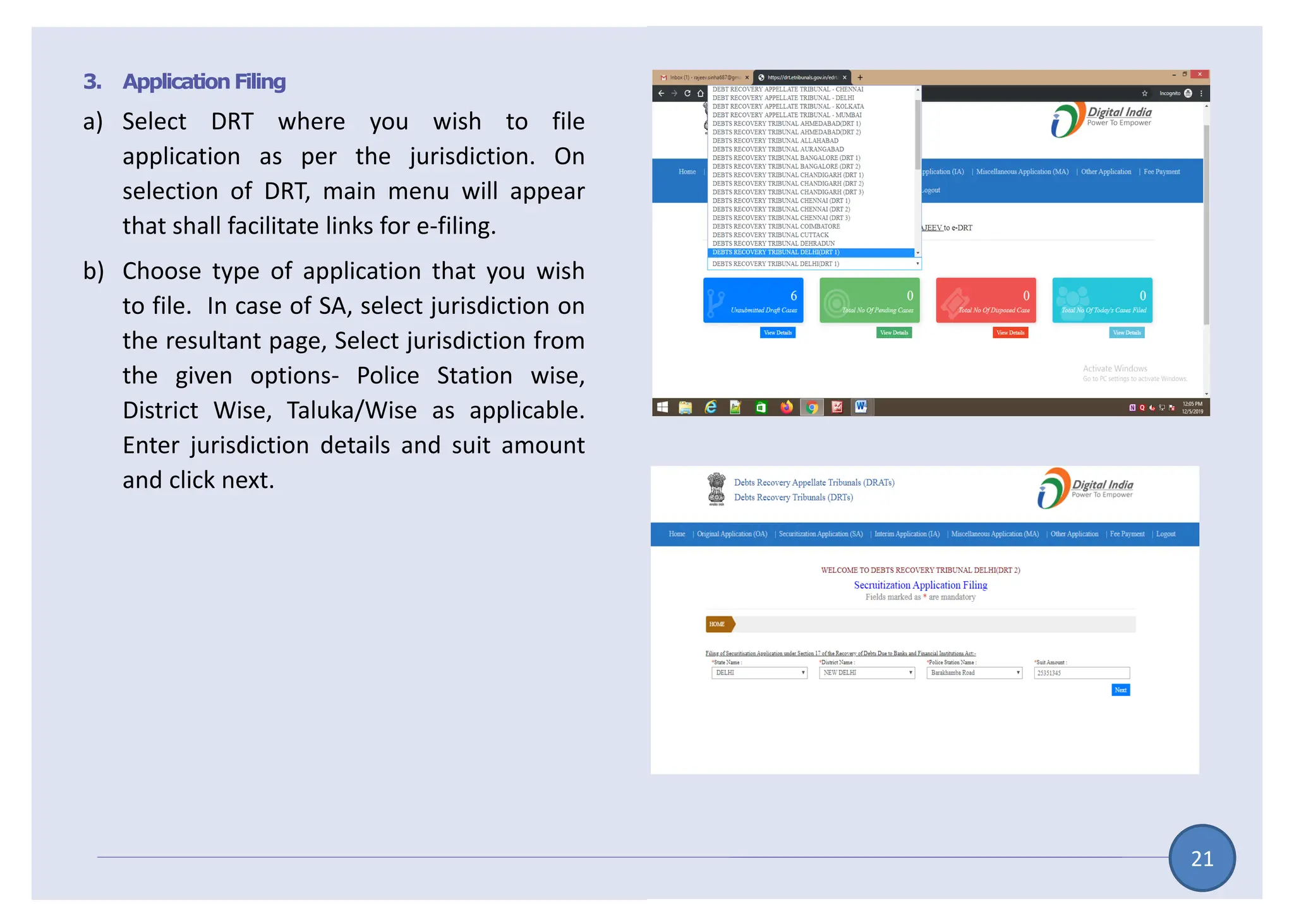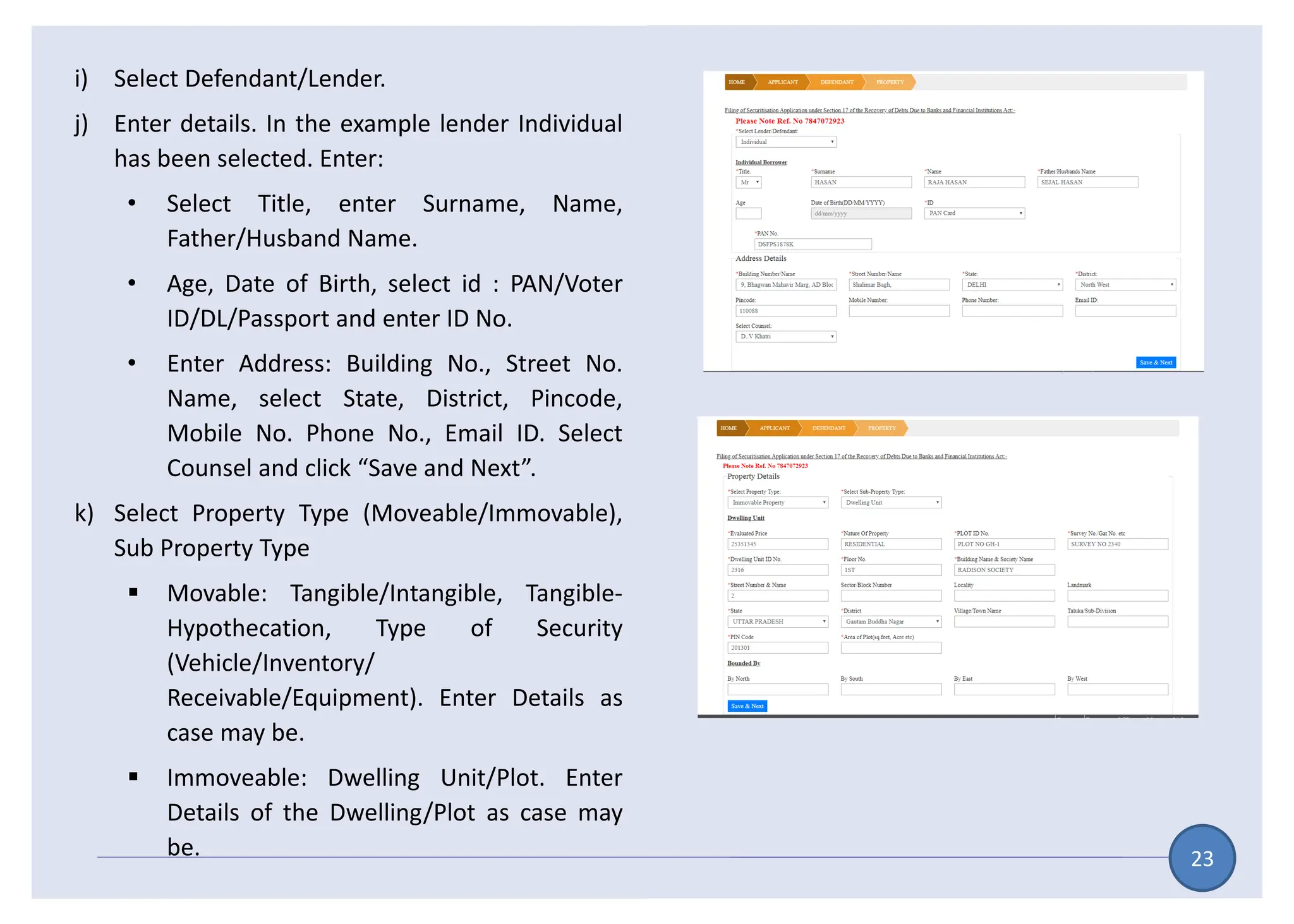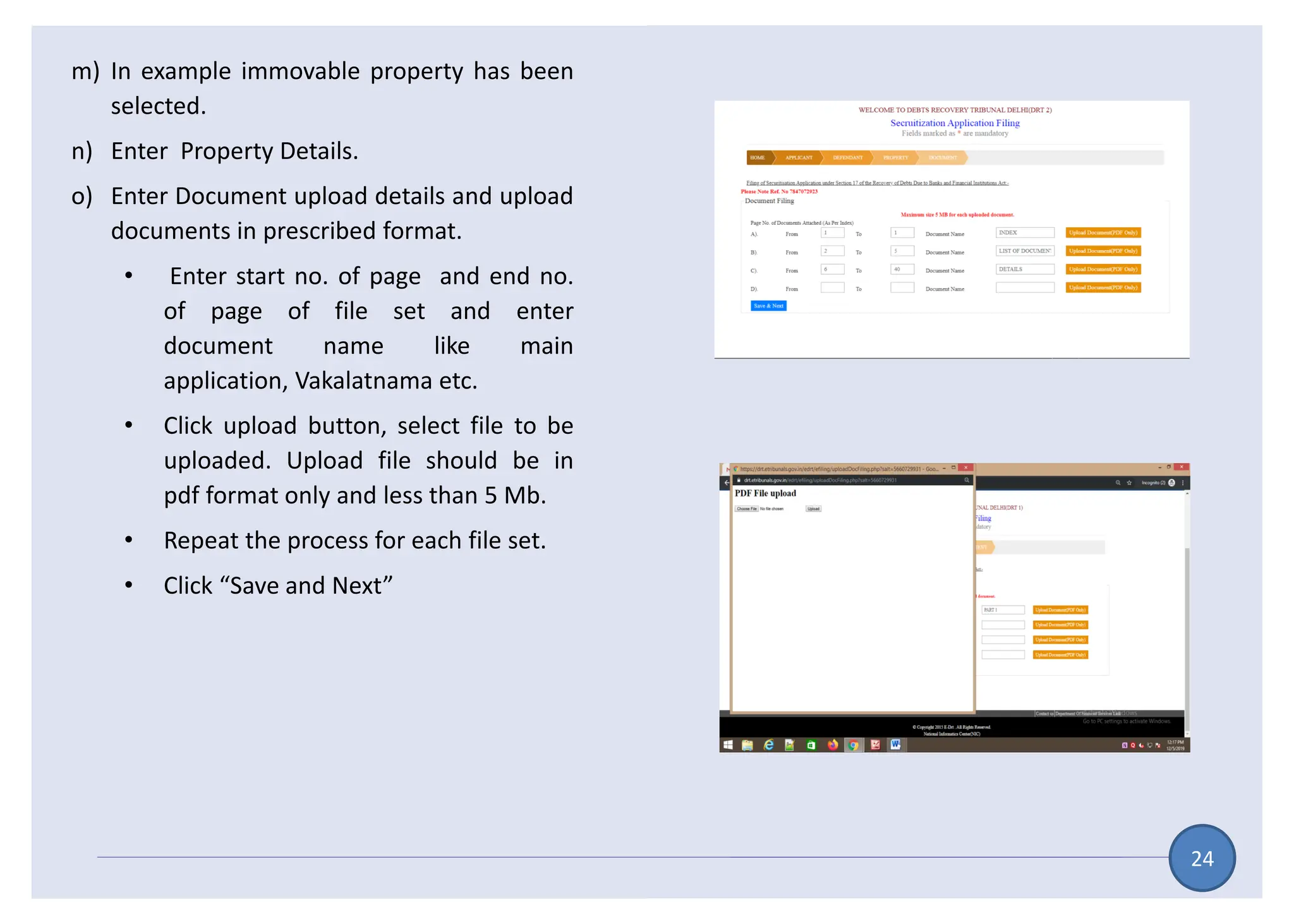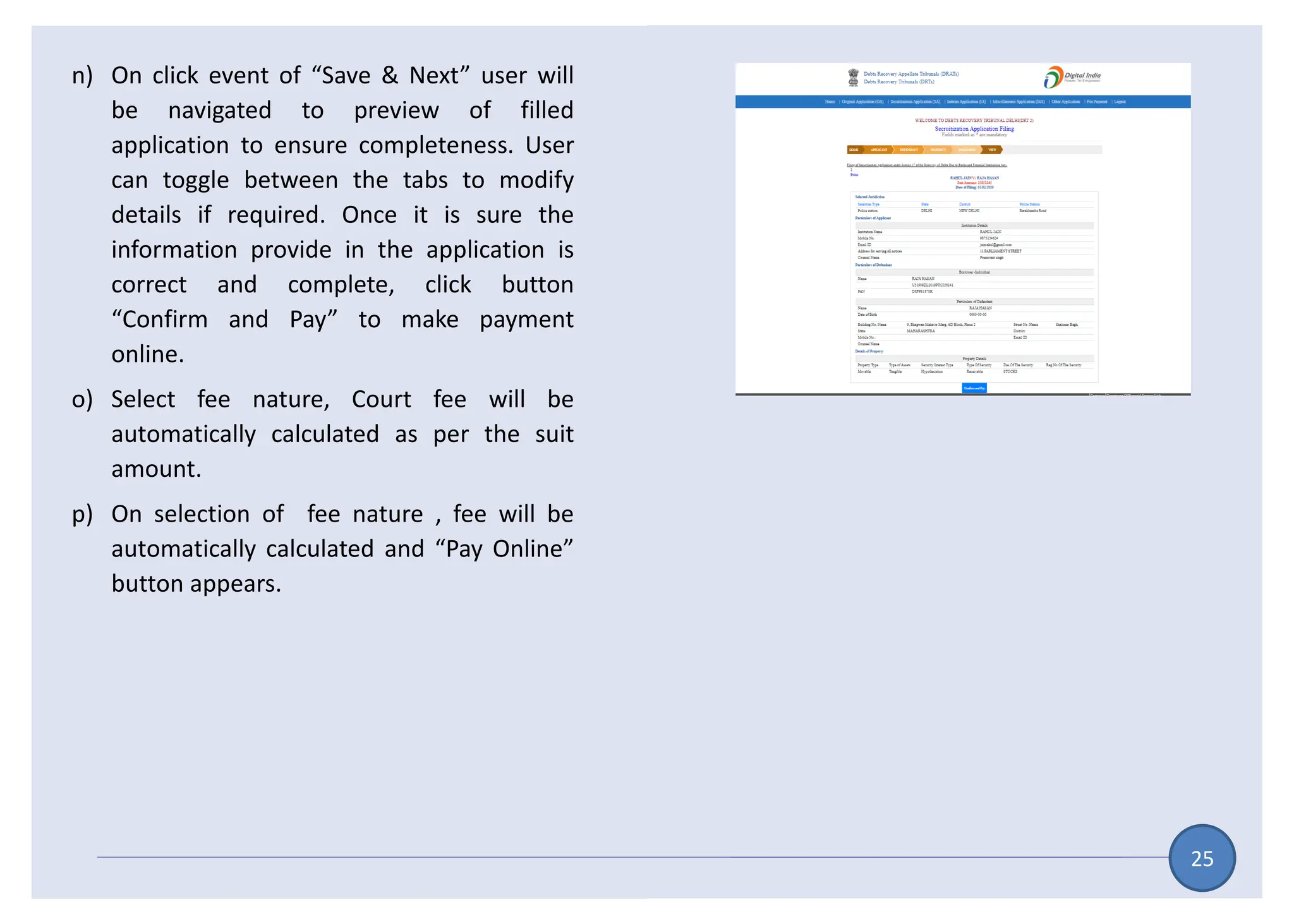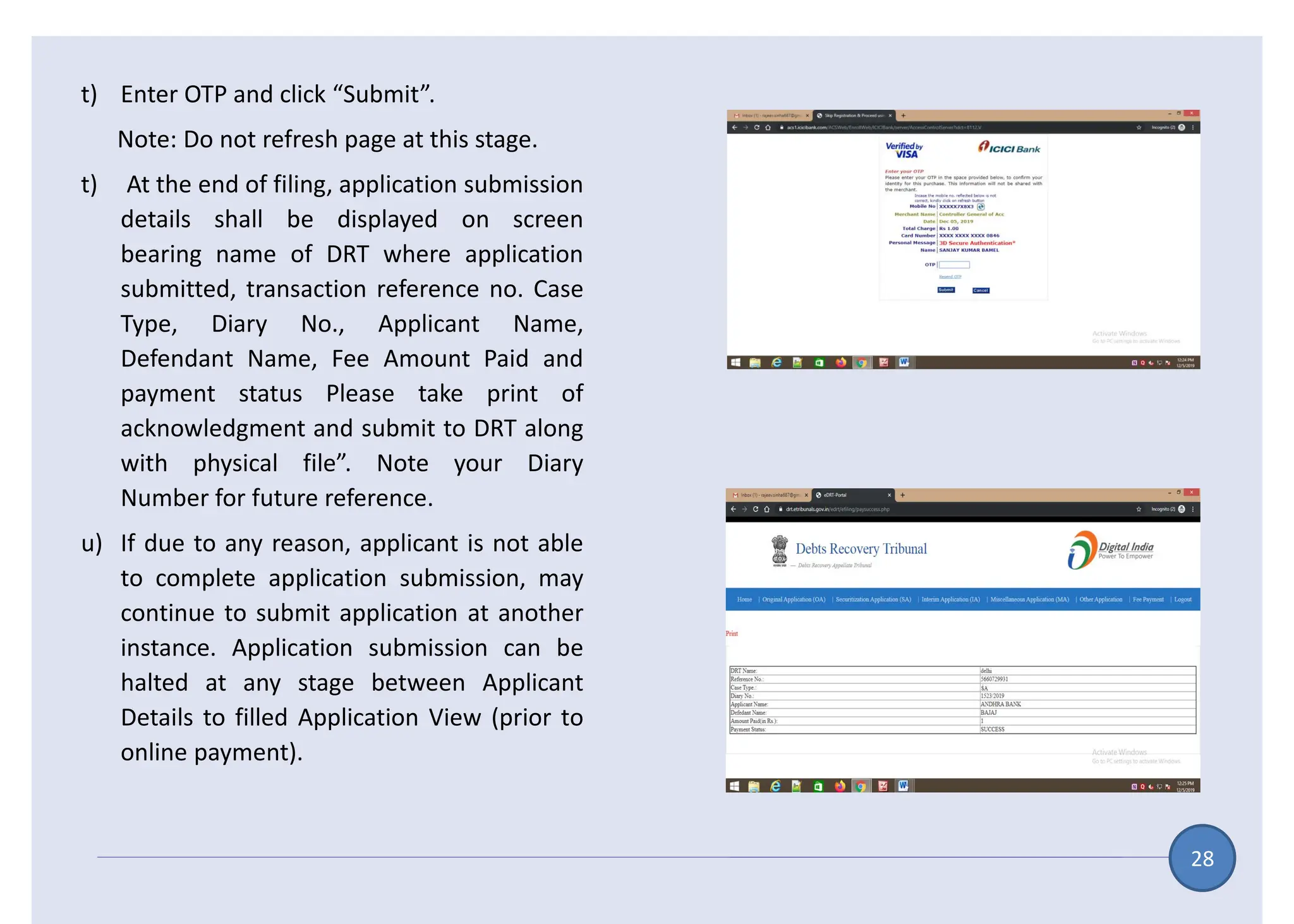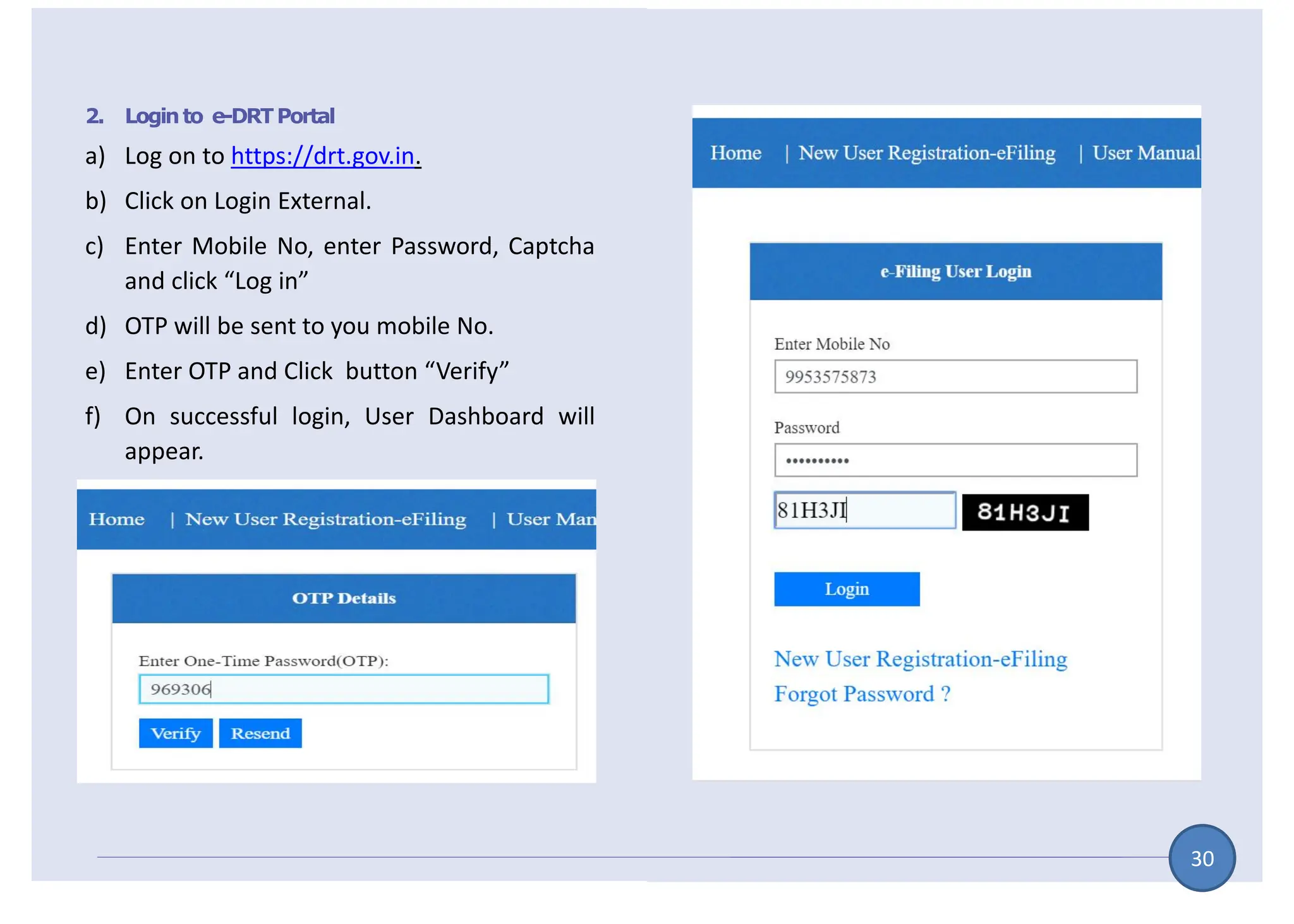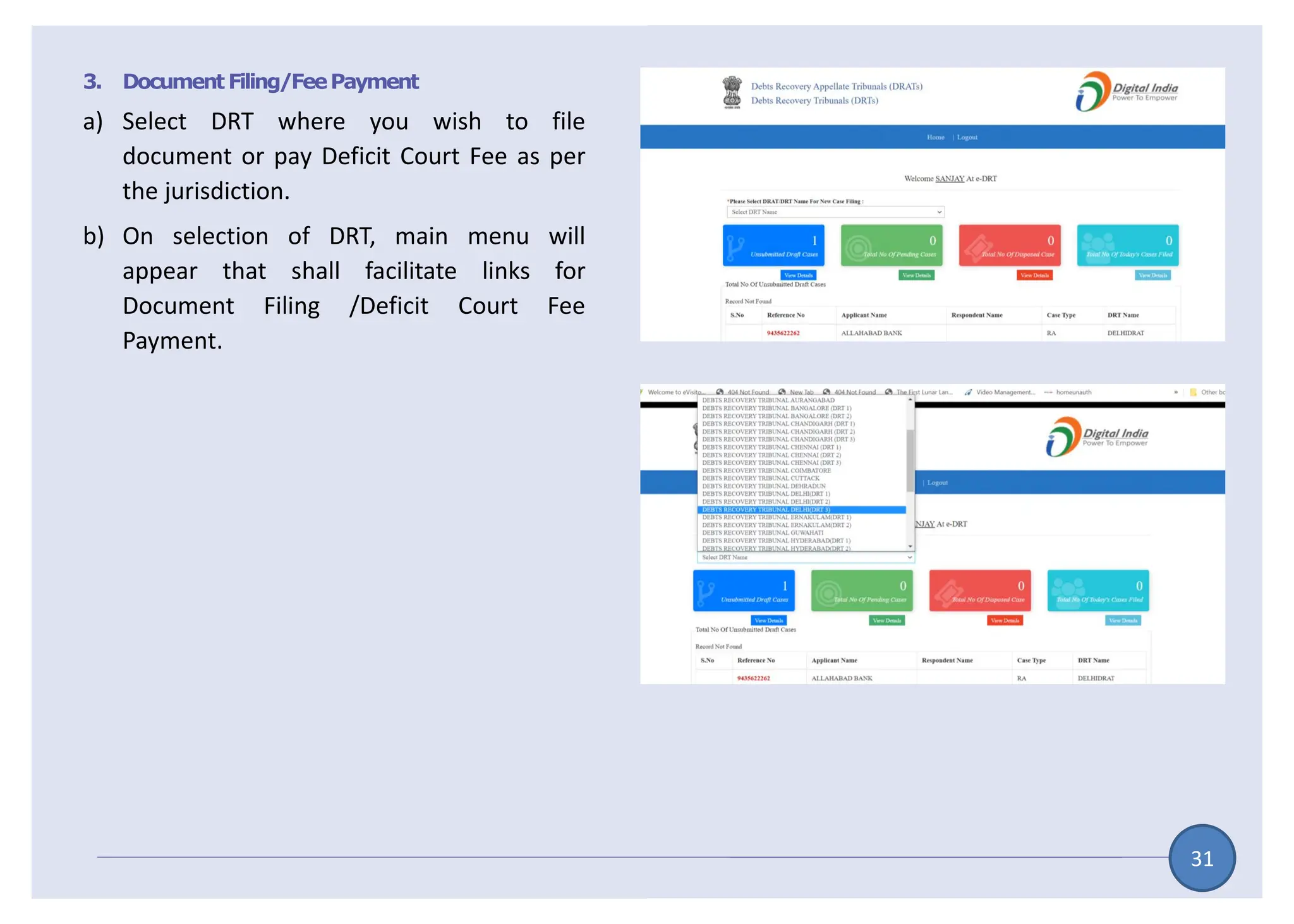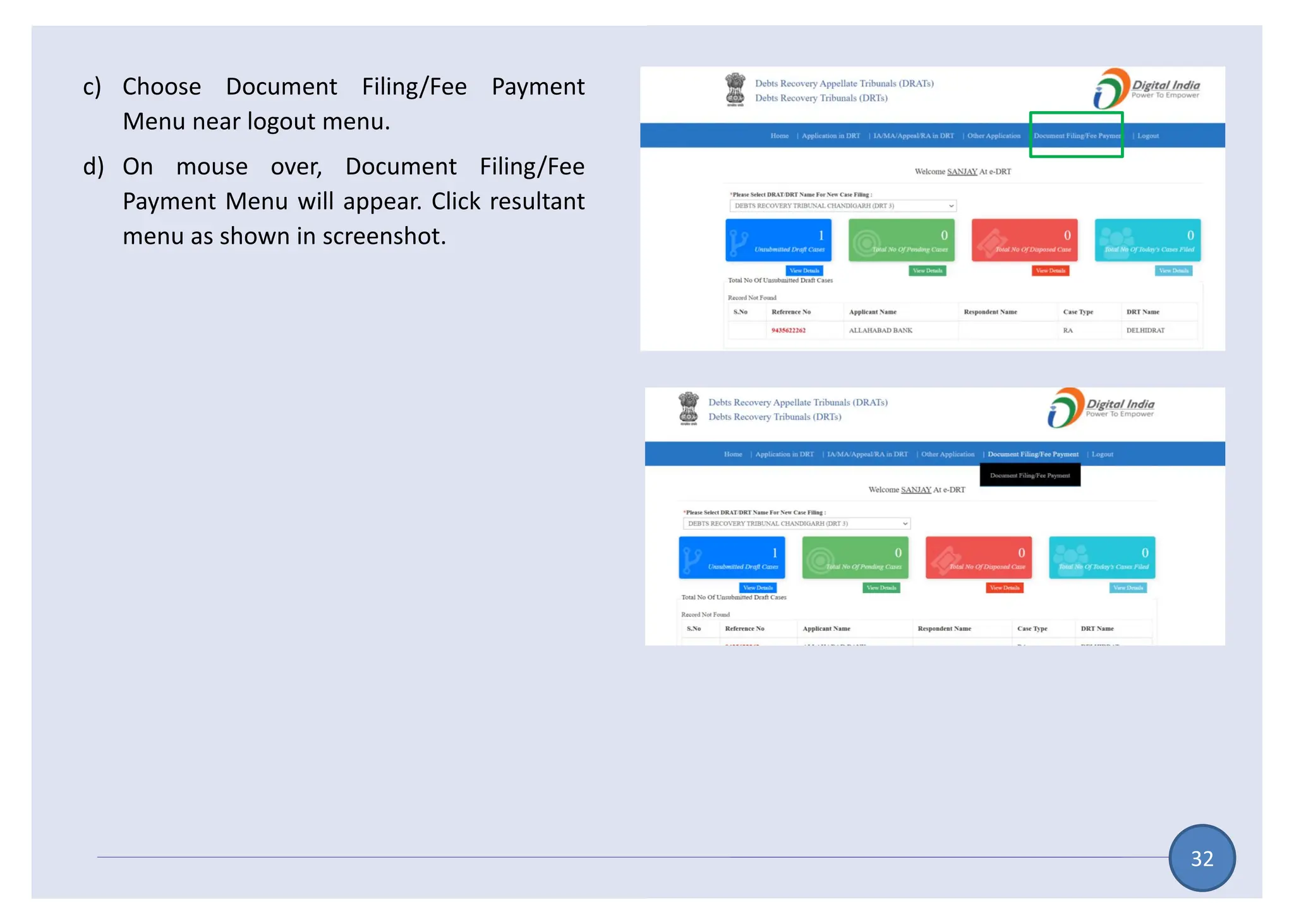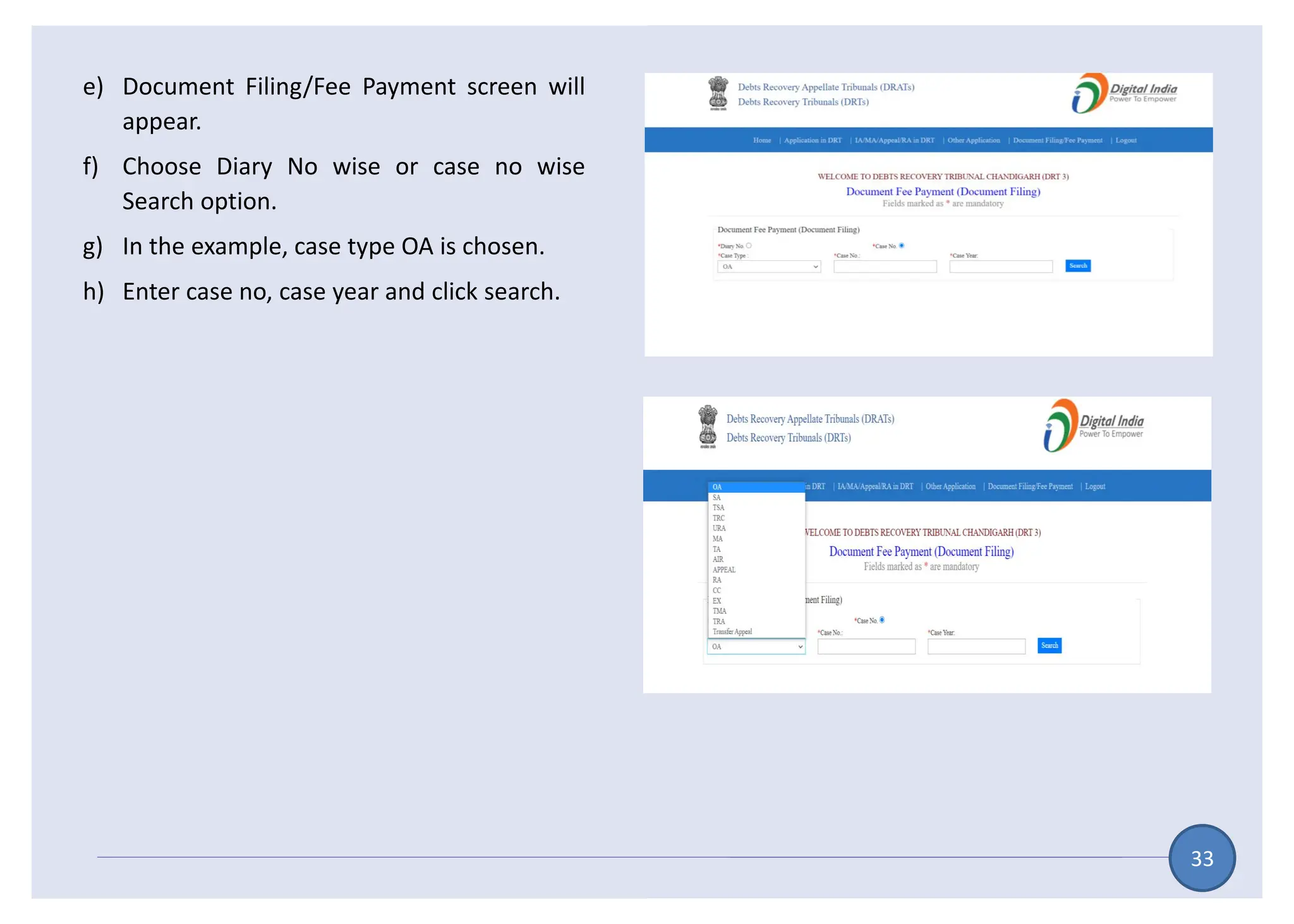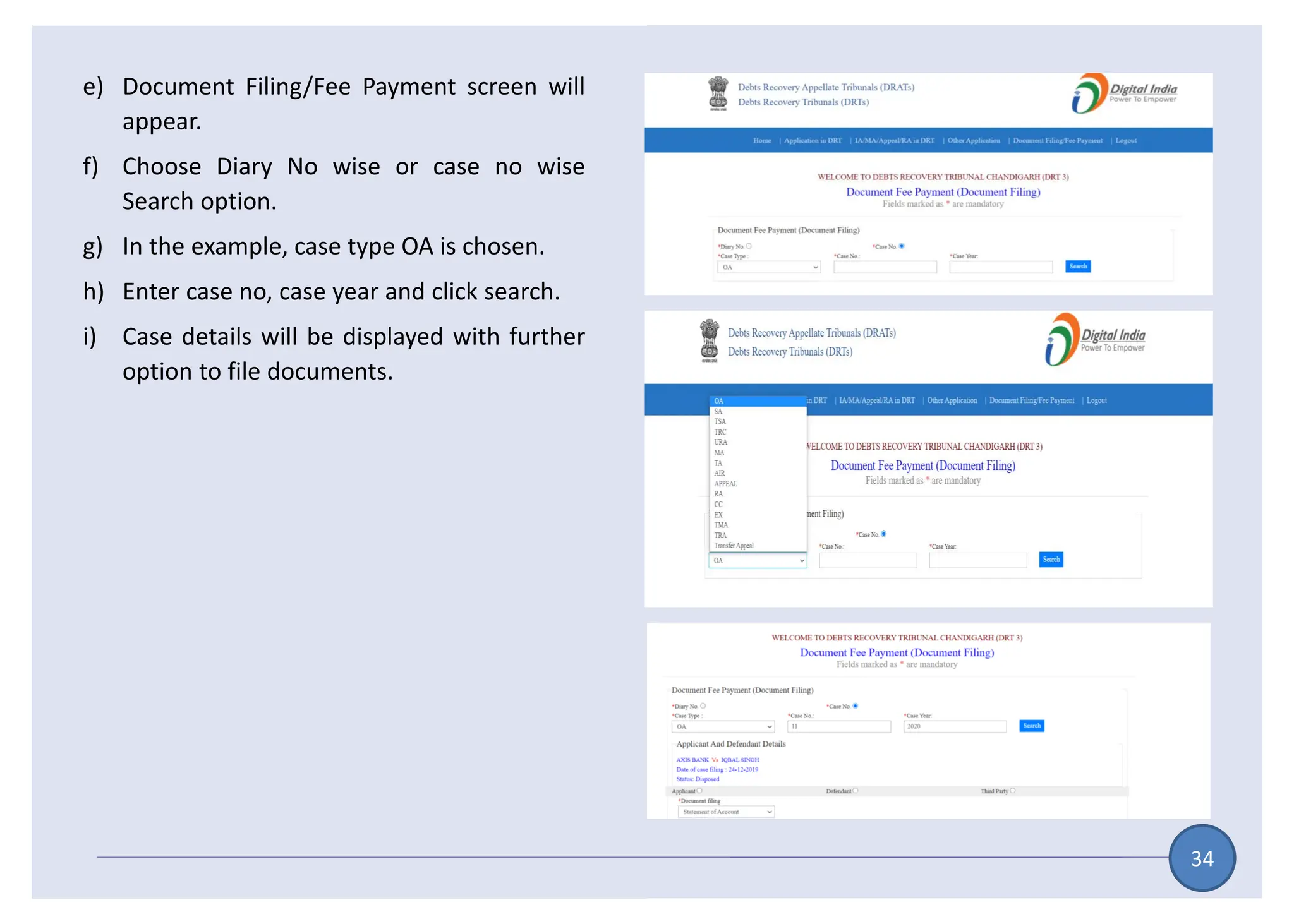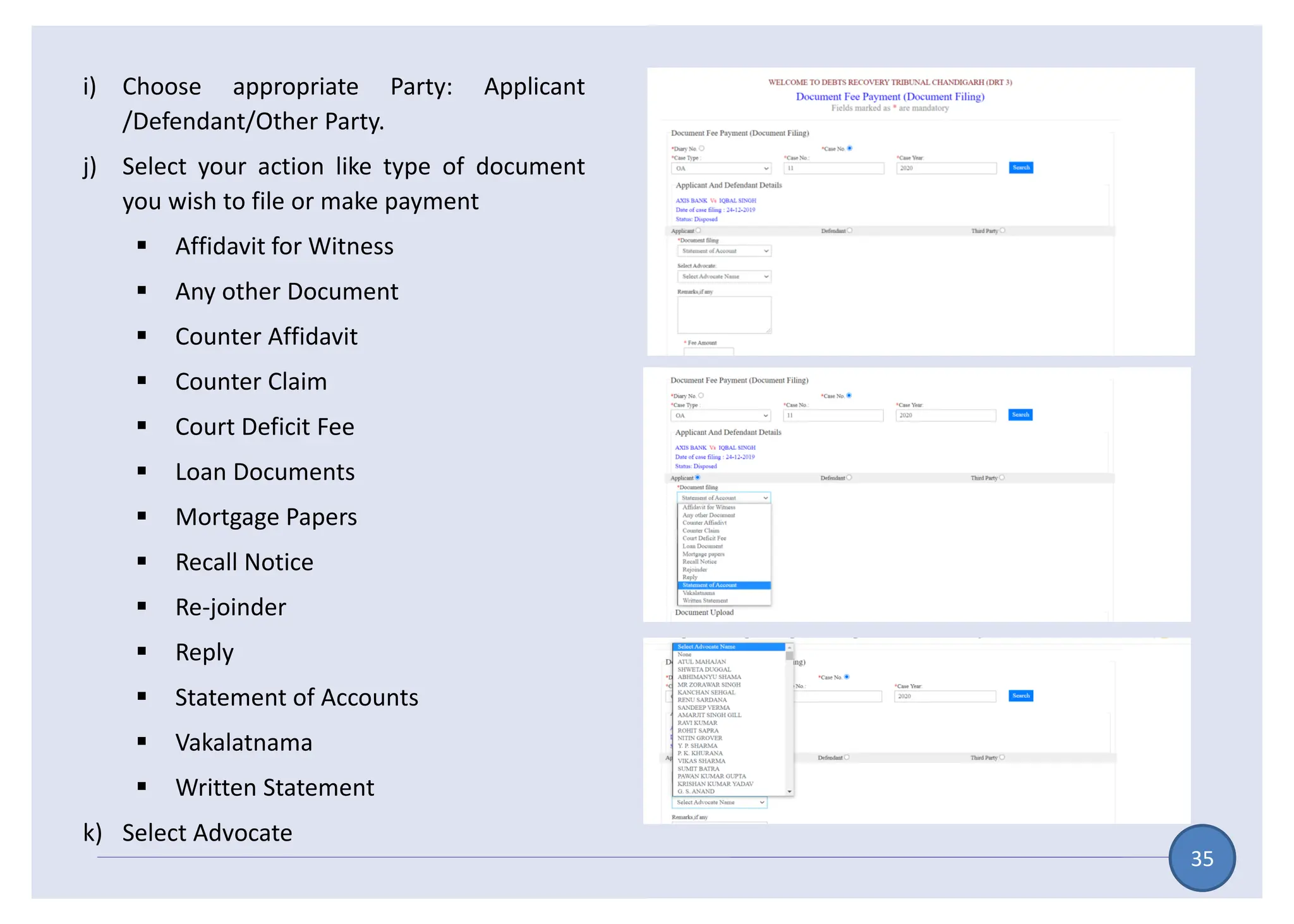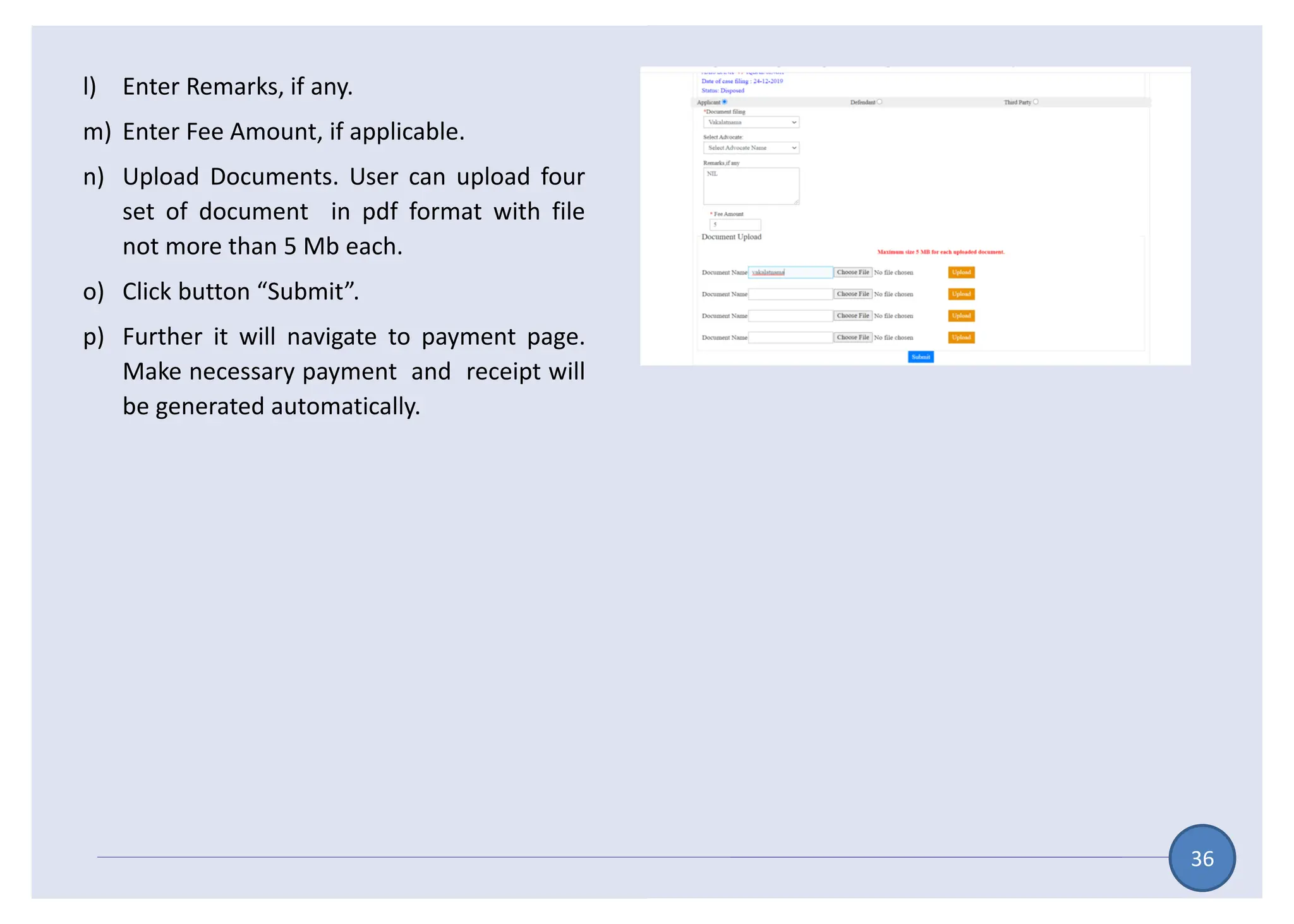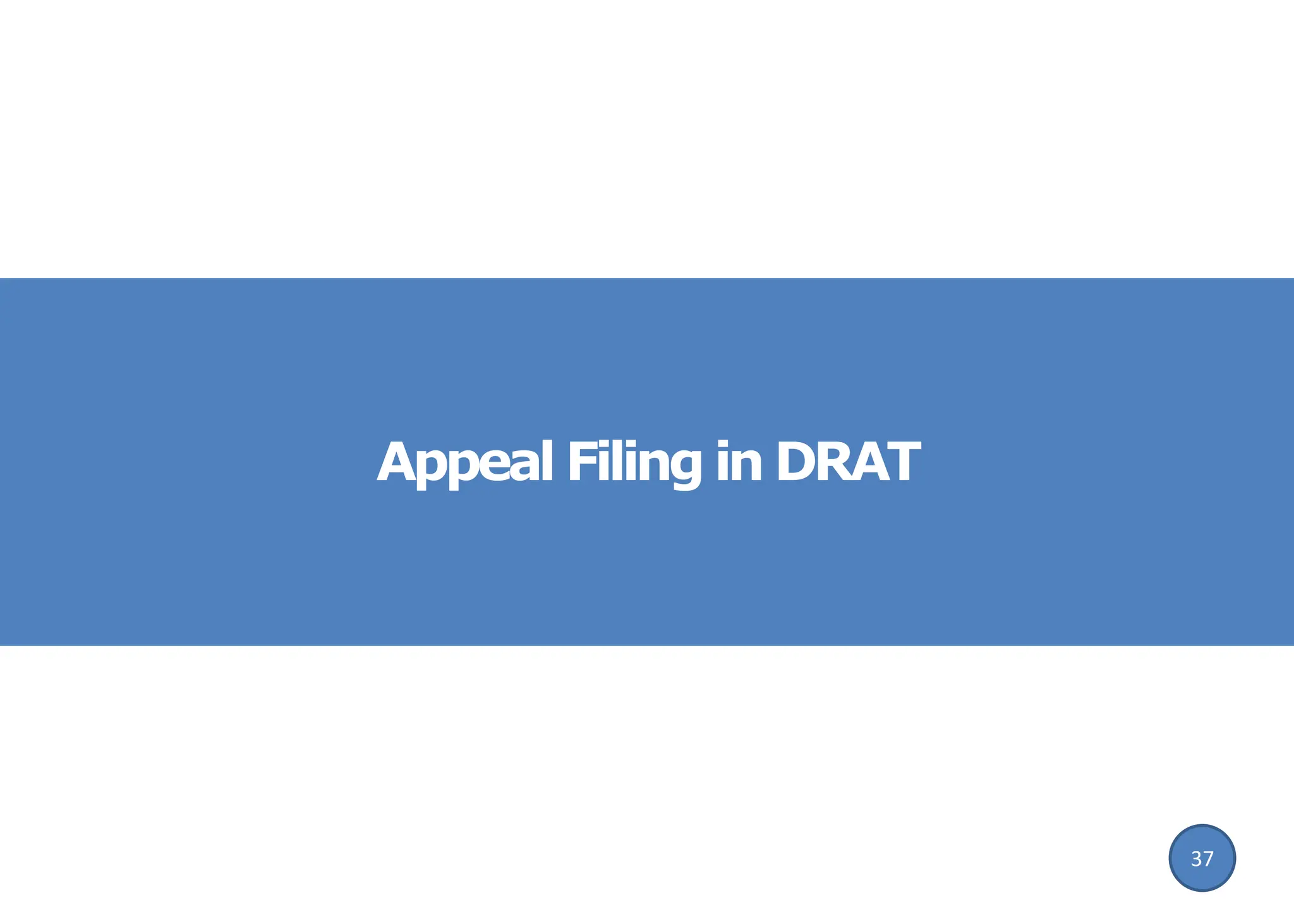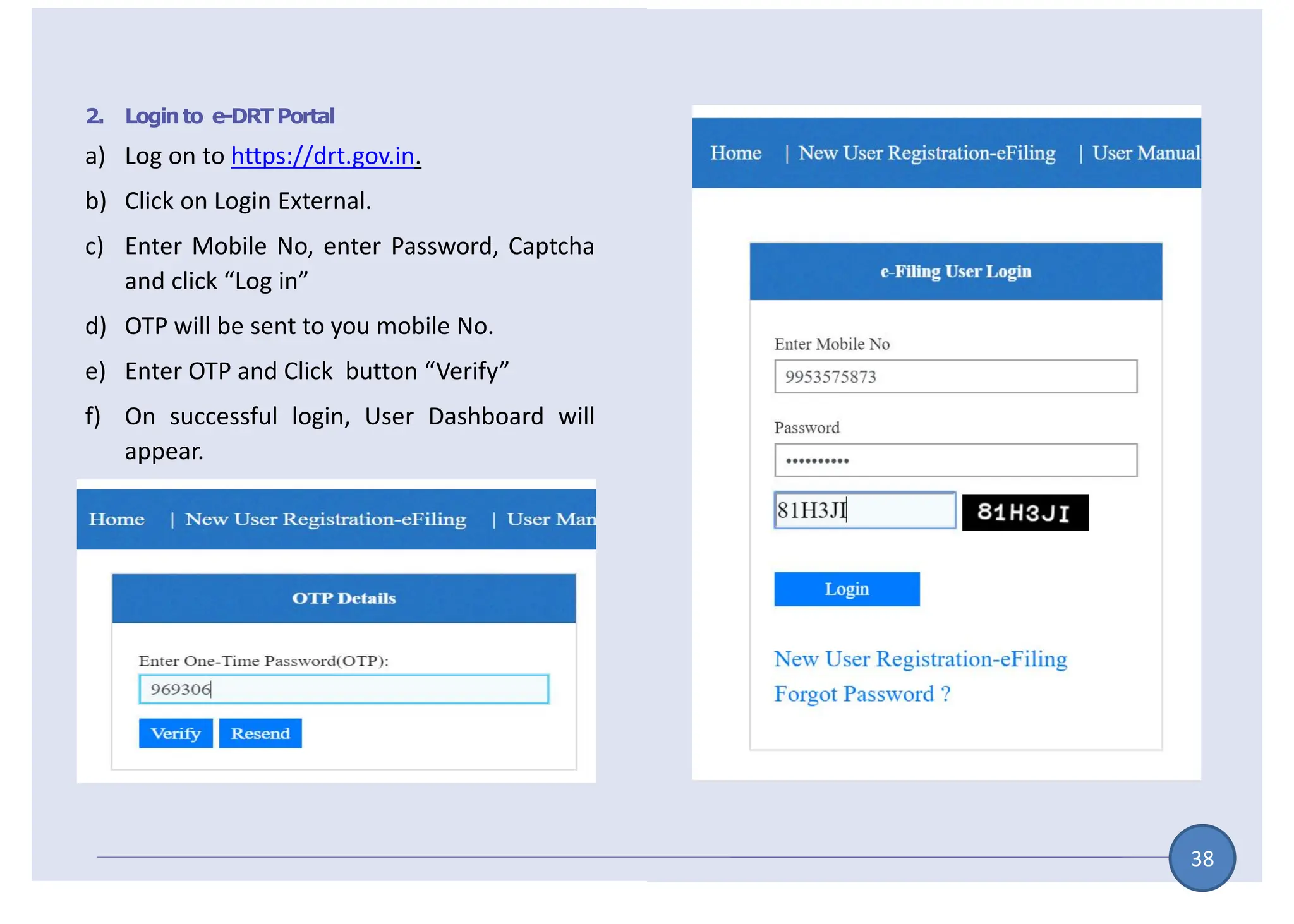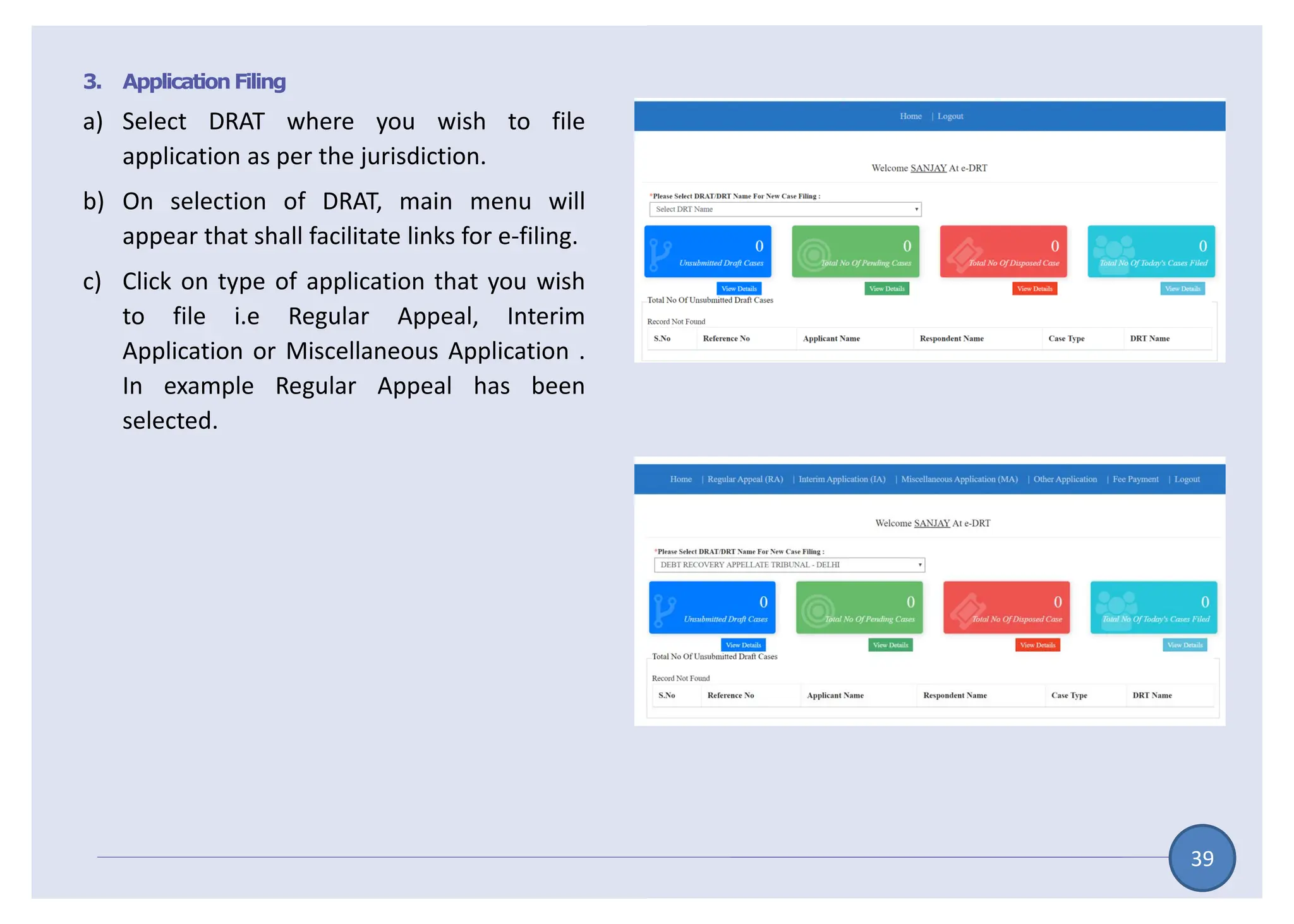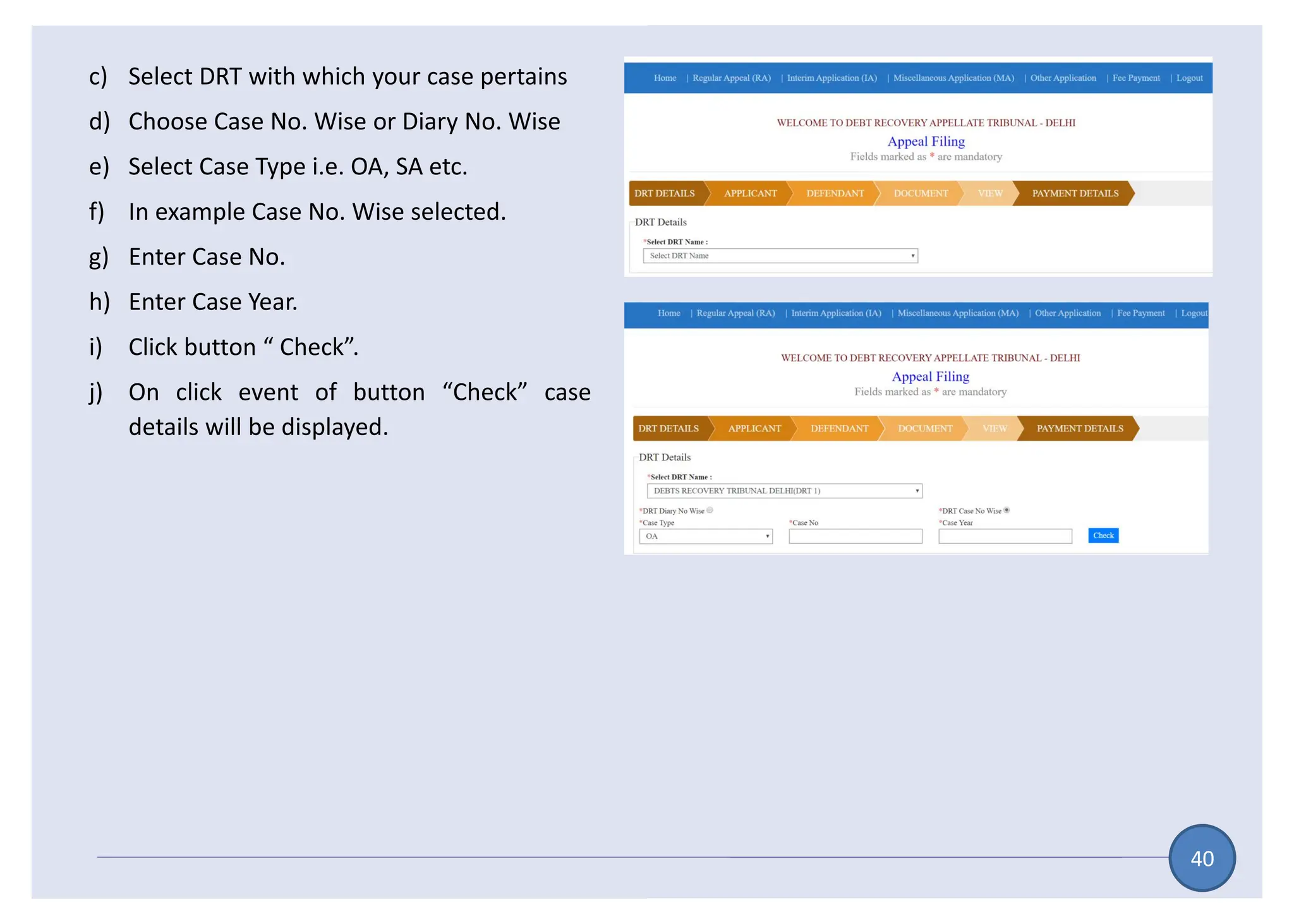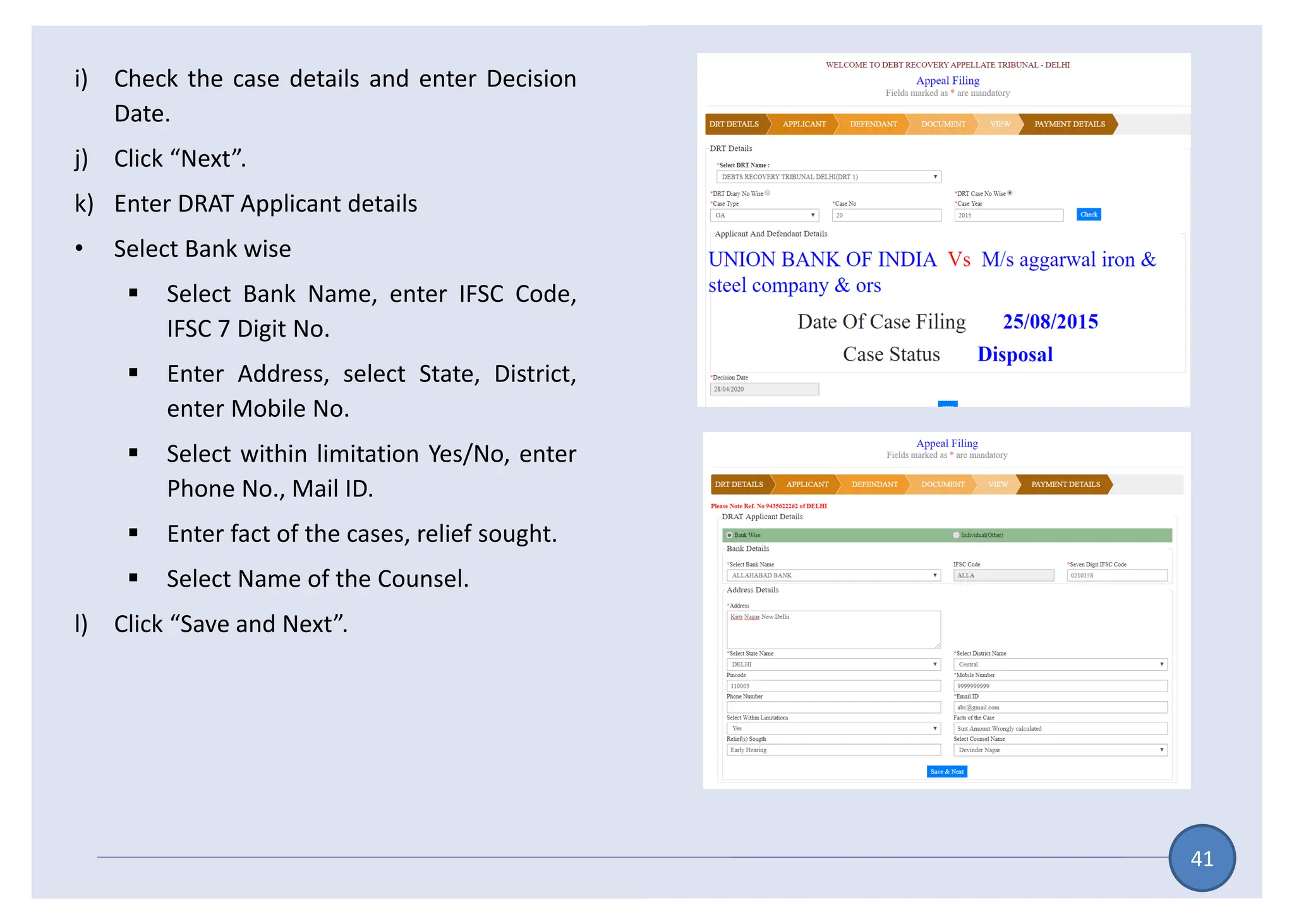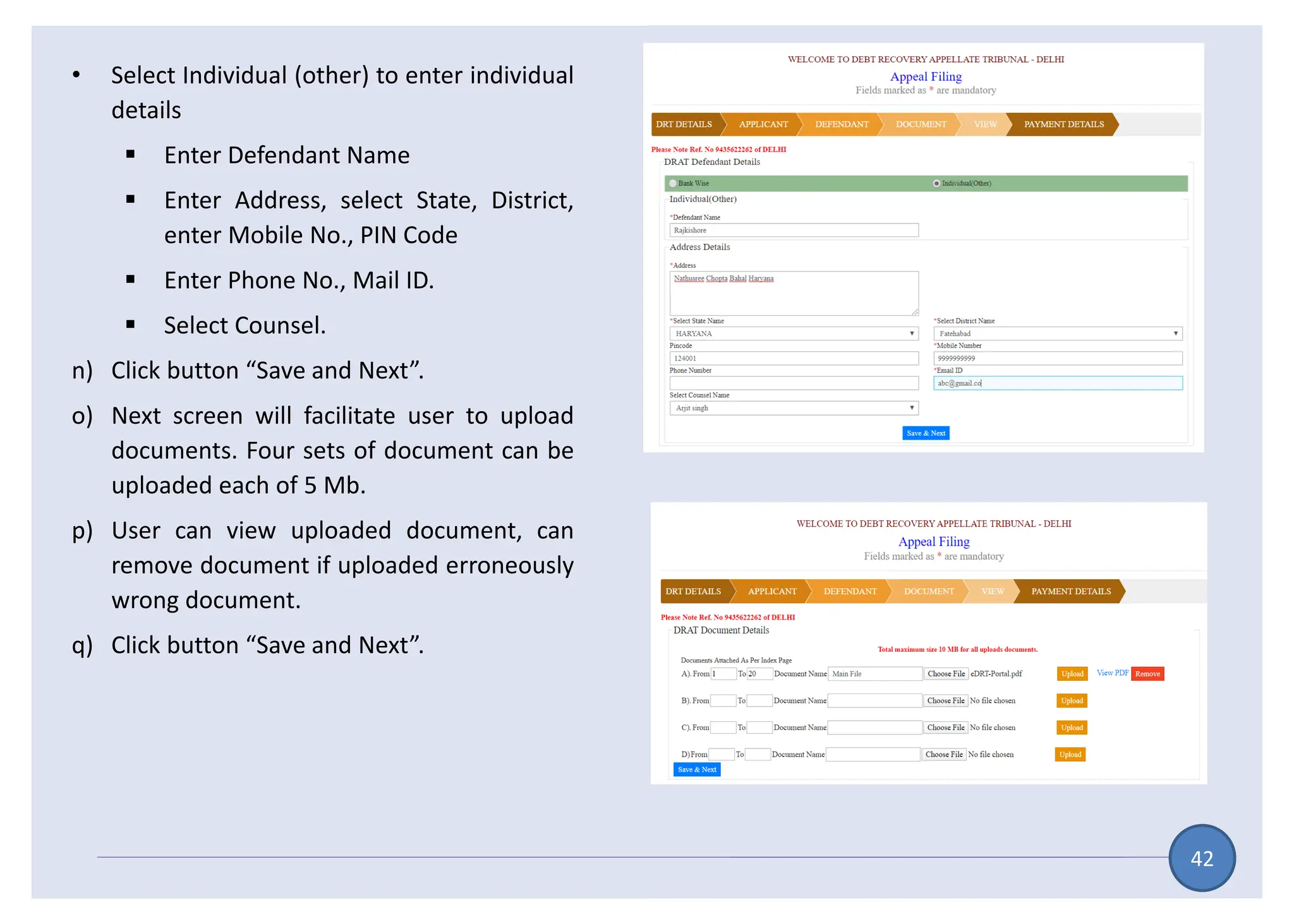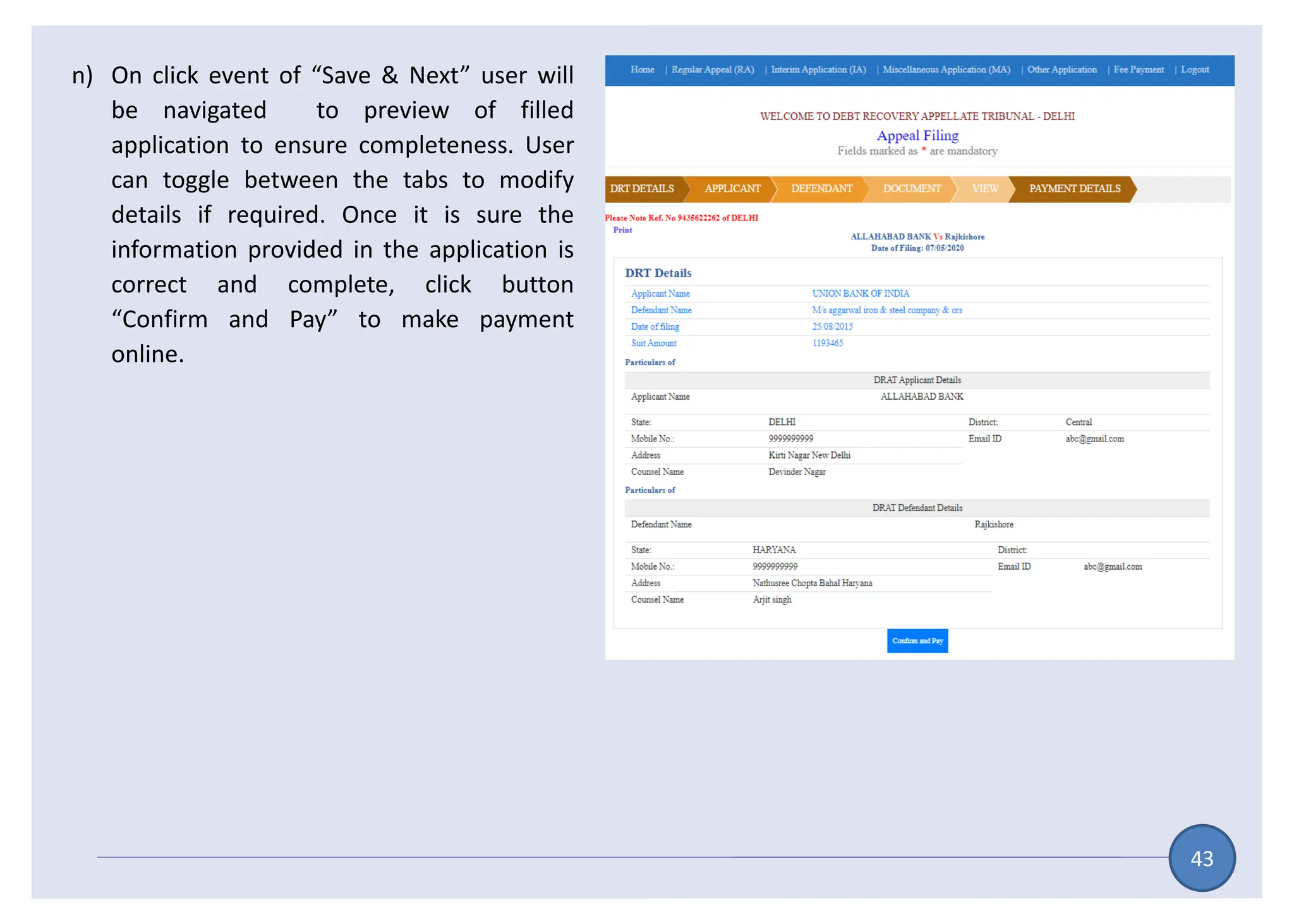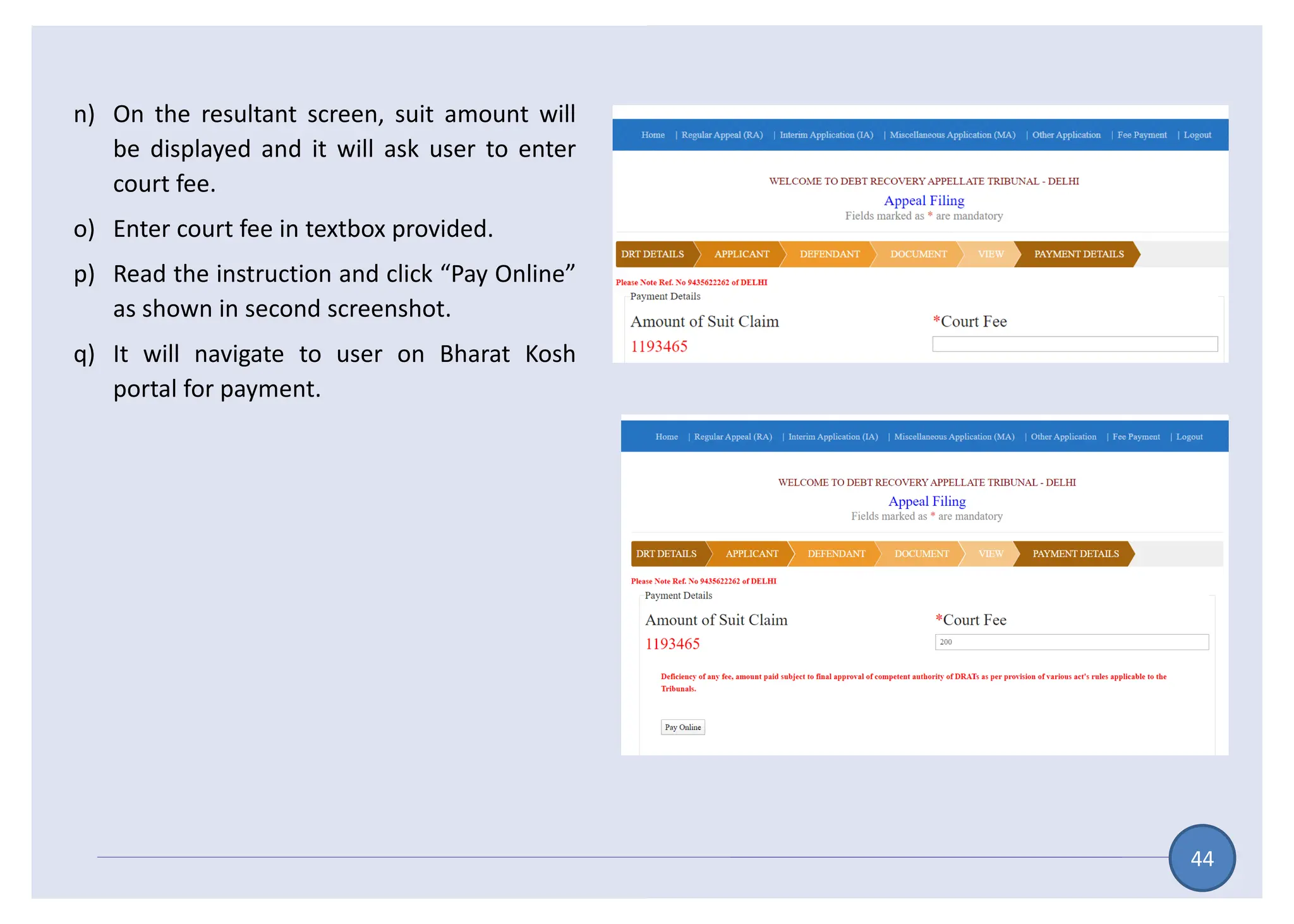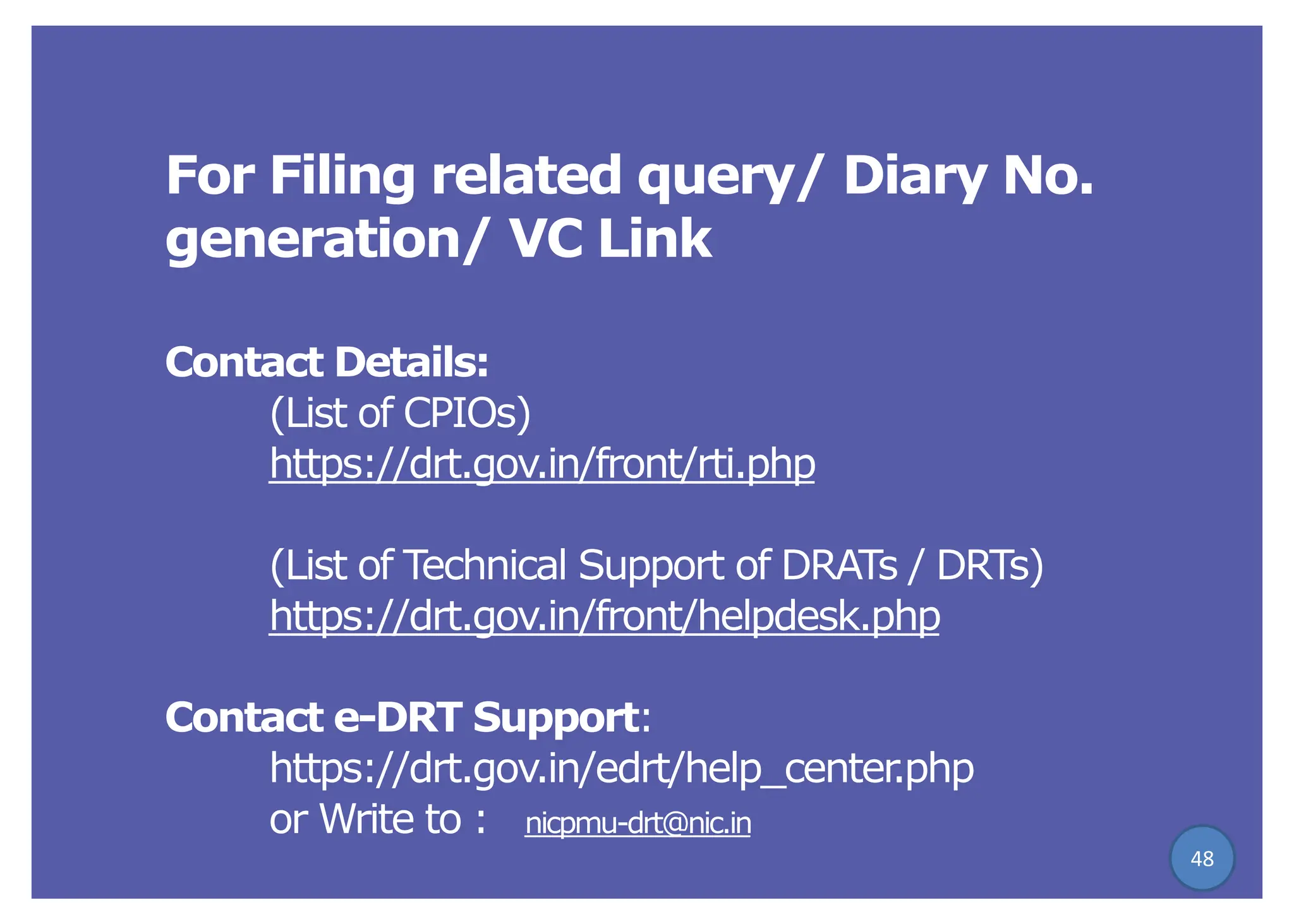This document provides instructions for e-filing procedures in Debts Recovery Tribunals and Appellate Tribunals (DRTs and DRATs) in India. It outlines the step-by-step process for original application filing, securitization application filing, document filing, deficit fee payment, and filing regular appeals in DRAT. Key steps include user registration, selecting the appropriate DRT jurisdiction, filling applicant and defendant details, uploading documents, reviewing and paying court fees online, and obtaining a diary number upon successful submission. The overall aim is to promote paperless filing and create efficiencies using an online system for recovery of debts owed to banks and financial institutions.